Discover your phone
Navigation
keys (1)
Right key
Hang up and
on/off key
Screen
Left key
Call and pick
up key
Keypad
Battery
connector
to
improve
its
Philips continuously strives
products. Therefore, Philips reserves the rights to
revise this user guide or withdraw it at any time
without prior notice. Philips provides this user
guide "as is" and does not accept, except as
required by applicable law, liability for any error,
omission or discrepancy between this user guide
and the product described. The device is meant to
be connected to GSM network.
How to...
Switch phone On/Off
Store Numbers
Phonebook
Make a call
(1) Navigation keys will be represented in the manual by the
following signs: up /
down.
Answer a call
End a call
in
.
Press and hold
Enter the phone number
and press
to save.
Enter the phone number
with the keypad and
press
Press
phone rings.
Press
.
to dial.
when your
�
Adjust conversation
volume
Access the main menu
Switch to silent mode
Access the Contacts
Call the Contacts
in
or
Press
call.
Press
mode.
Press and hold
idle mode.
Press
mode.
Press
or
to
idle
in
idle
during a
in
and press
call
the
Access the Call list
Quickly return to idle
when browsing menus
Access Shortcuts menu
Access Inbox menu
Lock/Unlock the keypad
selected name.
Press
mode.
Press
.
in
idle
Press
Press
Press
in idle mode.
in idle mode.
then
.
Events
Some events may modify the idle screen (missed
call, new message, etc.). Press
to access the
corresponding menu or press
to go back to the
idle screen.
The Left/Right Key
to
Press the left key
perform the function displayed at the bottom of the
screen.
and the right key
1
�
Table of contents
1. Getting started ........................................4
Insert the SIM card ......................................4
Switch on/off the phone ..............................5
Charge the battery .......................................5
2. Main features ..........................................7
Access and view the phonebook .................7
Make a call ..................................................7
Answer and end a call .................................7
Options during a call ...................................8
Make a second call ......................................8
Answer a second call ...................................8
Adjust the earpiece volume .........................9
Lock/Unlock the keypad .............................9
Activate silent mode ....................................9
3. Menu Tree .............................................10
4. Text or number entry .........................12
Function keys ............................................12
Smart ABC/abc input ................................12
Multitap ABC/abc input ............................13
Numeric input ...........................................13
5. Phone Book ...........................................14
Search entry ...............................................14
2
Add new entry ...........................................14
Delete all ...................................................14
Copy all .....................................................14
Owner number ..........................................14
Memory status ...........................................14
Edit and manage contacts .........................15
6. Messages ................................................16
Write message ...........................................16
Inbox .........................................................16
Outbox ......................................................17
Template ...................................................17
Message settings .......................................17
Voice mail .................................................17
Broadcast message ....................................18
7. Call History ...........................................19
Missed calls ...............................................19
Dialed calls ...............................................19
Received calls ...........................................19
Delete call logs ..........................................19
Call time ....................................................19
Call cost ....................................................19
8. Settings ...................................................21
Phone setup ...............................................21
�
Call setup ..................................................21
Network setup ...........................................23
Security setup ............................................23
Restore factory settings .............................24
9. Games .....................................................25
Select game ...............................................25
Settings ......................................................25
10. User Profiles ......................................26
11. Organizer .............................................27
To Do List .................................................27
Alarm ........................................................27
Calculator ..................................................27
12. Shortcuts ..............................................28
13. Services ................................................29
Icons & symbols ......................................30
Precautions .................................................31
Troubleshooting .......................................35
Philips authentic accessories ...............37
3
�
1 • Getting started
Read the safety instructions in the "Precautions"
section before use.
To use your phone, you must insert a valid SIM card
supplied by your operator or retailer. The SIM card
contains your subscription and a memory in which
you can store phone numbers and messages.
Insert the SIM card
1. Make sure that the phone is switched off.
2. Press on the back cover and slide it downwards
to remove it.
4. Place the SIM card in its slot (with the
connectors facing towards the phone) .
5. Slide the battery back (with the connectors
facing downwards), until it stops.
3. Hold the latch to lift up the battery.
6. Replace the back cover by sliding down into
its slots until it stops.
4
Getting started
�
1. Once the battery and back cover are attached
to the phone, plug the charger to the connector
(supplied with the phone, in the box) into the
socket at the base of the phone on one end.
Check that the arrow on the connector is facing
towards the phone. Then plug the other end of
the charger to an easily accessible AC power
socket.
until the
to confirm.
Switch on/off the phone
To switch on the phone, long press
. Enter the
PIN code if required. It is preconfigured and
communicated to you by your operator or retailer.
To personalise the PIN code, see "Change Pwd.".
Press
To switch off the phone, long press
phone displays the power-off animation.
If you enter an incorrect PIN code 3 times, your
SIM card is blocked. To unblock it, you must
request the PUK code from your operator.
Charge the battery
Your phone is powered by a rechargeable battery. A
new battery is partially charged and an alarm will
warn you when the battery level is low. If the
battery is empty, it needs to be charged for 2 or 3
minutes before the battery symbol indicators
reappear.
Getting started
5
�
2. The battery symbol indicates the state of
charge. When the battery is fully charged, you
can disconnect the charger by unplugging it.
Keeping the charger plugged to the mobile when
the battery is fully charged doesn’t damage the
battery. The only way to turn off the charger is to
unplug it, so use an easily accessible AC power
socket.
6
Getting started
�
2 • Main features
Access and view the phonebook
In idle mode, press
. Depending on the
selected phonebook (in SIM or in phone), the
content that appears on the screen may vary.
Key in a letter (e.g. Press "9" key three times to
access the letter "Y") in phonebook list. The first
contact starting with this letter is selected in the list.
Make a call
1.
In idle mode, enter the phone number using the
keypad. To correct an error, press
.
to dial the number and press
2. Press
to hang up.
instead of
the "+" sign
For an international call, press * twice quickly to
enter
the usual
international prefix.
Speed-dial of SIM phonebook
If you have the serial number (e.g. 5) of the phone
in SIM, you can enter 5# in idle mode. The phone
will show the corresponding contact stored in SIM,
and you can press
to call the number.
.
Emergency calls
Without a SIM card in phone, you can press
(SOS) to dial emergency call.
With a SIM card in phone, you can enter emergency
number in idle mode, then press
In Europe the standard emergency number is 112,
in the UK it is 999.
Answer and end a call
When receiving a call, the number of the caller may
be displayed. If the number is stored in the
phonebook, the caller’s name instead of the number
is displayed.
1. To answer the call, press
2. To reject the call, press
. If you have
activated Call divert, the call is diverted to a
number or voice mail.
.
3. To hang up the call, press
If you have selected Any Key Answer, you can
accept a call by pressing any key (except
).
.
Main features
7
�
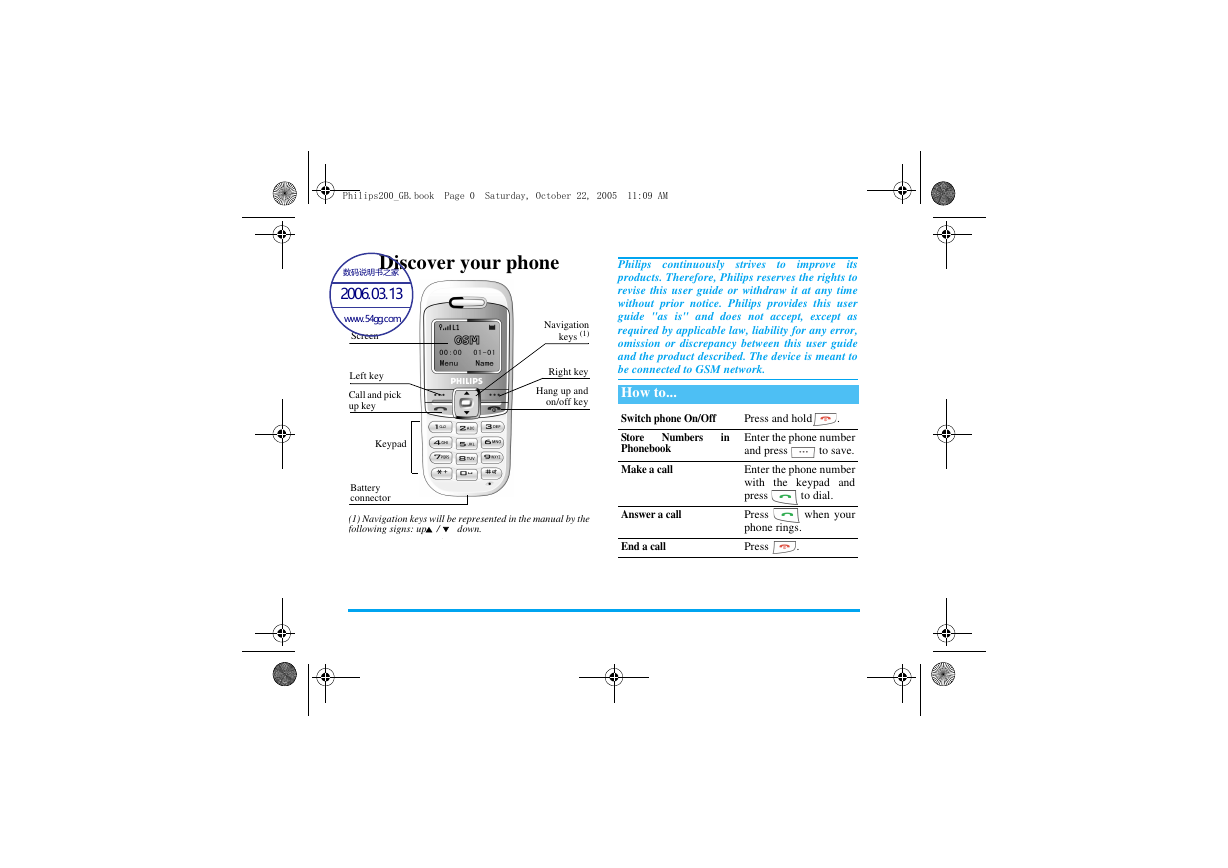
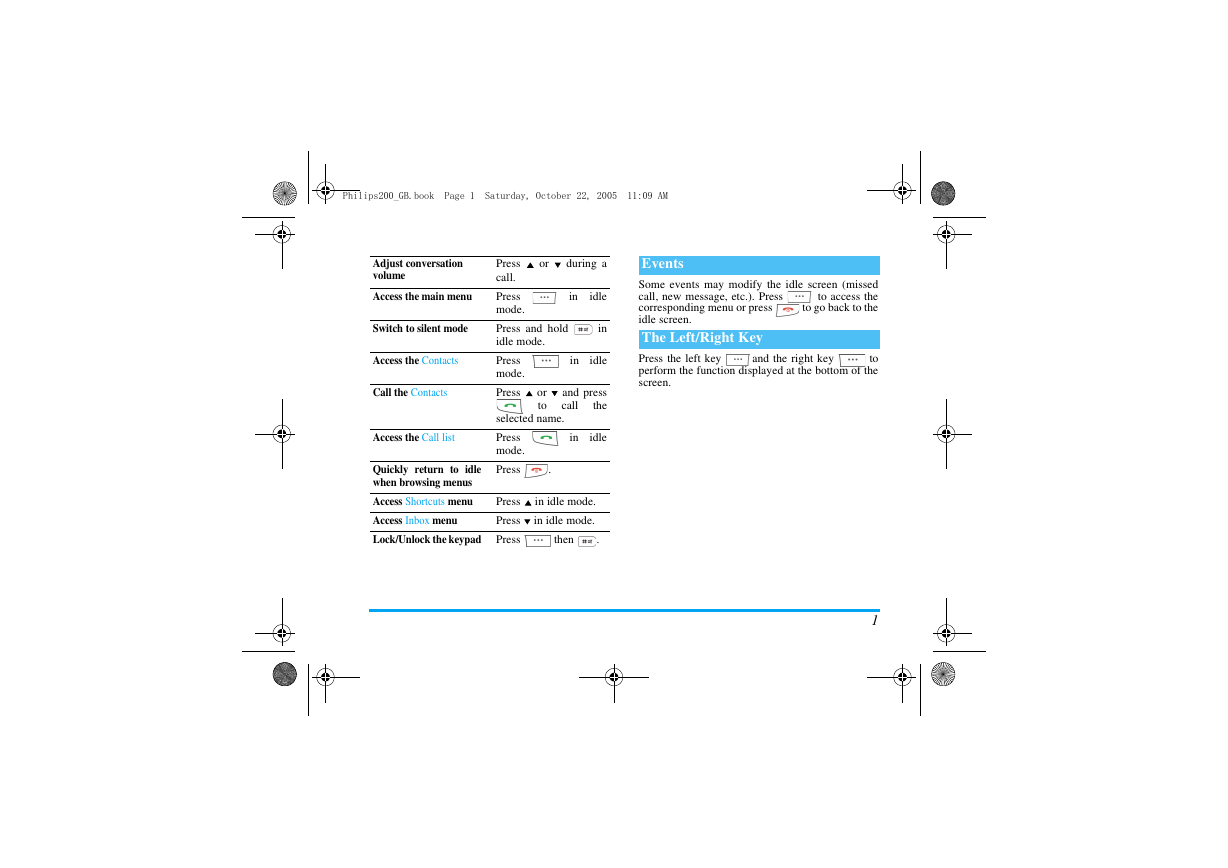
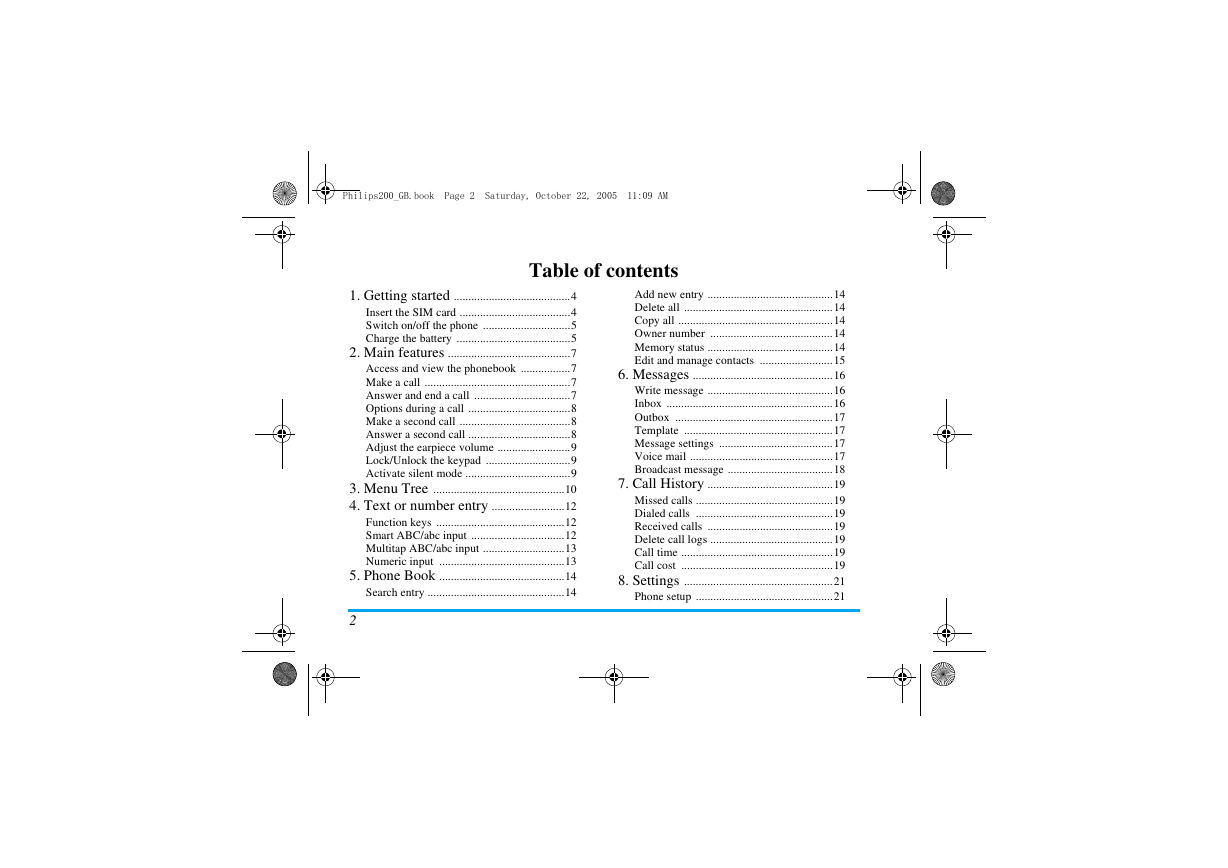
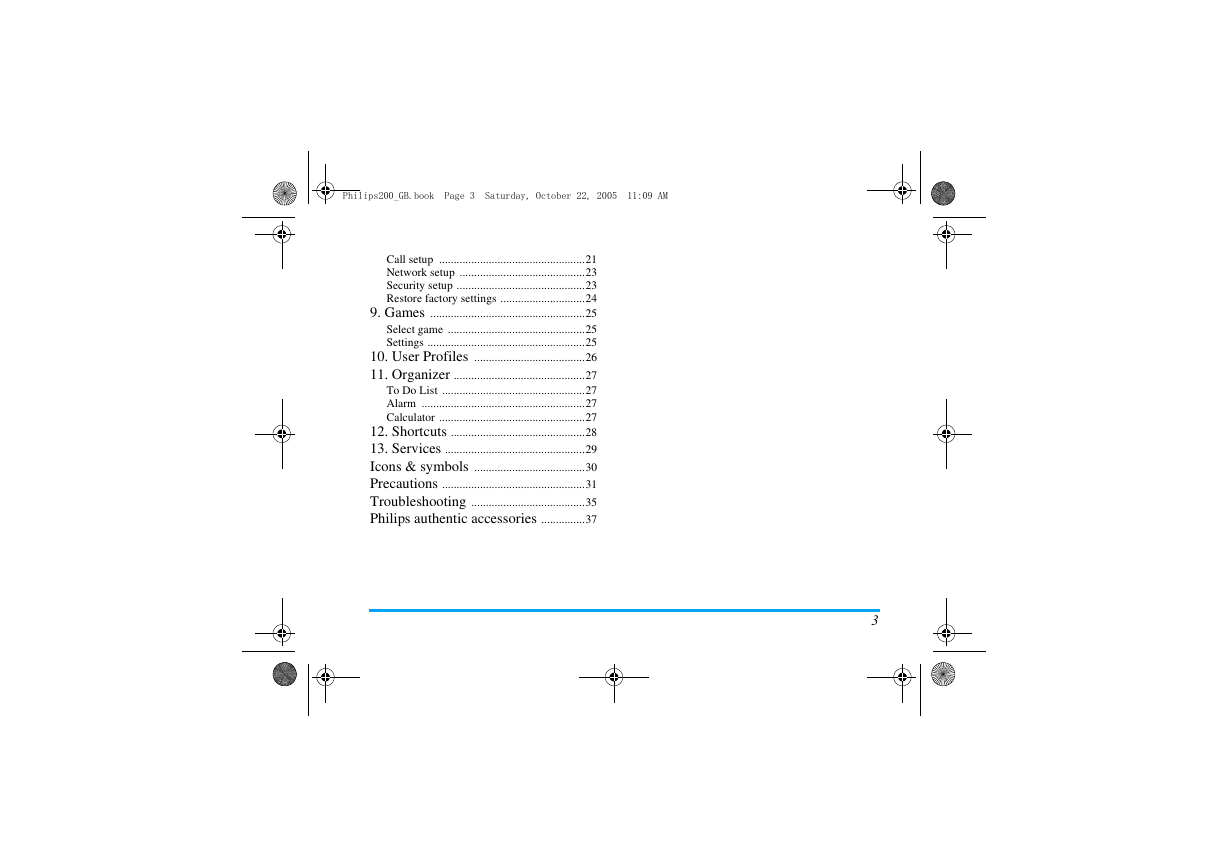
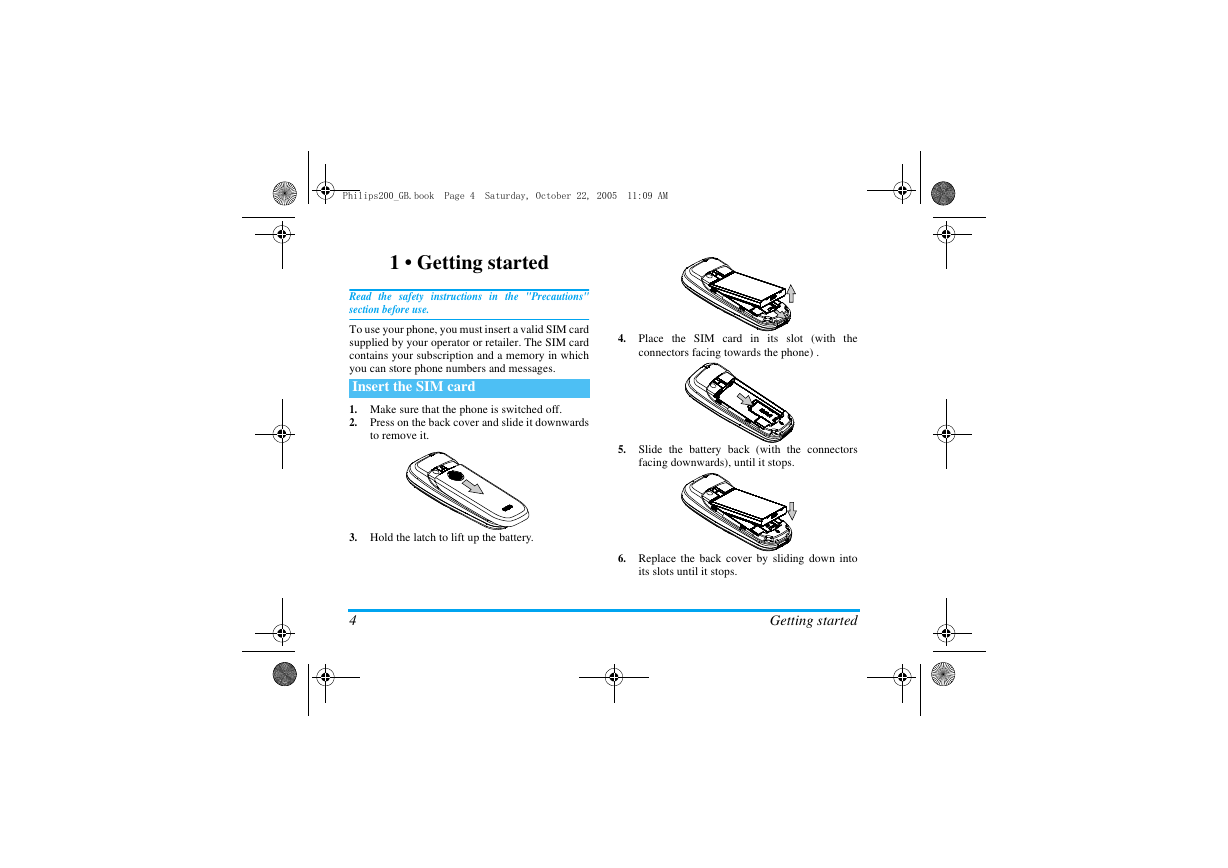
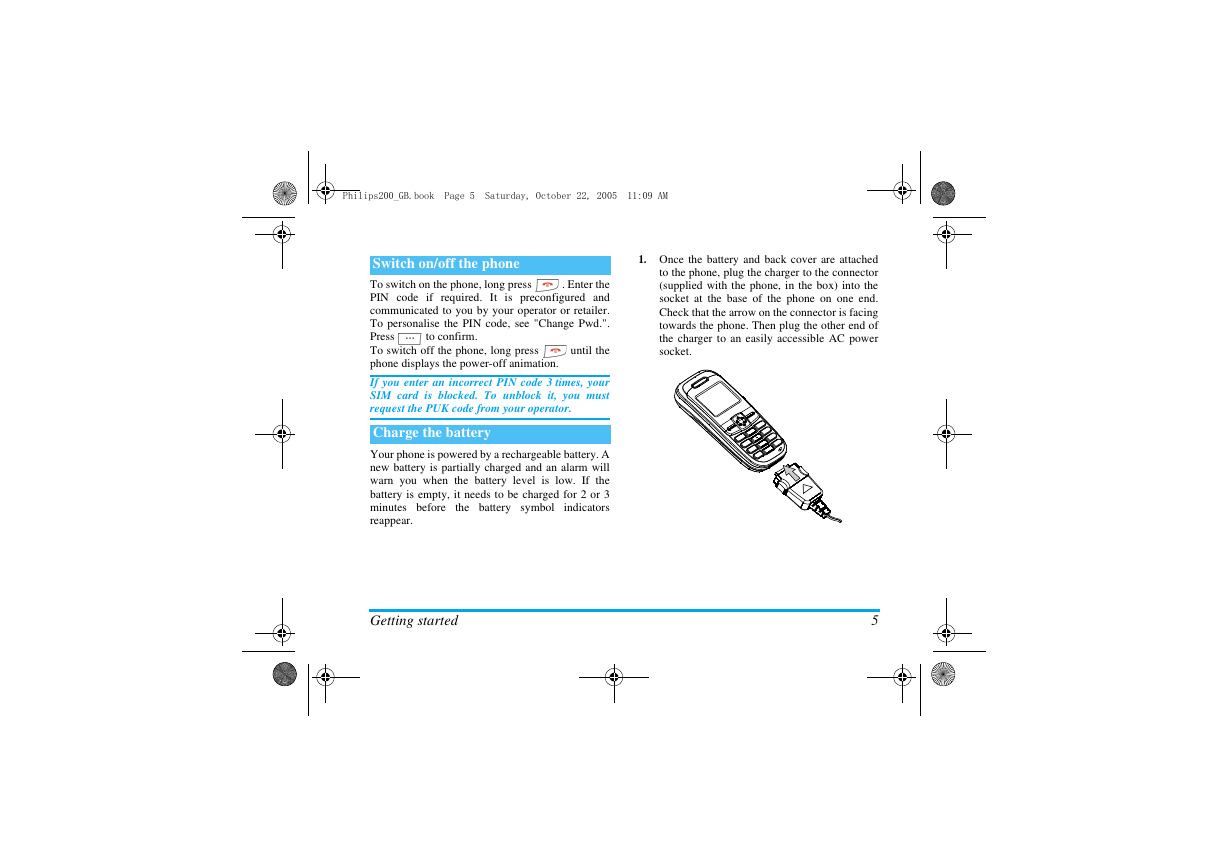
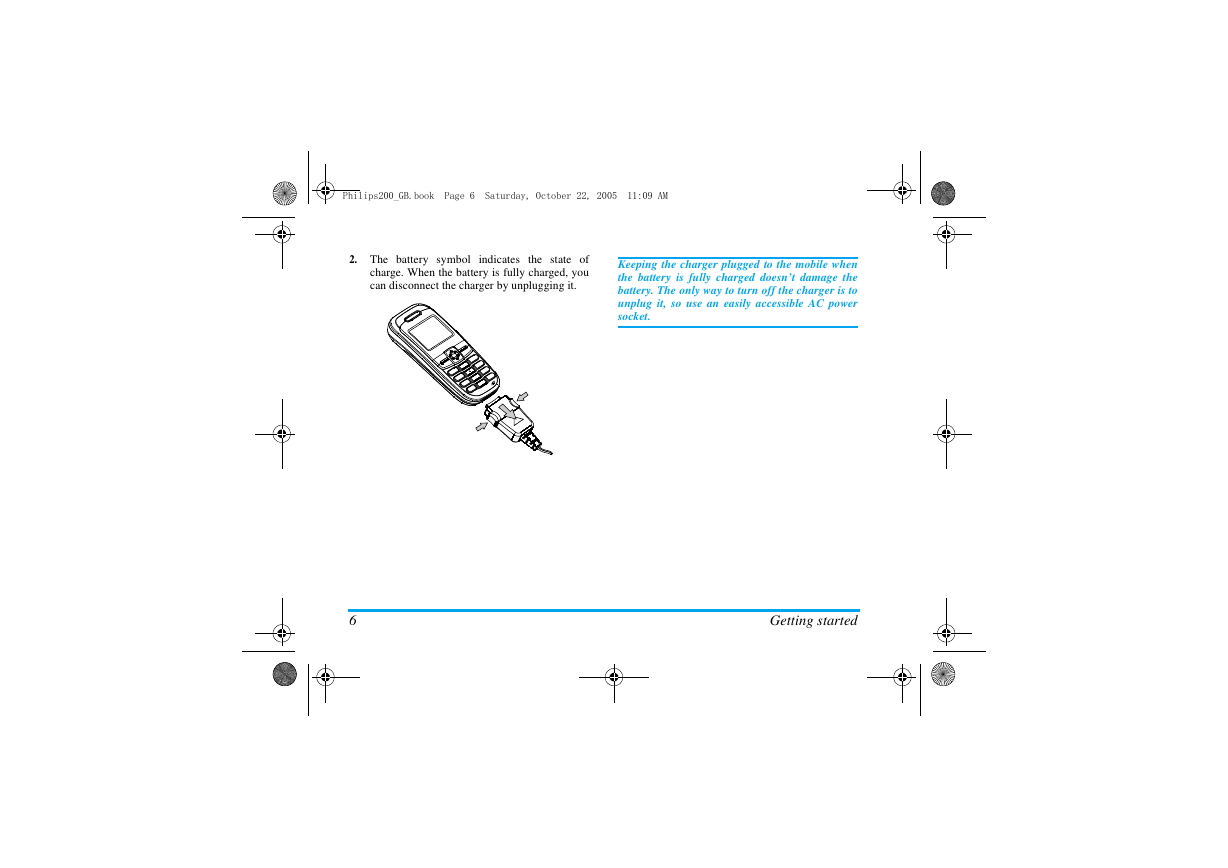
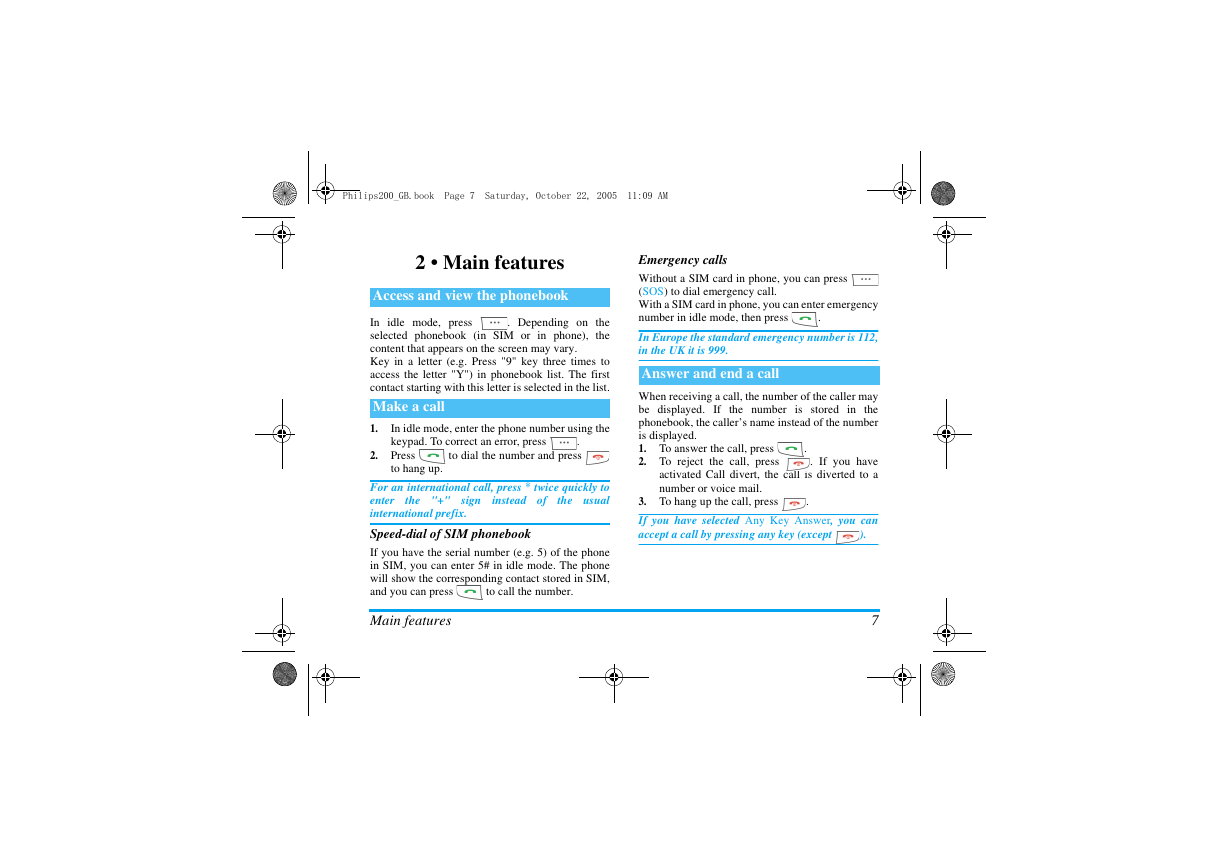
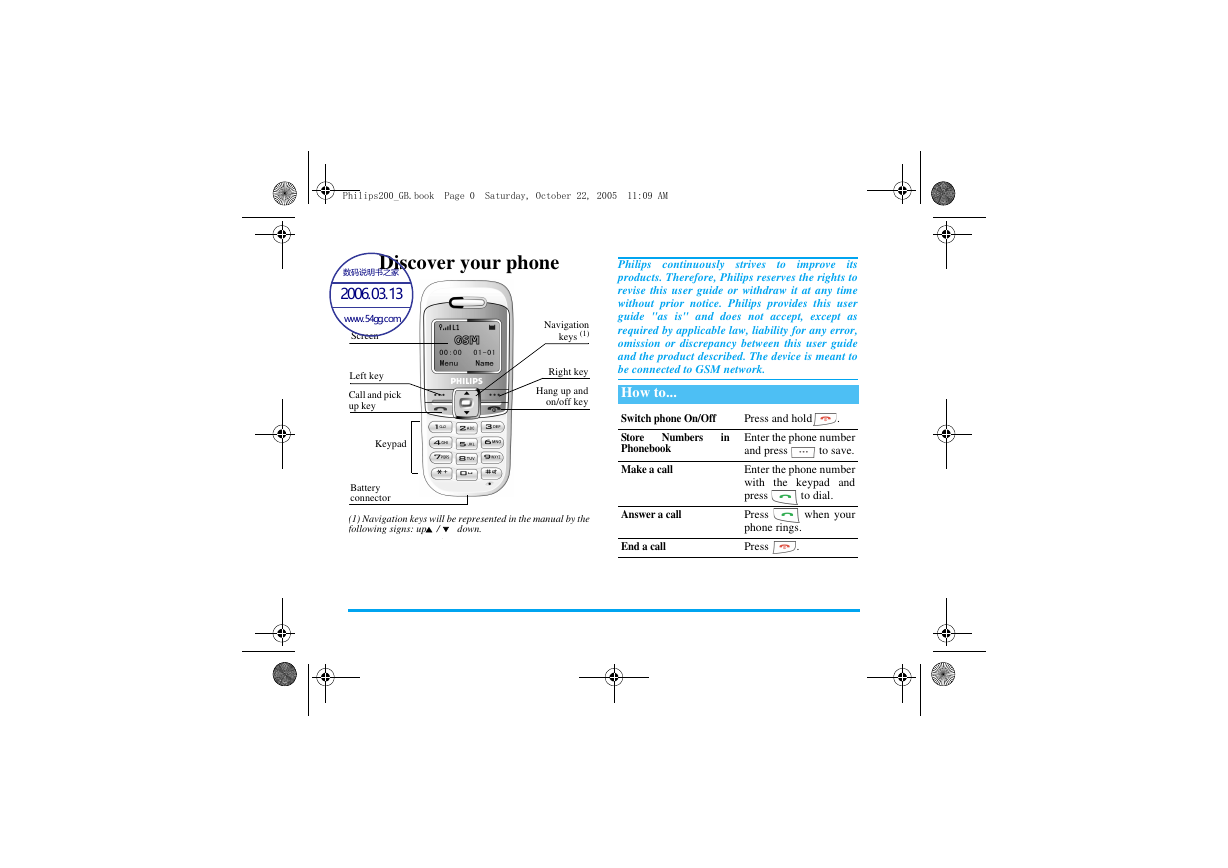
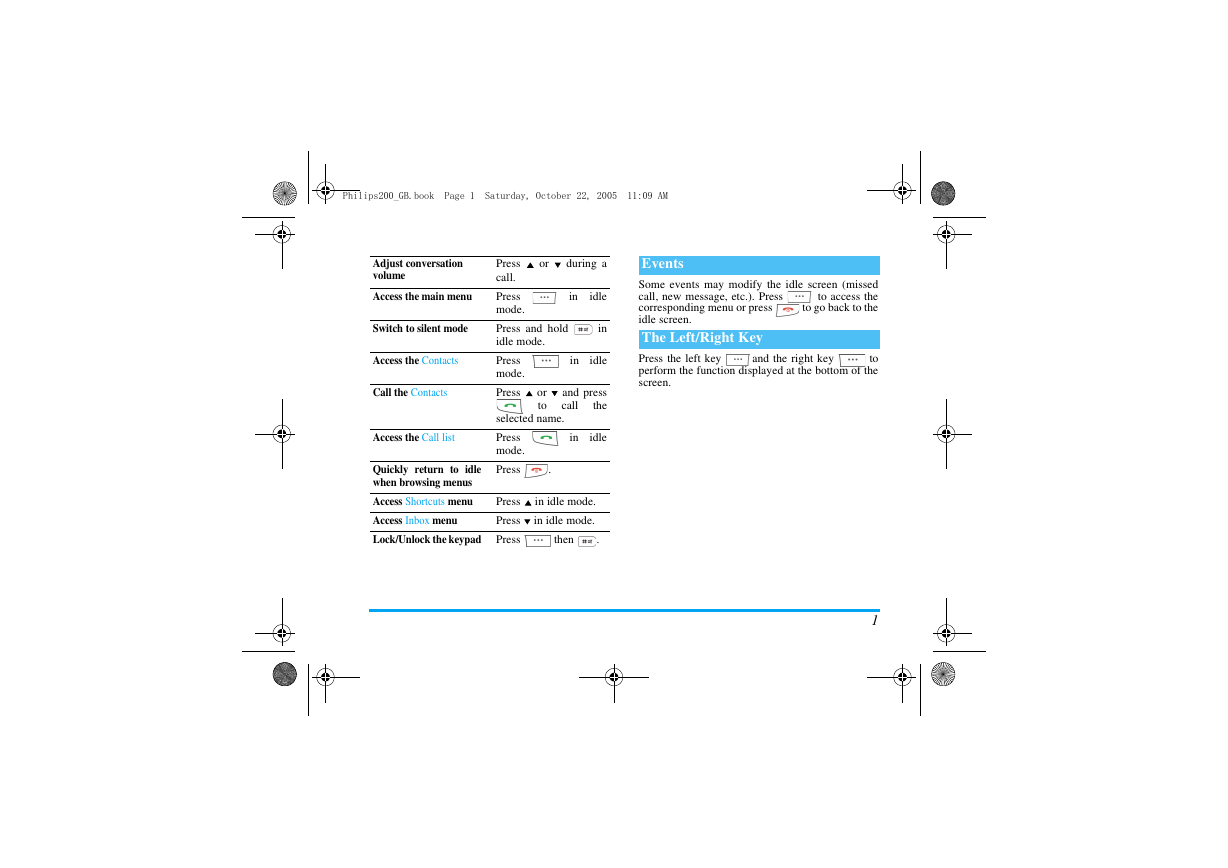
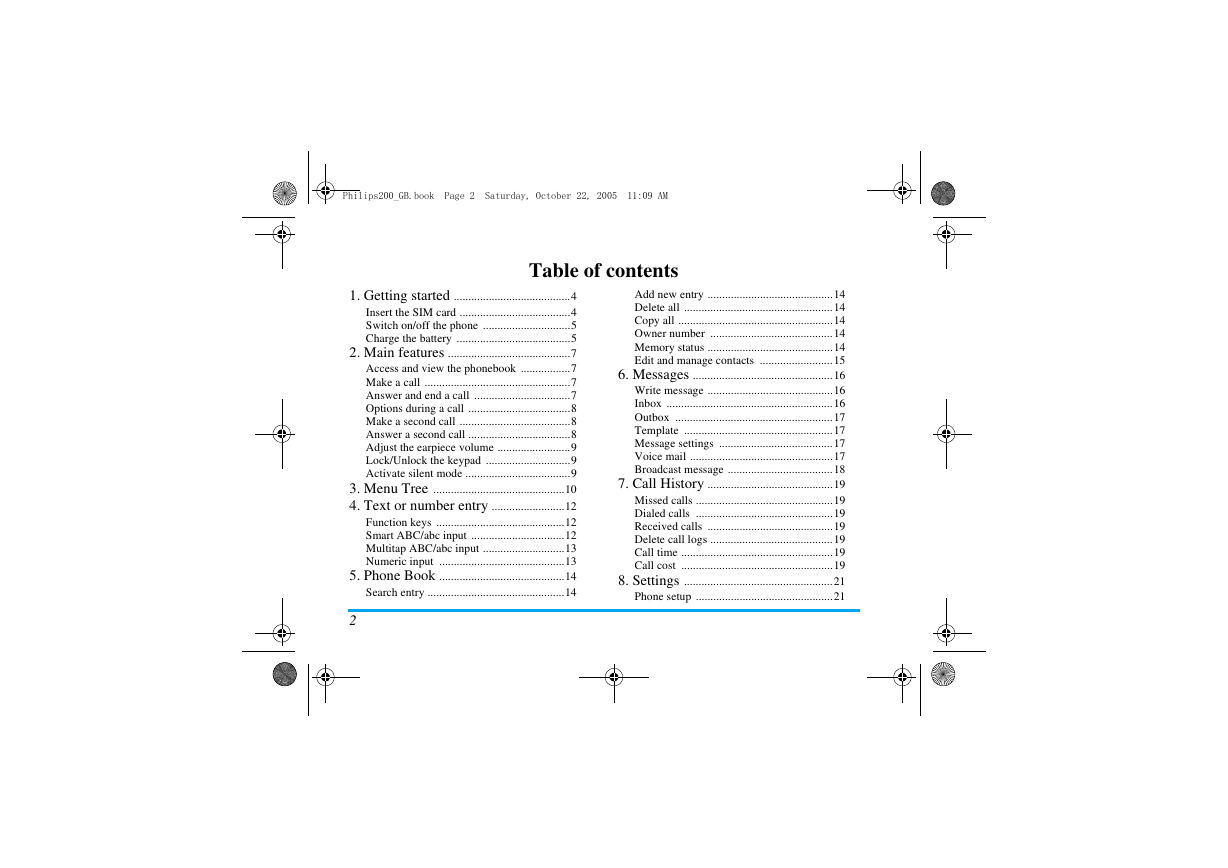
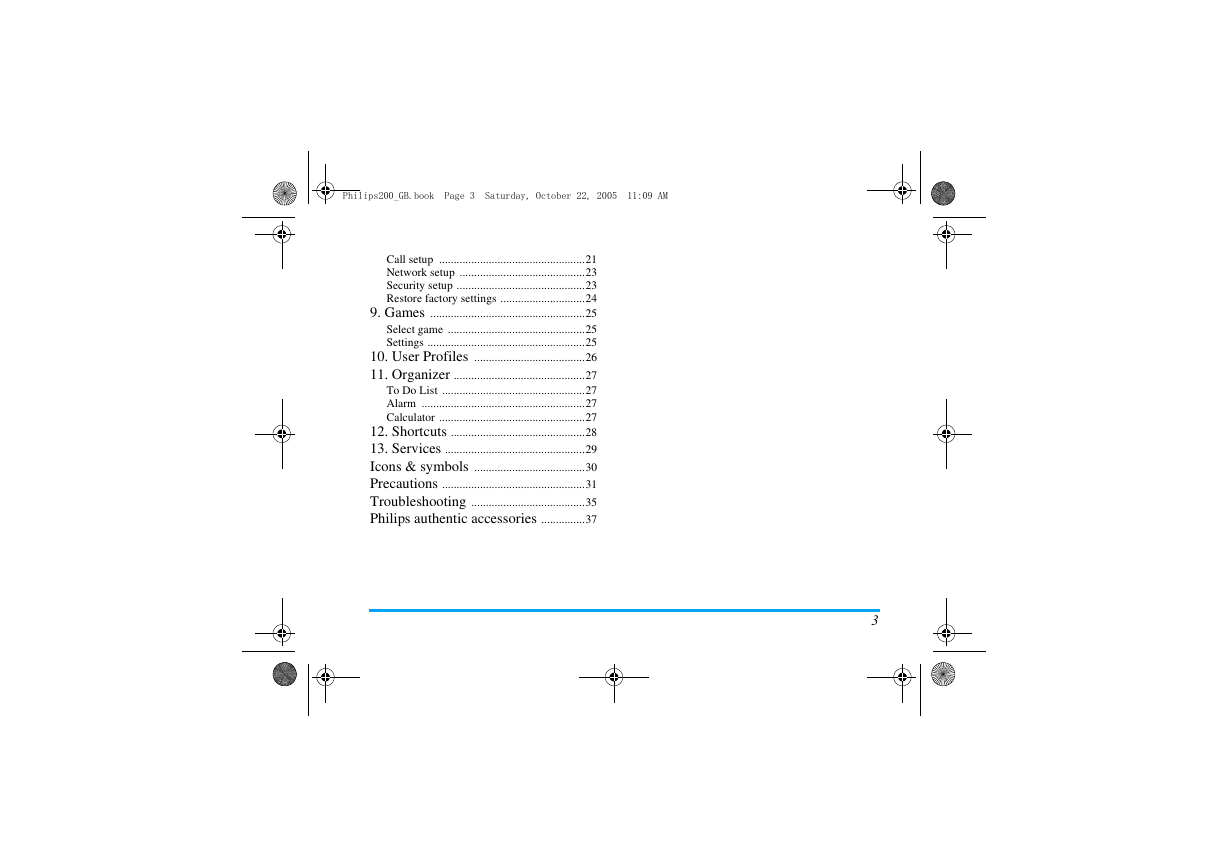
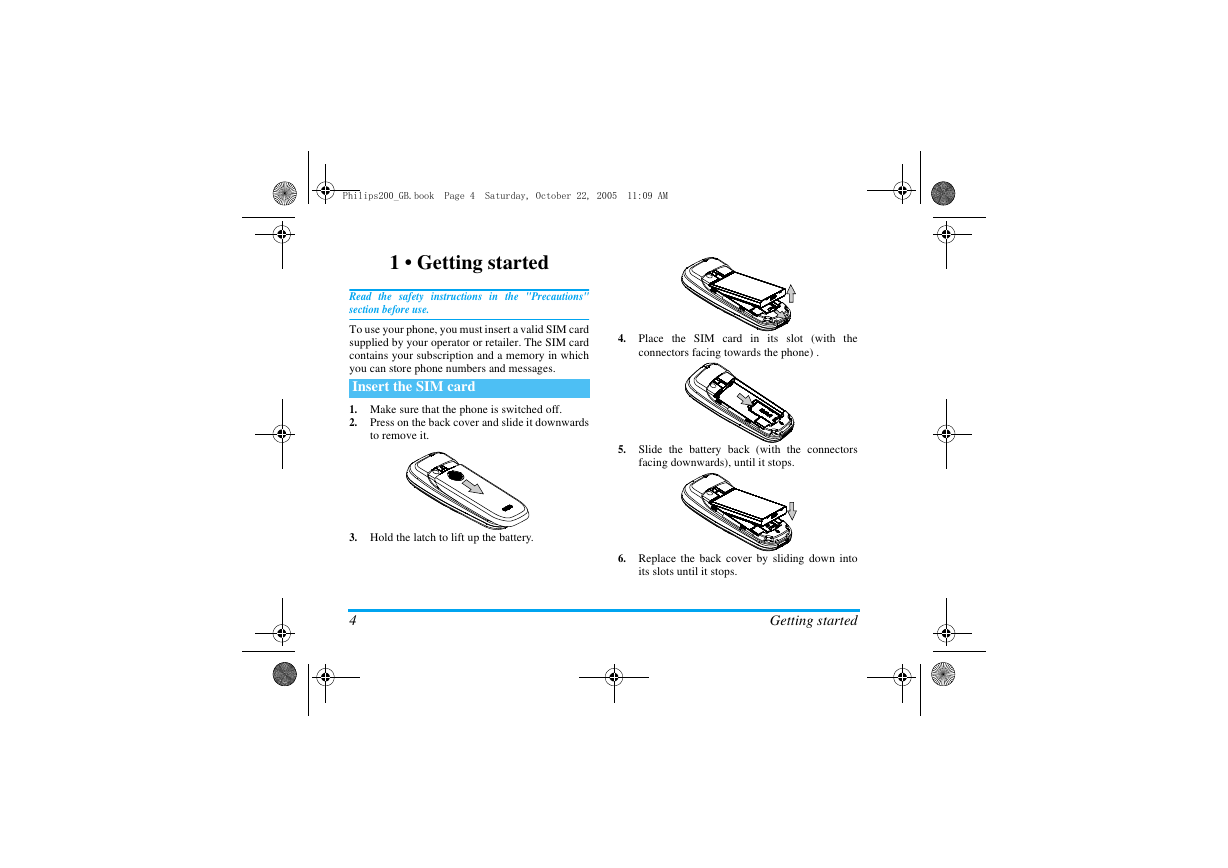
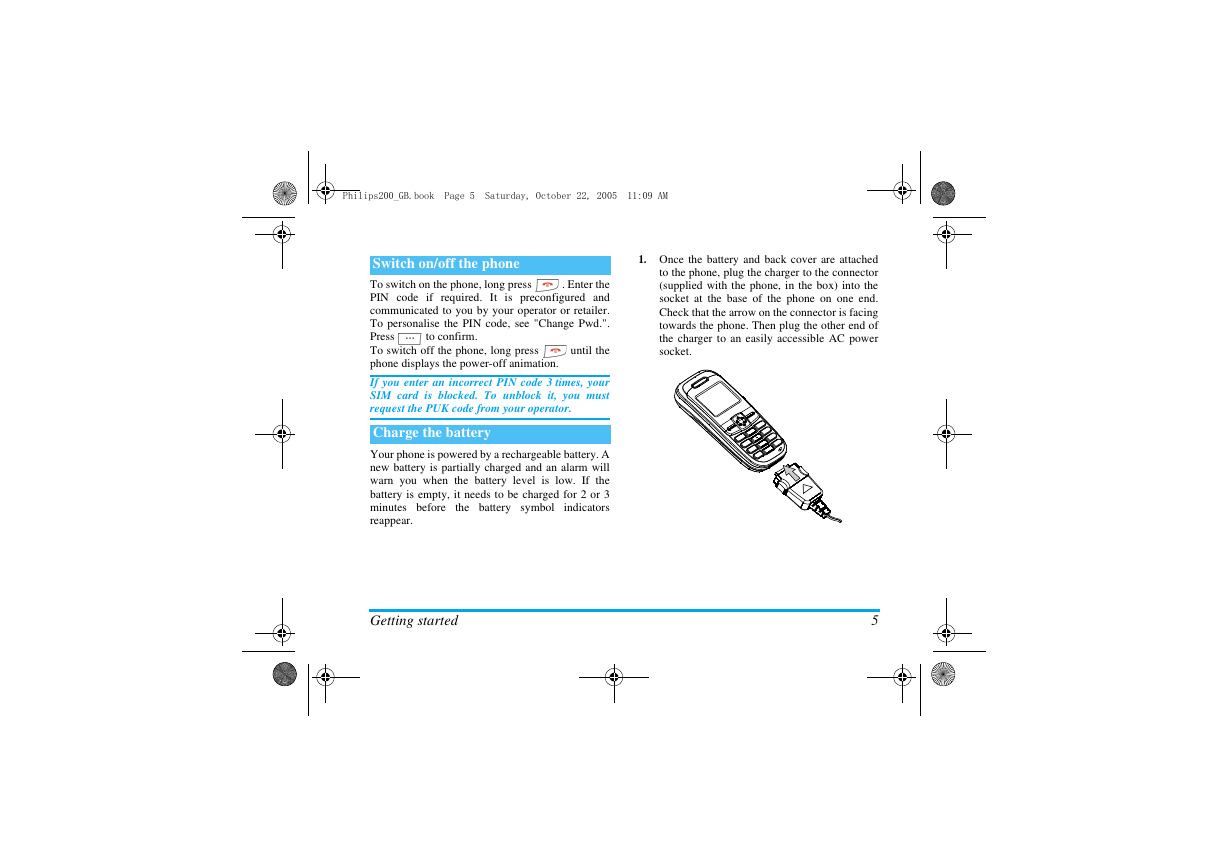
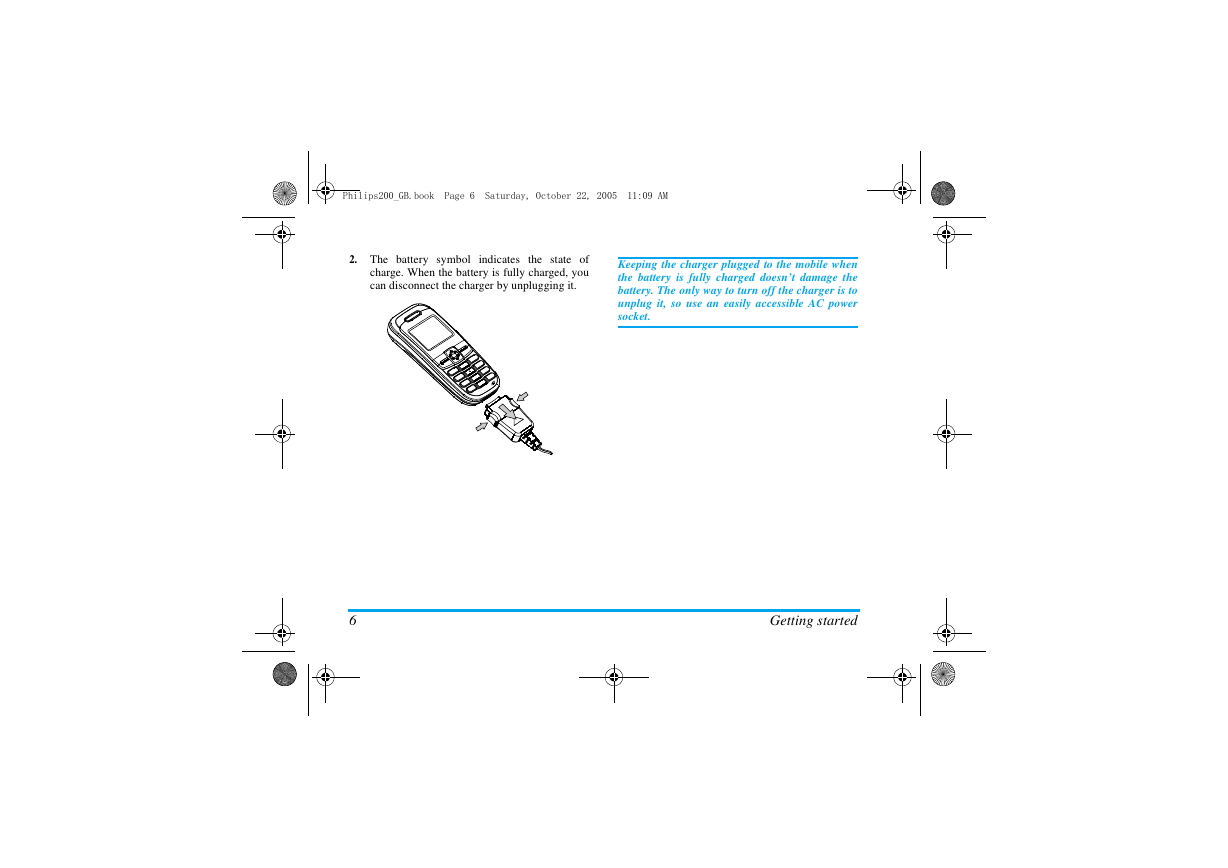
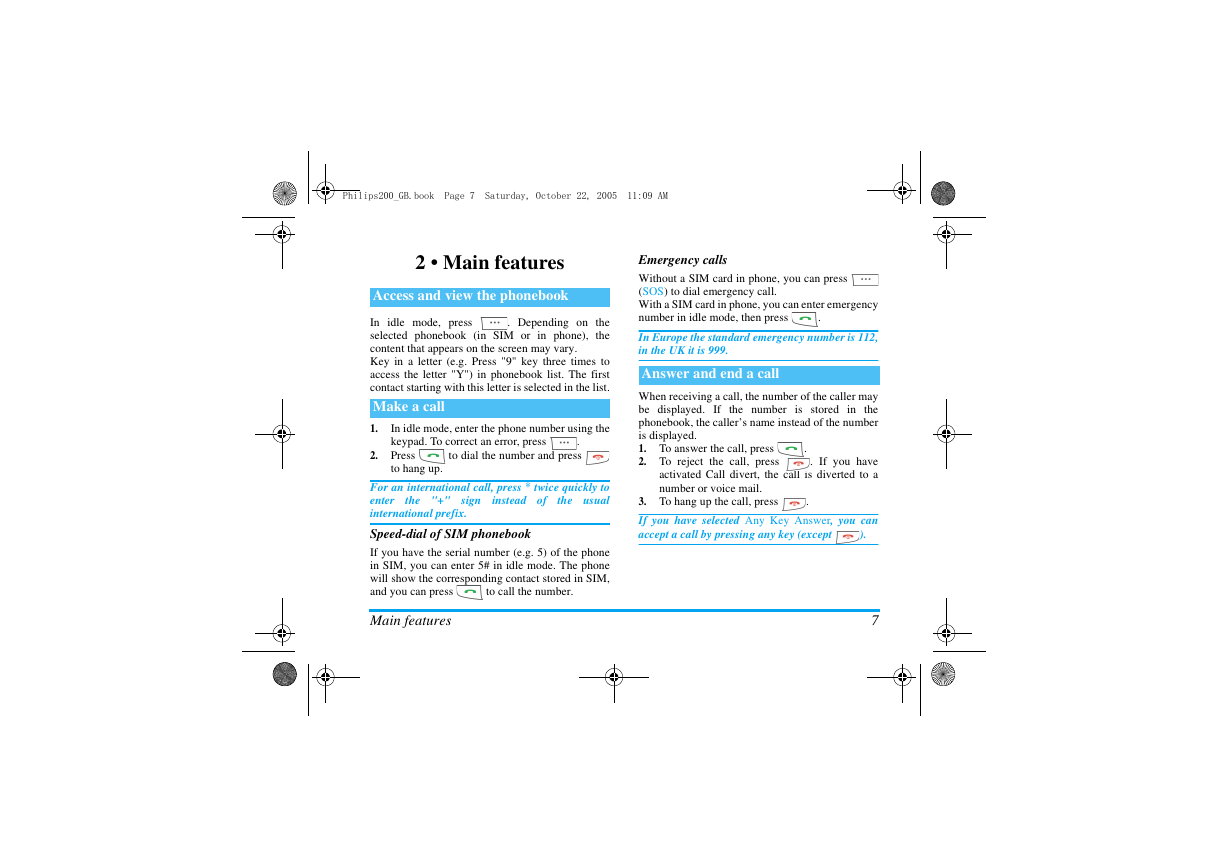
 2023年江西萍乡中考道德与法治真题及答案.doc
2023年江西萍乡中考道德与法治真题及答案.doc 2012年重庆南川中考生物真题及答案.doc
2012年重庆南川中考生物真题及答案.doc 2013年江西师范大学地理学综合及文艺理论基础考研真题.doc
2013年江西师范大学地理学综合及文艺理论基础考研真题.doc 2020年四川甘孜小升初语文真题及答案I卷.doc
2020年四川甘孜小升初语文真题及答案I卷.doc 2020年注册岩土工程师专业基础考试真题及答案.doc
2020年注册岩土工程师专业基础考试真题及答案.doc 2023-2024学年福建省厦门市九年级上学期数学月考试题及答案.doc
2023-2024学年福建省厦门市九年级上学期数学月考试题及答案.doc 2021-2022学年辽宁省沈阳市大东区九年级上学期语文期末试题及答案.doc
2021-2022学年辽宁省沈阳市大东区九年级上学期语文期末试题及答案.doc 2022-2023学年北京东城区初三第一学期物理期末试卷及答案.doc
2022-2023学年北京东城区初三第一学期物理期末试卷及答案.doc 2018上半年江西教师资格初中地理学科知识与教学能力真题及答案.doc
2018上半年江西教师资格初中地理学科知识与教学能力真题及答案.doc 2012年河北国家公务员申论考试真题及答案-省级.doc
2012年河北国家公务员申论考试真题及答案-省级.doc 2020-2021学年江苏省扬州市江都区邵樊片九年级上学期数学第一次质量检测试题及答案.doc
2020-2021学年江苏省扬州市江都区邵樊片九年级上学期数学第一次质量检测试题及答案.doc 2022下半年黑龙江教师资格证中学综合素质真题及答案.doc
2022下半年黑龙江教师资格证中学综合素质真题及答案.doc