P5AD2-E
Deluxe
d
r
a
o
b
r
e
h
t
o
M
�
E 1 9 6 8
E 1 9 6 8
E 1 9 6 8
E 1 9 6 8
E 1 9 6 8
Revised edition V2
Revised edition V2
Revised edition V2
Revised edition V2
Revised edition V2
February 2005
February 2005
February 2005
February 2005
February 2005
Copyright © 2005 ASUSTeK COMPUTER INC. All Rights Reserved.
No part of this manual, including the products and software described in it, may be reproduced,
transmitted, transcribed, stored in a retrieval system, or translated into any language in any form
or by any means, except documentation kept by the purchaser for backup purposes, without the
express written permission of ASUSTeK COMPUTER INC. (“ASUS”).
Product warranty or service will not be extended if: (1) the product is repaired, modified or
altered, unless such repair, modification of alteration is authorized in writing by ASUS; or (2)
the serial number of the product is defaced or missing.
ASUS PROVIDES THIS MANUAL “AS IS” WITHOUT WARRANTY OF ANY KIND, EITHER
EXPRESS OR IMPLIED, INCLUDING BUT NOT LIMITED TO THE IMPLIED WARRANTIES
OR CONDITIONS OF MERCHANTABILITY OR FITNESS FOR A PARTICULAR PURPOSE.
IN NO EVENT SHALL ASUS, ITS DIRECTORS, OFFICERS, EMPLOYEES OR AGENTS BE
LIABLE FOR ANY INDIRECT, SPECIAL, INCIDENTAL, OR CONSEQUENTIAL DAMAGES
(INCLUDING DAMAGES FOR LOSS OF PROFITS, LOSS OF BUSINESS, LOSS OF USE
OR DATA, INTERRUPTION OF BUSINESS AND THE LIKE), EVEN IF ASUS HAS BEEN
ADVISED OF THE POSSIBILITY OF SUCH DAMAGES ARISING FROM ANY DEFECT OR
ERROR IN THIS MANUAL OR PRODUCT.
SPECIFICATIONS AND INFORMATION CONTAINED IN THIS MANUAL ARE FURNISHED
FOR INFORMATIONAL USE ONLY, AND ARE SUBJECT TO CHANGE AT ANY TIME
WITHOUT NOTICE, AND SHOULD NOT BE CONSTRUED AS A COMMITMENT BY ASUS.
ASUS ASSUMES NO RESPONSIBILITY OR LIABILITY FOR ANY ERRORS OR
INACCURACIES THAT MAY APPEAR IN THIS MANUAL, INCLUDING THE PRODUCTS
AND SOFTWARE DESCRIBED IN IT.
Products and corporate names appearing in this manual may or may not be registered
trademarks or copyrights of their respective companies, and are used only for identification or
explanation and to the owners’ benefit, without intent to infringe.
i ii ii ii ii i
�
Contents
Notices ................................................................................................ vi
Safety information ............................................................................. vii
About this guide ............................................................................... viii
Typography ......................................................................................... ix
P5AD2-E Deluxe specifications summary ............................................ x
Chapter 1: Product introduction
Chapter 1: Product introduction
Chapter 1: Product introduction
Chapter 1: Product introduction
Chapter 1: Product introduction
1.1 Welcome! .............................................................................. 1-1
1.2
Package contents ................................................................. 1-1
Special features .................................................................... 1-2
1.3
Product highlights ................................................... 1-2
1.3.1
1.3.2
ASUS AI Proactive features .................................... 1-5
Innovative ASUS features ....................................... 1-6
1.3.3
Chapter 2: Hardware information
Chapter 2: Hardware information
Chapter 2: Hardware information
Chapter 2: Hardware information
Chapter 2: Hardware information
2.1
2.2
Before you proceed .............................................................. 2-1
Motherboard overview .......................................................... 2-2
Placement direction ................................................ 2-2
2.2.1
2.2.2
Screw holes ............................................................ 2-2
ASUS Stack Cool ..................................................... 2-3
2.2.3
2.2.4
Motherboard layout ................................................ 2-4
2.2.5
Layout contents ..................................................... 2-5
Central Processing Unit (CPU) .............................................. 2-7
Installing the CPU .................................................... 2-7
2.3.1
2.3.2
Installing the CPU heatsink and fan ...................... 2-10
2.3.3
Uninstalling the CPU heatsink and fan .................. 2-12
System memory ................................................................. 2-14
2.4.1
Overview ............................................................... 2-14
Memory configurations ......................................... 2-14
2.4.2
2.4.3
Installing a DIMM ................................................... 2-17
2.4.4
Removing a DIMM ................................................. 2-17
Expansion slots ................................................................... 2-18
2.5.1
Installing an expansion card .................................. 2-18
Configuring an expansion card.............................. 2-18
2.5.2
Interrupt assignments .......................................... 2-19
2.5.3
2.5.4
PCI slots ................................................................ 2-20
PCI Express x16 slot ............................................. 2-20
2.5.5
2.5.6
PCI Express x1 slot ............................................... 2-20
Jumpers .............................................................................. 2-21
Connectors ......................................................................... 2-23
Rear panel connectors .......................................... 2-23
2.7.1
2.7.2
Internal connectors ............................................... 2-25
2.3
2.4
2.5
2.6
2.7
i i i
i i i
i i i
i i i
i i i
�
Contents
Chapter 3: Powering up
Chapter 3: Powering up
Chapter 3: Powering up
Chapter 3: Powering up
Chapter 3: Powering up
3.1
3.2
Starting up for the first time ................................................ 3-1
Powering off the computer .................................................. 3-2
Using the OS shut down function ........................... 3-2
3.2.1
3.2.2
Using the dual function power switch .................... 3-2
ASUS POST Reporter™ .......................................................... 3-3
3.3.1
Vocal POST messages ............................................ 3-3
3.3.2 Winbond Voice Editor ............................................. 3-5
3.3
Chapter 4: BIOS setup
Chapter 4: BIOS setup
Chapter 4: BIOS setup
Chapter 4: BIOS setup
Chapter 4: BIOS setup
4.1
Managing and updating your BIOS ........................................ 4-1
4.1.1
Creating a bootable floppy disk .............................. 4-1
AFUDOS utility ........................................................ 4-2
4.1.2
ASUS CrashFree BIOS 2 utility ................................ 4-5
4.1.3
4.1.4
ASUS EZ Flash utility .............................................. 4-7
4.1.5
ASUS Update utility ................................................ 4-8
BIOS setup program ........................................................... 4-11
4.2.1
BIOS menu screen ................................................. 4-12
Menu bar ............................................................... 4-12
4.2.2
Navigation keys .................................................... 4-12
4.2.3
4.2.4
Menu items ........................................................... 4-13
Sub-menu items ................................................... 4-13
4.2.5
Configuration fields .............................................. 4-13
4.2.6
4.2.7
Pop-up window ..................................................... 4-13
Scroll bar .............................................................. 4-13
4.2.8
4.2.9
General help .......................................................... 4-13
Main menu .......................................................................... 4-14
System Time ......................................................... 4-14
4.3.1
4.3.2
System Date ......................................................... 4-14
Legacy Diskette A ................................................ 4-14
4.3.3
Language .............................................................. 4-14
4.3.4
4.3.5
Primary, Third and Fourth IDE Master/Slave ......... 4-15
IDE Configuration .................................................. 4-16
4.3.6
4.3.7
System Information .............................................. 4-18
Advanced menu .................................................................. 4-19
JumperFree Configuration .................................... 4-19
4.4.1
LAN Cable Status ................................................. 4-23
4.4.2
4.4.3
USB Configuration ................................................. 4-24
CPU Configuration ................................................. 4-25
4.4.4
4.4.5
Chipset ................................................................. 4-27
4.2
4.3
4.4
i vi vi vi vi v
�
Contents
4.5
4.6
5.3
5.4
4.7
Chapter 5: Software support
Chapter 5: Software support
Chapter 5: Software support
Chapter 5: Software support
Chapter 5: Software support
5.1
5.2
4.4.6
Onboard Devices Configuration ............................ 4-29
4.4.7
PCI PnP ................................................................. 4-31
4.4.8
Speech Configuration ........................................... 4-32
Power menu ........................................................................ 4-33
Suspend Mode ...................................................... 4-33
4.5.1
4.5.2
Repost Video on S3 Resume ................................ 4-33
ACPI 2.0 Support .................................................. 4-33
4.5.3
ACPI APIC Support ................................................ 4-33
4.5.4
4.5.5
APM Configuration ................................................ 4-34
4.5.6
Hardware Monitor ................................................. 4-36
Boot menu .......................................................................... 4-38
4.6.1
Boot Device Priority .............................................. 4-38
Boot Settings Configuration ................................. 4-39
4.6.2
4.6.3
Security ................................................................ 4-40
Exit menu ........................................................................... 4-43
Installing an operating system ............................................. 5-1
Support CD information ........................................................ 5-1
Running the support CD ......................................... 5-1
5.2.1
5.2.2
Drivers menu .......................................................... 5-2
Utilities menu .......................................................... 5-3
5.2.3
Manuals menu ......................................................... 5-5
5.2.4
5.2.5
Contact information ............................................... 5-5
5.2.6
Other information ................................................... 5-6
Software information ........................................................... 5-8
5.3.1
ASUS MyLogo2™ .................................................... 5-8
AI NET2 ................................................................ 5-10
5.3.2
5.3.3
C-Media 3D audio configuration ........................... 5-11
RAID configurations ............................................................ 5-16
Installing hard disks .............................................. 5-17
5.4.1
Intel® RAID configurations .................................... 5-17
5.4.2
ITE® 8212F RAID configurations ........................... 5-23
5.4.3
Creating a RAID driver disk ................................................. 5-29
5.5
Appendix: CPU features
Appendix: CPU features
Appendix: CPU features
Appendix: CPU features
Appendix: CPU features
A.1
A.2
Intel® EM64T ........................................................................ A-1
Enhanced Intel SpeedStep® Technology (EIST) .................... A-1
A.2.1
System requirements ............................................. A-1
A.2.2
Using the EIST ........................................................ A-2
Intel® Hyper-Threading Technology ...................................... A-3
A.3
vvvvv
�
Notices
Federal Communications Commission Statement
Federal Communications Commission Statement
Federal Communications Commission Statement
Federal Communications Commission Statement
Federal Communications Commission Statement
This device complies with Part 15 of the FCC Rules. Operation is subject to
the following two conditions:
• This device may not cause harmful interference, and
• This device must accept any interference received including interference
that may cause undesired operation.
This equipment has been tested and found to comply with the limits for a
Class B digital device, pursuant to Part 15 of the FCC Rules. These limits are
designed to provide reasonable protection against harmful interference in a
residential installation. This equipment generates, uses and can radiate radio
frequency energy and, if not installed and used in accordance with
manufacturer’s instructions, may cause harmful interference to radio
communications. However, there is no guarantee that interference will not
occur in a particular installation. If this equipment does cause harmful
interference to radio or television reception, which can be determined by
turning the equipment off and on, the user is encouraged to try to correct
the interference by one or more of the following measures:
• Reorient or relocate the receiving antenna.
• Increase the separation between the equipment and receiver.
• Connect the equipment to an outlet on a circuit different from that to
which the receiver is connected.
• Consult the dealer or an experienced radio/TV technician for help.
The use of shielded cables for connection of the monitor to the graphics
card is required to assure compliance with FCC regulations. Changes or
modifications to this unit not expressly approved by the party
responsible for compliance could void the user’s authority to operate
this equipment.
Canadian Department of Communications Statement
Canadian Department of Communications Statement
Canadian Department of Communications Statement
Canadian Department of Communications Statement
Canadian Department of Communications Statement
This digital apparatus does not exceed the Class B limits for radio noise
emissions from digital apparatus set out in the Radio Interference
Regulations of the Canadian Department of Communications.
This class B digital apparatus complies with Canadian
This class B digital apparatus complies with Canadian
This class B digital apparatus complies with Canadian
This class B digital apparatus complies with Canadian
This class B digital apparatus complies with Canadian
ICES-003.
ICES-003.
ICES-003.
ICES-003.
ICES-003.
v iv iv iv iv i
�
Safety information
Electrical safety
Electrical safety
Electrical safety
Electrical safety
Electrical safety
• To prevent electrical shock hazard, disconnect the power cable from the
electrical outlet before relocating the system.
• When adding or removing devices to or from the system, ensure that the
power cables for the devices are unplugged before the signal cables are
connected. If possible, disconnect all power cables from the existing
system before you add a device.
• Before connecting or removing signal cables from the motherboard,
ensure that all power cables are unplugged.
• Seek professional assistance before using an adpater or extension cord.
These devices could interrupt the grounding circuit.
• Make sure that your power supply is set to the correct voltage in your
area. If you are not sure about the voltage of the electrical outlet you are
using, contact your local power company.
• If the power supply is broken, do not try to fix it by yourself. Contact a
qualified service technician or your retailer.
Operation safety
Operation safety
Operation safety
Operation safety
Operation safety
• Before installing the motherboard and adding devices on it, carefully read
all the manuals that came with the package.
• Before using the product, make sure all cables are correctly connected
and the power cables are not damaged. If you detect any damage,
contact your dealer immediately.
• To avoid short circuits, keep paper clips, screws, and staples away from
connectors, slots, sockets and circuitry.
• Avoid dust, humidity, and temperature extremes. Do not place the
product in any area where it may become wet.
• Place the product on a stable surface.
• If you encounter technical problems with the product, contact a qualified
service technician or your retailer.
v i iv i iv i iv i iv i i
�
About this guide
This user guide contains the information you need when installing and
configuring the motherboard.
How this guide is organized
How this guide is organized
How this guide is organized
How this guide is organized
How this guide is organized
This user guide contains the following parts:
•••••
•••••
•••••
•••••
•••••
•••••
Chapter 1: Product introduction
Chapter 1: Product introduction
Chapter 1: Product introduction
Chapter 1: Product introduction
Chapter 1: Product introduction
This chapter describes the features of the motherboard and the new
technology it supports.
Chapter 2: Hardware information
Chapter 2: Hardware information
Chapter 2: Hardware information
Chapter 2: Hardware information
Chapter 2: Hardware information
This chapter lists the hardware setup procedures that you have to
perform when installing system components. It includes description of
the switches, jumpers, and connectors on the motherboard.
Chapter 3: Powering up
Chapter 3: Powering up
Chapter 3: Powering up
Chapter 3: Powering up
Chapter 3: Powering up
This chapter describes the power up sequence, the vocal POST
messages, and ways of shutting down the system.
Chapter 4: BIOS setup
Chapter 4: BIOS setup
Chapter 4: BIOS setup
Chapter 4: BIOS setup
Chapter 4: BIOS setup
This chapter tells how to change system settings through the BIOS
Setup menus. Detailed descriptions of the BIOS parameters are also
provided.
Chapter 5: Software support
Chapter 5: Software support
Chapter 5: Software support
Chapter 5: Software support
Chapter 5: Software support
This chapter describes the contents of the support CD that comes
with the motherboard package.
Appendix: CPU features
Appendix: CPU features
Appendix: CPU features
Appendix: CPU features
Appendix: CPU features
The Appendix describes the CPU features and technologies that the
motherboard supports.
Where to find more information
Where to find more information
Where to find more information
Where to find more information
Where to find more information
Refer to the following sources for additional information and for product
and software updates.
1 .1 .1 .1 .1 . A S U S w e b s i t e s
A S U S w e b s i t e s
A S U S w e b s i t e s
A S U S w e b s i t e s
A S U S w e b s i t e s
The ASUS website provides updated information on ASUS hardware
and software products. Refer to the ASUS contact information.
2 .2 .2 .2 .2 . Optional documentation
Optional documentation
Optional documentation
Optional documentation
Optional documentation
Your product package may include optional documentation, such as
warranty flyers, that may have been added by your dealer. These
documents are not part of the standard package.
v i i iv i i iv i i iv i i iv i i i
�
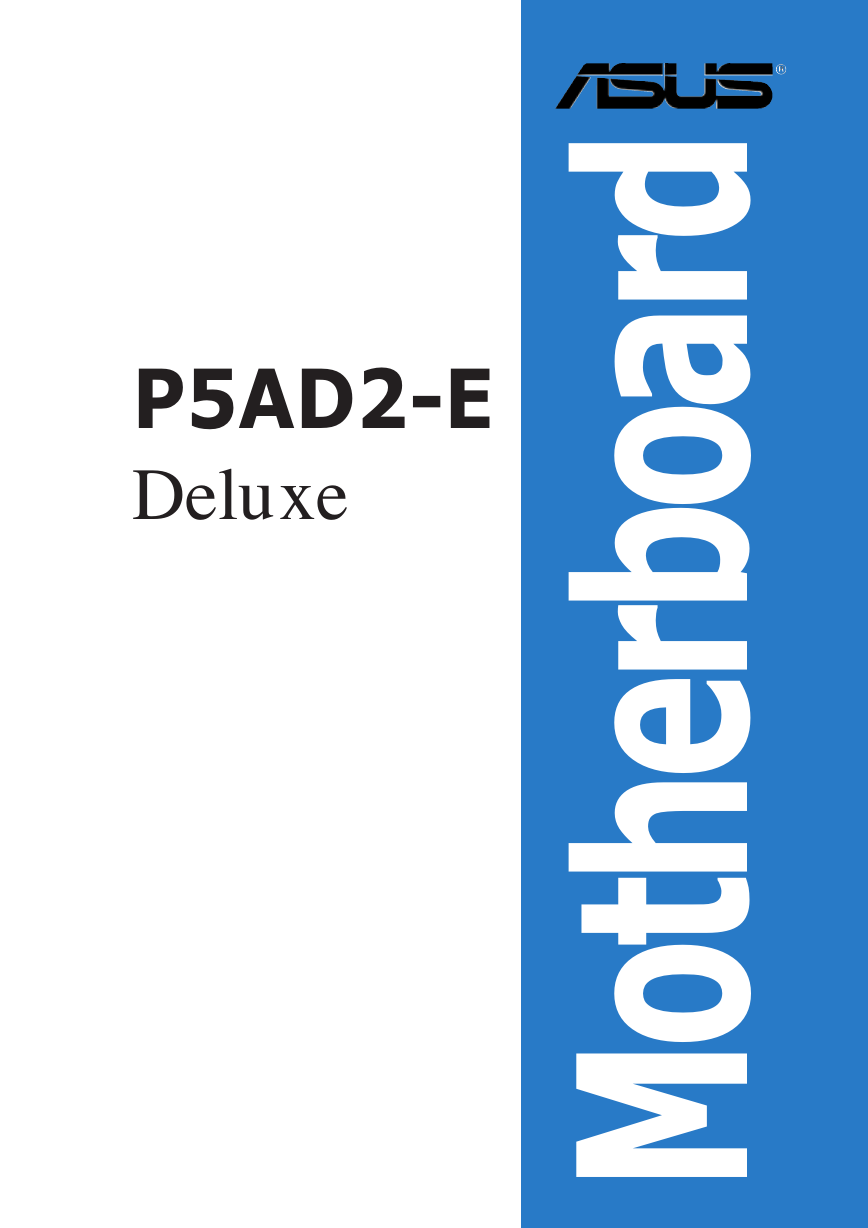
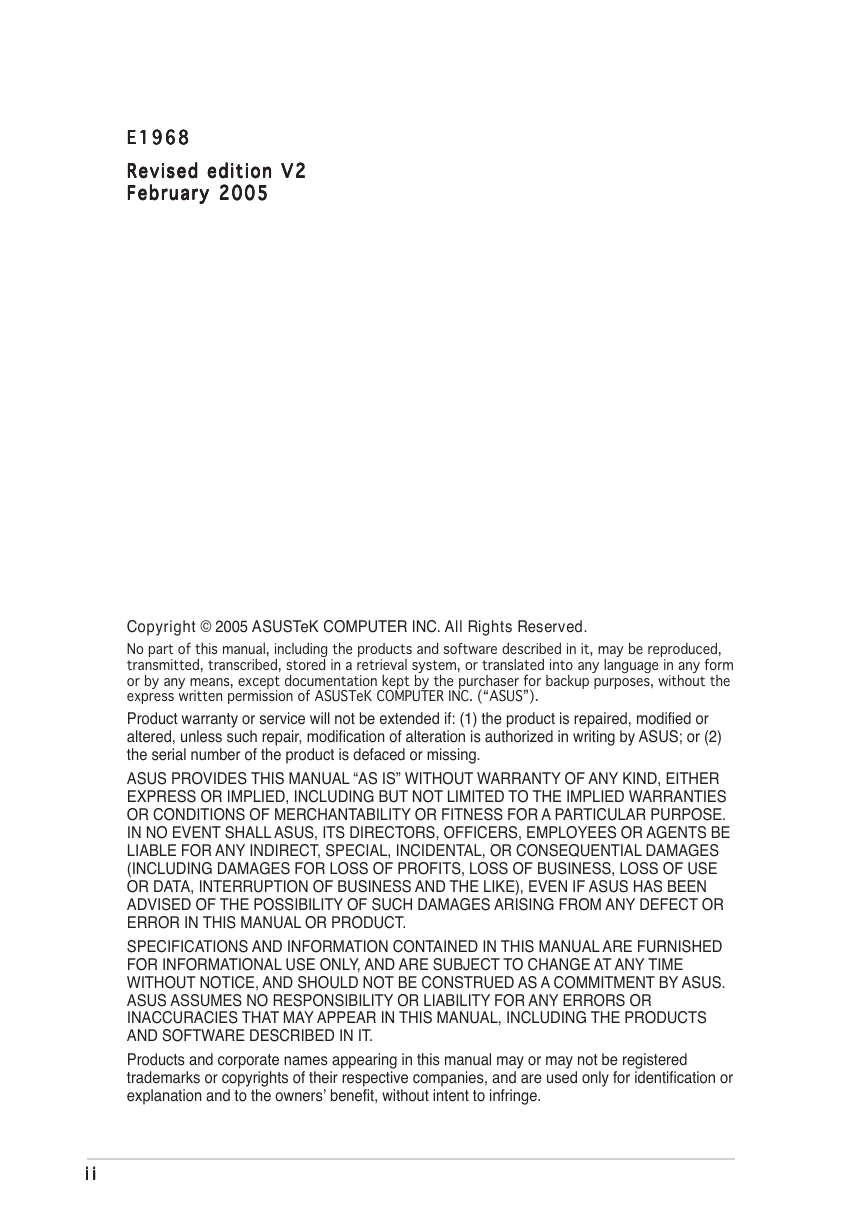


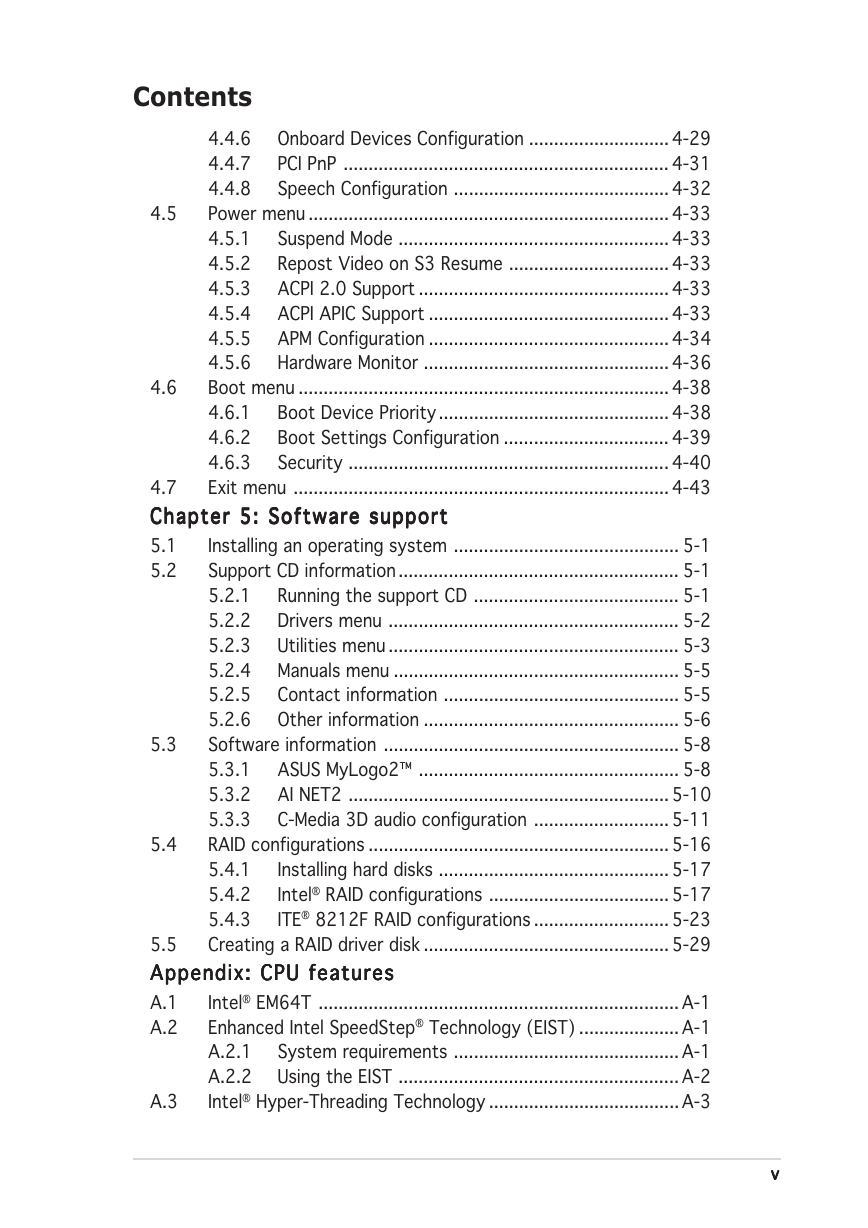
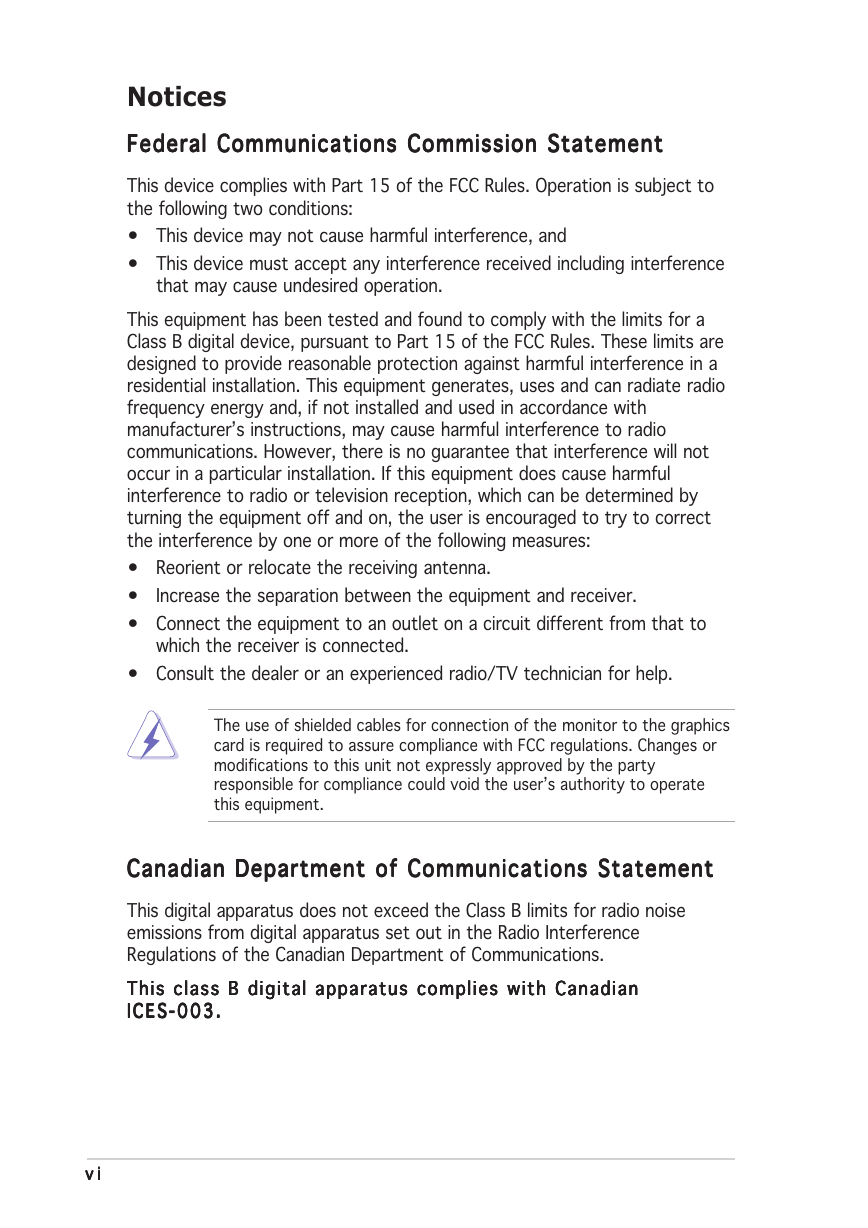
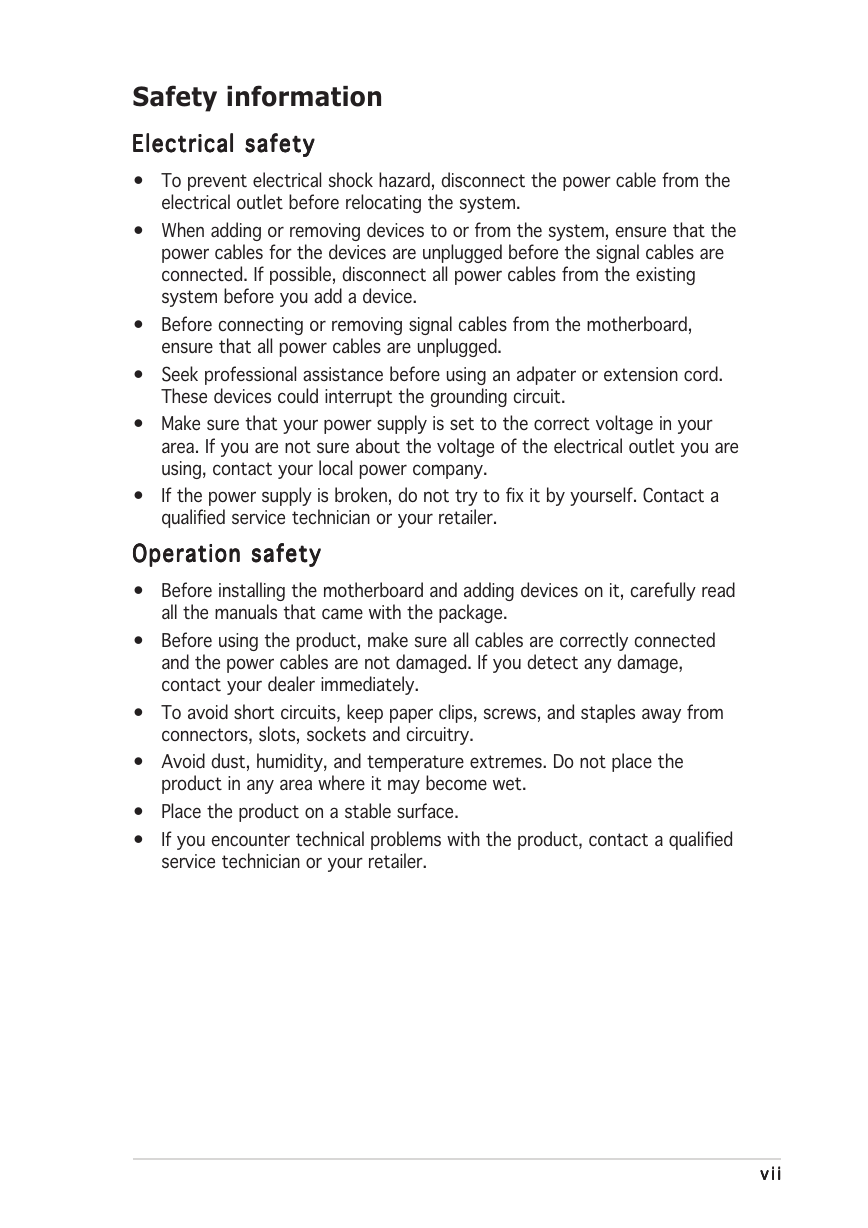

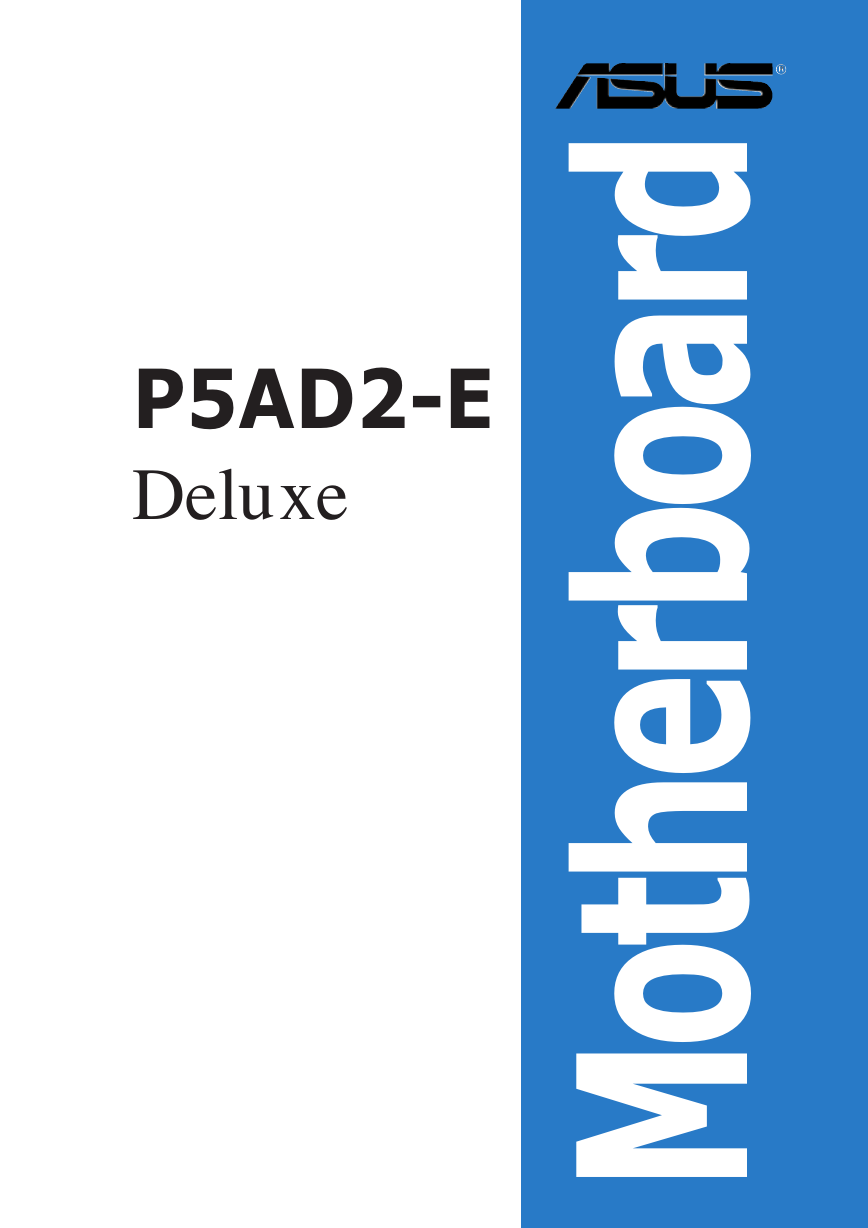
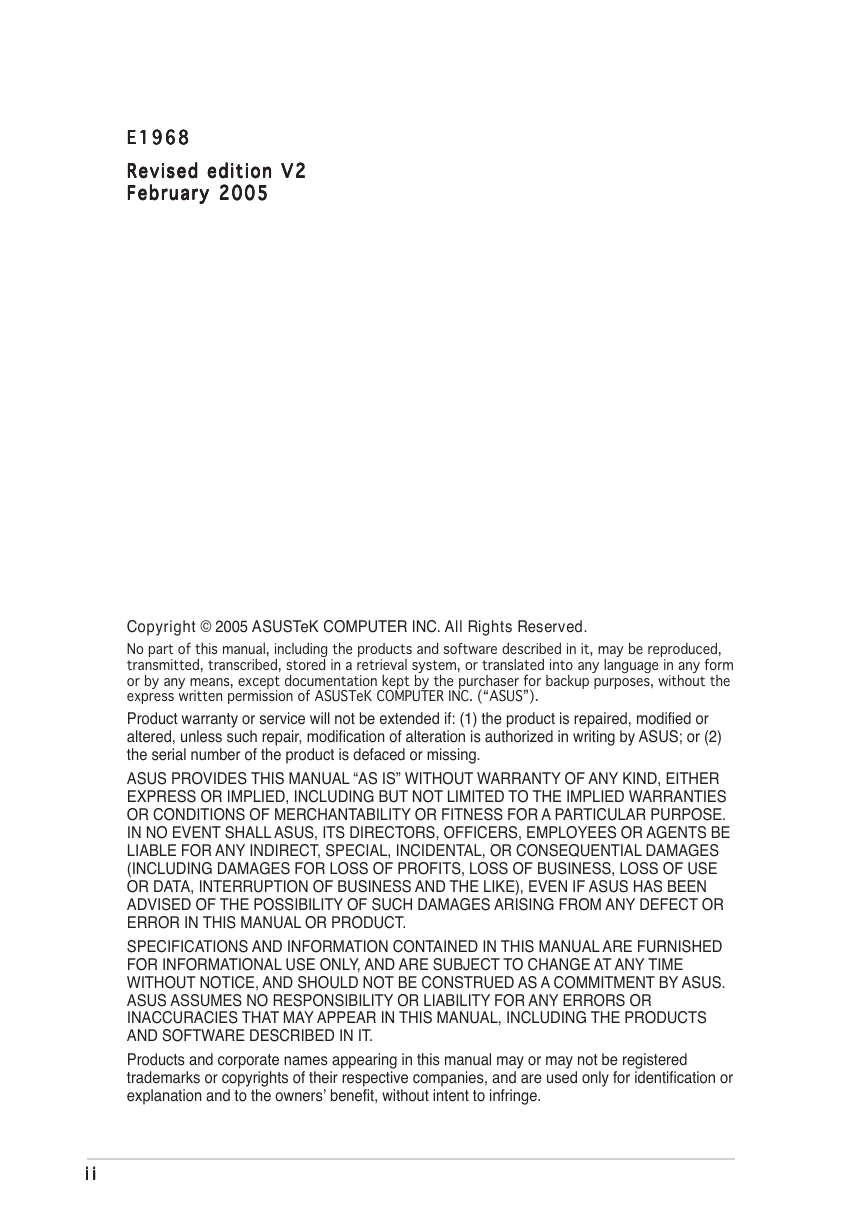


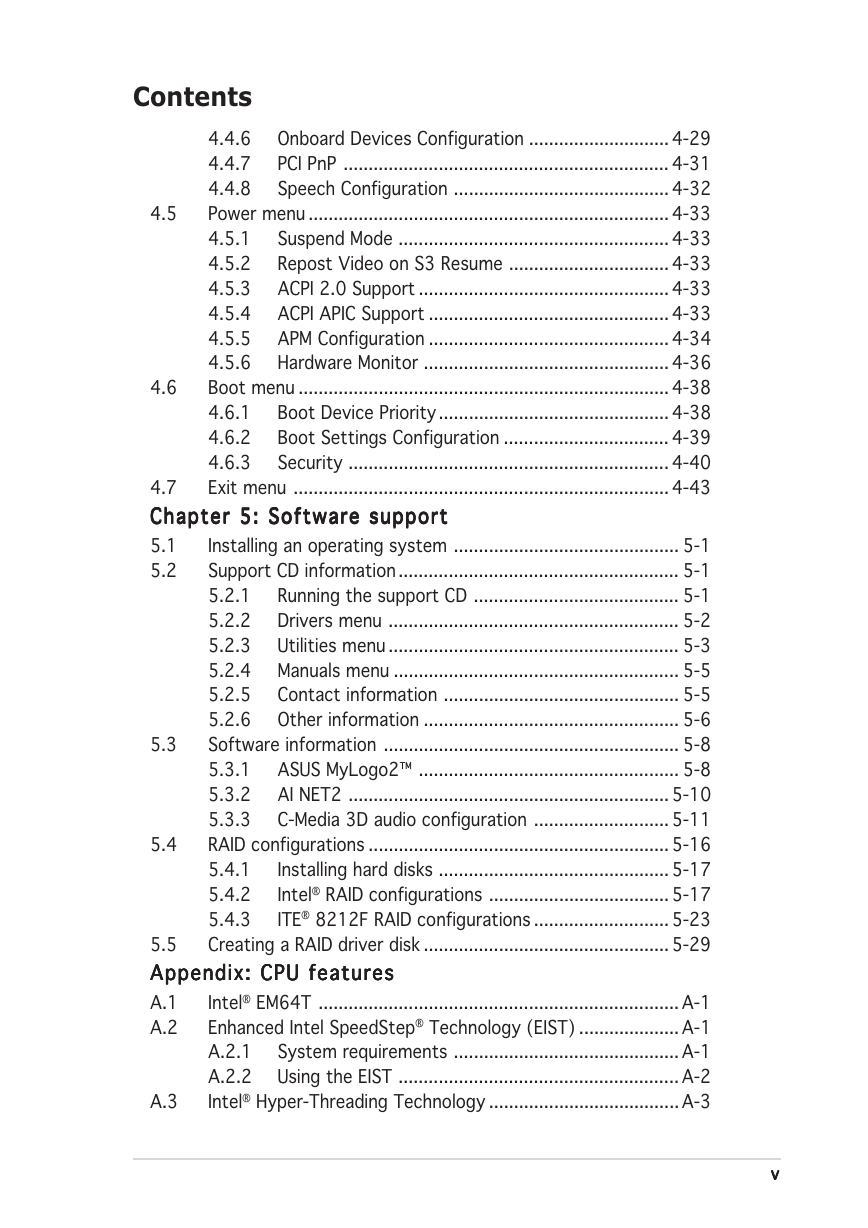
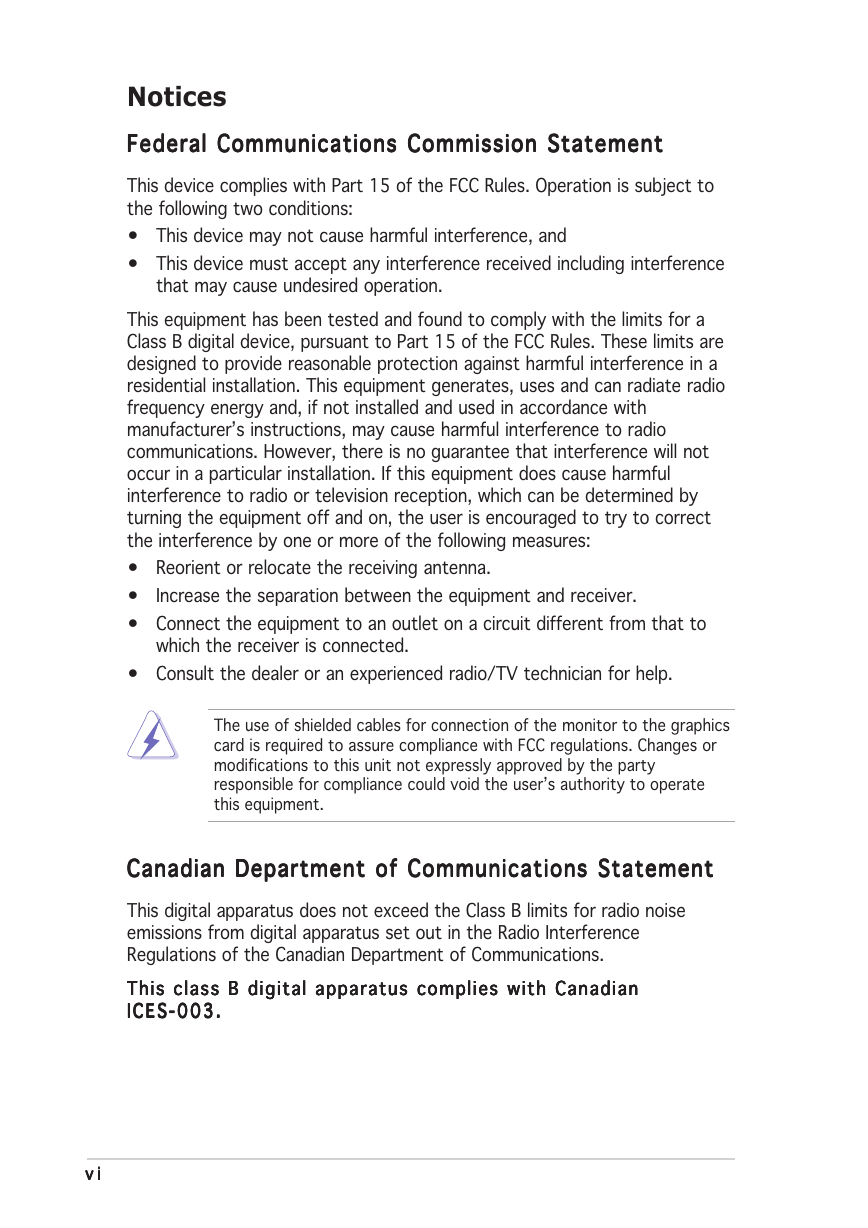
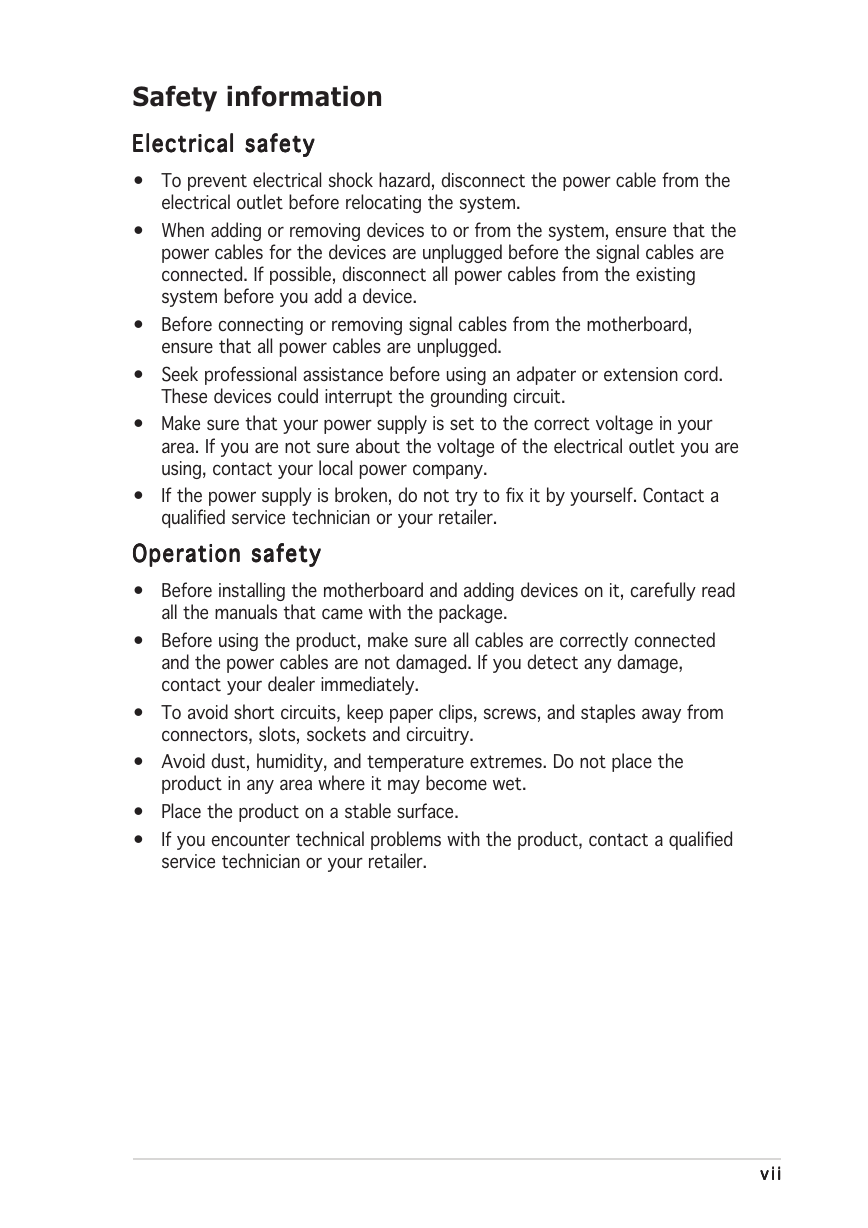

 2023年江西萍乡中考道德与法治真题及答案.doc
2023年江西萍乡中考道德与法治真题及答案.doc 2012年重庆南川中考生物真题及答案.doc
2012年重庆南川中考生物真题及答案.doc 2013年江西师范大学地理学综合及文艺理论基础考研真题.doc
2013年江西师范大学地理学综合及文艺理论基础考研真题.doc 2020年四川甘孜小升初语文真题及答案I卷.doc
2020年四川甘孜小升初语文真题及答案I卷.doc 2020年注册岩土工程师专业基础考试真题及答案.doc
2020年注册岩土工程师专业基础考试真题及答案.doc 2023-2024学年福建省厦门市九年级上学期数学月考试题及答案.doc
2023-2024学年福建省厦门市九年级上学期数学月考试题及答案.doc 2021-2022学年辽宁省沈阳市大东区九年级上学期语文期末试题及答案.doc
2021-2022学年辽宁省沈阳市大东区九年级上学期语文期末试题及答案.doc 2022-2023学年北京东城区初三第一学期物理期末试卷及答案.doc
2022-2023学年北京东城区初三第一学期物理期末试卷及答案.doc 2018上半年江西教师资格初中地理学科知识与教学能力真题及答案.doc
2018上半年江西教师资格初中地理学科知识与教学能力真题及答案.doc 2012年河北国家公务员申论考试真题及答案-省级.doc
2012年河北国家公务员申论考试真题及答案-省级.doc 2020-2021学年江苏省扬州市江都区邵樊片九年级上学期数学第一次质量检测试题及答案.doc
2020-2021学年江苏省扬州市江都区邵樊片九年级上学期数学第一次质量检测试题及答案.doc 2022下半年黑龙江教师资格证中学综合素质真题及答案.doc
2022下半年黑龙江教师资格证中学综合素质真题及答案.doc