3
5U010125000 REV03
MANUAL DEL USUARIO
USER MANUAL
C120_COVER.indd 1
2007.3.9 2:6:51 PM
USERS MANUAL
5U010125000 REV03
�
USER’S MANUAL
C120
Thank you for choosing the Pantech C120, our latest tri-
band GSM mobile phone.
The C120 has many features that will enhance your mobile
experience. From its light weight and reliability, to the built-
in camera, we know you will enjoy all the features the C120
has to offer.
The C120 user guide contains important information about
using your handset. Please read the manual thoroughly,
pay attention to the warranty on the back page and be alert
to the exclusions and limitations of your warranty, related to
the use of unauthorized components.
NOTE
Some information in this User Manual may differ from
your phone, depending on your software version and network
provider.
1
0700309_C120_EN_REV03.indd 1
2007.3.9 1:58:27 PM
�
Power Management (Performance)
Battery Type Capacity Standby Time
Talk Time
Standard
Lithium-Ion
(Li-ion)
Up to
800 mAh
Up to
250 Hours
3 Hours
Operating Frequency
• GSM 850, DCS 1800, and PCS 1900 networks in North
America, South America, Europe, Africa, and Asia-Pacific
where these networks are supported.
• Automatic band switching.
Phone specifications
Design
Single Candy-bar
Displays
• 1.5” LCD
• Supports up to 65,536 colors within 128 x 128 pixels
• 6 lines for text in basic mode with 16-pixel font
• Two Soft keys ([[] and []]), and 5-way joystick
• List and grid menu
Melodies
Yamaha 40 poly(SMF)/16poly (SMAF) sound
Camera
VGA CMOS built-in Camera.
•Resolution up to 640 x 480 (307,200 pixels)
•Self-timer function (5 seconds or 10 seconds)
•Photo album
Dimensions & Weight
•Weight: 75 g
•Dimensions: 103 mm x 42.5 mm x 13.5 mm
2
0700309_C120_EN_REV03.indd 2
2007.3.9 1:58:28 PM
�
View
Camera
Earpiece
Push in on joystick
(Menu confirm)
Right Soft key(Camera)
Power On/Off
Cancel/Back/Text
Clear/Edit Exit Key
Joy Stick 4-way Menu
Navigation (Message
Write New, IM, Address
Book List, My Stuff)
Left Soft key(Menu)
DiaI key
Call Accept
Voicemail
Alphanumeric Key
Vibrate Mode
Volume up/down
Headset jack
3
0700309_C120_EN_REV03.indd 3
2007.3.9 1:58:29 PM
�
Quick & Easy
Keys
[
]
Perform the functions shown at the bottom line of the display by using these Soft keys.
In standby mode, enter the Menu using the left selection (“Soft”) key and enter the Camera preview
mode using the right selection (“Soft”) key.
Functions
Scroll through the menu options in Menu mode.
In standby mode,
Push to Left: My Stuff
Up: Message Write New
Right: IM
Down: Address Book list
In Standby mode, press to launch the MEdia Net directly.
Select a menu function or store user-input information, such as names. Also use this key for confirmation
(as the [OK] key).
Delete characters from the display, or returns to the previous menu.
If pressed briefly in Standby mode, open Calendar view.
Make or receive a call. If pressed in Standby mode, display the Recent calls list.
If pressed and held in Standby mode, redial the last number called.
End the current call. If pressed and held in Menu mode, cancel user input and return to Standby mode.
If pressed and held, in standby mode, switch your phone on/off.
If pressed and held in Standby mode, connect to the voicemail server automatically.
n
o
c
s
e
1
4
0700309_C120_EN_REV03.indd 4
2007.3.9 1:58:29 PM
�
Keys
0~9
*
0
zx
k
Quick & Easy
Functions
Enter numbers, letters or special characters. If pressed in Standby mode, display the dialing screen.
If pressed and held in Standby mode, enter or exit from Vibrate mode.
If pressed and held in Text input mode, display the Symbol input screen.
If pressed in Predictive text input mode, switch to Word search mode.
Enter an international dialing prefix(011, +).
In Text input mode, enter the space character.
Adjust the earpiece volume level which you want during a call, and move the cursor upwards or down-
wards in the menu mode.
Control the ringtone volume in standby mode.
Enter a camera menu if pressed in standby mode.
Enter a camera preview mode if pressed and held in standby mode.
Set the Auto Answer only when a headset is connected to your phone’s headset jack.
Your phone automatically answers calls after 5 seconds.
0700309_C120_EN_REV03.indd 5
2007.3.9 1:58:30 PM
5
�
Contents
Getting started
Package Contents ................................................................14
SIM Card ................................................................................15
About your SIM card ...............................................................15
Installing/Removing your SIM card .........................................15
Battery ...................................................................................15
Inserting your battery ..............................................................15
Removing your battery ...........................................................15
Charging your battery .............................................................15
Display ...................................................................................17
Display ....................................................................................17
Display icons ..........................................................................17
Automatic display off ..............................................................20
Selecting functions and options .........................................20
Selecting functions and options ..............................................20
Keypad Lock .........................................................................21
To lock the keypad ..................................................................21
To unlock the keypad ..............................................................21
Basic functions
Switching your phone on or off ..........................................24
To switch your phone on .........................................................24
To switch your phone off .........................................................24
6
Making and ending a call .....................................................24
To make a call .........................................................................24
To end a call ...........................................................................24
To make a call using Call Logs ...............................................24
To make a call using Entry ......................................................25
To make an International call ..................................................25
To speed-dial from Entry .........................................................25
To make an emergency call ....................................................25
Answering a call ...................................................................26
To answer a call ......................................................................26
To reply to a missed call .........................................................26
To reject a call .........................................................................26
To answer a second call .........................................................26
To switch between two calls ...................................................26
To end the current call ............................................................26
Options during a call ............................................................27
To adjust the call volume ........................................................27
To switch your microphone off (Mute) or on (Speak) ..............27
•To switch your phone’s microphone off ...............................27
•To switch your phone’s microphone back on ......................27
To put a call on hold, and return to a held call ........................27
•To put a call on hold ............................................................27
•To return to a held call .........................................................27
0700309_C120_EN_REV03.indd 6
2007.3.9 1:58:30 PM
�
•To make a call while you are on a call ................................27
•To switch between two calls ................................................28
•To end a call ........................................................................28
Transferring a call ...................................................................28
Multi-party calls .......................................................................28
•To make a multi-party call ...................................................28
•To add a new person to a multi-party call ...........................28
•To add a caller to a multi-party call .....................................29
•To view the status of multi-party call participants ................29
•To answer or make a second call duringa multi-party call ..29
•To have a private conversation with one participant ...........29
•To remove one participant from a multi-party-call ...............29
Searching for a number in Address Book during a call ...........30
•To search for a name or group in Address Book .................30
•To find a name manually in Address Book ..........................30
•To view the highlighted entry in Address Book ....................30
Using DTMF tones ..................................................................30
Reading or writing a message during a call ............................30
Using your headset ..............................................................31
Selecting menu functions ....................................................31
Moving within your phone’s menu and submenu functions ....31
Using the Shortcut Key in Standby Mode ...............................32
Entering text ..........................................................................33
Contents
Input Mode ..............................................................................33
ABC mode ..............................................................................33
123 mode ................................................................................33
Symbol mode ..........................................................................33
T9 mode .................................................................................33
My Words ...............................................................................33
Spell ........................................................................................33
To change Text input mode .....................................................33
To insert a space ....................................................................34
Scrolling ..................................................................................34
Clearing Letters and Words ....................................................34
Returning to the Previous Screen ...........................................34
Using T9 mode .......................................................................35
Using ABC mode ....................................................................35
Changing case ........................................................................36
Using 123 Mode .....................................................................36
Using Symbol Mode ...............................................................36
Using My Words .....................................................................36
Applications
IM ............................................................................................40
Starting Instant Messenger .....................................................40
Viewing the Conversation Log ................................................40
Messaging .............................................................................40
7
0700309_C120_EN_REV03.indd 7
2007.3.9 1:58:31 PM
�
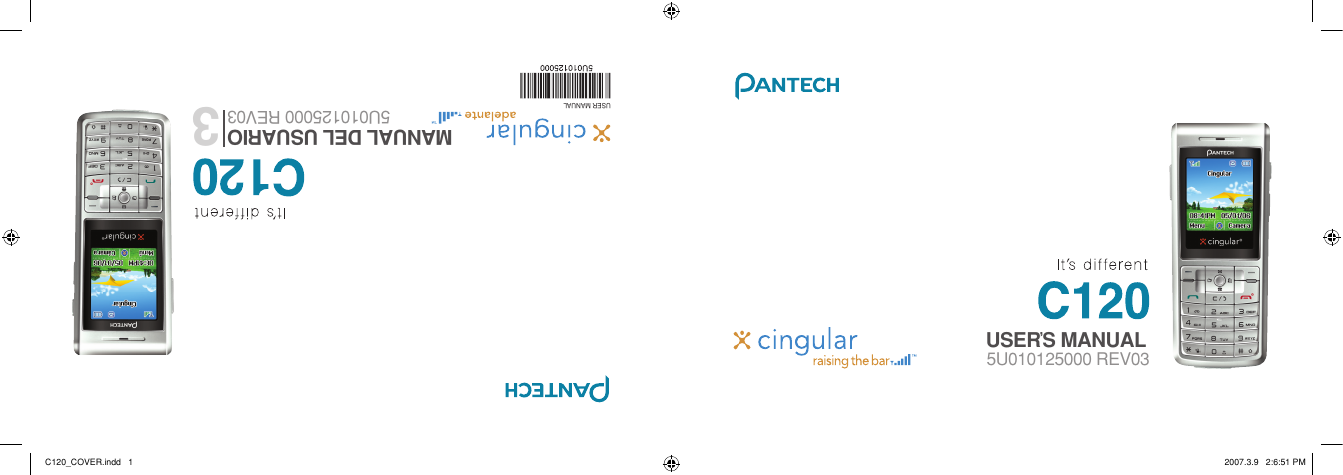
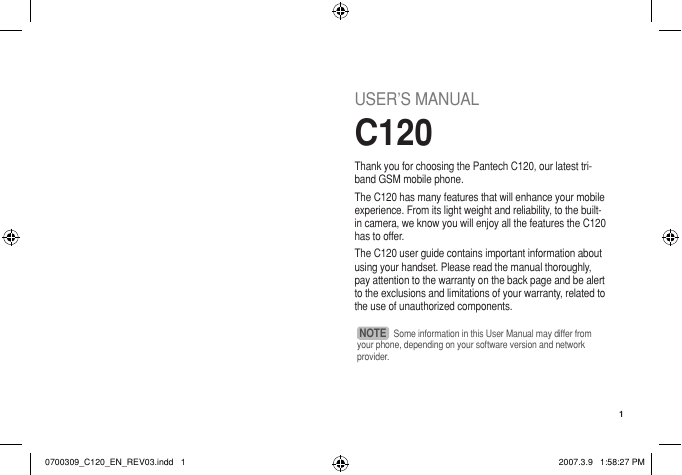

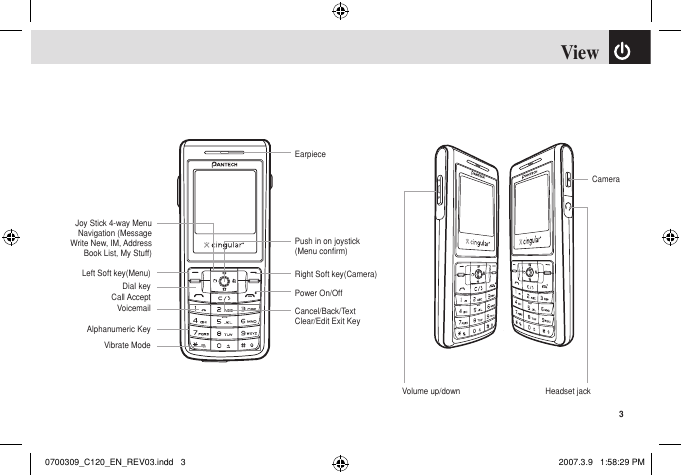
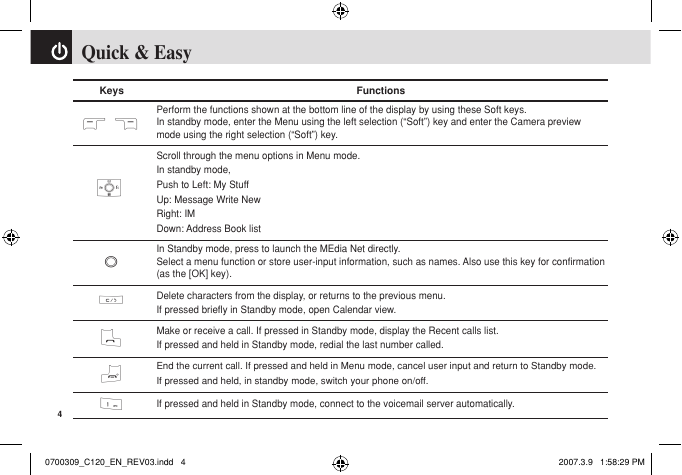
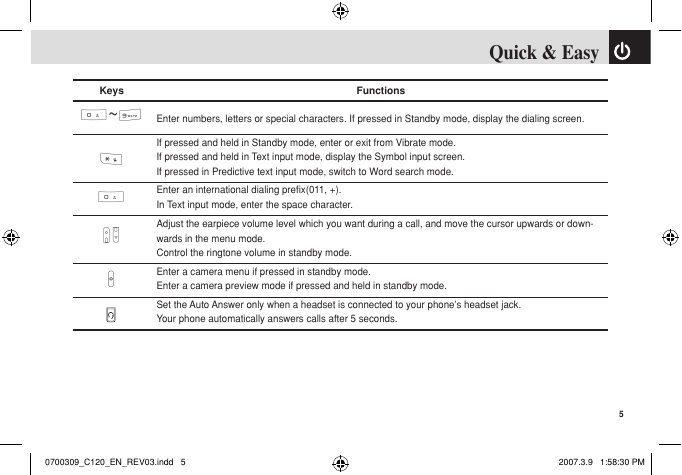
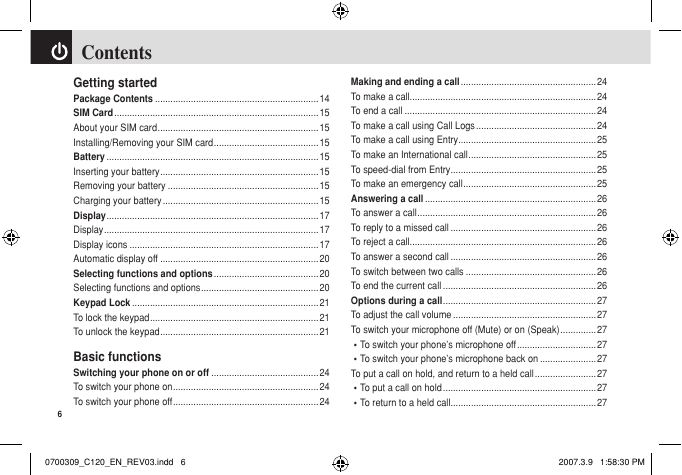
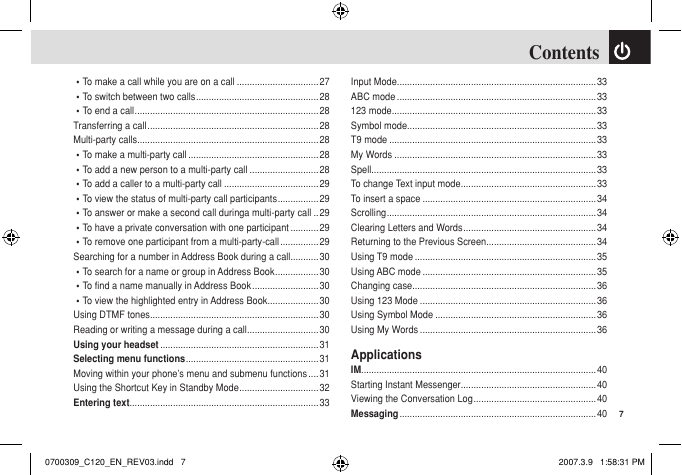
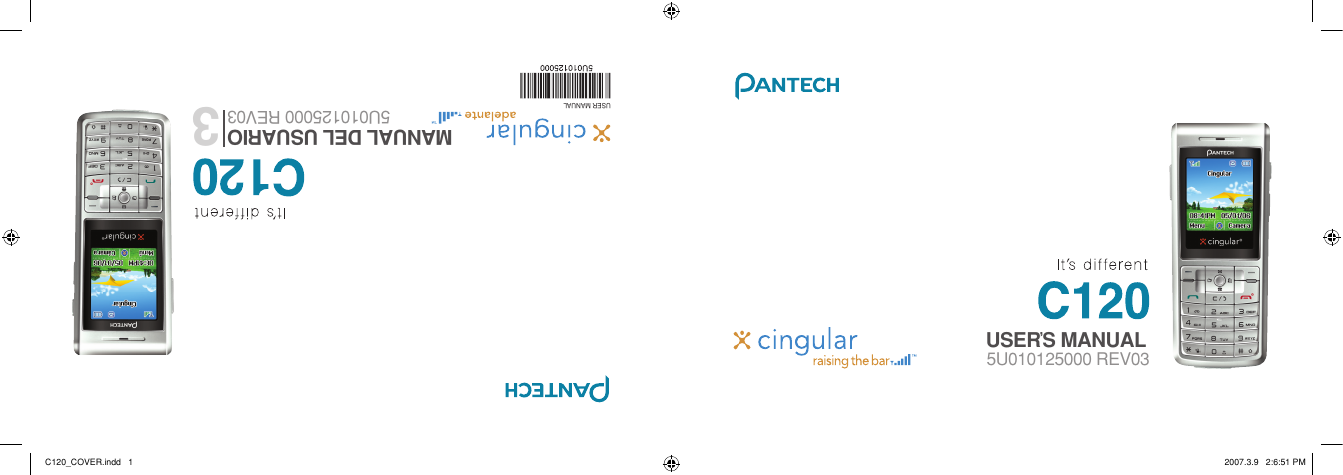
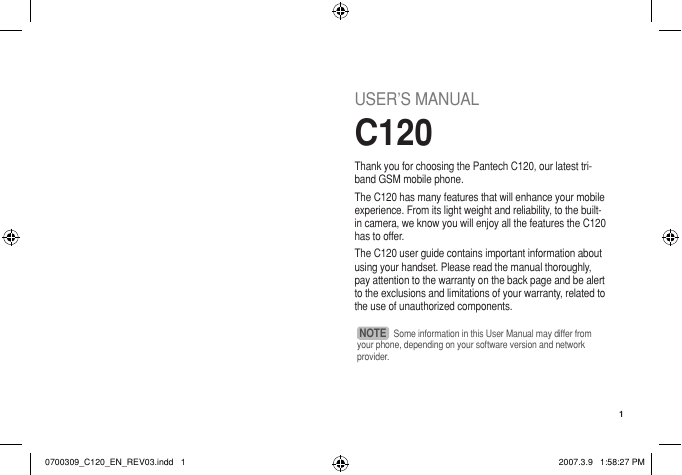

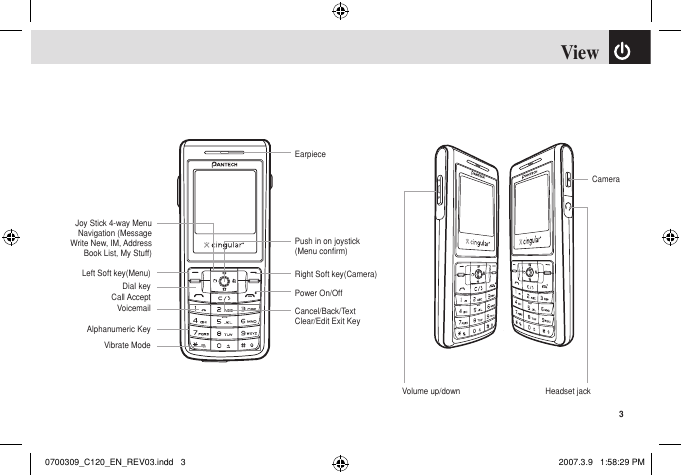
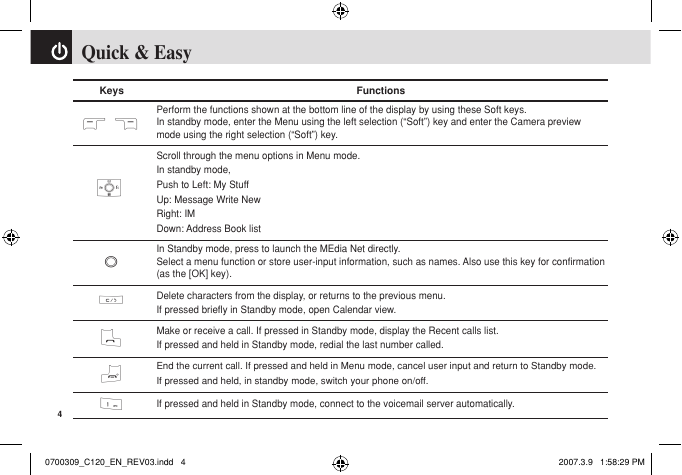
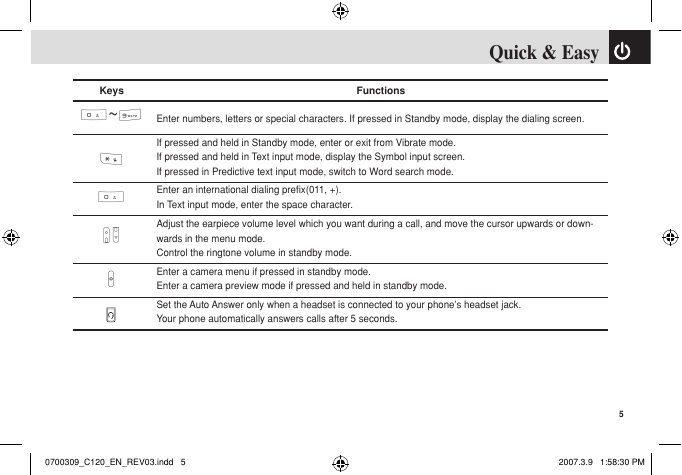
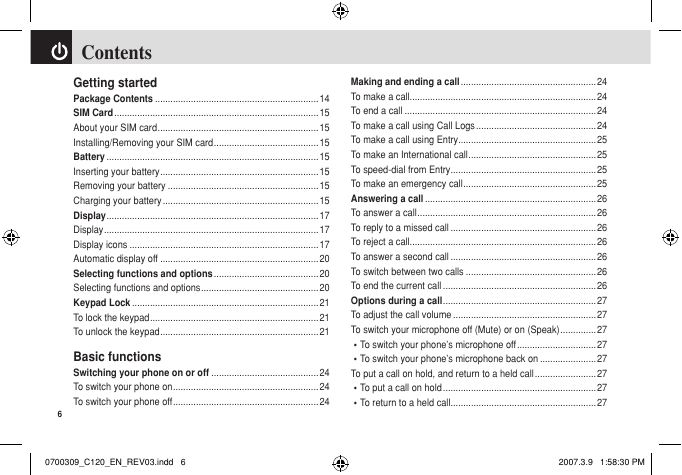
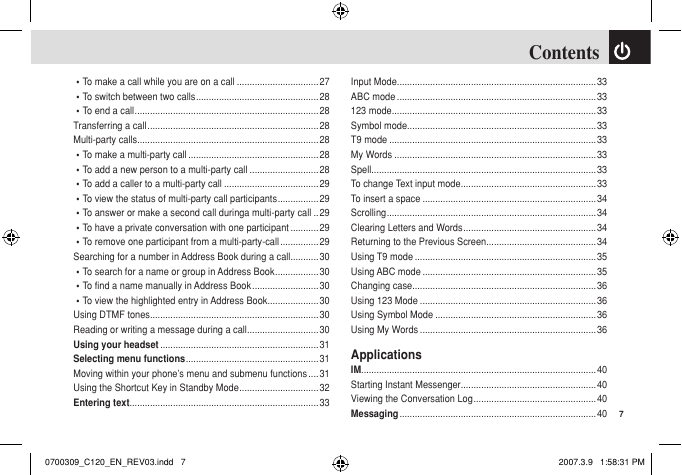
 2023年江西萍乡中考道德与法治真题及答案.doc
2023年江西萍乡中考道德与法治真题及答案.doc 2012年重庆南川中考生物真题及答案.doc
2012年重庆南川中考生物真题及答案.doc 2013年江西师范大学地理学综合及文艺理论基础考研真题.doc
2013年江西师范大学地理学综合及文艺理论基础考研真题.doc 2020年四川甘孜小升初语文真题及答案I卷.doc
2020年四川甘孜小升初语文真题及答案I卷.doc 2020年注册岩土工程师专业基础考试真题及答案.doc
2020年注册岩土工程师专业基础考试真题及答案.doc 2023-2024学年福建省厦门市九年级上学期数学月考试题及答案.doc
2023-2024学年福建省厦门市九年级上学期数学月考试题及答案.doc 2021-2022学年辽宁省沈阳市大东区九年级上学期语文期末试题及答案.doc
2021-2022学年辽宁省沈阳市大东区九年级上学期语文期末试题及答案.doc 2022-2023学年北京东城区初三第一学期物理期末试卷及答案.doc
2022-2023学年北京东城区初三第一学期物理期末试卷及答案.doc 2018上半年江西教师资格初中地理学科知识与教学能力真题及答案.doc
2018上半年江西教师资格初中地理学科知识与教学能力真题及答案.doc 2012年河北国家公务员申论考试真题及答案-省级.doc
2012年河北国家公务员申论考试真题及答案-省级.doc 2020-2021学年江苏省扬州市江都区邵樊片九年级上学期数学第一次质量检测试题及答案.doc
2020-2021学年江苏省扬州市江都区邵樊片九年级上学期数学第一次质量检测试题及答案.doc 2022下半年黑龙江教师资格证中学综合素质真题及答案.doc
2022下半年黑龙江教师资格证中学综合素质真题及答案.doc