MetroPro
Reference
Guide
OMP-0347J
Zygo Corporation
Laurel Brook Road
P.O. Box 448
Middlefield, Connecticut 06455-0448
Telephone: (860) 347-8506
Fax: (860) 347-8372
E Mail: inquire@zygo.com
Website: www.zygo.com
3
4
5
1
2
MetroPro Basics
Working With Applications
Controls and Buttons
Instrument Control
Mask Editor
Pattern Editor
Filled Plot and Profile Plot
Other Plots
Results and Attributes
Special Results
Special Functions
Data Format and Conversion 12
10
11
6
INDEX
7
8
9
�
�
INTERNET
WRITE
www.zygo.com
support@zygo.com
Zygo Corporation
Laurel Brook Road
P.O. Box 448
Middlefield, CT 06455-0448
Attn: Customer Support
ZYGO CUSTOMER SUPPORT
For help within North America, please use the contacts listed below. For help in other
countries, please contact your local Zygo Corporation representative. Be sure to supply
the instrument model and serial number, and the software version.
Customer Support
PHONE
FAX
Monday - Friday, 8 a.m. - 8 p.m. (Eastern Standard Time)
(800) ZYGO NOW (800) 994-6669
or (860) 704-5191
(860) 346-4188
MANUAL REVISION INFORMATION
Revision Date
Software Version
A
B
C
D
E
May 1993
March 1995
April 1997
April 1998
April 2001
4.0.0
6.0.10
7.1.5
7.2.2
7.4.2
Revision Date
F
G
H
J
October 2001
October 2002
January 2004
August 2004
Software Version
7.6.1
7.10.0
7.15.0
8.0.1
MANUAL NOTATIONS
Warning! Denotes a hazard that could cause injury to personnel, and can also
cause damage to the equipment.
Note provides helpful information.
PAPERLESS MANUALS IN PDF: Many of Zygo Corporation’s manuals are available in
Adobe Acrobat Reader format (PDF) for on-screen viewing. PDF manuals are available
on CD or visit www.zygo.com.
NOTICE: The descriptions, drawings, and specifications contained herein are subject to
change. Zygo Corporation is not responsible for errors or omissions herein or for
incidental damages in connection with the furnishing or use of this information. This
document shall not be reproduced, photocopied, or duplicated, in whole or in part,
without prior written approval.
© Copyright 2004 by Zygo Corporation; All Rights Reserved. • Product or company names mentioned in this
manual are trademarks or registered trademarks of their respective companies, and are hereby acknowledged.
i
�
Software License
ZYGO Software License Agreement
The following is a legal agreement between you and ZYGO Corporation. This software is licensed to you and not sold.
You may use this software only according to the terms of this License.
1. GRANT OF LICENSE. You may use the software only on a single computer at a time. You may not network the
software or otherwise use it on more than one computer or computer terminal at the same time. The License covers
all users on the single system.
2. OWNERSHIP OF SOFTWARE. The software is owned by ZYGO and is protected by United States copyright
laws and international treaty provisions. Therefore, you must treat the software like any other copyrighted material.
3. USE RESTRICTIONS. You may transfer the software to a hard disk and make copies of the software solely for
backup or archival purposes. You may not alter, modify, or adapt any part of the software or documentation. This
means you may not reverse-engineer, decompile, disassemble this software, or create derivative works from it.
4. TRANSFER RESTRICTIONS. This Software is licensed only to you, and may not be transferred to anyone
without prior written consent of ZYGO. The terms and conditions of this Agreement shall bind any authorized
transferee of software. In no event may you transfer, assign, rent, lease, sell, or otherwise dispose of the software on a
temporary or permanent basis except as expressly provided herein.
5. TERMINATION. This License is effective until terminated. This License will terminate automatically without
notice from ZYGO if you fail to comply with any provision of this License. Upon termination you shall destroy the
written materials and all copies of the software, including modified copies, if any.
Disclaimer of Warranty on Software
THE SOFTWARE IS PROVIDED “AS IS” WITHOUT WARRANTY OF ANY KIND, AND ZYGO EXPRESSLY
DISCLAIMS ALL IMPLIED WARRANTIES. ZYGO DOES NOT WARRANT, GUARANTEE, OR MAKE ANY
REPRESENTATIONS REGARDING THE USE OF OR THE RESULTS OF THE USE OF THE SOFTWARE OR ANY
ACCOMPANYING WRITTEN MATERIALS IN TERMS OF THEIR CORRECTNESS, ACCURACY, RELIABILITY,
CURRENTNESS, OR OTHERWISE. THE ENTIRE RISK AS TO THE RESULTS AND PERFORMANCE OF THE
SOFTWARE AND WRITTEN MATERIALS IS ASSUMED BY YOU.
Software Limited Warranty
ZYGO warrants the magnetic media on which the software is recorded to be free from defects in materials and faulty
workmanship under normal use for a period of 90 days from the date of delivery. ZYGO will replace the media, provided
you return the faulty media to ZYGO with return authorization. ZYGO shall have no responsibility to replace magnetic
media damaged by accident, abuse, or misapplication.
Limitation of Liability
IN NO EVENT SHALL ZYGO, OR ITS EMPLOYEES AND AFFILIATES BE LIABLE TO YOU FOR ANY
CONSEQUENTIAL, INCIDENTAL, OR DIRECT DAMAGES ARISING OUT OF THE USE OR THE INABILITY TO
USE THE SOFTWARE OR ACCOMPANYING WRITTEN MATERIALS, EVEN IF ZYGO OR A ZYGO
REPRESENTATIVE HAS BEEN ADVISED OF THE POSSIBILITY OF SUCH DAMAGES. THIS LIMITED
WARRANTY GIVES YOU SPECIFIC LEGAL RIGHTS. YOU MAY HAVE OTHERS, WHICH VARY FROM
STATE TO STATE.
U.S. Government Restricted Rights
The software and documentation are provided with restricted rights. Use, duplication, or disclosure by the Government is
subject to restrictions as set forth in subparagraph (c)(1)(ii) of the Rights in Technical Data and Computer Software clause
at 52.227-7013. Contractor/manufacturer is Zygo Corporation, Laurel Brook Road, Middlefield, CT 06455.
Should you have any questions concerning this Agreement, or if you wish to contact ZYGO for any reason, please write:
ZYGO Service Department, Laurel Brook Road, P.O. Box 448, Middlefield, CT 06455-0448.
11/2002
ii
�
SECTION 1 – METROPRO BASICS
CONTENTS
MetroPro Manuals.......................................................................................... 1-1
MetroPro Software ......................................................................................... 1-1
The Structure of MetroPro ............................................................................ 1-2
Finding Out What an Item Is.......................................................................... 1-4
Using the Keyboard........................................................................................ 1-4
Entering Text and Numbers..................................................................... 1-4
Special Keys ............................................................................................ 1-5
Key Combinations ................................................................................... 1-5
Function Keys.......................................................................................... 1-5
Light Level Keys ..................................................................................... 1-6
Working With Menus..................................................................................... 1-6
Accessing a Menu.................................................................................... 1-6
Selecting a Command .............................................................................. 1-7
Selecting a Sub-menu .............................................................................. 1-7
Using Sticky-menus................................................................................. 1-8
Creating a Sticky-menu ........................................................................... 1-8
Selecting a Sticky-menu Command......................................................... 1-8
Moving a Sticky-menu............................................................................. 1-8
Removing a Sticky-menu......................................................................... 1-8
Typical Menus ......................................................................................... 1-9
Working With Windows ................................................................................ 1-11
Parts of a Window.................................................................................... 1-11
Creating a New Window.......................................................................... 1-12
Moving a Window ................................................................................... 1-12
Closing a Window ................................................................................... 1-13
Closing a Window for the First Time ...................................................... 1-13
Opening a Window .................................................................................. 1-13
Resizing a Window.................................................................................. 1-13
Printing a Window................................................................................... 1-14
Layering Windows................................................................................... 1-14
Using the Window Control Command .................................................... 1-14
Deleting a Window .................................................................................. 1-14
Working With Plots ................................................................................. 1-15
Working With Boxes and Buttons.................................................................. 1-16
What is a Box?......................................................................................... 1-16
Parts of a Box........................................................................................... 1-16
Using Boxes............................................................................................. 1-16
Creating a New Box................................................................................. 1-17
Modifying a Box...................................................................................... 1-17
What is a Button?..................................................................................... 1-18
Creating a New Button ............................................................................ 1-18
Modifying a Button.................................................................................. 1-18
Deleting a Box or Button......................................................................... 1-18
What is a Dialog Box............................................................................... 1-19
Responding to a Dialog Box.................................................................... 1-19
iii
�
CONTENTS
SECTION 1 – METROPRO BASICS (continued)
Working With MetroPro Files........................................................................ 1-20
Using the File Handler............................................................................. 1-21
Naming Files............................................................................................ 1-22
Saving Files ............................................................................................. 1-23
Loading Files ........................................................................................... 1-23
Removing Files........................................................................................ 1-24
Using the File Handler Directory Function ............................................. 1-25
The Directory Dialog Box ....................................................................... 1-25
Selecting Drives....................................................................................... 1-26
Creating New Directories ........................................................................ 1-26
Working With Directories ....................................................................... 1-26
Printing Results .............................................................................................. 1-27
Output Options......................................................................................... 1-27
The Print Panel ........................................................................................ 1-27
Printing Screens to a Printer .................................................................... 1-27
Printing the Contents of a Window.......................................................... 1-28
Printing Screens to Disk in Graphic Formats .......................................... 1-28
Printing Measurement Data as Text......................................................... 1-28
The Print Panel Options........................................................................... 1-29
Printing Example- Profile Data................................................................ 1-30
Exporting Information from MetroPro........................................................... 1-31
Using a Touchscreen ...................................................................................... 1-31
The Screen Keyboard............................................................................... 1-31
Using the Touchscreen with Controls...................................................... 1-32
Using the Touchscreen with Windows .................................................... 1-32
SECTION 2 – WORKING WITH APPLICATIONS
What is An Application ? ............................................................................... 2-1
Why Are Applications Useful.................................................................. 2-1
Understanding Applications........................................................................... 2-2
Learning to Use Applications .................................................................. 2-2
Types of MetroPro Applications .................................................................... 2-2
Loading Applications ..................................................................................... 2-3
Opening Applications..................................................................................... 2-4
The Common Parts of Applications ............................................................... 2-5
Buttons..................................................................................................... 2-6
Controls and Attributes............................................................................ 2-7
Miscellaneous Windows.......................................................................... 2-8
Making New Applications.............................................................................. 2-9
Building an Application........................................................................... 2-9
Modifying an Existing Application ......................................................... 2-9
Using the Grid Controls........................................................................... 2-10
Saving Applications ....................................................................................... 2-11
Re-saving Applications............................................................................ 2-11
Updating Old Applications............................................................................. 2-12
Deleting an Application.................................................................................. 2-12
iv
�
CONTENTS
SECTION 2 – WORKING WITH APPLICATIONS (continued)
Saving Application Configurations................................................................ 2-12
Using Settings Files........................................................................................ 2-13
Locking an Application.................................................................................. 2-14
Unlocking an Application........................................................................ 2-14
MetroPro Processing Flow ............................................................................. 2-15
Understanding Data Windows........................................................................ 2-16
SECTION 3 - CONTROLS AND BUTTONS
Buttons ........................................................................................................... 3-1
Controls .......................................................................................................... 3-2
Saving Control Settings ........................................................................... 3-3
Control Settings and Their Interaction..................................................... 3-3
Controls listed alphabetically, or see Index.
SECTION 4 – INSTRUMENT CONTROL
This Section Includes ..................................................................................... 4-1
Auto Focus ..................................................................................................... 4-2
Overview of Auto Focus.......................................................................... 4-2
Using Auto Focus .................................................................................... 4-2
Example of Auto Focus Controls and the Scan Focus Windows ........... 4-3
Auto Focus Setup..................................................................................... 4-3
Auto Null........................................................................................................ 4-4
Overview of Auto Null ............................................................................ 4-4
Using Auto Null....................................................................................... 4-4
Auto Null Setup ....................................................................................... 4-4
Auto Sequence Function ................................................................................ 4-5
Auto Sequence Controls .......................................................................... 4-5
Auto Tilt ......................................................................................................... 4-6
Overview of Auto Tilt.............................................................................. 4-6
Using Auto Focus .................................................................................... 4-6
Auto Tilt Setup ........................................................................................ 4-6
Averaging....................................................................................................... 4-7
Averaging Controls.................................................................................. 4-8
Error Removal ............................................................................................... 4-8
Static Method of Creating a System Error File........................................ 4-9
Step and Measure Method of Creating a System Error File .................... 4-10
Naming System Error Files...................................................................... 4-11
Using System Error Data Files ................................................................ 4-11
Naming Convention for MetroPro Generated Error Files ....................... 4-12
FlashPhase...................................................................................................... 4-12
Overview of FlashPhase .......................................................................... 4-12
Using FlashPhase..................................................................................... 4-13
FlashPhase Controls................................................................................. 4-14
Obtaining Maximum Accuracy with FlashPhase..................................... 4-16
v
�
CONTENTS
SECTION 4 – INSTRUMENT CONTROL (continued)
Lateral Calibration.......................................................................................... 4-16
Why Calibrate.......................................................................................... 4-16
Lateral Calibrator – GPI, VeriFire, MicroLUPI, MESA, DVD-400.............. 4-17
Lateral Calibrator Description ................................................................. 4-17
Plano Calibration Procedure .................................................................... 4-18
Spherical Distortion Correction ............................................................... 4-19
Lateral Calibrator – Microscopes ................................................................... 4-21
Microscope Lateral Calibrator Description ............................................. 4-22
Designating Objectives............................................................................ 4-22
Creating TRC (Turret Reference Coordinates)........................................ 4-23
Standard Microscope Calibration Procedure ........................................... 4-24
Calibration Procedure when Image Zoom is Free ................................... 4-25
Automatic Microscope Lateral Calibration Procedure ............................ 4-26
Troubleshooting Automatic Calibration .................................................. 4-29
Using the Enter Cal command ................................................................. 4-29
Remastering Objectives ........................................................................... 4-29
Light Level Control........................................................................................ 4-30
The Light Level Dialog............................................................................ 4-30
The Light Level Keys .............................................................................. 4-30
Live Display Window .................................................................................... 4-31
Moving the Live Display ......................................................................... 4-31
Resizing the Live Display........................................................................ 4-31
Printing the Live Display......................................................................... 4-31
Micro LYNX Window ................................................................................... 4-32
Video Monitor Output.................................................................................... 4-33
The Video Monitor Window.................................................................... 4-33
Creating a Video Monitor Window ......................................................... 4-34
SECTION 5 –MASK EDITOR
Masks ............................................................................................................. 5-1
What is a Mask? ............................................................................................. 5-1
The Mask Editor Window .............................................................................. 5-2
The Four Masks of MetroPro................................................................... 5-3
The Mask Editor Buttons......................................................................... 5-4
Creating a Circle, Square, Ellipse, or Rectangle Figure .......................... 5-5
Creating a Polygon Figure ....................................................................... 5-5
Creating a Curve Figure........................................................................... 5-5
Picking or Selecting Figures.................................................................... 5-5
Moving Figures........................................................................................ 5-5
Copying Figures....................................................................................... 5-6
Resizing or Adjusting Figures ................................................................. 5-6
Rotating Figures....................................................................................... 5-6
Filling and Unfilling Figures ................................................................... 5-6
Deleting Figures....................................................................................... 5-6
vi
�
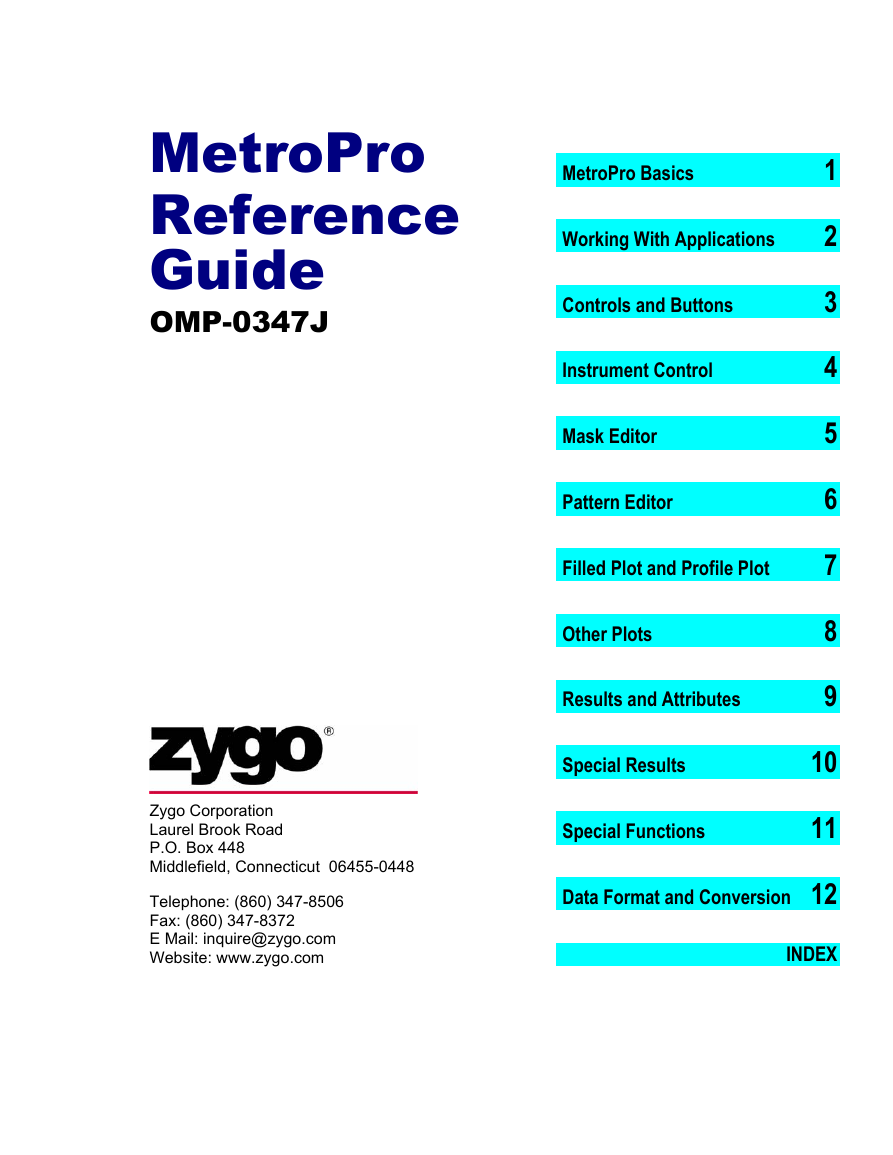
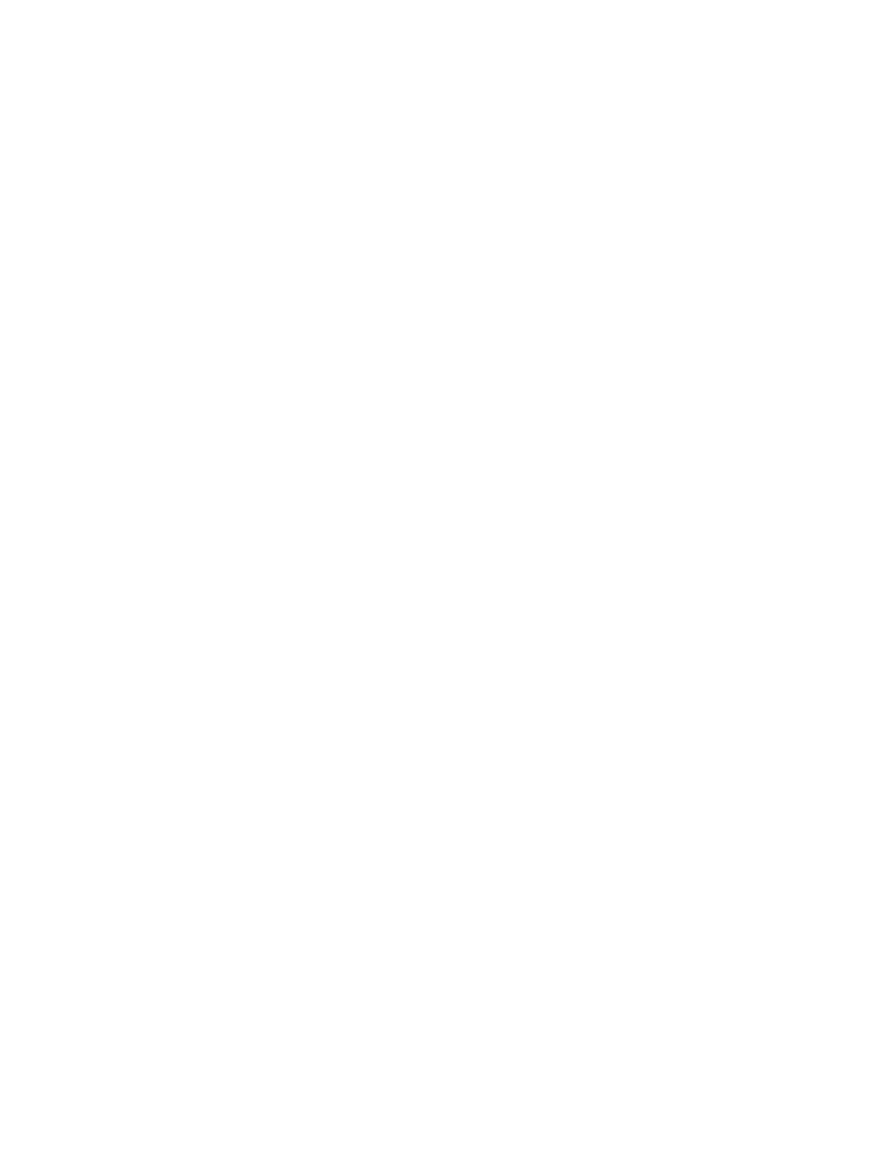
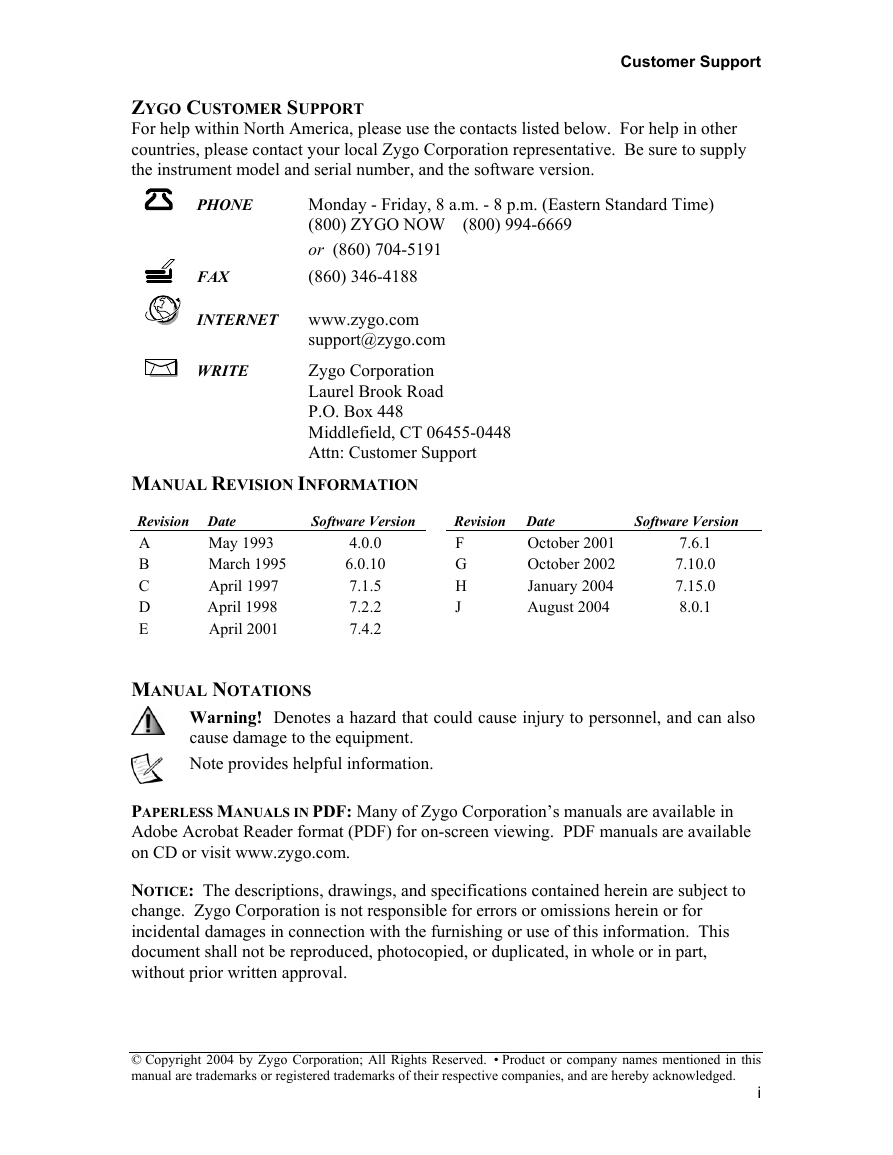
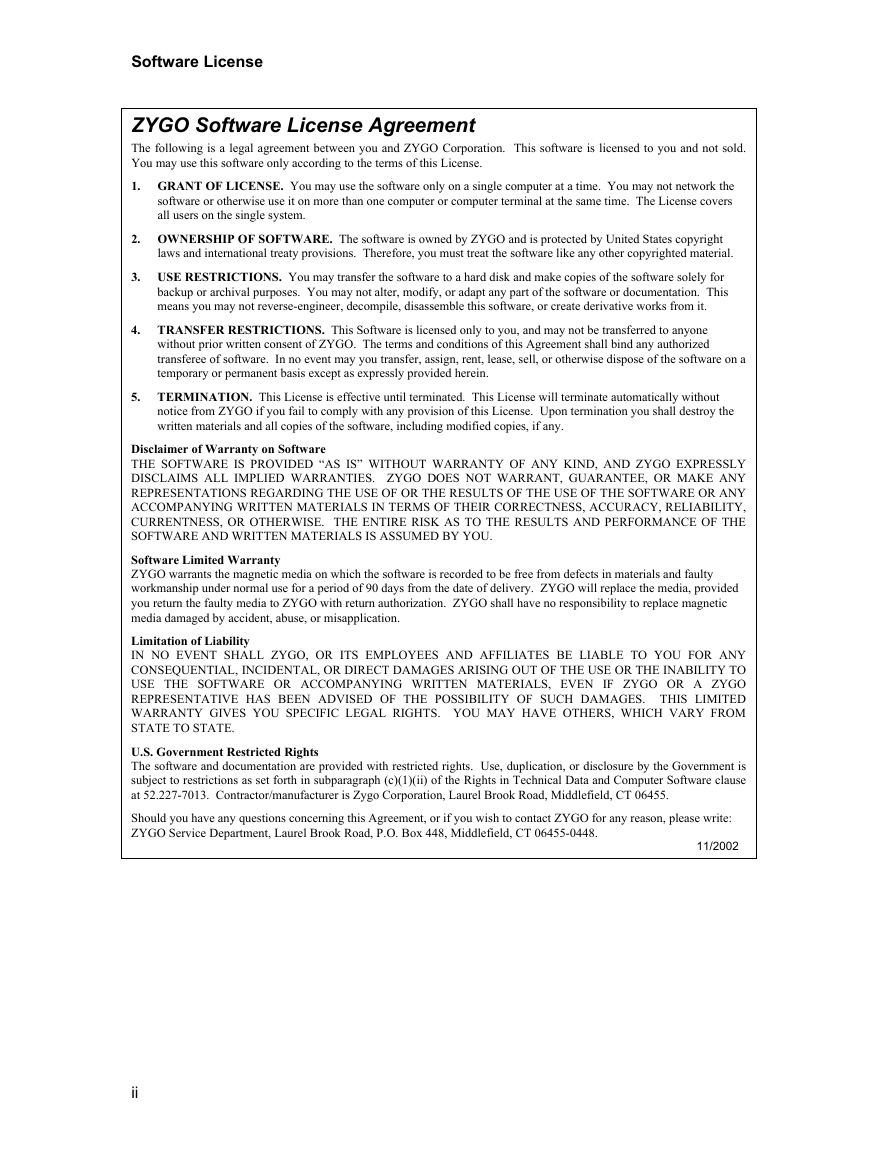
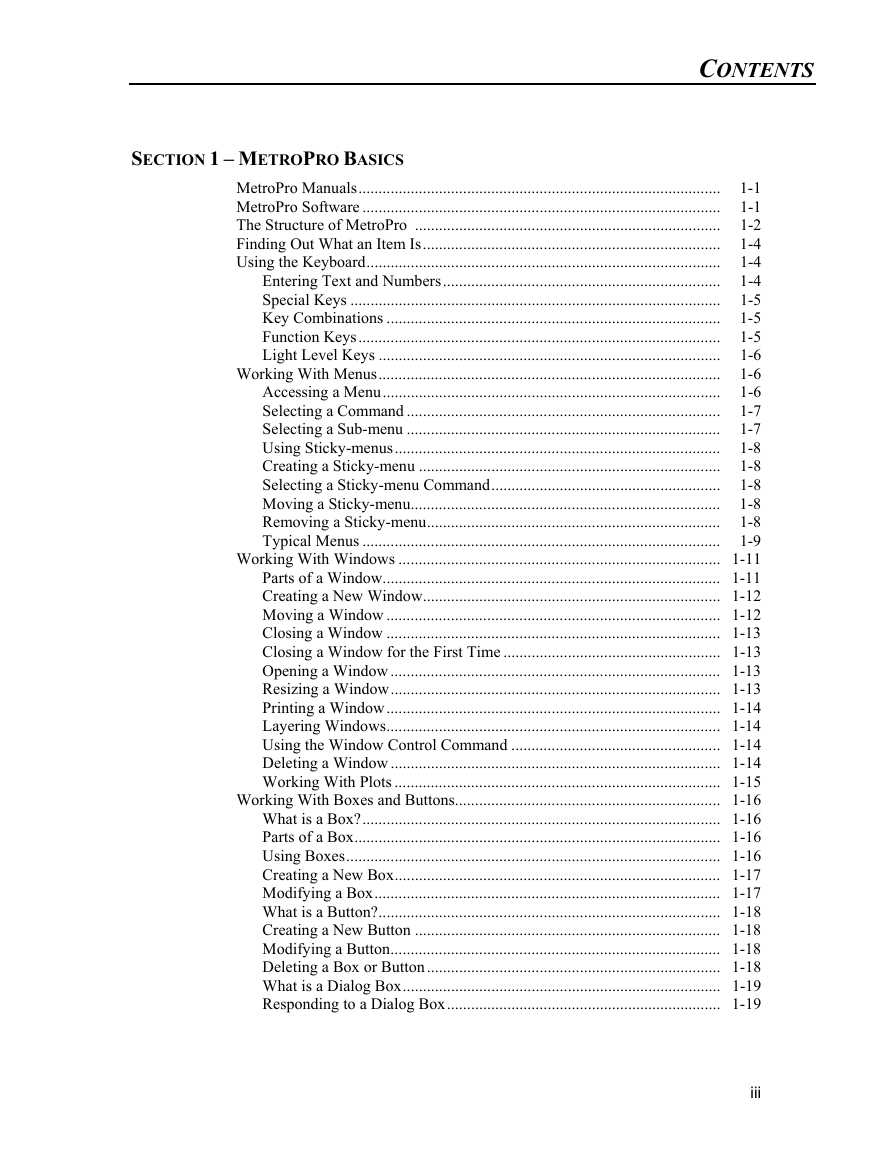
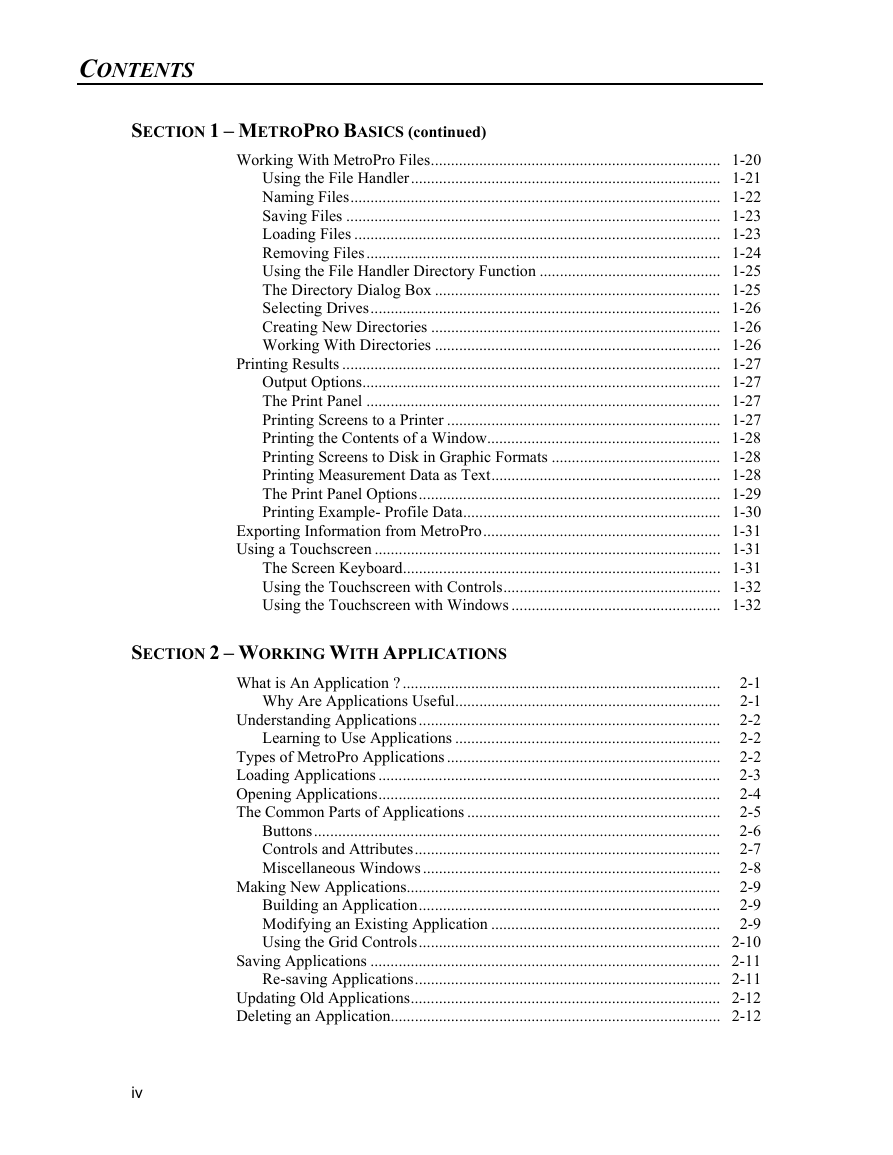
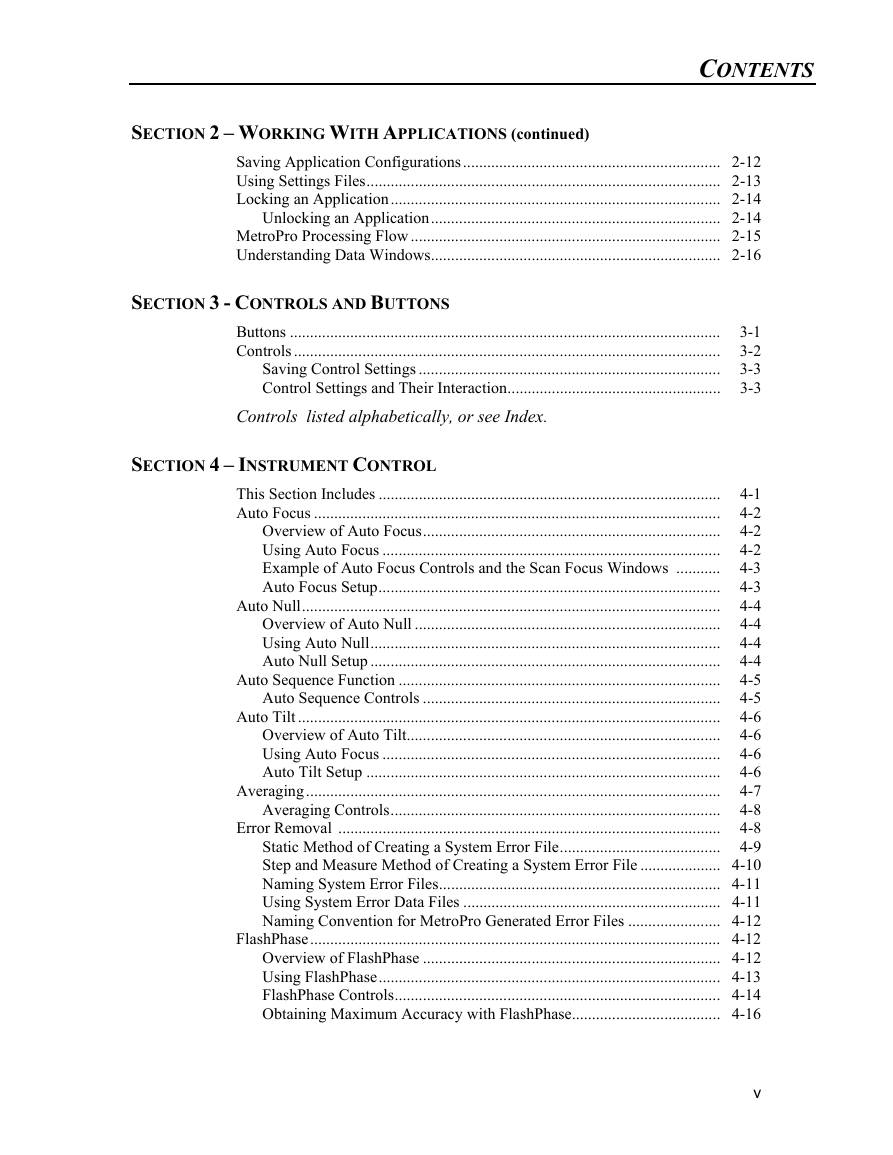
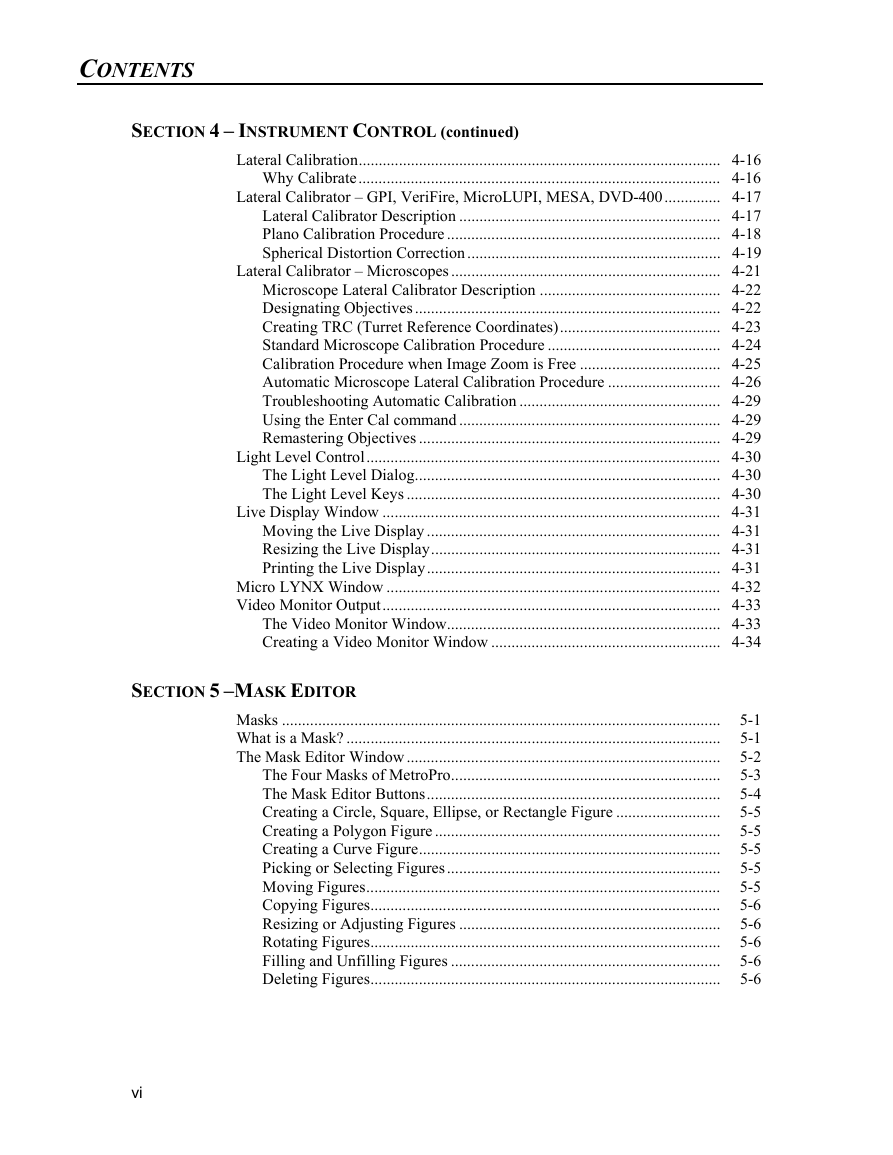
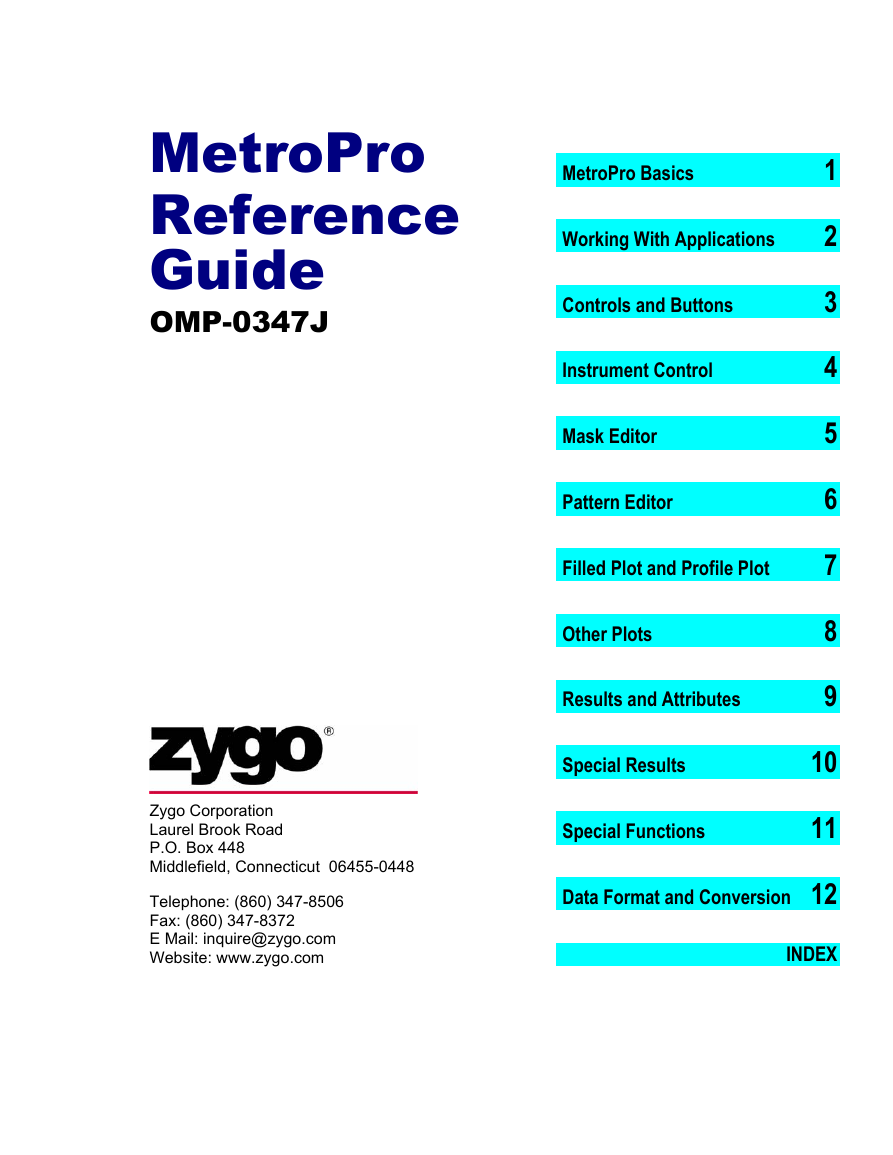
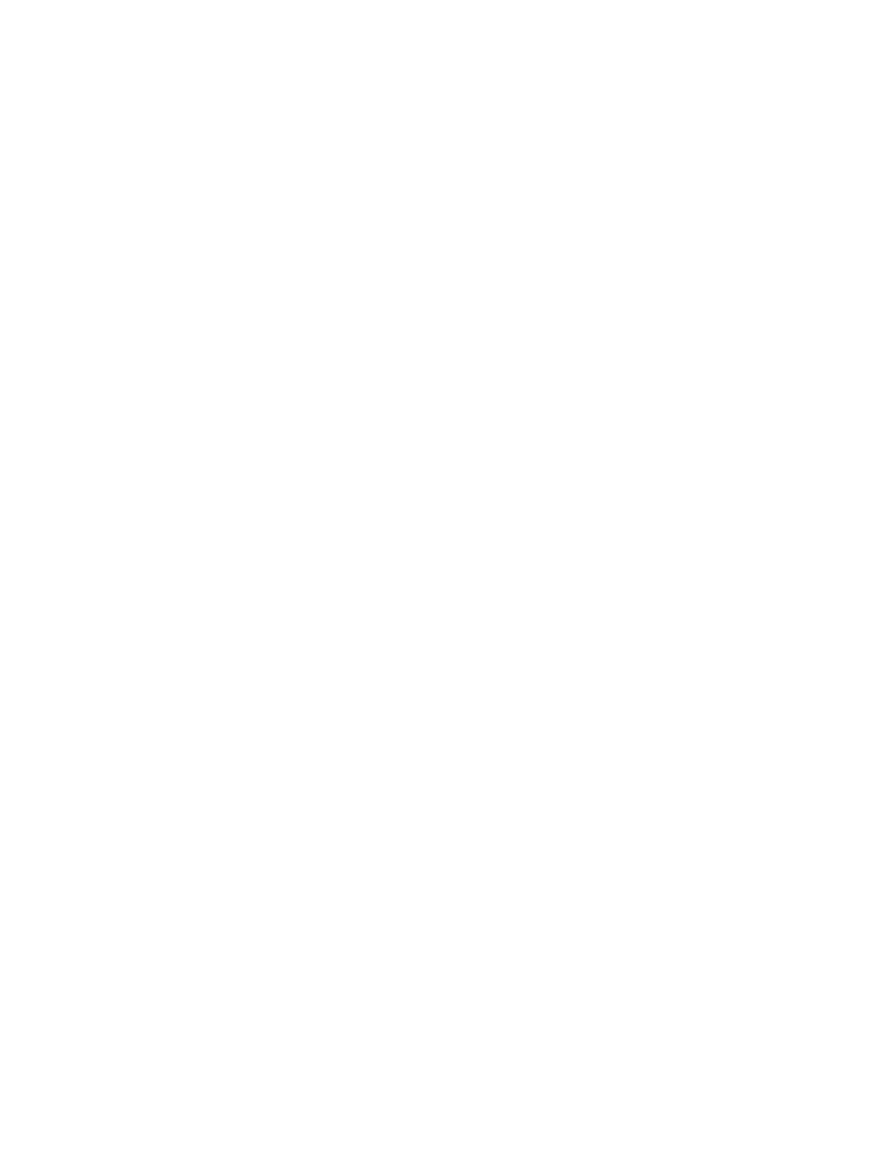
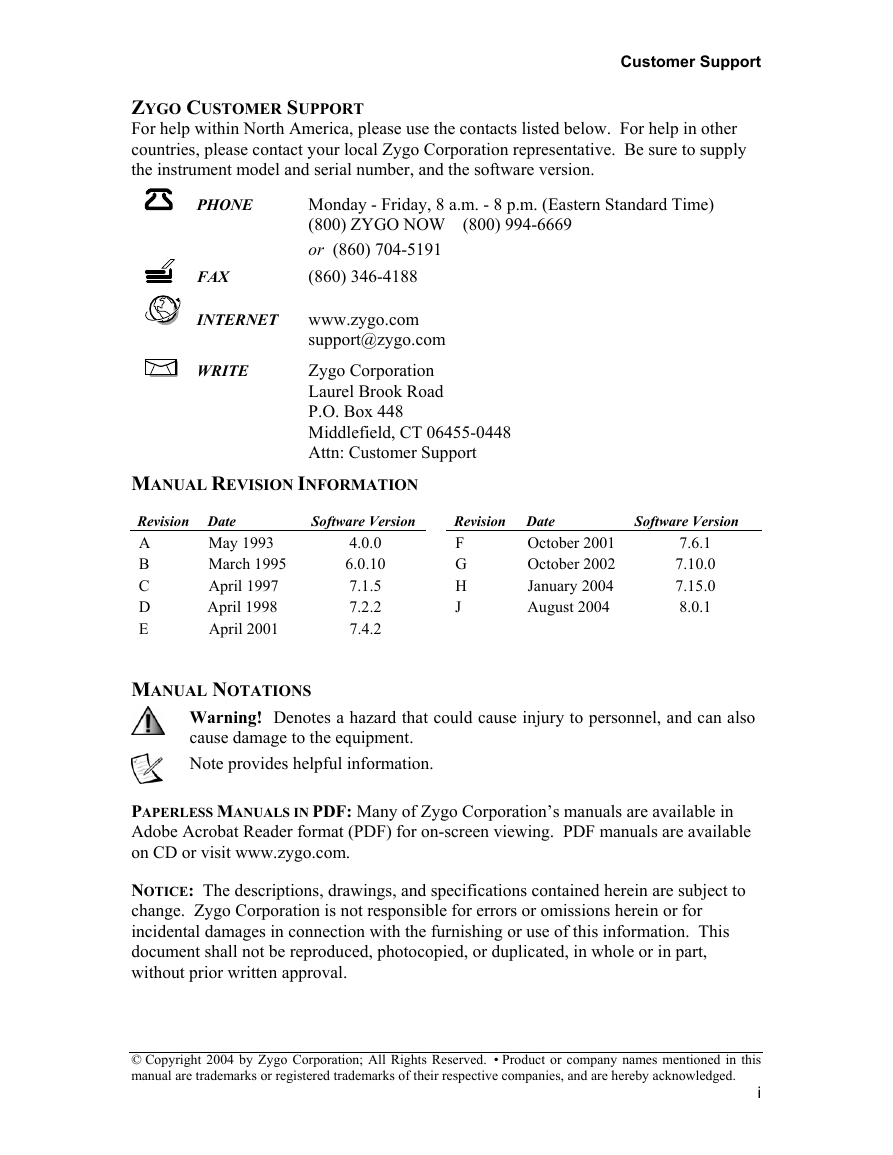
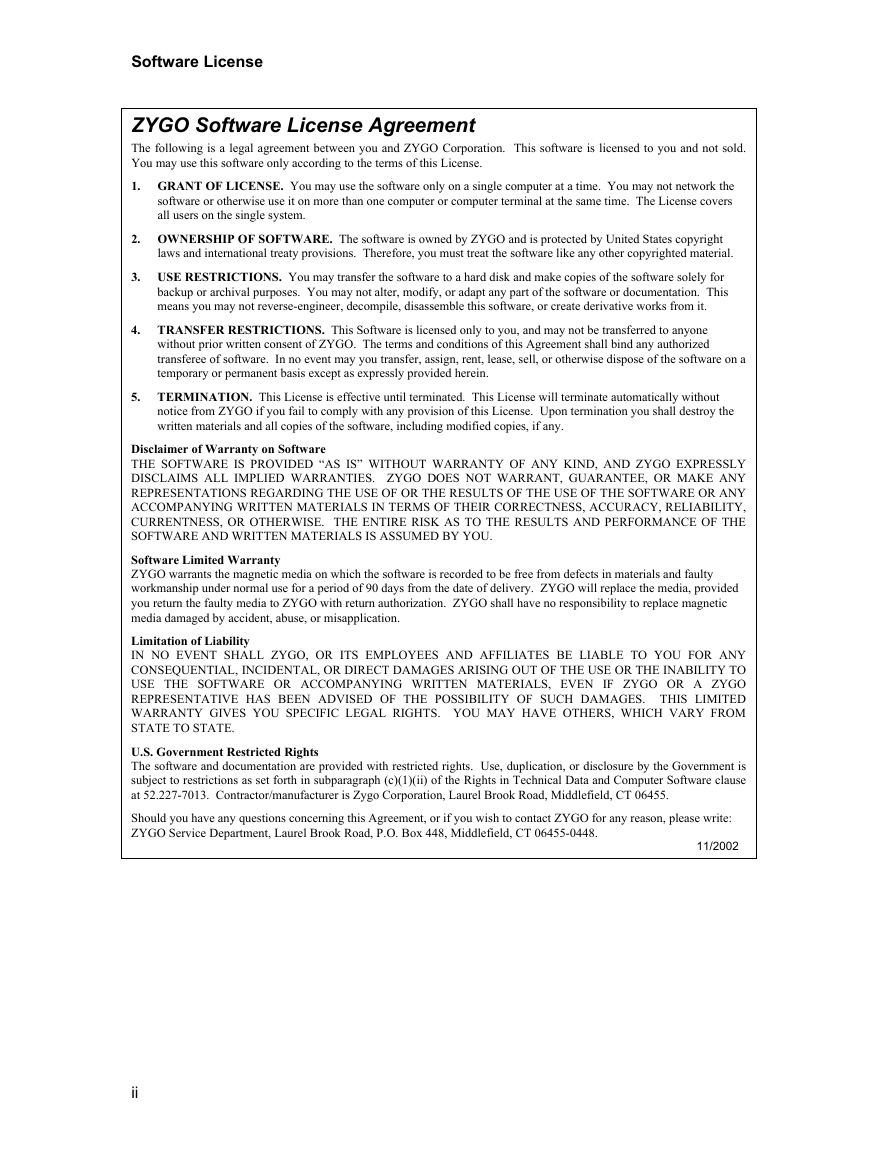
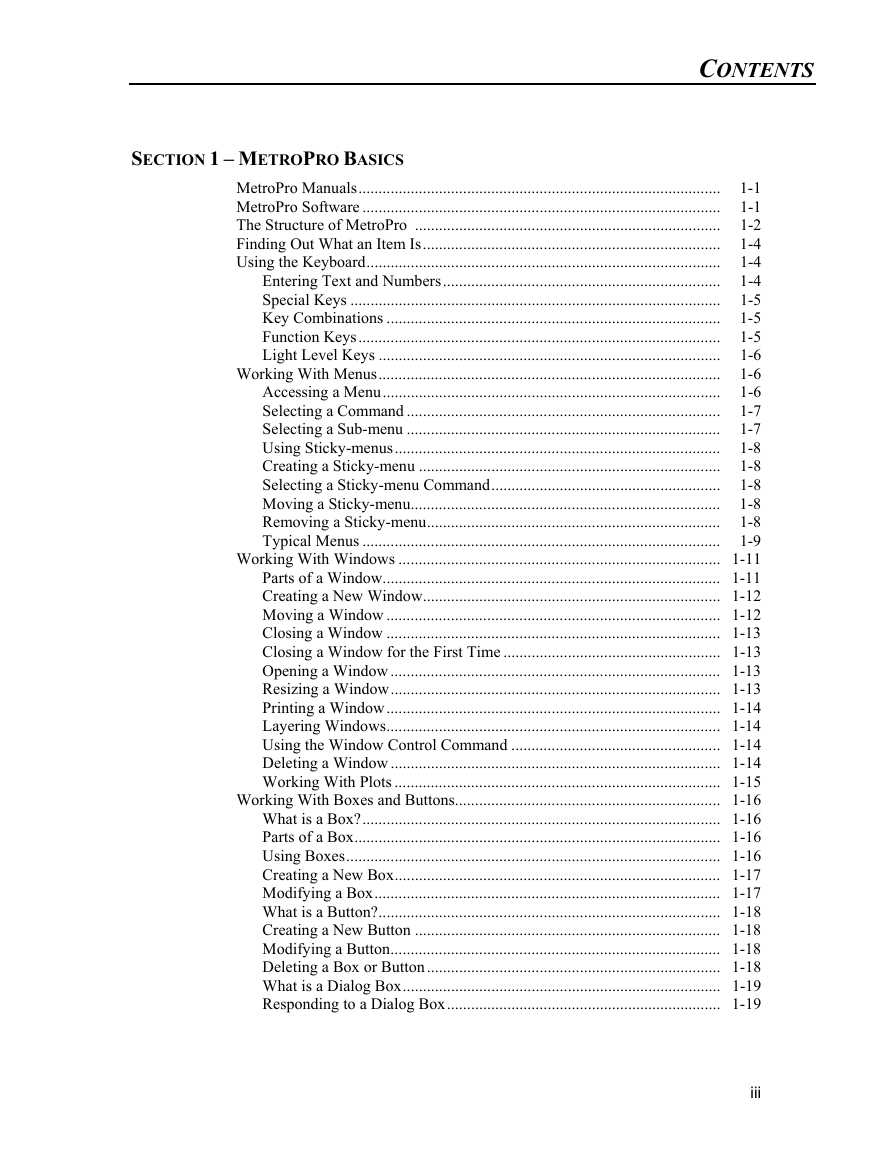
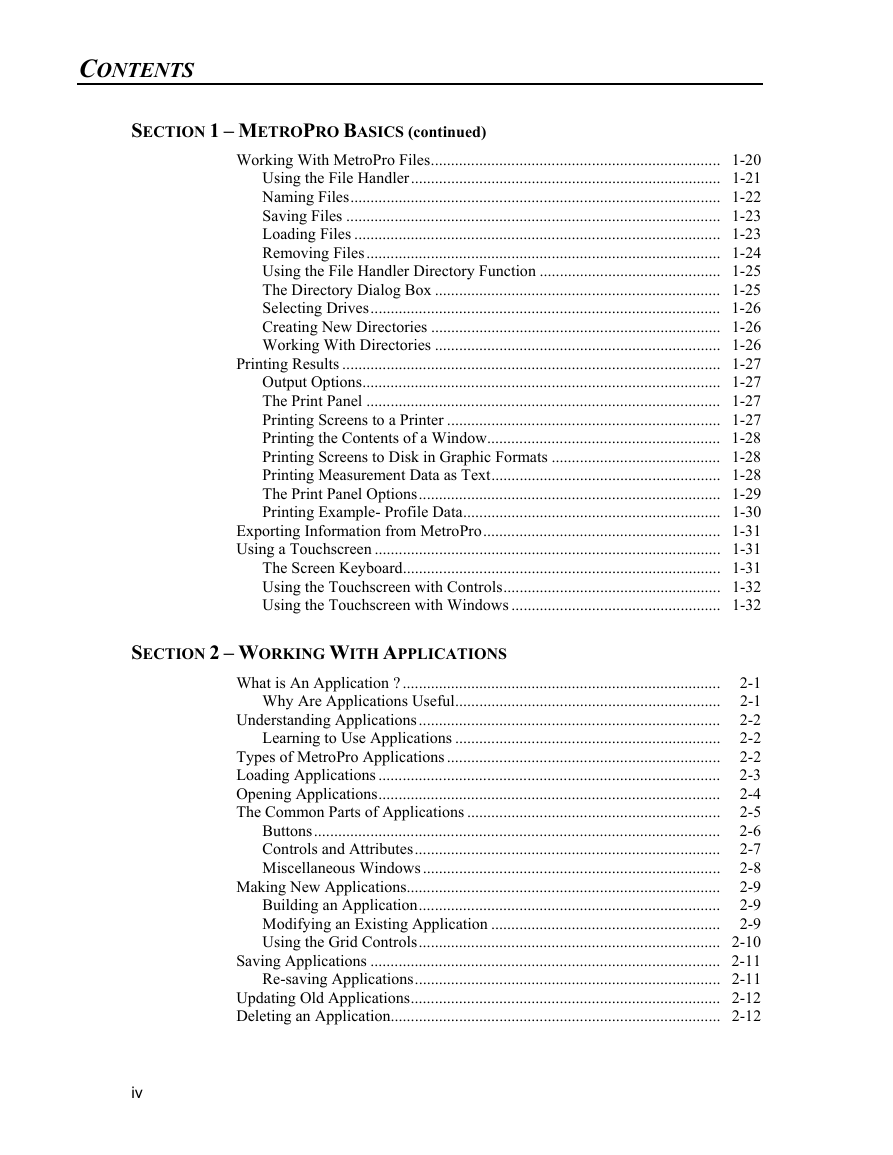
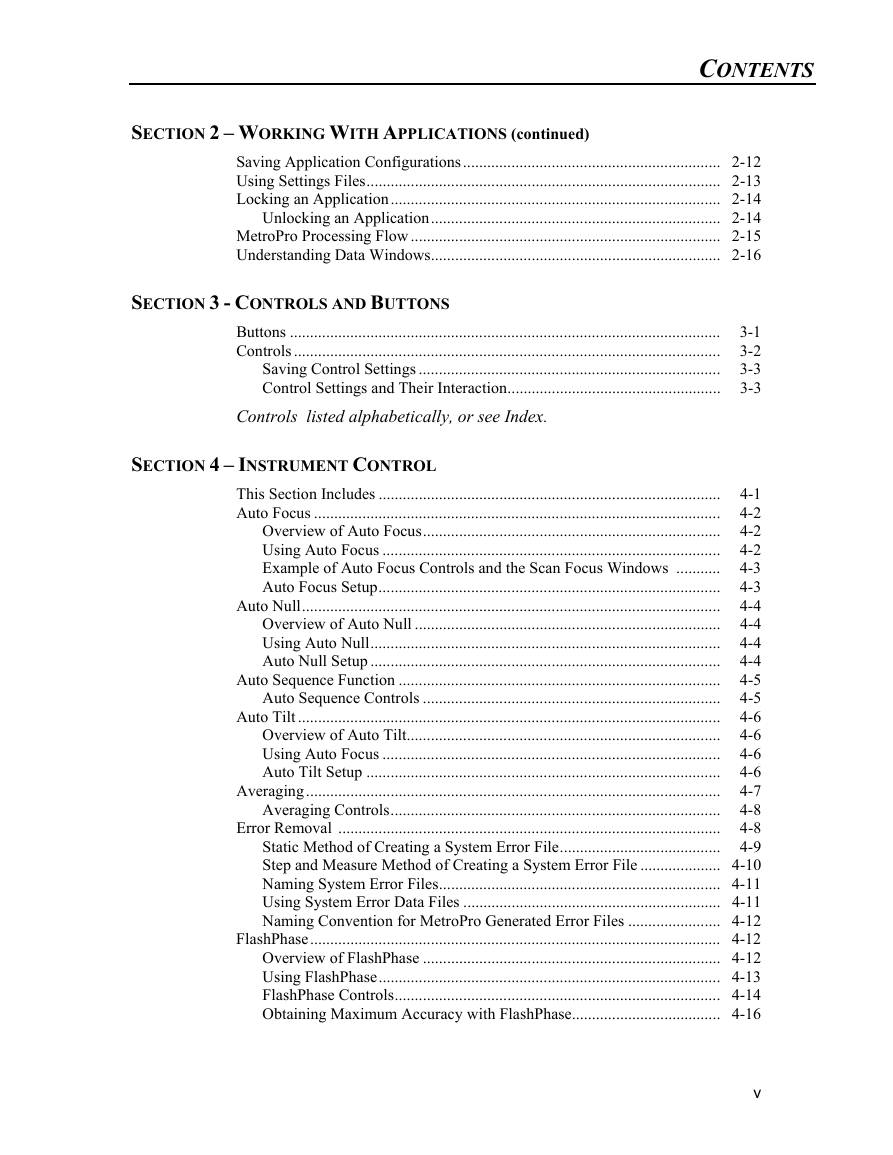
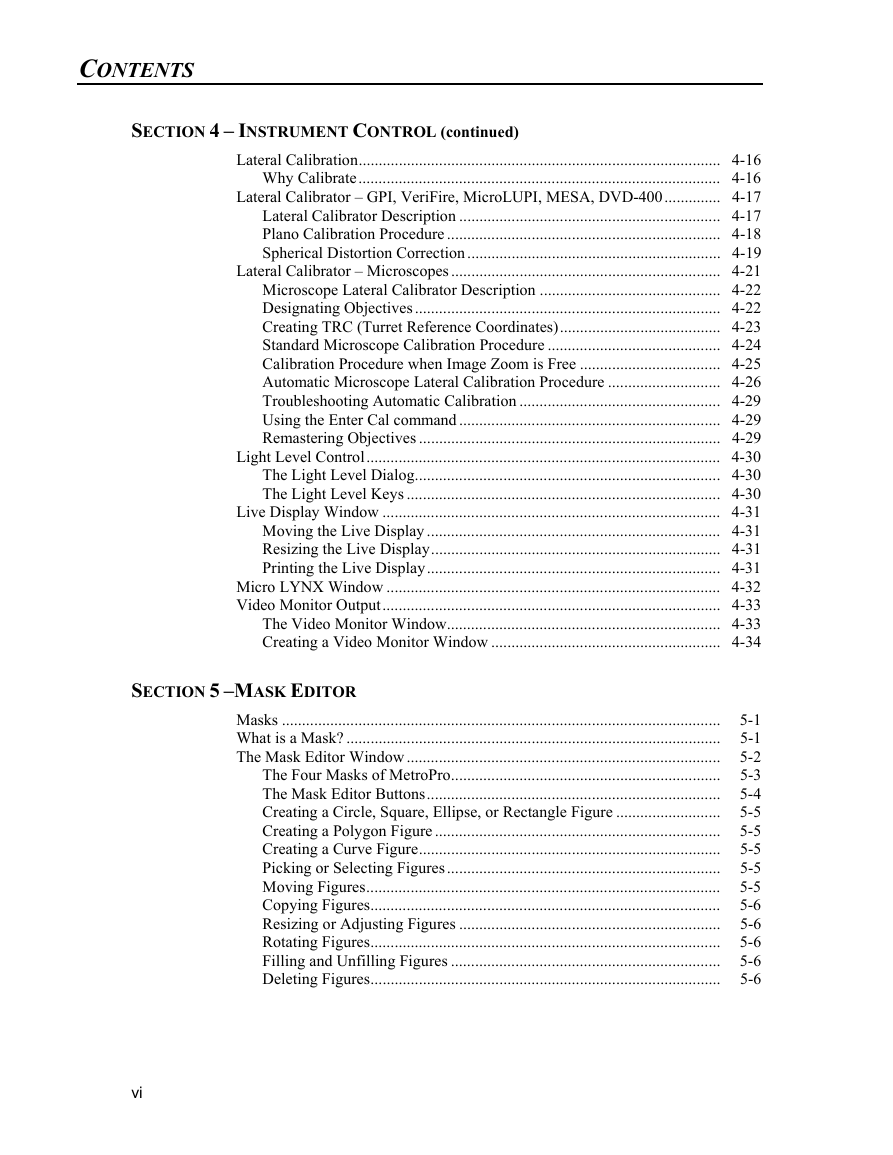
 2023年江西萍乡中考道德与法治真题及答案.doc
2023年江西萍乡中考道德与法治真题及答案.doc 2012年重庆南川中考生物真题及答案.doc
2012年重庆南川中考生物真题及答案.doc 2013年江西师范大学地理学综合及文艺理论基础考研真题.doc
2013年江西师范大学地理学综合及文艺理论基础考研真题.doc 2020年四川甘孜小升初语文真题及答案I卷.doc
2020年四川甘孜小升初语文真题及答案I卷.doc 2020年注册岩土工程师专业基础考试真题及答案.doc
2020年注册岩土工程师专业基础考试真题及答案.doc 2023-2024学年福建省厦门市九年级上学期数学月考试题及答案.doc
2023-2024学年福建省厦门市九年级上学期数学月考试题及答案.doc 2021-2022学年辽宁省沈阳市大东区九年级上学期语文期末试题及答案.doc
2021-2022学年辽宁省沈阳市大东区九年级上学期语文期末试题及答案.doc 2022-2023学年北京东城区初三第一学期物理期末试卷及答案.doc
2022-2023学年北京东城区初三第一学期物理期末试卷及答案.doc 2018上半年江西教师资格初中地理学科知识与教学能力真题及答案.doc
2018上半年江西教师资格初中地理学科知识与教学能力真题及答案.doc 2012年河北国家公务员申论考试真题及答案-省级.doc
2012年河北国家公务员申论考试真题及答案-省级.doc 2020-2021学年江苏省扬州市江都区邵樊片九年级上学期数学第一次质量检测试题及答案.doc
2020-2021学年江苏省扬州市江都区邵樊片九年级上学期数学第一次质量检测试题及答案.doc 2022下半年黑龙江教师资格证中学综合素质真题及答案.doc
2022下半年黑龙江教师资格证中学综合素质真题及答案.doc