Thank you for buying a Samsung Camera. This manual will guide you through using the Digimax 220 SE, including taking
pictures, downloading images and using Adobe PhotoDeluxe software.
Please read this manual before using your new camera.
ENGLISH
�
SPECIAL FEATURES
Thank you for buying a Samsung Digital Camera.
This digital camera possesses the following features.
A high resolution of 2.1 mega pixels
A 3 x optical and 2 x digital zoom lens
Moving image function
Date/time printing on still images
A USB interface function with Storage Driver
1.8 inch TFT LCD monitor
A FCC warning
This device has been tested in accordance with the limits of a class B digital device under
item 15 of the FCC rules. These limits are designed to provide protection against harmful
interference in commercial installation.
This equipment generates, absorbs and can emit radio frequency energy. If it is not installed
and used in accordance with the instructions, it may cause harmful interference to radio
communication.
There is however, no guarantee that interference will not occur in a some situations.
Should any interference occur when this device is in operation, please try one or more of the
following measures.
Change the location and direction of any aerial.
Increase distance between camera and affected device.
Use a different socket away from the affected device.
Please contact a Samsung agent or a radio/TV engineer.
This device complies with part 15 of the FCC Rules.
2
�
MANUFACTURE’S CONTENTS
MANUFACTURE S CONTENTS
Please check that you have the correct contents before using this product.
R
E
A
D
Y
Digital camera
CompactFlash card
(CF CARD)
4 AA Alkaline
Batteries
Pouch
Video cable
USB cable
Application S/W,
Driver CD-ROM
User manual
Product warranty
Lens cap
Lens cap retaining
cord
Camera strap
SAMSUNG INTERNATIONAL WARRANTY CERTIFICATE
INTERNATIONALES SAMSUNG GARANTIEZERTIFIKAT
CARTE DE GARANTIE INTERNATIONALE SAMSUNG
CERTIFICADO DE GARANTIA INTERNACIONAL DE SAMSUNG
Accessories (Optional)
AC Adapter (optional)
3
�
THIS DIGITAL CAMERA CAN BE USED FOR
Viewing images on TV
Recording images onto CD
Printing images
4
Editing images
on a PC
�
THIS DIGITAL CAMERA CAN BE USED FOR
Creation of
a digital photo album
R
E
A
D
Y
Inserting images
directly into any
electronic document
Taking a self-portrait
and using the image
to personalize name
cards
You can even create your own
unique gift-wrap paper by using
your digital images.
5
�
CONTENTS
Ready
GETTING TO KNOW YOUR CAMERA
SAFETY NOTE
IDENTIFICATION OF FEATURES
Product Exterior
Viewfinder
LCD panel indicator
LCD monitor symbol
Ready
Connecting to Power
Using the batteries
Using the AC power adapter
Attaching the strap
Attaching the lens cap
Inserting CF CARD
Removing CF CARD
Instructions on how to use CF CARD
Selecting the date and time
Basic
Camera working mode
Taking photos
Now let s take a picture
Setting up shooting function
Setting up shooting function by using the LCD panel
Select the Flash mode
Select the quality mode
Select the image resolution
Select the self-timer mode
Other indicated items of LCD panel
Macro picture indicator
Battery status indicator
Exposure compensation status mark
Indicator for the number of the remaining shot,
condition of the card and other information
Digital Zoom
Setting up the shooting function by using the LCD monitor
The following options are available on the
LCD monitor by pressing the menu button
6
Advanced
The shooting functions in more detail
PROPERTY
CAPTURE
ADVANCE
SYSTEM
Play mode
Starting the Play Mode
Setting the play mode
Play function
Thumbnail
SLIDE SHOW
Protect (Lock/ unlock)
Erase all
Format
Enlarging image
DPOF(Digital print order format)
Connection to an external monitor
PC mode
Starting PC mode
Function of PC mode
Note in using
Caution
Warning indicator
Before contacting service center
Specifications
Software
Software manual
Before you set up the software
How to set up the software
Setting up USB Driver for windows
Set up the editing software
Connecting the camera
Removeable Disk
Editing software
Connecting the camera for MAC
How to install and use USB driver for MAC
FAQ
7
8
10
11
12
13
14
16
16
16
18
19
19
20
20
21
23
24
25
25
28
28
31
32
32
33
34
34
34
34
34
36
37
39
42
42
43
49
51
55
56
56
57
58
59
60
61
63
64
65
66
67
67
68
69
68
70
71
73
74
76
77
78
80
81
82
84
96
97
98
�
GETTING TO KNOW YOUR CAMERA
Prior to using this camera, please read the user manual thoroughly.
Keep the manual in a safe place.
About the image mark
R
E
A
D
Y
This manual contains instructions on using this camera that will help you to use this camera safely
and correctly. This will help prevent danger and injury to others.
Warning
This is a descriptive statement warning of the result if the instructions are ignored
or not understood.
Note
This explains use of the camera, please refer to this.
Reference
This should assist further in the operation of the camera.
7
�
SAFETY NOTE
WARNING
Do not attempt to modify this camera in any way. This may result in fire, injury, electric
shock or severe damage to you or your camera. Internal inspection, maintenance and
repairs should be carried out by your dealer or Samsung Camera Service Center.
Do not use the flash in close proximity to the people or animals.
Positioning the flash too close to your subject’s eyes, may cause eyesight damage.
Do not attempt to photograph children using a flash, closer than a 1 meter proximity.
When taking photographs, never point the lens of the camera directly into very strong
light. This may result in permanent damage to the camera or your eyesight.
Please do not use this product in close proximity to flammable or explosive gases,
as this could increase the risk of explosion.
For safety reasons keep this product and accessories out of reach of children or animals to
prevent accidents e.g.:
Swallowing batteries or small camera accessories.
In case of accidents, please consult a doctor immediately.
There is a risk of permanent eye damage if the flash is operated at a distance of less
than one meter from a person’s eyes.
There is a possibility of injury from the camera’s moving parts.
Should any form of liquid enter the camera, do not use it. Switch off the camera, and
then disconnect the power source (batteries or AC Power Adapter).
You must contact your dealer or Samsung Camera Service Center.
Do not continue to use the camera as this may cause a fire or electric shock.
Turn the camera off immediately, then disconnect the power source
(batteries or AC Power Adapter).
Then contact your dealer or Samsung Camera Service Center.
Do not continue to use the camera as this may cause a fire or electric shock.
Do not insert or drop metallic or inflammable foreign objects into the camera through
access points e.g. CF CARD slot and battery chamber. This may cause a fire or
electric shock.
Do not operate this camera with wet hands.
This could pose a risk of electric shock.
8
�

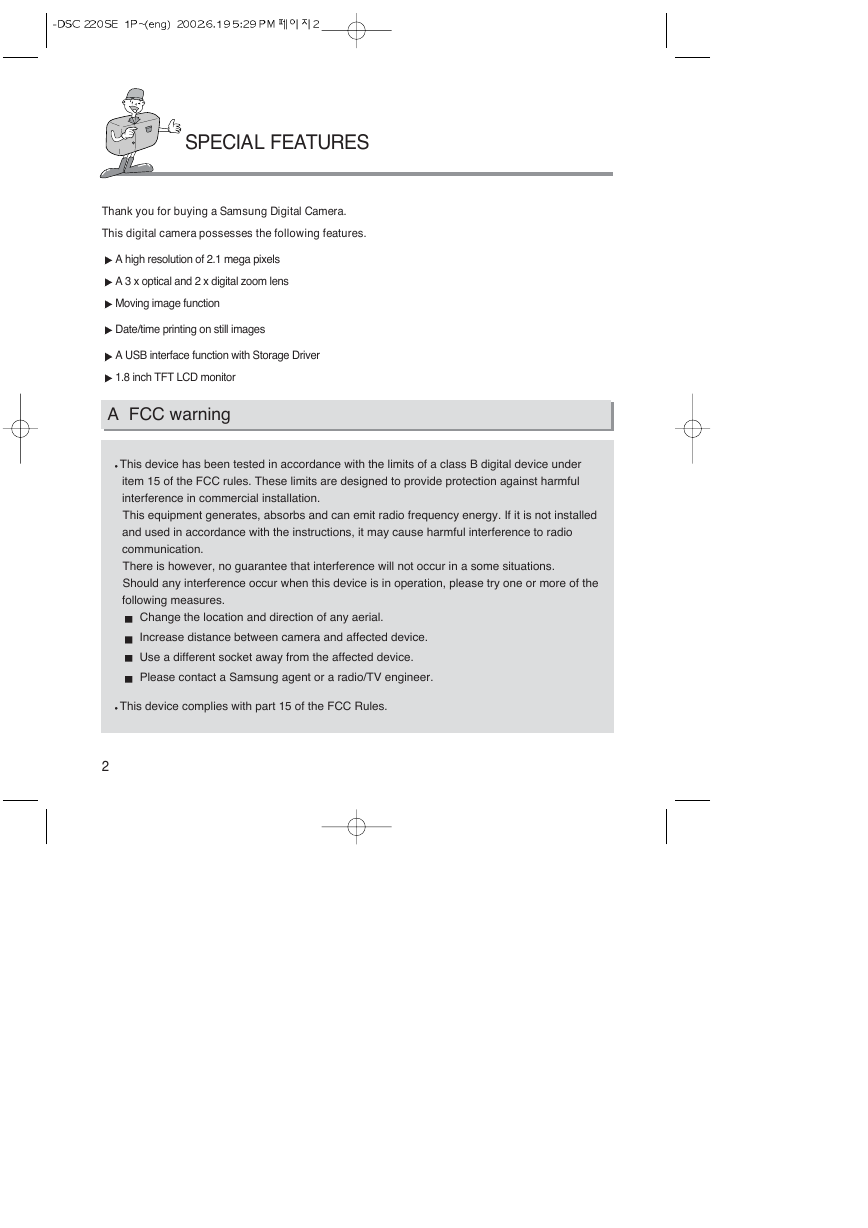
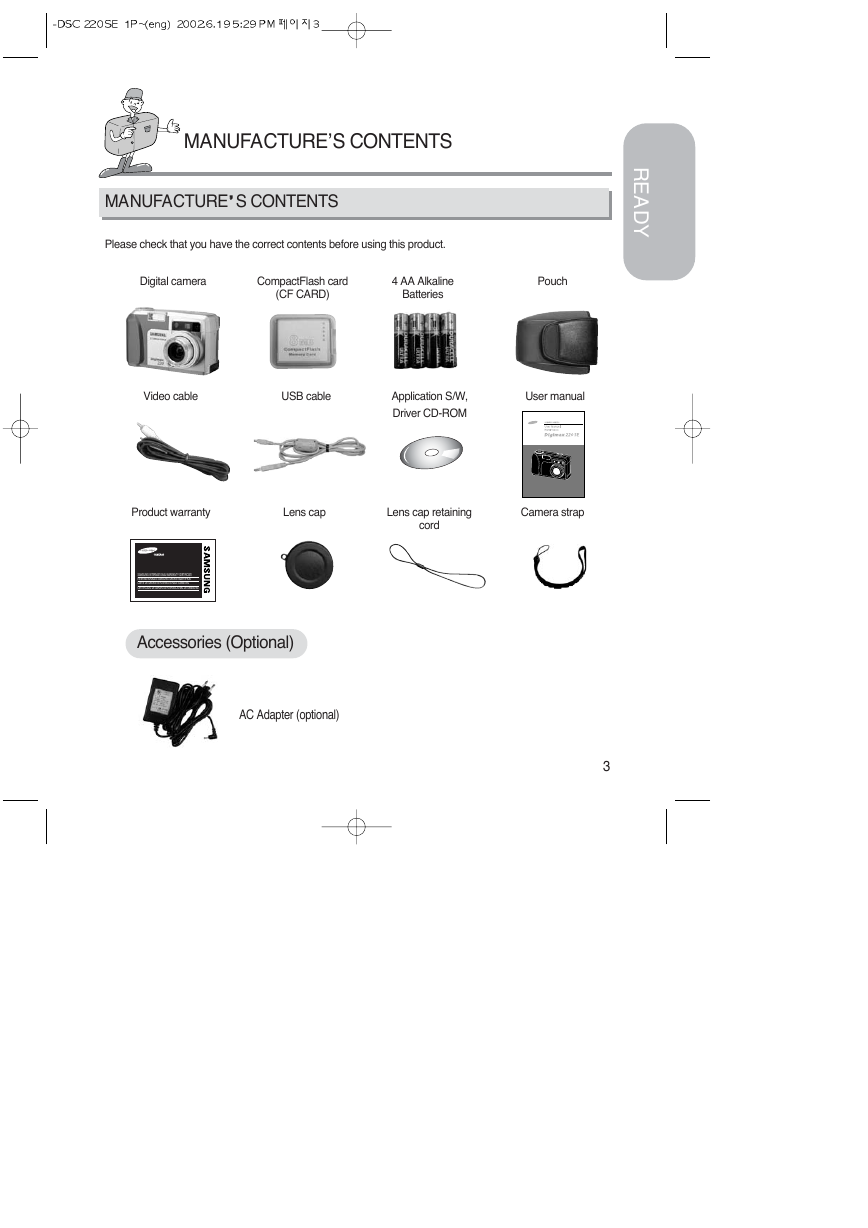
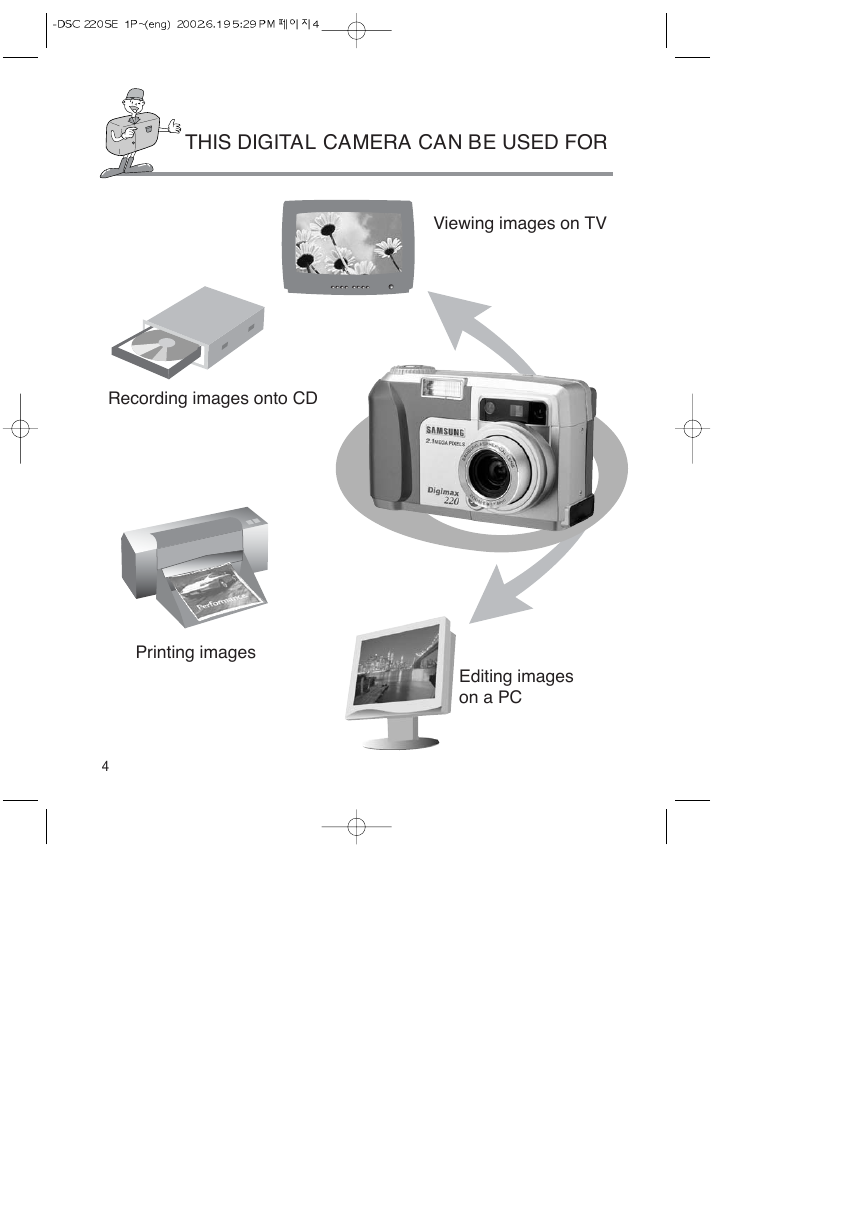
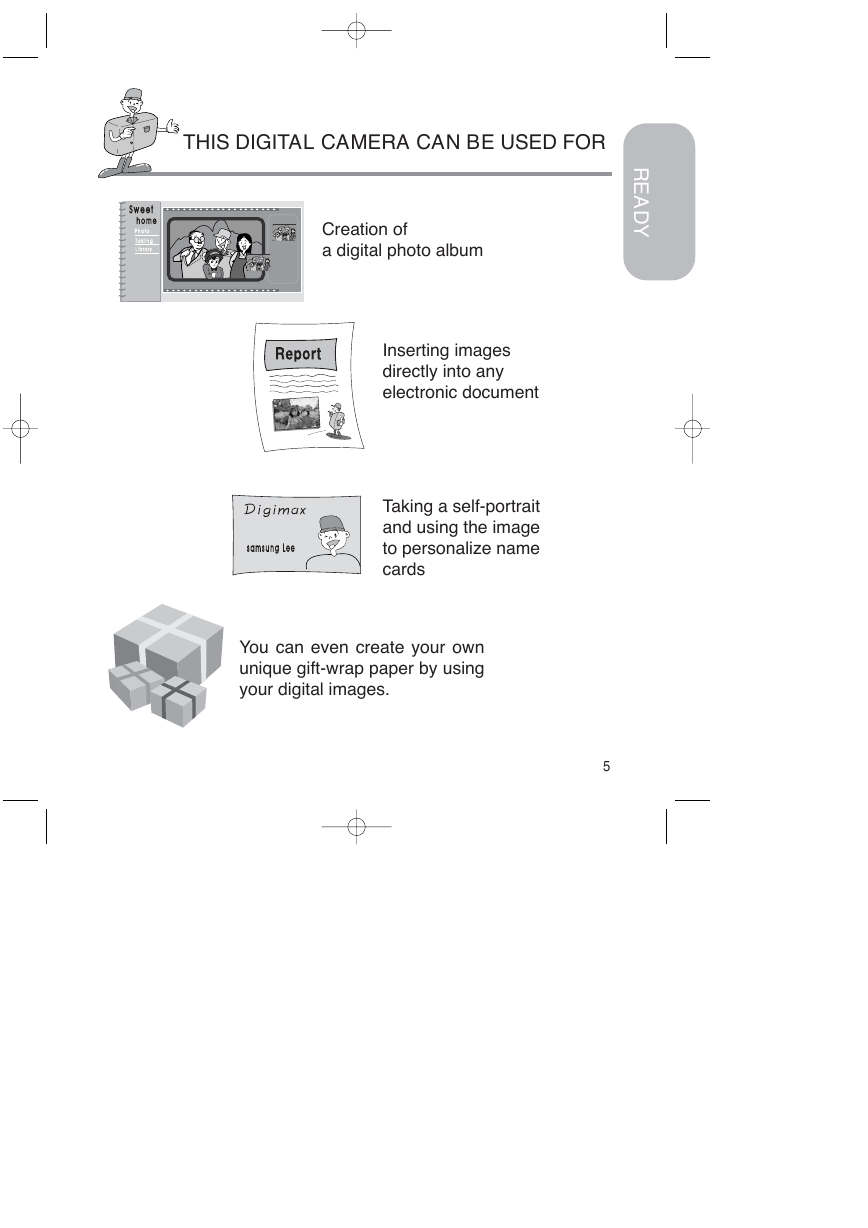
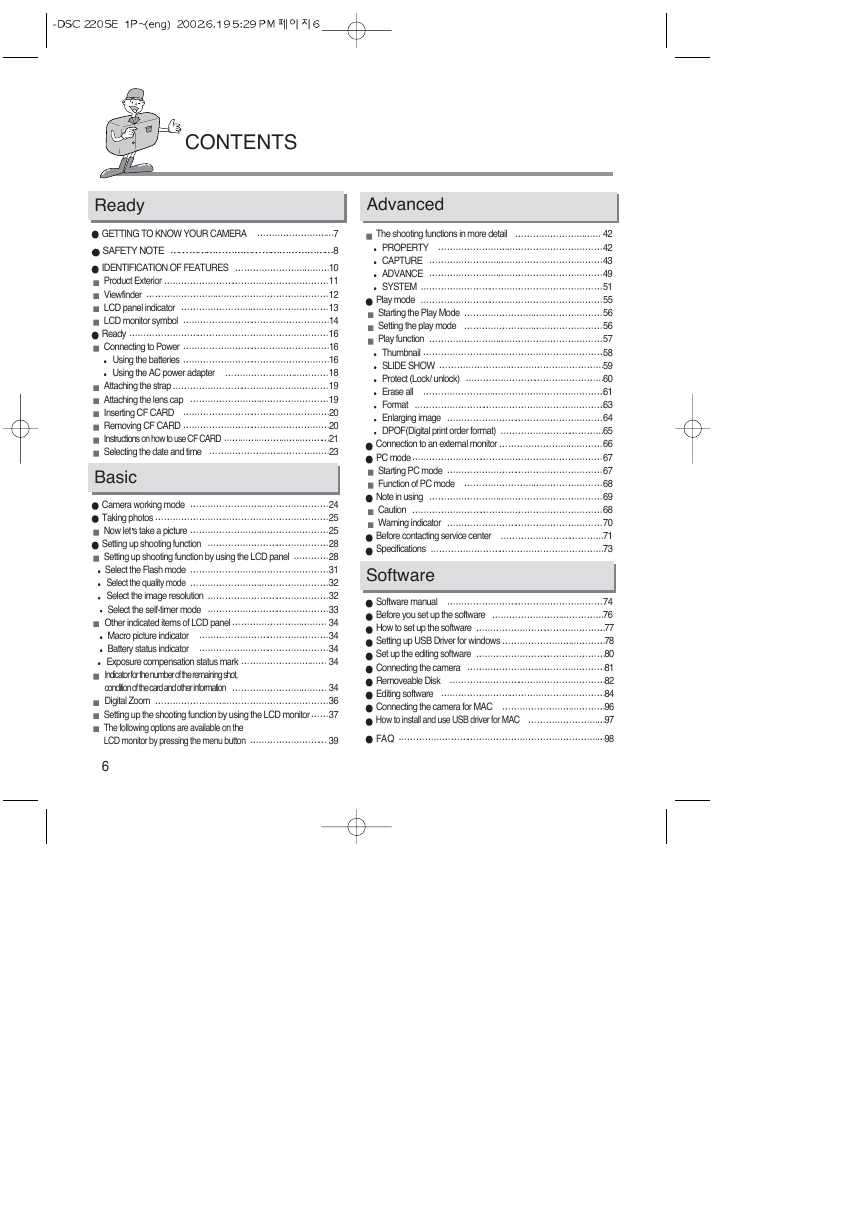
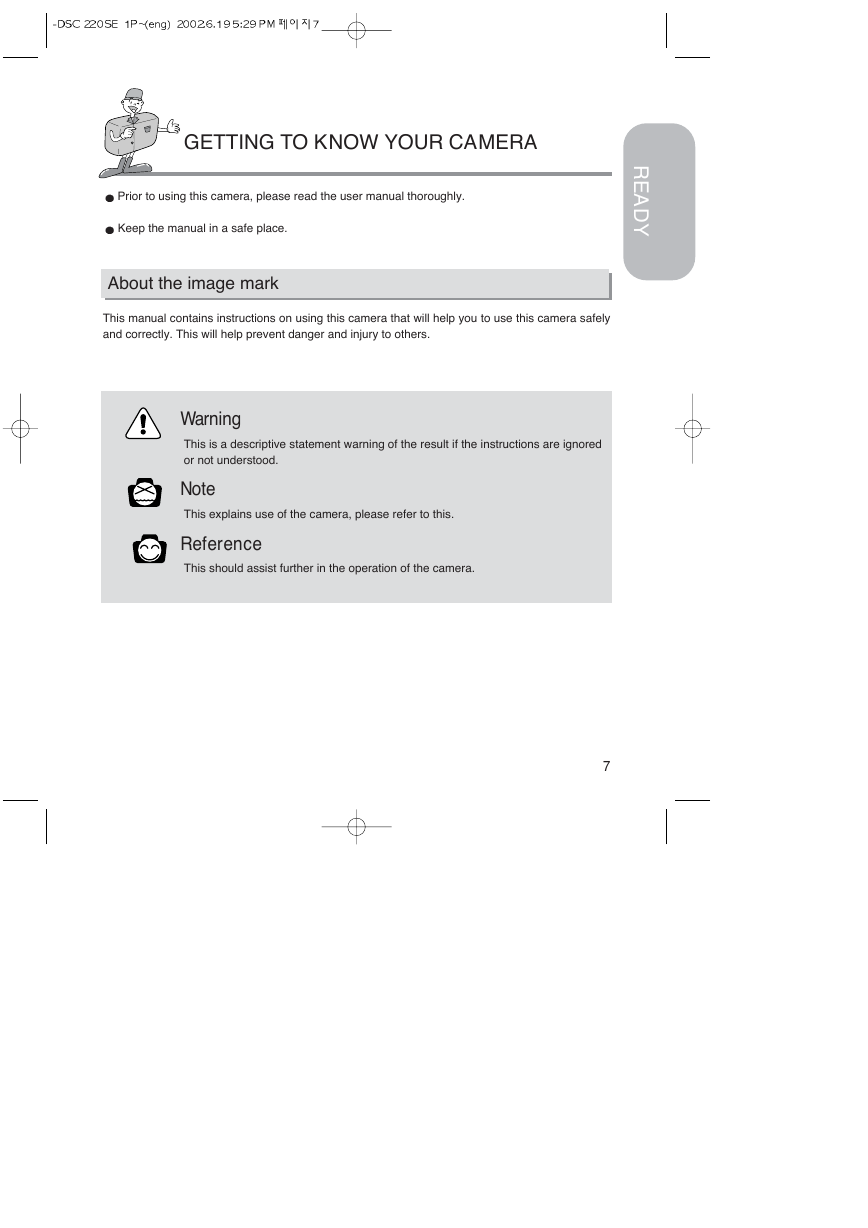
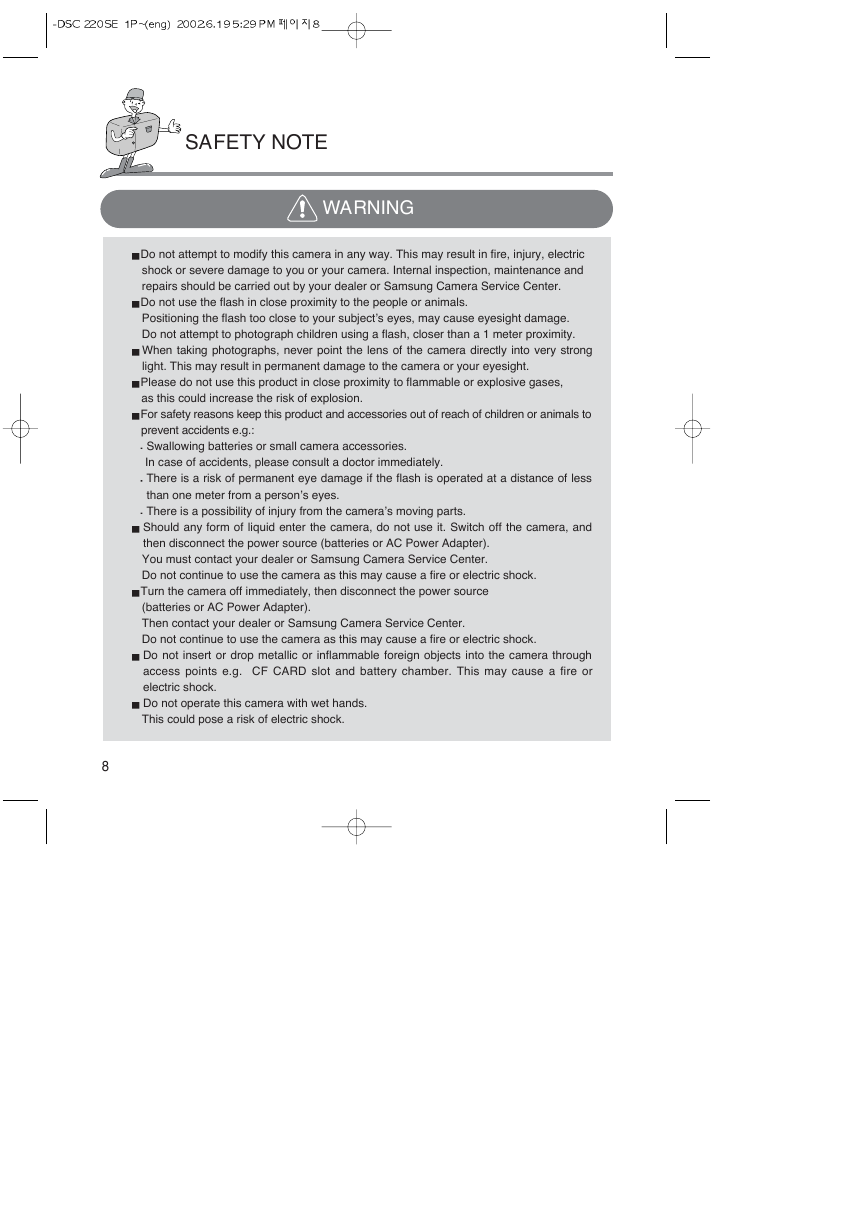

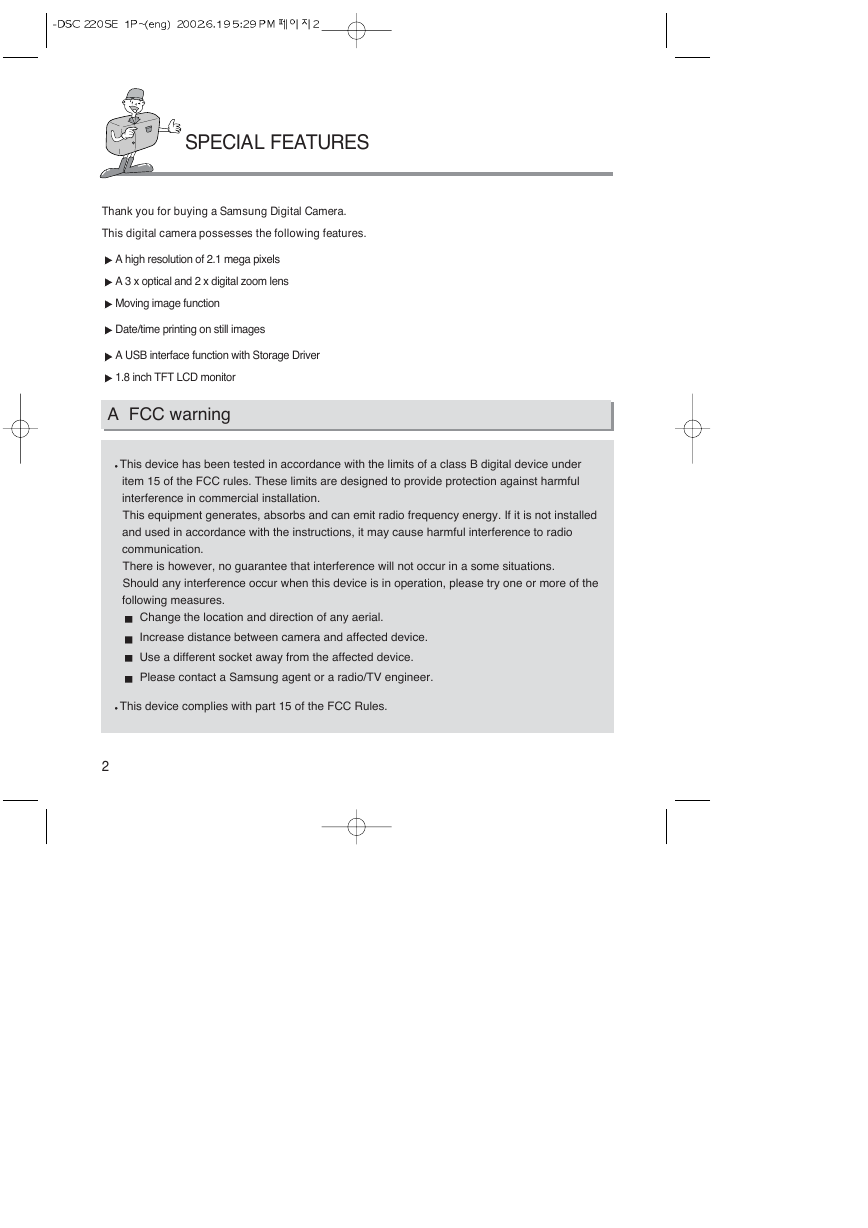
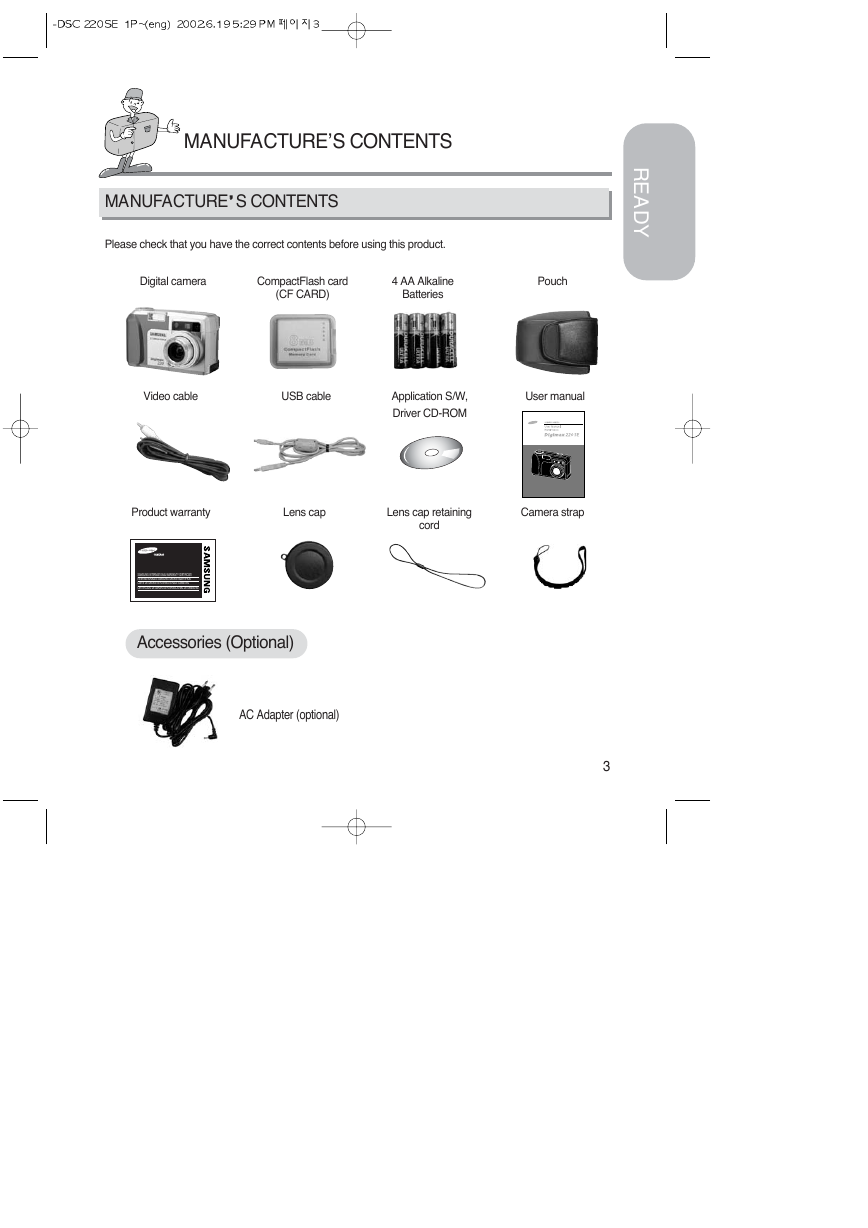
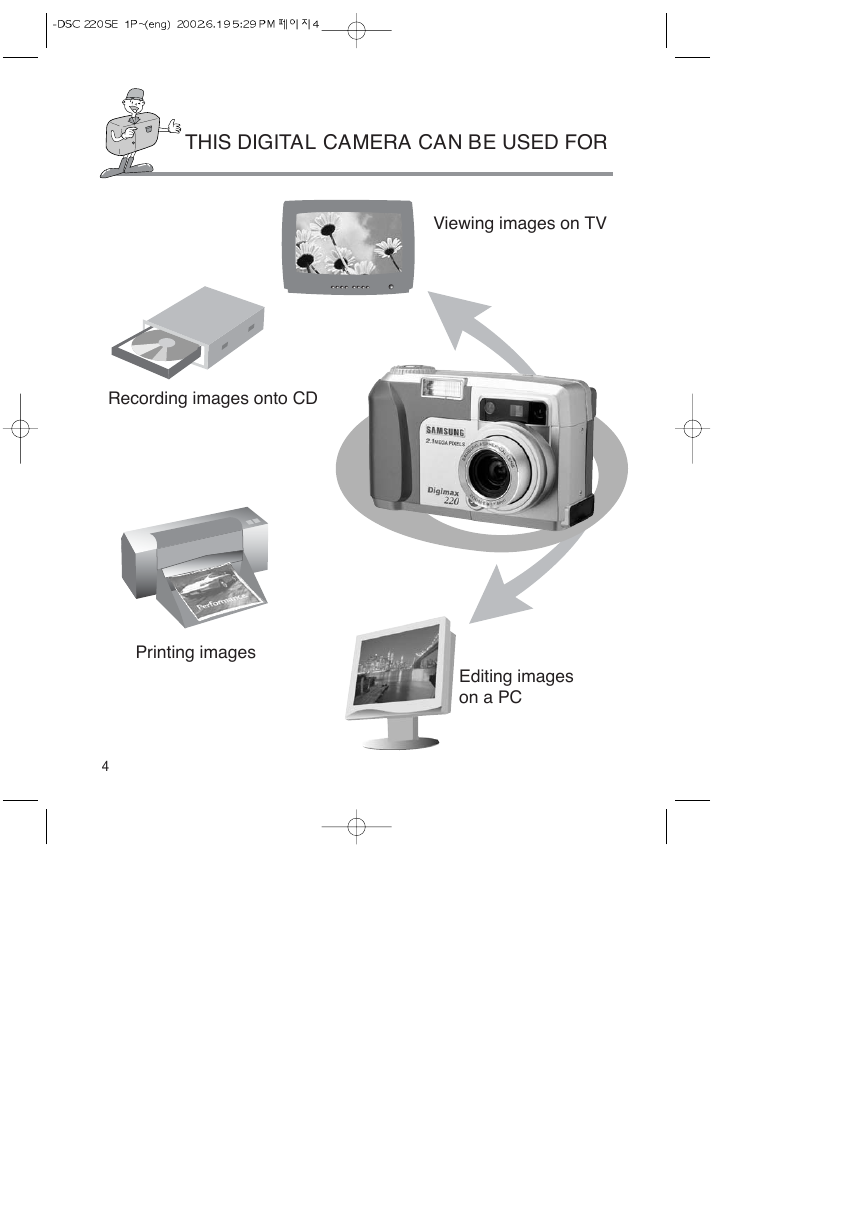
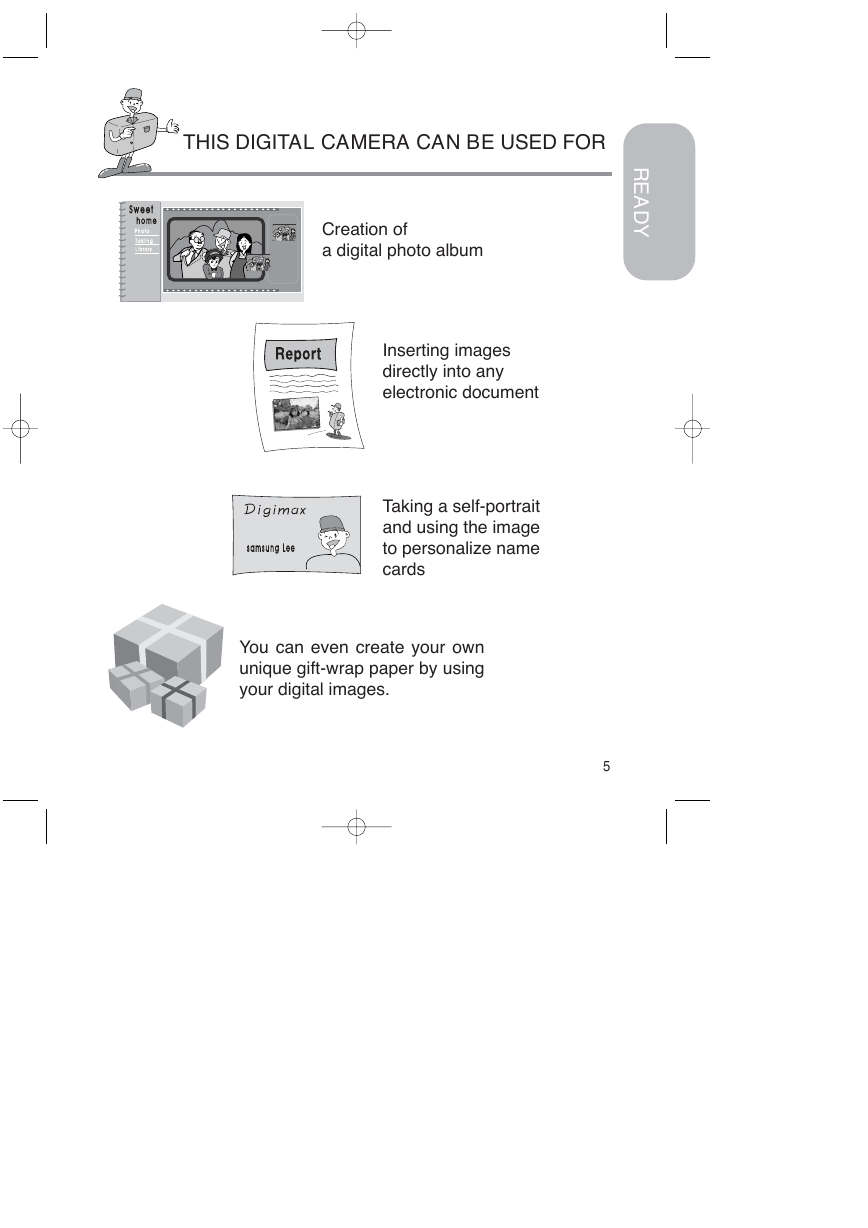
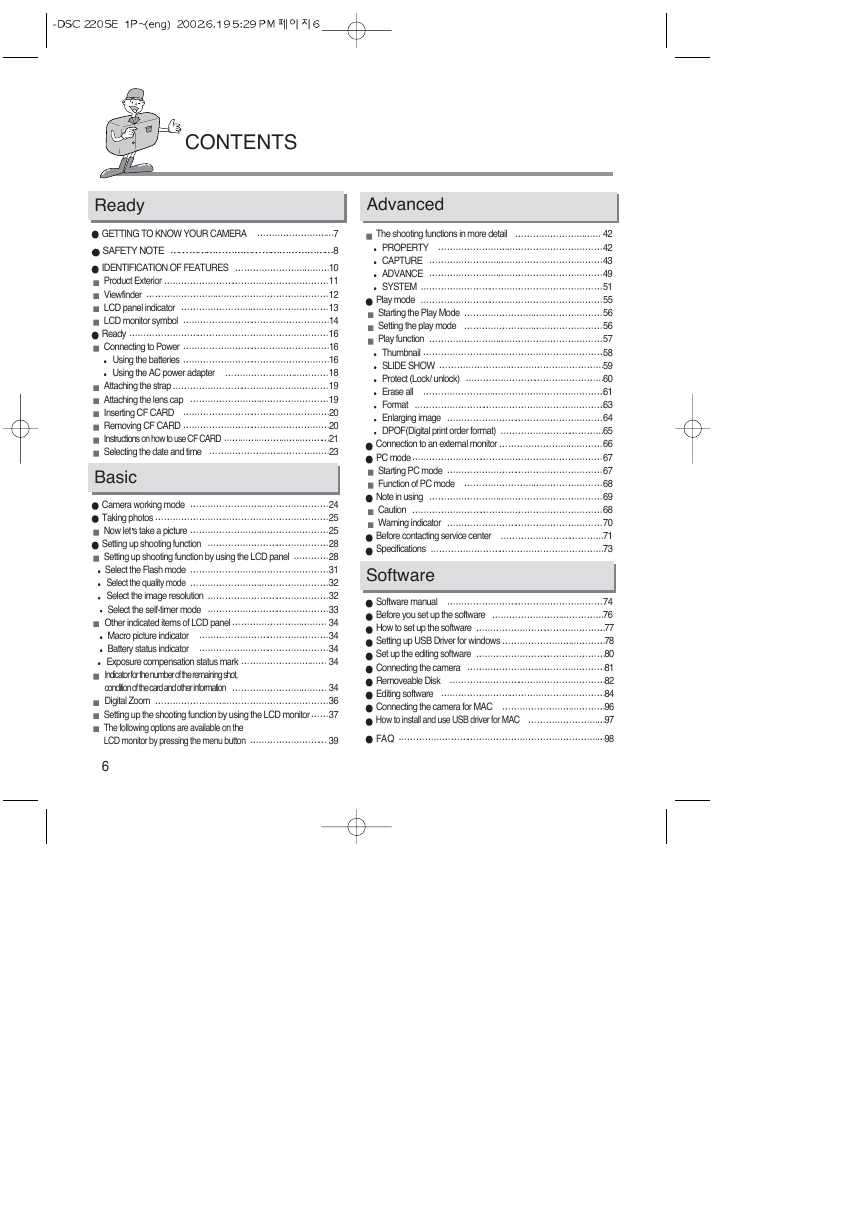
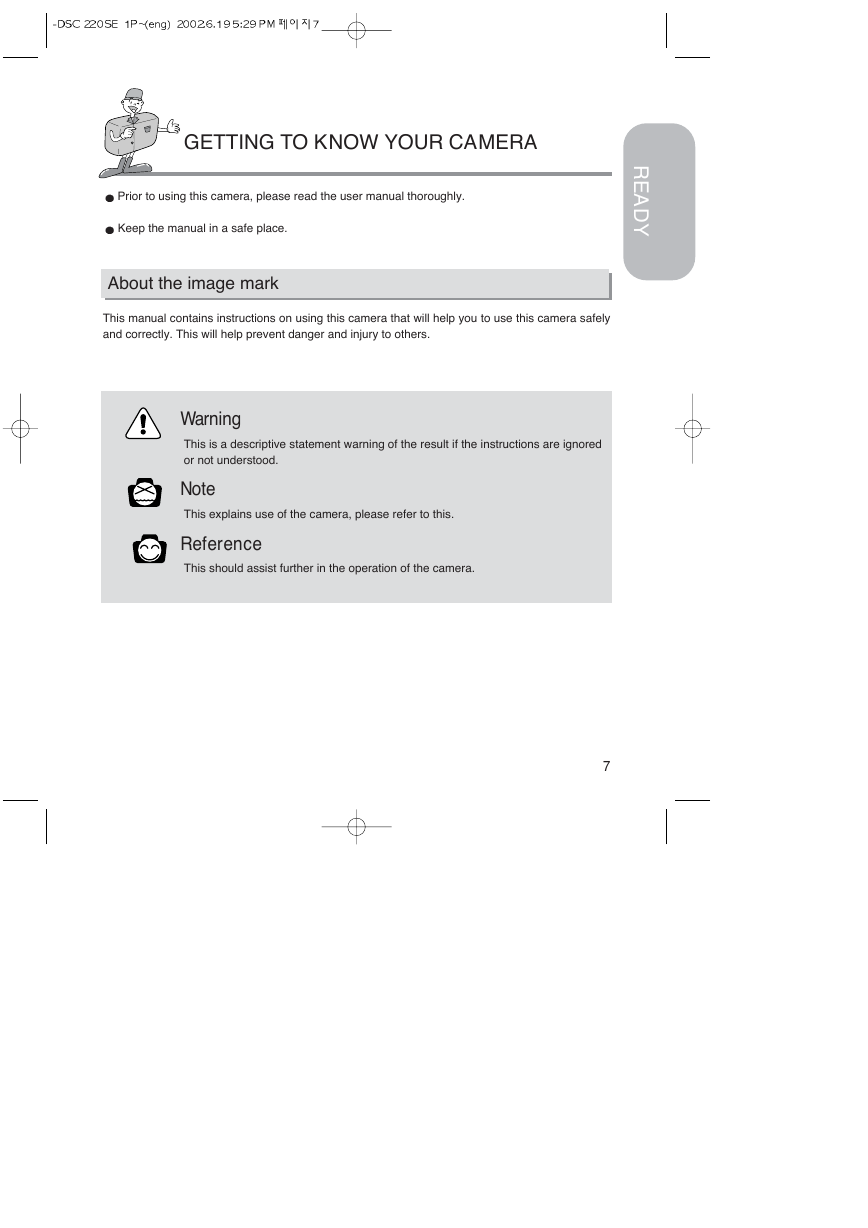
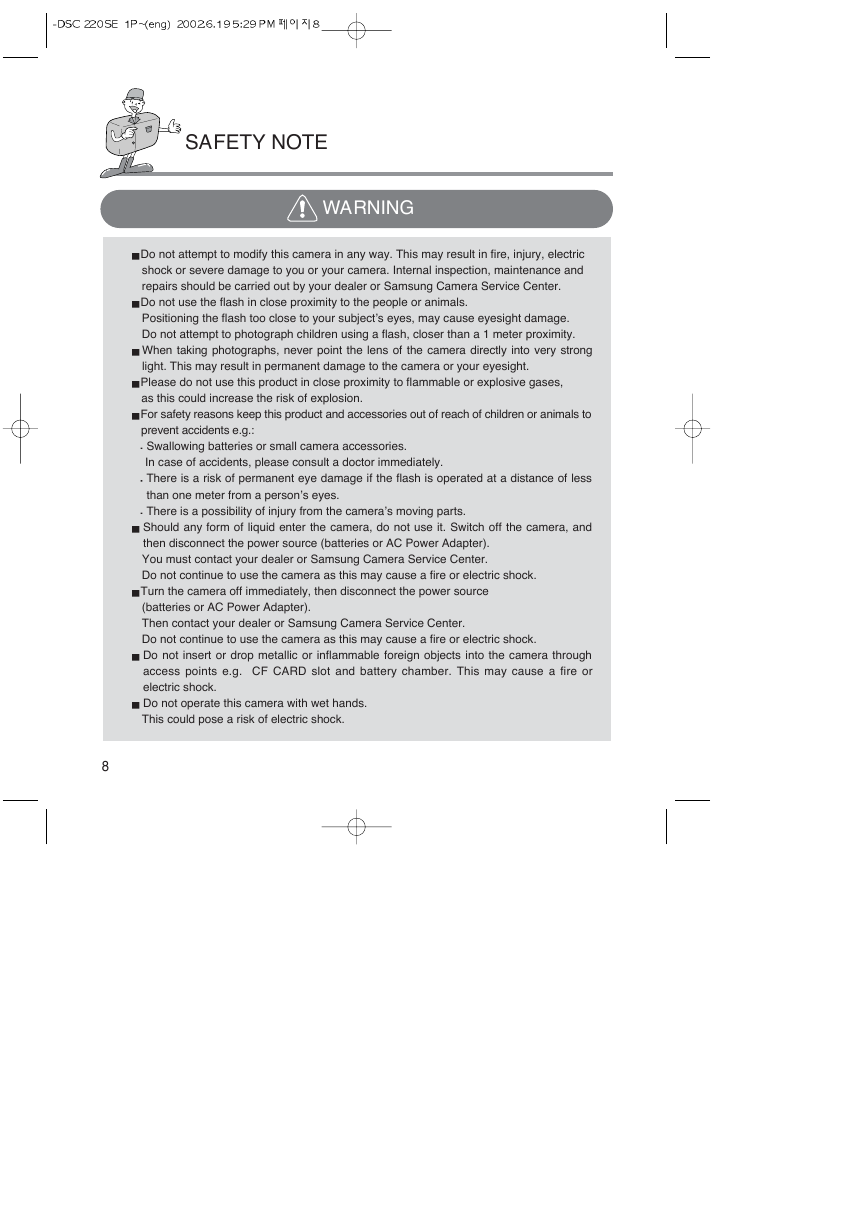
 2023年江西萍乡中考道德与法治真题及答案.doc
2023年江西萍乡中考道德与法治真题及答案.doc 2012年重庆南川中考生物真题及答案.doc
2012年重庆南川中考生物真题及答案.doc 2013年江西师范大学地理学综合及文艺理论基础考研真题.doc
2013年江西师范大学地理学综合及文艺理论基础考研真题.doc 2020年四川甘孜小升初语文真题及答案I卷.doc
2020年四川甘孜小升初语文真题及答案I卷.doc 2020年注册岩土工程师专业基础考试真题及答案.doc
2020年注册岩土工程师专业基础考试真题及答案.doc 2023-2024学年福建省厦门市九年级上学期数学月考试题及答案.doc
2023-2024学年福建省厦门市九年级上学期数学月考试题及答案.doc 2021-2022学年辽宁省沈阳市大东区九年级上学期语文期末试题及答案.doc
2021-2022学年辽宁省沈阳市大东区九年级上学期语文期末试题及答案.doc 2022-2023学年北京东城区初三第一学期物理期末试卷及答案.doc
2022-2023学年北京东城区初三第一学期物理期末试卷及答案.doc 2018上半年江西教师资格初中地理学科知识与教学能力真题及答案.doc
2018上半年江西教师资格初中地理学科知识与教学能力真题及答案.doc 2012年河北国家公务员申论考试真题及答案-省级.doc
2012年河北国家公务员申论考试真题及答案-省级.doc 2020-2021学年江苏省扬州市江都区邵樊片九年级上学期数学第一次质量检测试题及答案.doc
2020-2021学年江苏省扬州市江都区邵樊片九年级上学期数学第一次质量检测试题及答案.doc 2022下半年黑龙江教师资格证中学综合素质真题及答案.doc
2022下半年黑龙江教师资格证中学综合素质真题及答案.doc