Your HTC 7 Trophy
User guide
�
�
Icons used in this guide
In this user guide, we use the following symbols to indicate useful and important information:
This is a note. It might give extra information that’s only applicable in certain situations. Or
explain a specific feature in a bit more detail.
This is important info. Stuff you really need to know to accomplish a task or get a feature to
work properly.
This is a tip. It might provide an alternative way to do something or tell you about a special
option you might find useful.
This is a safety precaution. Read these carefully to avoid any potential problems when using
your phone.
Want more info?
For other helpful resources, go to www.htc.com/support. Please also read the
Safety and regulatory guide that’s included in the box.
For additional information about your phone, go to windowsphone.com.
Note: Certain Microsoft services/features may not be available in your country or
region.
�
� Contents
Contents
Basics
Inside the box
Your phone
Back cover
SIM card
Battery
Switching your phone on or off
Entering your PIN
Finger gestures
Getting started
Setting up your phone for the first time
Start screen
Accessing apps and settings
Hubs
Sleep mode
Unlocking the screen
Changing your lock screen wallpaper
Status icons
Adjusting the volume
Searching
Interacting with your phone by speaking
Setting up an account
Changing the ringtone
Changing the theme
Phone calls
Making calls
Receiving calls
Using in-call options
Using call history
Call services
Turning Flight mode (Airplane mode) on or off
People
About the People hub
Viewing your contacts list and feeds
Adding a new contact
Importing contacts from your SIM card
Merging contact information
Editing, searching, and deleting
Your Me tile
6
6
8
9
10
12
12
12
13
13
14
14
14
15
15
16
16
17
17
17
18
18
19
�0
�0
��
��
��
�4
�4
�5
�6
�6
�6
�7
�
4 Contents
Keyboard
Using the onscreen keyboard
Entering words with predictive text
Changing keyboard settings
Messaging
About Messaging
Sending a text message
Sending a picture message
Viewing and replying to a message
Managing message conversations
Email
Adding a POP�/IMAP email account
Adding a Microsoft Exchange Server account
Checking your inbox
Sending an email message
Calendar
About Calendar
Creating a calendar appointment
Changing calendar views
Viewing, editing or deleting an appointment
Viewing, dismissing, or snoozing appointment reminders
Displaying and synchronizing calendars
Getting connected
Data connection
Wi-Fi
Using your phone’s web browser
Bluetooth
Camera
Camera basics
Taking a photo
Capturing a video
After capturing
Camera settings
Pictures
About the Pictures hub
Viewing photos and videos
Touching up your photos
Sending your photos
Sharing your photos on the Web
�9
�0
�0
�1
�1
��
��
��
�4
�4
�5
�6
�8
�8
�9
40
40
41
4�
4�
44
47
49
50
50
51
51
5�
5�
5�
5�
54
�
5 Contents
Zune
Synchronizing your computer and phone
Music + Videos hub
Listening to music
Watching videos
Listening to or watching your podcasts
Listening to the radio
Maps and location
Turning on location services
Bing Maps
HTC Hub
About the HTC Hub
More apps
Microsoft Office Mobile �010
Windows Marketplace
Games
Security
Protecting your SIM card with a PIN
Protecting your phone with a password
Protecting your phone through the Web
Settings
Settings on your phone
Changing display settings
Changing sound settings
Checking information about your phone
Changing the phone language
Update and reset
Updating the phone software
Restarting or factory resetting your phone
Trademarks and copyright
Index
55
56
56
57
57
57
58
58
6�
67
68
68
69
70
70
71
7�
7�
7�
7�
74
74
76
77
�
6 Basics
Basics
Basics
Inside the box
You’ll find the following inside the box:
Phone
Battery
USB cable
�.5mm stereo headset
Power adapter
Start here guide
Quick guide
Safety and regulatory guide
Your phone
Front panel
1
2
3
1 Earpiece
2 Touch screen
3 BACK
4 Microphone
5 SEARCH
6 START
7 Notification LED
7
6
5
4
�
7 Basics
Basics
Top panel
1
Left and right panels
1
2
Back panel
1
2
3
2
1 POWER
2 3.5mm audio jack
1 VOLUME UP/DOWN
2 USB connector
3 CAMERA
3
4
1 5 megapixel camera
2 Xenon flashlight
3 Back cover
4 Speaker
�
8 Basics
Basics
Back cover
Removing the back cover
Remove the back cover to access the battery compartment and SIM card slot.
1.
2.
With the phone turned off, hold your phone securely with the front facing down.
With your thumb or finger, lift up the back cover from the small notch at the top of the
phone.
Replacing the back cover
1.
Secure the bottom part of the back cover first by aligning the tabs on the back cover
into the openings located inside the battery compartment.
2.
Press the sides and the top part of the back cover down to lock the cover into place.
You will hear a click when the back cover is locked in place.
�
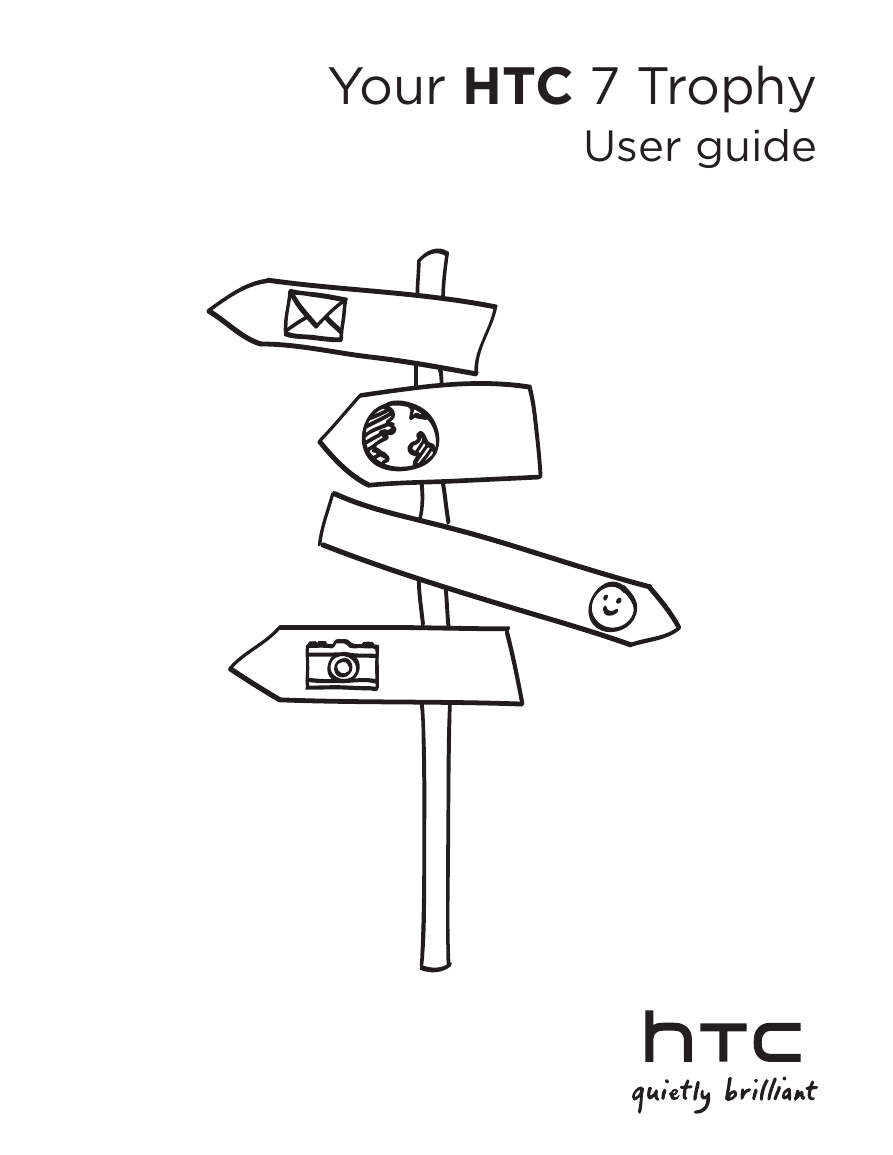
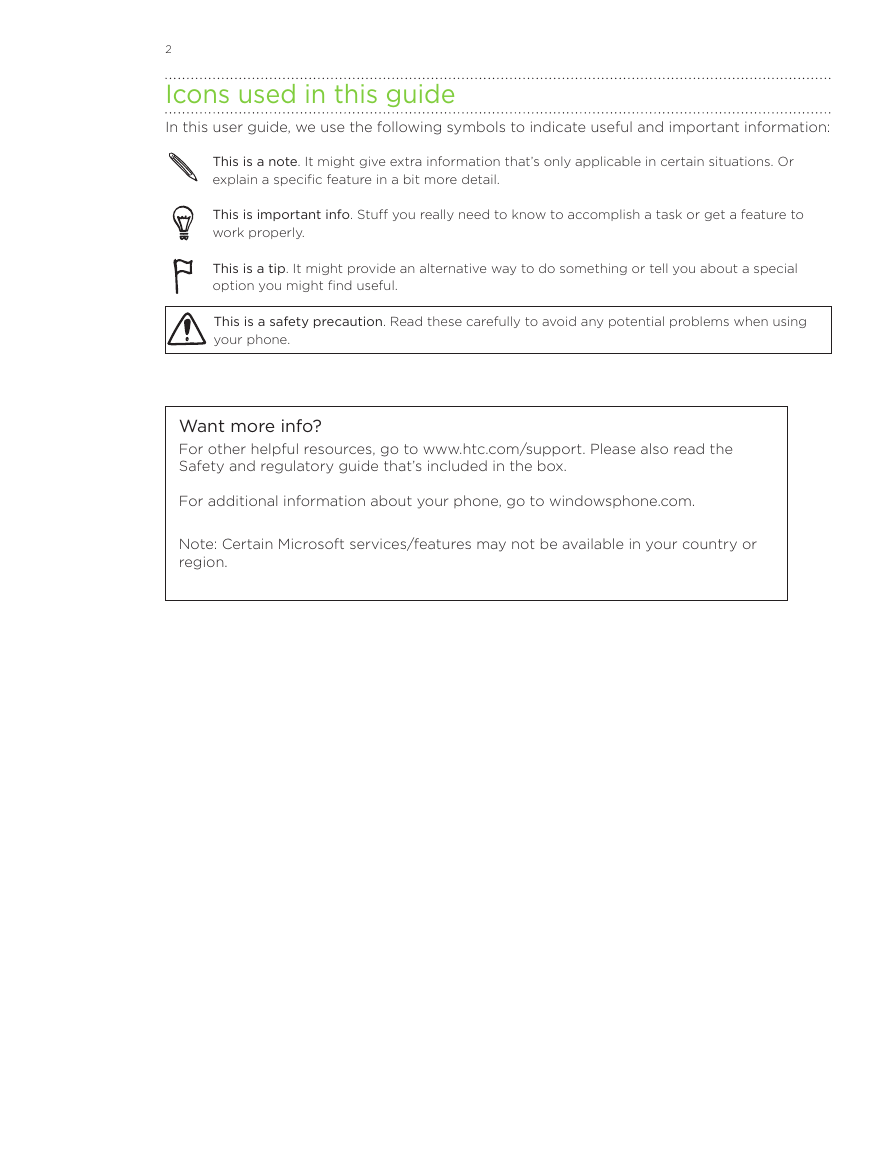
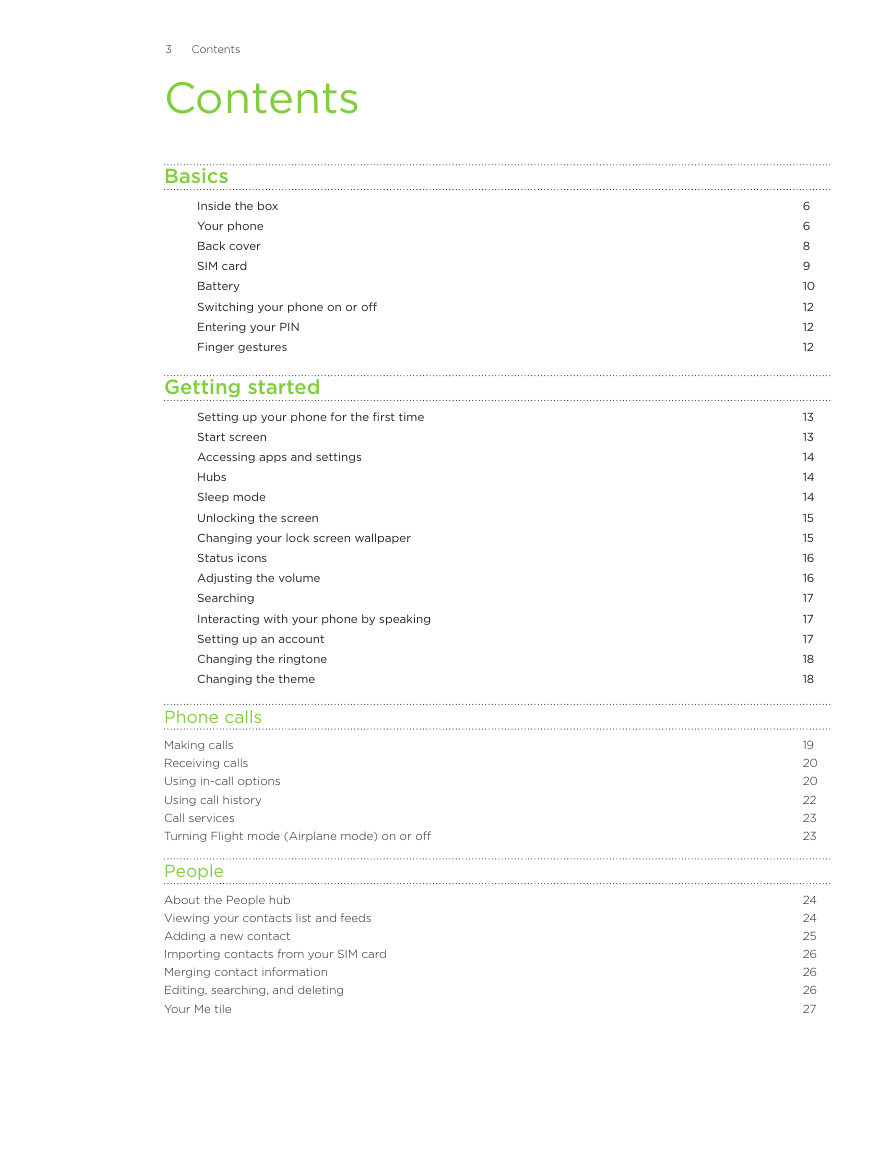
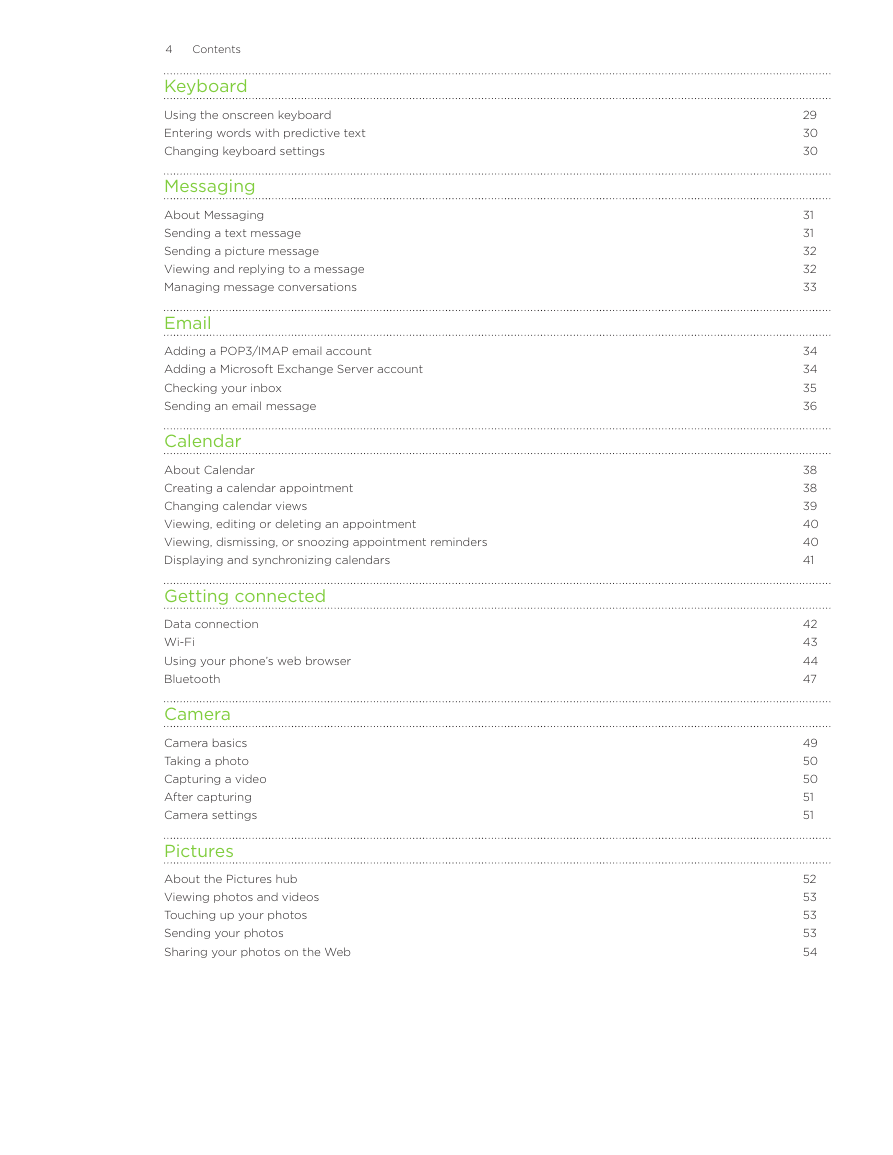
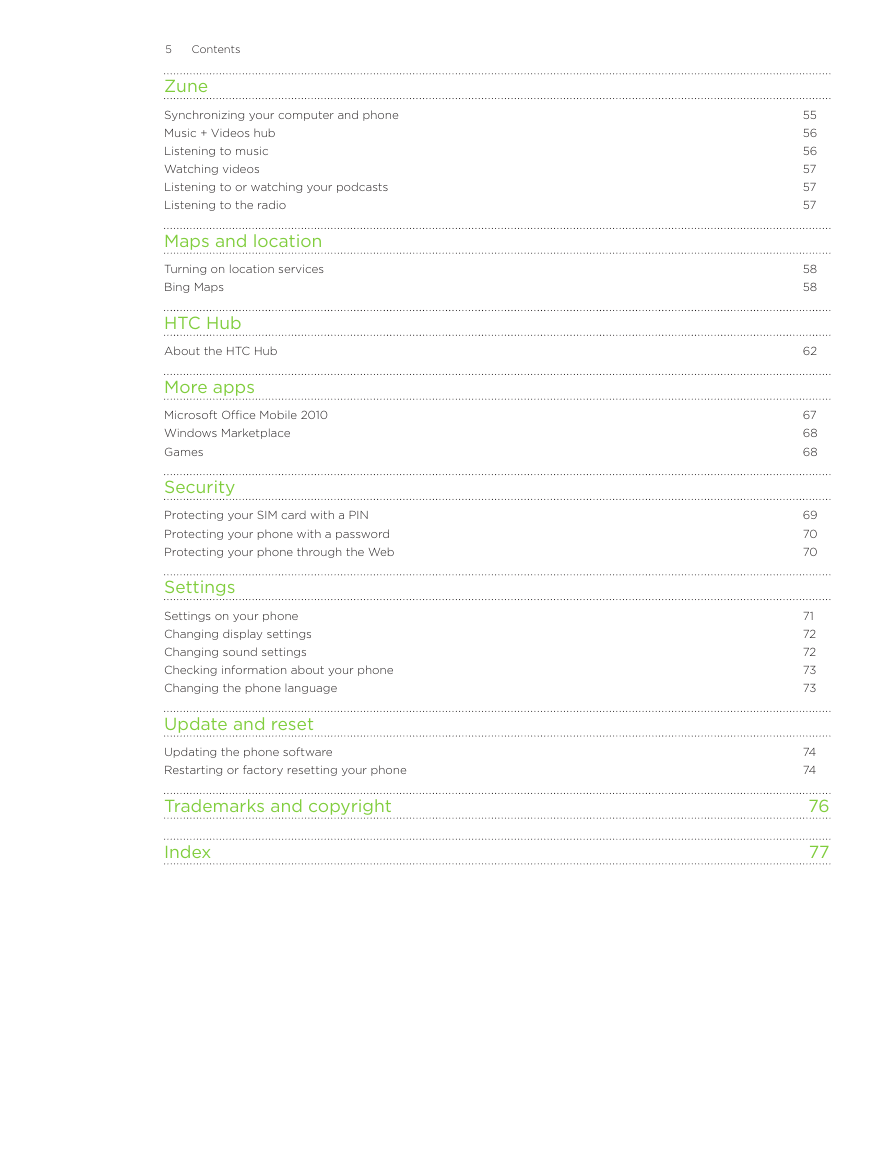
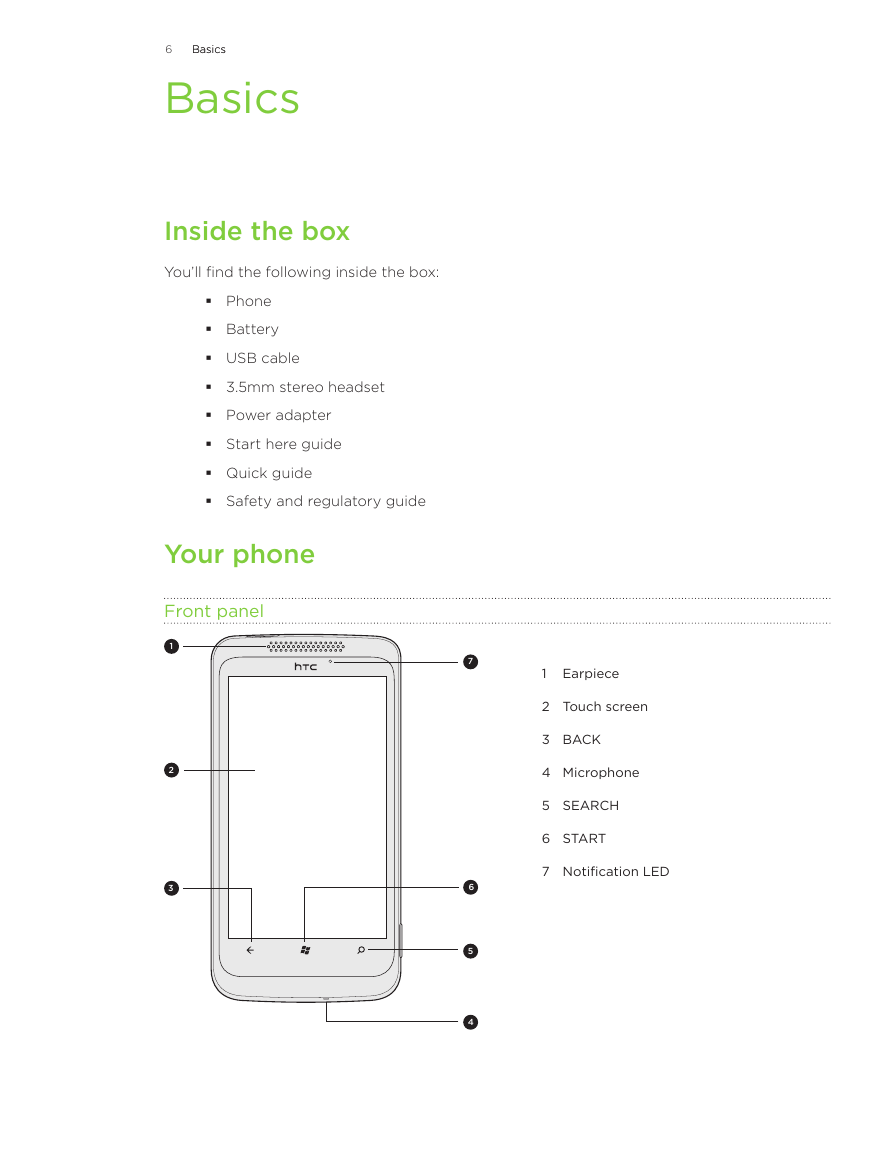
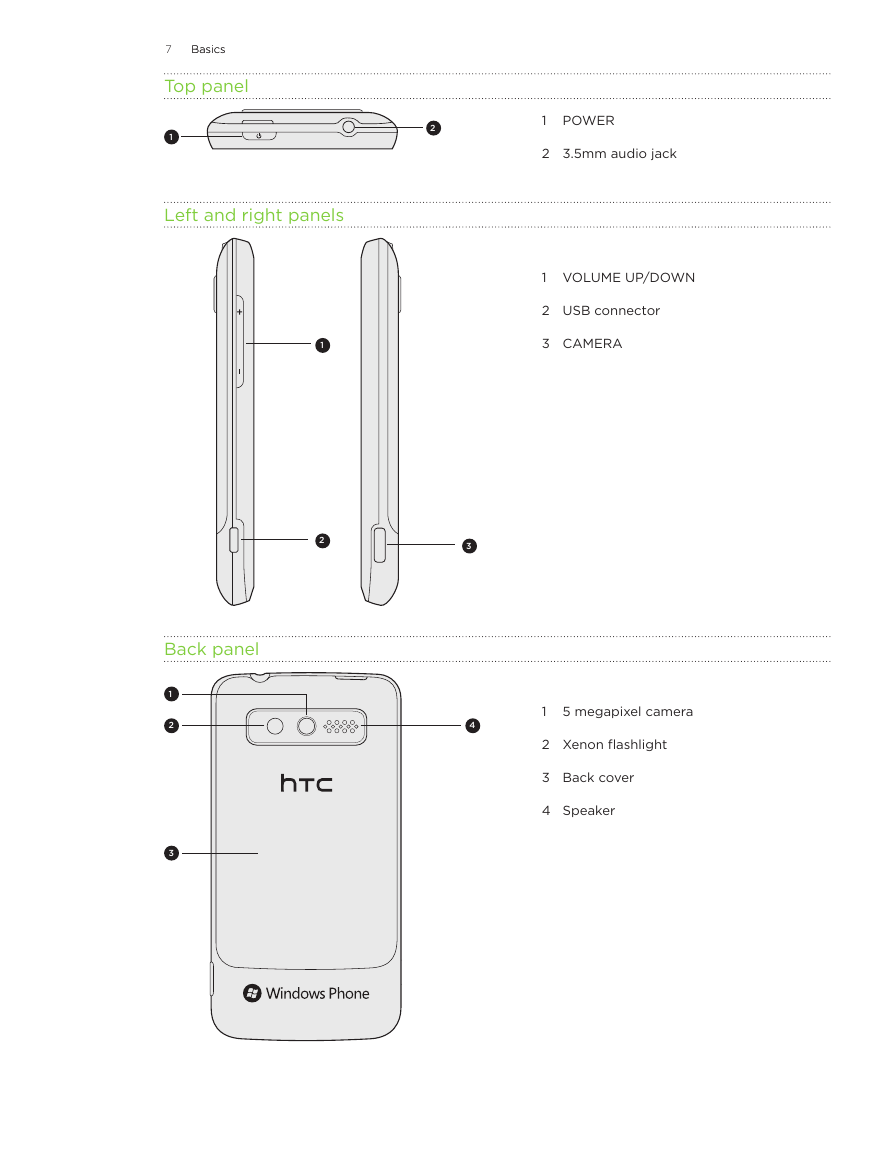
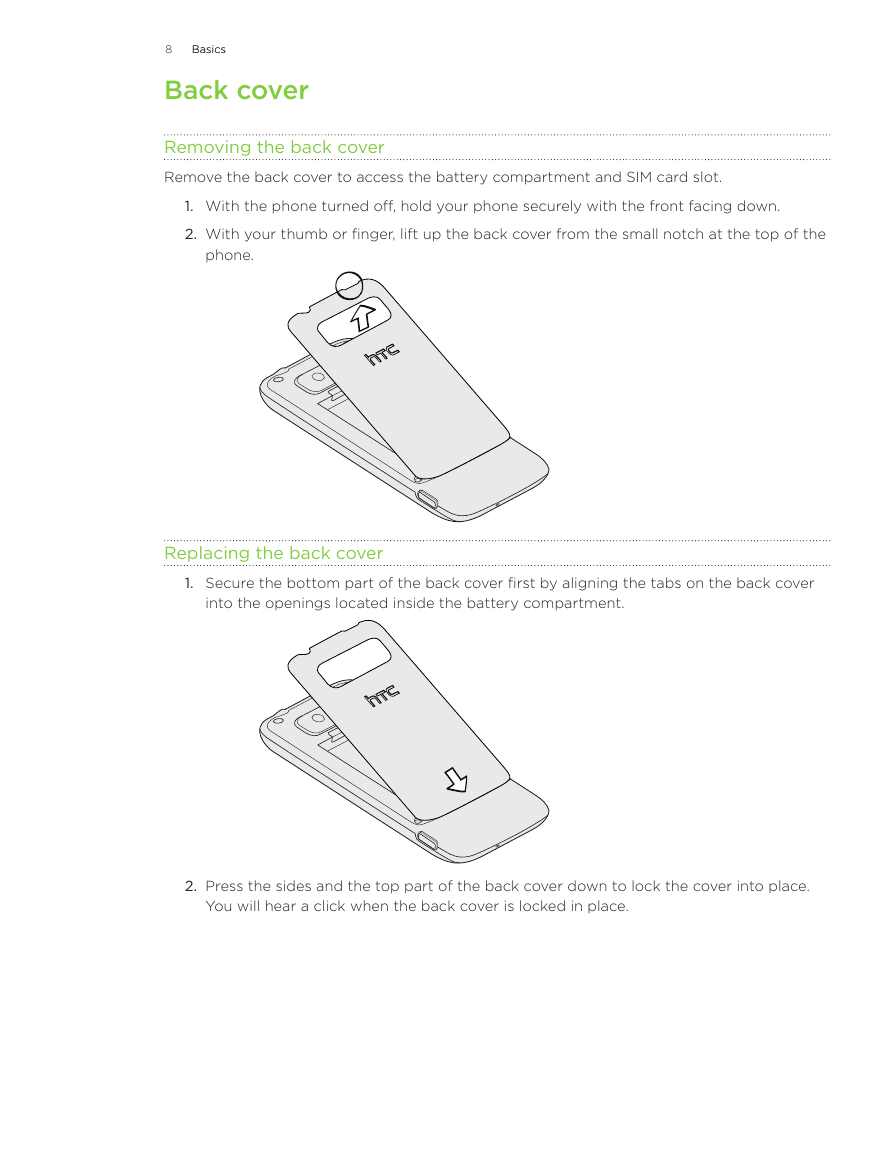
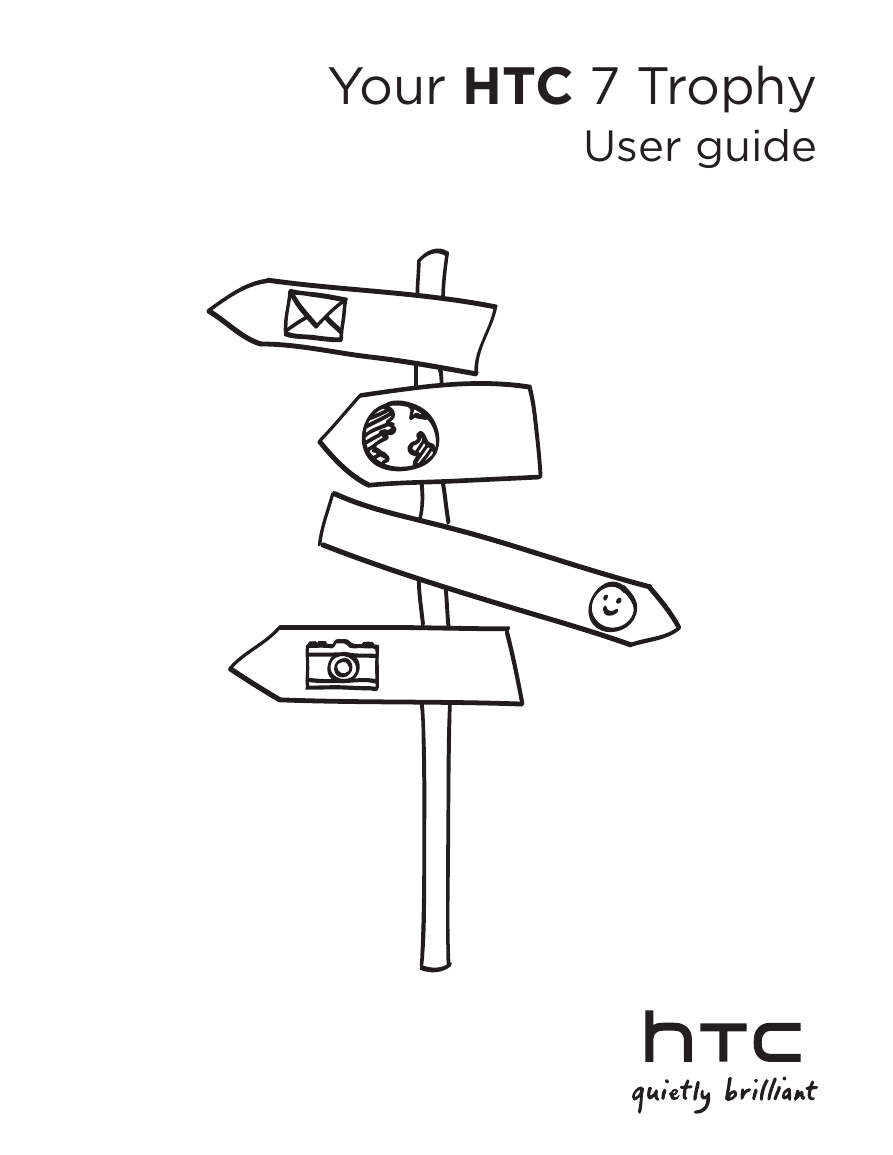
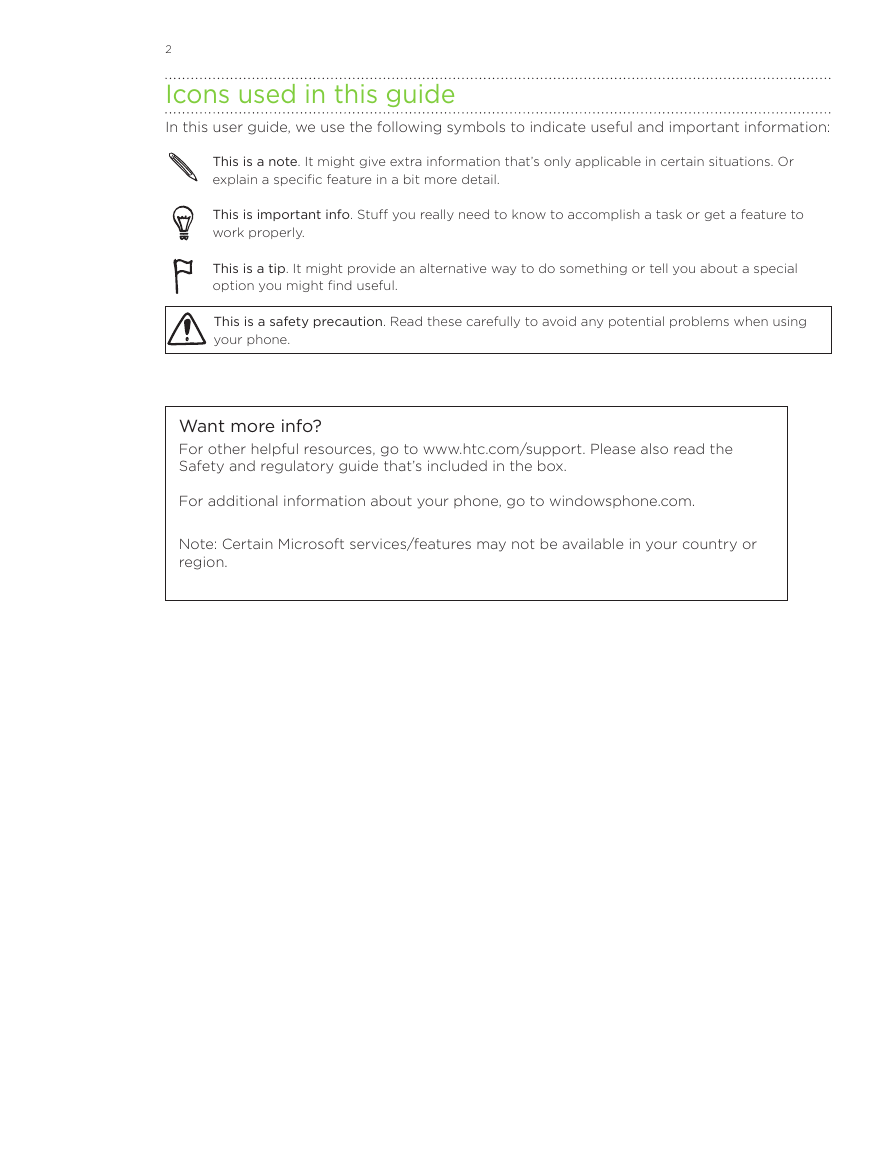
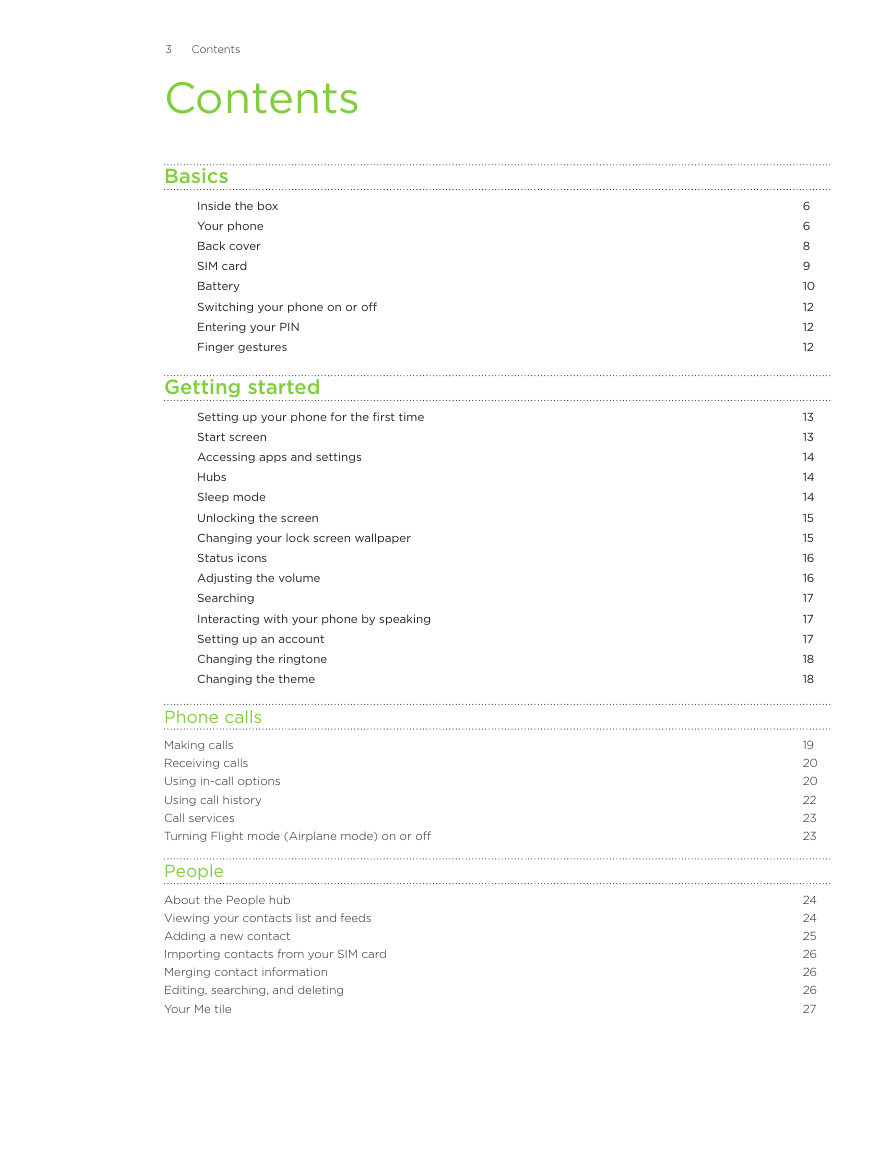
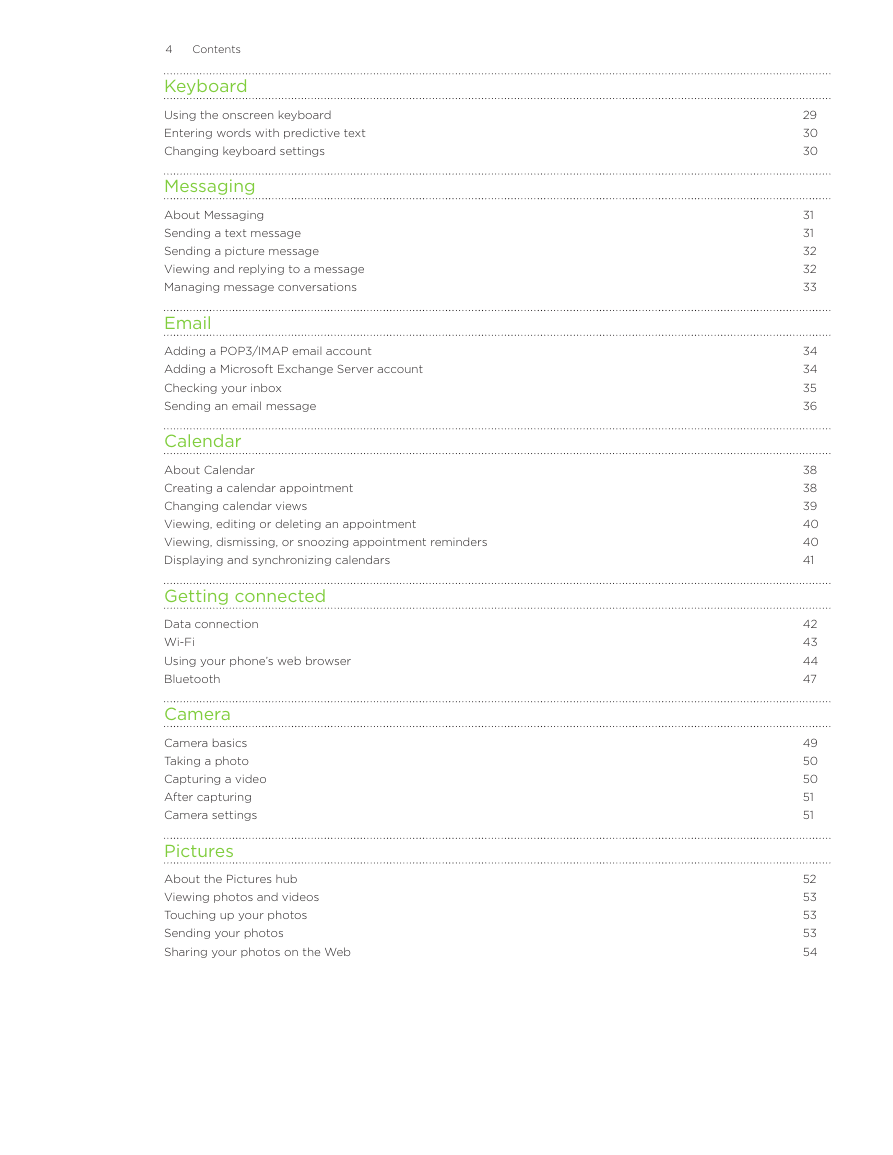
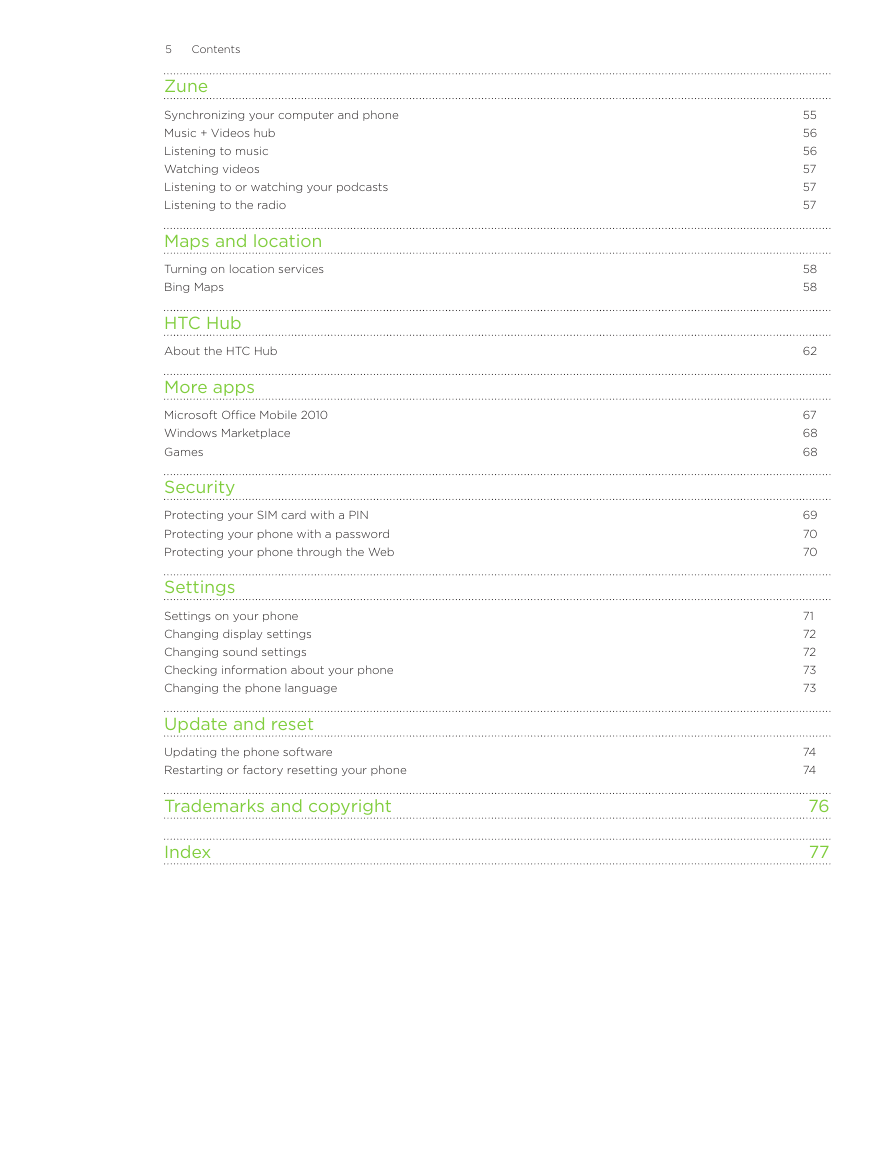
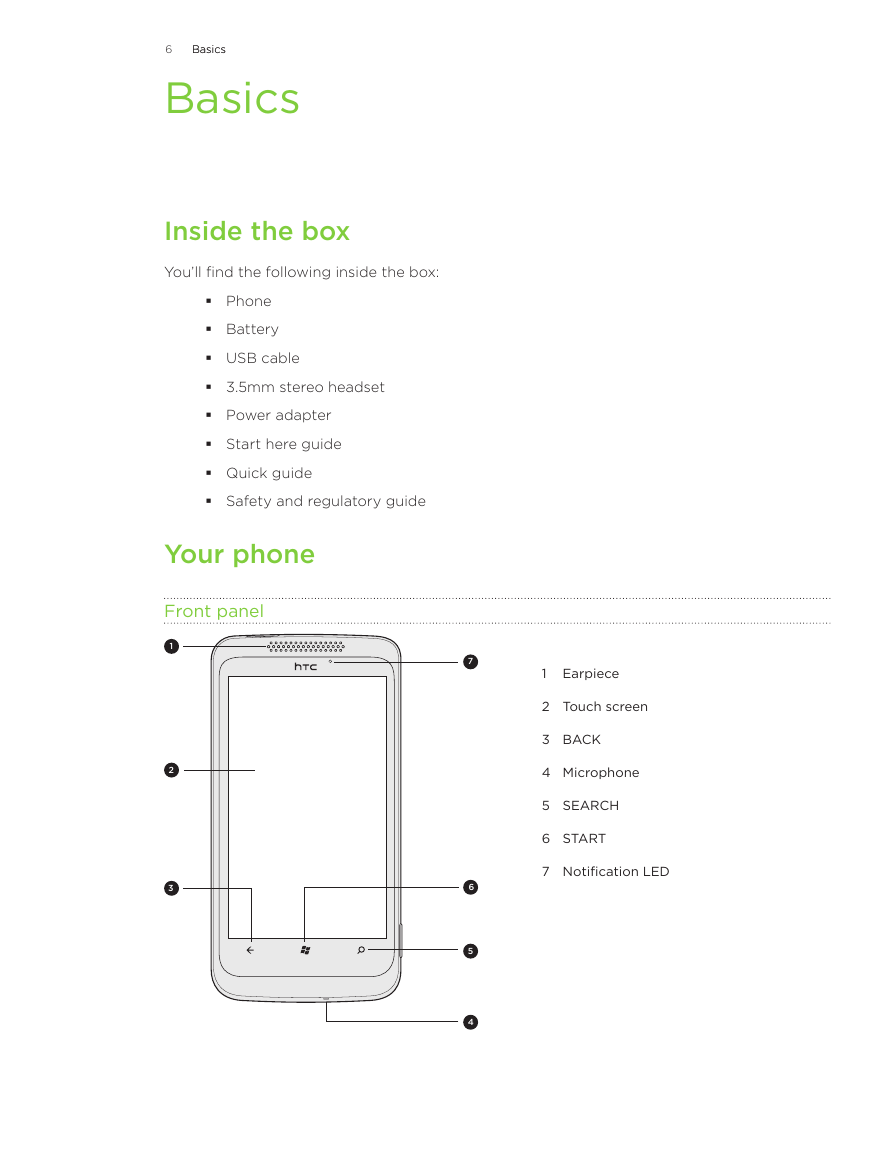
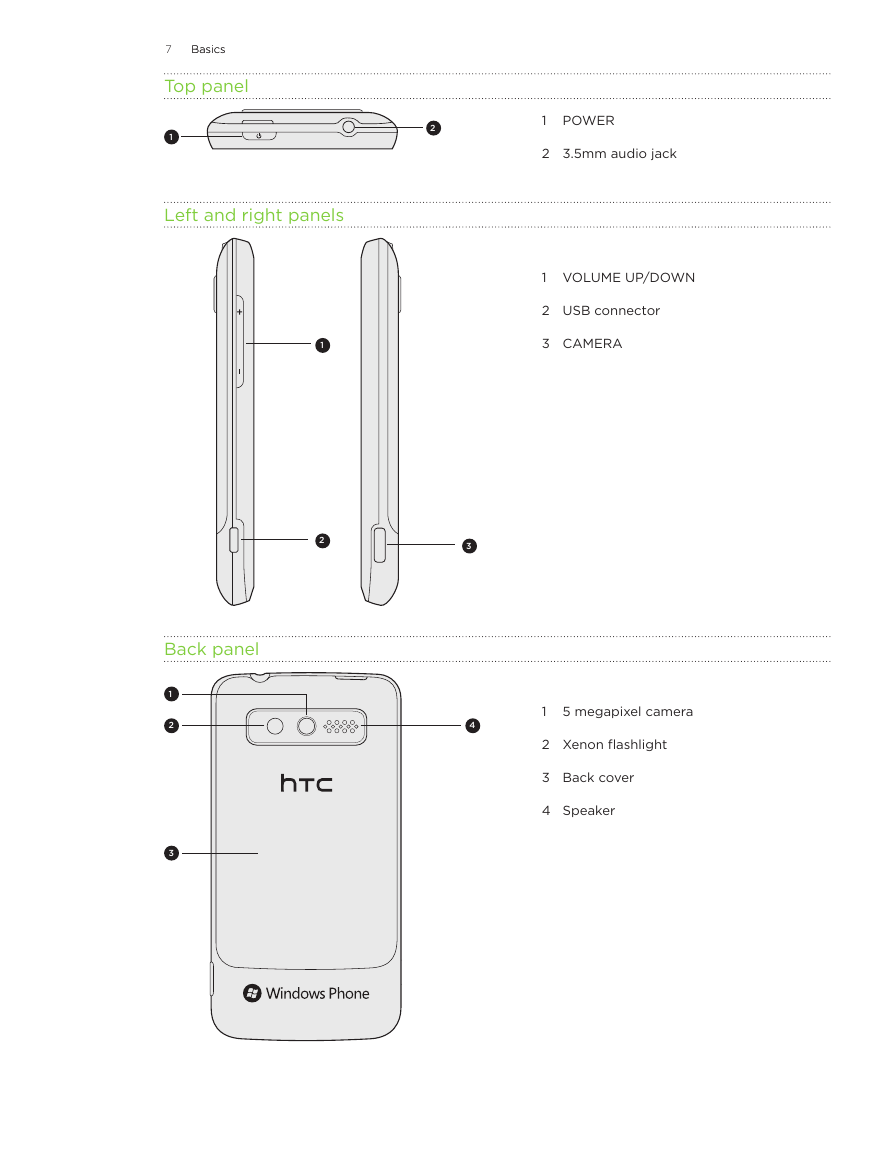
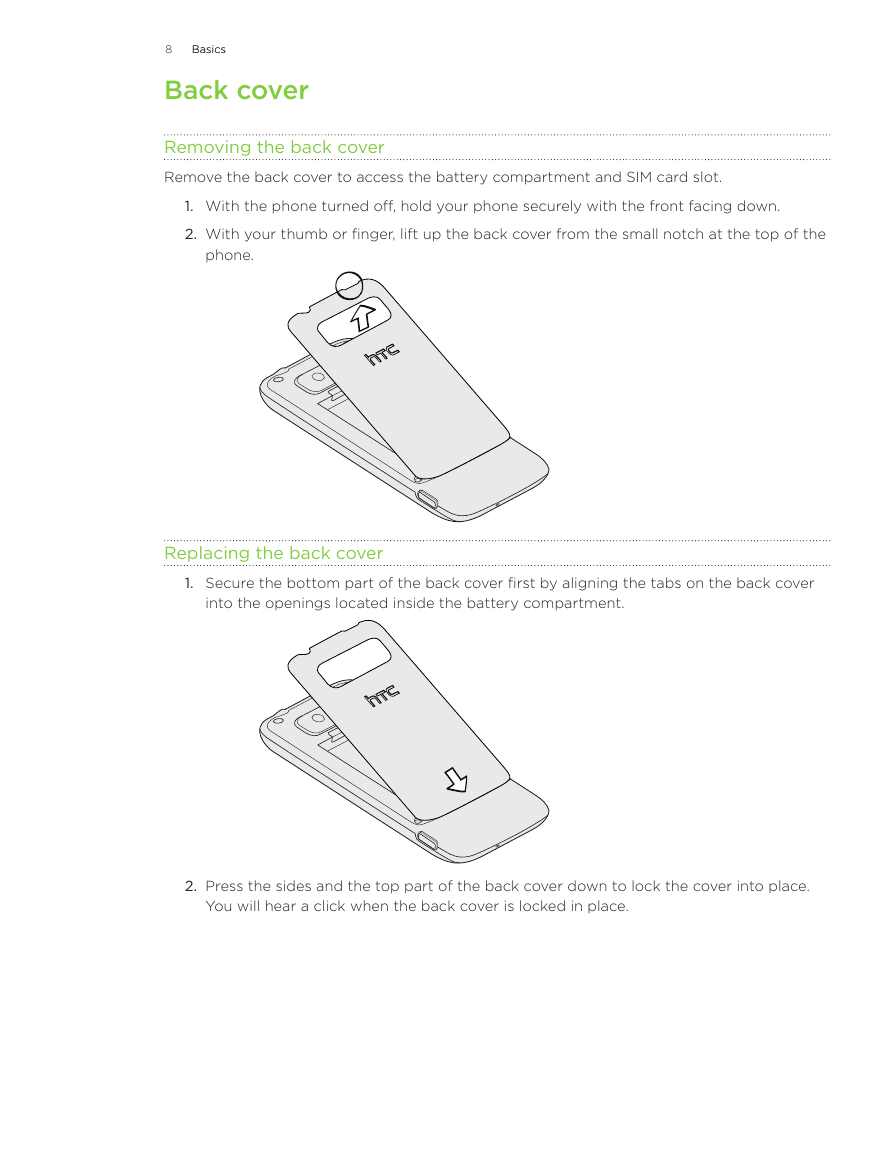
 2023年江西萍乡中考道德与法治真题及答案.doc
2023年江西萍乡中考道德与法治真题及答案.doc 2012年重庆南川中考生物真题及答案.doc
2012年重庆南川中考生物真题及答案.doc 2013年江西师范大学地理学综合及文艺理论基础考研真题.doc
2013年江西师范大学地理学综合及文艺理论基础考研真题.doc 2020年四川甘孜小升初语文真题及答案I卷.doc
2020年四川甘孜小升初语文真题及答案I卷.doc 2020年注册岩土工程师专业基础考试真题及答案.doc
2020年注册岩土工程师专业基础考试真题及答案.doc 2023-2024学年福建省厦门市九年级上学期数学月考试题及答案.doc
2023-2024学年福建省厦门市九年级上学期数学月考试题及答案.doc 2021-2022学年辽宁省沈阳市大东区九年级上学期语文期末试题及答案.doc
2021-2022学年辽宁省沈阳市大东区九年级上学期语文期末试题及答案.doc 2022-2023学年北京东城区初三第一学期物理期末试卷及答案.doc
2022-2023学年北京东城区初三第一学期物理期末试卷及答案.doc 2018上半年江西教师资格初中地理学科知识与教学能力真题及答案.doc
2018上半年江西教师资格初中地理学科知识与教学能力真题及答案.doc 2012年河北国家公务员申论考试真题及答案-省级.doc
2012年河北国家公务员申论考试真题及答案-省级.doc 2020-2021学年江苏省扬州市江都区邵樊片九年级上学期数学第一次质量检测试题及答案.doc
2020-2021学年江苏省扬州市江都区邵樊片九年级上学期数学第一次质量检测试题及答案.doc 2022下半年黑龙江教师资格证中学综合素质真题及答案.doc
2022下半年黑龙江教师资格证中学综合素质真题及答案.doc