User Guide
Credo Digital Backs
Mamiya 645DF+/645DF Camera
�
On Rights
©2012-2014 Leaf Imaging Ltd. All rights reserved.
Colorspace images created in CROMiX ColorThink.
On Liability
The information in this User Guide is provided “as is”.
Under no circumstances, including negligence, shall Leaf Imaging Ltd. be liable for any incidental, special, direct,
indirect or consequential damages arising out of or relating to use of the information provided in this guide with or
without the software and/or hardware described in the guide.
Trademarks and Acknowledgements
Mamiya and Mamiya Sekor are registered trademarks.
Capture One and Phase One are either registered trademarks or trademarks of Phase One A/S in the European
Union and/or other countries.
All other trademarks are the property of their respective owners.
This product includes DNG technology under license by Adobe Systems Incorporated.
2
�
Contents
1.0 Introduction
1.1 Warranty
1.2
1.3 Activation
1.4 Screen Calibration
Installation and Activation of Software
7
8
8
9
10
3.5 Focus Modes
3.7 Using Focus Lock and Infrared Focusing
3.8 Drive Dial
3.9 Exposure Modes
3.10 Flash Photography
3.11 Flash Compensation Settings
4.0 Introduction to the Credo Series Digital Back
4.1 Quick Start (shooting untethered)
4.2 General Hardware Setup
4.3
Indicator Light
4.4 CF Card LED
4.5 Tethered and Untethered Operations
4.6 CompactFlash Card Usage
4.7 Secure Storage System (3S)
4.8 Formatting your Memory Card
28
31
32
33
38
41
44
45
46
47
47
48
50
51
52
2.0 The 645DF+ Camera and Credo Digital Back System 11
11
2.1 Charging the Batteries for the Credo Digital Back
12
2.2 Batteries for Camera
2.3 Sleep Mode
13
14
2.4 Attach and Remove a Lens
15
2.5 Adjusting the Strap
2.6 Attaching the Leaf Credo back
16
17
2.7 Parts of the Camera System
18
2.8 The Displays
2.9 Camera Display Abbreviations
19
20
2.10 The Buttons on the Back
20
2.11 LED Lights
2.12 Setting Date and Time
21
21
2.13 Setting Diopter
2.14 Eyepiece Shutter
22
24
3.0 Basic Functions
24
3.1 Setting ISO
3.2 Setting White Balance
24
3.3 Setting the Shutter Release, Focus, Exposure and Metering modes
25
3.4 Measuring Light – Exposure Metering
27
3
ISO
5.0 Navigating the Credo User Interface and Menu System
53
54
55
56
57
58
5.1 Soft Buttons
5.2 Touchscreen Operation
5.3
5.4 White Balance
5.5 Custom White Balance
6.0 Browse Mode
6.1 Browse Mode Views
6.2 Dynamic Menu
6.3
Info Bar
59
60
61
62
�
6.4 Browse Mode Navigation
6.5 Zoom
6.6 Rating Images
6.7 Previewing Images in B&W
6.8 Deleting Images
6.9 Deleting in Browse View
6.10 Grid
6.11 Tools
7.0 Settings Menu
7.1 Camera Settings (Custom Functionality)
7.1.1 Setup C1, C2 or C3
7.1.2 Exposure Program
7.1.3 AF Area
7.1.4 Light Metering
7.1.5 Custom Function Set
7.1.6 Setup Custom A, B or C
7.1.7 EV Step
7.1.8 Lens Change
7.1.9 Sleep Timer
7.1.10 Battery Type
7.1.11 Bracketing
7.1.12 Front/Rear Dial
7.1.13 Rear Dial in P mode
7.1.14 Dial Direction
7.1.15 AEL/AFL button
7.1.16 Release Button
7.1.17 AEL
7.1.18 AFL
7.1.19 M-Mode AEL
7.1.20 AF Assist Light
4
62
62
63
63
64
65
66
68
71
72
72
72
72
72
73
73
73
73
73
74
74
74
74
74
75
75
75
76
76
76
7.1.21 Flash Sync
7.1.22 Beep
7.1.23 Shutter in Tv/Av/P
7.1.24 Shutter in M/X
7.1.25 AF priority
7.1.26 Active Custom Set
7.1.27 Restore to Default
7.1.28 About System
7.2 Power Management
7.3 Format Card
7.4 Check Disk
7.5 Storage Mode
7.6 File Format
7.7 Camera Mode
7.8 Shutter Latency
7.9
7.10 Auto Preview Mode
7.11 Display
7.12 Ready Beep
7.13 Date and Time
7.14 Language
7.15 Restore to Default
7.16 Firmware
7.17 About
Image Orientation
9.0 Advanced 645DF+ Camera Functions
9.1 Exposure Compensation
9.2 AE Lock
9.3 Metered-Value Difference Indicator
9.4 Auto Bracketing
9.5 Taking Photos with the Mirror Up
77
77
77
78
78
79
79
79
80
81
81
81
82
82
82
82
83
83
84
84
84
85
85
86
88
88
89
90
91
93
�
9.6 Mirror Up Delay
9.7 Bulb Mode and Long Exposure
9.8 Camera Display Light
9.9 Front/Rear Dial Lock Mechanisms
9.10 Self-Timer Mode
9.11 Interval Photography
9.12 Depth of Field
9.13 Infrared Photography
9.14 Custom Function
9.15 Types of Custom Functions
9.16 Custom Dial Modes C1, C2 or C3
9.17 Lenses and Multi-Mount
9.18 Function of the Phase One Lens Adapter
10.0 Maintenance
10.1 Changing the Focusing Screen
10.2 Battery Socket
10.3 Tripod/Electronic Shutter Release Contact
10.4 Camera Display Error-Notification
10.5 Lens Maintenance
10.6 Back Maintenance
10.7 IR Filter on the CCD
10.8 Mamiya 645DF+ Camera Body Specifications
10.9 Mamiya 645DF+ Housing Specification
11.0 Software
11.1 Importing Images
12.0 End User Support Policy
12.1 Web Resources
13.0 Open Platform – Freedom of Choice
5
13.1 More Details: Leaf Credo and Mamiya 645 Series Cameras
118
14.0 Leaf Credo back for Mamiya RZ67 PRO IID
14.1 Mounting Leaf Credo back on the Mamiya RZ67 PRO IID
14.2 Viewfinder Masking
14.3 More Details: Mamiya RZ67 Pro IID
119
119
119
121
122
15.0 Leaf Credo back for Hasselblad V Series
15.1 Mounting the Leaf Credo back on a Hasselblad V
Series Camera
122
15.2 Mounting a Viewfinder Mask on a Hasselblad V Series Camera 123
124
15.3 More Details: Hasselblad V Series
125
15.4 Hasselblad 555 ELD
15.5 Hasselblad 553 ELX
126
127
15.6 Hasselblad 501 CM and 503 CW without Winder
127
15.7 Hasselblad 503 CW with Winder CW
15.8 Cables shipped with Leaf Credo back for Hasselblad V
128
16.0 Leaf Credo Back for Hasselblad H Series
16.1 Mounting the Leaf Credo back on the Hasselblad H1/H2
16.2 Viewfinder Masking
16.3 More Details: Hasselblad H Series
16.4 Cables Shipped with Leaf Credo back for Hasselblad H
17.0 Leaf Credo back for Contax 645
17.1 Mounting Leaf Credo back on a Contax 645
17.2 Viewfinder Masking
17.3 More Details: Contax 645
17.4 Flash Lead Connection
17.5 Cables Shipped with Leaf Credo back for the Contax 645
(Gold package only)
129
130
130
131
133
134
134
135
136
137
138
94
95
95
96
97
98
99
100
101
102
106
107
107
108
108
109
109
110
111
111
111
112
113
114
114
115
116
117
�
18.0 Leaf Credo Back on View Cameras
18.1 Using the 2-shot Release
18.2 Using the 1-shot Release
18.3 Shutter Latency Settings for Technical Camera Adapters
19.0 Live View
19.1 Starting Live View
19.2 White Balance
19.3 Quality and Brightness
19.4 Zoom
19.5 Grid
19.6 Auto Stop and Start
19.7 Accessories
19.8 Live View Camera Support
20.0 Appendix
139
140
140
141
142
143
144
144
145
145
145
146
147
149
6
�
1.0 Introduction
Thank you for choosing a Mamiya Leaf product.
The Mamiya 645DF+ and Leaf Credo digital back is the most powerful
digital camera solution whether you are working on location or tethered
in a studio.
The Leaf Credo 80, 60 and 40 digital camera backs feature maximum
resolutions of 80, 60.5 and 40 high-quality megapixels respectively. This
series sets new standards for medium format camera system handling
and performance.
The Leaf Credo series system gives you the absolute best solution
when it comes to image quality and workflow. Capture One has been
optimized for shooting with Leaf Credo digital backs, and is available for
both Mac OS X and Windows operating systems.
Together with the Leaf Credo series backs, this professional RAW
converter and image editing software delivers the world’s highest image
quality with excellent color and detail. The software comprises all the
tools required to capture, organize, edit, share and print images for an
efficient workflow.
The Mamiya 645DF+ camera delivers incredible versatility with support
for what is arguably the widest array of focal plane and leaf shutter
lenses on the market. Mamiya Leaf is committed to providing the best
digital solution for the professional photographer and also ensuring
the photographer’s freedom of choice regarding lenses, bodies, back,
software and accessories.
At Mamiya Leaf we are committed to providing you the best solution for
professional photography This User Guide covers the Mamiya 645DF+
and Leaf Credo series features and functionality. Although this user
guide is written for the Mamiya 645DF+, many of the procedures apply
to the Mamiya 645DF as well.
We sincerely hope you enjoy working with this innovative camera
platform.
7
�
1.1 Warranty
Please read the warranty certificate found in the Quick Guide. Should
any problem occur, contact your local dealer (place of purchase)
to facilitate a repair. Do not try to repair the camera yourself. An
unauthorized attempt to repair the camera terminates the warranty.
1.2 Installation and Activation of Software
An Internet connection is needed to activate Capture One.
Install on Mac:
Capture One software includes an easy-to-use installer that installs all the
software necessary to run the application on Mac OS X 10.5.8 or later.
To install the software, follow the procedure below:
1. Either install from the CD (included with purchase) or download the
application from the Mamiya Leaf website: http://www.mamiyaleaf.com.
2. Open the Capture One disk image.
3. Read and accept the license agreement presented.
4. Drag the Capture One icon to the Applications folder.
5. Open Capture One from your Applications folder.
Install on Windows:
Capture One includes an easy-to-use installer that installs all the
software you need to run the application on a Windows based computer.
To install the software follow the procedure below:
6. Either install from the CD (included with purchase) or download the
application from the Mamiya Leaf website:
http://www.mamiyaleaf.com.
7. Run the executable software install file.
8. Read and accept the license agreement presented.
9. Follow the on-screen instructions to complete the installation.
Note: Capture One initiates installation of Microsoft® .NET Framework
3.0 if you don’t already have it installed on your computer.
8
�


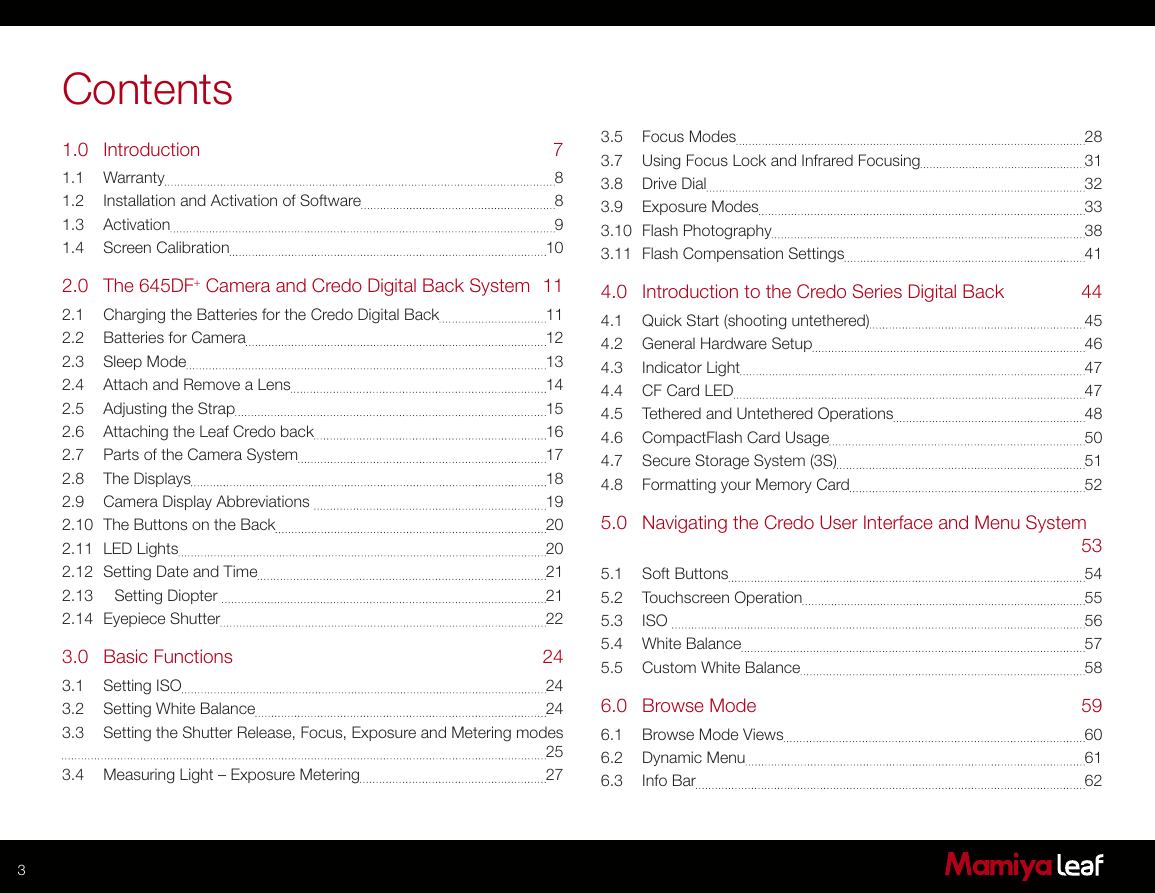

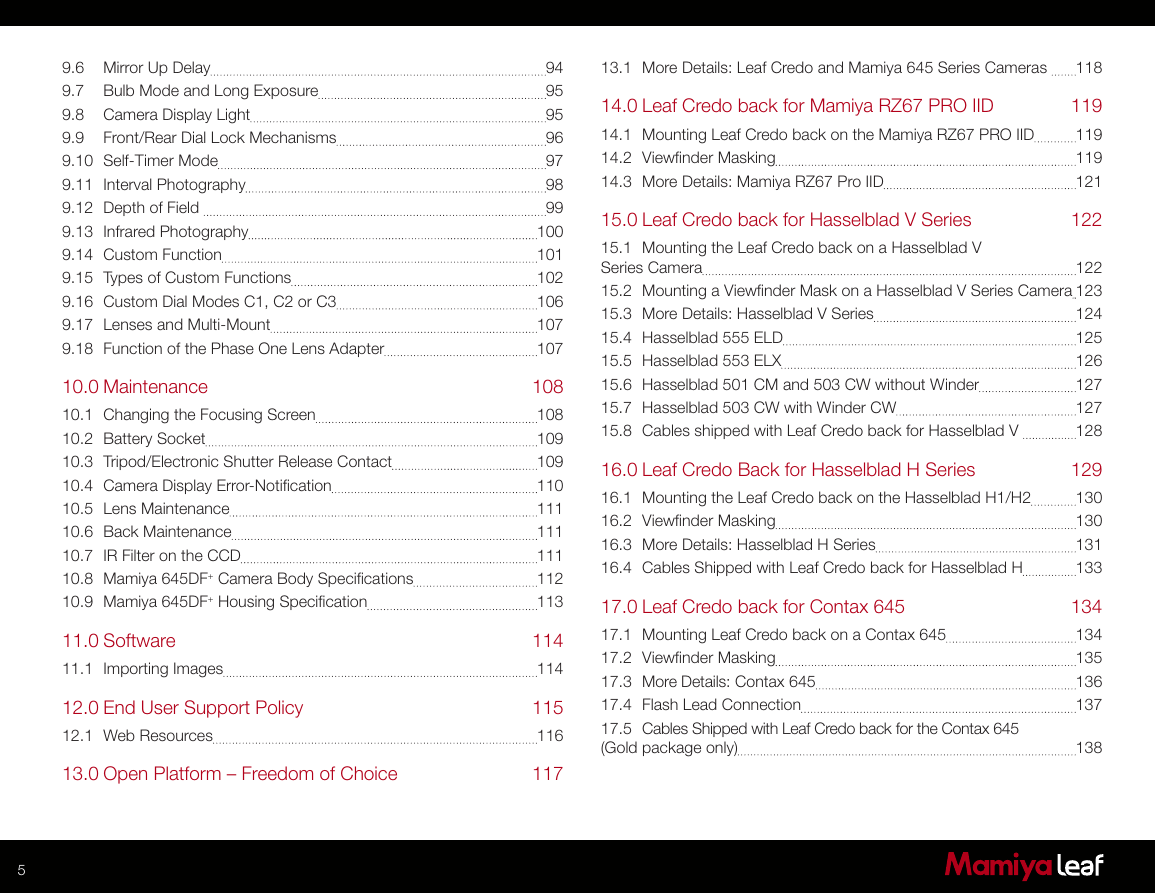
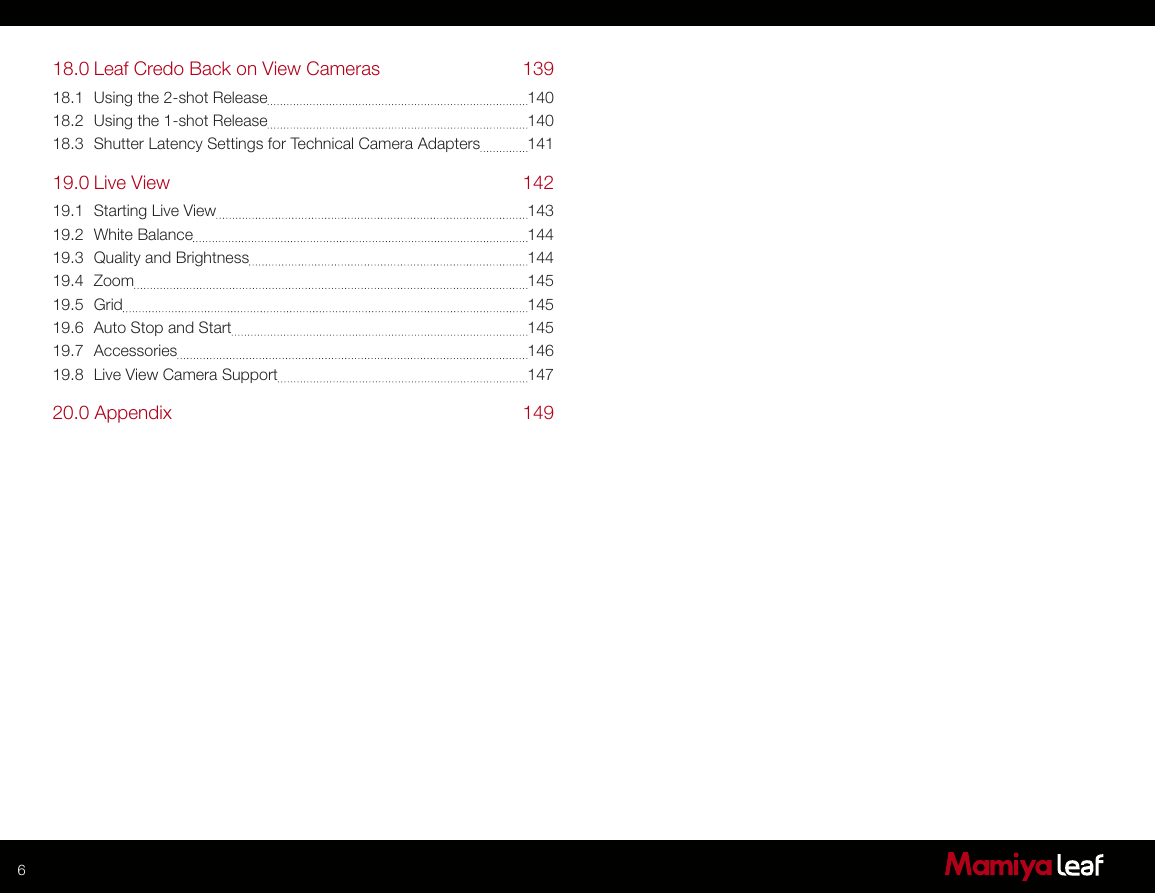
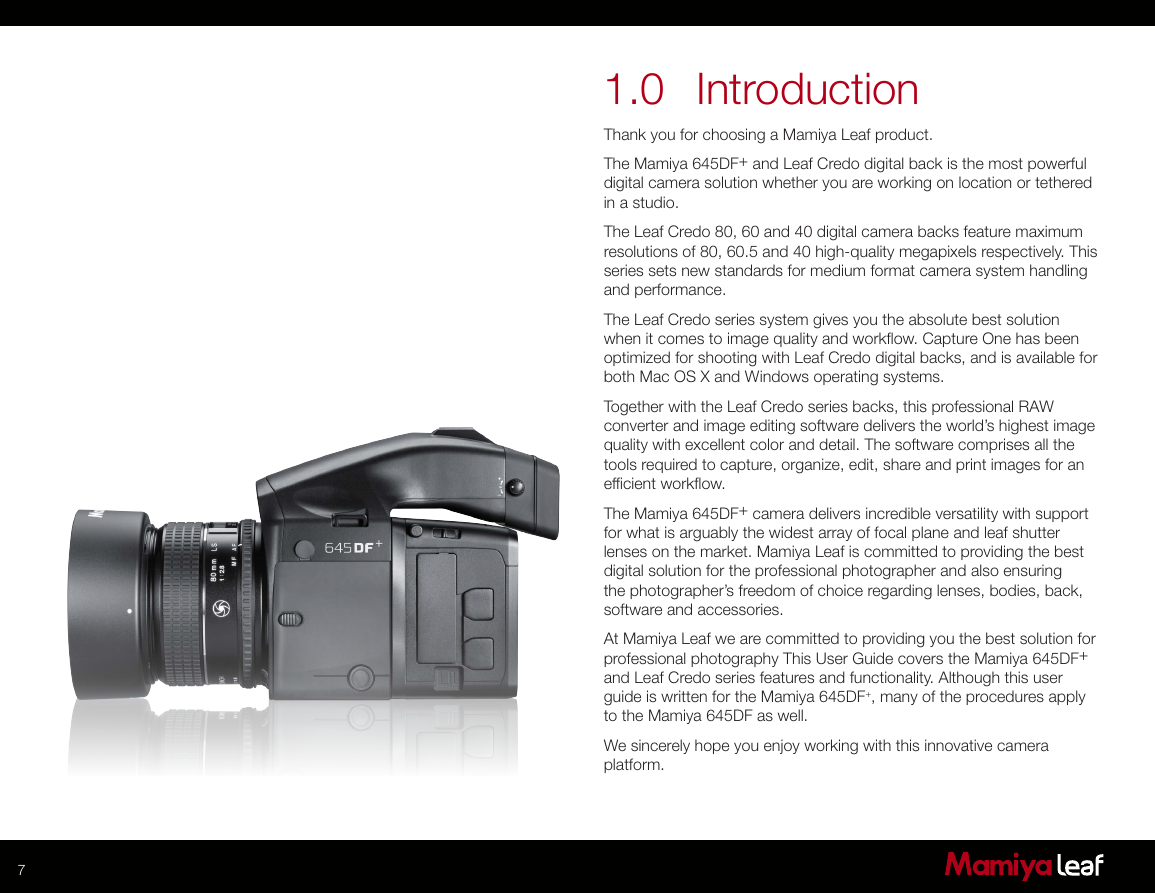
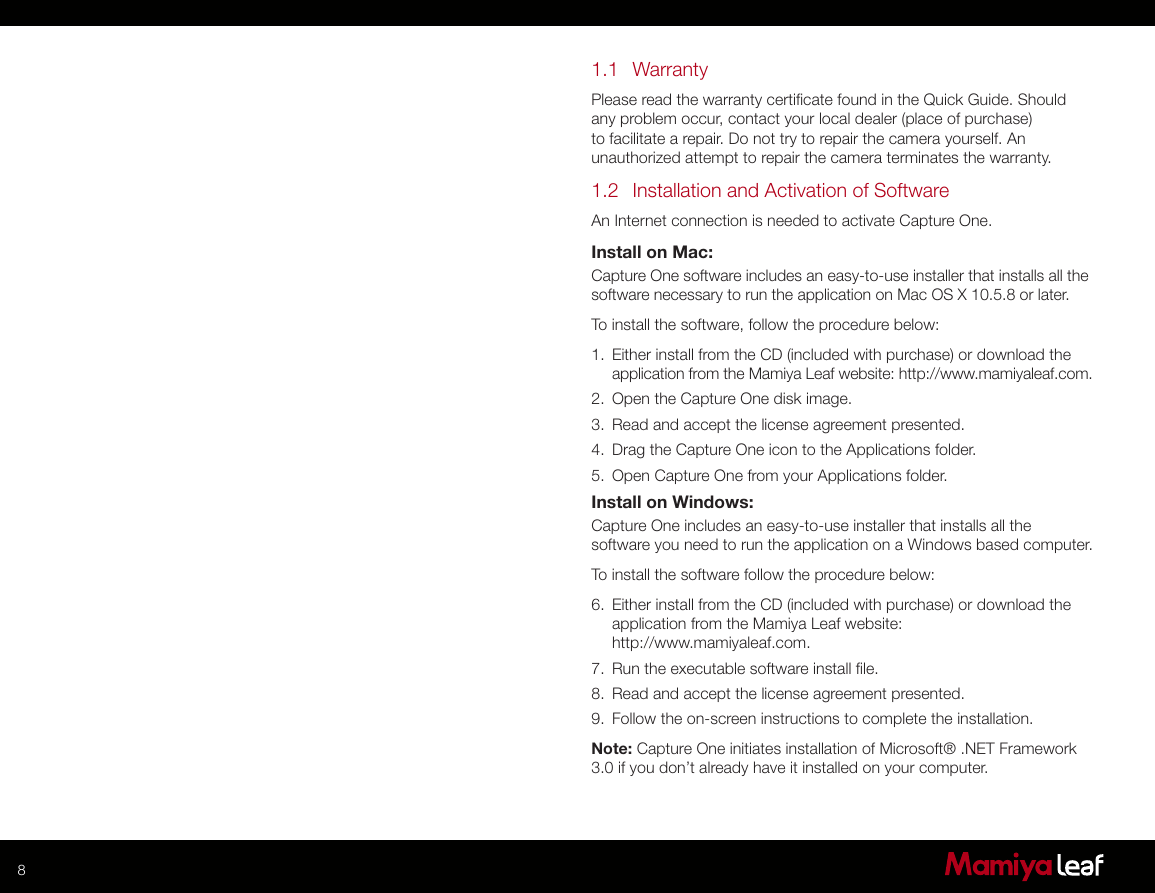


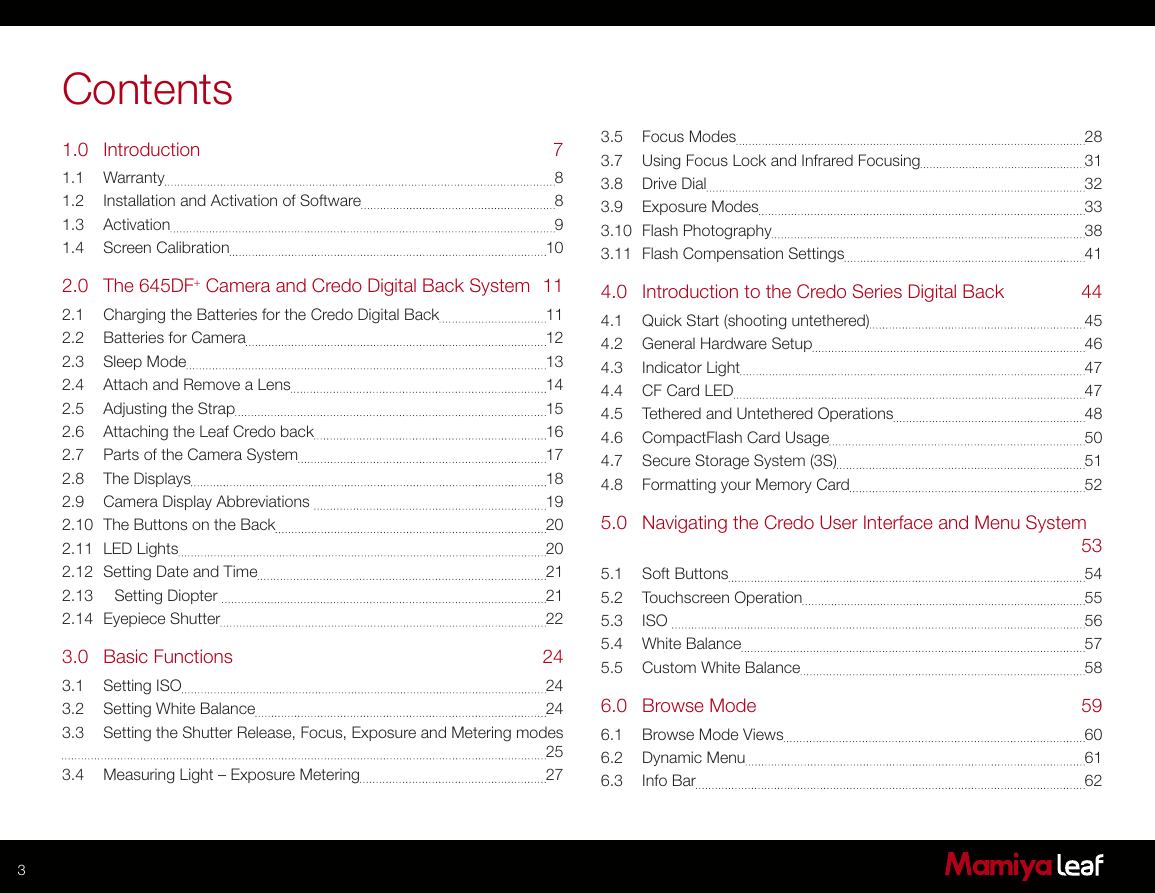

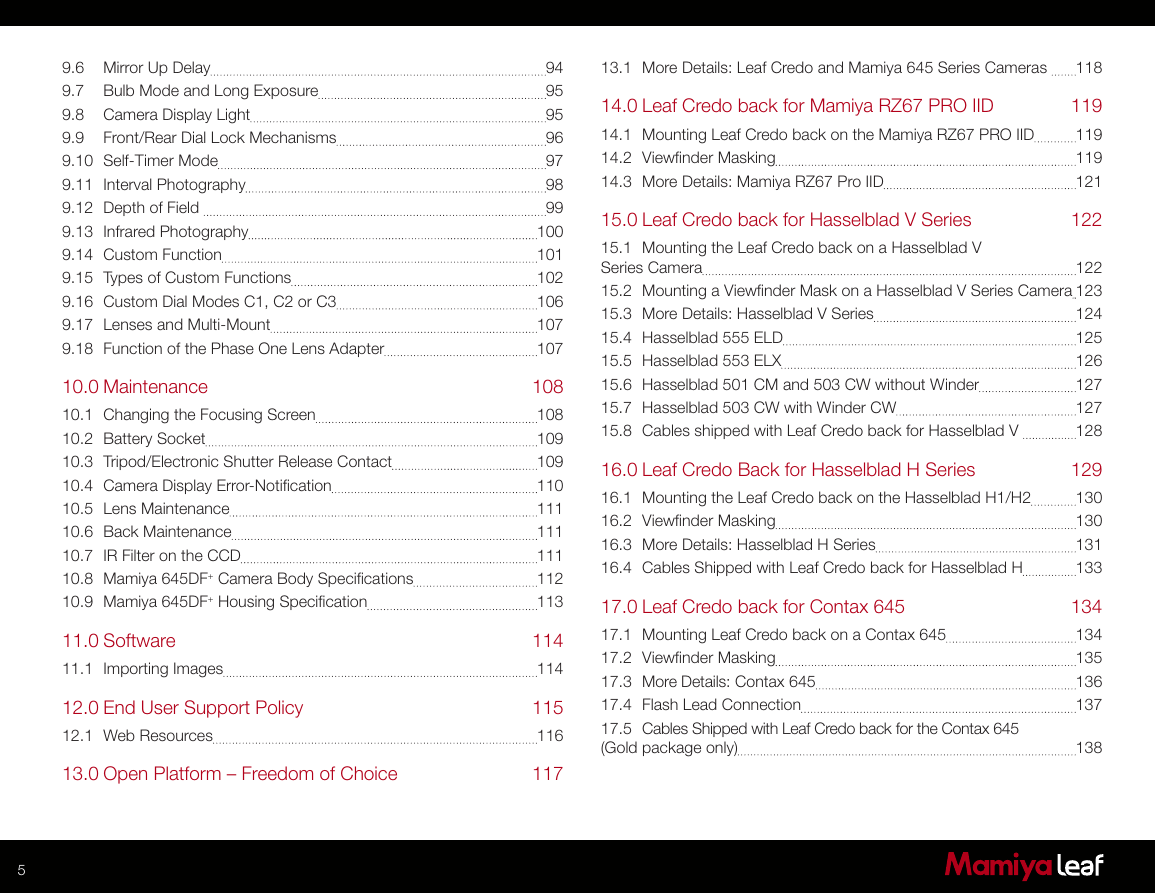
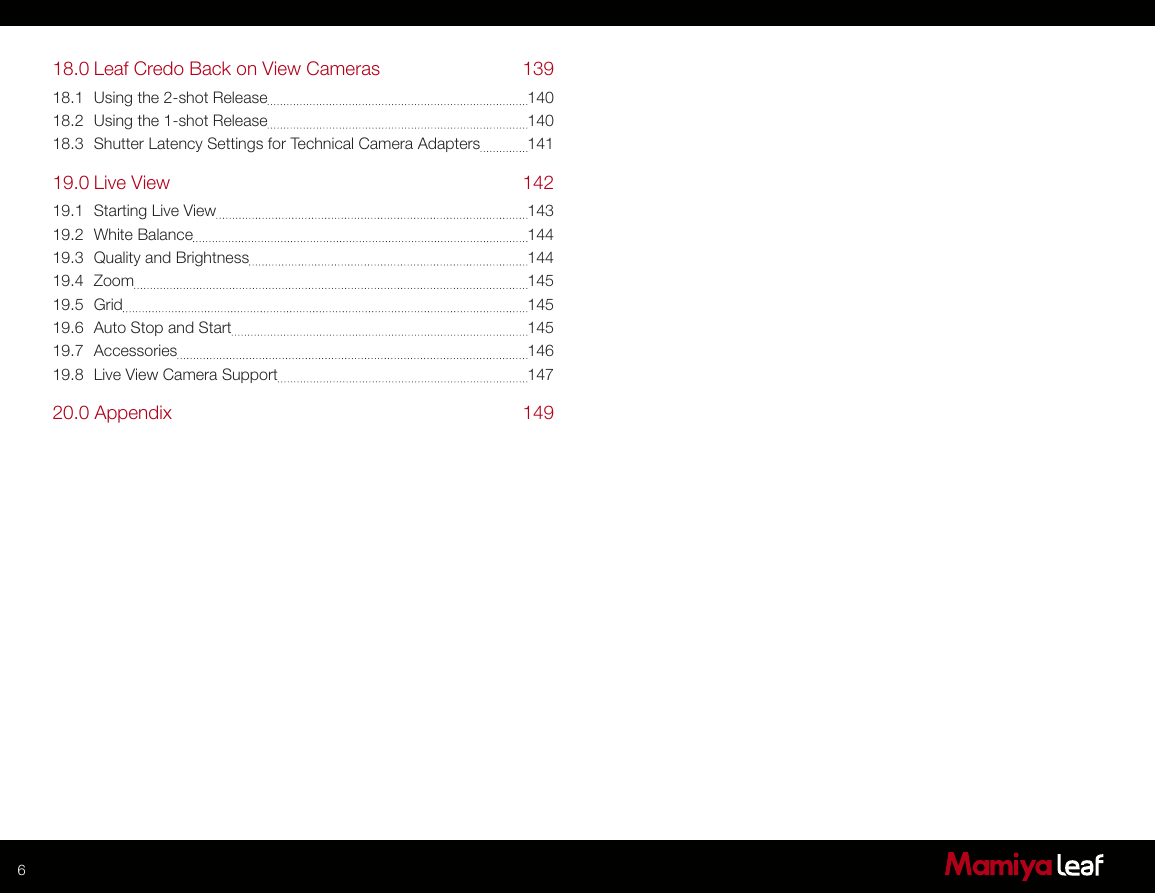
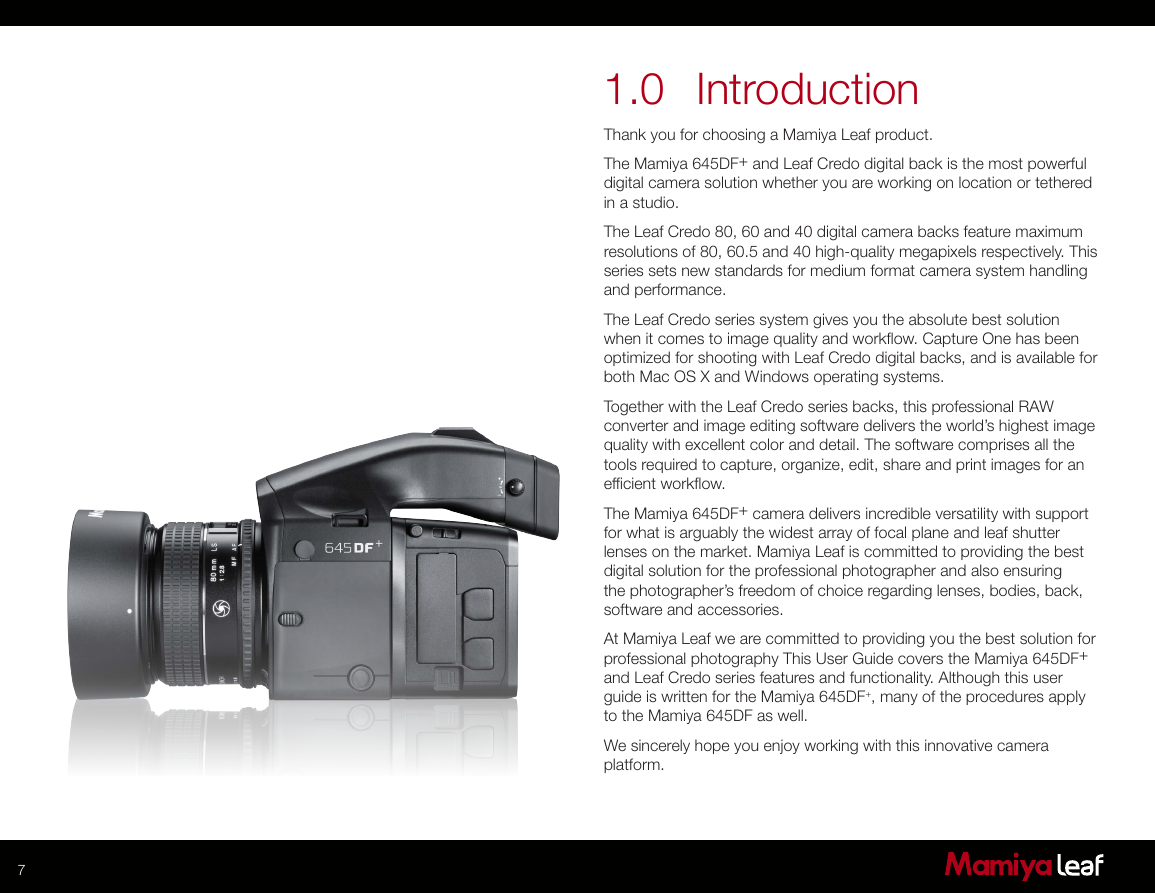
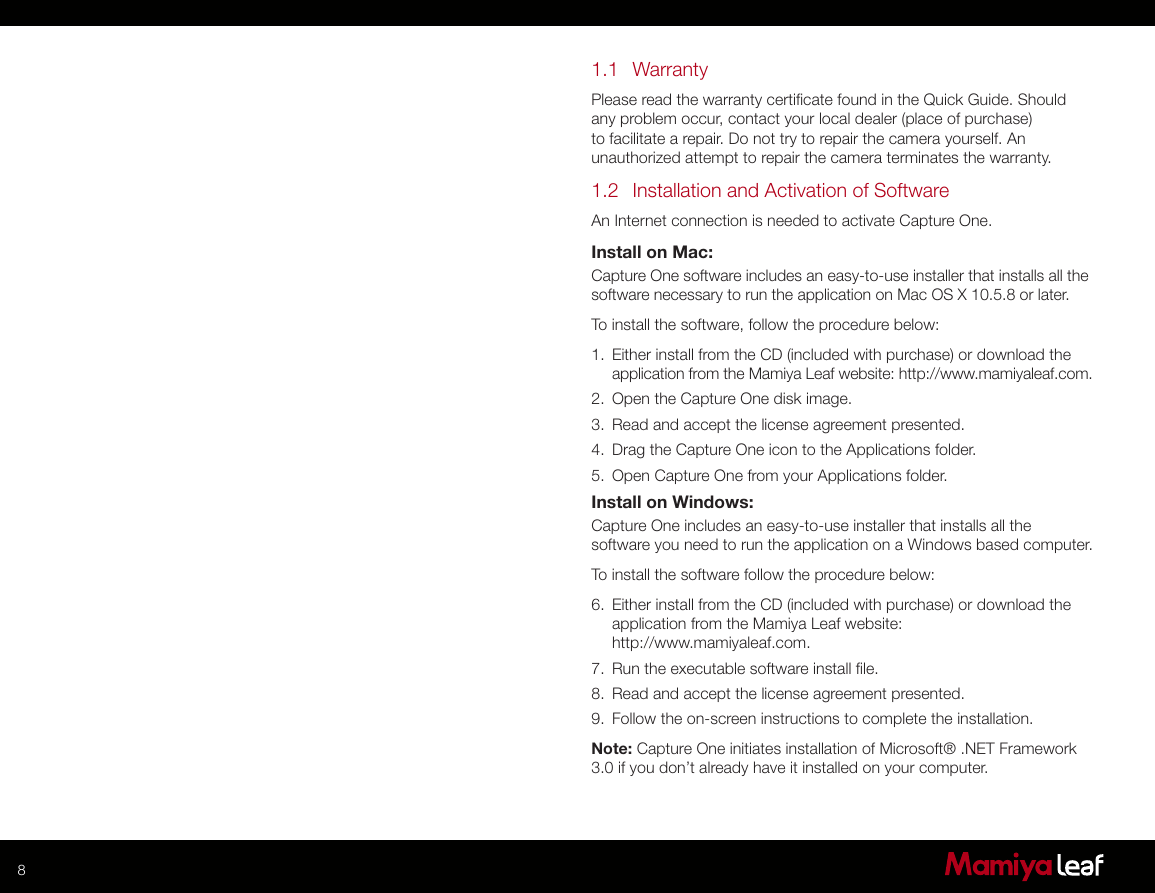
 2023年江西萍乡中考道德与法治真题及答案.doc
2023年江西萍乡中考道德与法治真题及答案.doc 2012年重庆南川中考生物真题及答案.doc
2012年重庆南川中考生物真题及答案.doc 2013年江西师范大学地理学综合及文艺理论基础考研真题.doc
2013年江西师范大学地理学综合及文艺理论基础考研真题.doc 2020年四川甘孜小升初语文真题及答案I卷.doc
2020年四川甘孜小升初语文真题及答案I卷.doc 2020年注册岩土工程师专业基础考试真题及答案.doc
2020年注册岩土工程师专业基础考试真题及答案.doc 2023-2024学年福建省厦门市九年级上学期数学月考试题及答案.doc
2023-2024学年福建省厦门市九年级上学期数学月考试题及答案.doc 2021-2022学年辽宁省沈阳市大东区九年级上学期语文期末试题及答案.doc
2021-2022学年辽宁省沈阳市大东区九年级上学期语文期末试题及答案.doc 2022-2023学年北京东城区初三第一学期物理期末试卷及答案.doc
2022-2023学年北京东城区初三第一学期物理期末试卷及答案.doc 2018上半年江西教师资格初中地理学科知识与教学能力真题及答案.doc
2018上半年江西教师资格初中地理学科知识与教学能力真题及答案.doc 2012年河北国家公务员申论考试真题及答案-省级.doc
2012年河北国家公务员申论考试真题及答案-省级.doc 2020-2021学年江苏省扬州市江都区邵樊片九年级上学期数学第一次质量检测试题及答案.doc
2020-2021学年江苏省扬州市江都区邵樊片九年级上学期数学第一次质量检测试题及答案.doc 2022下半年黑龙江教师资格证中学综合素质真题及答案.doc
2022下半年黑龙江教师资格证中学综合素质真题及答案.doc