Magellan® RoadMate™
Basic User Manual
Basic Instructions for the Operation
of the
Magellan RoadMate 500/700
�
This document covers the basic operation of the Magellan RoadMate 500 and the
Magellan RoadMate 700 Vehicle Navigation Systems. The information provided
here is enough to give you all the normal operating features for using this product.
If you need additional information or if you require details on other functions, refer
to the Reference Manual found on the compact disc (CD-ROM) supplied with your
Magellan RoadMate.
*** IMPORTANT SAFETY WARNINGS ***
The Magellan RoadMate is a vehicle navigation aid designed to assist you in arriving at your
selected destination. When using the Magellan RoadMate, these safety rules must be followed
to prevent accidents that can result in injury or death to yourself or others:
• When driving, the need to view the display is minimal. Voice prompts
will guide you to your destination. The driver should enter data or
program the unit only when the vehicle is stopped. Only a vehicle
passenger should enter data or program the unit while the vehicle is
moving.
•
It is your responsibility to comply with all traffic laws.
• While every attempt is made to ensure that the database is accurate,
roadways, points of interest, and business and service locations may
change over time. The database does not include, analyze, process,
consider or reflect any of the following: legal restrictions (such as
vehicular type, weight, height, width, load and speed restrictions); road
slope or grade; bridge height, width, weight or other limits; population
density; neighborhood quality or safety; availability or proximity of law
enforcement, emergency rescue, medical or other assistance; construction
work zones or hazards; road or lane closures; road, traffic or traffic
facilities safety or condition; weather conditions; pavement characteristics
or conditions; special events; traffic congestion. It is your responsibility
to disregard any unsafe, hazardous or illegal route suggestions.
© 2003 Thales Navigation, Inc. All rights reserved.
Magellan, RoadMate, TrueView and QuickSpell are trademarks of Thales Navigation.
No part of this user manual may be reproduced or transmitted in any form or by any
means, electronic or mechanical, including photocopying and recording, for any
purpose other then the purchaser’s personal use, without the prior written permission
of Thales Navigation.
�
The Magellan RoadMate
1
Thank you for purchasing the Magellan RoadMate. We hope you will enjoy using your
new vehicle guidance system and encourage you to provide us with feedback. Please
take a moment to register your Magellan RoadMate with us at www.magellangps.com.
Table of Contents
Magellan RoadMate (Front View) . . . . . . . . . . . . . . . . . . . . . . . . . .2
Magellan RoadMate (Rear View) . . . . . . . . . . . . . . . . . . . . . . . . . . .3
Basic Operation
How Do I Enter Text? . . . . . . . . . . . . . . . . . . . . . . . . . . . . . . .4
Where is the Volume Control? . . . . . . . . . . . . . . . . . . . . . . . . .7
Can the Voice Command be Repeated? . . . . . . . . . . . . . . . . . .7
How Do I Adjust the Contrast and Brightness? . . . . . . . . . . . .7
Traveling with the Magellan RoadMate
How Do I Read the Guidance Screen? . . . . . . . . . . . . . . . . . . .8
Viewing the Guidance Screen . . . . . . . . . . . . . . . . . . . . . .8
Changing the Map Zoom Levels . . . . . . . . . . . . . . . . . . . .9
How Do I See the Entire Route? . . . . . . . . . . . . . . . . . . . . . . .9
How Can I See What the Next Instruction Will Be? . . . . . . . .9
How Do I Cancel a Route? . . . . . . . . . . . . . . . . . . . . . . . . . . .10
How Do I Get Back on the Route after a Detour? . . . . . . . . .10
Selecting Trip Destinations
How Do I Go to a New Street Address? . . . . . . . . . . . . . . . . .11
How Do I Select a Point of Interest as a Destination? . . . . . .12
How Do I Go to a Previous Destination? . . . . . . . . . . . . . . . .15
How Do I Go to an Address from My Address Book? . . . . . .16
Using the Trip Computer
Is There a Way I Can Record Mileage for My Trip? . . . . . . . .17
Using the Tutorial
Can I Get Help While I’m Using the Magellan RoadMate? . .18
Limited Warranty . . . . . . . . . . . . . . . . . . . . . . . . . . . . . . . . . . . . . .19
Registration Instructions . . . . . . . . . . . . . . . . . . . . . . . . . . . . . . . .23
Contact Information . . . . . . . . . . . . . . . . . . . . . . . . . . . . . . . . . . .24
�
2
Magellan RoadMate (Front View)
2
3
4
5
6
7
8
12
11
10
9
1
1 On/Off Button
Press to turn the Magellan RoadMate on or off.
Volume Control
Adjust to set the volume of the speaker.
2
3
4
Repeat Button
Zoom In Button
5 Option Button
Press to repeat the last spoken prompt.
While viewing the map, press to zoom in on the
center of the display.
Press to access the User Options menu.
6
7
8
9
10
11
12
Enter Button
Press to confirm highlighted selections.
Cancel Button
8-Way Arrow Keypad
Press to stop the current function.
Press to move the cursor or to highlight other
options.
Locate Button
Light Sensor
View Button
Zoom Out Button
Press to display current location details.
Automatically changes the contrast and brightness of
the display to adjust for changes in lighting.
Press to view map display, maneuver list or
TrueView® 3D display.
While viewing the map, press to zoom out from the
center of the display.
�
The Magellan RoadMate (Rear View)
3
2
3
4
6
5
Speaker
Used for audible maneuvering instructions.
Repeat Button
Press to repeat the last spoken prompt.
Volume Control
Adjust to set the volume of the speaker.
Rotate up when in use to receive signals from the
GPS satellite network.
This compartment stores the compact flash memory
card.
1
1
2
3
4
Antenna
5 Compact Flash
6
Power/Data Connector Connection for power and data for the Magellan
RoadMate.
M a g e l l a n R o a d M a t e 5 0 0 / 7 0 0
The difference between the Magellan RoadMate 500 and the Magellan RoadMate
700 is in how the mapping data is stored. The Magellan RoadMate 500 uses
compact flash memory card which can store a selected area of mapping data that
can then be uploaded from the supplied software. The Magellan RoadMate 700
has an internal hard drive, pre-loaded with mapping data and over 2 million
Points of Interest for the United States and Canada.
For this document, both models will be referred to as the Magellan RoadMate
unless noted. Since the Magellan RoadMate 500 can store only a portion of the
United States and Canada, you may notice that the information displayed on your
Magellan RoadMate 500 may differ slightly from what is shown here.
�
4
Basic Operation
N o t e p a d
Both the Magellan RoadMate 500 and the Magellan RoadMate 700 have a
touchscreen display and keypad giving you two easy ways to input
information into your Magellan RoadMate. The examples here describe
using the 8-way arrow keypad and the Enter button to input and accept
changes.
If you prefer to use the touchscreen, touch the
key directly on the screen with your finger.
Please use the method that is easiest for you.
How Do I Enter Text?
Whenever you need to input names, street addresses, etc., the Magellan RoadMate
will display a keyboard that allows you to use the 8-way arrow keypad and the Enter
key to highlight and select the alphanumeric characters.
Backspace
Space Bar
Cancel
Numerical Characters
Accept Entry
Additional Characters
W h a t I s Q u i c k S p e l l ®?
The Magellan RoadMate uses QuickSpell technology to provide you the
fastest method possible to enter characters. QuickSpell eliminates the
possibility of a mispelled word or looking for a city or street that is not in
the loaded database. As you begin entering characters, the QuickSpell
feature of the Magellan RoadMate dims out those characters which are not
available, thereby speeding up the process of entering data.
�
Basic Operation
5
Example:
Suppose that you need to input the name of a city, in this case, San Francisco.
The full keypad is displayed. Use the 8-way
arrow keypad to move around the keyboard,
and press Enter when the letter “S” is
selected.
QuickSpell checks the cities in the database
and determines which characters are
available based on city names in the
database. Use the 8-way arrow keypad to
highlight the “A” and press Enter.
The available characters changes and the
text you are typing appears at the top of the
keyboard. Use the 8-way arrow keypad to
highlight the “N” and press Enter.
With “SAN” entered, QuickSpell determines
the only characters availble are “D”, “T”,
and the spacebar. In this example, we want
to continue to narrow the search. Use the 8-
way arrow keypad to highlight the spacebar
and press Enter.
You can now select “OK” and get a list of
cities that begin with “SAN ” and select San
Francisco from the list.
�
6
Basic Operation
Selecting “OK” brings up a list that would be
similar to the one displayed here. For this
example, you could select San Francisco very
easily. With a larger database installed, this
list could be very long and still difficult to
find the city you are looking for. Press the
escape button (or using the touchscreen,
touch the “X” in the upper right corner) to go back to the
QuickSpell keyboard to continue entering characters.
Using the QuickSpell keyboard, add “F” to
our city select text. Now the city list can be
checked again. Select “OK” and press Enter.
For the database used in this example, San
Francisco, CA is the only city displayed. Your
database could still show more cities and you
may need to enter more characters.
A d d t i o n a l C h a r a c t e r s ( “ M o r e ” B u t t o n )
When you are entering characters you may
need to add punctuation or other special
characters. When available, pressing the
“More” button brings up a keypad with the
characters shown here.
N u m e r i c C h a r a c t e r s ( “ 1 2 3 ” B u t t o n )
When available, pressing the “123” button
brings up a keypad with the numeric
characters shown here.
�
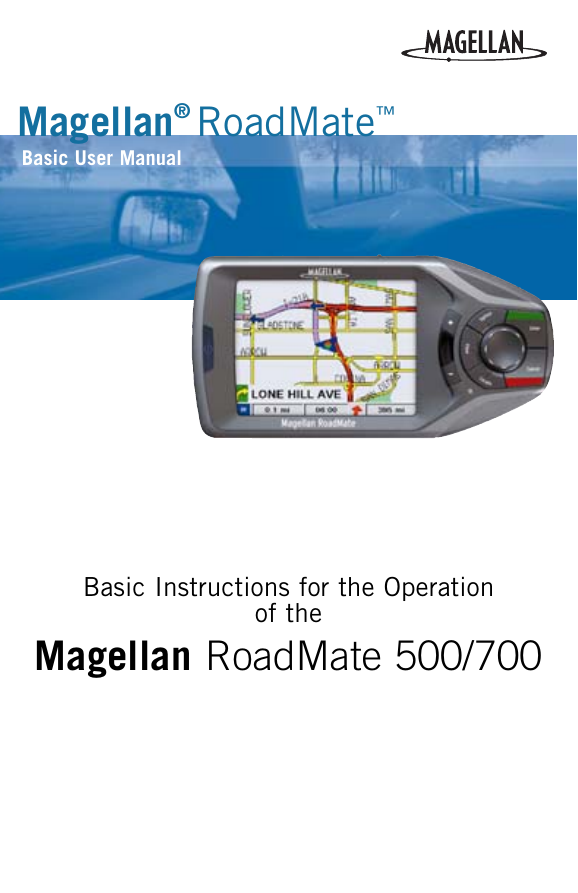
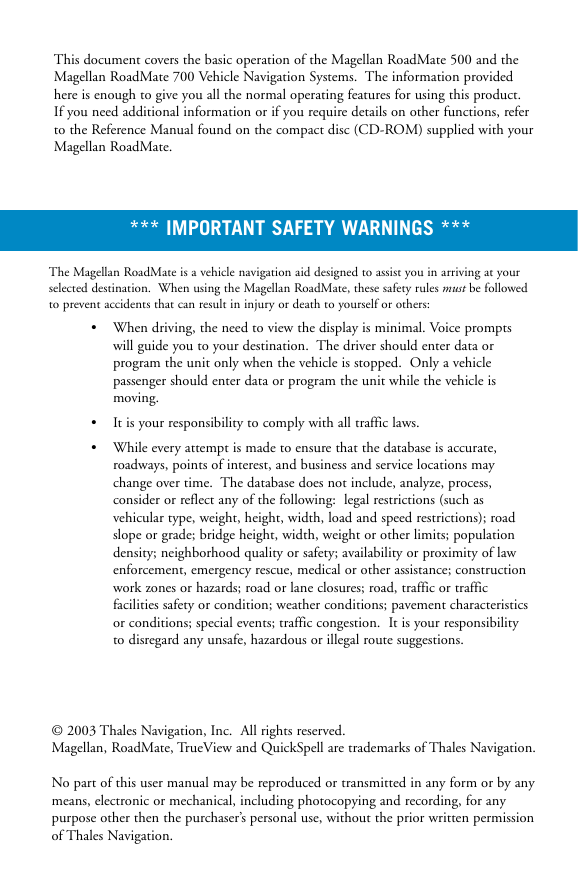
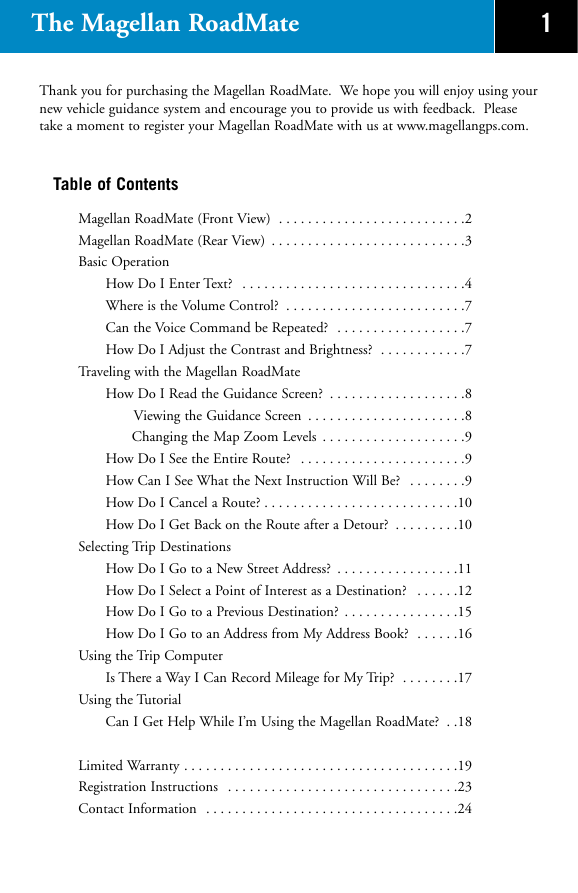
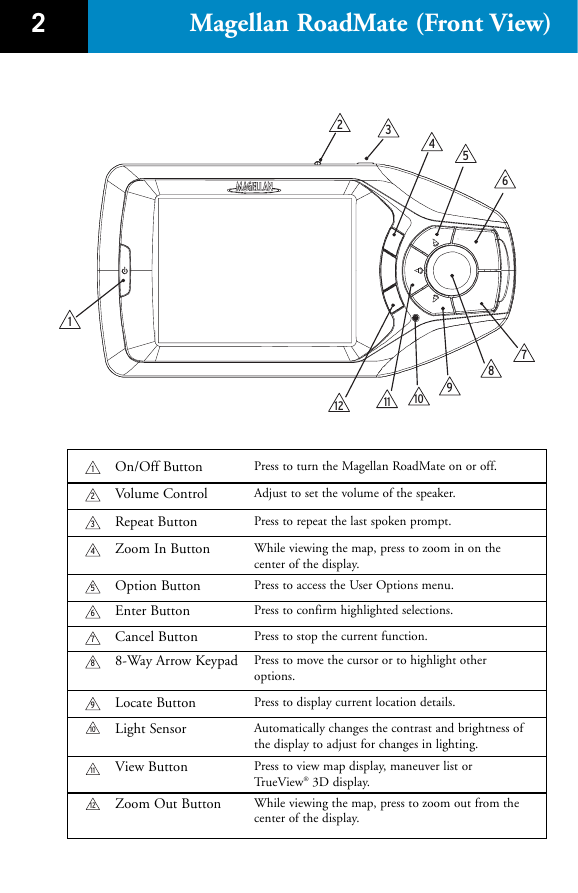
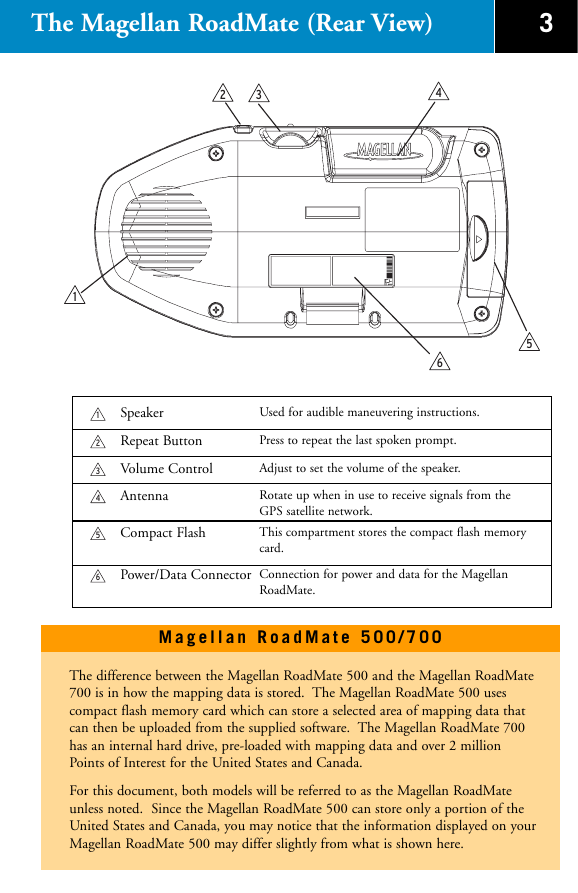

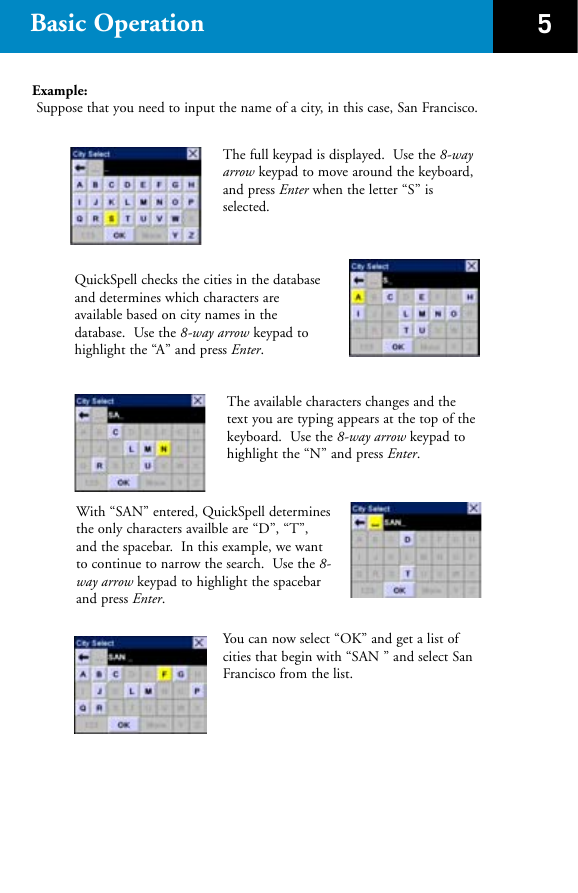
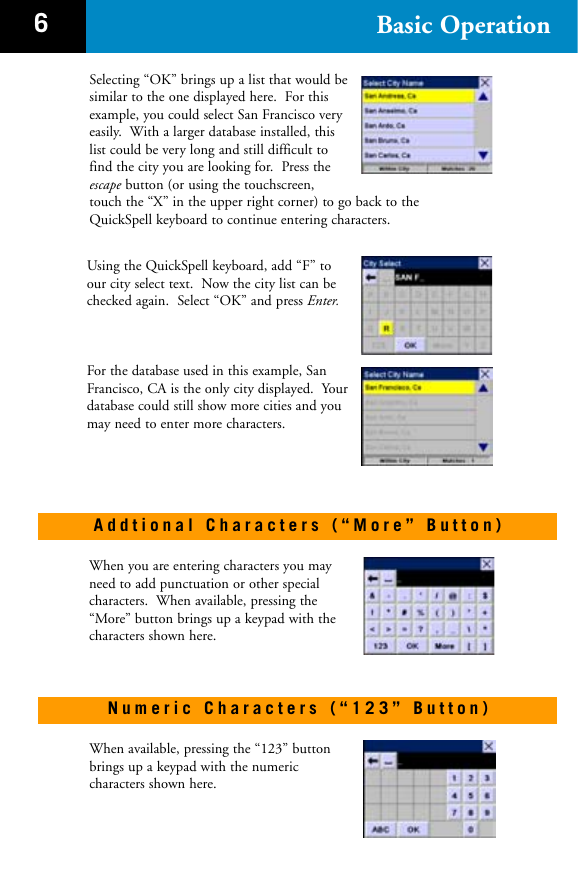
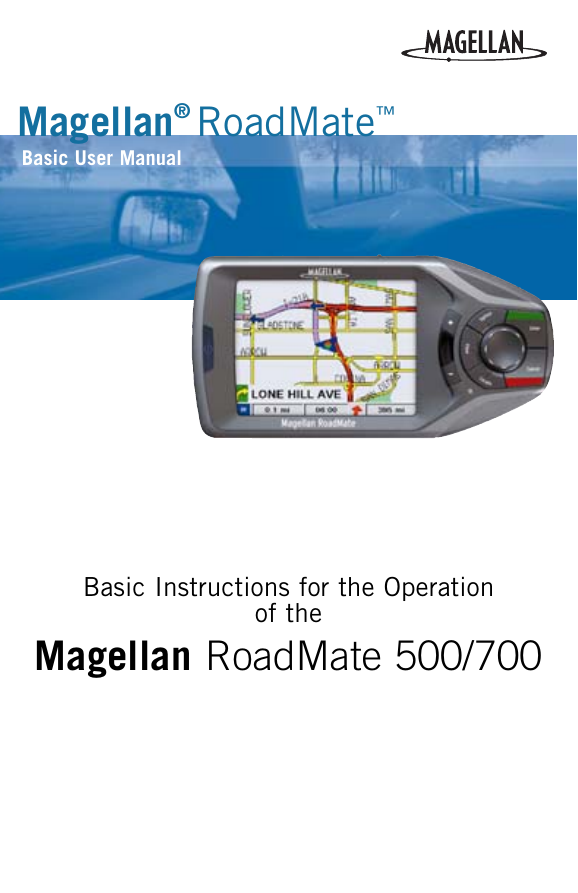
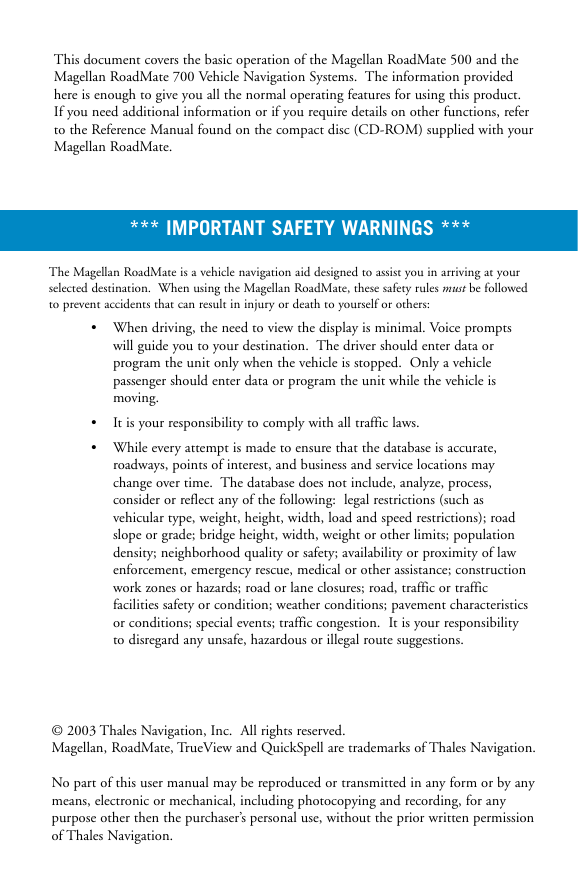
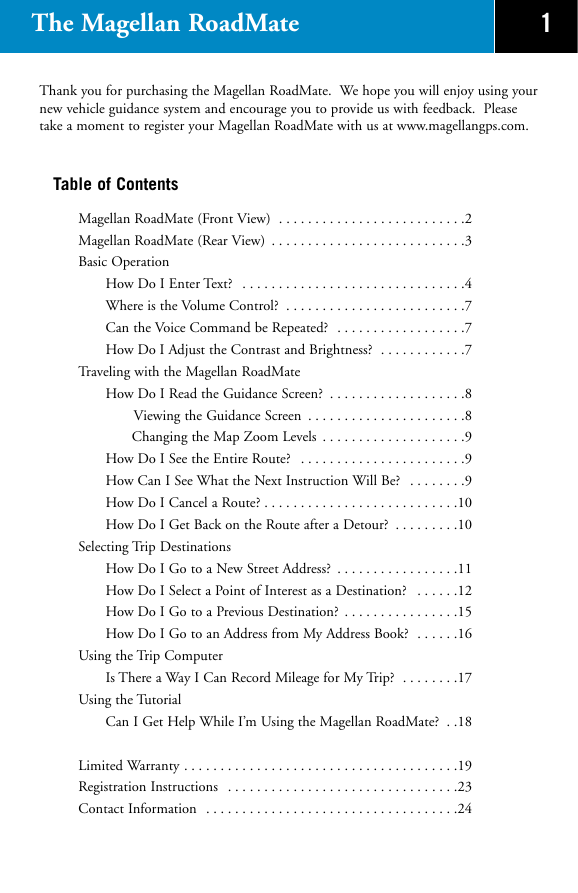
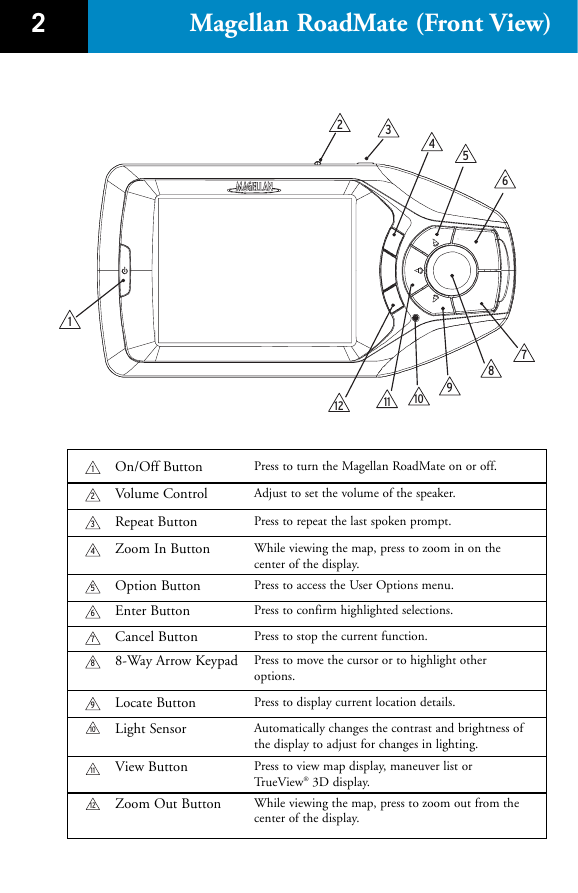
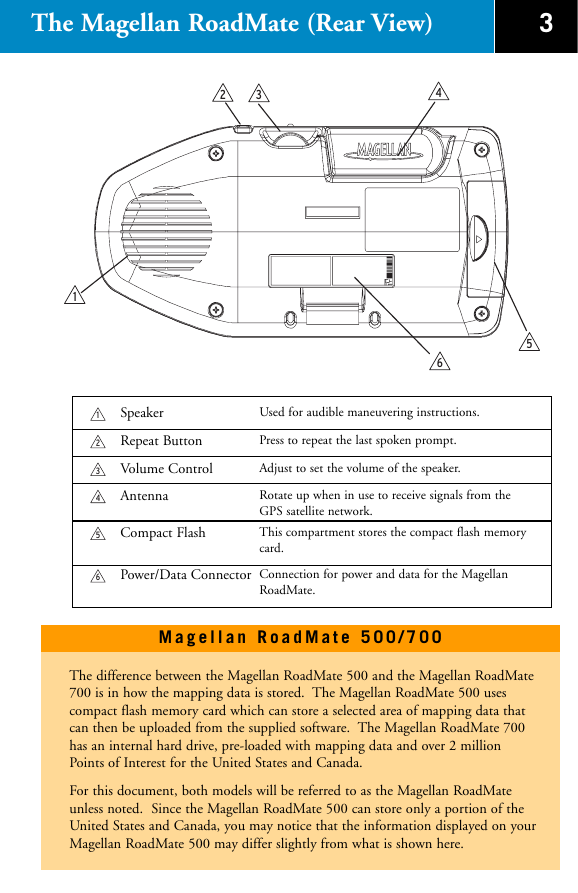

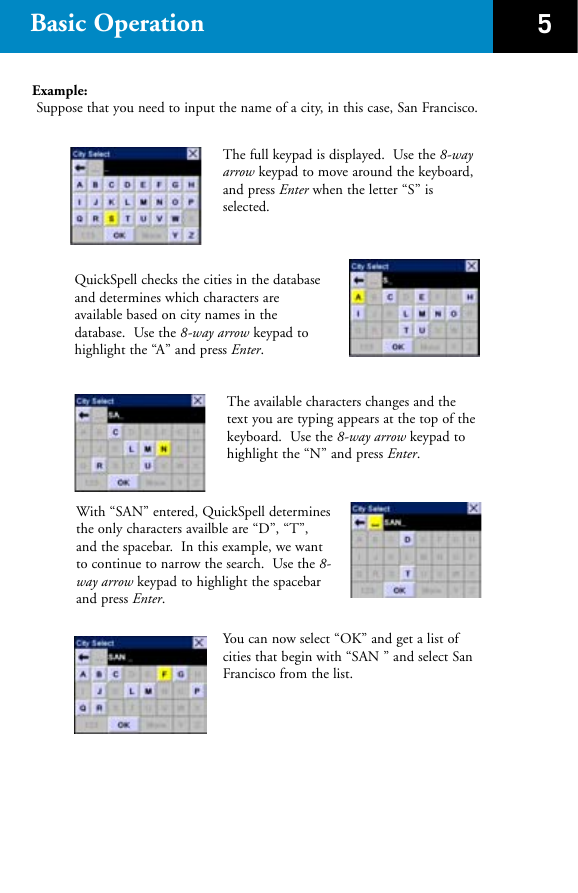
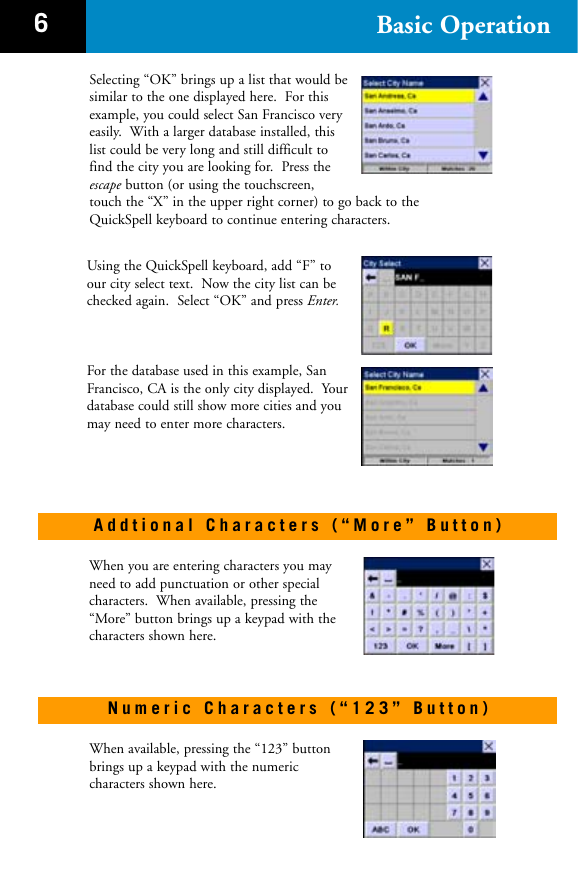
 2023年江西萍乡中考道德与法治真题及答案.doc
2023年江西萍乡中考道德与法治真题及答案.doc 2012年重庆南川中考生物真题及答案.doc
2012年重庆南川中考生物真题及答案.doc 2013年江西师范大学地理学综合及文艺理论基础考研真题.doc
2013年江西师范大学地理学综合及文艺理论基础考研真题.doc 2020年四川甘孜小升初语文真题及答案I卷.doc
2020年四川甘孜小升初语文真题及答案I卷.doc 2020年注册岩土工程师专业基础考试真题及答案.doc
2020年注册岩土工程师专业基础考试真题及答案.doc 2023-2024学年福建省厦门市九年级上学期数学月考试题及答案.doc
2023-2024学年福建省厦门市九年级上学期数学月考试题及答案.doc 2021-2022学年辽宁省沈阳市大东区九年级上学期语文期末试题及答案.doc
2021-2022学年辽宁省沈阳市大东区九年级上学期语文期末试题及答案.doc 2022-2023学年北京东城区初三第一学期物理期末试卷及答案.doc
2022-2023学年北京东城区初三第一学期物理期末试卷及答案.doc 2018上半年江西教师资格初中地理学科知识与教学能力真题及答案.doc
2018上半年江西教师资格初中地理学科知识与教学能力真题及答案.doc 2012年河北国家公务员申论考试真题及答案-省级.doc
2012年河北国家公务员申论考试真题及答案-省级.doc 2020-2021学年江苏省扬州市江都区邵樊片九年级上学期数学第一次质量检测试题及答案.doc
2020-2021学年江苏省扬州市江都区邵樊片九年级上学期数学第一次质量检测试题及答案.doc 2022下半年黑龙江教师资格证中学综合素质真题及答案.doc
2022下半年黑龙江教师资格证中学综合素质真题及答案.doc