COLOUR VIDEO COPY PROCESSOR
MODEL
CP710E
OPERATION MANUAL
CP710
MONITOR
MEMORY
PRINT
OPEN
POWER
REMOTE
THIS OPERATION MANUAL IS IMPORTANT
TO YOU.
PLEASE READ IT BEFORE USING YOUR
COLOUR VIDEO COPY PROCESSOR.
This video copy processor complies with the requirements of the EC
Directive 89/336/EEC, 73/23/EEC, 93/42/EEC and 93/68/EEC.
The electro-magnetic susceptibility has been chosen at a level that
gains proper operation in residential areas, on business and light
industrial premises and on small-scale enterprises, inside as well as
outside of the buildings. All places of operation are characterised by
their connection to the public low voltage power supply system.
�
2. Precautions
In the interest of safety, please observe the following precautions:
POWER REQUIREMENT
This Colour Video Copy Processor is designed for operation on 220V-240V, 50Hz AC. Never connect to any outlet or power supply having a
different voltage or frequency.
WARNNG: THIS APPARATUS MUST BE EARTHED.
AVERTISSEMENT: CET APPAREIL DOIT ETRE MIS A LA TERRE.
PROTECTIVE MEASURES
IF ABNORMAL ARISE, .....
Use of the unit during emission of smoke or abnormal sounds (without adopting countermeasures) is dangerous. In such a case, unplug the
power cord from the source outlet immediately, and request maintenance service from the sales dealer.
NEVER INSERT ANY OBJECT INTO THE UNIT
Foreign objects of an kind inserted into this unit constitute a safety hazard and can cause externsive damage.
DO NOT PLACE ANYTHING ON THE COLOUR VIDEO COPY PROCESSOR
Heavy objects placed on the Colour Video Copy Processor can cause damage or obstruct proper ventilation.
PROTECT THE POWER CORD
Damage to the power cord may cause fire or shock hazard. When unplugging, hold by the plug only and remove carefully.
DO NOT PLACE WATER CONTAINERS ON THE UNIT
Do not place flower vases, and other water-holding containers on the device. If, for some reason, water seeps to the inside of the unit, unplug
the power cord from the source outlet, and contact the sales dealer. If used without corrective measures, the unit may be damaged.
"In the interest of safety, avoid handling of liquids near the unit."
DO NOT REMOVE THE CABINET
Touching internal parts is dangerous, besides, it may lead to malfunction. Contact the sales dealer to carry out internal checks and adjustments.
Before opening the cover for eliminating a jammed paper, etc., be sure to disconnect the power cord plug.
UNPLUG THE POWER CORD DURING A LONG ABSENCE
Turn off the MAIN power switch and unplug the power cord during a long absence.
WHEN TRANSPORTING THE UNIT
When transporting the unit, remove the sheet cartridge and paper from the paper cassette, and insert the protective cushion into its
compartment. Make sure to screw the printing unit down.
BE CAREFUL AROUND PRINT PAPER EXIT SLOT
Don't insert your hand or any material into the paper exit slot during printing.
Don't touch the cutter blade inside the paper exit slot.
Otherwise, your finger will be injured.
DO NOT TOUCH THE THERMAL HEAD
Do not touch your hand to the thermal head (located inside the unit).
The thermal head is heated to high temperature.
This may cause injury.
USE THE LITHIUM BATTERY CORRECTLY
If the lithium battery is used incorrectly, it may cause injury or fire.
• Be sure to observe the correct polarity while installing the battery.
• Keep away from children.
• Do not disassemble or burn the battery.
1
�
2. Precautions
BE CAREFUL WITH THE PRINTING UNIT
Don't move the unit while the printing unit is sliding out. This may cause injury.
Be careful not to catch your finger in the printing unit while the printing unit is being retracted into the unit.
CONNECTION CABLES
Use the provided power cord and the composite video signal cable.
INSTALLATION LOCATIONS
MAINTAIN GOOD VENTILATION
Ventilation slots and holes are provided on the top, sides and bottom of this unit. Place the unit on a hard and level surface and locate at least
10 cm from walls to insure proper ventilation. When putting the unit on the system rack, take a space between the unit and the back of the rack.
UNSUITABLE LOCATIONS
Avoid shaky places or hot-springs areas where hydrogen sulfide and acidic ions are likely to be generated.
PLACES WITH HIGH HUMIDITY AND DUST
Do not place the unit locations with high humidity and dust. They can cause extensive damage. Avoid places where unit is likely to be exposed
to oily fumes and vapours.
PLACES NOT LIKELY TO BE EXTREMELY HOT
Places exposed to direct sunlight, or near heating appliances can attain extremely high temperatures, which may deform the cabinet, or can
become a prime cause of damage.
PLACE THE UNIT ON A HORIZONTAL LEVEL
The unit is likely to be affected if it is placed in slanted conditions or in unstable places.
PROTECT AGAINST DEW FORMATION
In extremely cold regions, if the unit is moved quickly from an extremely cold place to warmer one, dew is likely to be formed.
If dew is formed, printing is not possible.
OPERATING AMBIENT TEMPERATURE RANGE
The operating ambient temperature range is 5 C- 40 C, and humidity of 20-80%. When using the unit on the system rack, be sure to keep this
ambient temperature inside the rack.
FOR LONG OPERATING LIFE
UNSUITABLE MATERIALS FOR THE COLOUR VIDEO COPY PROCESSOR
Coat flaking and deformation are likely to occur if the unit is wiped with chemical dusters, benzine, thinner or any other solvent, if rubber or PVC
items are left in contact with the unit for extended duration, or if the unit is sprayed with insecticide.
CARE OF THE CABINET
Unplug and clean with a soft cloth slightly moistened with a mild soap and water solution. Allow to dry completely before operating. Never use
petroleum base solutions or abrasive cleaners.
HEAD ABRASION
The thermal head, like the video head, wears out. When it is abraded, it becomes hard to print out fine details of the picture. In such a case, it is
necessary to replace the thermal head. Consult with the sales dealer for replacing the head.
CONNECTING DEVICES
Read thoroughly "Operating Precautions" of the instruction booklets for the devices connected with the Colour Video Copy Processor.
The power cord must be disconnected after printing is over.
2
�
2. Precautions
CAUTION ON RELOCATING
When transporting this unit, make sure it is not likely to be subjected to impacts. They can be a prime cause for damage. Further, make sure to
disconnect the power cord from the power outlet, and the cables from the connected devices.
SAFETY CHECKS
Periods:
Scope: a)
b)
c)
According to the recommendations of the manufacturer of medical device.
Visual inspection
Housing, leads, controls, displays, labels/ markings, accessories, operation manual.
Funcitonslity test
Testing of functions (according to operation manual) as well as compatibility and usability of device and accessories.
Electrical test
Testing of electrical safety of the system according to EN60601-1.
High humidity or dust
Avoid locations with high humidity and dust in order to avoid malfunctioning of the device.
Also avoid locations subject to corrosive gasses and smoke.
Heat
Direct sunlight, heaters or other heat sources may deform the housing and subsequently cause malfunctioning.
TECHNICAL DESCRIPTION
The supplier will make available on request such circuit diagrams, component part lists, descriptions, calibration instructions or other information
which will assist the USER’s appropriately qualified technical personnel to repair those parts of the EQUIPMENT which are classified by the
manufacturer as repairable.
The use of ACCESSORY equipment not complying with the equivalent safety requirements of this equipment may lead to a reduced level of
safety of the resulting system. Consideration relating to the choice shall include:
- use of the accessory in the PATIENT VICINITY
- evidence that the safety certification of the ACCESSORY has been performed in accordance to the appropriate EN60601-1 and/or EN60601-1-
1 harmonized national standard.
The transportation and storage environmental conditions are:
Temperature : -20 C - +60 C (-4 F - +140 F)
Humidity : 90%RH or less at 40 C(104 F)
Note : The above transportation environmental conditions indicate the storage environmental conditions during transport.
OTHER CAUTIONS
Dust or other foreign matter adhering to the print paper or the sheet cartridge, or deformation resulting from exposure to extremely low or high
temperatures could cause loss of colour, uneven colour or lines, or wrinkles in the print images.
If there is noise or vibration in the VCR still-image or playback picture, the print image may be distorted or the upper part may be crooked.
NOTE:
YOUR UNDERSTANDING IS REQUESTED FOR THE LOSS OF IMAGES IN MEMORY DUE TO THE SUDDEN OCCURRENCE OF A
MALFUNCTION.
As for paper sheet set, refer to page 5 "Installing print paper and ink sheet".
This product is to be employed with medical equipment, just for reference
purpose, not for medical diagnostic purpose.
3
�
3. Preparations before operation
1 1 1 1 1 Removing the fixed screw on the printing unit and protective cushion
Pages 4-5
22222 Installing the print paper and ink cassette
Pages 5-8
•
•
Install the print paper.
Install the cassette with ink sheet.
11111 Removing the fixed screw on the printing unit and protective cushion
When using the unit for the first time, remove the fixed screw on the printing unit and protective cushion.
Remove the fixed screw on the printing unit.
There is a fixed screw at the bottom of the printing unit.
•
1 Remove the fixed screw with a screwdriver or coin.
2 Set the removed screw to the hole on the rear panel to keep the screw.
Stored position
1
2
REMOTE
S-VIDEO
VIDEO
AC LINE
Fixed screw
Attention:
• Keep the removed fixed screw by setting it to the hole on the rear panel. This screw is required when transporting this
unit.
• Make sure you set the fixed screw to the bottom of the unit when transporting the printer.
4
�
3. Preparations before operation
Remove the protective cushion.
Note: Unplug the power cord from outlet for safety.
1 Press the OPEN button on the front panel.
Printing unit advances to the front.
Attention
• Do not touch the thermal head.
Fingerprints or dust on the thermal head will degrade the print quality.
2 Pull out the protective cushion from the right side.
Attention
• Keep the protective cushion for transporting this unit.
•
It is very important to transport this printer with the protective cushion
installed so as not to damage the printing unit.
22222 Installing print paper and ink sheet
Installation procedure of print paper
1 Move the knob on the printing unit to the direction indicated by the arrow.
2 Insert the print paper in the position as shown below.
Place the gear to the right side.
Right side
Print paper
Folder
Folder
Left side
Install
Print paper
•Set the paper roll first on the right side paper holder.
•Then, set the paper roll on the left side paper holder.
Protective cushion
1
5
�
3. Preparations before operation
3 Insert the print paper between roller 1 and 2.
4 Insert the edge of the print paper to roller 3.
Be sure to insert the paper straight.
Roller
Roller
Roller
Paper
Paper
Paper
INCORRECT
CORRECT
INCORRECT
5 Feed the print paper through the exit slot straight with your hand.
Roller
3
Roller
2
Roller
1
Print paper
6 Pull the print paper to eliminate slack.
Note: If too much paper is fed, an error may occur. ("PAPER JAM12" is indicated on the
monitor screen.) In this case, press the MEMORY button while holding the MONITOR
button for a second.
7 Move the knob on the side of the printing unit to the direction as
indicated by the arrow.
1
Installing the ink sheet
Install the ink sheet to the ink cassette before installing the sheet cassette to the unit.
1 Set the roller of the ink sheet to ink cassette as shown right A, B.
2 Set the thin stick of white roller to the ink cassette as shown right C.
3 Set the thick stick of white roller of the ink cassette as shown right D, E.
In the step 3, turn the roller and set the notch of the roller side to the hole of
the cassette .
The roller can be installed when notch is put through the hole.
E
B
White roller
C
A
E
D
notch
6
�
3. Preparations before operation
Install the ink cassette
1 Eliminate any slack of the ink sheet.
Hold the roller A and B and turn the white roller.
2 Insert the ink cassette with the ink sheet into its compartment.
Insert the ink cassette with the knob side toward you until it is locked into place.
• When taking the ink cassette out of the compartment, press the ink cassette locking
holder to release the lock. Refer to page 12.
Set the printing unit
1 Push the printing unit until it is locked into place.
2 After plugging the power cord, press the " POWER" button on the front panel.
3 Press the MEMORY button for about 1 second while holding the MONITOR button
on the front panel .
• The print paper is automatically cut after sending by about 10cm.
4 Repeat 3 step.
(Fingerprints and dust can be removed by feeding the print paper. The printing unit is
initialized.)
Attention
• When setting the print paper, the set paper is a little pulled into the unit. Take care that any object is not pulled into the
•
unit with the print paper.
In 3 to 4 steps, press the "MONITOR" button first. If MEMORY button is pressed first, the image stored in memory may
be cleared.
• Do not feed the print paper (3 to 4 steps) more than 2 times. Doing so will not allow the number of prints indicated on
•
page 8 to be printed.
If the print paper is pulled out too much at installing, an error may occur with the indication "PAPER JAM 12". In this case,
initialize this unit again.
• The installation of the print paper and ink sheet is completed.
7
�
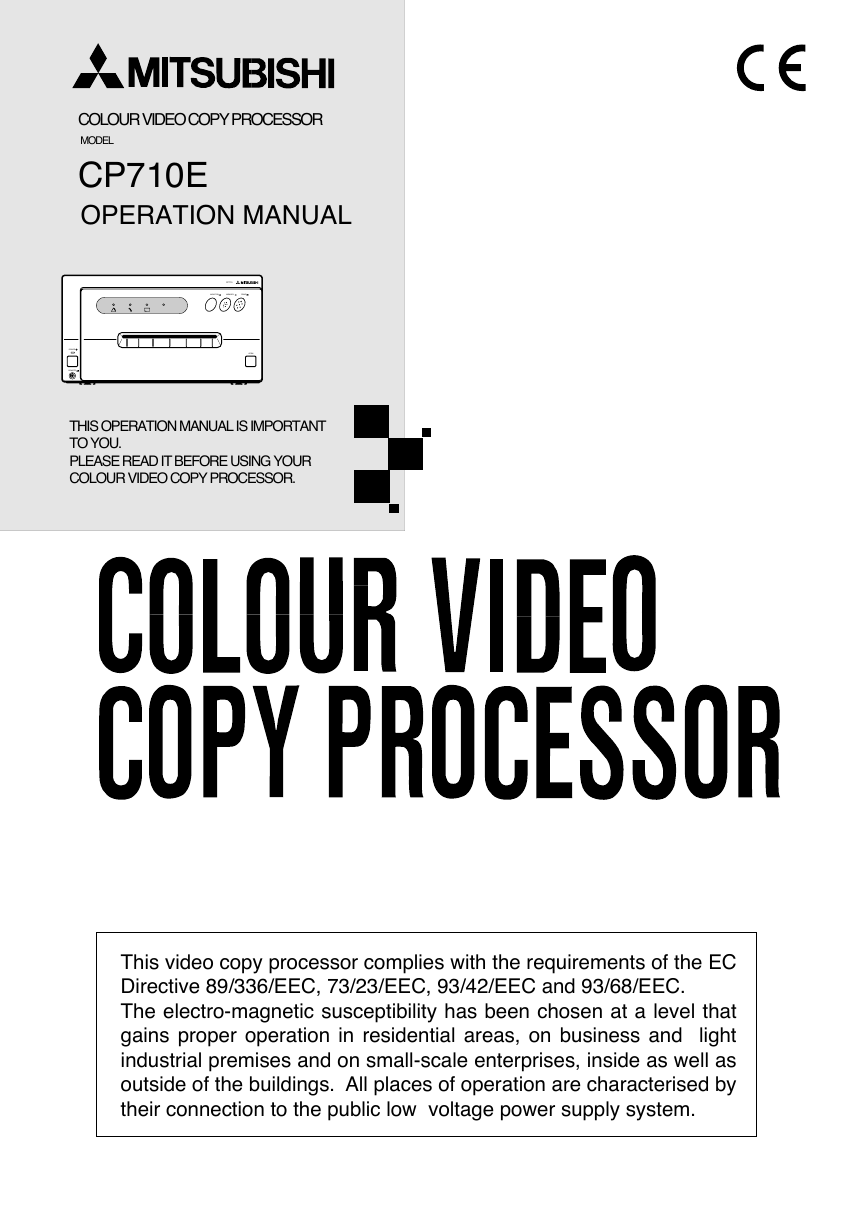

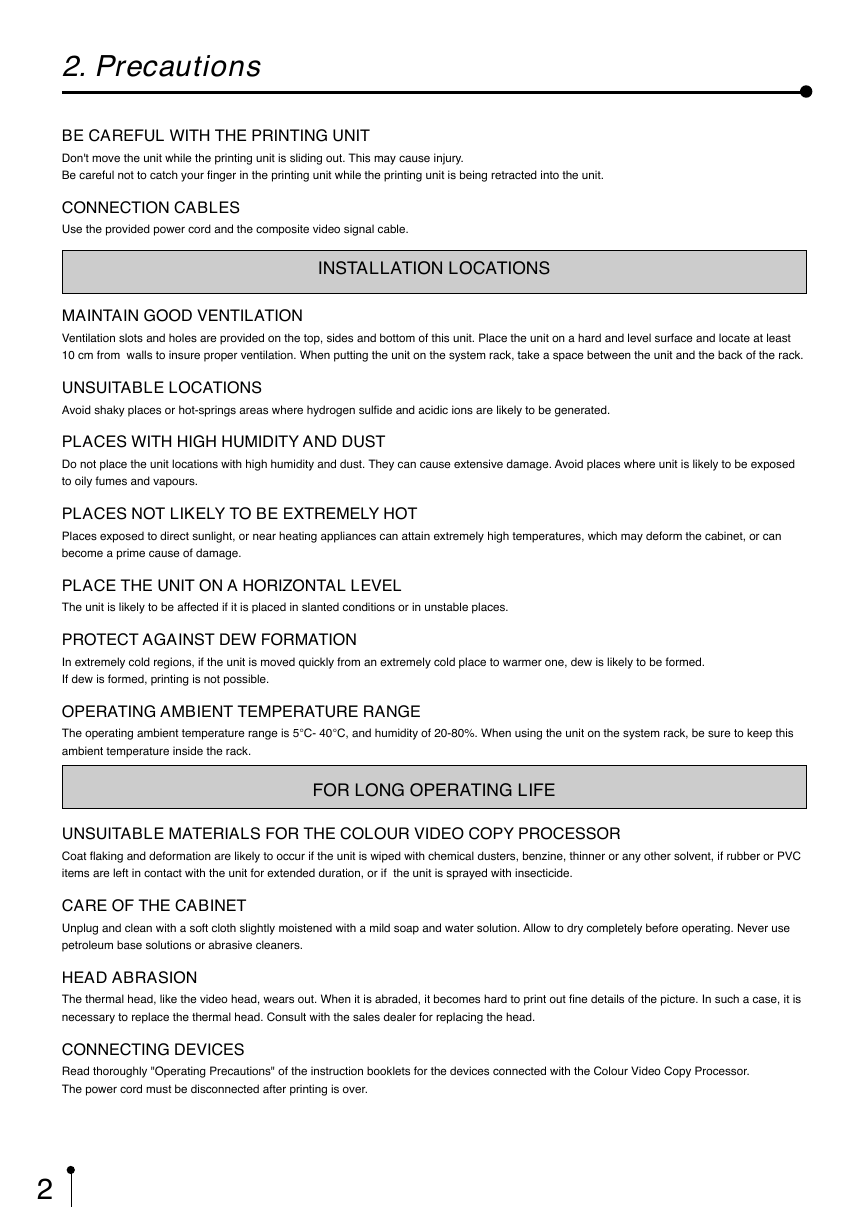
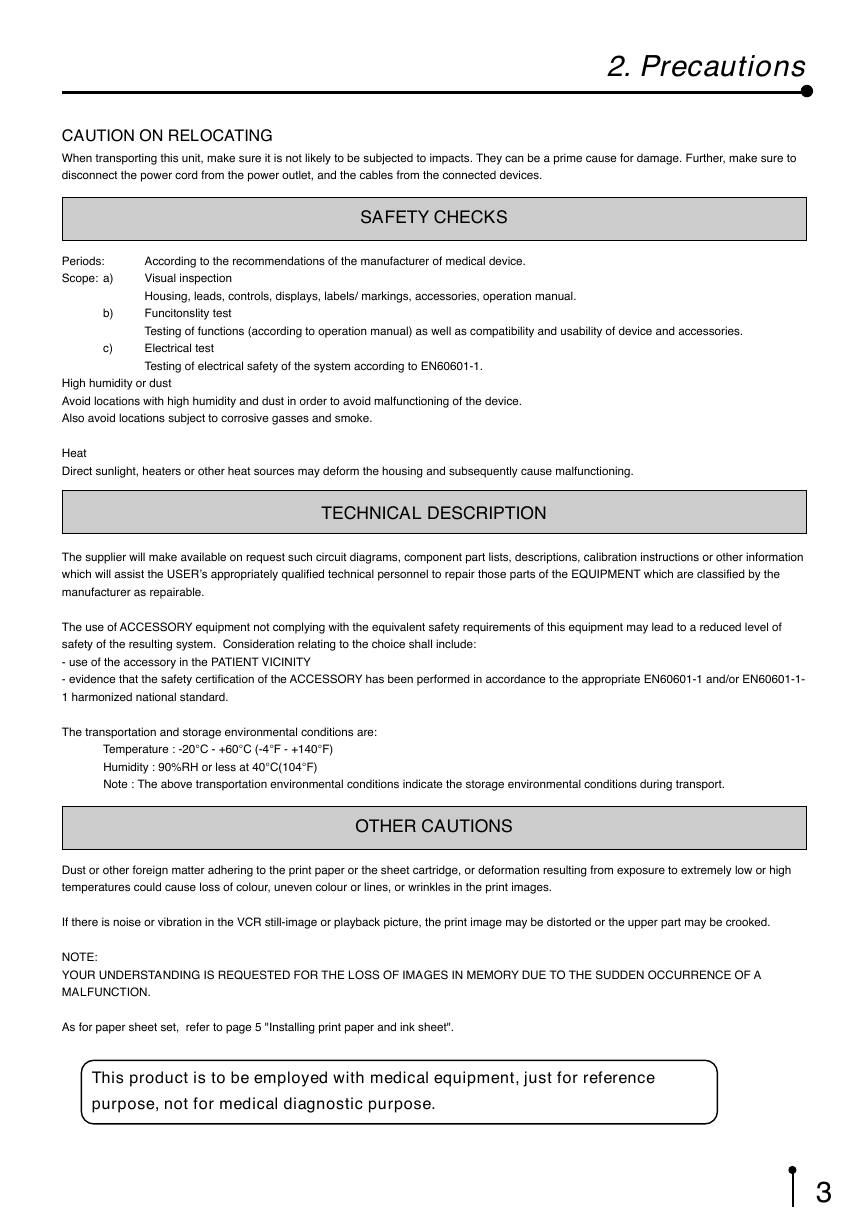
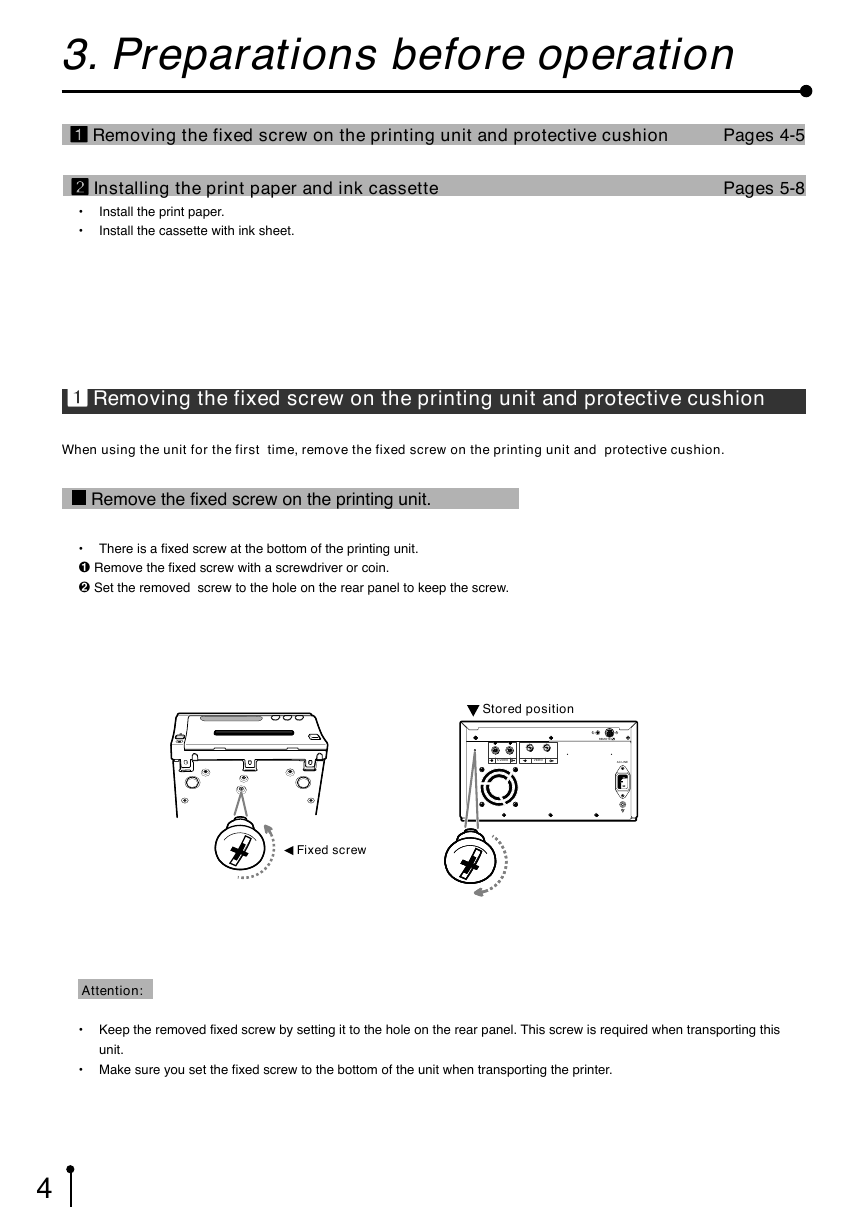
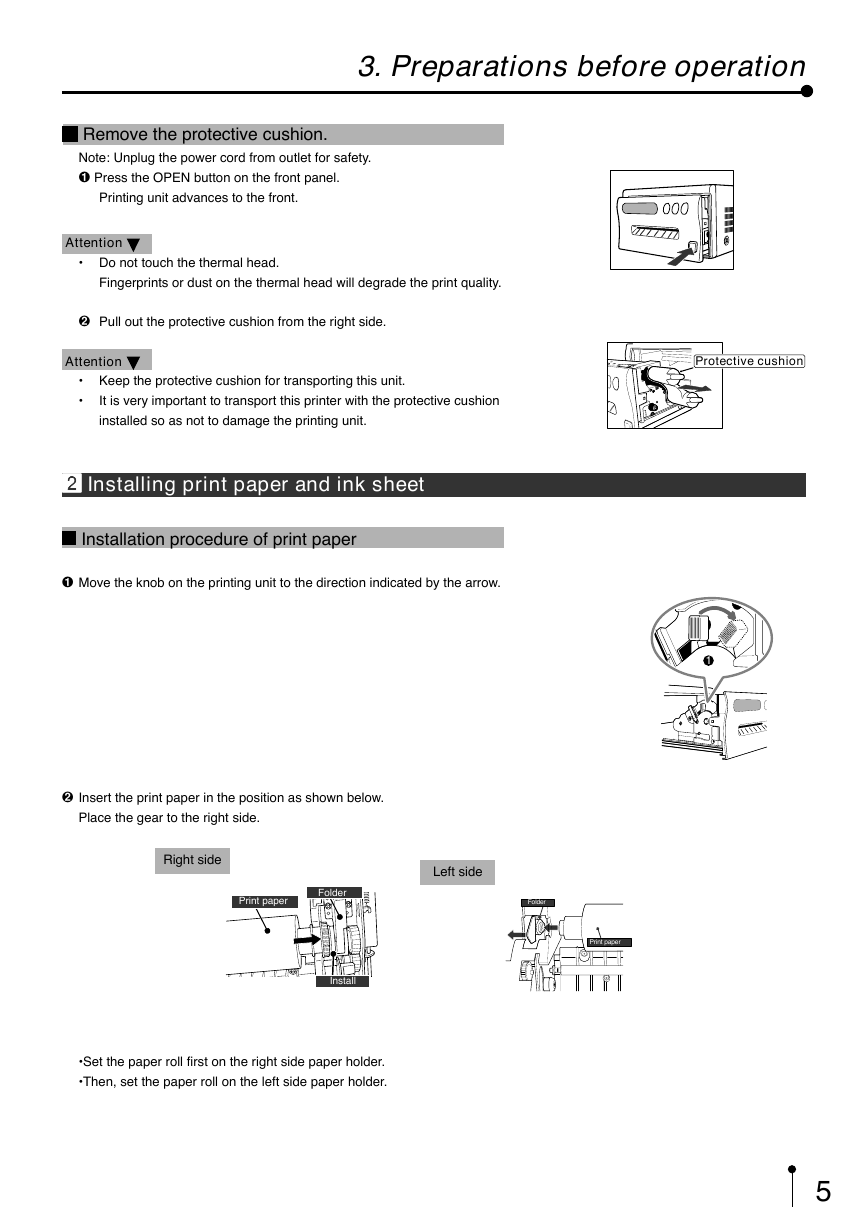
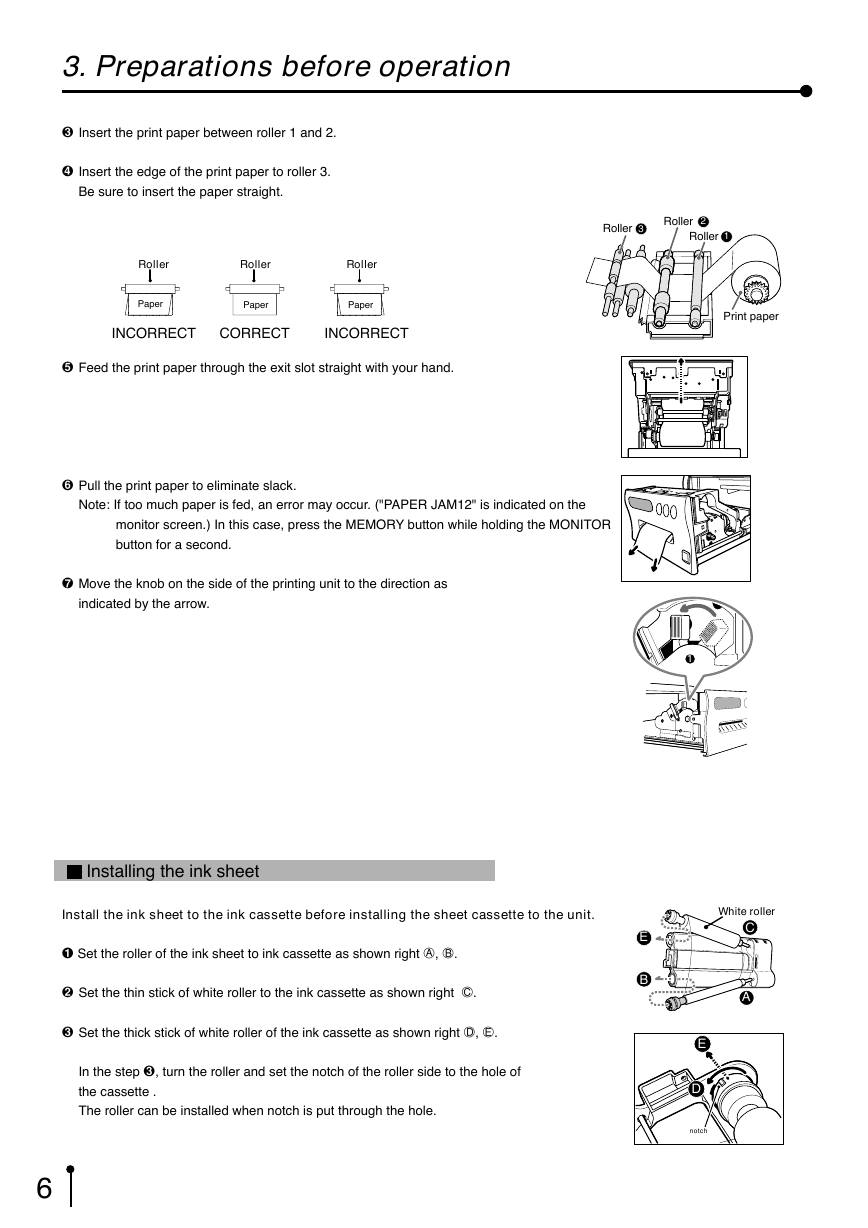

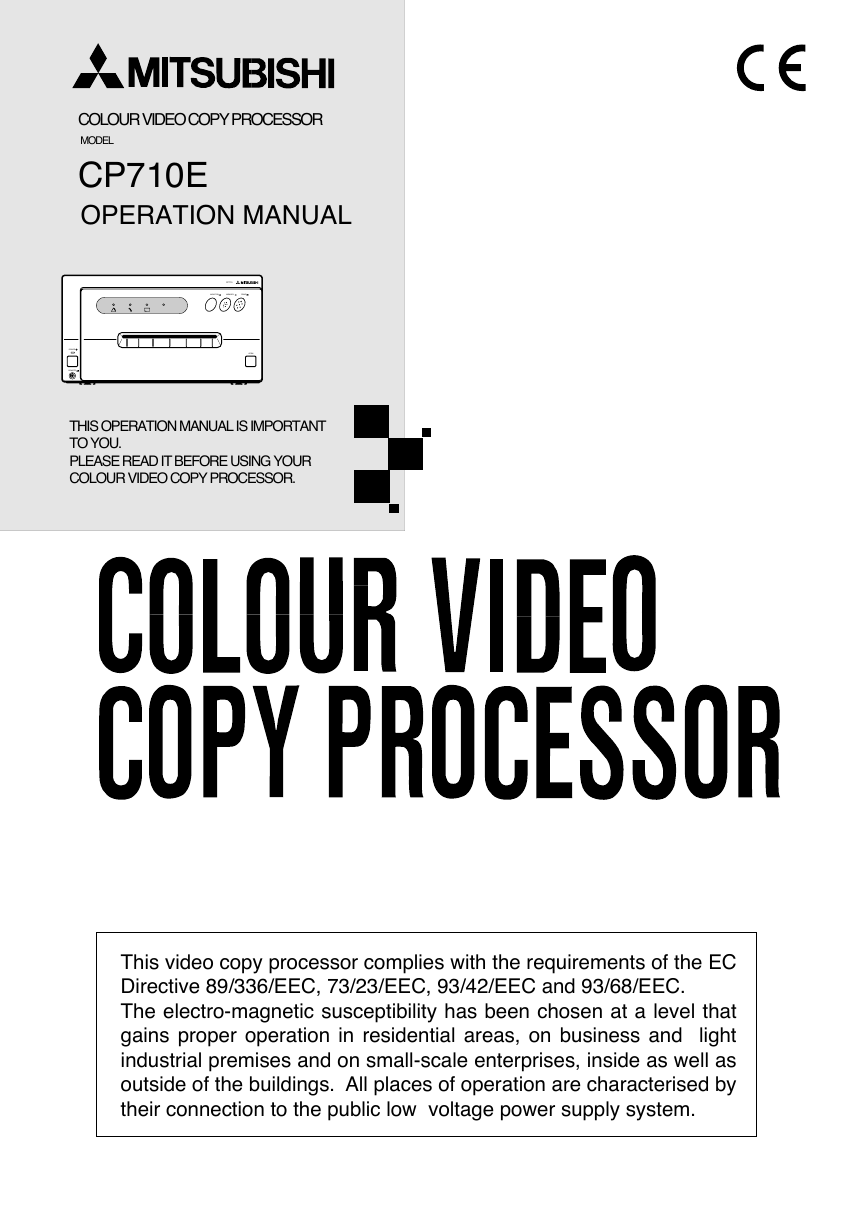

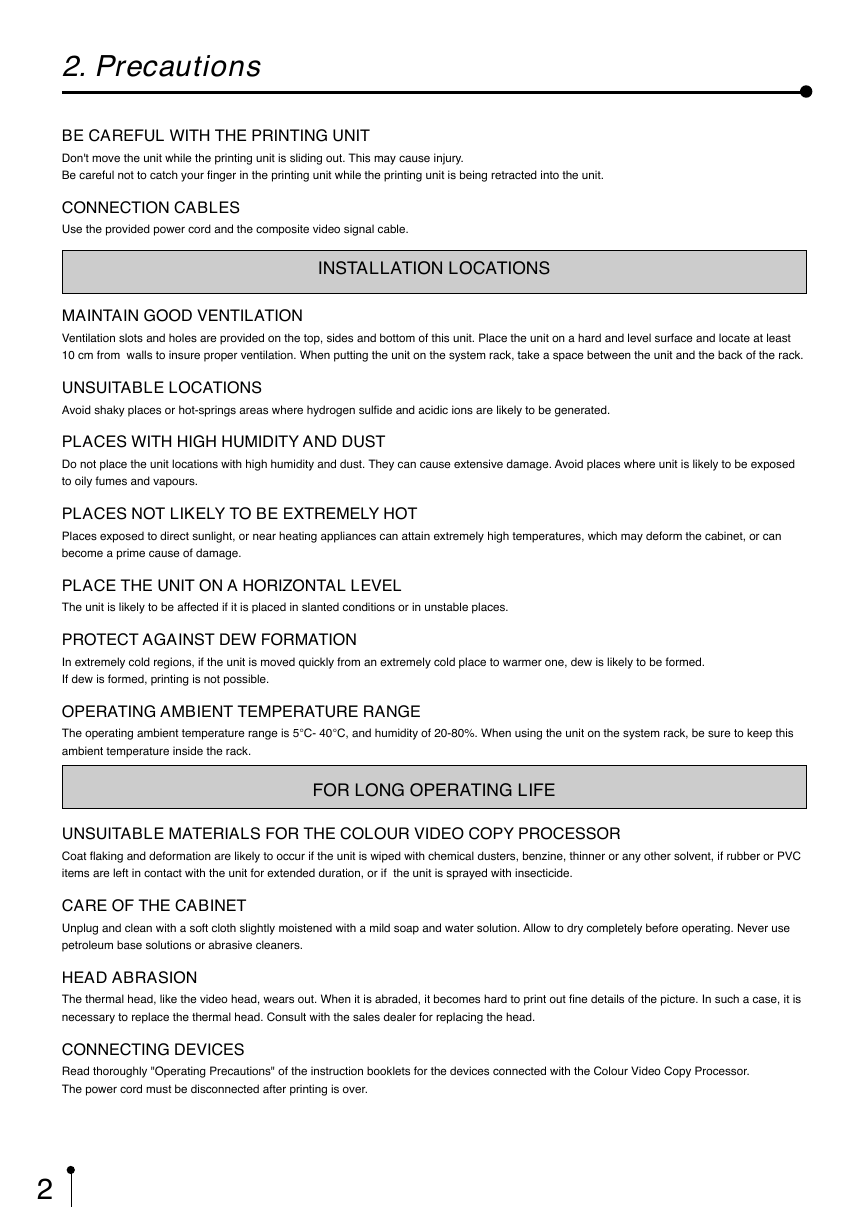
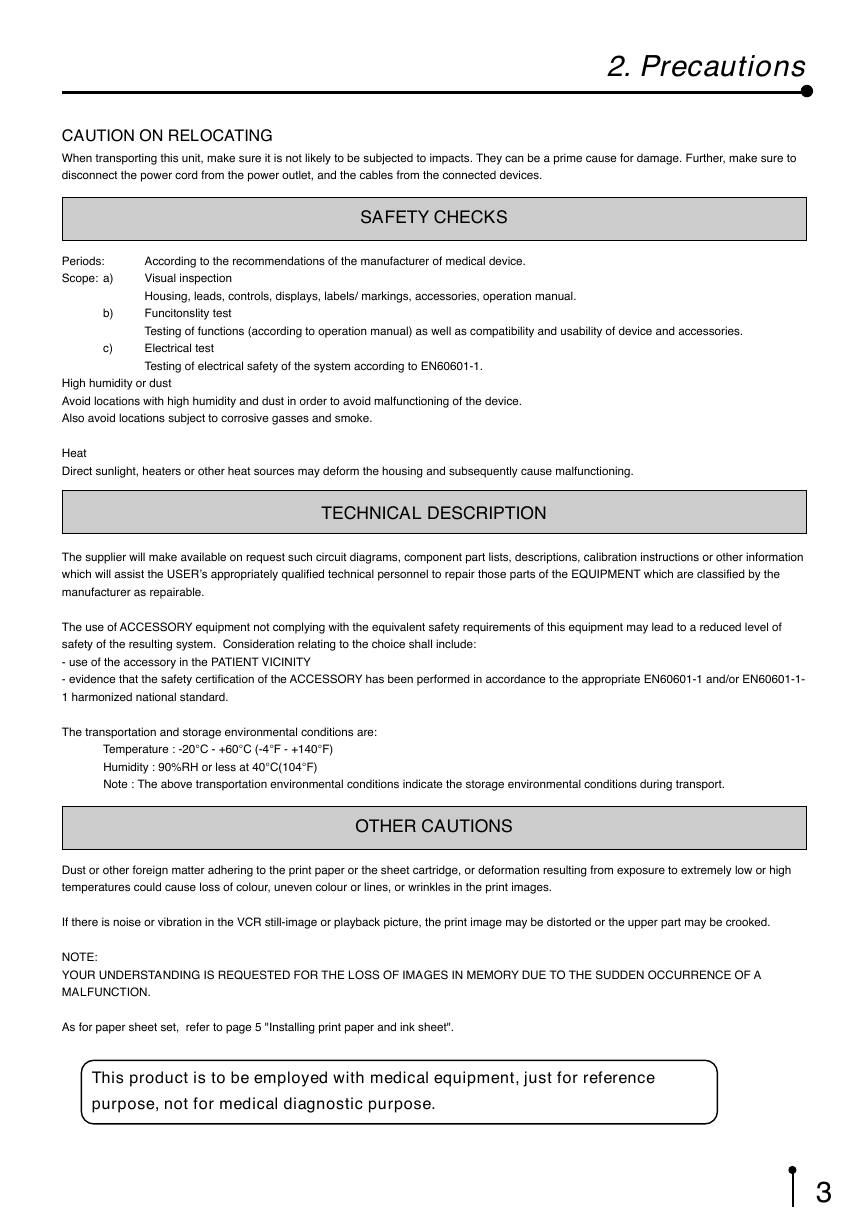
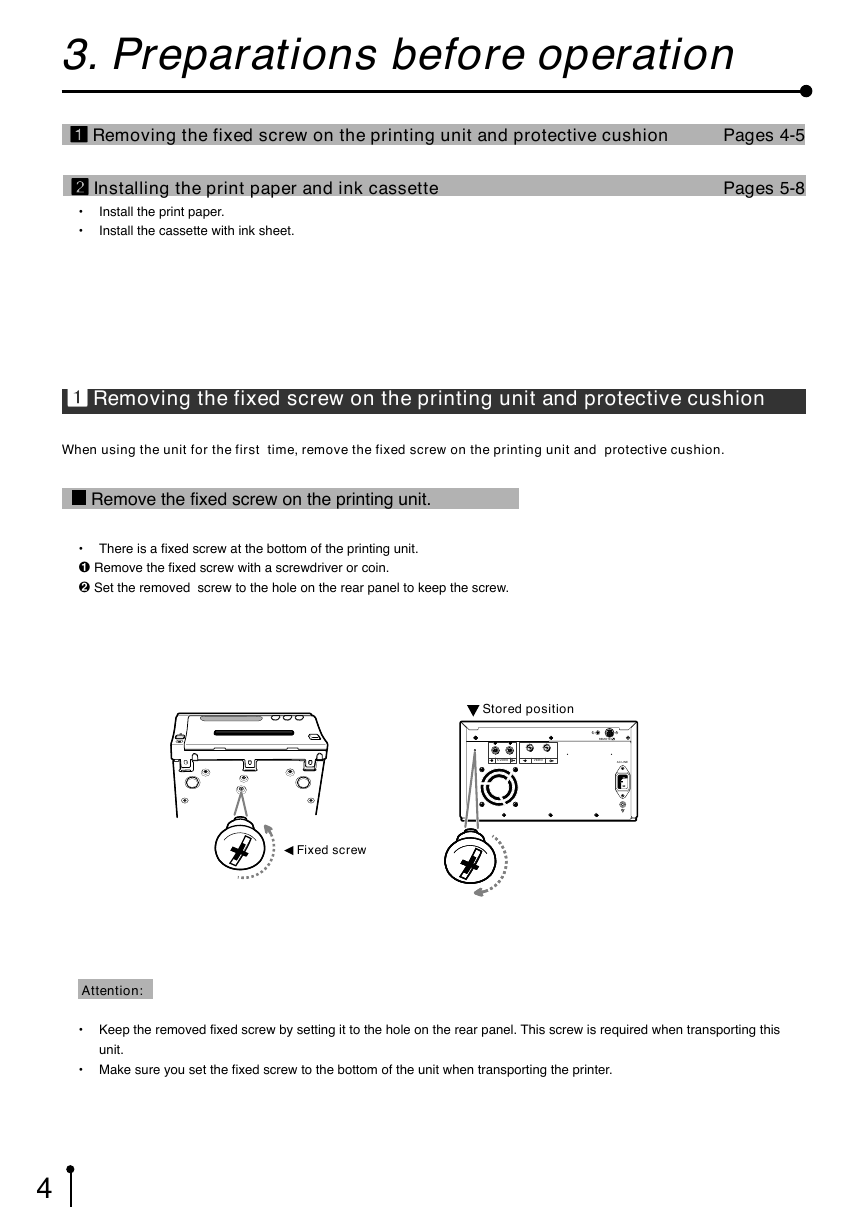
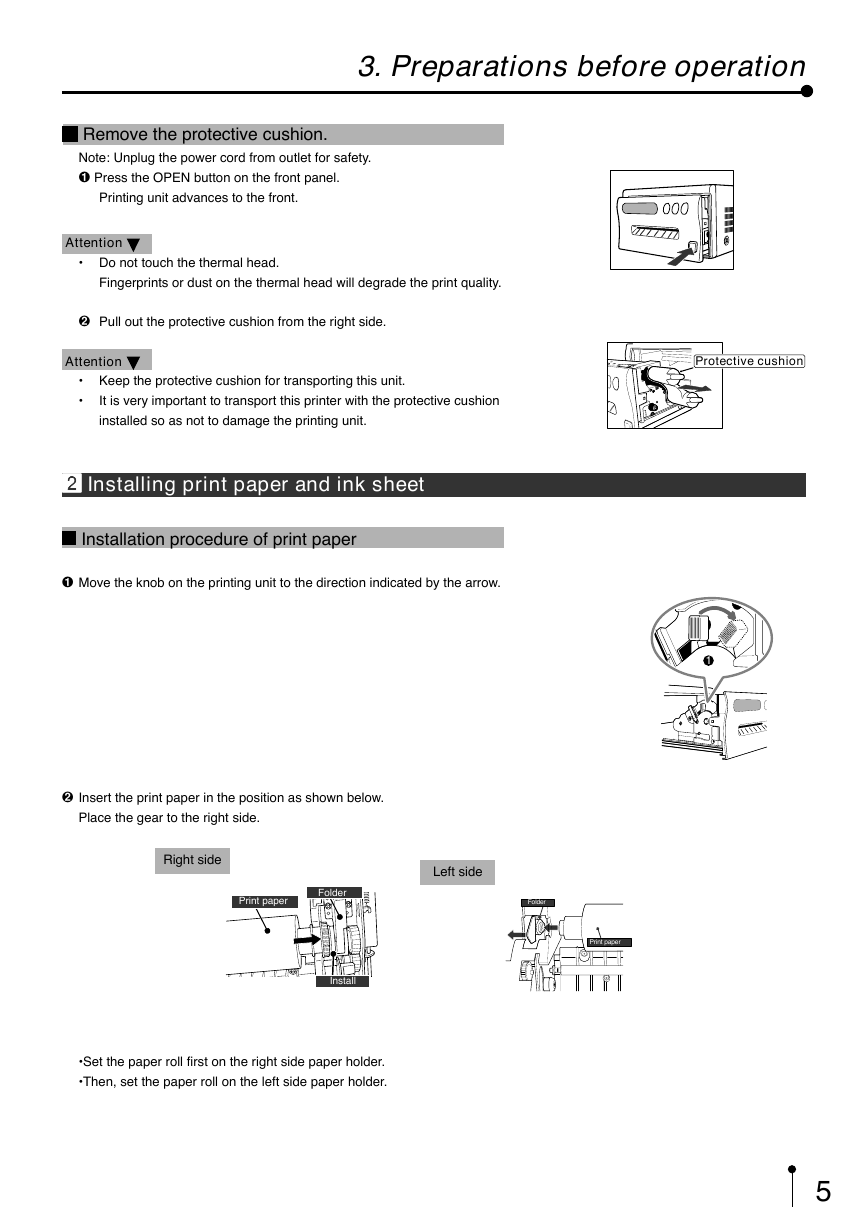
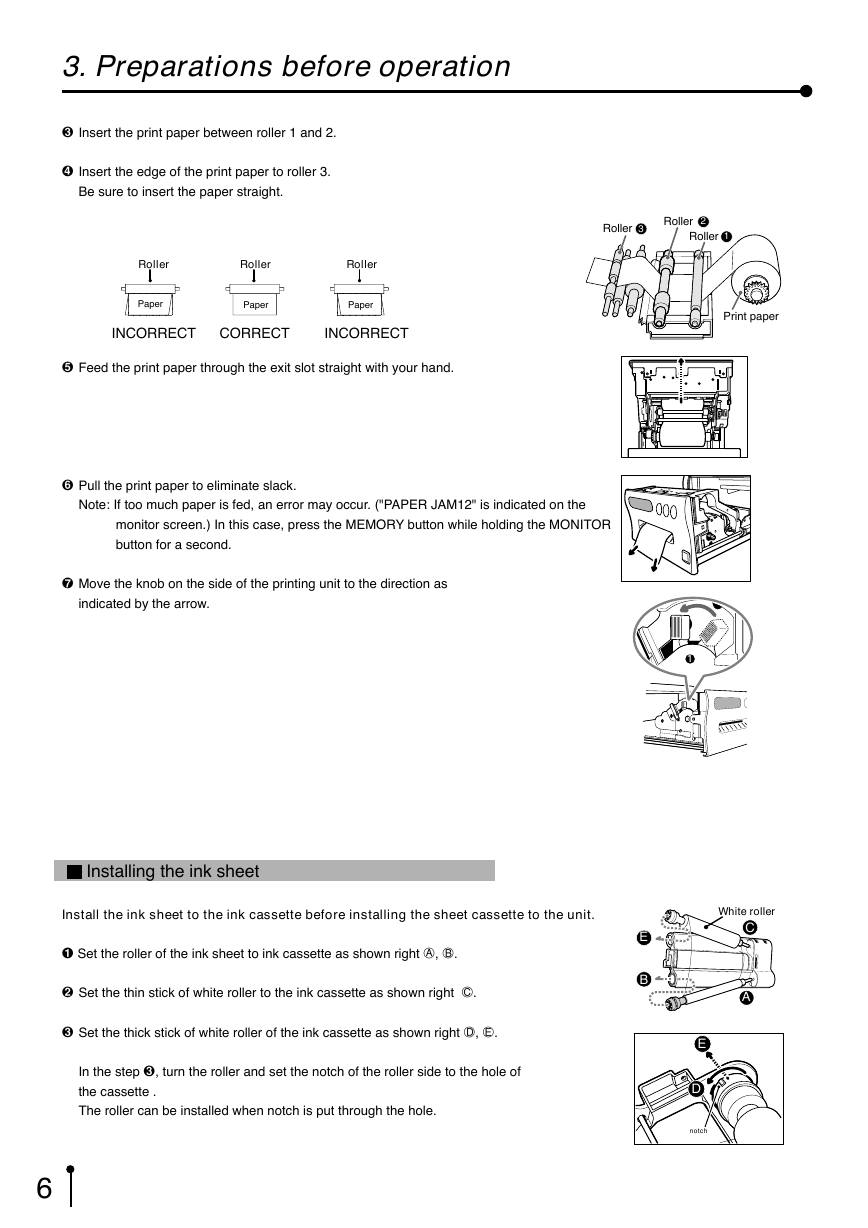

 2023年江西萍乡中考道德与法治真题及答案.doc
2023年江西萍乡中考道德与法治真题及答案.doc 2012年重庆南川中考生物真题及答案.doc
2012年重庆南川中考生物真题及答案.doc 2013年江西师范大学地理学综合及文艺理论基础考研真题.doc
2013年江西师范大学地理学综合及文艺理论基础考研真题.doc 2020年四川甘孜小升初语文真题及答案I卷.doc
2020年四川甘孜小升初语文真题及答案I卷.doc 2020年注册岩土工程师专业基础考试真题及答案.doc
2020年注册岩土工程师专业基础考试真题及答案.doc 2023-2024学年福建省厦门市九年级上学期数学月考试题及答案.doc
2023-2024学年福建省厦门市九年级上学期数学月考试题及答案.doc 2021-2022学年辽宁省沈阳市大东区九年级上学期语文期末试题及答案.doc
2021-2022学年辽宁省沈阳市大东区九年级上学期语文期末试题及答案.doc 2022-2023学年北京东城区初三第一学期物理期末试卷及答案.doc
2022-2023学年北京东城区初三第一学期物理期末试卷及答案.doc 2018上半年江西教师资格初中地理学科知识与教学能力真题及答案.doc
2018上半年江西教师资格初中地理学科知识与教学能力真题及答案.doc 2012年河北国家公务员申论考试真题及答案-省级.doc
2012年河北国家公务员申论考试真题及答案-省级.doc 2020-2021学年江苏省扬州市江都区邵樊片九年级上学期数学第一次质量检测试题及答案.doc
2020-2021学年江苏省扬州市江都区邵樊片九年级上学期数学第一次质量检测试题及答案.doc 2022下半年黑龙江教师资格证中学综合素质真题及答案.doc
2022下半年黑龙江教师资格证中学综合素质真题及答案.doc