TABLE OF CONTENTS
Safety Instructions
Introduction
Image Resolution
Compatibility
Unpacking the Projector
Usage Guidelines
If You Need Assistance
Warranty
Setting up the Projector
Connecting the CableWizard™3 to the Projector
Preparing to Connect Your Equipment to the Projector
Connecting a Laptop Computer
Connecting a Desktop Computer
Connecting a Video Player
Powering up the Projector and Adjusting the Image
Turning Off the Projector
Using the Projector
Basic Image Adjustment
Using the Remote Control
Adjusting the Projector
Using the Keypad and Remote Buttons
Using the On-Screen Menus
Display Menu
Audio Menu
Image Menu
Controls Menu
Language Menu
Status Menu
Maintenance & Troubleshooting
Cleaning the Lens
Replacing the Projection Lamp
Replacing the Batteries in the Remote Control
Using the Kensington Lock
Troubleshooting
iii
1
1
2
2
5
5
6
7
8
9
10
12
14
16
17
19
19
19
21
22
24
25
27
28
30
32
33
35
35
35
38
39
40
i
�
T a
b
l
e
o
f
C o
n
t
e
n
t
s
Appendix
Specifications
Accessories
Portable and Laptop Activation Chart
Using Video Mirroring with a PowerBook Computer
Projected Image Size
Index
45
45
47
49
54
55
57
ii
�
SAFETY INSTRUCTIONS
Please read and follow all safety instructions provided BEFORE
using your new projector. Failure to comply with safety instruc-
tions may result in fire, electrical shock, or personal injury and
may damage or impair protection provided by equipment. Please
save all safety instructions.
Safety Definitions:
• Warning: Statements identify conditions or practices that
could result in permanent personal injury.
• Caution: Statements identify conditions or practices that could
result in damage to your equipment.
Safety Symbols:
Attention: For information about usage of a feature, please
refer to the User’s Guide.
Warning: Hot surface. Do not touch.
An arrow pointing to the lamp door on the projector.
Safety Terms:
• Warning: Don’t look directly into the lens when the projector is
turned on.
• Warning: Don’t block ventilation openings.
•Warning: To replace the lamp, turn the power off and
unplug the power cord. To avoid burns, wait 30 minutes
before opening the lamp door. Follow all instructions provided
in this User’s Guide.
•Warning: Please use the power cord provided. Connect
the power cord to a receptacle with a protective safety
(earth) ground terminal.
• Warning: Refer all service to qualified service personnel. Ser-
vicing your own projector will void the warranty. See the fol-
lowing page for the customer service contact information.
iii
�
S
a
f
e
t
y
I
n
s
t
r
u
c
t
i
o
n
s
• Caution: Don’t set liquids on the projector. Spilled liquids may
damage your projector.
• Caution: Don’t place the projector on a hot surface or in direct
sunlight.
• Caution: Do not drop the projector. Transport the projector in
an InFocus-approved case; see page 48 for a list of cases.
• Caution: For ceiling mount installations, please use the ceiling
mount recommended in this User’s Guide on page 48 and fol-
low all instructions provided with it.
Customer Service
If you need assistance, call InFocus Customer Service directly at
1-800-799-9911. Support is free between 6 a.m. and 6 p.m. PST,
Monday through Friday. Support is available in North America
after hours and weekends for a fee at 1-888-592-6800.
Or, send us an e-mail at techsupport@infocus.com
In Europe, call InFocus in The Netherlands at (31) 35-6474010
between 8 a.m. and 6 p.m. Central European Time.
In Asia, call (65) 332-0659 between 9:30 a.m. and 5:30 p.m.
iv
�
INTRODUCTION
The InFocus® LP™425z and LP435z lightweight multimedia pro-
jectors are specifically designed for the mobile presenter. They
generate crisp, clear images using Digital Light Processing™
(DLP) technology. The projectors are easy to connect, easy to use,
and easy to maintain. The soft carry case makes it easy to trans-
port the 7.4 pound projectors. The 425z has SVGA 800x600 graph-
ics, the 435z has XGA 1024x768 graphics. The user interfaces of
the two products are identical; information in this User’s Guide
applies to both products.
Image Resolution
LP425z
The SVGA resolution of the 425z’s projected image is 800x600.
Screen resolutions between 800x600 and 1024x768 are com-
pressed to 800x600. The 425z cannot compress screen resolutions
above 1024x768. If your computer’s screen resolution is higher
than 1024x768, reset it to a lower resolution before you connect
the projector.
LP435z
The XGA resolution of the 435z’s projected image is 1024x768.
The 435z cannot compress screen resolutions above 1024x768. If
your computer’s screen resolution is higher than 1024x768, reset
it to a lower resolution before you connect the projector.
NOTE: The 425z automatically
expands 640x480 images to
800x600. You can display these
images at 640x480 by turning off
the Auto Resize feature. See “Auto
Resize” on page 28.
NOTE: The 435z automatically
expands 640x480 and 800x600
images to 1024x768. You can dis-
play these images at their original
resolutions by turning off the Auto
Resize feature. See “Auto Resize”
on page 28.
1
�
I
n
t
r
o
d
u
c
t
i
o
n
Compatibility
The projector is compatible with a wide variety of computers and
video devices, including:
• IBM-compatible computers, including laptops, up to 1024x768
resolution at 75 Hz
• Apple Macintosh and PowerBook computers up to 1024x768
resolution at 75 Hz.
• Most standard VCRs, DVD players, camcorders and laser disc
players.
Unpacking the Projector
The projector comes with the items shown in Figure 1. Check to
make sure all are included. Contact your InFocus dealer imme-
diately if anything is missing.
If you are experienced in setting up presentation systems, use the
Quick Start card that was included in the shipping box. For com-
plete details on connecting and operating the projector, refer to
this User’s Guide. User’s Guides are also available for download
from our website at www.infocus.com.
NOTE: The contents of your
shipping box may vary depending
on the projector configuration
you’ve ordered.
2
�
2
1
4
3
5
7
6
10
9
8
FIGURE 1
Shipping box contents
1.
2.
3.
4.
5.
LP425z or 435z projector
and lens cap
Soft carry case
LP425z/435z User’s Guide,
quick start card, and Online
User Guide CD
Power cord
Remote
6.
RCA audio/video (A/V) cable
7. CableWizard3
8. CableWizard USB mouse cable
9. CableWizard PS/2 mouse cable
10. CableWizard audio cable
3
�
I
n
t
r
o
d
u
c
t
i
o
n
focus ring
keypad
connector panel
elevator button
power
cord
connector
power switch
FIGURE 2
Side view of projector
speaker
focus ring
zoom ring
FIGURE 3
Front view of projector
4
�

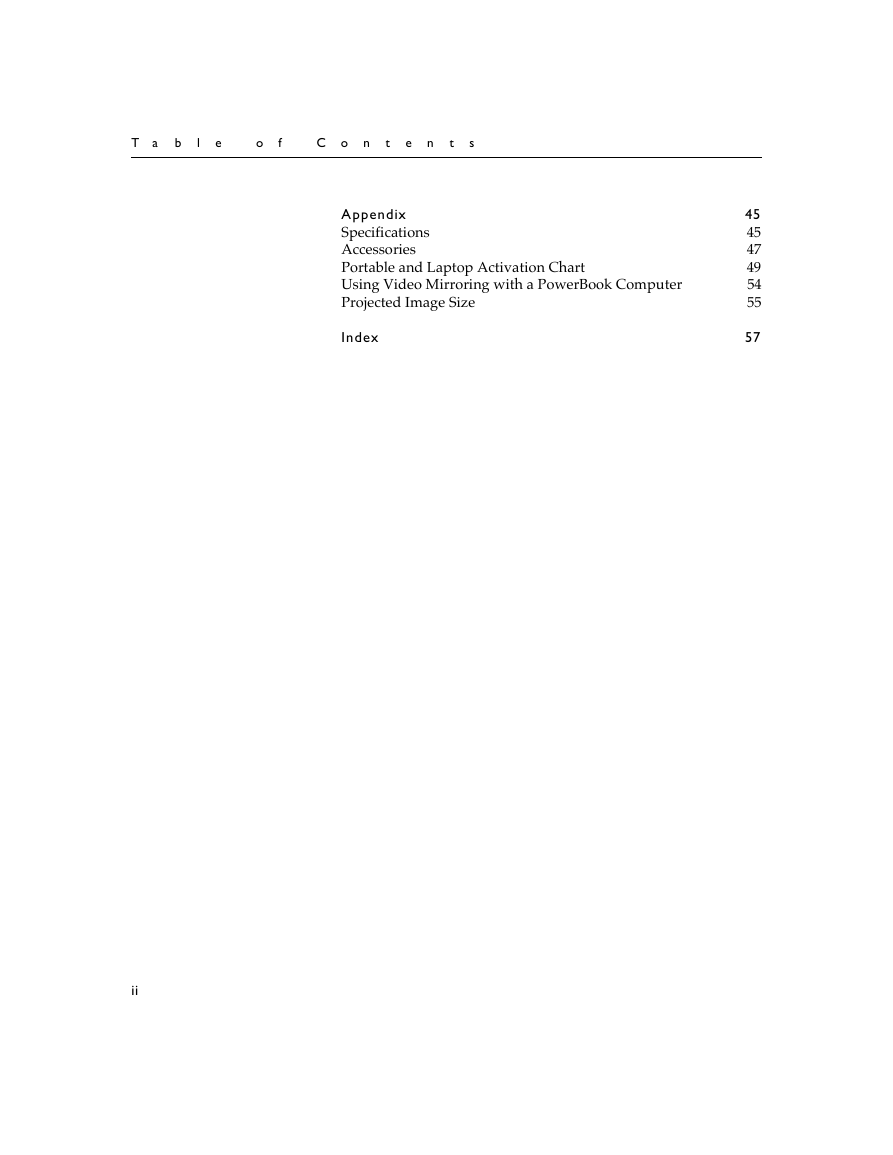
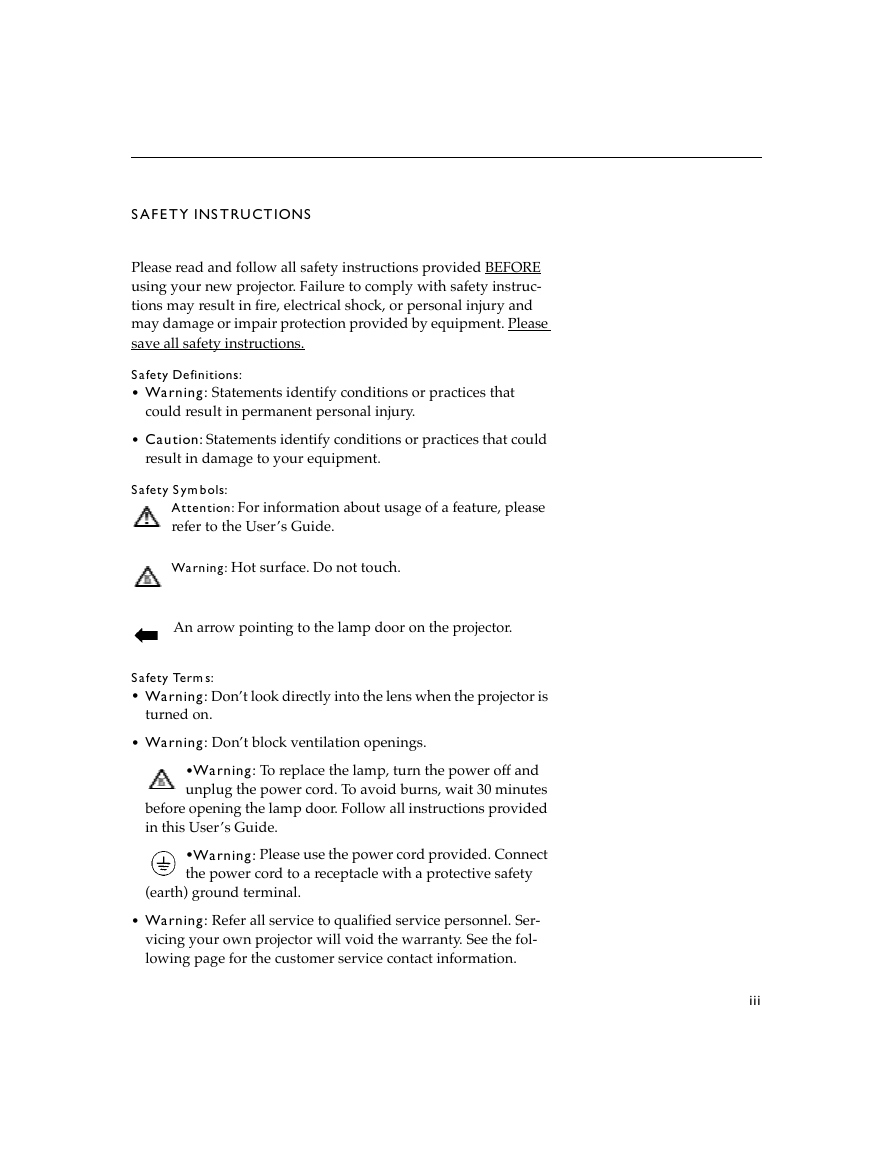
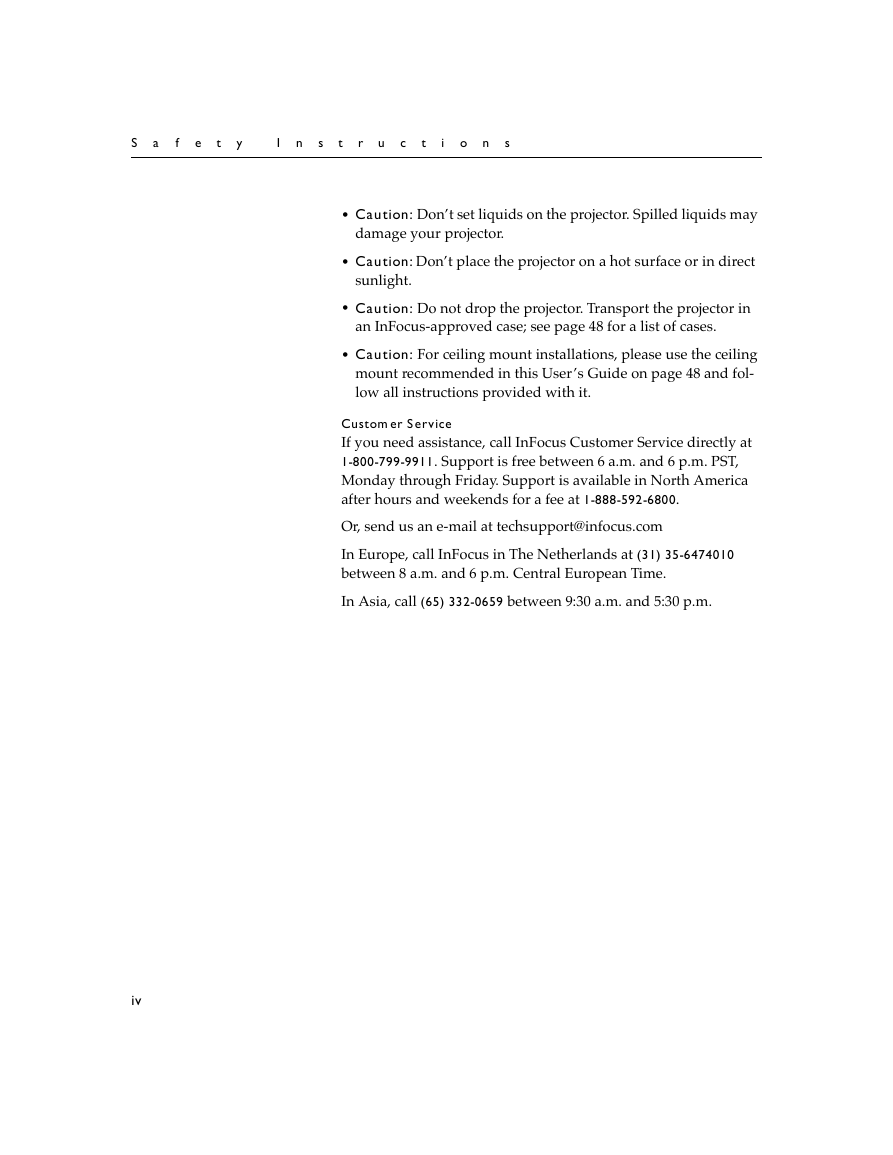


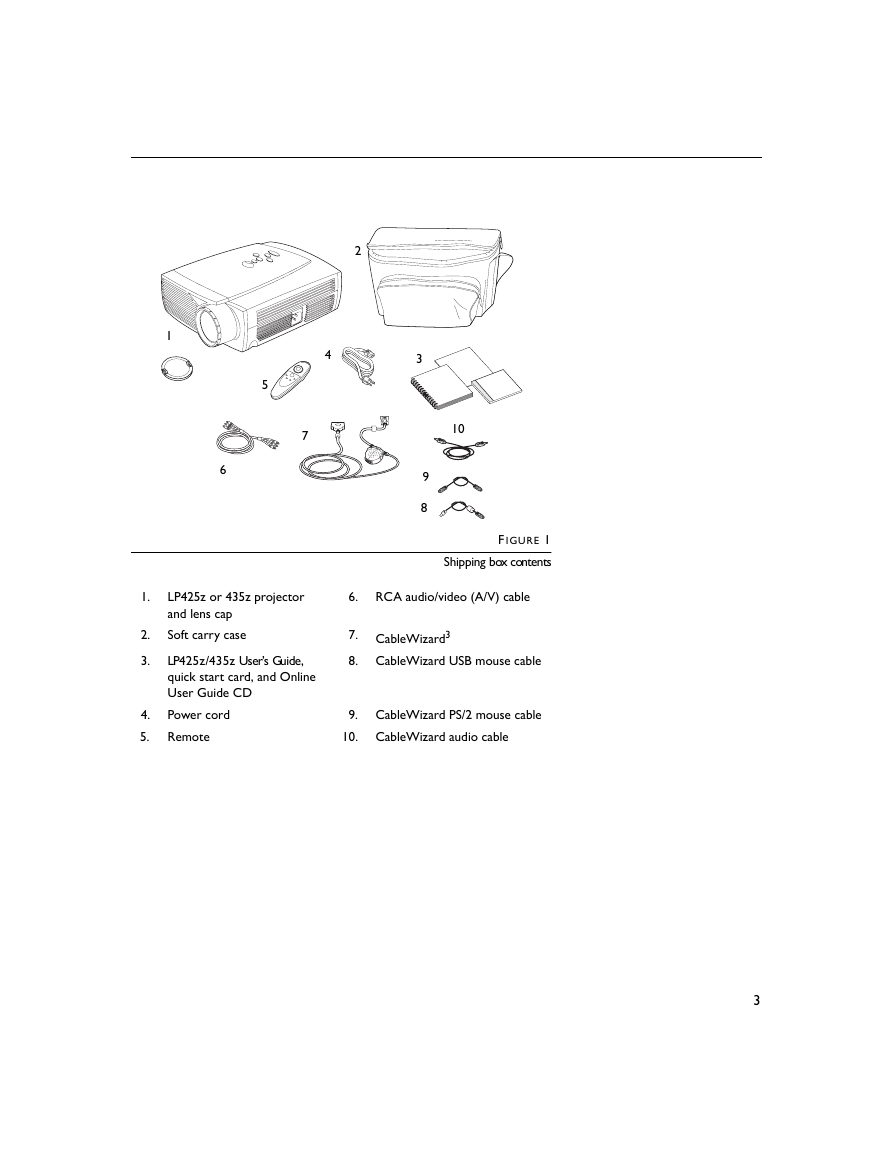
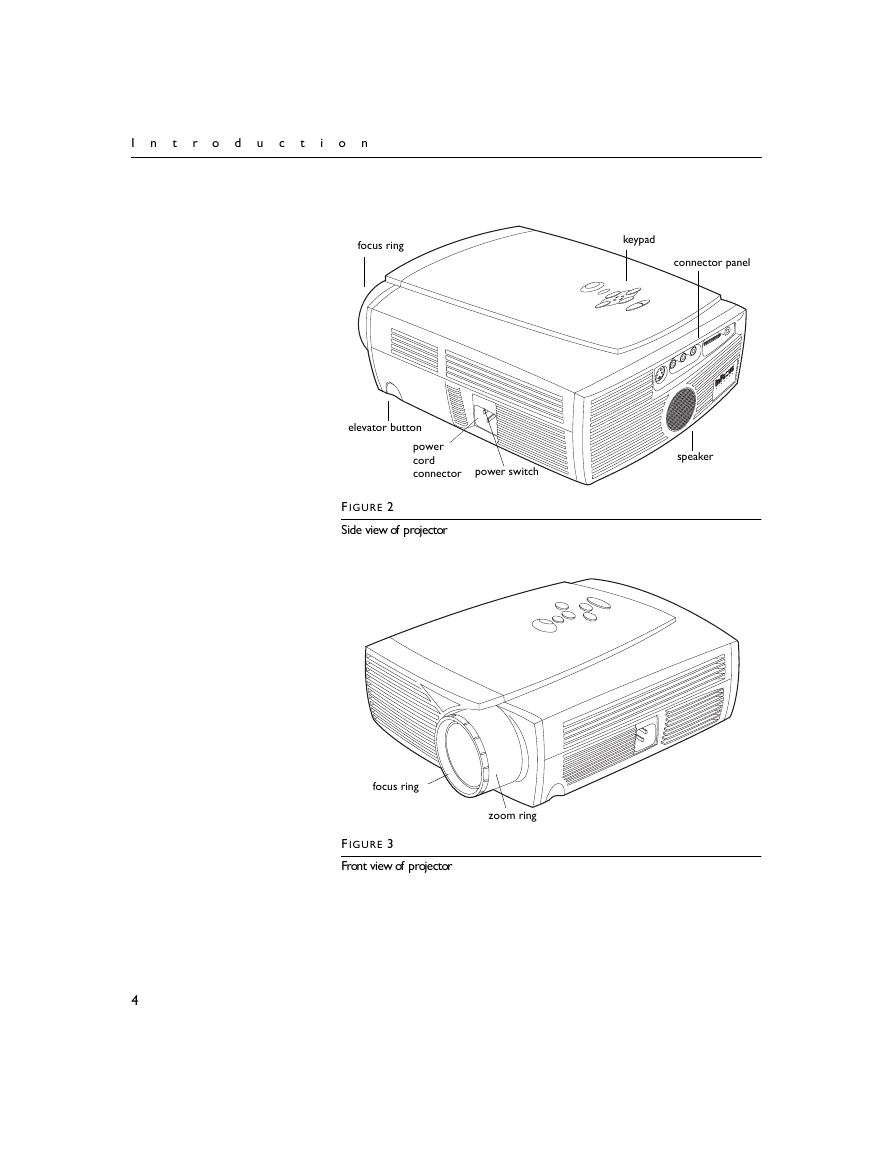

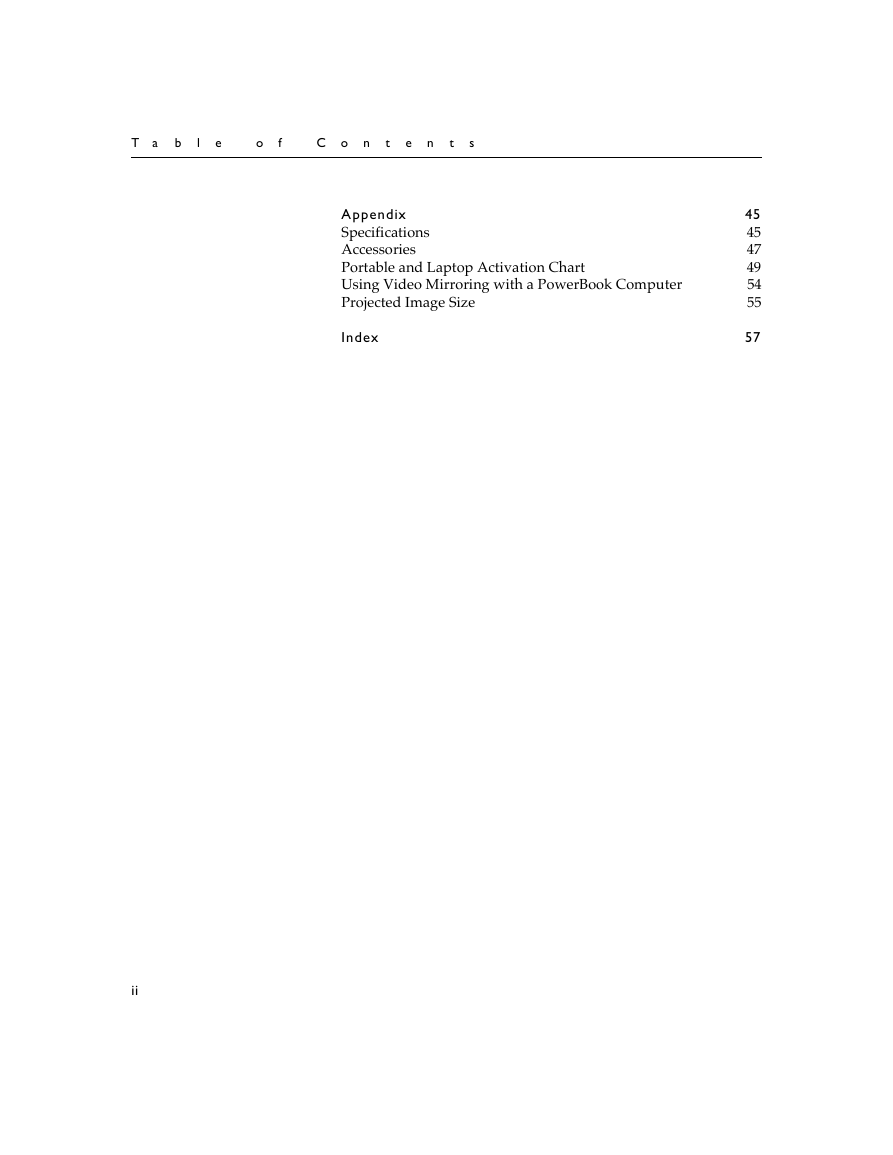
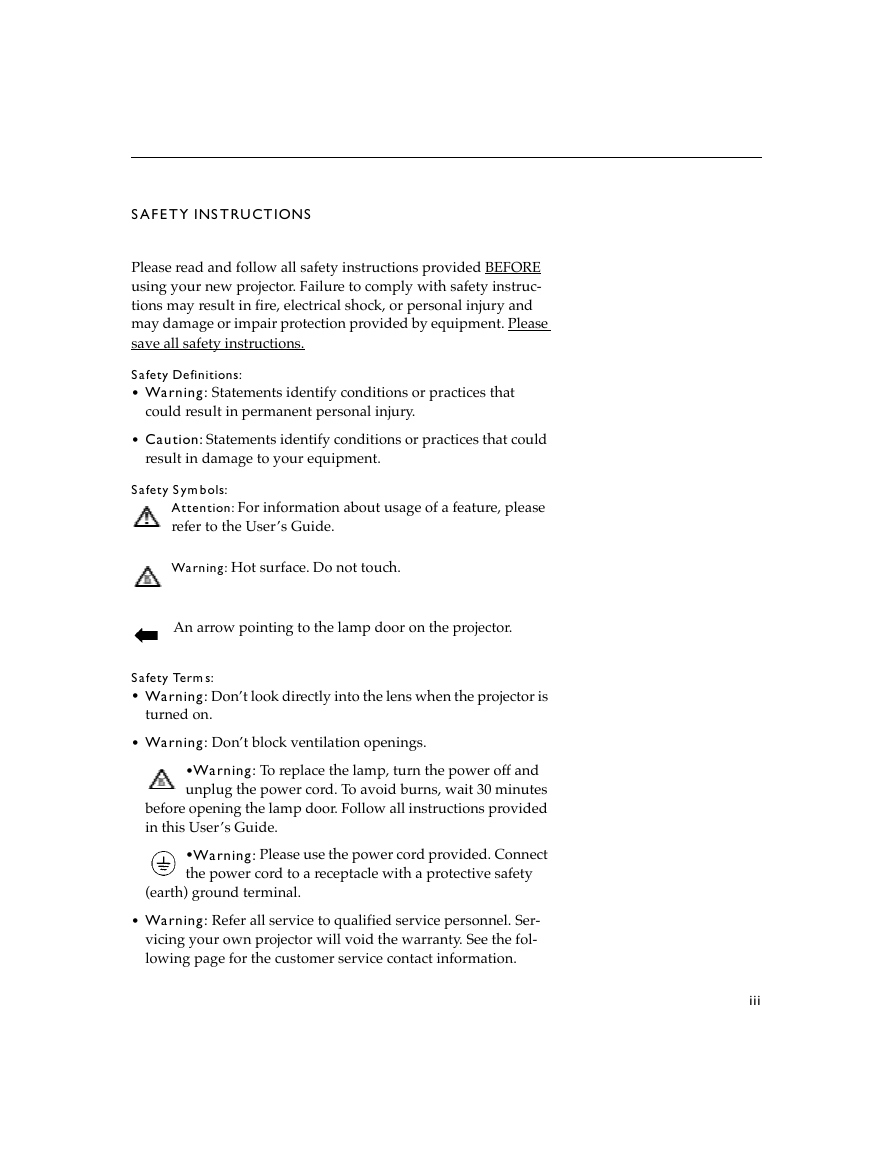
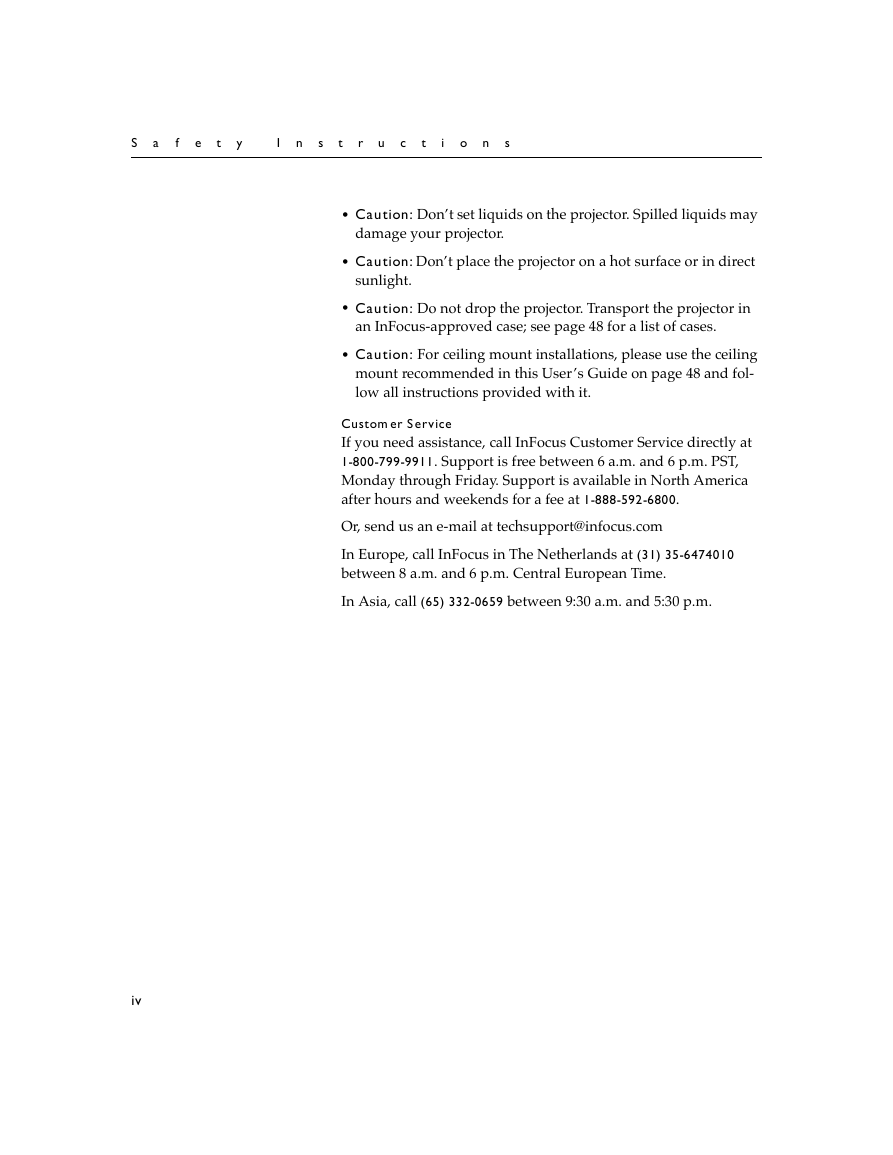


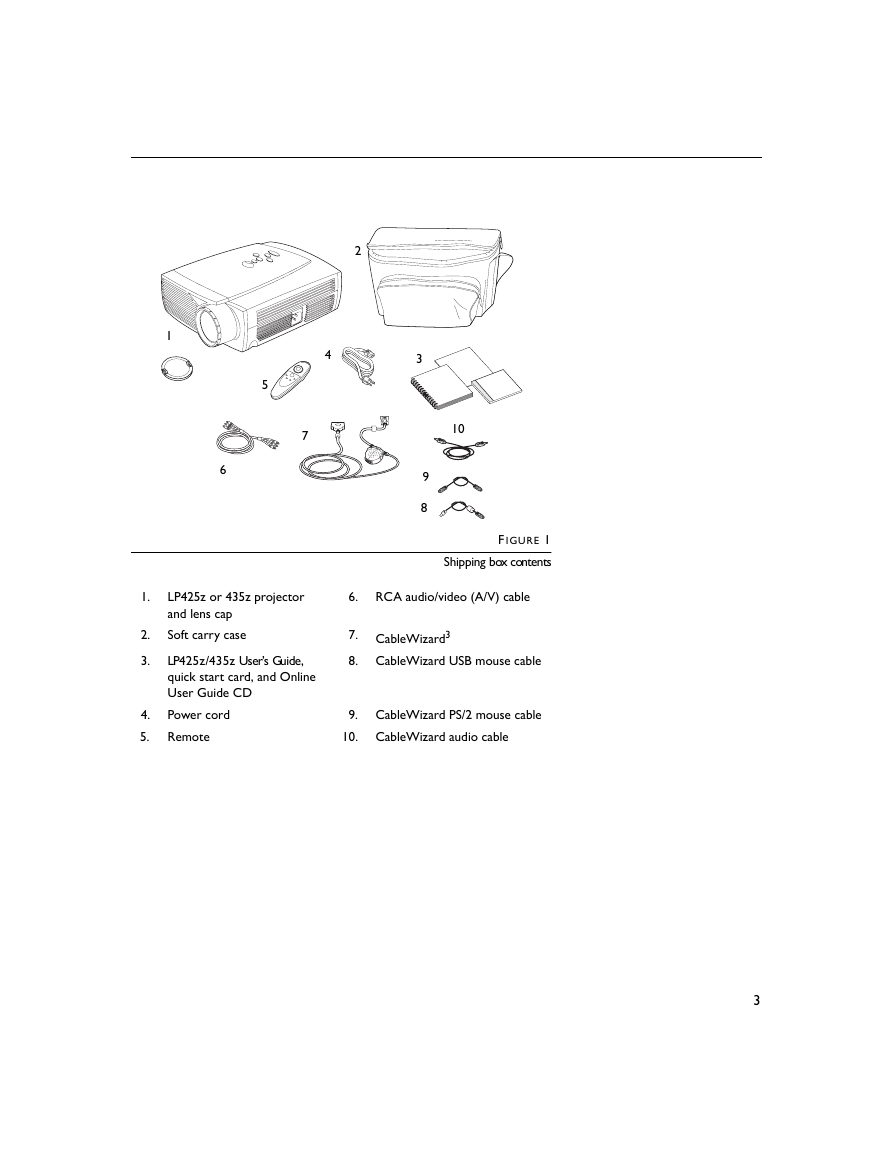
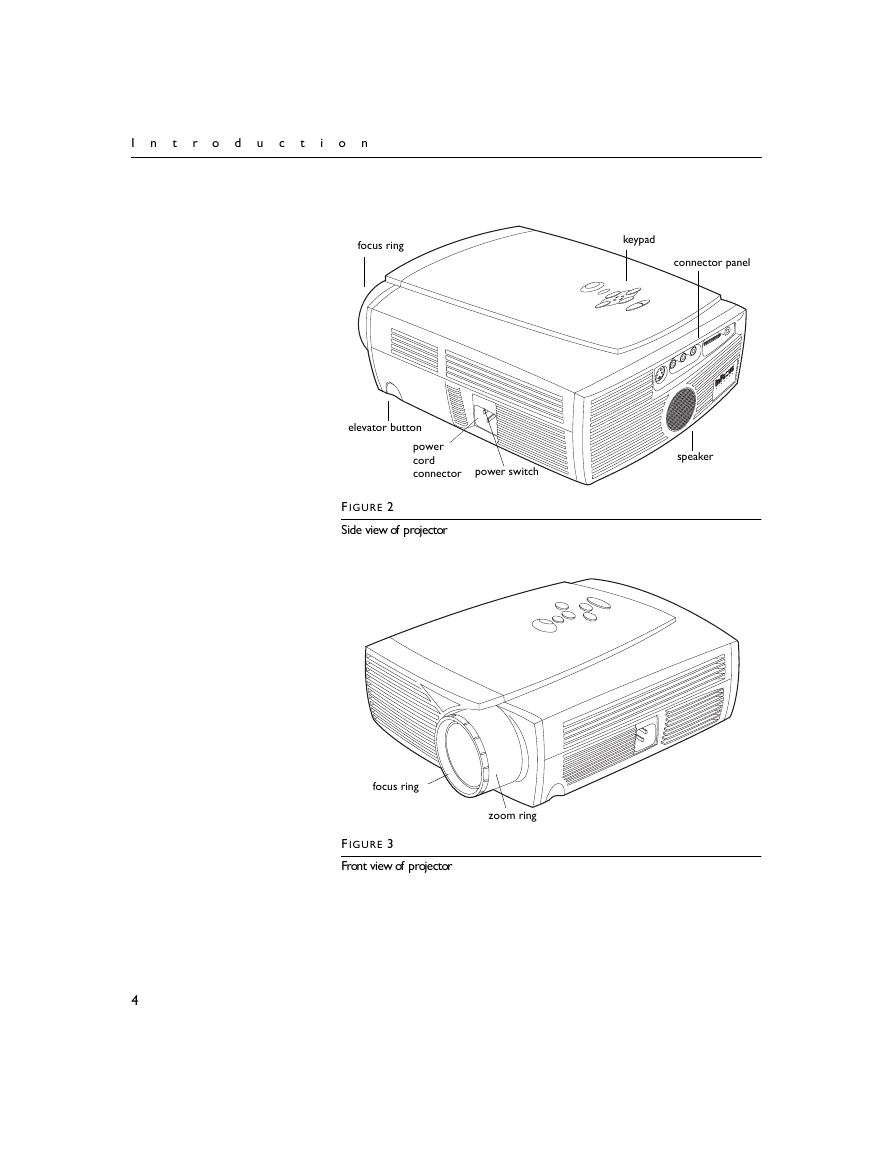
 2023年江西萍乡中考道德与法治真题及答案.doc
2023年江西萍乡中考道德与法治真题及答案.doc 2012年重庆南川中考生物真题及答案.doc
2012年重庆南川中考生物真题及答案.doc 2013年江西师范大学地理学综合及文艺理论基础考研真题.doc
2013年江西师范大学地理学综合及文艺理论基础考研真题.doc 2020年四川甘孜小升初语文真题及答案I卷.doc
2020年四川甘孜小升初语文真题及答案I卷.doc 2020年注册岩土工程师专业基础考试真题及答案.doc
2020年注册岩土工程师专业基础考试真题及答案.doc 2023-2024学年福建省厦门市九年级上学期数学月考试题及答案.doc
2023-2024学年福建省厦门市九年级上学期数学月考试题及答案.doc 2021-2022学年辽宁省沈阳市大东区九年级上学期语文期末试题及答案.doc
2021-2022学年辽宁省沈阳市大东区九年级上学期语文期末试题及答案.doc 2022-2023学年北京东城区初三第一学期物理期末试卷及答案.doc
2022-2023学年北京东城区初三第一学期物理期末试卷及答案.doc 2018上半年江西教师资格初中地理学科知识与教学能力真题及答案.doc
2018上半年江西教师资格初中地理学科知识与教学能力真题及答案.doc 2012年河北国家公务员申论考试真题及答案-省级.doc
2012年河北国家公务员申论考试真题及答案-省级.doc 2020-2021学年江苏省扬州市江都区邵樊片九年级上学期数学第一次质量检测试题及答案.doc
2020-2021学年江苏省扬州市江都区邵樊片九年级上学期数学第一次质量检测试题及答案.doc 2022下半年黑龙江教师资格证中学综合素质真题及答案.doc
2022下半年黑龙江教师资格证中学综合素质真题及答案.doc