Getting Started Guide
BlackBerry Pearl 8100 smartphone
�
MAT-12924-001 001 | PRINTSPEC-016-02 | RBE41GW
�
Contents
Welcome to BlackBerry! ................................................................................................................. 3
Set up your device ........................................................................................................................... 5
Insert the SIM card and battery ........................................................................................................... 5
Charge the battery ................................................................................................................................. 8
Complete the setup wizard .................................................................................................................. 10
Learn the basics ............................................................................................................................. 15
Move around the screen ...................................................................................................................... 16
Open a menu ......................................................................................................................................... 16
Change the value in a field .................................................................................................................. 17
Typing basics ......................................................................................................................................... 18
Applications ........................................................................................................................................... 21
Home screen status indicators ........................................................................................................... 22
Message list status indicators ............................................................................................................ 23
Phone status indicators ....................................................................................................................... 23
Wireless network coverage indicators .............................................................................................. 24
Start using your device ................................................................................................................ 25
Make a call ............................................................................................................................................ 25
Send an email message ....................................................................................................................... 25
Send an SMS text message ................................................................................................................ 26
�
Add a contact ........................................................................................................................................ 27
Take a picture ....................................................................................................................................... 27
Visit a web page ................................................................................................................................... 28
Pair with a Bluetooth enabled device ............................................................................................... 28
About using your device with a computer ........................................................................................ 29
About accessories ................................................................................................................................. 31
About adding applications to your device ......................................................................................... 31
Insert a media card .............................................................................................................................. 32
Find more information ......................................................................................................................... 33
Troubleshooting ............................................................................................................................ 35
I cannot connect to a wireless network ............................................................................................ 35
I cannot associate my device with an email address ...................................................................... 35
I do not know which email setup option to select in the setup wizard ........................................ 36
I cannot send messages ...................................................................................................................... 37
I am not receiving messages .............................................................................................................. 38
I cannot make or receive calls ............................................................................................................ 39
Legal notice .................................................................................................................................... 41
�
Welcome to BlackBerry!
Get ready to experience the freedom and connectivity of your all-in-one mobile
solution. Setting up your BlackBerry® device is easy. Simply verify that your SIM card
and battery are inserted in your device, charge the battery, and complete the setup
wizard. After you complete the setup wizard, take some time to explore the features
on your device. This guide provides tips and instructions to help you learn the basics
quickly.
3
�
4
�
Set up your device
Insert the SIM card and battery
Your SIM card is a small rectangular plastic card that stores important information
about your wireless service. Your SIM card might already be inserted in your
BlackBerry® device.
If the battery is inserted, remove the battery.
If your SIM card is already inserted, proceed to step 11.
1. Press the battery cover release button.
2. Slide off the battery cover.
3.
4.
5. Slide the SIM card holder door toward its hinges to unlock it.
6. Open the SIM card holder door.
7. Remove the SIM card from any packaging.
8. Place the SIM card into the holder so that the metal contacts on the SIM card
face down and the cutoff corner of the SIM card points toward the bottom of
your device.
9. Close the SIM card holder door so that it holds the SIM card flat.
10. Slide the SIM card holder door away from its hinges to lock it.
11.
Insert the battery so that the BlackBerry logo faces up and the metal contacts
on the battery align with the metal contacts on your device.
5
�
12. Slide the battery cover back onto the device so that it clicks into place.
If the battery is charged, the device turns on. If the device does not turn on, charge
the battery.
Figure 1. Remove the battery cover
6
�
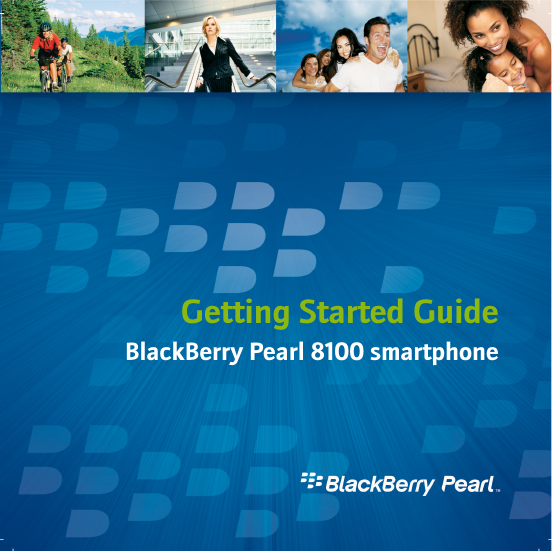
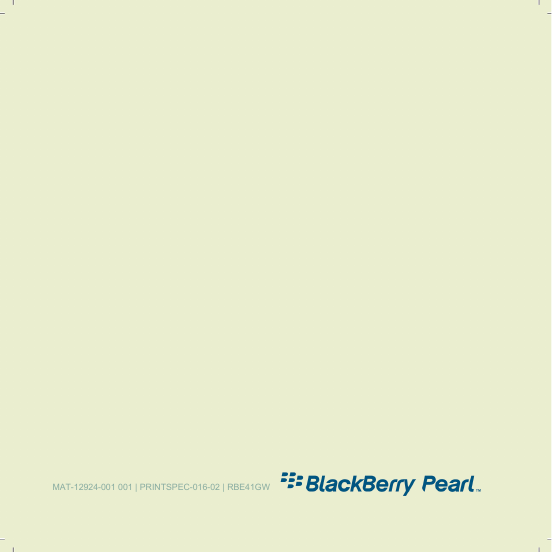
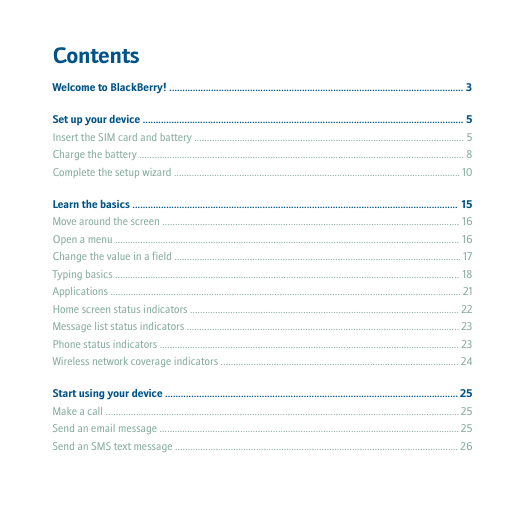
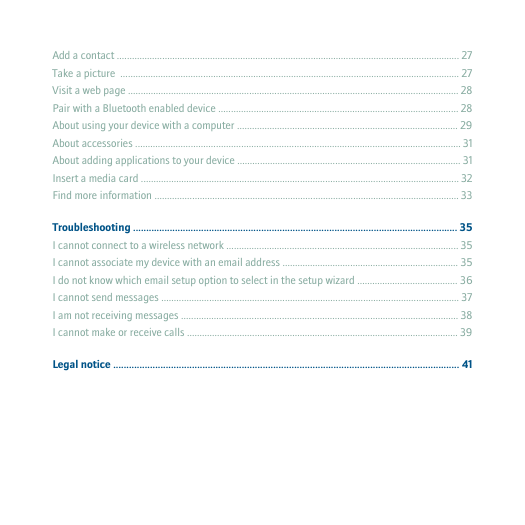
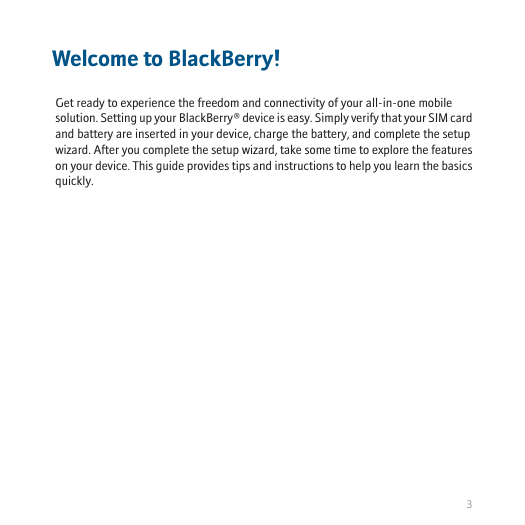
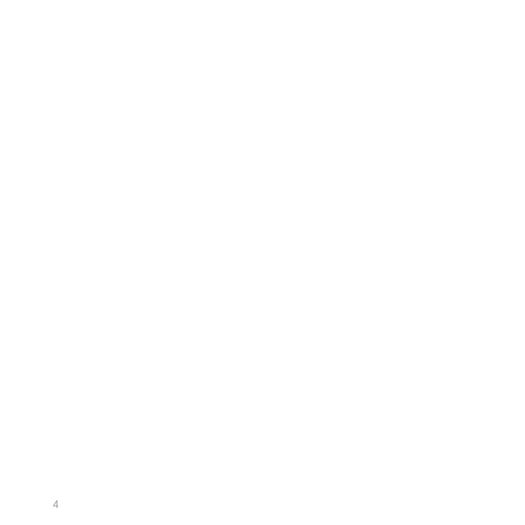
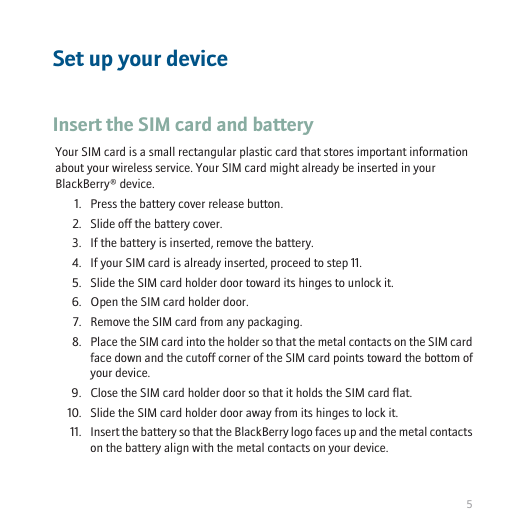
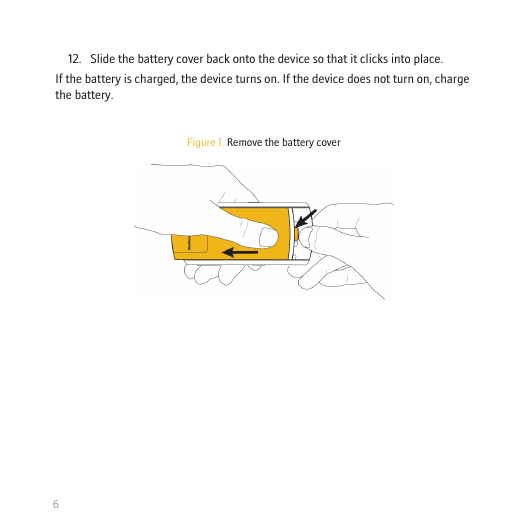
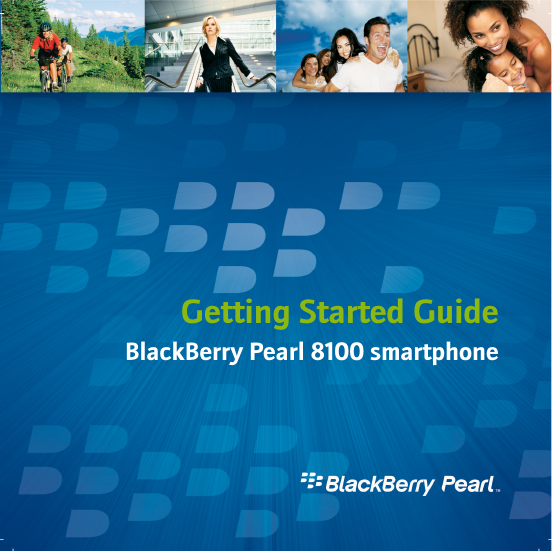
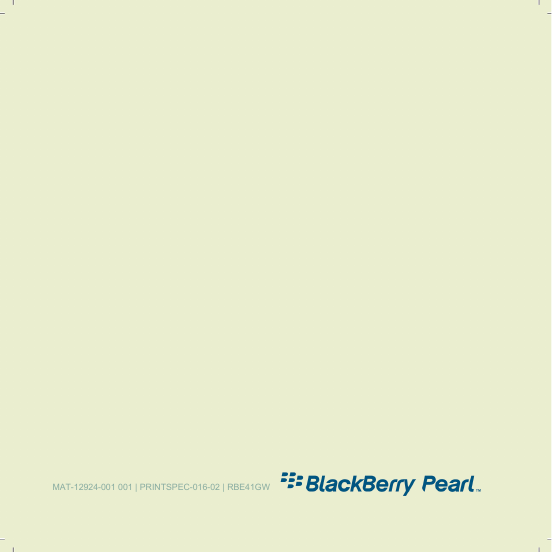
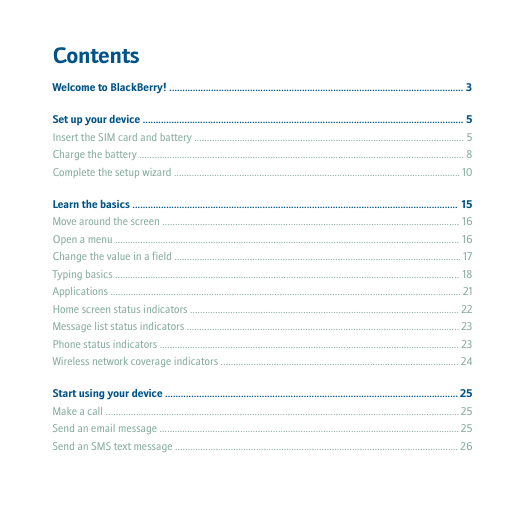
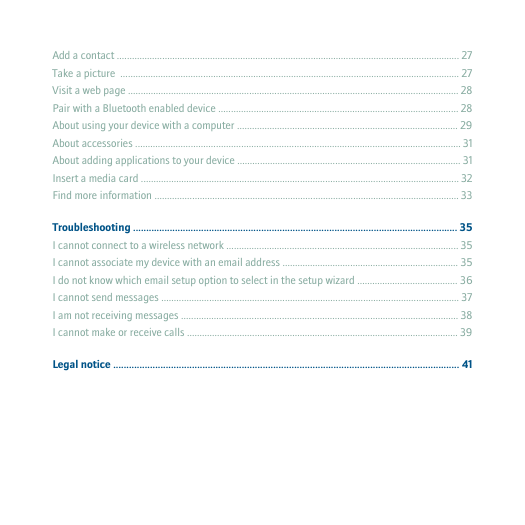
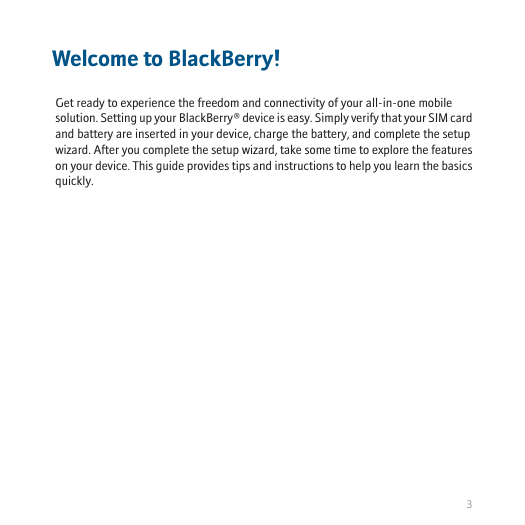
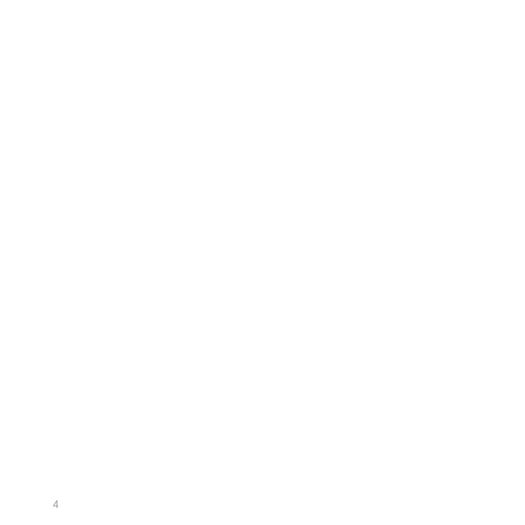
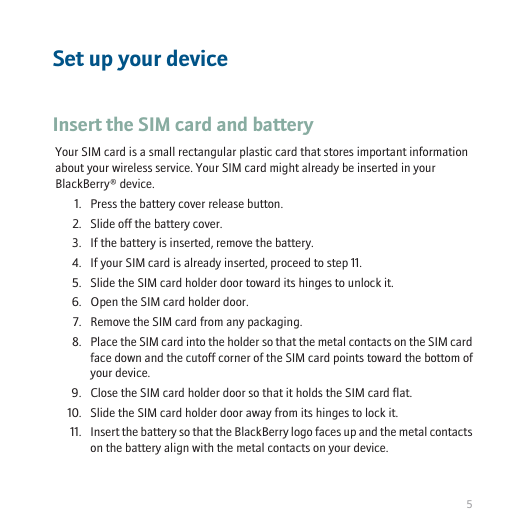
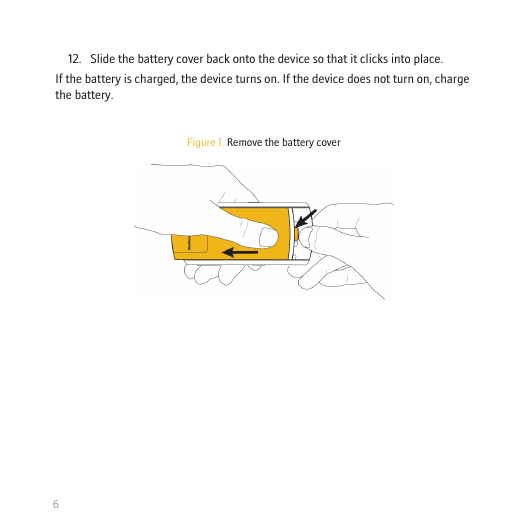
 2023年江西萍乡中考道德与法治真题及答案.doc
2023年江西萍乡中考道德与法治真题及答案.doc 2012年重庆南川中考生物真题及答案.doc
2012年重庆南川中考生物真题及答案.doc 2013年江西师范大学地理学综合及文艺理论基础考研真题.doc
2013年江西师范大学地理学综合及文艺理论基础考研真题.doc 2020年四川甘孜小升初语文真题及答案I卷.doc
2020年四川甘孜小升初语文真题及答案I卷.doc 2020年注册岩土工程师专业基础考试真题及答案.doc
2020年注册岩土工程师专业基础考试真题及答案.doc 2023-2024学年福建省厦门市九年级上学期数学月考试题及答案.doc
2023-2024学年福建省厦门市九年级上学期数学月考试题及答案.doc 2021-2022学年辽宁省沈阳市大东区九年级上学期语文期末试题及答案.doc
2021-2022学年辽宁省沈阳市大东区九年级上学期语文期末试题及答案.doc 2022-2023学年北京东城区初三第一学期物理期末试卷及答案.doc
2022-2023学年北京东城区初三第一学期物理期末试卷及答案.doc 2018上半年江西教师资格初中地理学科知识与教学能力真题及答案.doc
2018上半年江西教师资格初中地理学科知识与教学能力真题及答案.doc 2012年河北国家公务员申论考试真题及答案-省级.doc
2012年河北国家公务员申论考试真题及答案-省级.doc 2020-2021学年江苏省扬州市江都区邵樊片九年级上学期数学第一次质量检测试题及答案.doc
2020-2021学年江苏省扬州市江都区邵樊片九年级上学期数学第一次质量检测试题及答案.doc 2022下半年黑龙江教师资格证中学综合素质真题及答案.doc
2022下半年黑龙江教师资格证中学综合素质真题及答案.doc