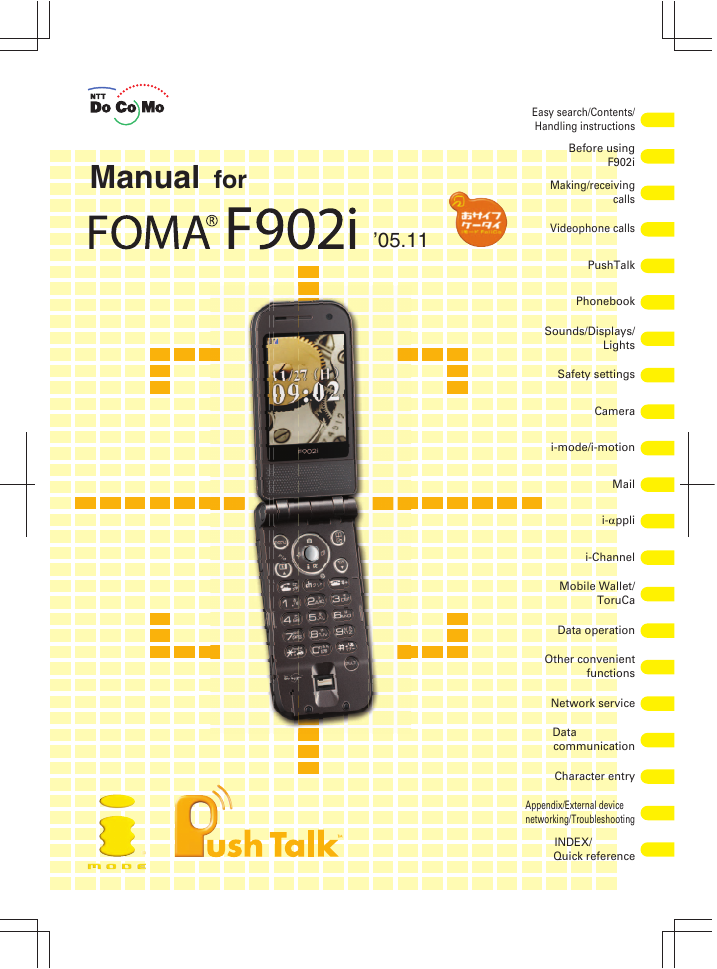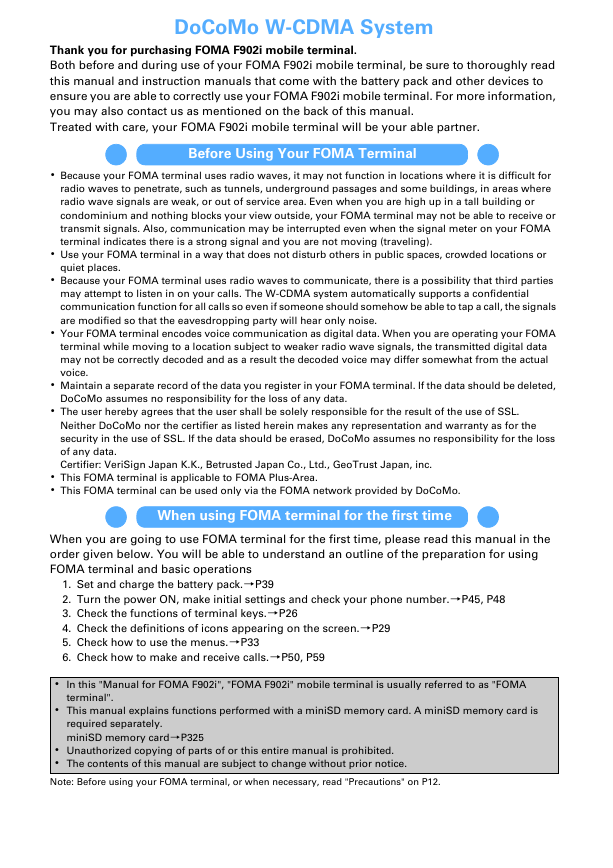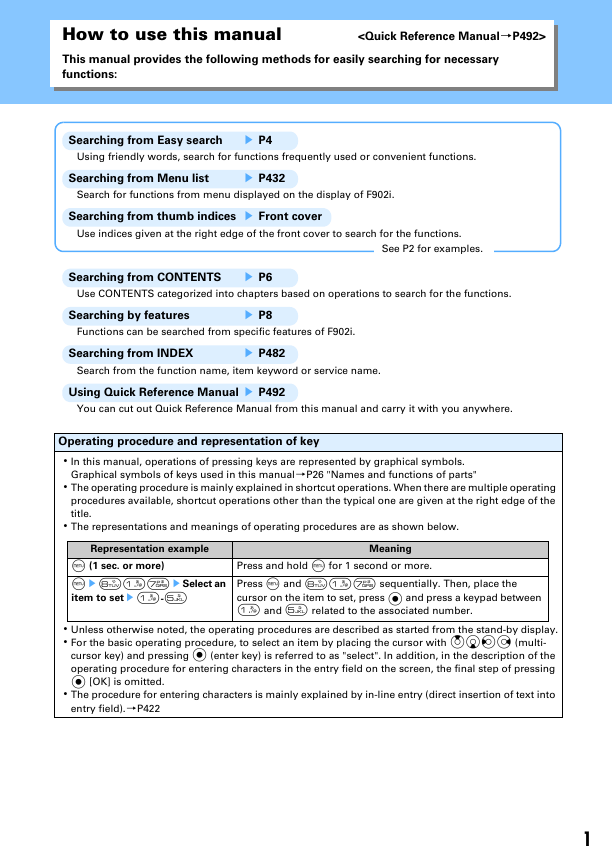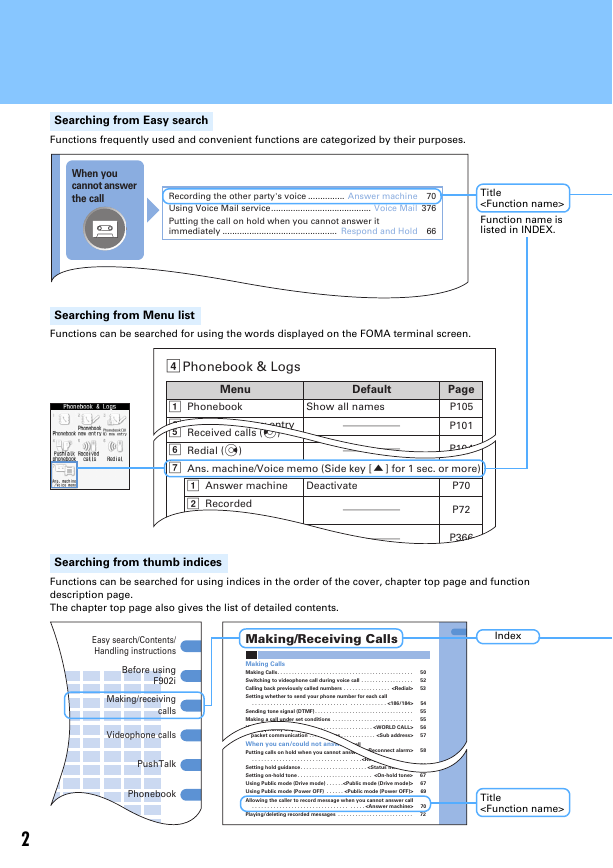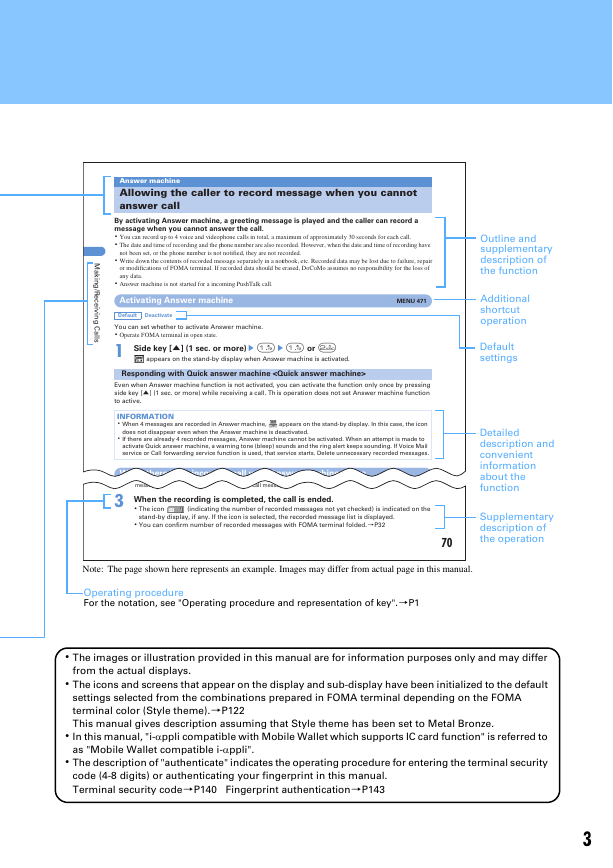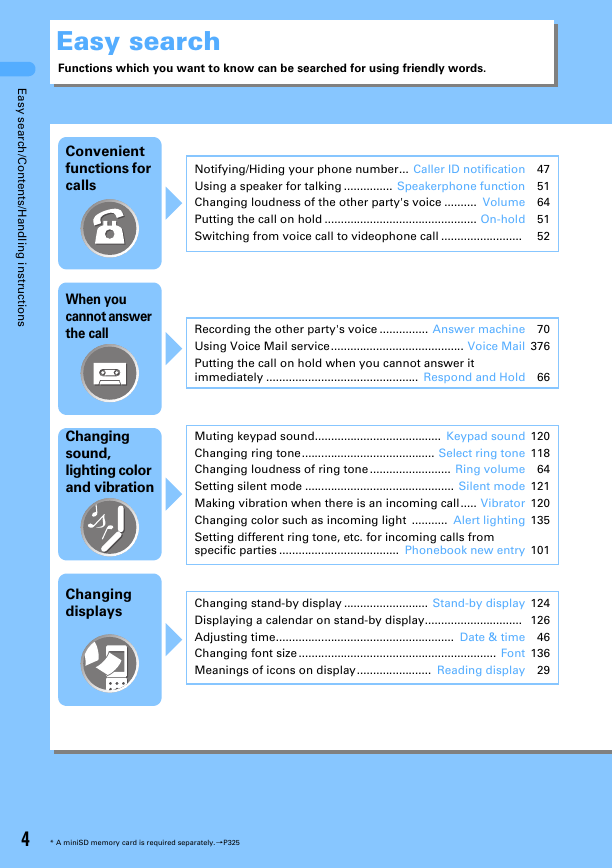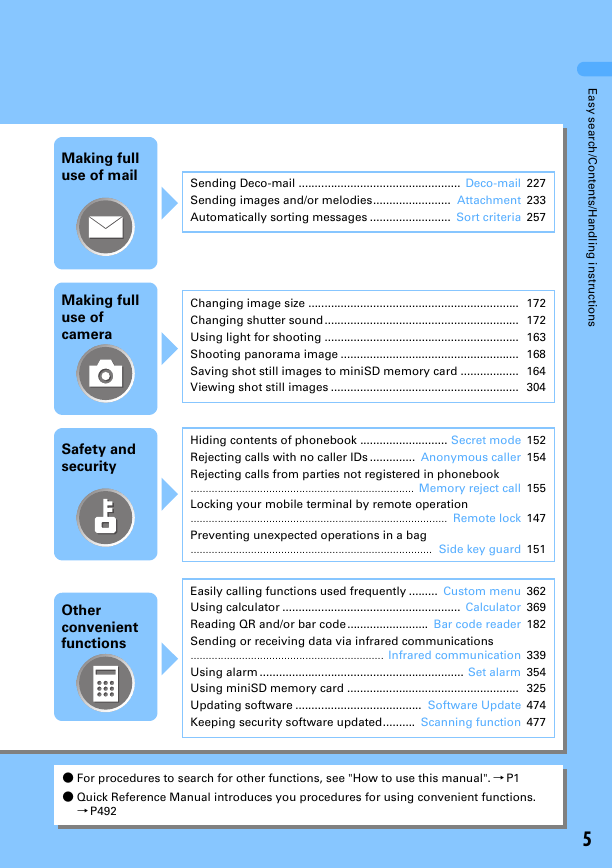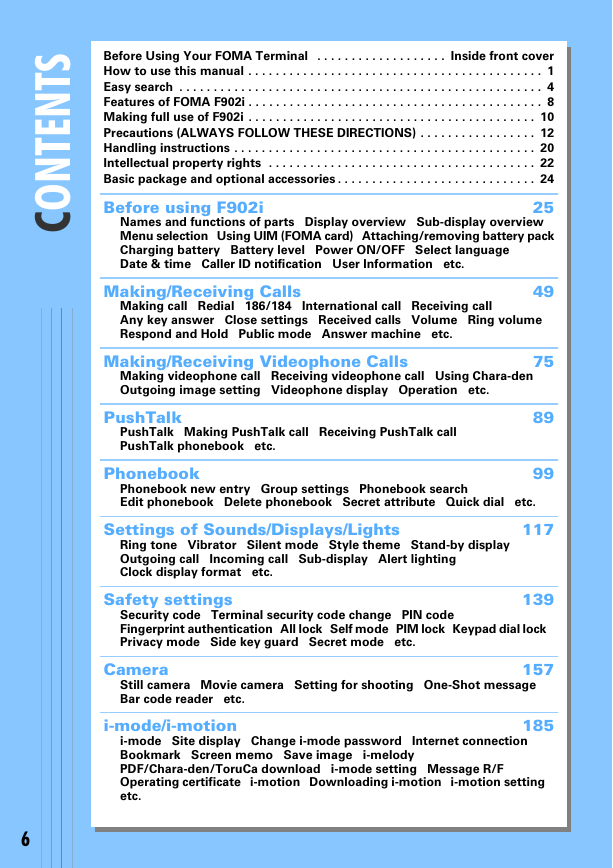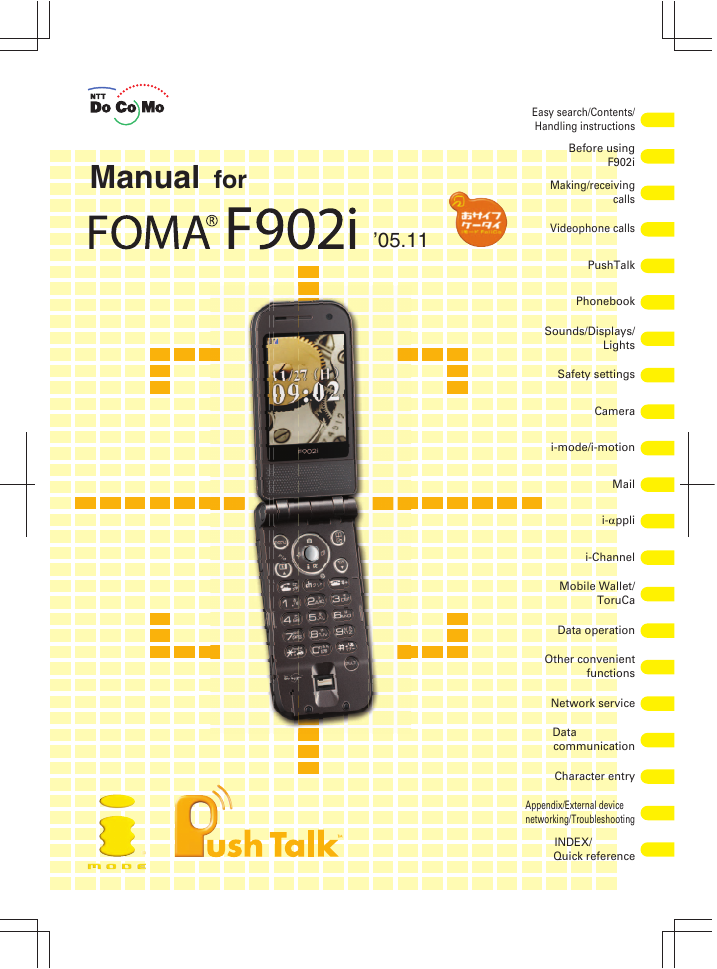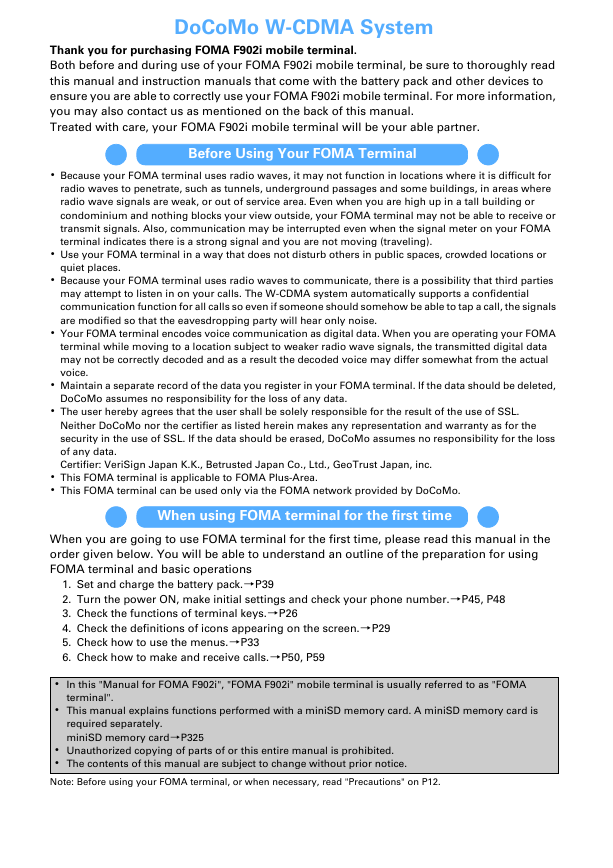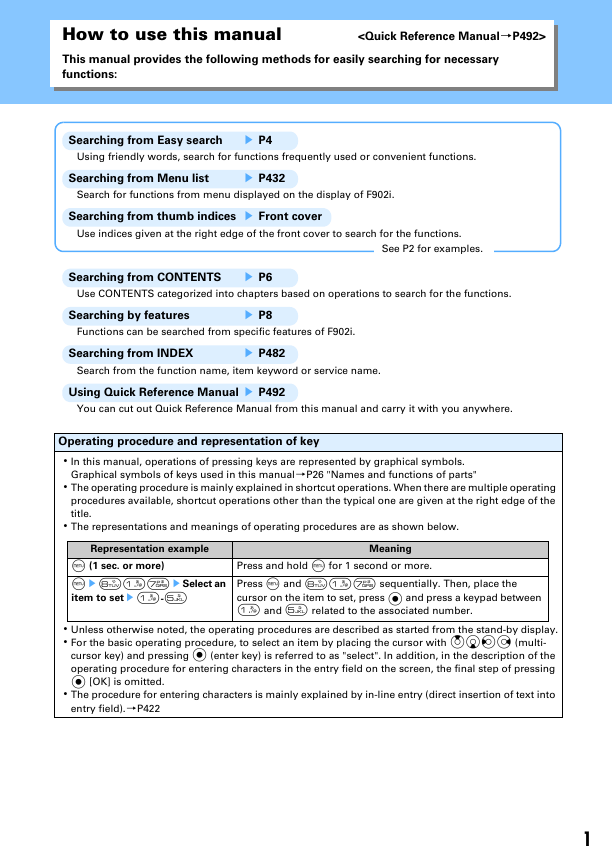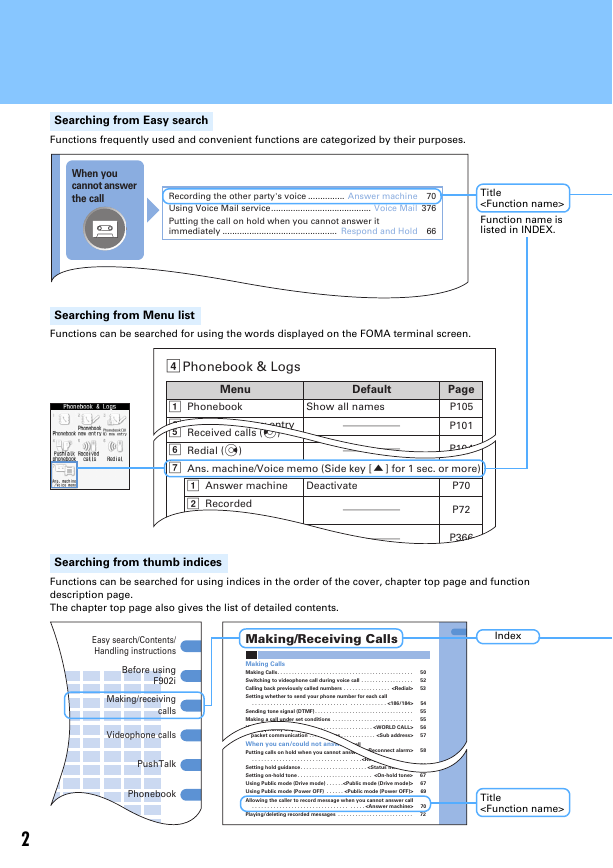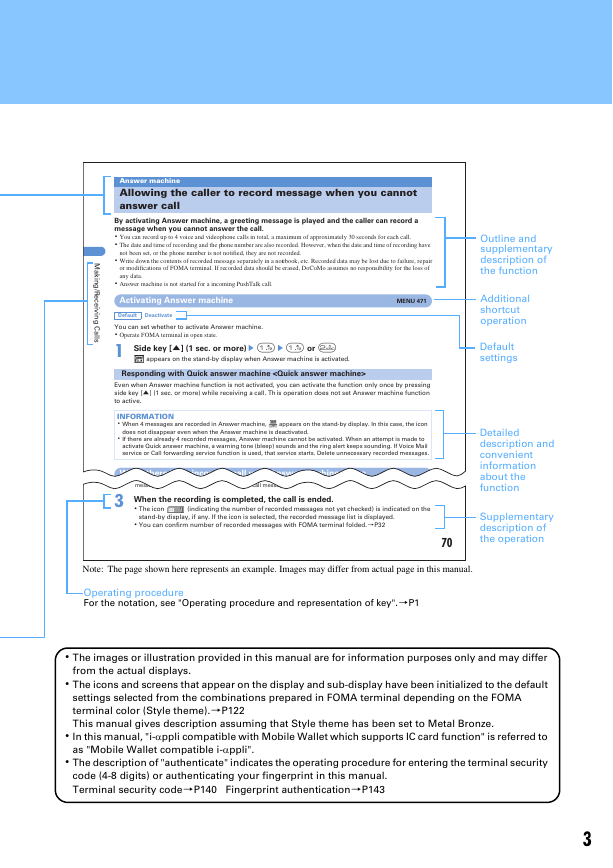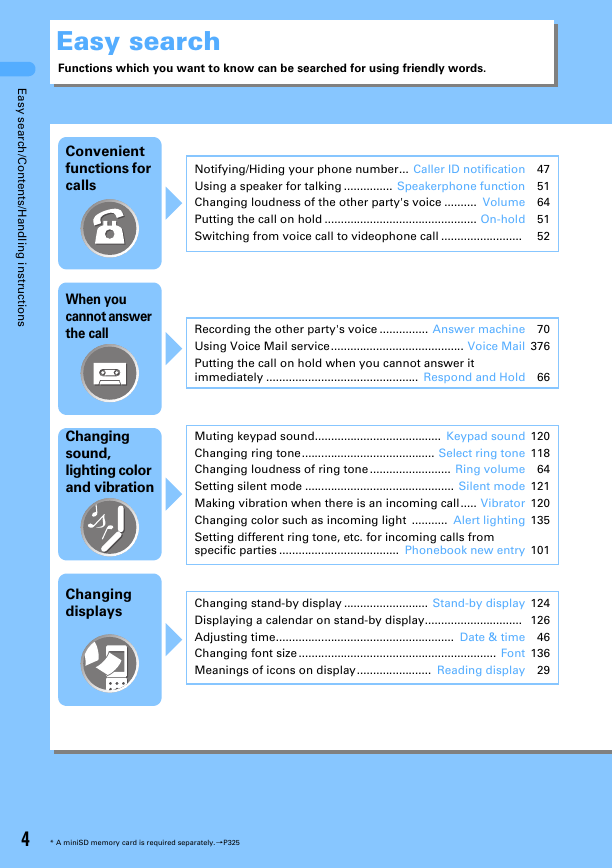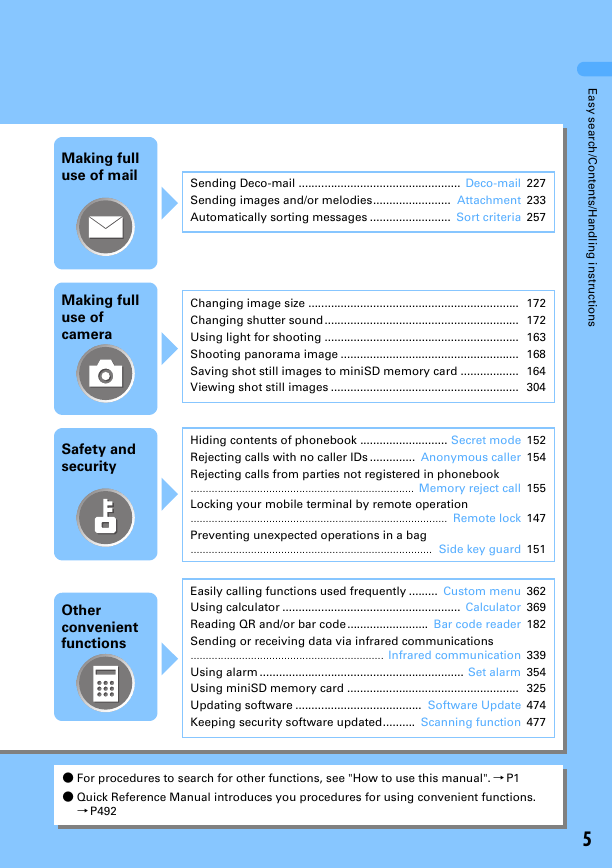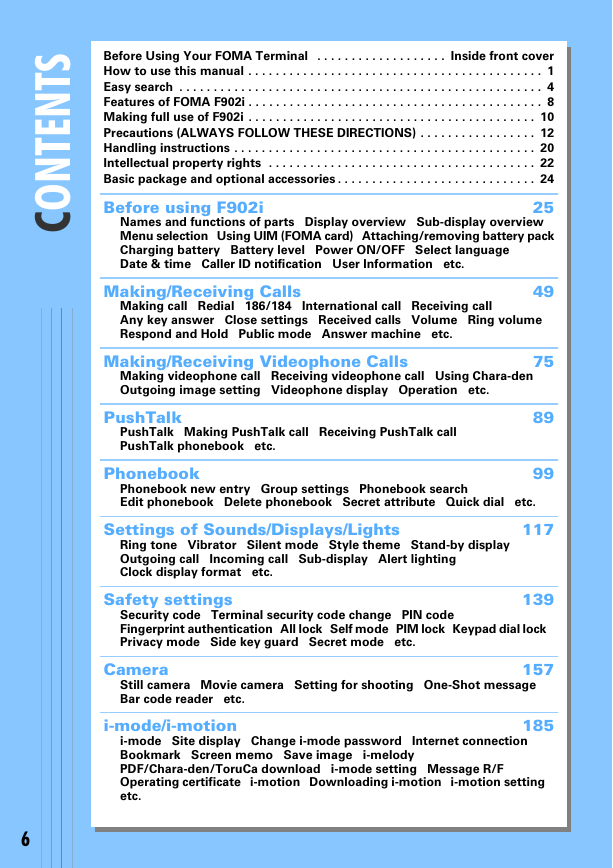Manual for FOMA F902i
Before Using Your FOMA Terminal
How to use this manual
Easy search/Contents/Handling instructions
Easy search
CONTENTS
Features of FOMA F902i
Making full use of F902i
Precautions (ALWAYS FOLLOW THESE DIRECTIONS)
Handling instructions
Intellectual property rights
Basic package and optional accessories
Before using F902i
Names and functions of parts
Display overview
Sub-display overview
Selecting functions from menu
Using UIM (FOMA card)
Attaching/removing battery pack
Charging mobile phone battery
Checking remaining battery level
Switching to English
Setting date and time
Notifying your phone number to the other party
Checking your own phone number
Making/Receiving Calls
Making Calls
Switching to videophone call during voice call
Calling back previously called numbers
Setting whether to send your phone number for each call <186/184>
Sending tone signal (DTMF)
Making a call under set conditions
Using international calls
Making a call specifying a sub address
Setting alarm for reconnecting interrupted call
Suppressing ambient noise to improve call quality
Talking without using a hand in a car
Receiving calls
Reacting to switching to videophone call
Enabling use of keypad to answer call Ending/putting on-hold/continuing a call by folding FOMA terminal
Calling back incoming calls
Adjusting volume of the other party's voice
Adjusting ring volume
Setting priority displayed screen for incoming calls received during call or packet communication Putting calls on hold when you cannot answer right away
Setting hold guidance
Setting on-hold tone
Using Public mode (Drive mode) Using Public mode (Power OFF) Allowing the caller to record message when you cannot answer call Playing/deleting recorded messages
Making/Receiving Videophone Calls
Videophone
Making videophone calls
Receiving videophone calls
Using Chara-den
Setting images to send to the other party
Customizing display settings for videophone call
Changing Videophone settings
Setting about switching between voice call and videophone call
Using videophone by connecting with external device
PushTalk
PushTalk
Making PushTalk calls
Receiving PushTalk calls
Registering entries into PushTalk phonebook
Making PushTalk calls using PushTalk phonebook
Deleting PushTalk phonebook entries
Setting for making and receiving PushTalk calls
Phonebook
Phonebooks supported by FOMA terminal
Registering entries into FOMA terminal phonebook Registering entries into UIM phonebook
Setting group names and incoming/outgoing actions
Making calls using phonebook Editing saved phonebook entries
Copying phonebook
Deleting phonebook entries
Setting functions for phonebook entries
Making phonebook entries secret
Checking number of registered phonebook entries
Using simple dial to make calls
Settings of Sounds/Displays/Lights
Changing FOMA terminal ring tone
Using vibrator to signal incoming calls and alarms
Selecting sound for pressing keypad
Setting alert sound for charging
Alarm announcing that call is about to be interrupted
Making FOMA terminal silent
Setting screen or lighting in harmony with FOMA terminal color