LCD Digital Camera
QV-5500SX
Owner’s Manual
If you need help with
your camera, please
call: 1(800)435-7732
QUICK REFERENCE
Loading Batteries (page 31)
Be sure to load the four AA size batteries that come with the camera before using it.
1
2
Press the battery compartment
lock on the bottom of the camera
(11111) to open the battery compart-
ment cover (22222).
Load four batteries and close the battery compart-
ment cover.
• Be sure to use alkaline, lithium or Ni-MH batteries. Never use manganese batteries.
• Press down on the battery compartment cover at the point marked AAAAA in the above illustration until the
cover locks into place with a click.
2
QUICK REFERENCE
QUICK REFERENCE
Recording Images (page 38)
Playing Back Images (page 65)
Be sure to correctly set the clock before recording images (page 36).
4
After composing the
image on the monitor
screen, press the shutter
button about half way and
hold it there.
*
The camera’s Auto Focus feature
automatically focuses the image.
5
After confirming that the
Auto Focus operation is
complete (the operation lamp
lights green), press the
shutter button.
2
Slide the POWER Switch to the right.
• The image you recorded appears on the monitor screen.
3
Use [+] and [–] to scroll
through the images stored
in camera memory.
1
Slide the Function
Switch to PLAY.
3
4
3
Slide the POWER Switch
to the right to turn on the
camera.
1
Remove the
lens cap.
Operation
lamp
2
Slide the Function
Switch to REC.
�
QUICK REFERENCE
CONTENTS INTRODUCTION
Congratulations upon your selection of the QV-5500SX LCD Digital Camera.
To get the most out of the QV-5500SX, be sure to carefully read this manual and follow the instructions contained in it.
Deleting Images (page 79)
2
Press MENU.
4
Double check to
make sure that
you really want to
delete the image
you selected.
Press MENU to exit
*
the image delete
operation.
1
Slide the Function
Switch to PLAY.
3
Use [+] and [–] to select “Delete”,
and then press the shutter button.
Use [+] and [–] to select “Select”,
and then press the shutter button.
Use [+] and [–] to select the image
you want to delete, and then press
the shutter button.
5
Press DISP.
Use [+] and [–] to select “YES”,
and then press the shutter button.
5
6
2 QUICK REFERENCE
31 POWER SUPPLY
9
FEATURES
12 PRECAUTIONS
16 UNPACKING
Connecting the Strap .................................................. 16
Using the Lens Cap .................................................... 17
Using the Soft Case .................................................... 17
18 GENERAL GUIDE
Lens ............................................................................ 18
Top and Display .......................................................... 19
Bottom ........................................................................ 20
22 SWITCHING BETWEEN THE REC
AND PLAY MODES
REC Mode Screen ...................................................... 22
PLAY Mode Screen .................................................... 23
25 MONITOR SCREEN
Recording Mode ......................................................... 25
Playback Mode ........................................................... 26
27 MEMORY CARDS
To insert a memory card into the camera ................... 27
To remove a memory card from the camera ............... 28
Formatting a Memory Card ......................................... 29
Using Batteries ........................................................... 31
Using AC Power ......................................................... 33
36 SETTING THE CURRENT DATE AND TIME
To set the date and time ............................................. 36
To select the date format ............................................ 37
38 RECORDING
Using the Shutter Button ............................................ 38
Basic Recording Operation ......................................... 38
Using the Viewfinder for Recording ............................ 40
Using Focus Lock ....................................................... 41
Using Quick Shutter .................................................... 42
Using the Flash ........................................................... 43
Resolution Settings ..................................................... 45
Exposure Compensation ............................................ 46
48 OTHER RECORDING FUNCTIONS
Continuous Recording ................................................ 48
Using the Zoom Feature ............................................. 49
Using the Macro Feature ............................................ 50
Manual Focus ............................................................. 50
Movie Recording ......................................................... 51
Panorama Recording .................................................. 53
Night Scene Mode ...................................................... 54
Using AEB (Auto Exposure Bracketing) ..................... 55
Using Multiple Exposure ............................................. 56
CONTENTS
CONTENTS
Using the Self-timer .................................................... 57
Using the Timer .......................................................... 58
Record Menu .............................................................. 59
65 PLAYBACK
Basic Playback Operation .......................................... 65
Playing Back a Movie ................................................. 66
Panorama Playback ................................................... 68
Using Zoom ................................................................ 70
Displaying Multiple Images ......................................... 71
Slide Show .................................................................. 72
Screen Saver .............................................................. 73
75 USING FOLDERS
Recording an Image in a Specific Folder .................... 75
Selecting a Folder to Playback Images ...................... 75
To Move a Single Image from
One Folder to Another ............................................ 75
To Move All the Contents in
One Folder to Another Folder ................................. 76
77 IMAGE PROTECTION
To Protect and Unprotect a Single Image ................... 77
To Protect and Unprotect Folders ............................... 78
To Protect and Unprotect All Images
on the Memory Card ............................................... 78
79 DELETING IMAGES
To Delete a Single Image ........................................... 79
To Delete All the Images in a Folder ........................... 80
To Delete All Unprotected Images .............................. 81
82 CONNECTIONS
VIDEO OUT Terminal ................................................. 82
DIGITAL Terminal ........................................................ 83
84 CONNECTING TO OTHER EQUIPMENT
To Connect to a Television .......................................... 84
To Connect to a QV Color Printer ............................... 85
Connecting to a Personal Computer .......................... 85
86 USING CompactFlash CARDS
WITH YOUR COMPUTER
Setting Up to Access CompactFlash Card
Contents From Your Computer ............................... 86
Card Browser .............................................................. 89
93 TROUBLESHOOTING
97 MESSAGES
99 SPECIFICATIONS
• CASIO COMPUTER CO., LTD. assumes no responsibility
for any damage or loss resulting from the use of this
manual.
• CASIO COMPUTER CO., LTD. assumes no responsibility
for any loss or claims by third parties which may arise
through the use of the QV-5500SX.
• CASIO COMPUTER CO., LTD. assumes no responsibility
for any damage or loss caused by deletion of data as a
result of malfunction, repairs, or battery replacement. Be
sure to back up all important data on other media to protect
against its loss.
•Windows is a registered trademark of Microsoft Corpora-
tion.
•Macintosh is a registered trademark of Apple Computer,
Inc.
•COMPACTFLASH™ and
logo are registered trade-
marks of SanDisk Corporation.
•Other company, product and service names used herein
may also be trademarks or service marks of others.
7
8
�
FEATURES
Quick Shutter
Hold down the shutter button to record high-resolution
images at a rate of one image per 0.5 second.
Quick View
View high-resolution images on the built-in monitor screen
at a rate of two frames per second.
Simple image management (page 91)
Images are stored on a large-capacity CompactFlash memory
card. A new Card Browser feature produces thumbnails of all
images on a card quickly and easily.
Movie and panorama images (pages 51, 53)
Movie Play
includes a buffer
that lets you
capture images of
events that
occurred before
you pressed the
shutter release.
A built-in function
lets you combine up to nine images
into breathtaking panoramas.
Easy-to-understand graphic interface
All camera operations can be performed on graphic based in-
teractive menu screens. CASIO high-resolution HAST LCD
makes screen images clearer and more colorful than ever be-
fore.
CASIO original metering system
Light metering includes innovative multi-pattern metering.
Megapixel CCD
Images are recorded by a 1.31-megapixel CCD for amazing
resolution and clarity.
FEATURES
2X or 4X zoom
Macro Feature
Multiple Exposure
Self-timer
page 49
page 50
Night Scene
Timer
page 56
page 57
page 54
page 58
9
10
FEATURES
PRECAUTIONS
Date and Time Stamping
Display Zoom
99/5/12
page 36
Multi-image Screen
Folder Storage
FOLDER A
FOLDER B
page 71
Slide Show
Image Protection
page 70
page 75
page 72
page 77
11
12
General Precautions
Be sure to observe the following important precautions
whenever using the QV-5500SX.
All references in this manual to “this camera” and “the cam-
era” refer to the CASIO QV-5500SX Digital Camera.
• Never try to take pictures or use the built-in display while
operating a motor vehicle or while walking. Doing so cre-
ates the danger of serious accident.
• Never try to open the case of the camera or attempt your
own repairs. High-voltage internal components create the
risk of electrical shock when exposed. Always leave main-
tenance and repair work up to authorized CASIO service
providers.
• Never fire the flash in the direction of a person operating a
motor vehicle. Doing so can interfere with the driver’s vi-
sion and create the danger of accident.
• Never fire the flash while it is too close to the subject’s
eyes. Intense light from the flash can cause eye damage if
it is fired too close to the eyes, especially with young chil-
dren. When using the flash, the camera should be at least
one meter from the eyes of the subject.
• Keep the camera away from water and other liquids, and
never let it get wet. Moisture creates the danger of fire and
electrical shock. Never use the camera outdoors in the rain
or snow, at the seashore or beach, in the bathroom, etc.
• Should foreign matter or water ever get into the camera,
immediately turn power off, unplug the AC adaptor from the
power outlet, and contact your dealer or nearest CASIO
service provider. Using the camera under these conditions
creates the danger of fire and electrical shock.
• Should you ever notice smoke or a strange odor coming out
of the camera, immediately turn power off and unplug the
AC adaptor from the power outlet. Using the camera under
these conditions creates the danger of fire and electrical
shock. After making sure there is no more smoke coming
from the camera, take it to your nearest CASIO service pro-
vider for repair. Never attempt your own maintenance.
• If the camera’s case should ever become cracked due to
dropping it or otherwise subjecting it to rough treatment,
immediately turn power off, unplug the AC adaptor from the
power outlet, and contact your nearest CASIO service pro-
vider.
• Never use the camera inside of an air craft or in any other
areas where its use is prohibited. Doing so can result in an
accident.
• Physical damage and malfunction of this camera can
cause the image data stored in its memory to be deleted.
Be sure to always keep backup copies of data by transfer-
ring them to personal computer memory.
• Never open the battery compartment cover, disconnect the
AC adaptor from the camera or unplug it from the wall
socket while recording images. Doing so will not only make
storage of the current image impossible, it can also corrupt
other image data already stored in camera memory.
�
PRECAUTIONS
PRECAUTIONS
Operating conditions
• This camera is designed for use in temperatures ranging
from 0°C to 40°C.
• Do not use or keep the camera in the following areas.
— In areas subject to direct sunlight
— In areas subject to high humidity or dust
— Near air conditioners, heaters, or other areas subject to
temperature extremes
— Inside of a closed vehicle, especially one parked in the
sun
— In areas subject to strong vibration
Condensation
• When you bring the camera indoors on a cold day or other-
wise expose it to a sudden change of temperature, there is
the possibility that condensation can form on the exterior or
on interior components. Condensation can cause malfunc-
tion of the camera, so you should avoid exposing it to con-
ditions that might cause condensation.
• To keep condensation from forming, place the camera into
a plastic bag before moving it into a location that is much
warmer or colder than your current location. Leave it in the
plastic bag until the air inside the bag has a chance to
reach the same temperature as the new location. If con-
densation does form, remove the batteries from the cam-
era and leave the battery compartment cover open for a
few hours.
About the camera’s backlight…
• The camera is equipped with a fluorescent light source to
provide the back lighting for its LCD.
• The normal service life of the backlight is approximately six
years, when the camera is used for about two hours a day.
• Should the LCD image appear abnormally dark, take the
camera to your dealer or an authorized CASIO service pro-
vider to have the light source replaced. Note that you will
be charged for this replacement.
• Under very cold conditions, the backlight may require more
time than normal to light, or reddish bands may appear in
the displayed image. These conditions do not indicate mal-
function, and normal operation should return at higher tem-
peratures.
Lens
• Camera performance can be adversely affected by finger-
prints or dirt on the lens surface. Never touch the lens sur-
face with your fingers.
• Should the lens become dirty, use a blower to blow off dirt
and dust, or a soft, dry cloth to wipe off the lens.
Monitor Screen
Recording
The image shown on the monitor screen during recording is
intended for composition purposes only, so its resolution
does not match that of the image as it is recorded. The im-
age is recorded in accordance with the resolution setting
made with the procedure under “Resolution Settings” on
page 45. Monitor screen refresh speed varies according to
the relative brightness of the subject.
Playback
• This camera is designed for high-speed scrolling of images
during playback. Because of this, the playback image that
initially appears on the monitor screen does not show the
full resolution of the image as recorded. When you stop at
the image you want, the monitor screen refreshes and
shows the image in its full resolution.
• The message “PREVIEW” appears on a TV or CRT screen
when a preview image is on the screen during output to the
VIDEO OUT terminal.
GUIDELINES LAID DOWN BY FCC RULES FOR USE OF
THIS UNIT IN THE U.S.A. (not applicable to other areas).
This device complies with Part 15 of the FCC Rules. Operation is subject
to the following two conditions: (1) this device may not cause harmful in-
terference, and (2) this device must accept any interference received, in-
cluding interference that may cause undesired operation.
NOTICE
This equipment has been tested and found to comply with the limits for
a Class B peripheral, pursuant to Part 15 of the FCC Rules. These
limits are designed to provide reasonable protection against harmful
interference in a residential installation. This equipment generates,
uses and can radiate radio frequency energy and, if not installed and
used in accordance with the instructions, may cause harmful interfer-
ence to radio communications. However, there is no guarantee that
interference will not occur in a particular installation. If this equipment
does cause harmful interference to radio or television reception, which
can be determined by turning the equipment off and on, the user is
encouraged to try to correct the interference by one or more of the
following measures:
• Reorient or relocate the receiving antenna.
• Increase the separation between the equipment and receiver.
• Connect the equipment into an outlet on a circuit different from that
to which the receiver is connected.
• Consult the dealer or an experienced radio/TV technician for help.
FCC WARNING
Changes or modifications not expressly approved by the party respon-
sible for compliance could void the user's authority to operate the
equipment.
Properly shielded cables with ferrite core must be used for connection
to host computer and/or peripherals in order to meet FCC emission
limits.
THE SPECIAL VIDEO CABLE THAT COMES WITH THE CAMERA
----- THE CAMERA TO A VIDEO IN TERMINAL OF A COMPUTER
THE SPECIAL CONNECTION CABLE THAT COMES WITH QV-Link SOFTWARE
----- THE CAMERA TO A PROPER TERMINAL OF A COMPUTER
13
14
PRECAUTIONS
UNPACKING
Check to make sure that all of the items shown below are
included with your camera.
If something is missing, contact your dealer as soon as pos-
sible.
Connecting the Strap
Pass the wrist strap through the hole on the side of the cam-
era as shown in the illustration.
Camera
Soft case
Lens cap
attached to the lens
Strap
Video cable
Manual
Adjusting the Length of the Strap
Slide the stopper to adjust the length of the strap. This way
you can make it a short hand strap, or a longer shoulder or
neck strap.
Declaration of Conformity
Model Number:
Trade Name:
Responsible party:
Address:
Telephone number:
QV-5500SX
CASIO COMPUTER CO.,LTD.
CASIO INC.
570 MT. PLEASANT AVENUE,
DOVER,NEW JERSEY 07801
973-361-5400
This device complies with Part 15 of the FCC Rules.
Operation is subject to the following two conditions:
(1) This device may not cause harmful interference, and
(2) this device must accept any interference received, in-
cluding interference that may cause undesired operation.
CASIO COMPUTER CO.,LTD.
QV-5500SX
Tested To Comply
With FCC Standards
FOR HOME OR OFFICE USE
15
16
�
IMPORTANT!
• Be sure to keep the strap around your wrist whenever
using the camera to protect against accidentally drop-
ping it.
• The supplied strap is intended for use with this cam-
era only. Do not use for any other application.
• Never swing the camera around by the strap.
• Allowing the camera to swing freely from your neck
can result in damage to the camera due to its bumping
against other objects. It also creates the danger of the
camera becoming caught in a door or on other ob-
jects, resulting in personal injury.
Using the Lens Cap
Make sure the “CASIO” name on the lens cap is horizontal
when you attach the cap to the lens. The cap does not fit
securely and may fall off if attached with the “CASIO” name
at an angle.
UNPACKING
GENERAL GUIDE
Using the Soft Case
Keep the camera in its soft case to protect it when not in use.
The following illustrations show the names of each component, button and switch on the camera.
Lens
MEMORY card slot cover
(page 27)
Flash
(page 43)
Monitor screen
facing down
Loop
The soft case protects the camera against damage when it is
dropped. Be sure to pass the strap through the loop on the
soft case and keep the camera in its case when you are not
using it.
Shutter button
(page 38)
MENU button
(page 23)
AC Power terminal
(page 33)
VIDEO OUT terminal
(page 82)
Exposure sensor
Distance sensor
Lens
Self-timer lamp
(page 21)
17
18
DIGITAL terminal
(page 83)
Terminal panel cover
(page 20)
GENERAL GUIDE
GENERAL GUIDE
Top and Display
Power/card access lamp
(page 21)
Viewfinder
(page 40)
Operation lamp
(page 21)
(FLASH/FOLDER)
/
button
(pages 43, 75)
LCD
(page 25)
·
(MACRO · SELF-TIMER) button
(pages 50, 57)
ZOOM button
(page 49)
MODE button
(page 22)
[+]
[–]
POWER switch
(page 38)
Bottom
Tripod hole
Battery compartment cover
(page 2)
Battery compartment lock
(page 2)
11111
22222
Opening the
Terminal Panel
Cover
Function switch
(page 38)
DISP button
(page 25)
19
20
�
GENERAL GUIDE
SWITCHING BETWEEN THE REC AND PLAY MODES
Operation lamp
Record Mode
Lamp
Color
Green
On
Flashing
Auto Focus operation
complete
Please wait
(after power on)
Amber
Exposure warning
Flash is charging
Image store
operation in progress
Use the Function Switch to switch between the REC and
PLAY Modes.
REC
PLAY
Function
switch
• Use the REC Mode to record still images, movies, and pan-
orama images.
REC Mode Screen
Pressing the MODE button while in the REC Mode displays
the Record Menu. Use [+] and [–] to bring the icon of the
function you want to the bottom of the dial, and then press
the shutter button.
Remaining
number of
pages
Red
Cannot focus
Memory error
• Use the PLAY Mode to view and edit images.
REC Mode Indicators
SINGLE
page 38
AEB
AEB
page 55
CONTINUOUS
page 48
CUSTOM
pages 35,64
MOVIE
page 51
TIMER
page 58
PANORAMA
page 53
NIGHT SCENE
page 54
MULTIPLE
EXPOSURE
page 56
Lamps
• The power/card access lamp is lit
whenever power is turned on, re-
gardless of whether the monitor
screen is on or off.
• The power/card access lamp
flashes green while the memory
card is being accessed. Never re-
move the memory card while the
power/card access lamp is flash-
ing.
• The Self-timer lamp flashes when
the self-timer is performing a timer
operation prior to releasing the
shutter.
• The Operation lamp shows the op-
erational status of the camera as
described below.
Power/card
access lamp
Self-timer lamp
Memory full
Cannot charge the flash
Playback Mode (when connecting video cable)
Lamp
Color
Green
On
Flashing
Playing back
Please wait
(after power on)
Red
Low battery
Operation lamp
Low Battery Warning
Flashes for about 3 seconds, after which camera power
turns off automatically.
21
22
SWITCHING BETWEEN THE REC AND PLAY MODES
SWITCHING BETWEEN THE REC AND PLAY MODES
PLAY Mode Screen
Pressing the MENU button while in the PLAY Mode displays
the Playback Menu.
1. Use [+] and [–] to select the category you want,
and then press the shutter button.
2. Use [+] and [–] to select the function you want,
and then press the shutter button.
Function
Category
View Menu
Zoom
4 Images
9 Images
Zooms in on a specific area of
an image.
Displays 4 images on a single
screen.
Displays 9 images on a single
screen.
Slide Show
Automatically scrolls through
images.
Tools Menu
Protect
Move
Group
Protects an image against dele-
tion.
Moves an image to another
folder.
Groups images into a movie or
panorama.
page
70
page
71
page
71
page
72
page
77
page
75
pages
67,69
Set Up Menu
Card Browser
Generates an HTML file.
Format
Formats a memory card.
Date
Stamps the date and time on an
image.
Screen Saver
Protects the screen against im-
age “burn in.”
Video Out
Language
Converts an image to a format
for video output.
Changes the screen text lan-
guage.
page
89
page
29
page
36
page
73
page
84
page
26
Delete Menu
Select
Folder
All
Use these functions when delet-
ing images.
page
79
23
24
�
MONITOR SCREEN
Pressing DISP causes various
indicators to appear on the
monitor screen. If the monitor
screen is turned off, press DISP
to turn on the monitor screen.
To turn off the monitor screen,
press the DISP button the re-
quired number of times. You
can then use the viewfinder to
compose images. Turning off
the monitor screen conserves
battery power.
DISP
DISP button
Recording Mode
Self-timer
Recording Mode
Macro mode
indicator
Flash Mode
None
Auto
Flash On
Flash Off
Red-eye
reduction
Camera shake
indicator
Spot metering
area
Zoom factor
Folder name
Remaining
number of pages
Mode
(Super Fine)
(Fine)
(Normal)
(Economy)
Manual mode
indicator
EV shift
Image data*
Battery capacity
Date and time
This information appears for two or
three seconds, and then disappears.
* This area shows the movie length in seconds, the number of images making up a pan-
orama or the buffer status when using Quick Shutter.
25
26
MONITOR SCREEN
Screen when shutter is pressed half way
Flash Mode (
)
Auto Focus Frame
• Focusing complete:
Green/White
• Focusing failed:
Red
Flash indicator appears to indicate that flash will be fired
(when auto flash is selected).
MEMORY CARDS
This camera uses a memory card (CompactFlash cards) for
image memory.
Use the procedure below to insert the memory card into the
camera before you try to use it for the first time.
IMPORTANT!
• Make sure that the power of the camera is turned off
before you insert or remove a memory card.
• The power/card access lamp flashes green while the
memory card is being accessed. Never remove the
memory card while the power/card access lamp is
flashing.
• When inserting a memory card into the camera, make
sure that the card is oriented correctly. Make sure that
the correct side of the card is facing up, and that you
insert the correct end of the card into the camera.
To insert a memory card into the camera
To remove a memory card from the camera
MEMORY CARDS
Surface marked
with arrow
1. Open the memory card
slot cover.
2. As shown in the illustra-
tion, slide the memory
card into the slot and
push it in as far as it will
go.
3. Close the memory card
slot cover.
1. Open the memory card
slot cover.
2. Press the eject button
so it extends from the
camera.
3. Press the eject button
once again to eject the
card.
4. Remove the memory
card.
5. Close the memory card
slot cover.
Eject button
27
28
Playback Mode
Folder name
Protect indicator
Pages
Mode
(Super Fine)
(Fine)
(Normal)
(Economy)
Battery capacity
Date and time
(date and time of recording)
Changing the Display Language
Use the following procedure to switch the display language
between English and Japanese.
1. Slide the Function Switch to PLAY.
2. Press MENU.
3. Select “Set Up”
4. Select the display language you want.
“Language”.
IMPORTANT!
• Insert only memory cards into the memory card slot.
Inserting any other type of card can cause malfunc-
tion.
• Should water or any other foreign matter get into the
memory card slot, immediately turn off power, unplug
the AC adaptor, and contact your original retailer or
nearest CASIO Service Provider.
• Never eject the CompactFlash card while the card slot
is facing downwards. Doing so creates the danger of
the CompactFlash card falling, which can corrupt im-
age data on the card.
�
MEMORY CARDS
MEMORY CARDS
Formatting a Memory Card
You can format a memory card to delete all of the data
stored on it.
IMPORTANT!
• Formatting a memory card deletes all images on the
card, even if some or all of the images are protected.
• Data deleted by a memory card format operation can-
not be recovered! Be sure to carefully check and con-
firm that you no longer need the data stored in a
memory card before formatting it.
To format a memory card
1. Slide the Function Switch to PLAY.
2. Press MENU.
3. Select “Set Up”
4. In response to the confirmation message that
appears, select “YES” to start formatting the
card.
“Format”.
Memory Card Precautions
•
Images cannot be recorded with this camera unless a
memory card is installed in it.
• Be sure to use only CASIO brand CompactFlash cards
(CF-4x/CF-8x/CF-15x/CF-30x/CF-48x). Proper operation
with other memory cards is not guaranteed.
• Static electricity, electrical noise, and other electrical phe-
nomena can cause corruption or even total loss of the
data stored on a memory card. Because of this, you
should always make backup copies of important images
on other media (magnetic optical disk, floppy diskette,
computer hard disk, etc.).
• Memory card problems can be corrected by reformatting
the memory card (page 97). Reformatting a memory card
deletes all images stored on the card, but you can use a
computer to copy the images you want to keep to the
computer’s hard disk before reformatting your card. If you
plan to be recording images where you do not have ac-
cess to a computer, it is a good idea to take along an extra
memory card or two just in case you experience an unex-
pected memory card problem.
• Formatting is recommended for any memory card that you
suspect contains corrupted image data (due to a DE-
CODE ERROR, strange image colors, malformed images)
or newly purchased memory cards.
• Before starting a format operation, load a full set of new
batteries (alkaline or lithium) into the camera or connect
the AC adaptor to power the camera. Interruption of cam-
era power during the format operation results in improper
formatting, making it impossible to use the memory card.
POWER SUPPLY
The camera features a two-way power supply that lets you
use either batteries (AA-size alkaline, lithium or Ni-MH) or
household AC current.
Using Batteries
See page 2 for details about how to load batteries into the
camera.
Standard Battery Life
This camera can be powered using AA-size alkaline, lithium
or Ni-MH batteries.
The battery life reference values given below indicate the
amount of time at standard temperature (25°C) until power
automatically turns off due to battery failure. They do not
guarantee that batteries will perform the amount of service
indicated. Battery life is reduced by low temperatures and
continued use.
110 minutes
AA-size Ni-MH
AA-size Lithium
Batteries FR6
AA-size Alkaline
Batteries LR6
Type of
Operation
Continuous
Playback
Continuous
Recording
• The above figures are approximations only.
• The above guidelines are based on the following battery
210 minutes
130 minutes
300 shots
840 shots
500 shots
types:
Alkaline: MX1500 (AA) DURACELL ULTRA
Lithium:
Ni-MH (Nickel-metal hydride):
CASIO NP-H3
Energizer
• Battery life varies with brand.
• Figures are based on continuous recording under the fol-
lowing condition.
Flash turned off
Regardless of use of the camera’s flash, zoom function,
turning on and off the POWER Switch, as well as other oper-
ating conditions may affect the above values.
G About rechargeable batteries
• Use only the nickel-metal hydride batteries (NP-H3) that
are available from your dealer as options for this camera.
Proper camera operation is not guaranteed when other re-
chargeable batteries are used.
• Be sure to keep all four batteries together as a set at all
times, for both charging and powering the camera. Mixing
batteries from different sets can shorten overall battery life
and cause malfunction of the camera.
• Rechargeable batteries cannot be charged while they are
loaded in the camera.
Nickel-metal hydride Batteries (4-battery set)/Quick
Charger Set BC-1HB4
Nickel-metal hydride Batteries (4-battery set) NP-H3P4
G Tips for Prolonging Battery Life
• Use the /
button to turn off the flash when you are not
using it.
29
30
31
32
POWER SUPPLY
Battery Handling Precautions
Incorrect use or handling of batteries can cause them to leak
or burst and seriously damage your camera. Be sure to note
the following important precautions to avoid problems with
batteries.
CAUTION
• Use only LR6 (AM-3) type alkaline or FR6 type
lithium or Ni-MH (nickel-metal hydride) dry cell
batteries with this camera. Never mix old bat-
teries with new ones. Doing so can result in
bursting or leaking of batteries, creating the
danger of fire or personal injury.
• Always make sure that the positive (+) and
negative (–) ends of the batteries are facing
correctly, as noted by the markings on the
camera itself. Improper loading of batteries can
result in bursting or leaking of batteries, creat-
ing the danger of personal injury or soiling of
objects nearby.
• Remove batteries from the camera if you do not plan to use
it for more than two weeks.
• Never recharge batteries, never allow direct connection
between two ends of a battery, and never try to take batter-
ies apart.
• Do not expose batteries to direct heat or dispose of them
by burning. Doing so can create the danger of explosion.
• Never mix batteries of different types.
Memory Card Folder Precautions
• Folders (directories) are automatically created if the card
you are using does not already have similarly named fold-
ers (page 75).
• Up to 250 images can be stored in a single folder. Though
it is possible to put more than 250 images into a folder on
your computer, the camera will not display images past
250.
Image files in camera memory are assigned names made
up of the date (first five characters) plus a three-digit num-
ber and the extension JPG/AVI. Names do not change
when you move or delete folders.
•
< Example >
001. JPG
01 to 31
Day:
Month: 1 to 9, A,
B,
C
(OCT)
(NOV)
(DEC)
Year:
98,
99, 00,
01
to 49
(2000)
• Dead batteries are susceptible to leakage, which can
cause serious damage to your camera. Remove batteries
from the camera as soon as you notice they are dead.
• The batteries that power this camera normally become
warm when they lose power. This does not indicate mal-
function.
Low Battery Indicator
” (shown only while the
The battery capacity indicator “
”
image information display is turned on) changes to “
whenever battery power goes low. If you continue to use the
” is on the display, camera power will au-
camera while “
tomatically turn off. If this happens, replace all four batteries
with new ones as soon as possible.
�
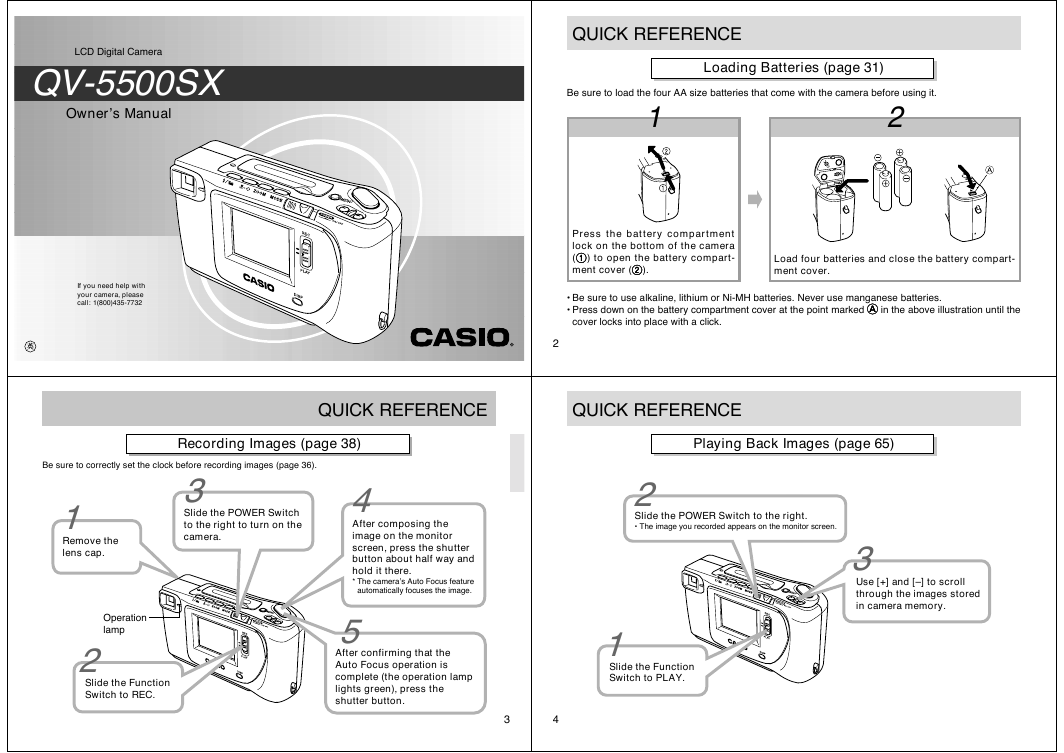
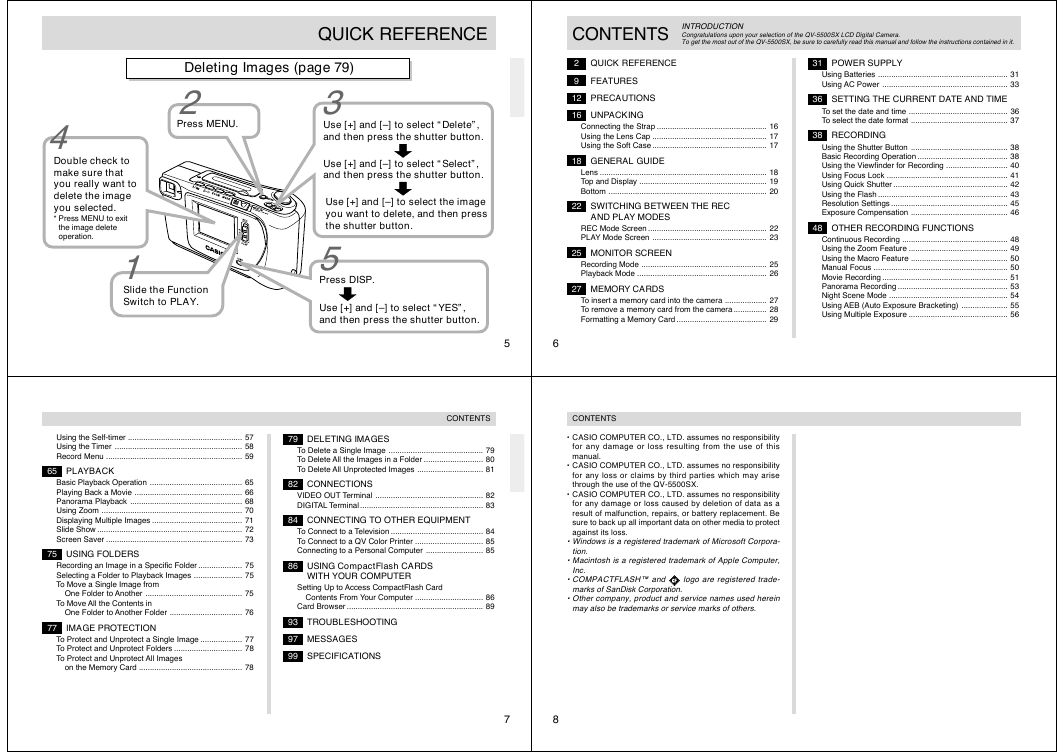

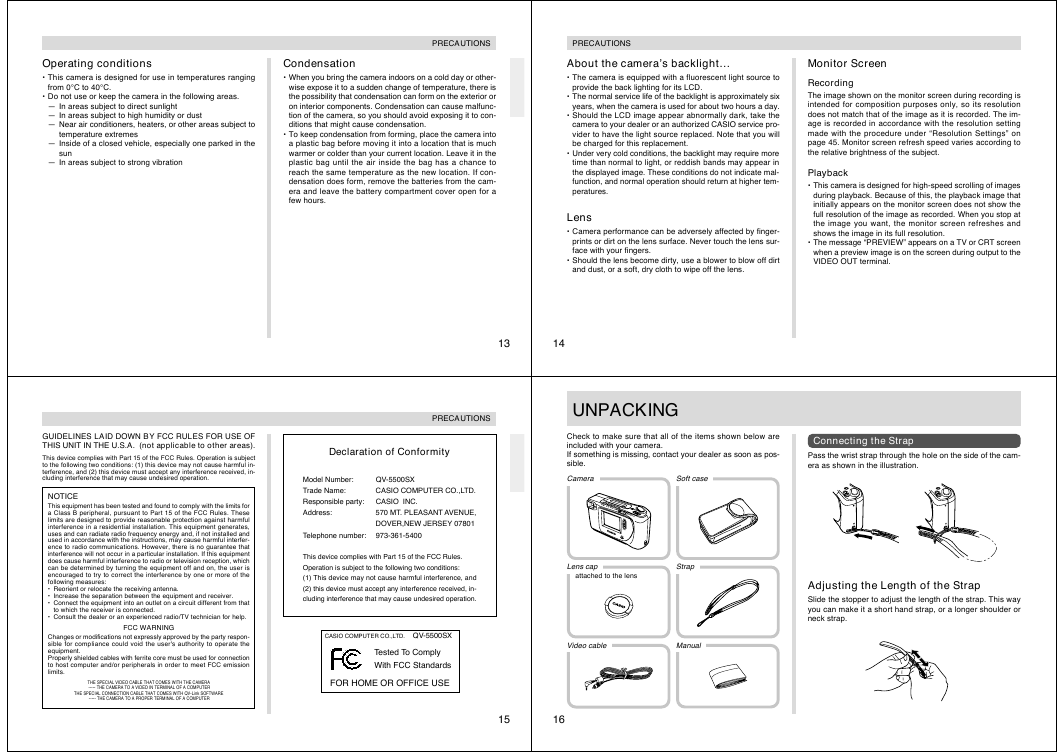
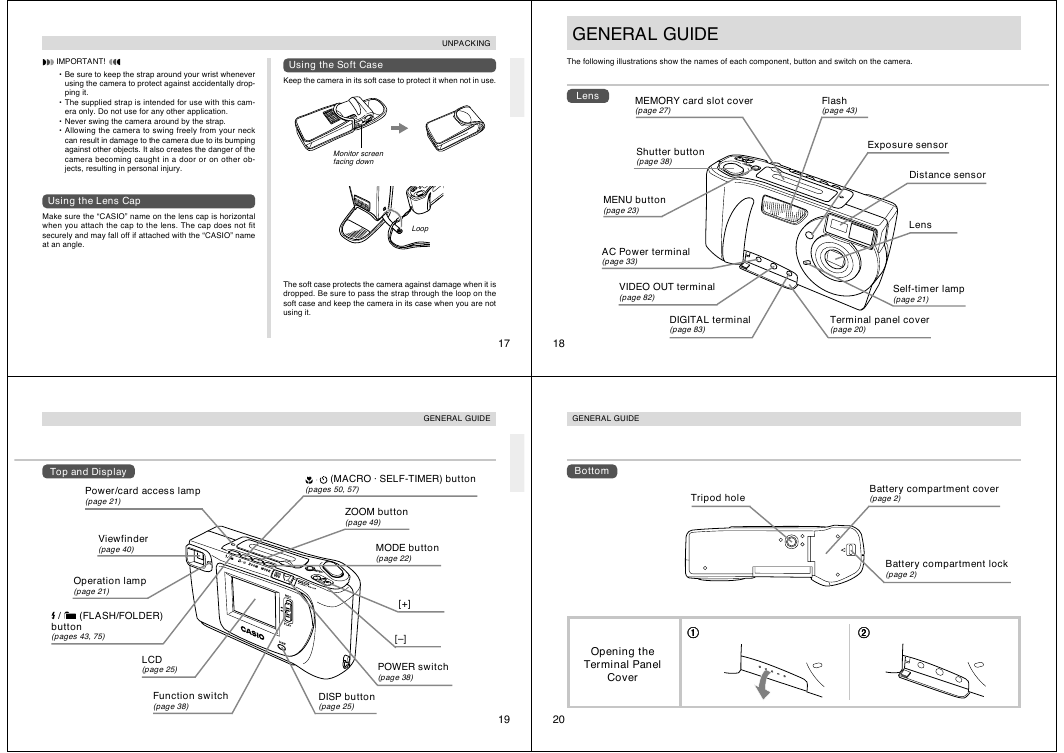
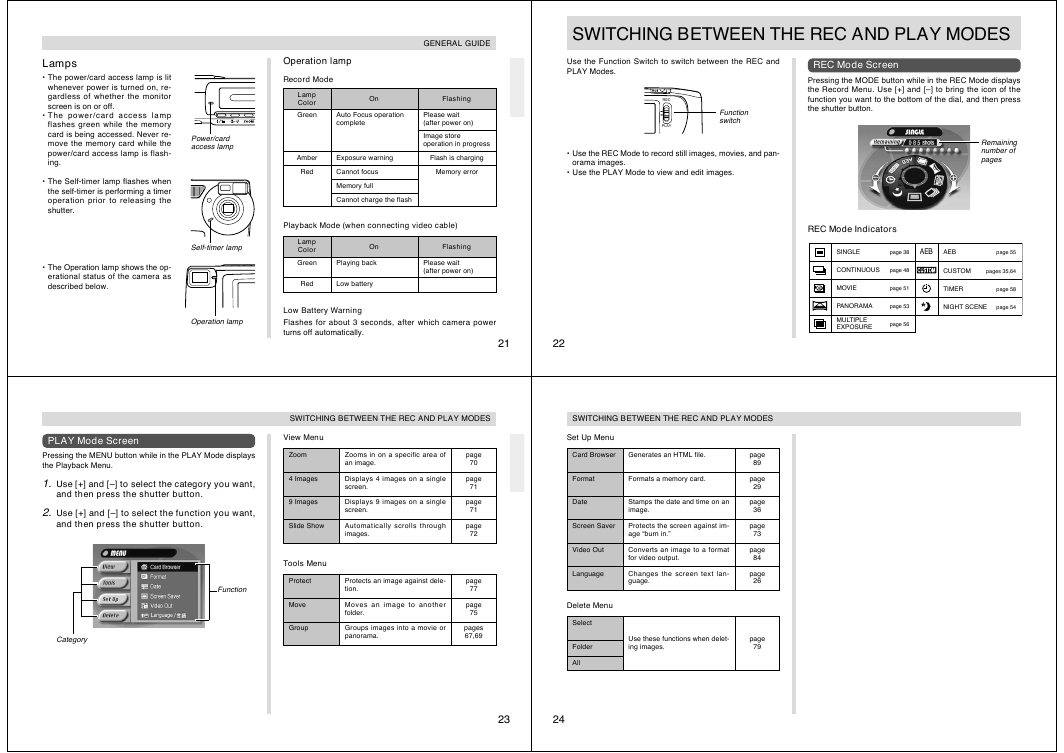
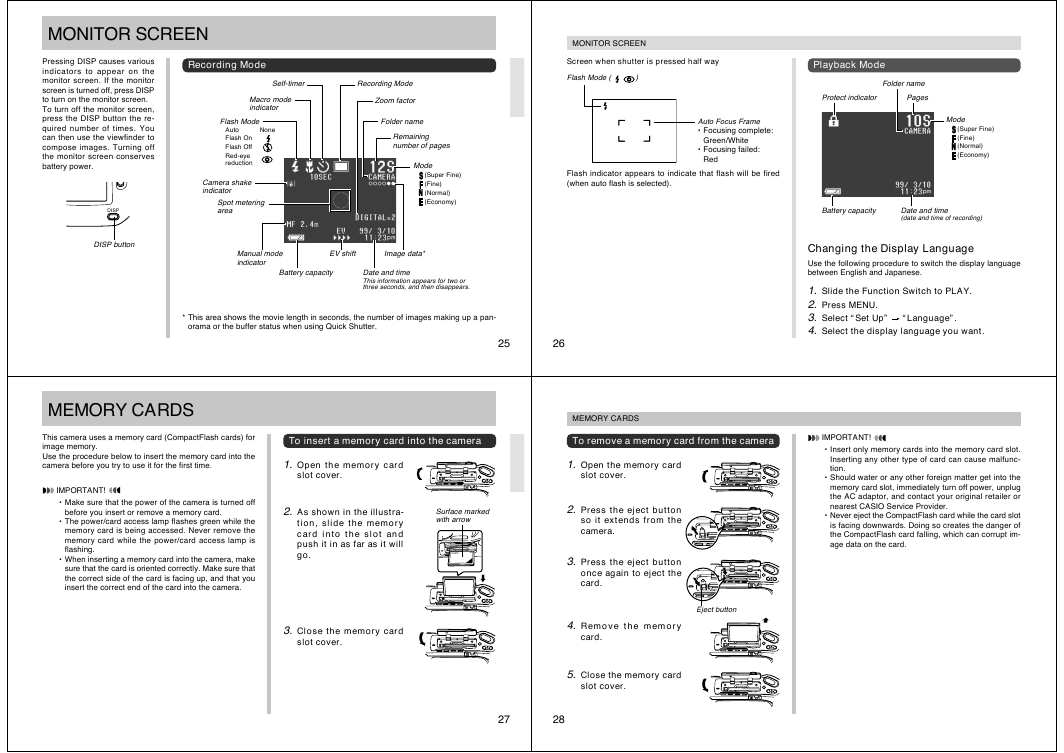
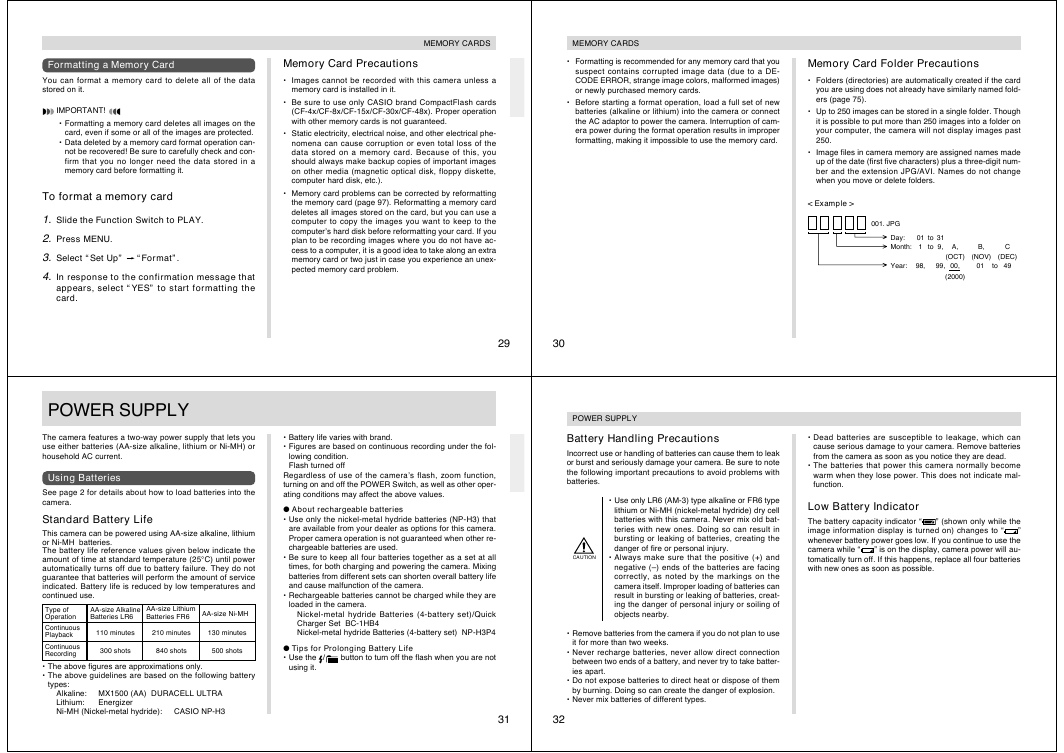
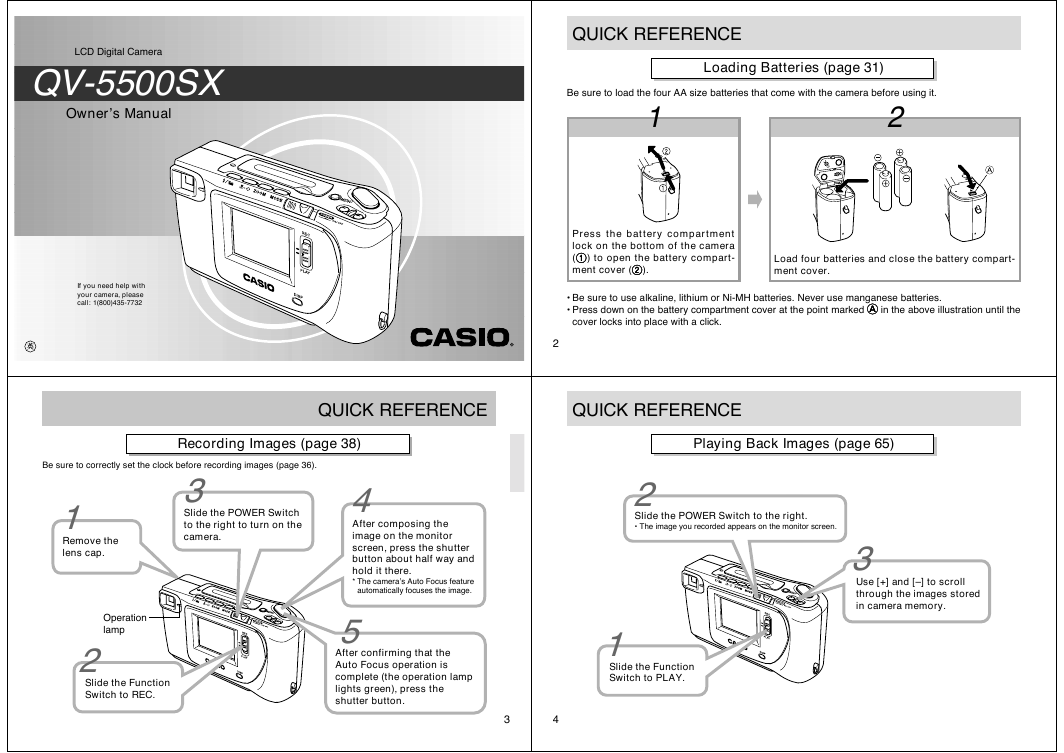
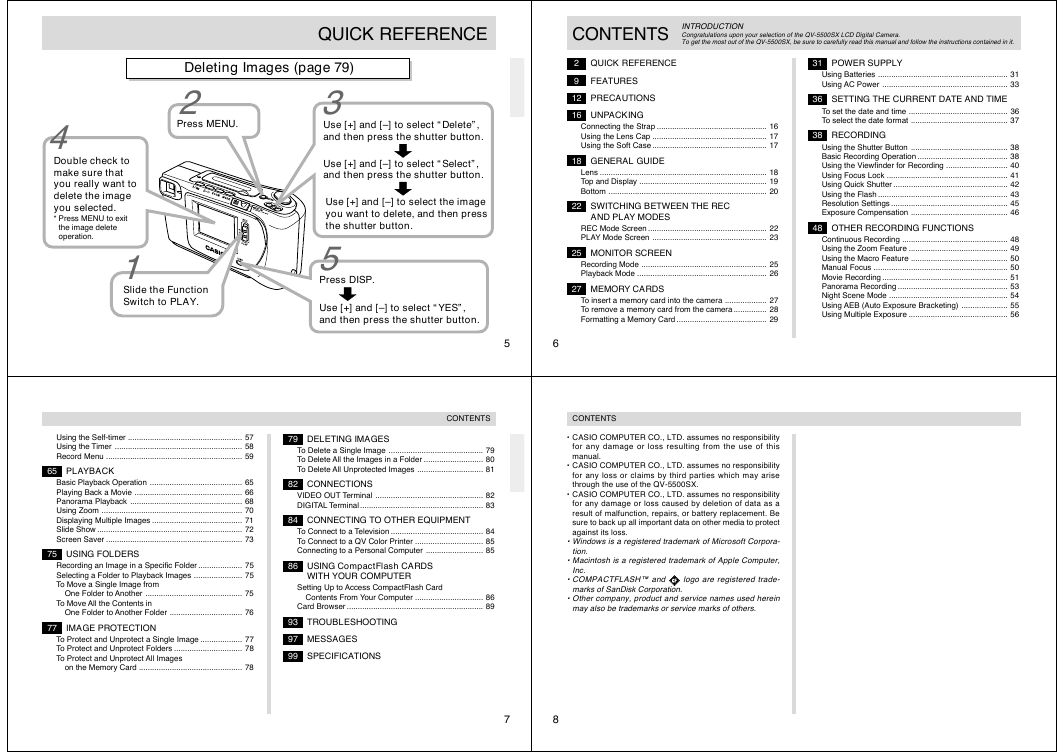

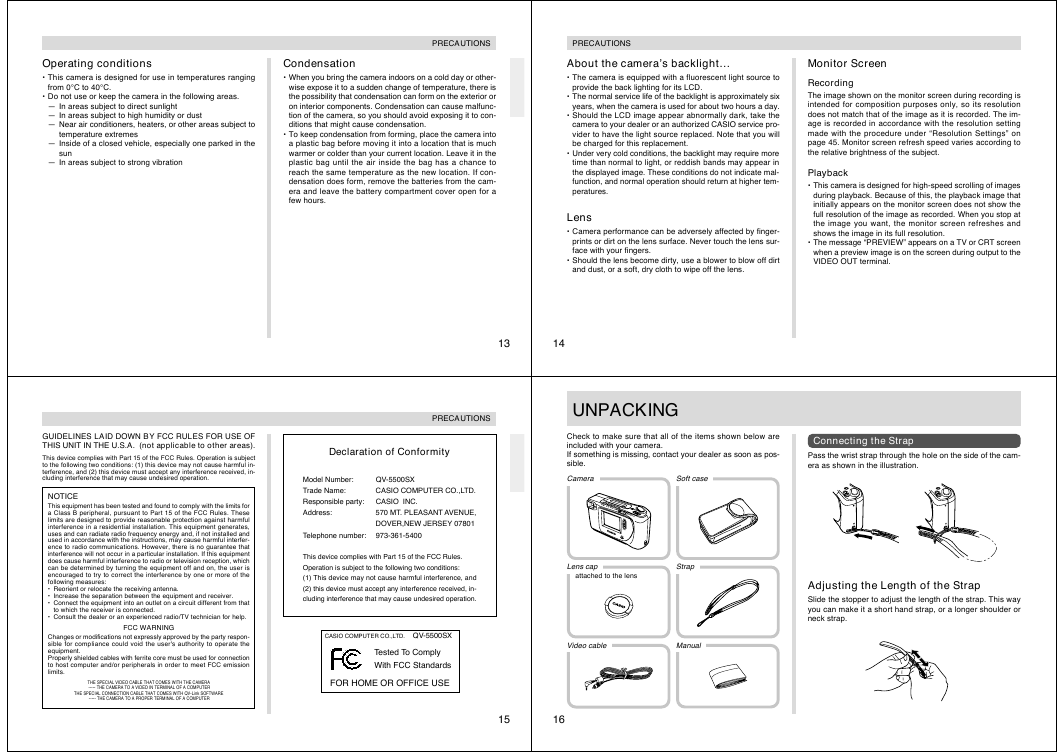
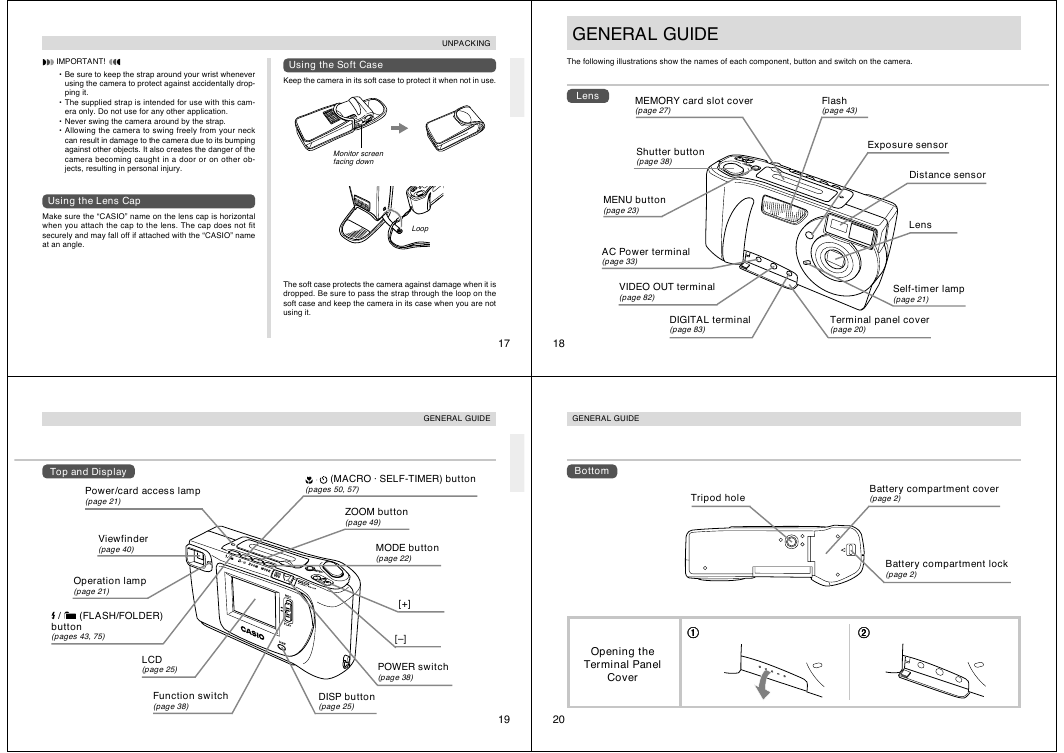
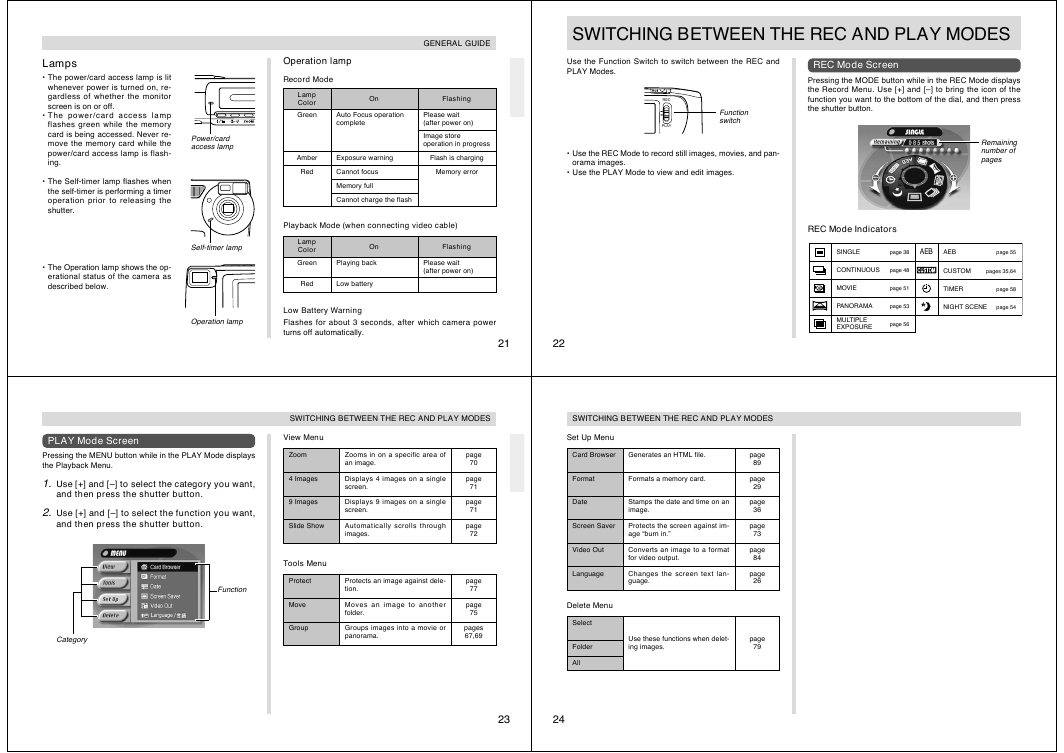
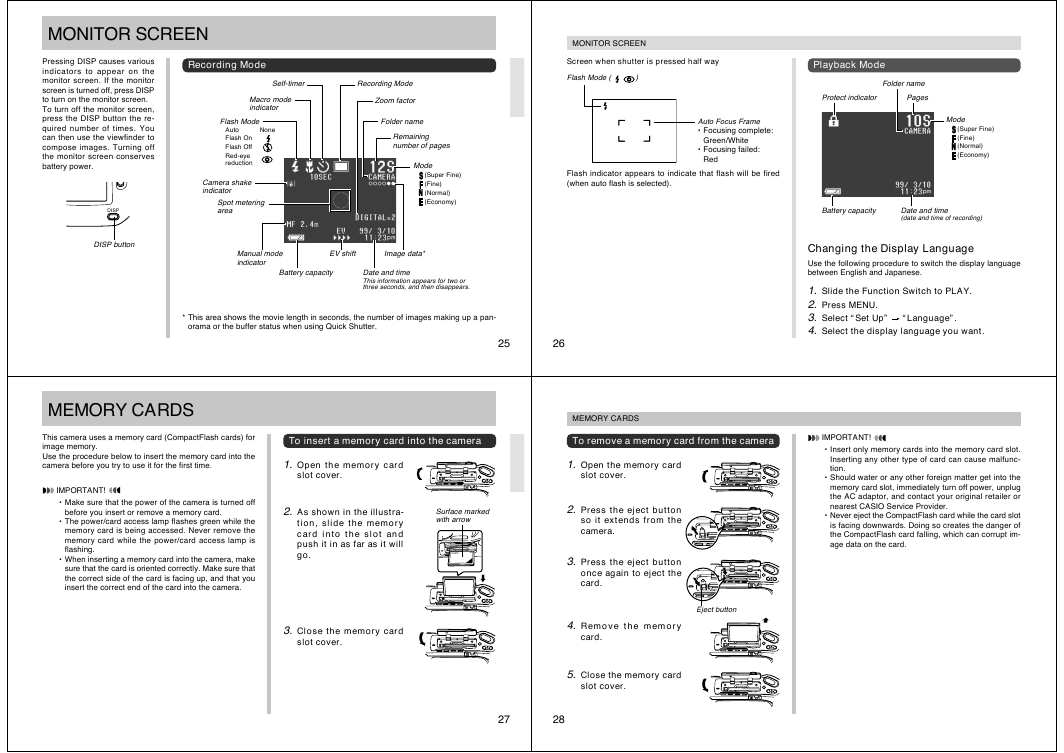
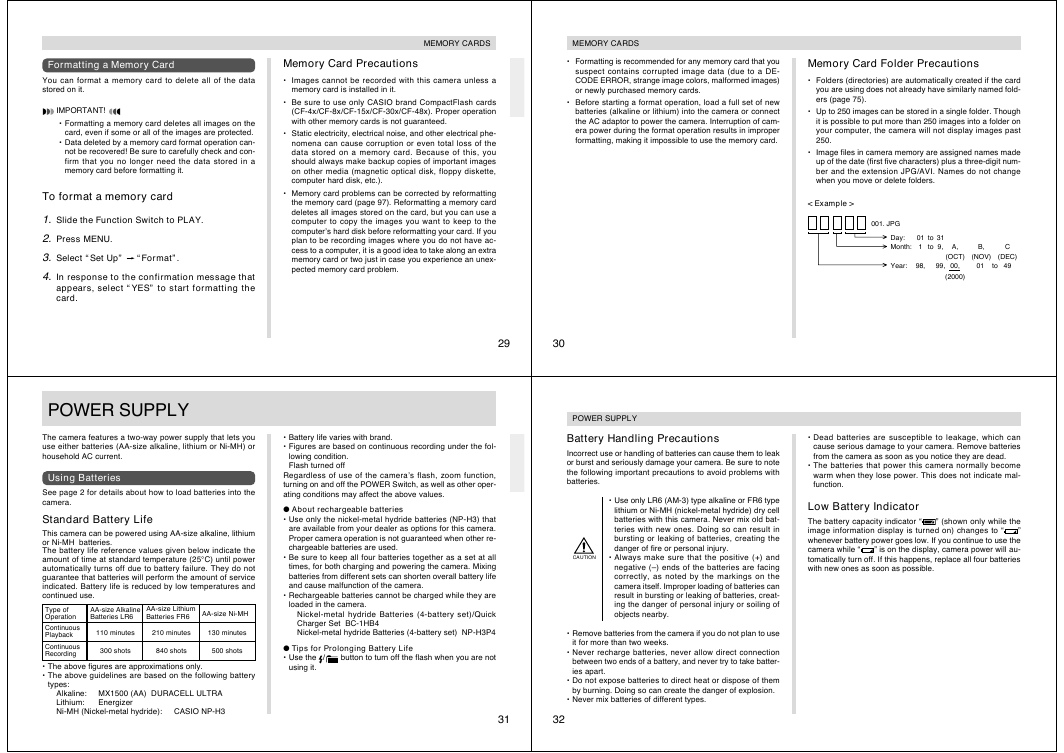
 2023年江西萍乡中考道德与法治真题及答案.doc
2023年江西萍乡中考道德与法治真题及答案.doc 2012年重庆南川中考生物真题及答案.doc
2012年重庆南川中考生物真题及答案.doc 2013年江西师范大学地理学综合及文艺理论基础考研真题.doc
2013年江西师范大学地理学综合及文艺理论基础考研真题.doc 2020年四川甘孜小升初语文真题及答案I卷.doc
2020年四川甘孜小升初语文真题及答案I卷.doc 2020年注册岩土工程师专业基础考试真题及答案.doc
2020年注册岩土工程师专业基础考试真题及答案.doc 2023-2024学年福建省厦门市九年级上学期数学月考试题及答案.doc
2023-2024学年福建省厦门市九年级上学期数学月考试题及答案.doc 2021-2022学年辽宁省沈阳市大东区九年级上学期语文期末试题及答案.doc
2021-2022学年辽宁省沈阳市大东区九年级上学期语文期末试题及答案.doc 2022-2023学年北京东城区初三第一学期物理期末试卷及答案.doc
2022-2023学年北京东城区初三第一学期物理期末试卷及答案.doc 2018上半年江西教师资格初中地理学科知识与教学能力真题及答案.doc
2018上半年江西教师资格初中地理学科知识与教学能力真题及答案.doc 2012年河北国家公务员申论考试真题及答案-省级.doc
2012年河北国家公务员申论考试真题及答案-省级.doc 2020-2021学年江苏省扬州市江都区邵樊片九年级上学期数学第一次质量检测试题及答案.doc
2020-2021学年江苏省扬州市江都区邵樊片九年级上学期数学第一次质量检测试题及答案.doc 2022下半年黑龙江教师资格证中学综合素质真题及答案.doc
2022下半年黑龙江教师资格证中学综合素质真题及答案.doc