iPhone User Guide
Contents
Chapter 1: iPhone at a Glance
iPhone 5 overview
Accessories
Buttons
Status icons
Chapter 2: Getting Started
What you need
Installing the SIM card
Setting up and activating iPhone
Connecting iPhone to your computer
Connecting to the Internet
Setting up mail and other accounts
Apple ID
Managing content on your iOS devices
iCloud
Syncing with iTunes
Viewing this user guide on iPhone
Chapter 3: Basics
Using apps
Customizing iPhone
Typing
Dictation
Voice Control
Searching
Notifications
Sharing
Connecting iPhone to a TV or other device
Printing with AirPrint
Apple headset
Bluetooth devices
File sharing
Security features
Battery
Chapter 4: Siri
What is Siri?
Using Siri
Restaurants
Movies
Sports
Dictation
Correcting Siri
Chapter 5: Phone
Phone calls
FaceTime
Visual voicemail
Contacts
Call forwarding, call waiting, and caller ID
Ringtones, Ring/Silent switch, and vibrate
International calls
Setting options for Phone
Chapter 6: Mail
Reading mail
Sending mail
Organizing mail
Printing messages and attachments
Mail accounts and settings
Chapter 7: Safari
Chapter 8: Music
Getting music
Playing music
Cover Flow
Podcasts and audiobooks
Playlists
Genius
Siri and Voice Control
iTunes Match
Home Sharing
Music settings
Chapter 9: Messages
Sending and receiving messages
Managing conversations
Sharing photos, videos, and other info
Messages settings
Chapter 10: Calendar
At a glance
Working with multiple calendars
Sharing iCloud calendars
Calendar settings
Chapter 11: Photos
Viewing photos and videos
Organizing photos and videos
Photo Stream
Sharing photos and videos
Printing photos
Chapter 12: Camera
At a glance
HDR photos
Viewing, sharing, and printing
Editing photos and trimming videos
Chapter 13: Videos
Chapter 14: Maps
Finding locations
Getting directions
3D and Flyover
Maps settings
Chapter 15: Weather
Chapter 16: Passbook
Chapter 17: Notes
Chapter 18: Reminders
Chapter 19: Clock
Chapter 20: Stocks
Chapter 21: Newsstand
Chapter 22: iTunes Store
At a glance
Changing the browse buttons
Chapter 23: App Store
At a glance
Deleting apps
Chapter 24: Game Center
At a glance
Playing with friends
Game Center settings
Chapter 25: Contacts
At a glance
Adding contacts
Contacts settings
Chapter 26: Calculator
Chapter 27: Compass
Chapter 28: Voice Memos
At a glance
Sharing voice memos with your computer
Chapter 29: Nike + iPod
Chapter 30: iBooks
At a glance
Reading books
Organizing the bookshelf
Syncing books and PDFs
Printing or emailing a PDF
iBooks settings
Chapter 31: Podcasts
Chapter 32: Accessibility
Accessibility features
VoiceOver
Routing the audio of incoming calls
Siri
Triple-click Home
Zoom
Large Text
Invert Colors
Speak Selection
Speak Auto-text
Mono Audio
Hearing aids
Assignable ringtones and vibrations
LED Flash for Alerts
Guided Access
AssistiveTouch
Accessibility in OS X
TTY support
Minimum font size for mail messages
Assignable ringtones
Visual voicemail
Widescreen keyboards
Large phone keypad
Voice Control
Closed captioning
Chapter 33: Settings
Airplane mode
Wi-Fi
Bluetooth
VPN
Personal Hotspot
Do Not Disturb and Notifications
Carrier
General
Sounds
Brightness & Wallpaper
Privacy
Appendix A: iPhone in Business
Using configuration profiles
Setting up Microsoft Exchange accounts
VPN access
LDAP and CardDAV accounts
Appendix B: International Keyboards
Using international keyboards
Special input methods
Appendix C: Safety, Handling, & Support
Important safety information
Important handling information
iPhone Support site
Restarting or resetting iPhone
“Wrong Passcode” or “iPhone is disabled” appears
“This accessory is not supported by iPhone” appears
Can’t view email attachments
Backing up iPhone
Updating and restoring iPhone software
Software and service information
Using iPhone in an enterprise environment
Using iPhone with other carriers
Disposal and recycling information
Apple and the environment
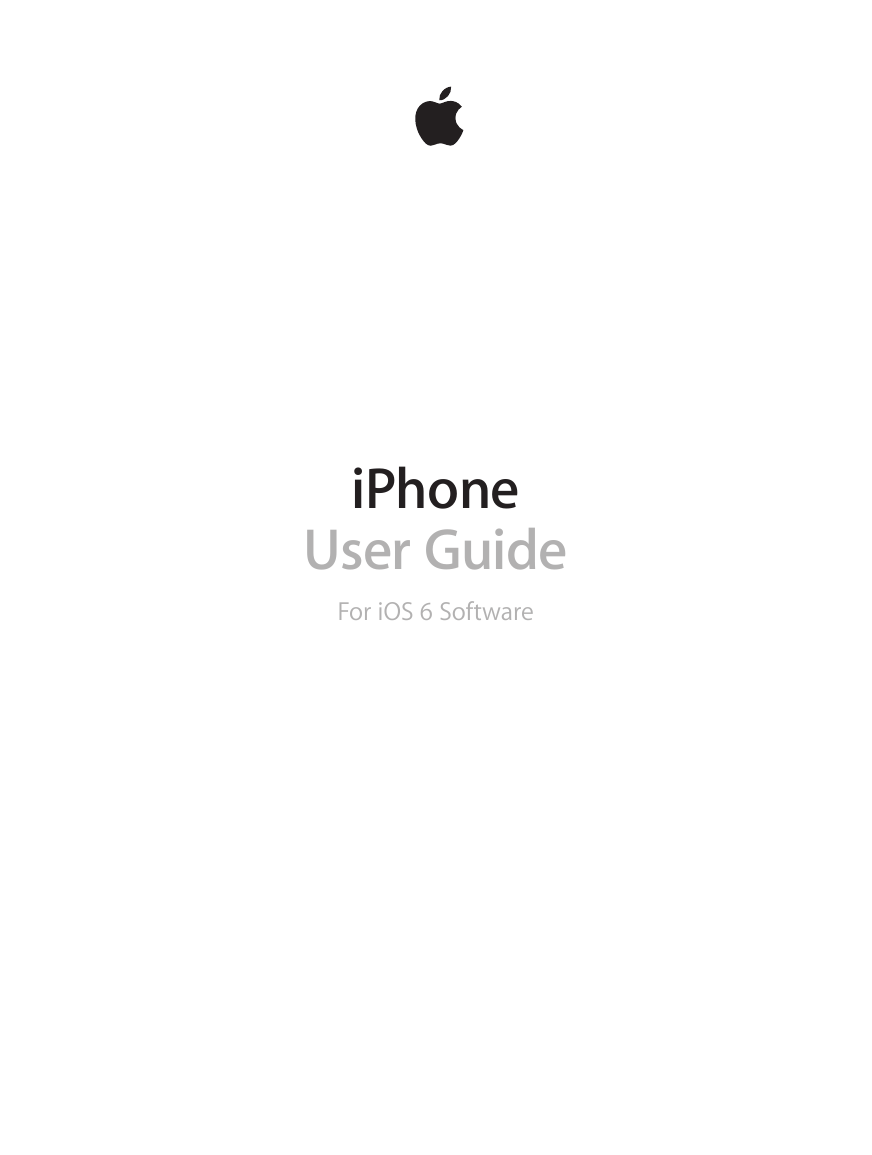
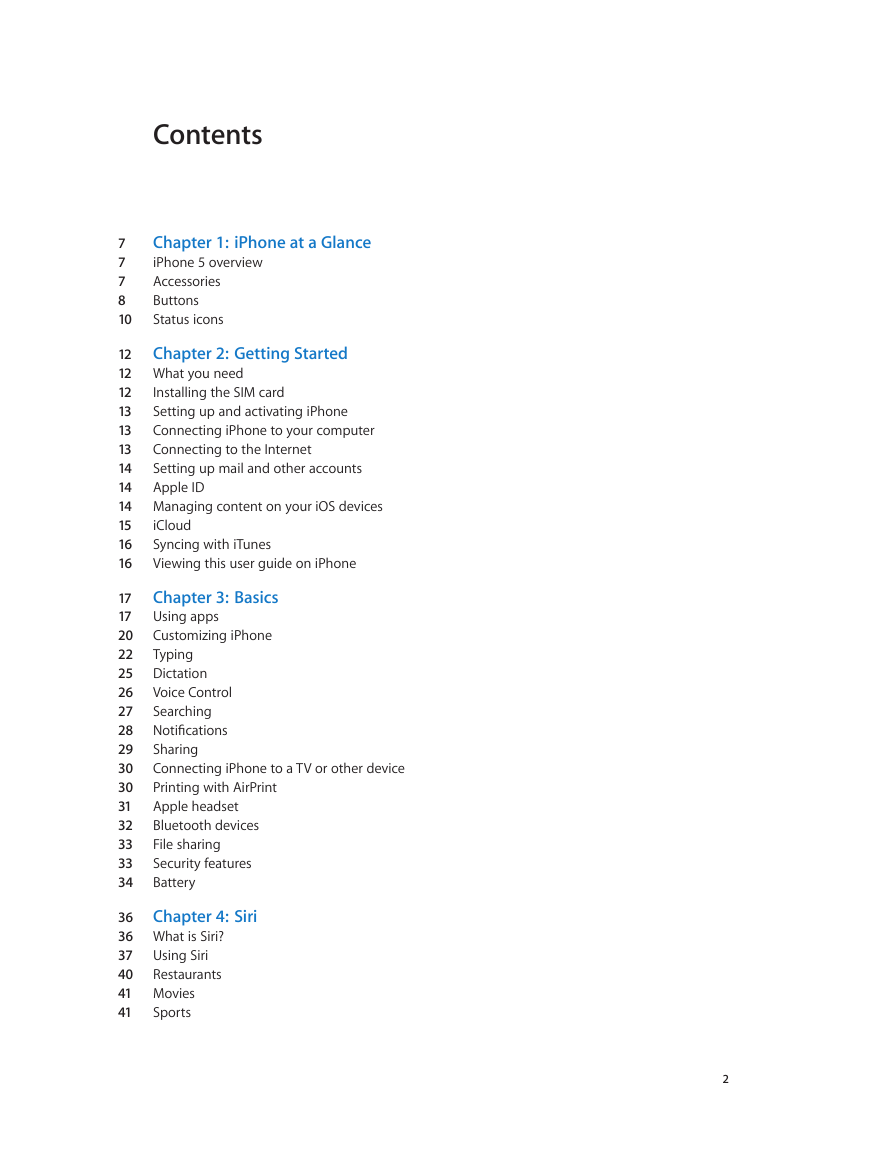
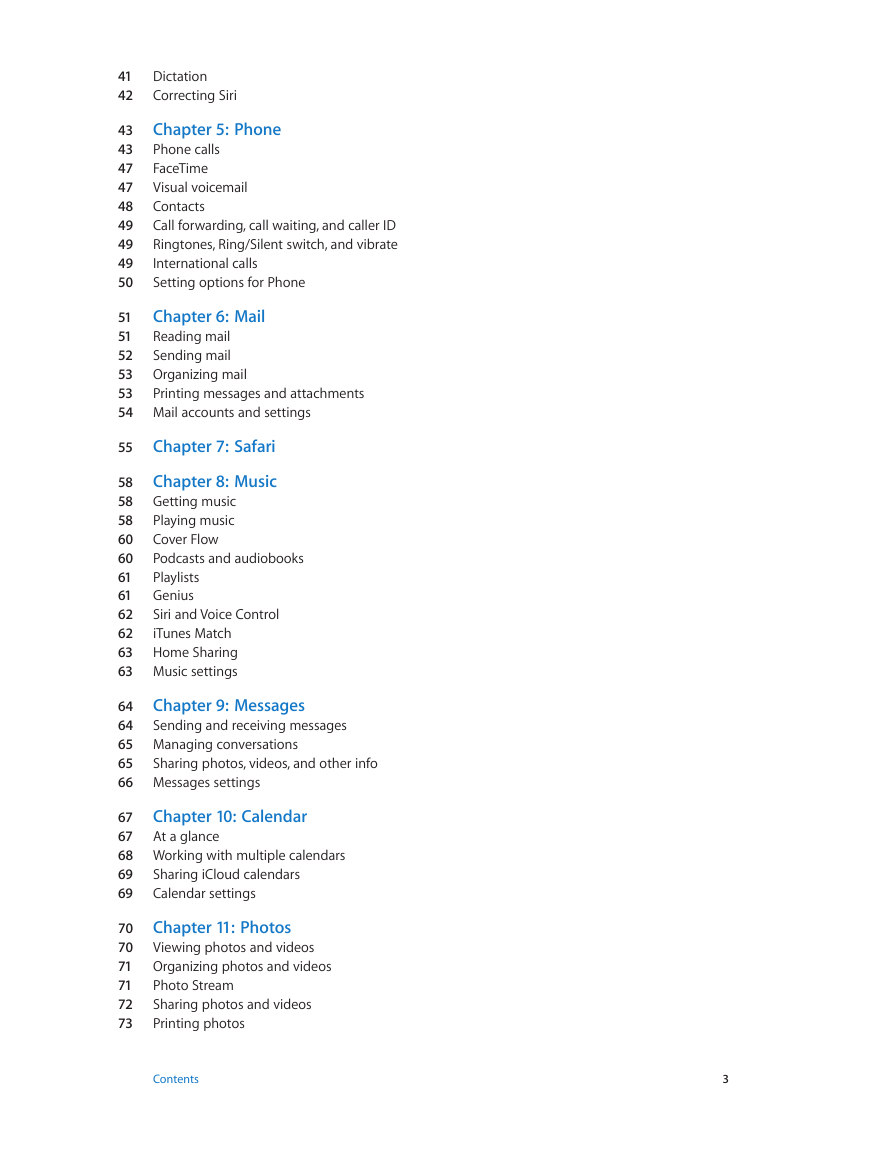
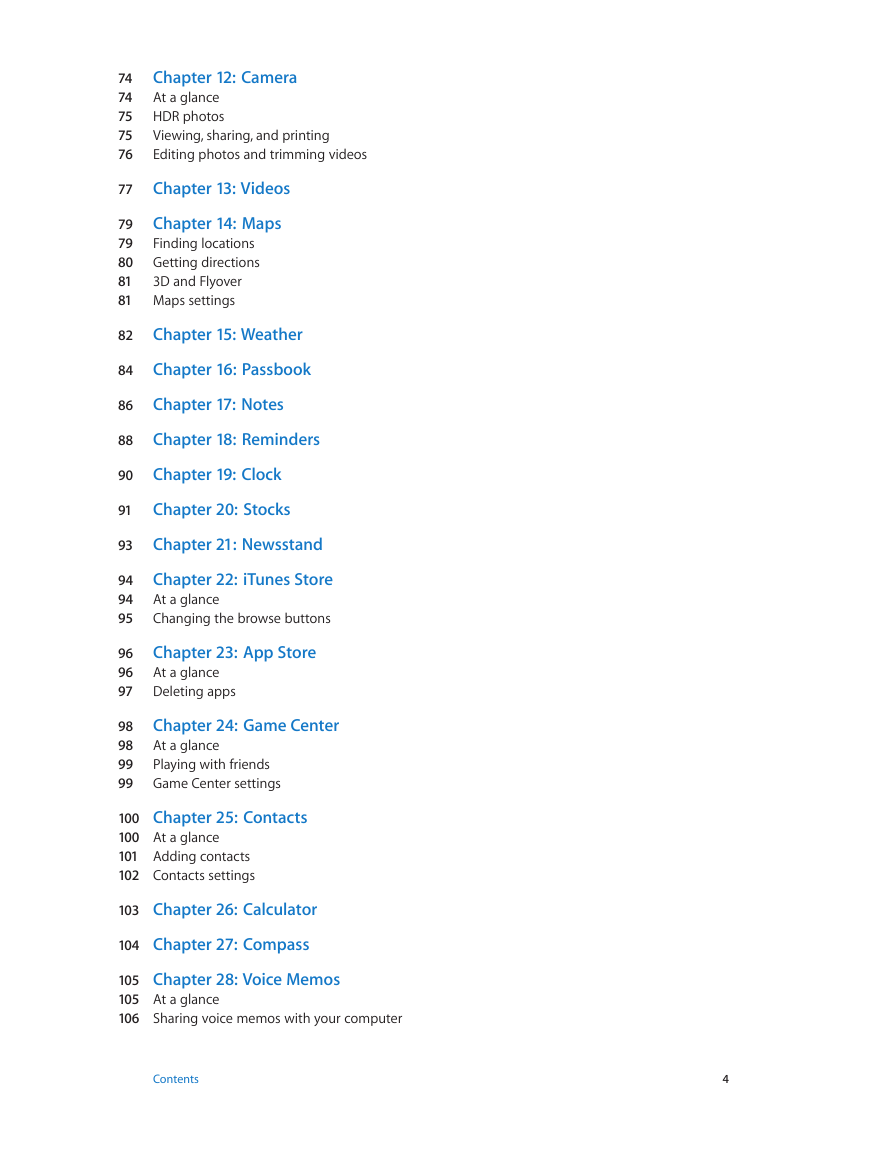

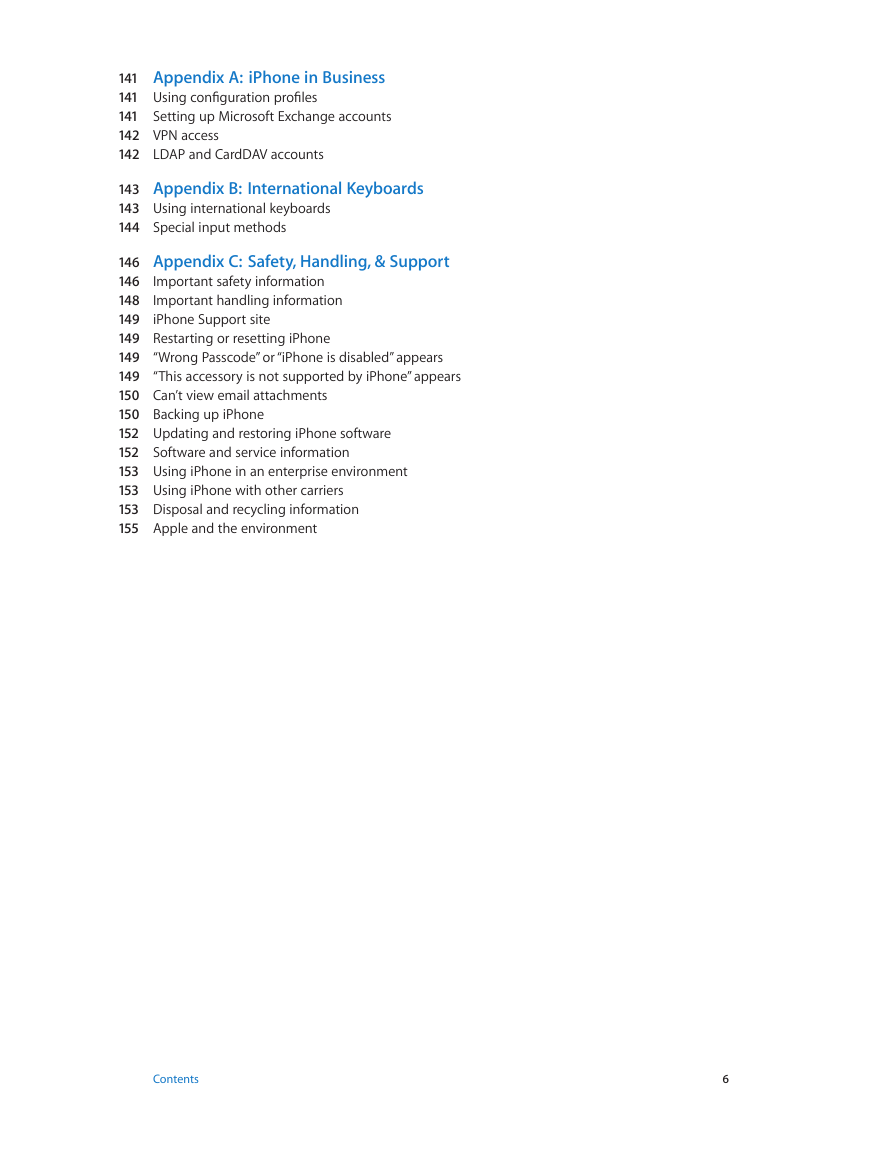
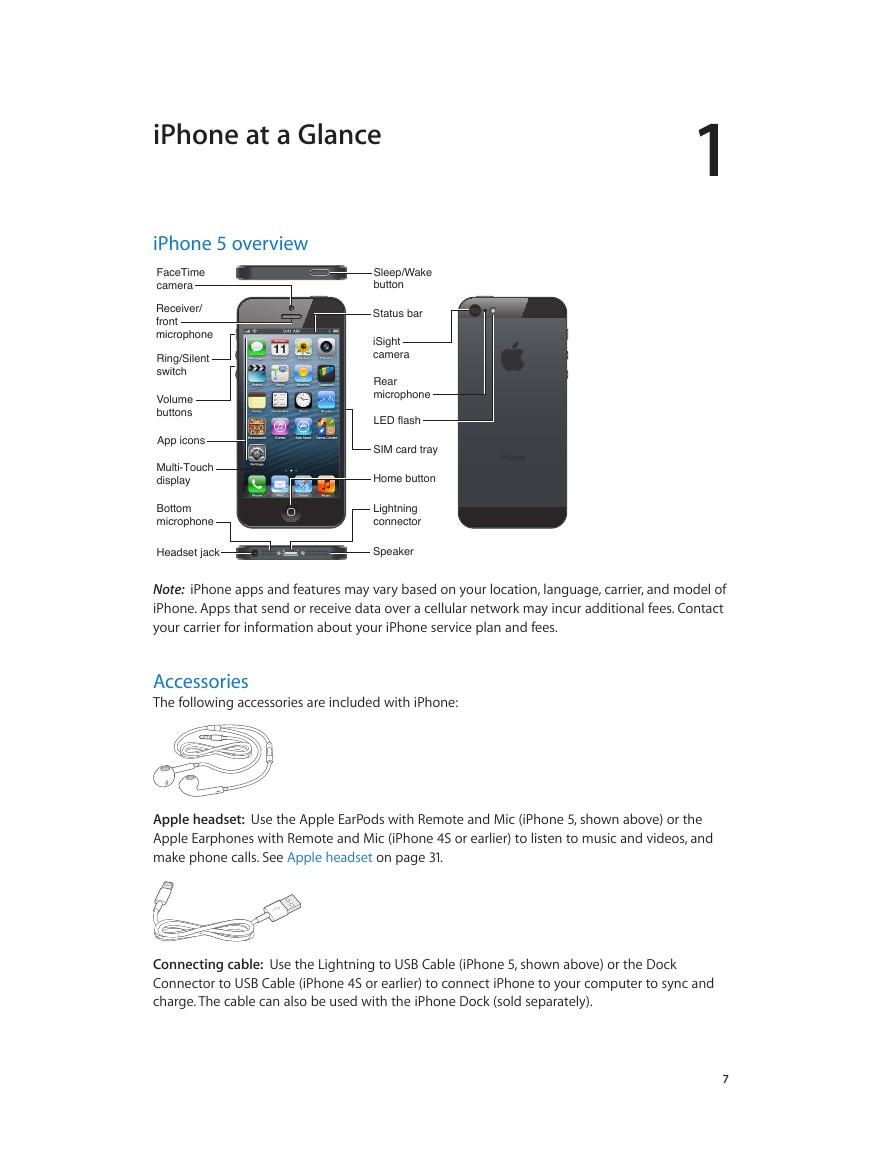
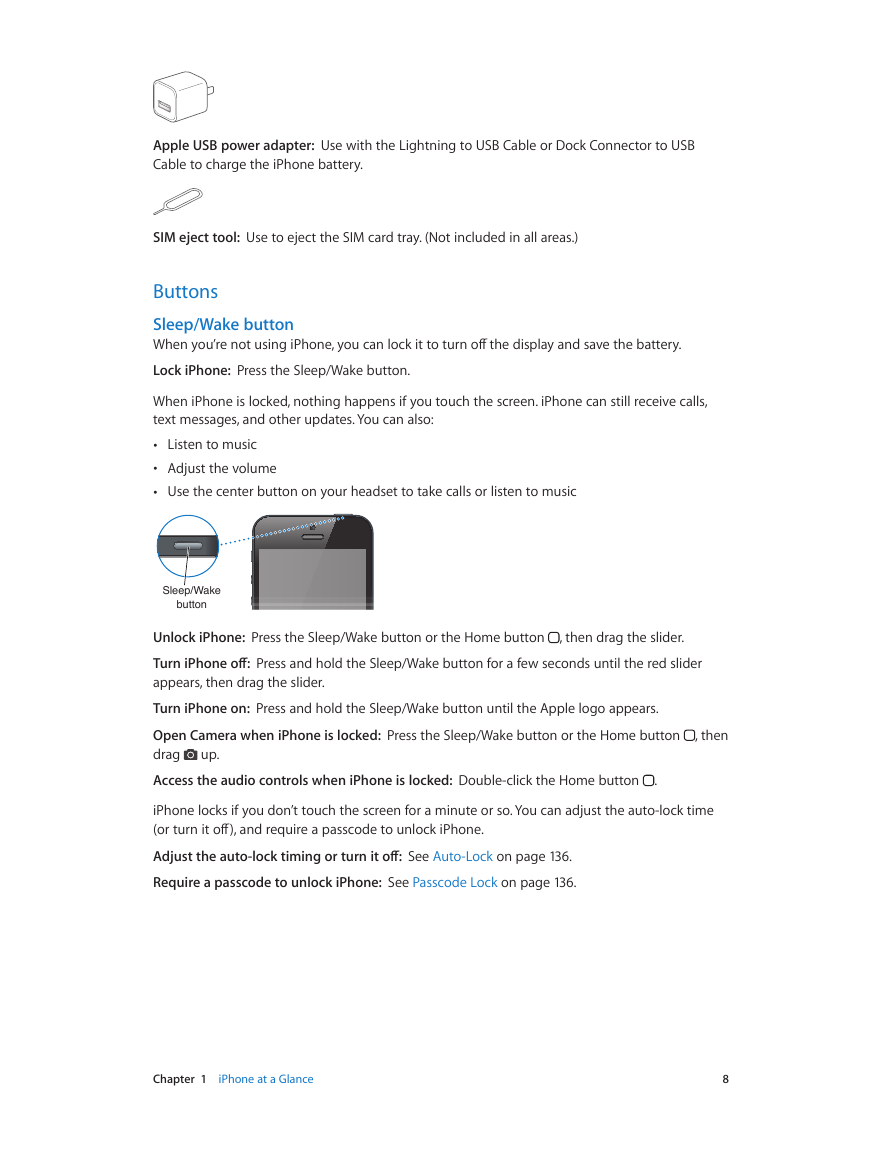
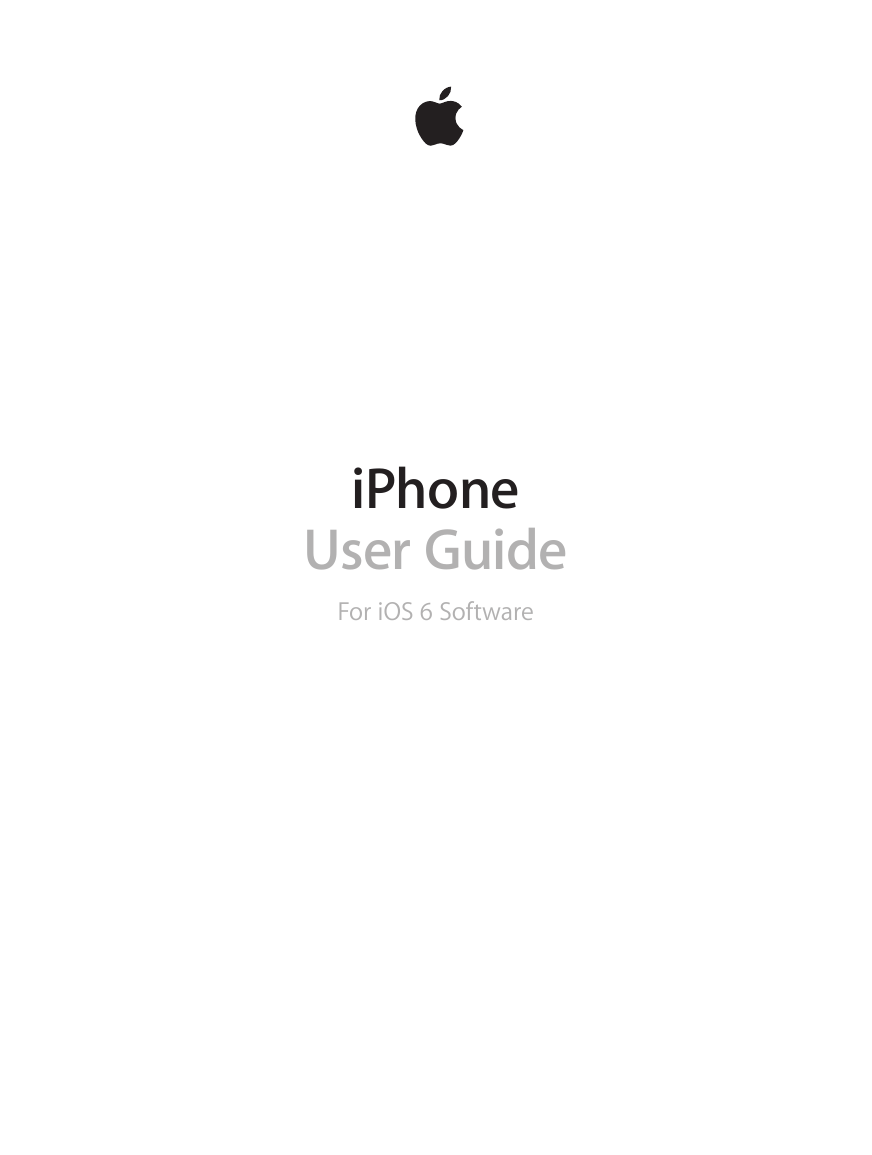
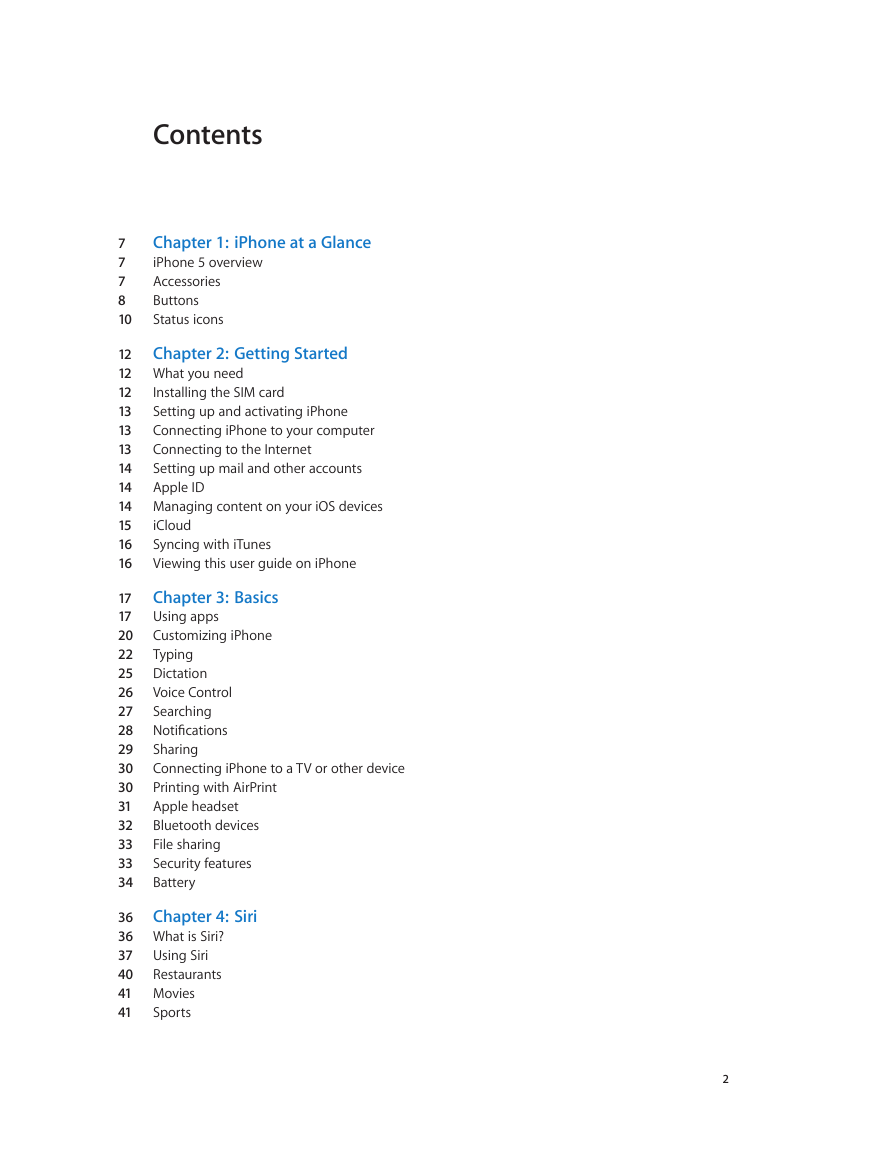
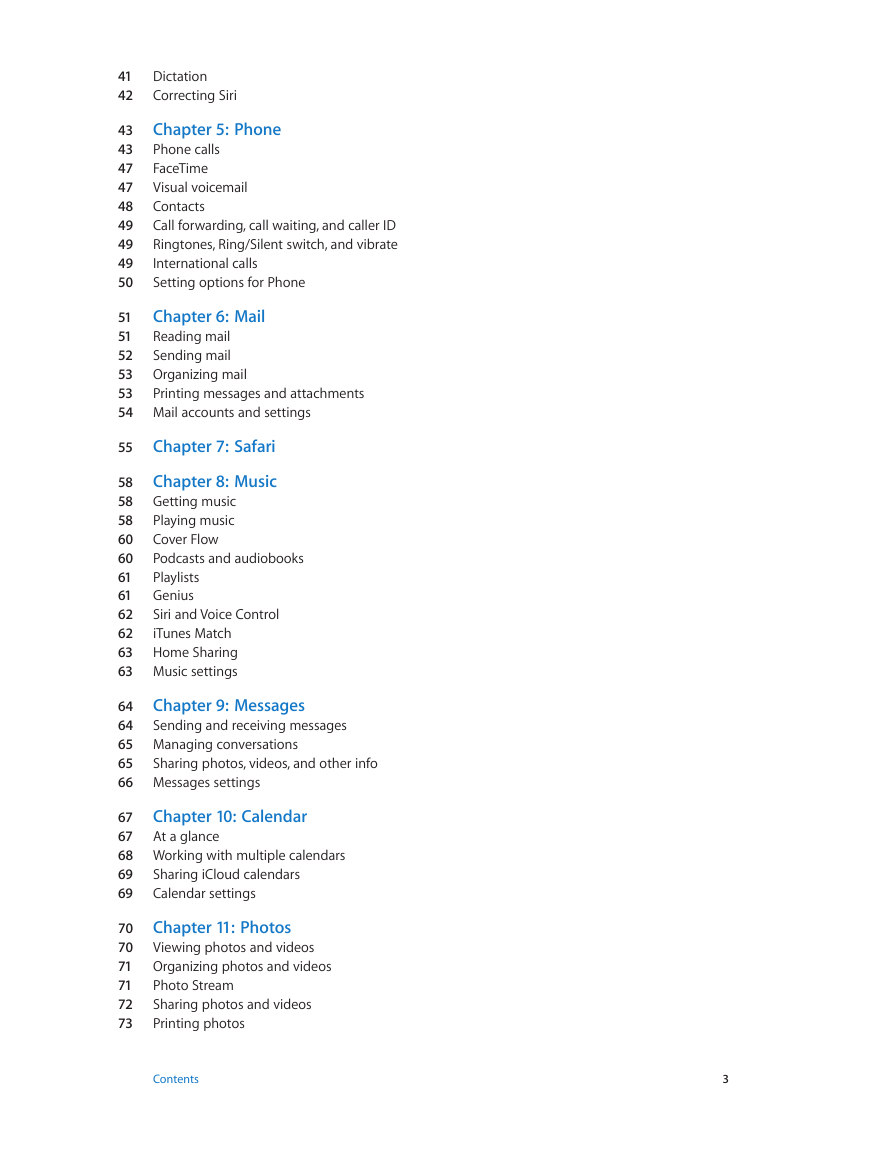
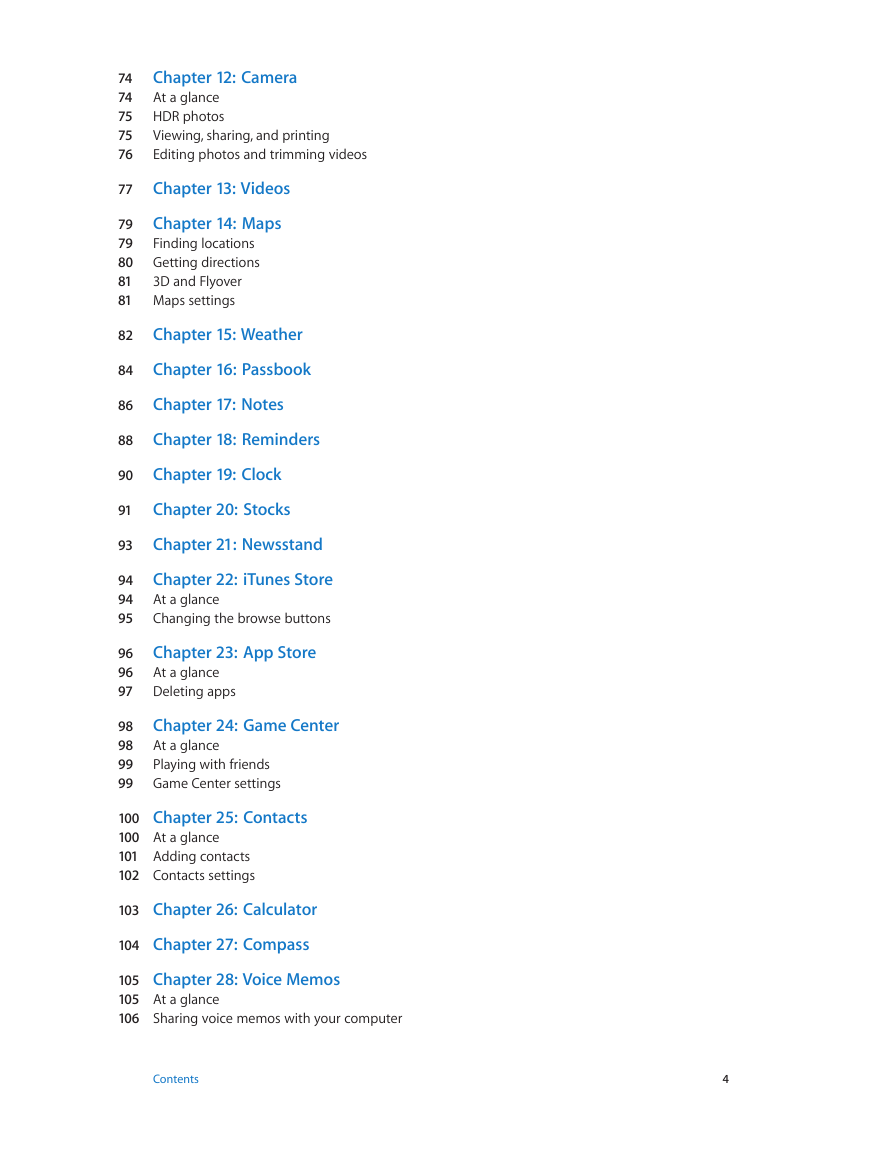

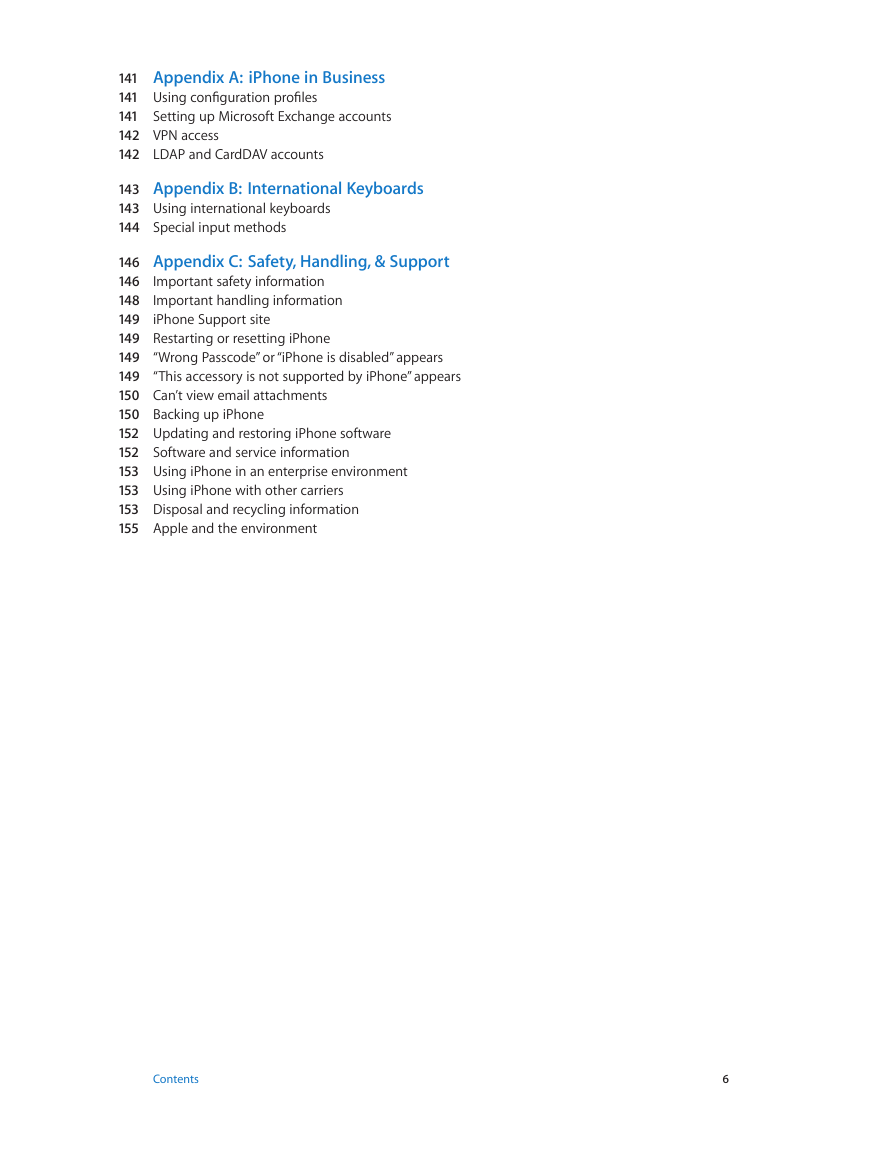
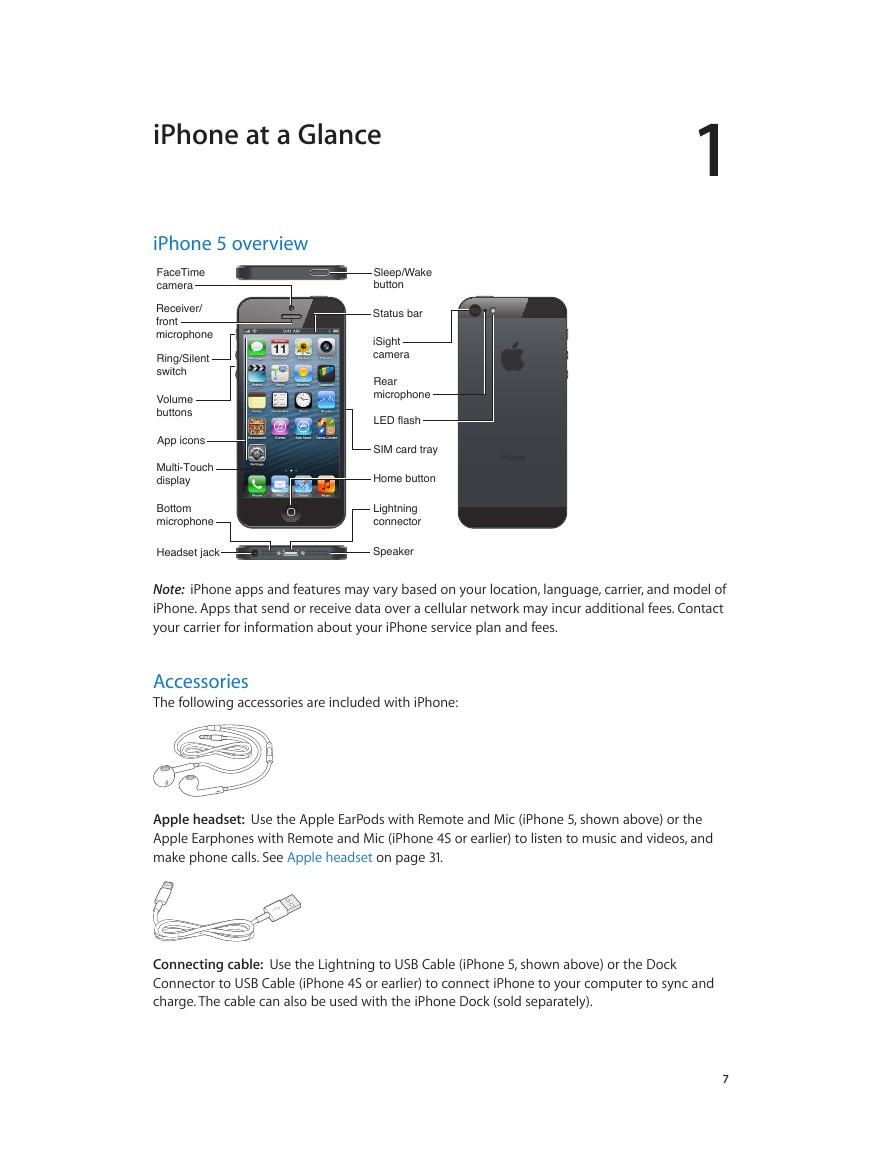
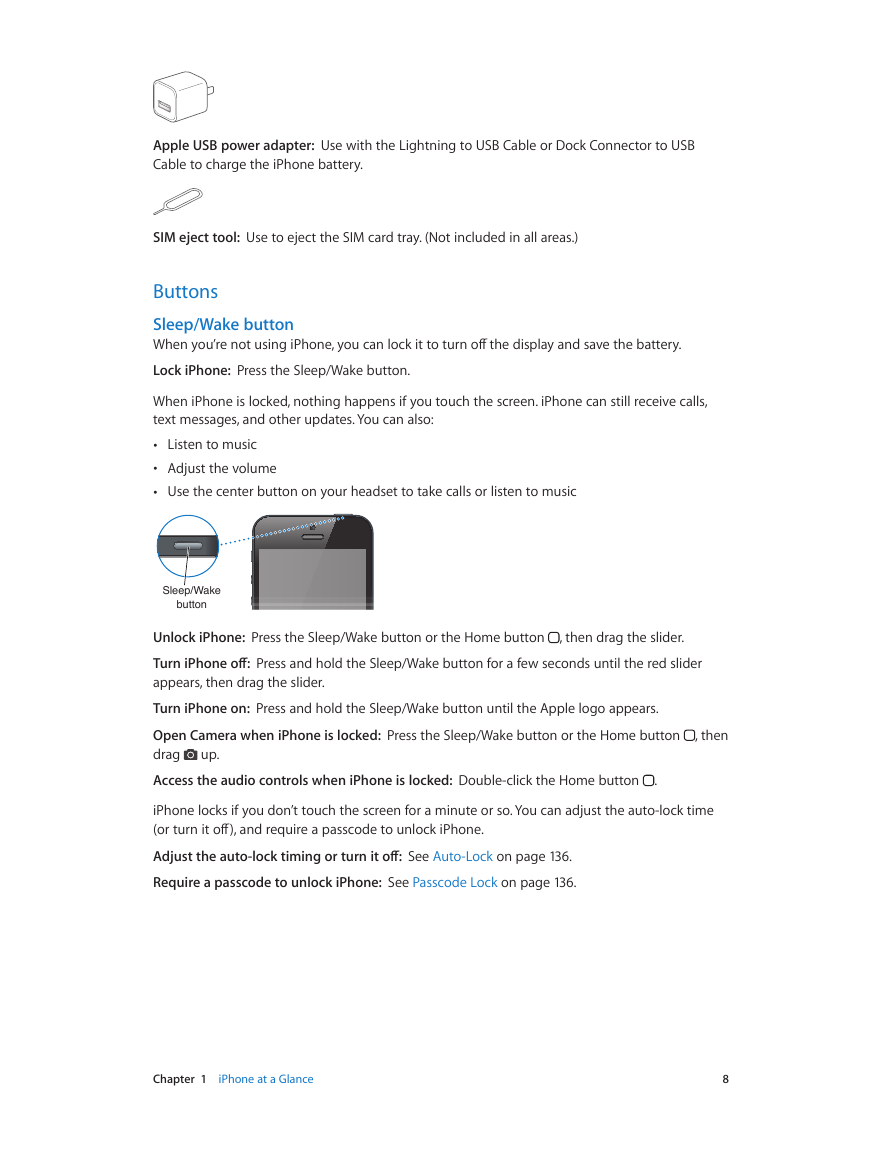
 2023年江西萍乡中考道德与法治真题及答案.doc
2023年江西萍乡中考道德与法治真题及答案.doc 2012年重庆南川中考生物真题及答案.doc
2012年重庆南川中考生物真题及答案.doc 2013年江西师范大学地理学综合及文艺理论基础考研真题.doc
2013年江西师范大学地理学综合及文艺理论基础考研真题.doc 2020年四川甘孜小升初语文真题及答案I卷.doc
2020年四川甘孜小升初语文真题及答案I卷.doc 2020年注册岩土工程师专业基础考试真题及答案.doc
2020年注册岩土工程师专业基础考试真题及答案.doc 2023-2024学年福建省厦门市九年级上学期数学月考试题及答案.doc
2023-2024学年福建省厦门市九年级上学期数学月考试题及答案.doc 2021-2022学年辽宁省沈阳市大东区九年级上学期语文期末试题及答案.doc
2021-2022学年辽宁省沈阳市大东区九年级上学期语文期末试题及答案.doc 2022-2023学年北京东城区初三第一学期物理期末试卷及答案.doc
2022-2023学年北京东城区初三第一学期物理期末试卷及答案.doc 2018上半年江西教师资格初中地理学科知识与教学能力真题及答案.doc
2018上半年江西教师资格初中地理学科知识与教学能力真题及答案.doc 2012年河北国家公务员申论考试真题及答案-省级.doc
2012年河北国家公务员申论考试真题及答案-省级.doc 2020-2021学年江苏省扬州市江都区邵樊片九年级上学期数学第一次质量检测试题及答案.doc
2020-2021学年江苏省扬州市江都区邵樊片九年级上学期数学第一次质量检测试题及答案.doc 2022下半年黑龙江教师资格证中学综合素质真题及答案.doc
2022下半年黑龙江教师资格证中学综合素质真题及答案.doc