Manual for FOMA SA702i
Before using FOMA mobile terminal
For new users of FOMA terminal
How to read/refer to this manual
Quick search/Contents/Precautions
Quick search
Terms of contents
Features of FOMA SA702i
Making full use of FOMA SA702i!
Precautions (ALWAYS FOLLOW THESE DIRECTIONS)
Handling instructions
Intellectual property rights
Basic package and optional accessories
Before using SA702i
Names and functions of parts
Screen details
Selecting Menu
When you forget key operation
Using UIM (FOMA card)
Attaching/removing battery pack
Charging FOMA terminal
Checking remaining battery level
Turning the power ON/OFF
Switching languages on Screen
Initial setting
Setting time and date
Notifying your phone number to the other party
Checking your own phone number
Making/receiving a call
Making a call
Calling previously dialed number
Setting each time whether to notify your phone number
Sending push tone quickly
Making an international call
Making a call with specified Sub-address
Setting Alarm tone when reconnecting interrupted calls
Suppressing ambient noise to make voice clear
Using hands-free compatible devices
Answering a call
Setting to answer a call by pressing any key on Keypad
Starting a call by opening FOMA terminal
Ending/holding a call by folding FOMA terminal
Using Received calls
Adjusting volume of the other party's voice during a call
Talking in small voice
Blocking nuisance calls
Using Dial memo
Putting calls On-hold when calls cannot be answered
Setting On-hold tone
Setting Call-on-hold tone
Using Public mode (Drive mode)
Using Public mode (Power OFF)
Confirming Missed calls
Recording voice/video messages when you cannot answer calls
Playing/deleting Record message
Making/receiving a videophone call
Videophone
Making a videophone call
Answering a videophone call
Setting image screen to send to the other party
Setting videophone hands-free
Customizing display settings for videophone call
Changing videophone settings
Phonebook
Phonebooks available for FOMA terminal
Storing entry in FOMA terminal Phonebook
Storing entry in UIM (FOMA card) Phonebook
Registering entry to Phonebook from Redial or Received calls
Editing Group
Making a call with Phonebook
Editing Phonebook
Copying Phonebook
Deleting Phonebook
Protecting Phonebook entry
Checking memory status of Phonebook
Using simple key operation to make a call
Contacting specified parties easily
Sound/Display/Light settings
Changing FOMA terminal Ring tone
Changing tone volume of FOMA terminal
Notifying incoming calls etc. with Vibration
Notifying with vibration that the other party answers the call
Setting sound of key operation
Setting OK tone/NG tone
Setting Charging tone
Alarm notification of nearly disconnected call
Setting duration of Mail ring tone etc.
Setting Ring tone to play only through Earphone
Setting FOMA terminal mute
Customizing Manner mode
Changing Stand-by display
Setting Call/receive display
Setting backside display
Setting Display/Key light
Setting color design of the screen
Changing design of Main menu
Setting the lamp color of incoming calls
Changing Font size
Safety settings
Security codes for FOMA terminal
Changing terminal security code
Setting PIN code
Unlocking PIN code
Various Lock functions
Preventing unauthorized use
Restricting Call and Transmission functions
Restricting display of personal information
Restricting Keypad dial
Preventing inadvertent Side key operation
Setting display of Redial or Received calls
Displaying information set as Secret
Receiving only calls from specified phone numbers
Rejecting only calls from specified phone numbers
Rejecting calls without Caller ID notification
Muting Ring tone of calls from unregistered phone number
Rejecting calls from unregistered phone numbers
Other "Safety settings"
Camera
Before using Camera
Shooting still image
Shooting movie
Changing settings for shooting
Using Bar code reader
Reading character
i-mode/i-motion
i-mode
Displaying i-mode Menu
Displaying sites
Viewing sites and operations
Registering sites to My Menu
Changing i-mode password
Displaying Internet sites
Registering Internet/i-mode sites for quick browsing
Saving site contents
Downloading images from sites or messages
Downloading i-melody from sites
Downloading Menu icons or data from sites
Phone To (AV Phone To)/Mail To/Web To functions
Setting i-mode
When receiving MessageR/F
Checking MessageR/F
Displaying MessageR/F stored in message boxes
Using SSL certificate
Setting FirstPass
Changing the host for certificate
i-motion
Downloading i-motion from sites
Setting whether to play i-motion automatically
Mail
i-mode mail
Displaying Mail menu
Composing and sending i-mode mail
Composing and sending Deco-mail
Using Template
Attaching file
Saving i-mode mail and sending later
Composing i-mode mail quickly
When receiving i-mode mail
Selecting i-mode mail to receive
Checking i-mode mail
Replying to i-mode mail
Forwarding i-mode mail to other address
Playing/saving melody on i-mode mail
Displaying/saving images attached to mails
Playing/saving i-motion attached to i-motion mails
Displaying mails in Inbox/ Outbox
Procedure on list screen/ message screen
Useful functions of mail
Searching mails by quoting Phonebook
Using mail history
Setting Mail function of FOMA terminal
Composing and sending Chat mail
Composing and sending SMS (Short Message)
When receiving SMS (Short Message)
Checking whether SMS (Short Message) is stored
Setting SMS (Short Message)
Saving SMS (Short Message) in UIM (FOMA card)
i-αppli
i-αppli
i-αppliDX
Downloading i-αppli from sites
Starting i-αppli
Starting i-αppli automatically
Starting i-αppli from sites or mails
Operating i-αppli stand-by display
Managing i-αppli
Using various functions of i-αppli
i-channel
i-channel
Displaying i-channel
Setting i-channel
GPS function
GPS function
Positioning your location
Setting Position location
Using Navigation
Using GPS software
Providing location information upon the request
Notifying present location
Displaying the history of confirmed location information
Using location information from each function
Using GPS function
Displaying/editing/managing data
Data box
Displaying saved images
Editing still image
Playing movie/i-motion
Editing movie/i-motion
Playing melodies
Before using miniSD memory card
Copying data in FOMA terminal into miniSD memory card
Previewing data in miniSD memory card
Copying data in miniSD memory card into FOMA terminal
Managing miniSD memory card
Using miniSD as reader/writer
Displaying/registering original data
Making full use of folder and data
Infrared communication
Sending data with Infrared communication
Receiving data with Infrared communication
Activating Infrared communication mode
Using Infrared remote control function
Using as Voice recorder
Setting the printing property of images in miniSD memory card
Music Player/FM radio
Using Music Player
Playing i-motion (music data etc.) created in PC on FOMA terminal
Before using FM radio
Listening to FM radio
Recording FM radio
Setting for FM radio
Other convenient functions
Multiaccess
Multitask
Turning the power ON/OFF automatically
Notifying with Alarm at specified time
Displaying calendar
Registering schedule
Registering ToDo
Registering frequently used functions
Registering your name, E-mail address, etc.
Recording the other party's voice during a call
Checking Call duration/cost
Setting Call duration display
Set and notify Maximum call cost
Using Calculator
Entering Text memo
Making a call automatically with earphone connected
Answering calls automatically with earphone connected
Checking current settings of functions
Resetting each setting to default
Deleting all stored data
Using Dictionary
Notifying the current time or received call etc. with voice announcement
Checking direction with Compass
Network service
Network services available for FOMA terminal
Using Voice mail service
Using Call waiting
Using Call forwarding service
Using Nuisance call barring service
Using Caller ID request service
Using Dual network service
Switching language for guidance
Using Service dialing number
Selecting response action for incoming calls during a call
Activating/deactivating the function of Set in-call arrival act
Setting Remote access
Using Multinumber
Registering and using Extra services
Data communication
Data communication
Setup flow for data communication
AT command
Character input
Character input
Entering characters using 5-touch input method
Editing/registering Common phrases
Editing/registering Emoticon
Copying/cutting/pasting characters
Entering characters using Input code
Set the cursor to move automatically
Storing frequently used words
Initializing learned information
Using downloaded dictionary
Setting input prediction
Entering characters using 2-touch input method
Appendix/External device linkage/Troubleshooting
Menu list
Preinstalled data by default
Characters assigned to dial keys (5-touch)
Characters assigned to dial keys (2-touch)
Marks/Pictures/Emoticons
Common phrases
Input codes
FM radio station list
Available combination for Multiaccess
Available combination for Multitask
Services available with FOMA terminal
Optional and related devices
Data link software
Movie player software
Troubleshooting
Error messages
Warranty and After-Sales Service
Updating software
Protecting FOMA terminal from potential causes of failure
Major specifications
The number of data available to save/register/protect in FOMA terminal
SAR certification information
Index/Quick reference manual
Index
Quick reference manual
About proper telephone etiquette
For Inquiries
Manual for Data Communication (CD-ROM)
Data communication
Setup flow for data communication
Connecting PC to FOMA terminal
Installing communication configuration file
Setting up with FOMA PC configuration software
Making communication settings without FOMA PC configuration software
AT command

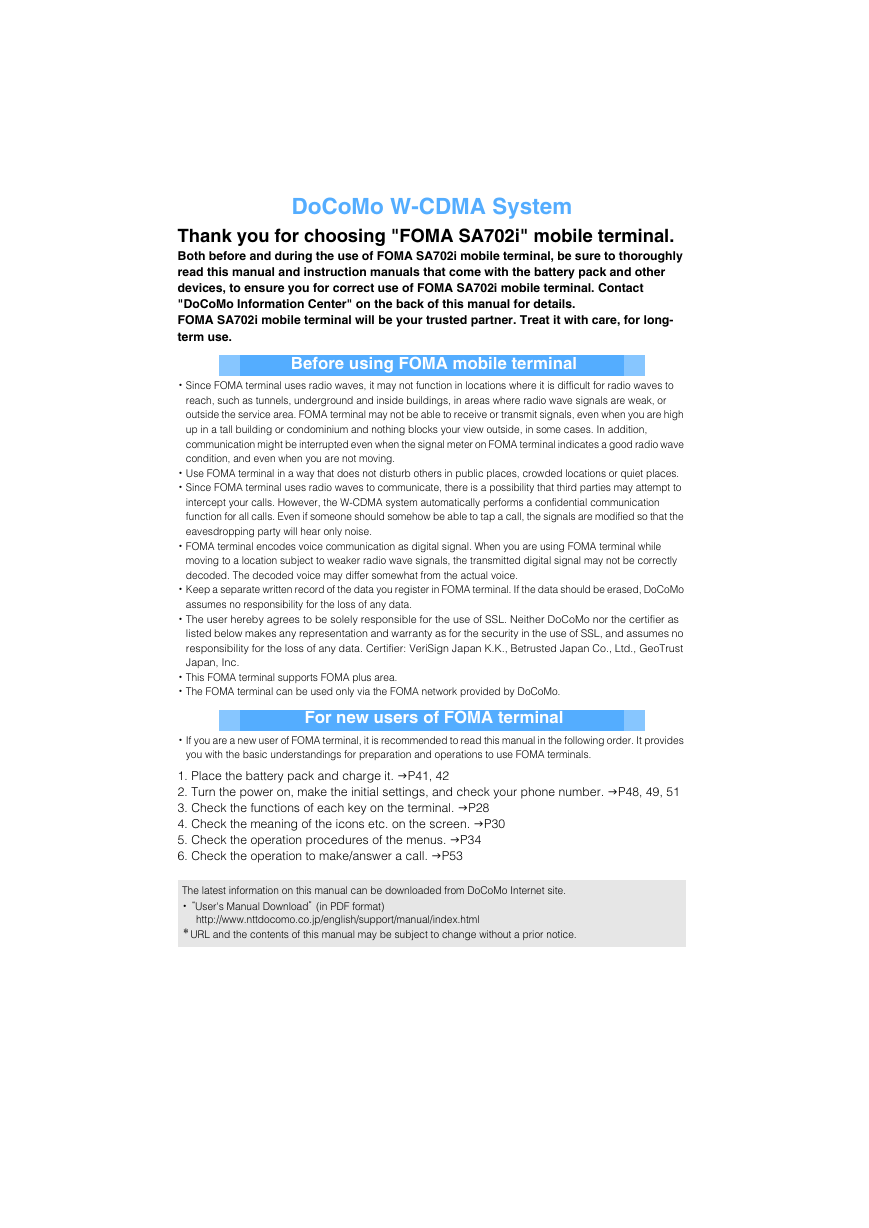
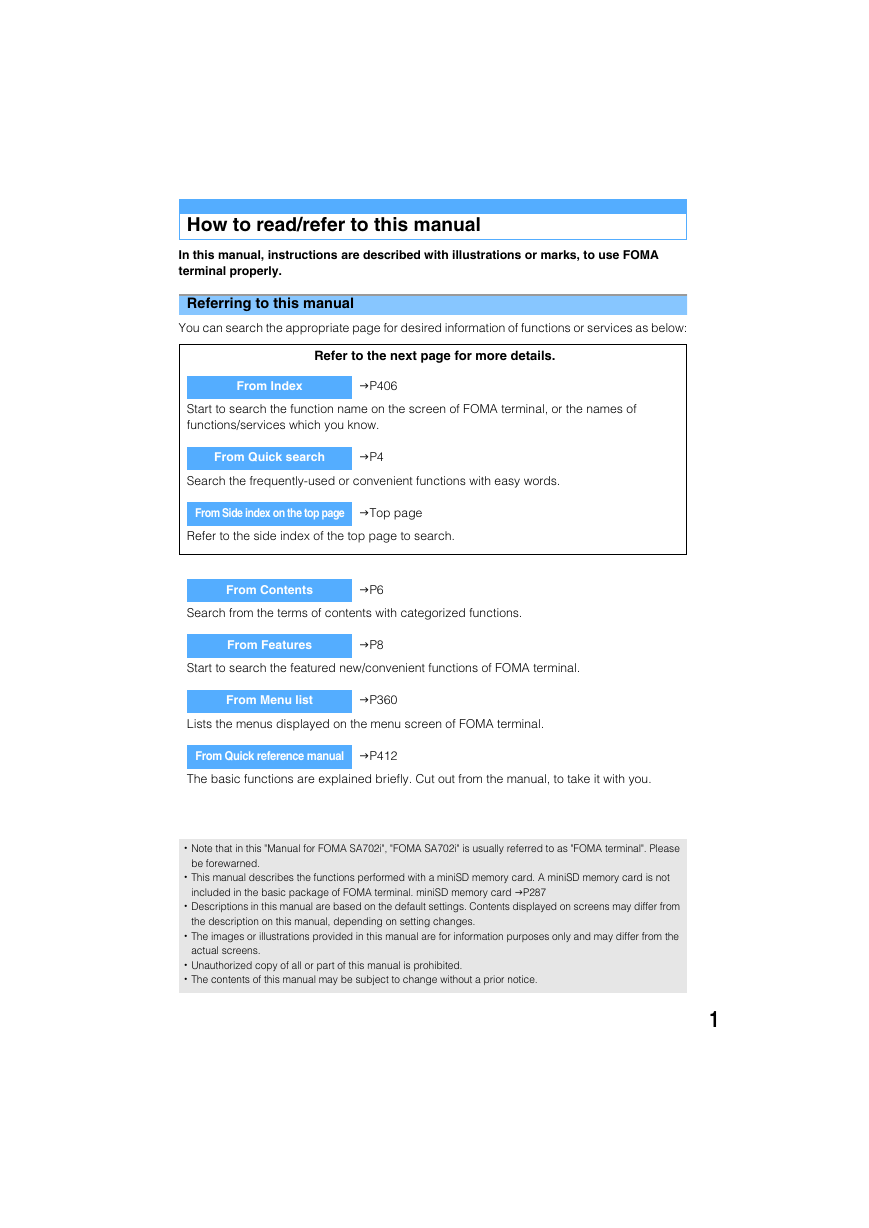
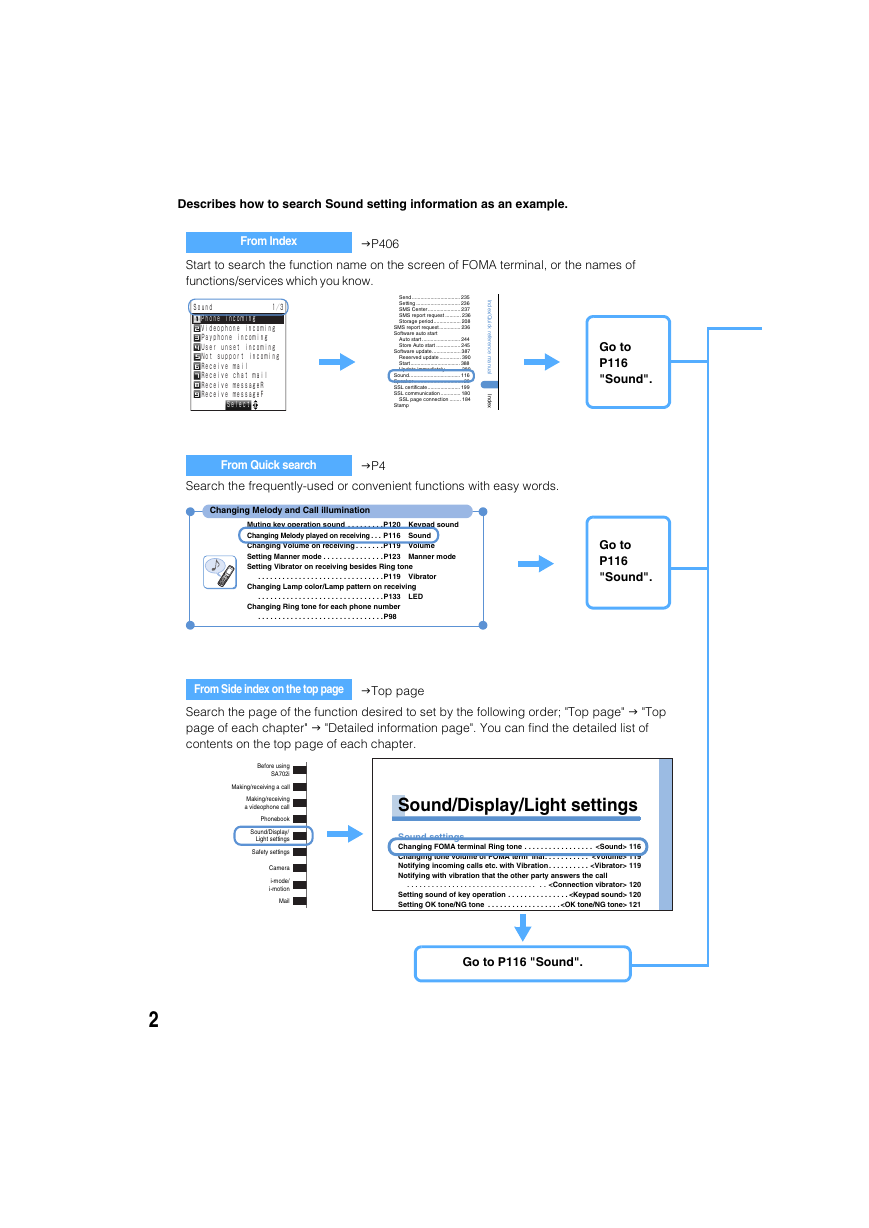
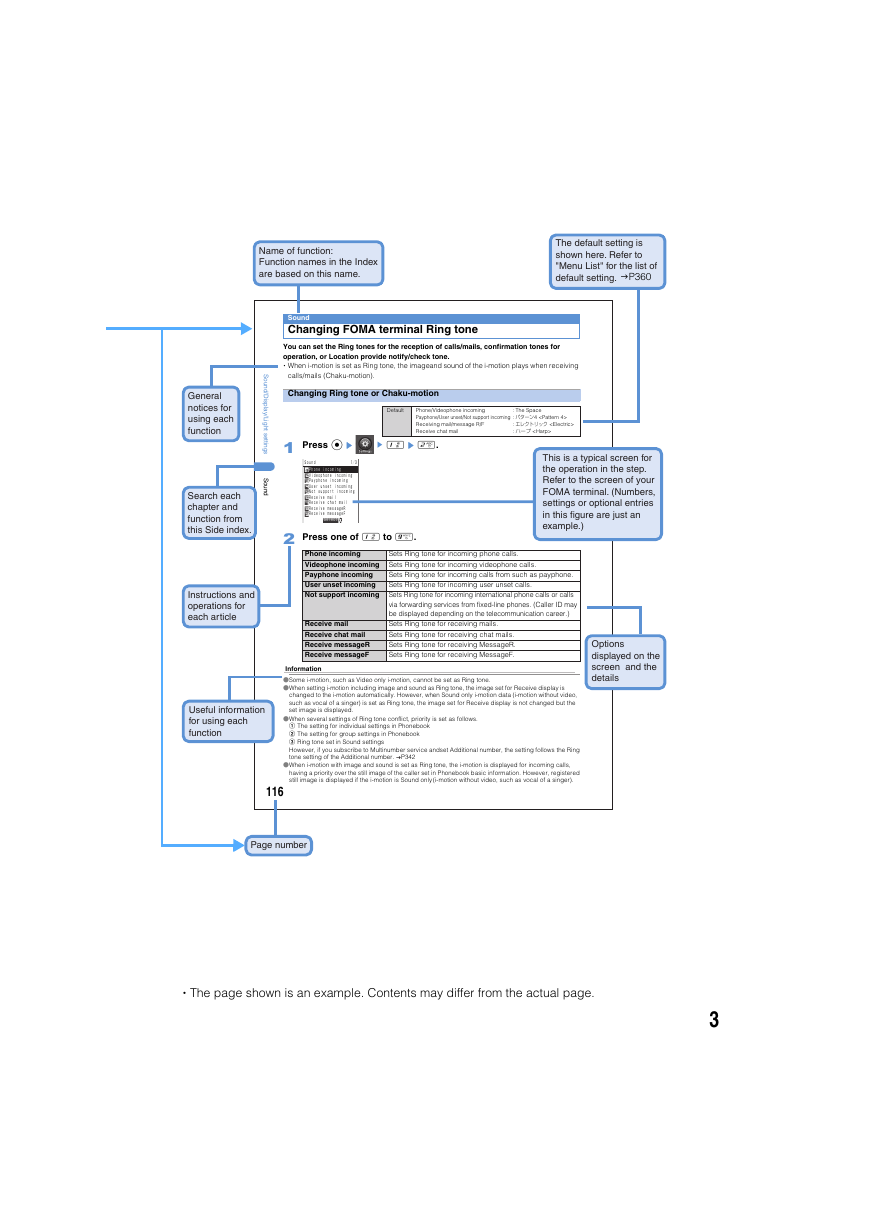
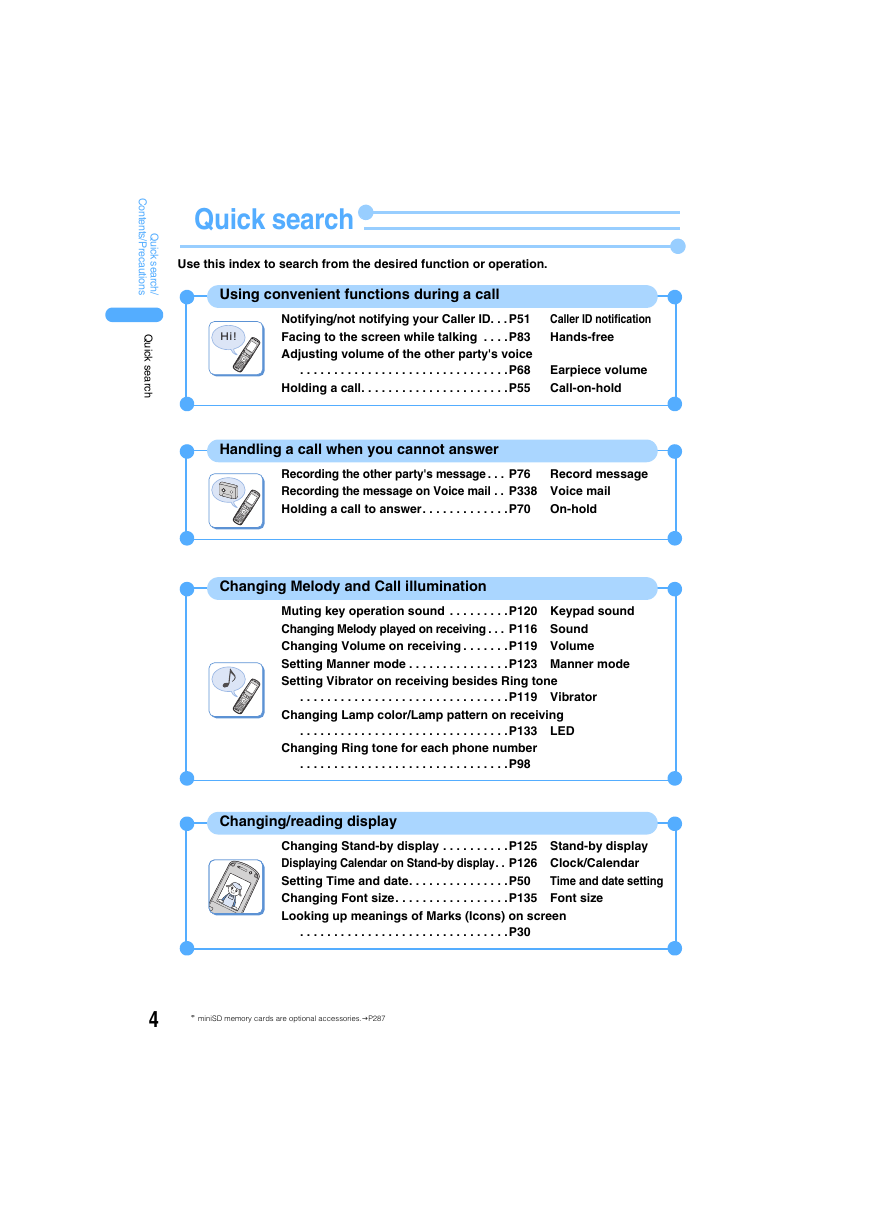
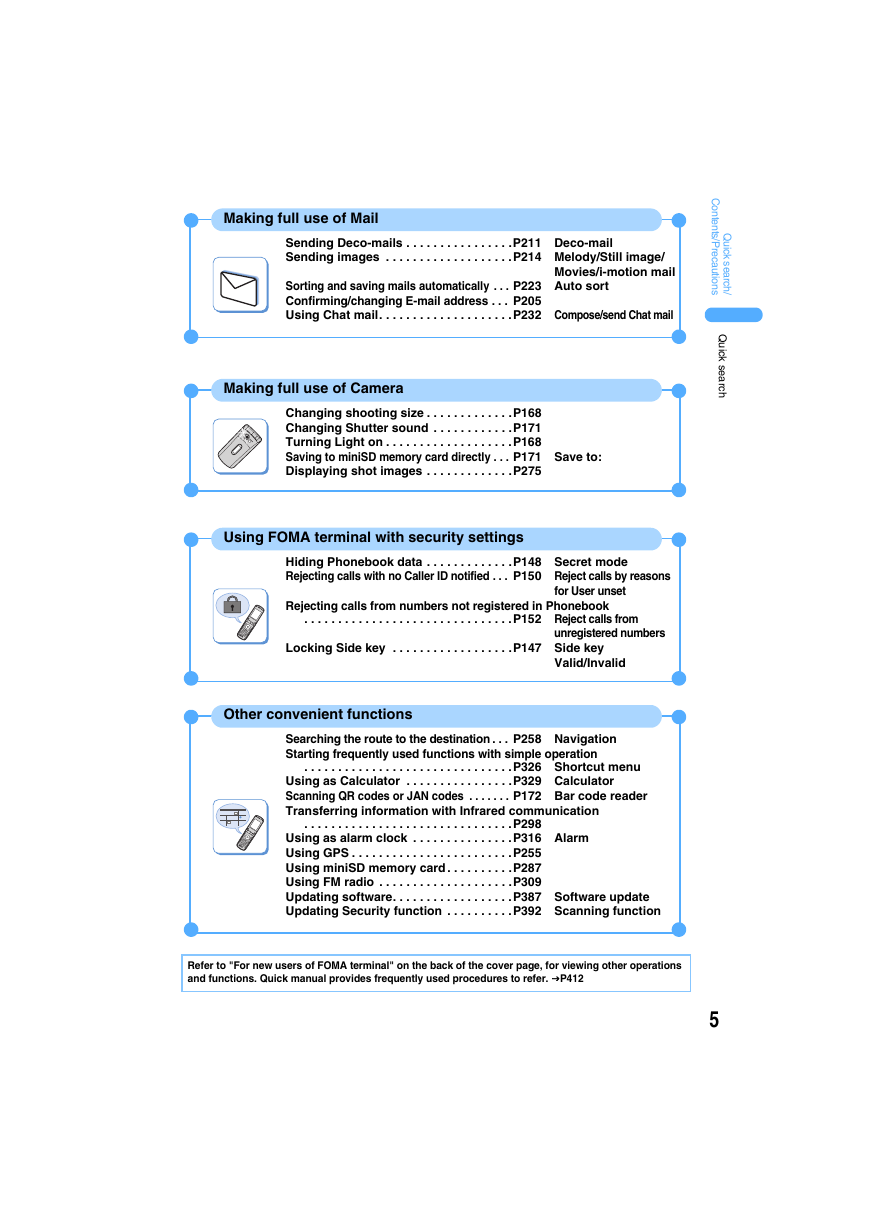


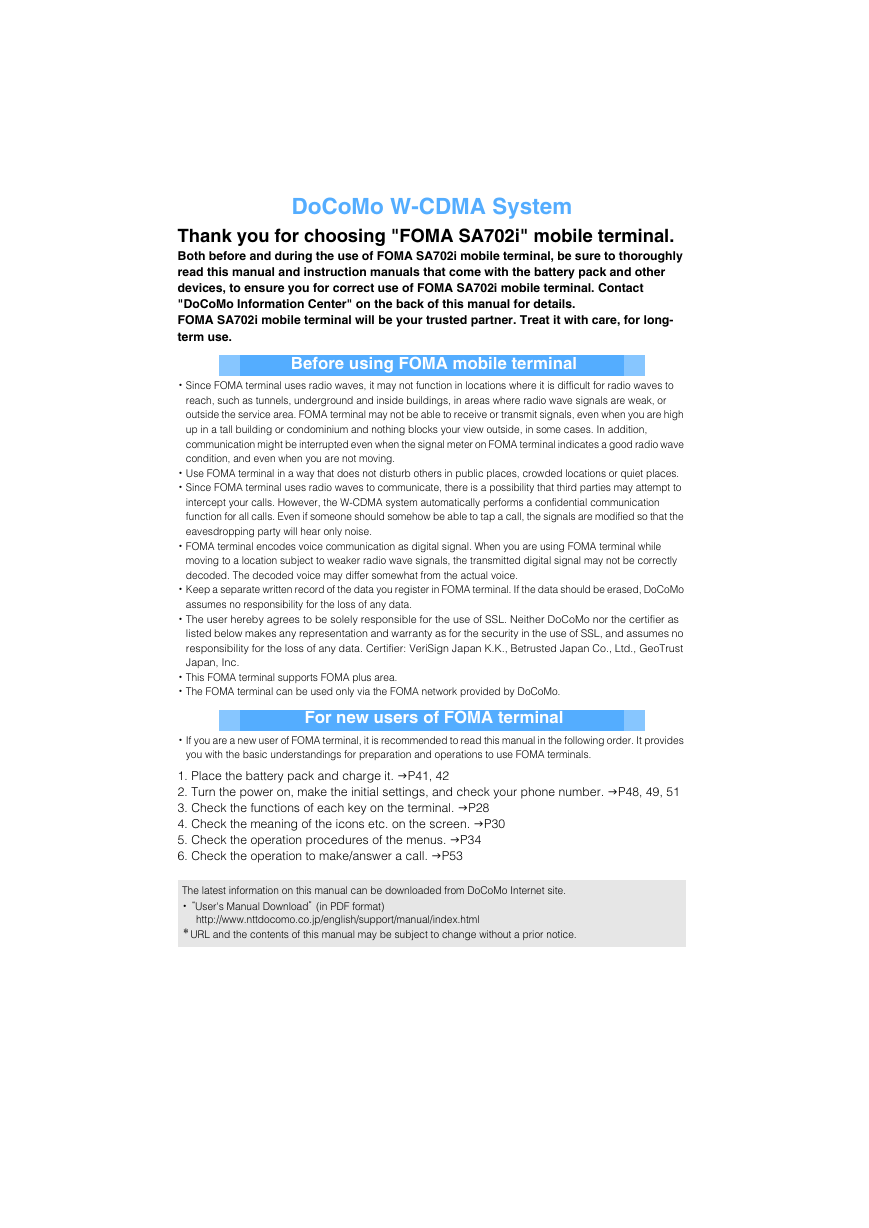
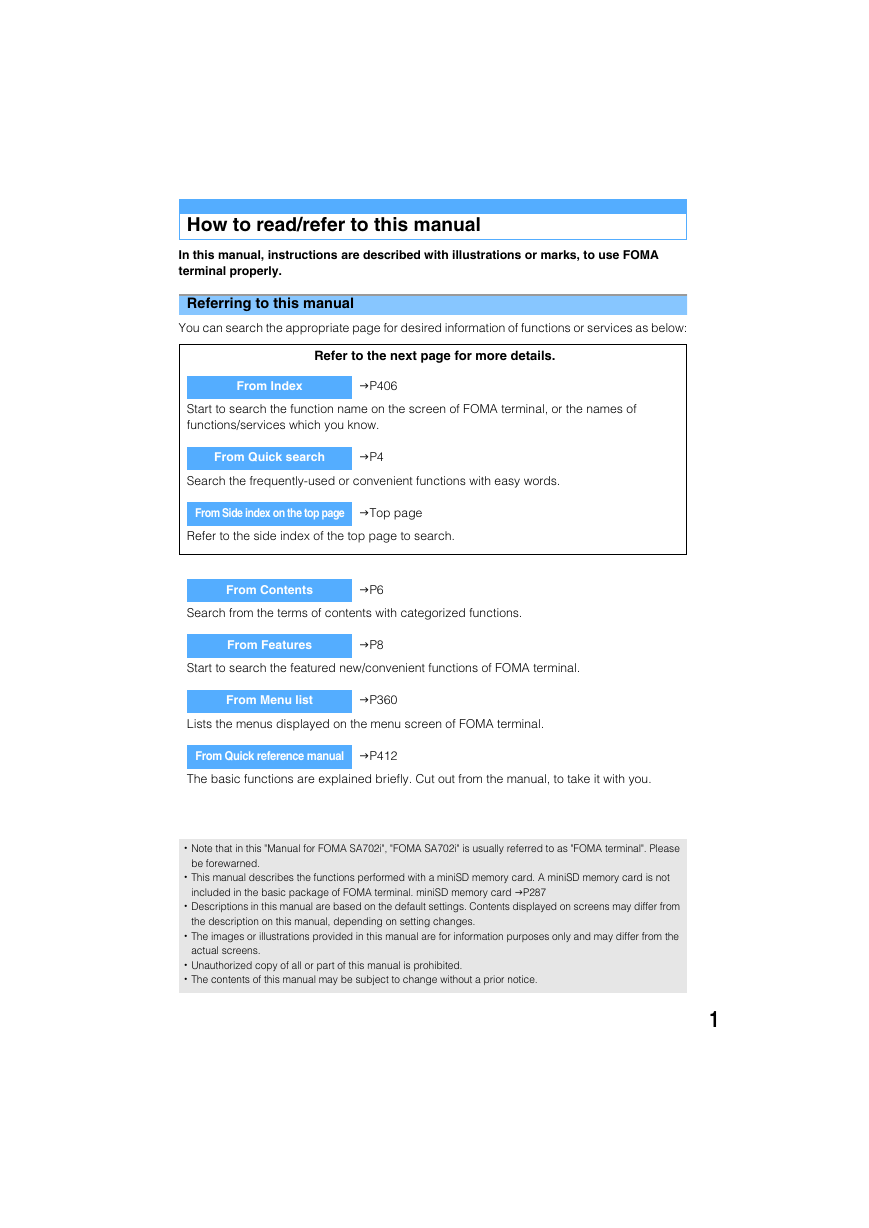
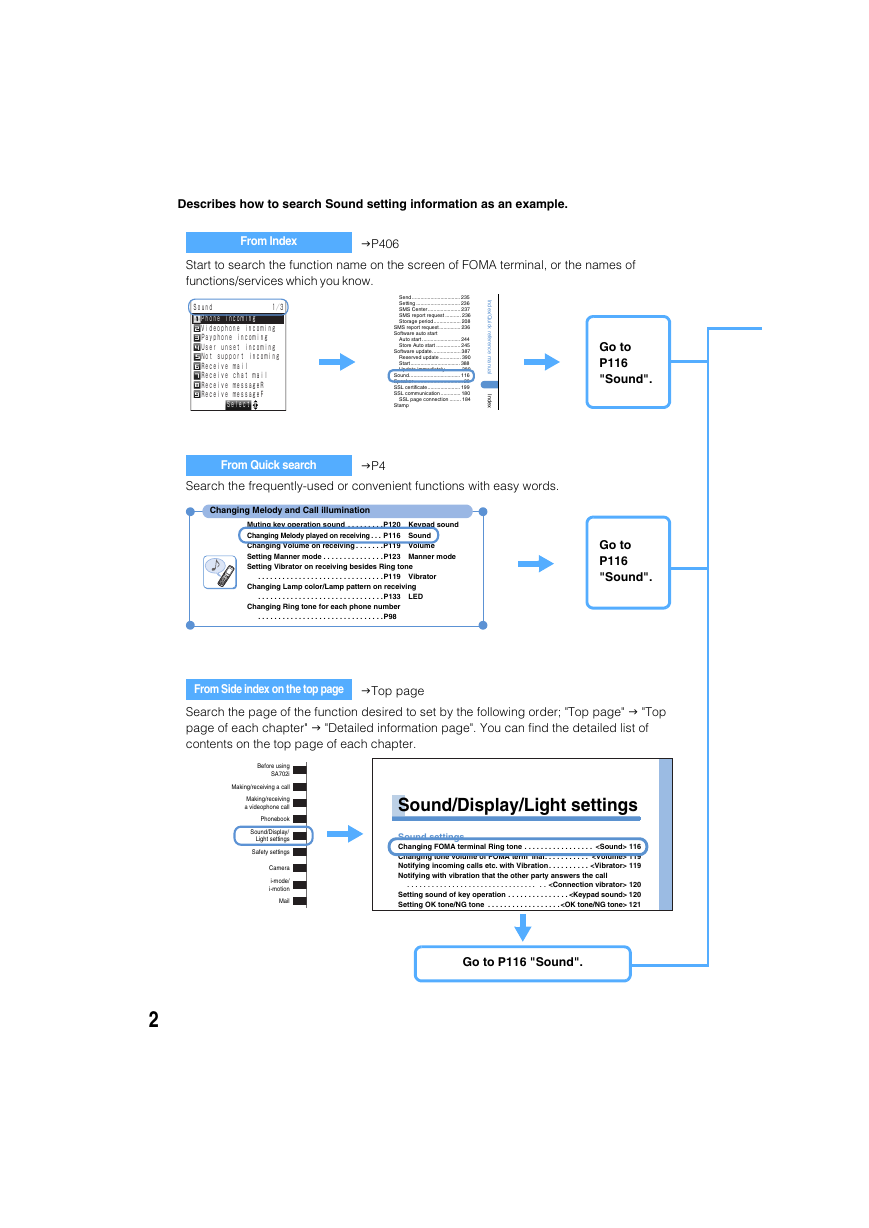
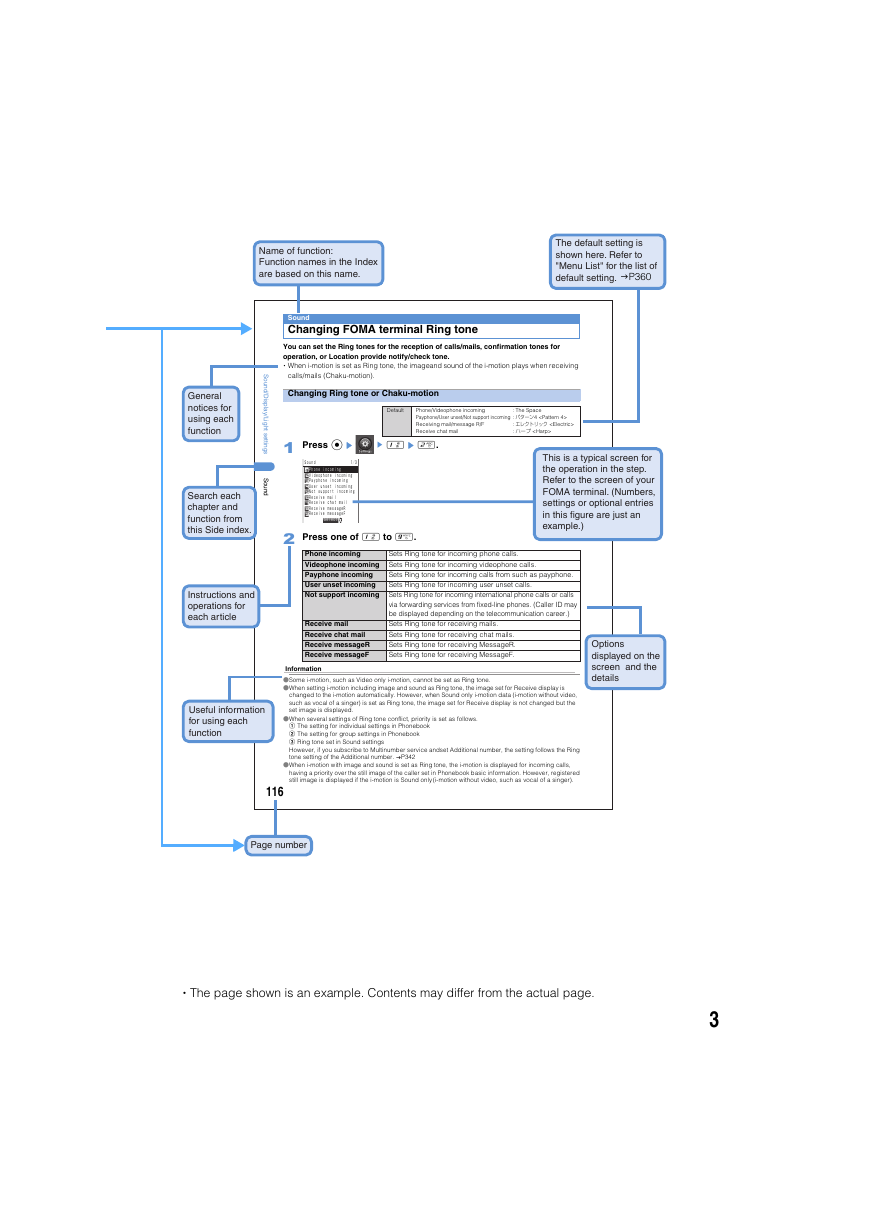
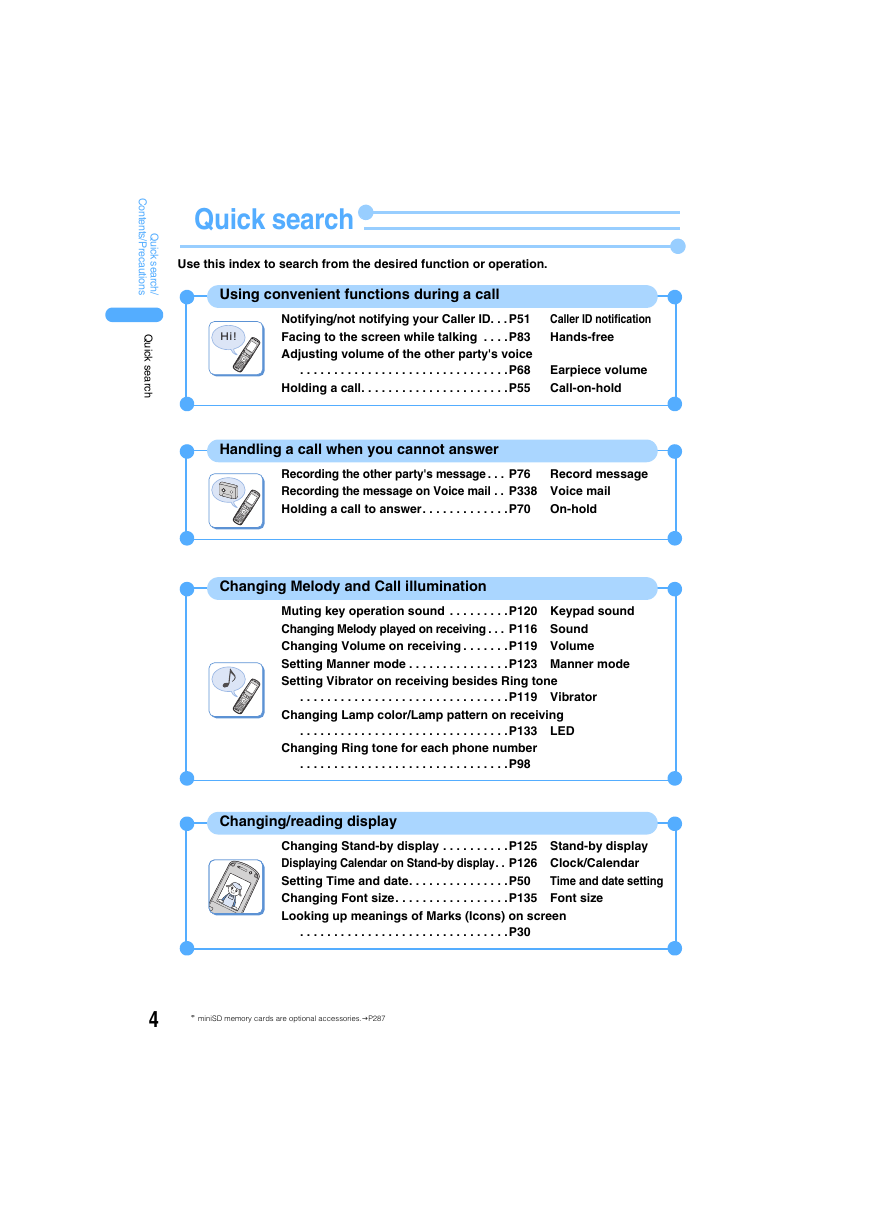
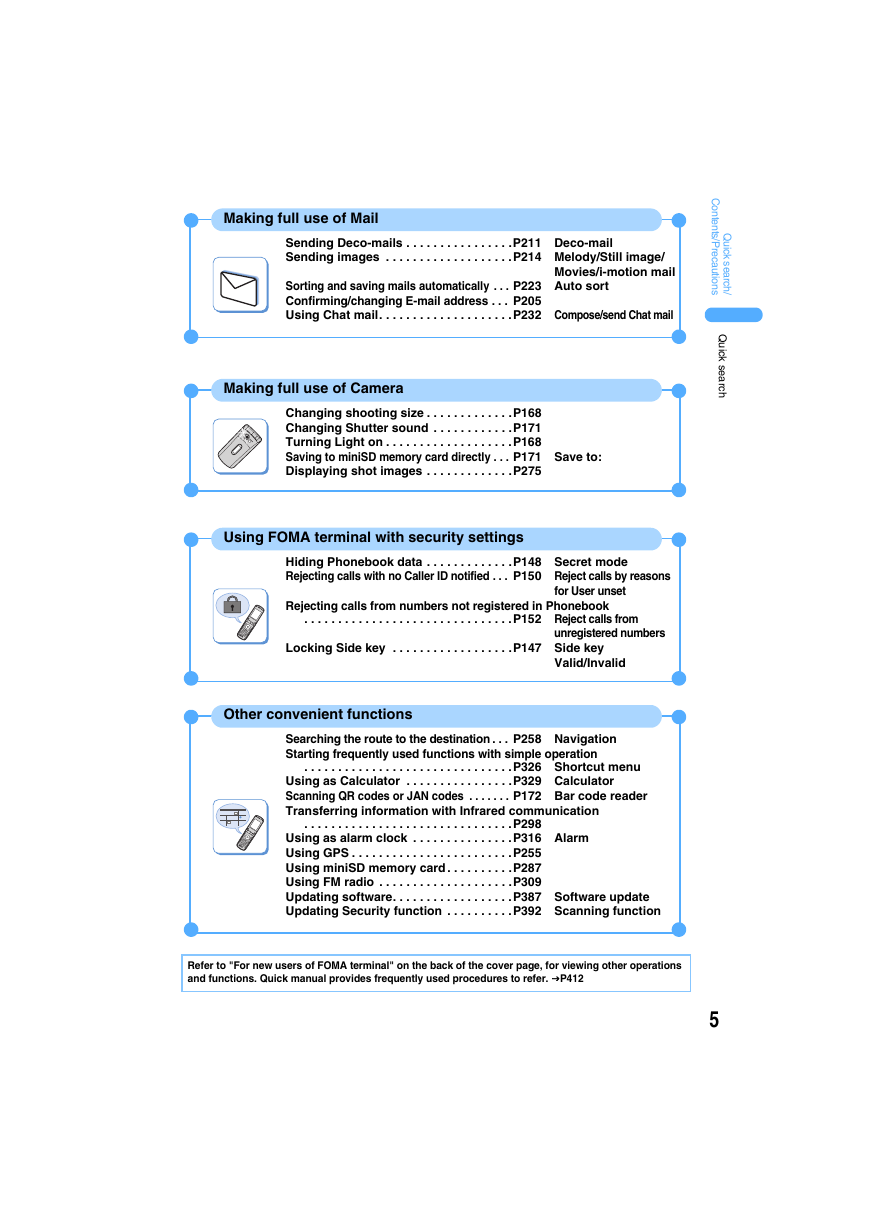

 2023年江西萍乡中考道德与法治真题及答案.doc
2023年江西萍乡中考道德与法治真题及答案.doc 2012年重庆南川中考生物真题及答案.doc
2012年重庆南川中考生物真题及答案.doc 2013年江西师范大学地理学综合及文艺理论基础考研真题.doc
2013年江西师范大学地理学综合及文艺理论基础考研真题.doc 2020年四川甘孜小升初语文真题及答案I卷.doc
2020年四川甘孜小升初语文真题及答案I卷.doc 2020年注册岩土工程师专业基础考试真题及答案.doc
2020年注册岩土工程师专业基础考试真题及答案.doc 2023-2024学年福建省厦门市九年级上学期数学月考试题及答案.doc
2023-2024学年福建省厦门市九年级上学期数学月考试题及答案.doc 2021-2022学年辽宁省沈阳市大东区九年级上学期语文期末试题及答案.doc
2021-2022学年辽宁省沈阳市大东区九年级上学期语文期末试题及答案.doc 2022-2023学年北京东城区初三第一学期物理期末试卷及答案.doc
2022-2023学年北京东城区初三第一学期物理期末试卷及答案.doc 2018上半年江西教师资格初中地理学科知识与教学能力真题及答案.doc
2018上半年江西教师资格初中地理学科知识与教学能力真题及答案.doc 2012年河北国家公务员申论考试真题及答案-省级.doc
2012年河北国家公务员申论考试真题及答案-省级.doc 2020-2021学年江苏省扬州市江都区邵樊片九年级上学期数学第一次质量检测试题及答案.doc
2020-2021学年江苏省扬州市江都区邵樊片九年级上学期数学第一次质量检测试题及答案.doc 2022下半年黑龙江教师资格证中学综合素质真题及答案.doc
2022下半年黑龙江教师资格证中学综合素质真题及答案.doc