User Manual
�
Welcome
Contents
Thank you for purchasing this Mio. Please read this manual carefully before
using your Mio for the first time. Keep this manual in a safe place and use as
your first point of reference.
Important information for using the manual
It is important to understand the terms and typographical conventions used in
this manual.
Bold — Components or items displayed on screen, including buttons, headings,
field names and options.
Italics — Indicates the name of a screen.
Disclaimer
Not all models are available in all regions.
Depending on the specific model purchased, the colour and look of your device
and accessories may not exactly match the graphics shown in this document.
Mio operates a policy of ongoing development. Mio reserves the right to make
changes and improvements to any of the products described in this document
without prior notice. Mio does not warrant that this document is error-free.
The screenshots and other presentations shown in this manual may differ
from the actual screens and presentations generated by the actual product.
All such differences are minor and the actual product will deliver the described
functionality as presented in this User Manual in all material respects.
Copyright
© 2013 MiTAC International Corporation. Mio is either a registered trademark
or trademark of MiTAC International Corporation and is used under licence by
Mio Technology Limited. All rights reserved.
All other trademarks and registrations are the property of their respective
owners.
is a trademark of Dynastream Innovations Inc. or its subsidiaries.
ANT+™
Revision: R00
(04/2013)
Welcome
2
Important information for using the manual .................................................2
Disclaimer ..............................................................................................................2
Copyright ...............................................................................................................2
2
Contents
Knowing your device
Getting started
Operating basics
Installing the device
4
Main unit................................................................................................................4
Accessories ............................................................................................................4
5
Charging the battery ...........................................................................................5
Performing the initial start-up ...........................................................................5
Connecting your device to the computer ........................................................6
6
Mounting the device on your bike ....................................................................6
Installing the sensors on your bike ...................................................................7
Putting on the heart rate monitor ....................................................................8
9
Using the POWER button ...................................................................................9
Using the touch screen .......................................................................................9
Main menu ..........................................................................................................10
Keyboard screen ................................................................................................. 11
11
Viewing Dashboard screens
Starting navigation
12
Using the Navigate wizard ...............................................................................12
Navigating to Home ..........................................................................................13
Finding the location by Address ......................................................................13
Searching for a POI ............................................................................................13
Searching for a location from the map screen ..............................................14
Searching for a location using GPS coordinates ...........................................14
Navigating to your Favorite .............................................................................14
Tracks ...................................................................................................................14
2
�
Viewing the History
Managing data on the device
Customising your device
Surprise Me™
Workout mode
Other navigating options .................................................................................15
16
Loop ......................................................................................................................16
A to B (Address, POI, Favorite, or Point on map) .........................................16
17
Workout by Distance ......................................................................................... 17
Workout by Time ................................................................................................18
Workout by Calories ..........................................................................................18
Workout by HR Zone .........................................................................................18
Workout by Power Zone ...................................................................................18
Indoor training mode ........................................................................................19
19
Viewing the summary of recorded data ........................................................19
20
Using MioShare ................................................................................................. 20
Sharing your route with friends in the trip ................................................... 20
Using WLAN (wireless local area network) .................................................. 20
22
Profiles .................................................................................................................22
Routing .................................................................................................................22
Transfer ............................................................................................................... 23
Manage ............................................................................................................... 23
Dashboard .......................................................................................................... 23
Define Zones ...................................................................................................... 24
WLAN sync ......................................................................................................... 24
Sensors ................................................................................................................ 24
Alerts ....................................................................................................................25
GPS .......................................................................................................................25
Compass ..............................................................................................................25
Maps .....................................................................................................................25
Date & Time ........................................................................................................25
Units .................................................................................................................... 26
Screen .................................................................................................................. 26
Language ............................................................................................................. 26
Keyboard ............................................................................................................. 26
Product Info ....................................................................................................... 26
For more information
27
Online support ...................................................................................................27
Caring for your Mio ............................................................................................27
Troubleshooting .................................................................................................27
What is GPS? ..................................................................................................... 28
IPX7 ...................................................................................................................... 28
Safety precautions ............................................................................................ 28
Regulatory information ................................................................................... 29
Bluetooth............................................................................................................ 29
WEEE ................................................................................................................... 29
End User License Agreement........................................................................... 30
3
�
Accessories
Your device comes with the following accessories. To use your device on a bike,
ensure you use the specific bike mount kit that came with your device. Mio may
provide optional accessories for specific models. Please visit Mio website
(www.mio.com) for information.
Note: Depending on the specific model purchased, the colour and look of your device and
accessories may not exactly match the graphics shown in this document.
Power adapter
USB cable
Bike mount kit
x 2
x 5
Heart rate belt*
(ANT+™ sensor)
Speed and cadence sensor kit*
(ANT+™ sensor)
* May be sold separately and used for selected models only.
Information:
This device is ANT+ certified. Visit www.thisisant.com/directory for a list of compatible
products and apps.
Knowing your device
Main unit
1.
2.
3.
Charge Indicator
Indicates the level of internal battery charge:
Green - battery full; Orange - battery charging.
POWER button
Turns your device on/off.
Touch screen
• Displays the output of your device.
• Tap the screen with your fingertip to select menu commands or enter
information.
4. Mini-USB connector
5.
Connects to the charger or USB cable.
Bike mount socket
For the device mount.
4
�
Getting started
Charging the battery
Your device has an internal battery that may not be fully charged when you
purchase it. You should charge the battery for at least 8 hours before you start
using it for the very first time.
To charge the battery:
• Using a mains power socket
Plug the home charger cable into the USB connector on the back of your
device and the mains power charger into the power socket.
CAUTION:
For optimal performance of the lithium battery, note the following:
• Do not charge the battery where the temperature is high (e.g. in direct sunlight).
The battery will stop charging when the ambient temperature is less than -10ºC (14ºF)
or more than 60ºC (140ºF).
• Recharge the battery when it is nearly discharged. When recharging, make sure that
the battery is fully charged. Doing so can extend the battery life.
• If you will not use the product for a long period of time (over one month) or find the
discharge/recharge time has been shortened, be sure to fully discharge the battery
first before recharging it. You are also advised to fully discharge and recharge the
battery once every 1~2 months.
• Failure to follow the battery usage instructions could cause damage to your device,
battery and even bodily injury or property damage and will void the warranty.
Performing the initial start-up
1. Mount the device and accessories on to your bike. For more information, see
the “Installing the device” section.
2. Press and hold the POWER button for 3 seconds to turn your device on.
• Via the computer
Connect your device to the computer by using the provided USB cable. For more
information, see "Connecting your device to the computer" in this section.
3. Follow the prompts to personalise your device, including:
• Select your preferred language.
• Set the date and time.
• Set the units format.
• Create your user profile.
• Calibrate the compass.
Tip: You can change these settings while using the device by tapping Main menu >
Settings.
5
�
4. Activate the map.
Enter the Startup Key (which is printed on the bottom of the box) and then
tap OK to unlock your device. You will only have to do this the first time you
use the device.
5. Once your device is turned on, it will search for satellite signals
automatically. This may take several seconds depending on the location.
When GPS is fixed, the GPS signal icon (
) on the screen indicates the
GPS status.
Tip: Depending on your device model, it will also automatically scan and pair the
accessories (heart rate monitor, cadence/speed sensor and power meter) with the
device. You can also scan the accessories manually while using the device by tapping
Main menu > Settings > Sensors.
Connecting your device to the computer
1. Turn on the computer.
2. Turn on your device. Connect the mini-USB end of the USB cable to the back
of your device and the other end to a USB port on your computer.
3. Select the desired connection type from the pop-up message window:
• Connect to PC: Your device will be recognised as two external mass-
storage drives: Mio_system and Mio_data. You can use Windows File
Explorer to copy/move the files from the computer to your device. A USB
Connection screen appears to prevent you from using your device.
DO NOT delete any files that are pre-installed on the device. Deleting
the files can cause the device to crash. Mio is not responsible for product
quality caused by file deletion.
• Charge only: You will be able to continue using your device with the
battery in charging mode via the computer.
Installing the device
Follow the instructions in this section to mount the device and the cadence/
speed sensor kit (for selected models only) on your bike. In addition, you will
need to put on the heart rate monitor during your workouts.
Mounting the device on your bike
The bike mount kit includes two types of rubber pads, allowing you to attach
the bike mount to your bike securely.
1. Select the rubber pad that best fits the handle bars on your bike and then
attach it using the two plastic straps.
2. Align the latch on the back of the device with the slot on the bike mount,
and then rotate the device clockwise to lock the device to the bike mount.
You can choose to mount the device on the handlebar (a) or on the stem (b).
See the following figure for the examples of mounting the device.
6
�
Installing the sensors on your bike
The cadence/speed sensor kit is used for selected models only.
1. Follow the instruction below to install the cadence/speed sensor kit on your
bike.
c
a
d
3. To remove the device from the bike mount, rotate it anticlockwise.
b
2. Ensure that the magnets are aligned with the sensing area on the sensors.
7
�
3. When done, you can manually pair the sensor with your device by tapping
2. Adjust the elastic strap so it’s snug while you are putting it on. Ensure that
Main menu > Settings > Sensors > Cadence detection.
you can take a good deep breath after putting on the strap.
Information:
The cadence sensor contains a replaceable CR2032 battery. Follow the instructions
below to replace the battery:
1. Locate the battery cover on the back of the sensor, and then twist the cover
anticlockwise (e.g. by using a coin) to remove the cover and battery.
2. Insert the new battery into the battery chamber and replace the cover.
3. Twist the cover clockwise (e.g. by using a coin) to close the cover.
3. Follow the instructions below to wrap the strap around your back, and then
secure it on the other side with the buckle.
Tip: Putting on the heart rate monitor is like wearing a belt around your lower chest.
Putting on the heart rate monitor
The heart rate monitor is used for selected models only.
1. Before using the heart rate monitor, wet the contacts on the back of the
chest strap.
4. When done, you can manually pair the monitor with your device by tapping
Main menu > Settings > Sensors > HR detection.
Information:
The heart rate monitor contains a replaceable CR2032 battery. Follow the instructions
below to replace the battery:
1. Locate the battery cover on the back of the monitor, and then twist the cover
anticlockwise (e.g. by using a coin) to remove the cover and battery.
2. Insert the new battery into the battery chamber and replace the cover.
3. Twist the cover clockwise (e.g. by using a coin) to close the cover.
Tip: If possible, you can also use an electrolyte gel (usually available in local sports
stores) to ensure good contact.
8
�
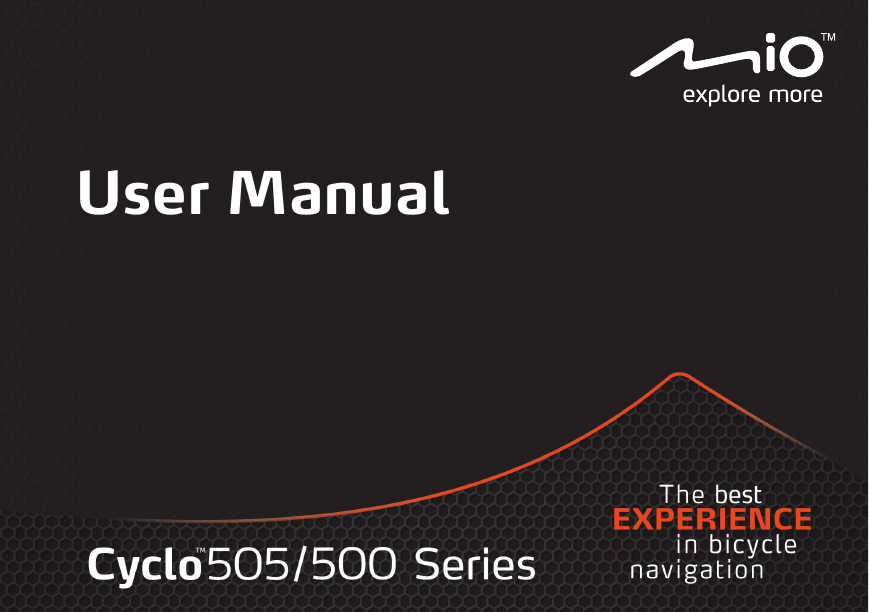
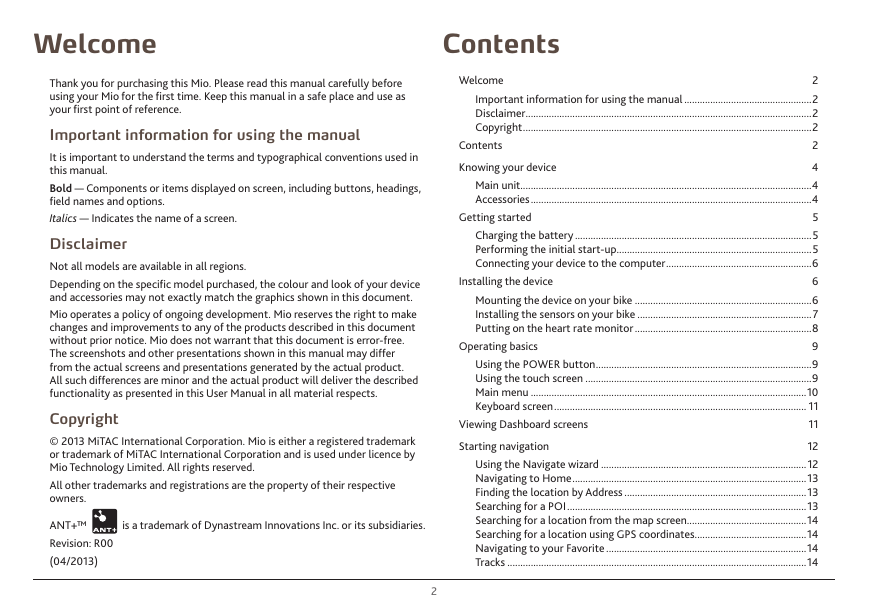
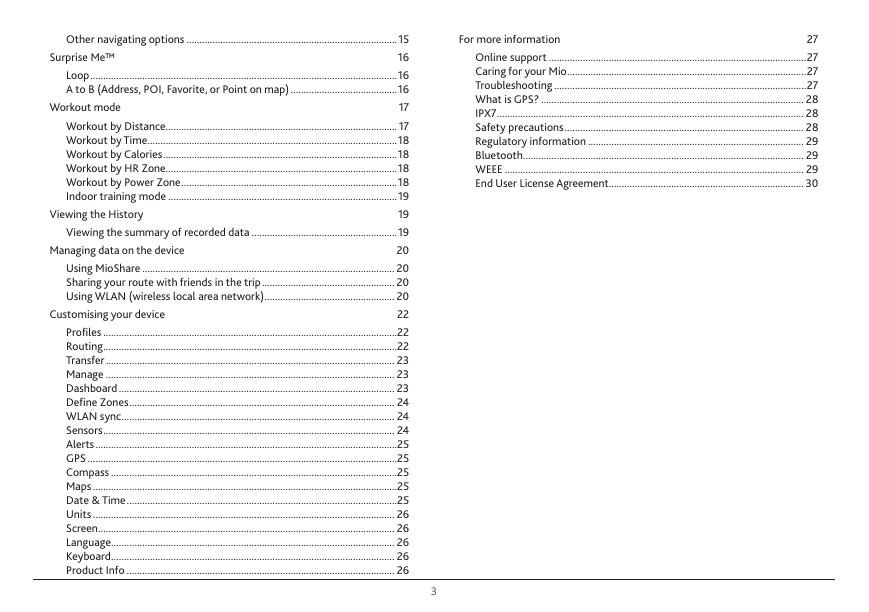
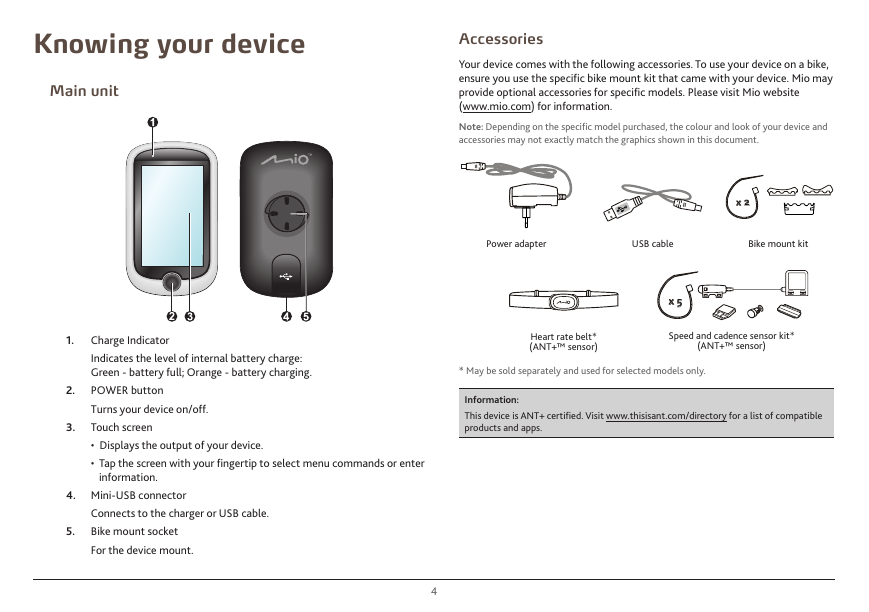
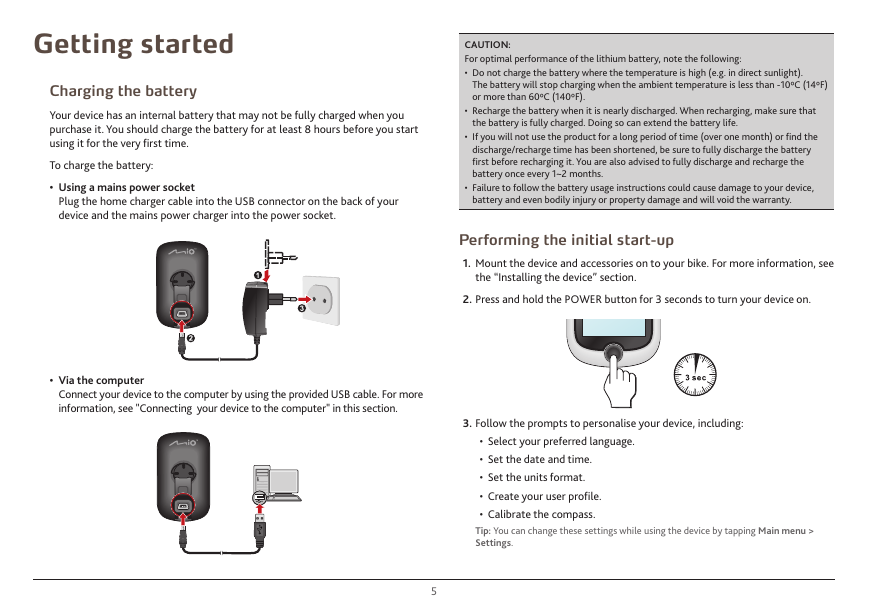

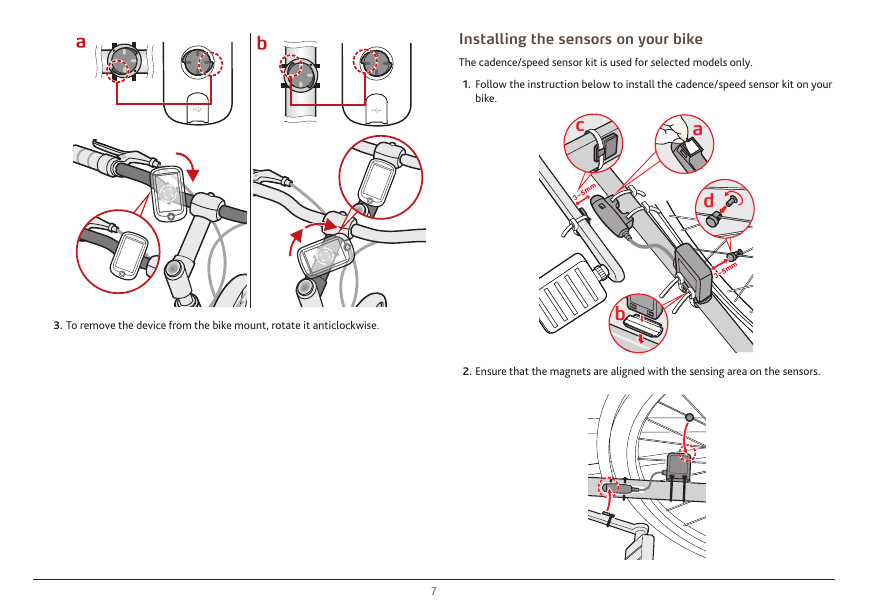
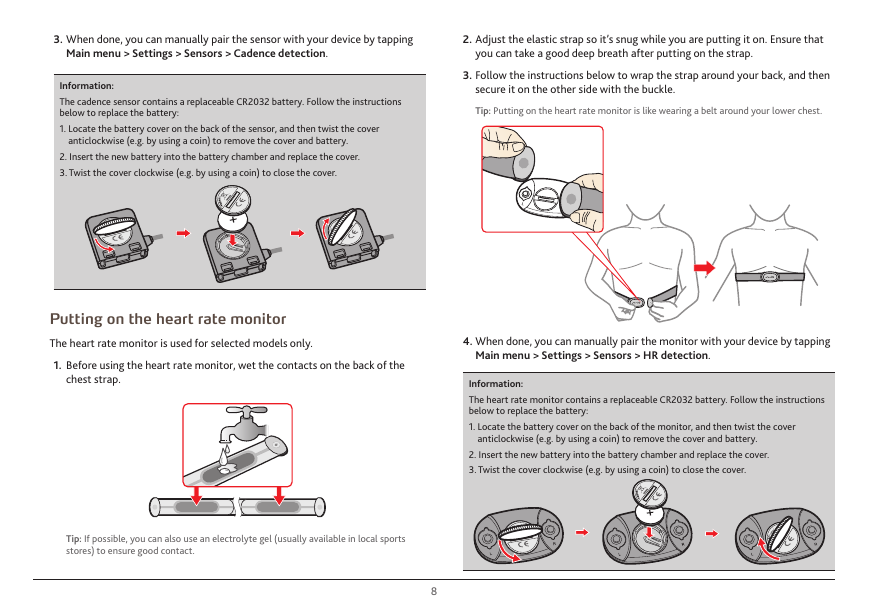
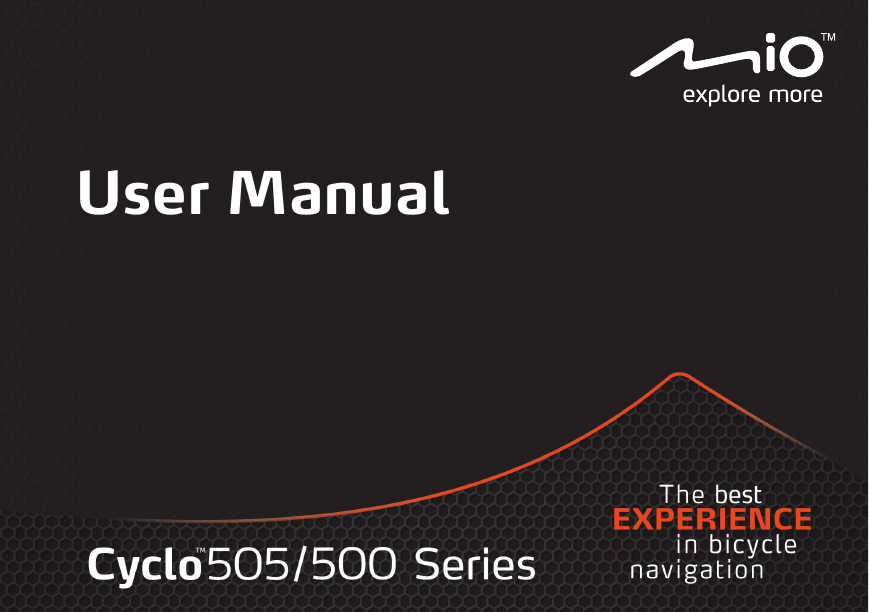
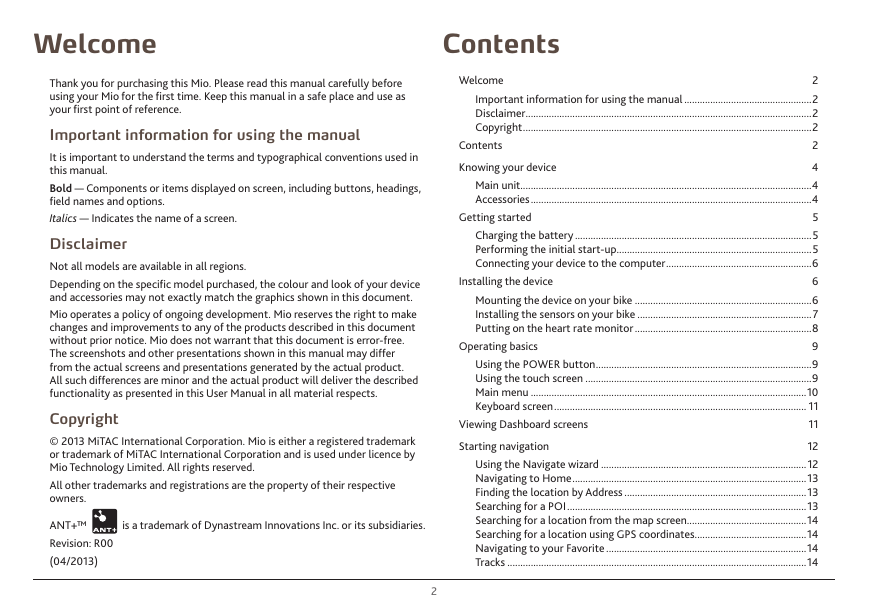
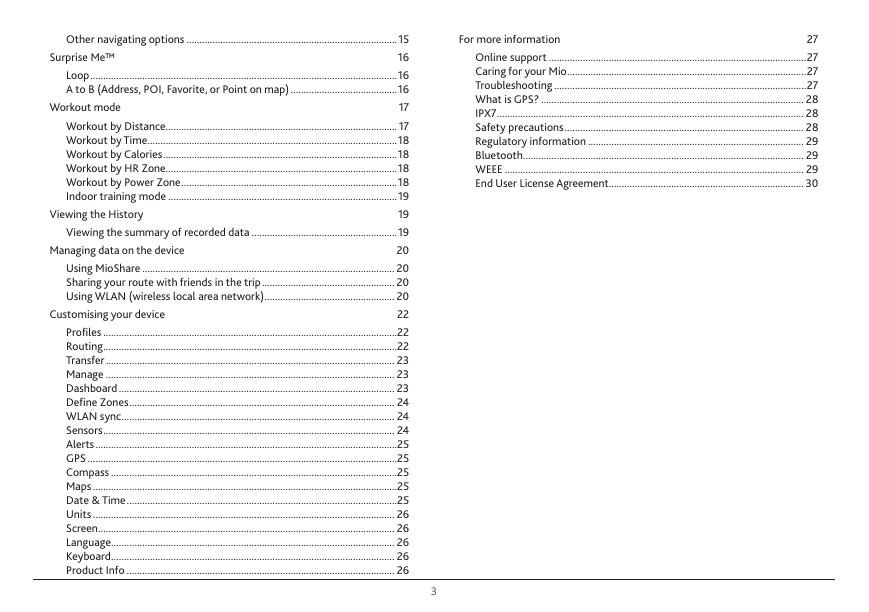
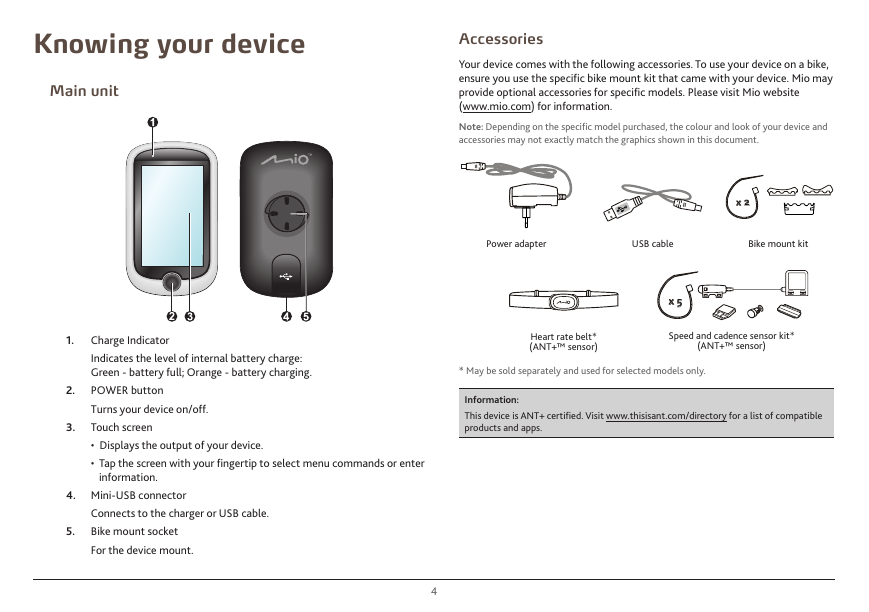
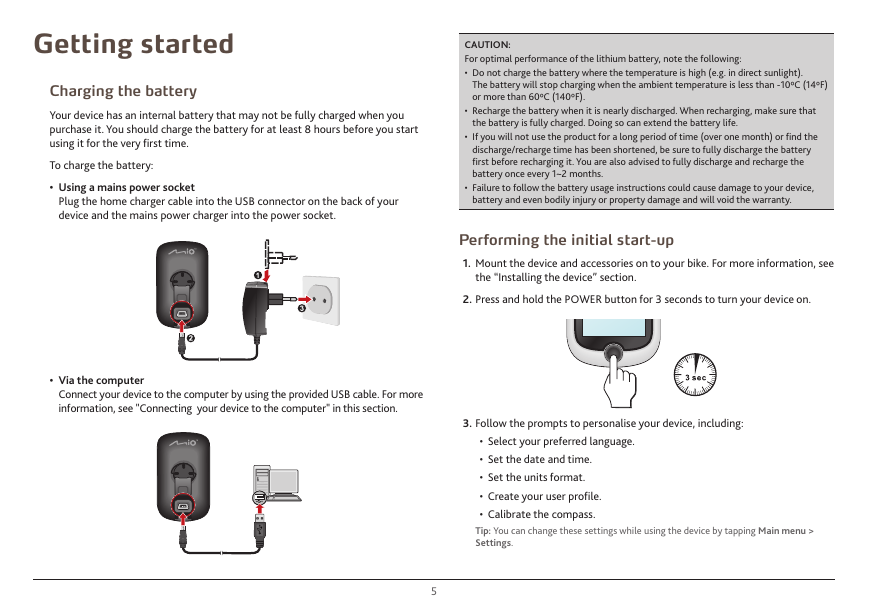

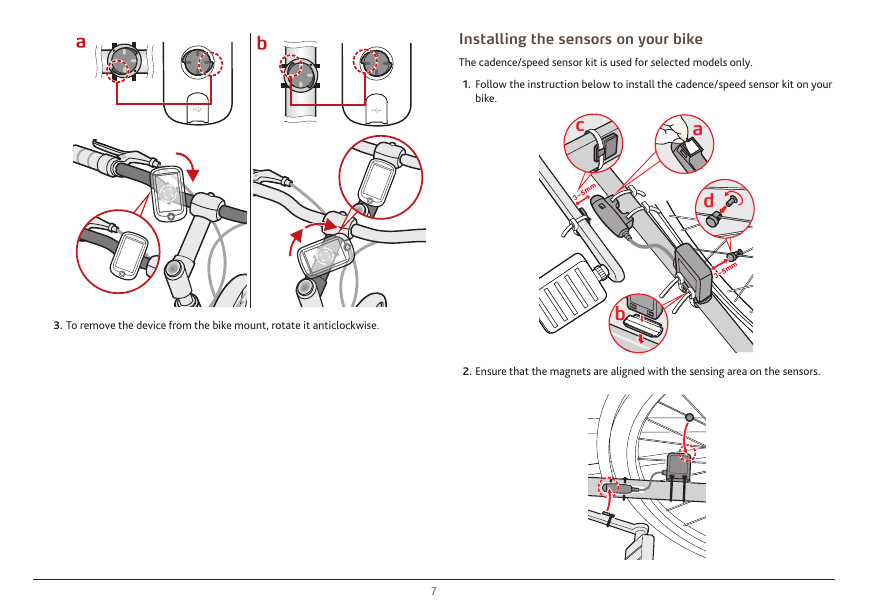
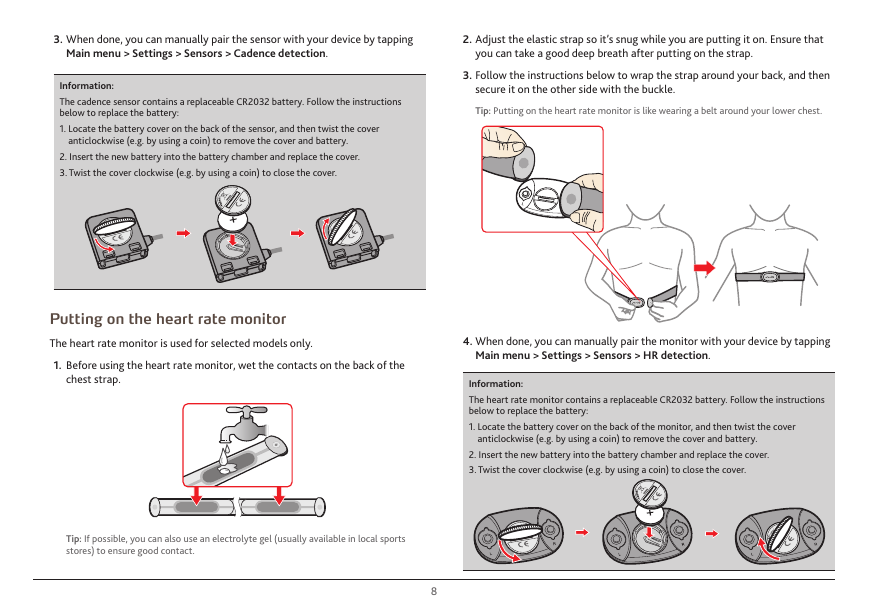
 2023年江西萍乡中考道德与法治真题及答案.doc
2023年江西萍乡中考道德与法治真题及答案.doc 2012年重庆南川中考生物真题及答案.doc
2012年重庆南川中考生物真题及答案.doc 2013年江西师范大学地理学综合及文艺理论基础考研真题.doc
2013年江西师范大学地理学综合及文艺理论基础考研真题.doc 2020年四川甘孜小升初语文真题及答案I卷.doc
2020年四川甘孜小升初语文真题及答案I卷.doc 2020年注册岩土工程师专业基础考试真题及答案.doc
2020年注册岩土工程师专业基础考试真题及答案.doc 2023-2024学年福建省厦门市九年级上学期数学月考试题及答案.doc
2023-2024学年福建省厦门市九年级上学期数学月考试题及答案.doc 2021-2022学年辽宁省沈阳市大东区九年级上学期语文期末试题及答案.doc
2021-2022学年辽宁省沈阳市大东区九年级上学期语文期末试题及答案.doc 2022-2023学年北京东城区初三第一学期物理期末试卷及答案.doc
2022-2023学年北京东城区初三第一学期物理期末试卷及答案.doc 2018上半年江西教师资格初中地理学科知识与教学能力真题及答案.doc
2018上半年江西教师资格初中地理学科知识与教学能力真题及答案.doc 2012年河北国家公务员申论考试真题及答案-省级.doc
2012年河北国家公务员申论考试真题及答案-省级.doc 2020-2021学年江苏省扬州市江都区邵樊片九年级上学期数学第一次质量检测试题及答案.doc
2020-2021学年江苏省扬州市江都区邵樊片九年级上学期数学第一次质量检测试题及答案.doc 2022下半年黑龙江教师资格证中学综合素质真题及答案.doc
2022下半年黑龙江教师资格证中学综合素质真题及答案.doc