User Guide
Contents
Safety Notes
Note, Caution and Warning Symbols
Electrical Safety
Maintenance Safety
Operational Safety
Getting to Know Your Printer
Introduction
Printer Features
Paper Handling
Standard Input Sources
Input Options
Standard Output
Output Options
Duplex Printing
Automatic Tray Sequencing
Connectivity
Page Description Languages
Edge to Edge Printing
Automatic Language Sensing and Switching
Resolution
Fonts
Automatic Font/ Macro Saving
Print Speed
Memory Expansion
Hard Disk Drive Option
Secure Printing
Proof Printing
Send Once, RIP Once, Print Many
Power Saver
Printer Generated Reports
Printer Components
Printing a Configuration Sheet
Printer Documentation
Printed Documentation
Product CD
Printer Management Software CD
Loading Print Media
Selecting Print Media
Storing Paper
Loading Paper
Trays 1, 2, and 3 (if installed)
Trays 4 and 5 in�the 2,500�Sheet�Feeder
50 Sheet Bypass Feeder
100�Envelope Feeder
Automatic Tray Switching
Paper Size/Type Mismatch
Duplex (Two-Sided) Printing
Printing
Introduction
Using the Printer Drivers
Installing the Printer Drivers
Configuring the Printer Drivers
Using the Driver’s Features
Secure Printing
Proof Printing
Cover Sheets
Edge-to-Edge
N-Up
Watermark and Overlay
Duplex
Using the Control Panel
The Display
The Indicator Lights
The Keys
Menu Options
Printing a Password Job
Deleting a Password Job
Generating a Printer Report
Using the 10-bin Mailbox/Collator
Mailbox Sorter Modes
Printing to the Mailbox/Collator
Duplex Printing
Using the Finisher
Features
Built-in Stapler
Capacity Handling
Job Offsetting
Supported Paper Sizes
Output Destination
Output Bin Sensing
Bin Level Sensors
Safety Limitation
Unload Button
Bin Capacity
Stapling Positions
Letter, Statement, B5-JIS and Executive Paper
A4 Paper
A5 Paper
A3 Paper
Ledger, Legal, B4-JIS and Folio Paper
Paper Output Exception Conditions
Maintaining the Printer
Regular Printer Maintenance
Cleaning the Printer
Replacing the Laser Print Cartridge
Standard Configuration
Duplex Configuration
Replacing the Maintenance Kit
Adding Staples to the Finisher
Troubleshooting
Before You Begin Troubleshooting
Hardware
Software
Trays and Covers
Consumables
Error Messages
Paper Jams
What Causes a Paper Jam?
Clearing Paper Jams
Clearing Area A (Without Duplex Module)
Clearing Area A (With Duplex Module)
Clearing Area B
Clearing Area C
Clearing Area D
Clearing Area E
Clearing Area F
Clearing Area G
Clearing Area H
Clearing Tray 5
Clearing the Duplex Module
Solving Printing Problems
Solving Print Quality Problems
Additional Sources of Troubleshooting Assistance
Printer Specifications
Notices and Certifications
FCC Notices...USA
Radio Frequency
BASE PRINTER
BASE PRINTER WITH TOKEN RING CARD OR WITH 10BASE2 ETHERNET INTERFACE CARD
BASE PRINTER WITH FINISHER/STAPLER OPTION
Certifications...Canadian
60 HZ, 115V
European Markets
BASE PRINTER WITH TOKEN RING CARD OR WITH 10BASE2 ETHERNET INTERFACE CARD
BASE PRINTER WITH FINISHER/STAPLER OPTION
EN55022
Safety Extra Low Voltage Approval
Index
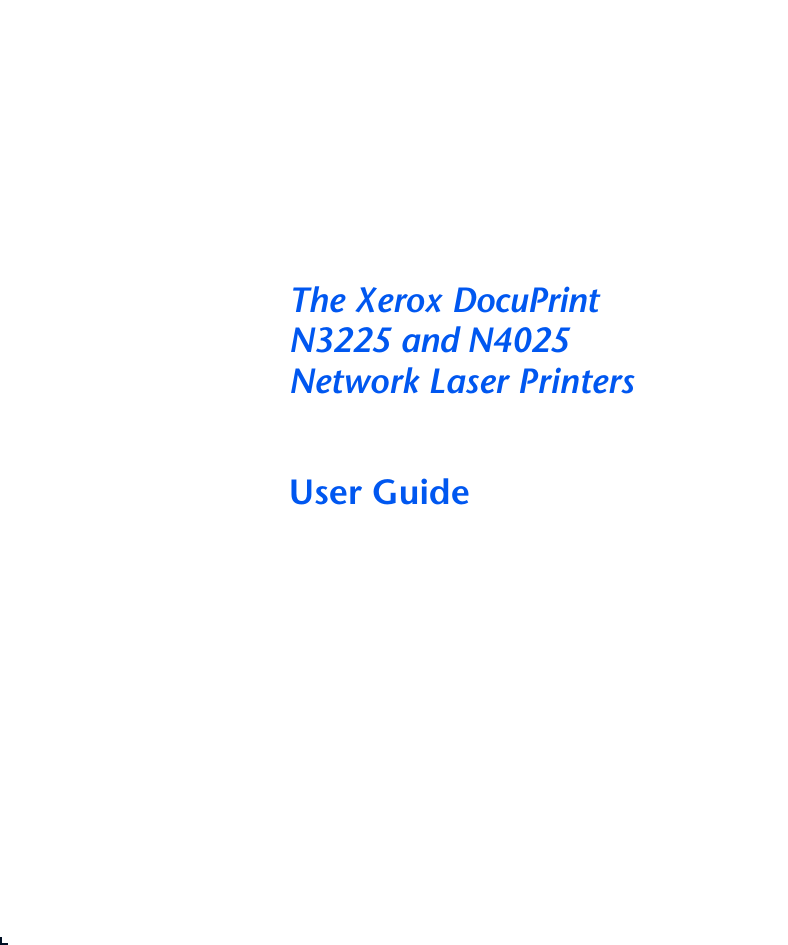
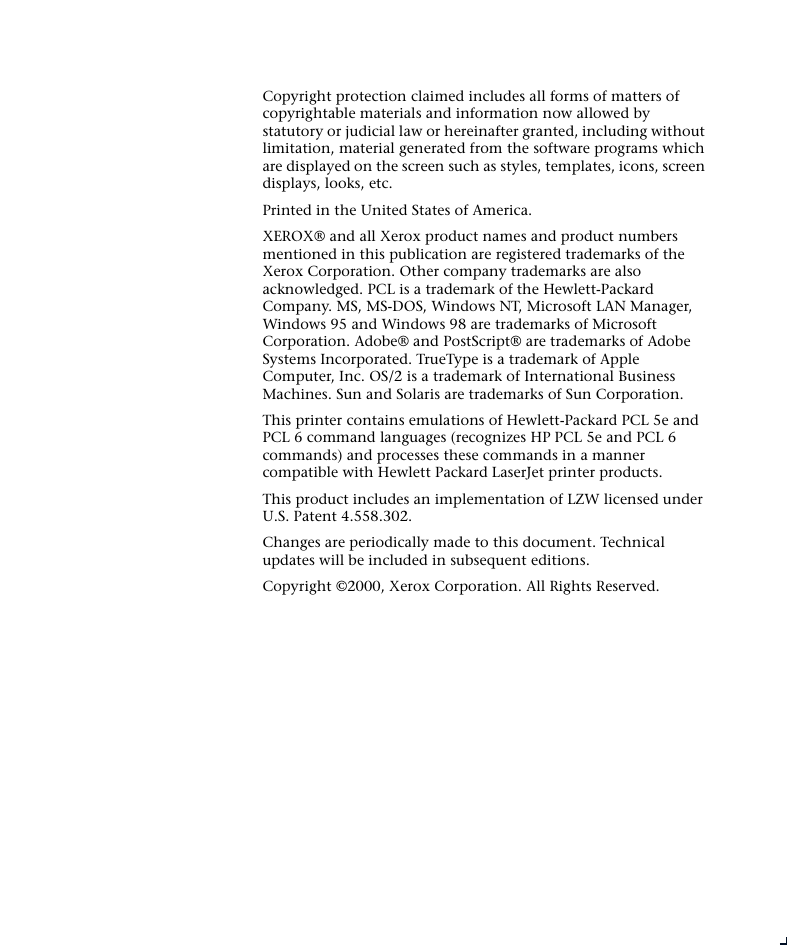
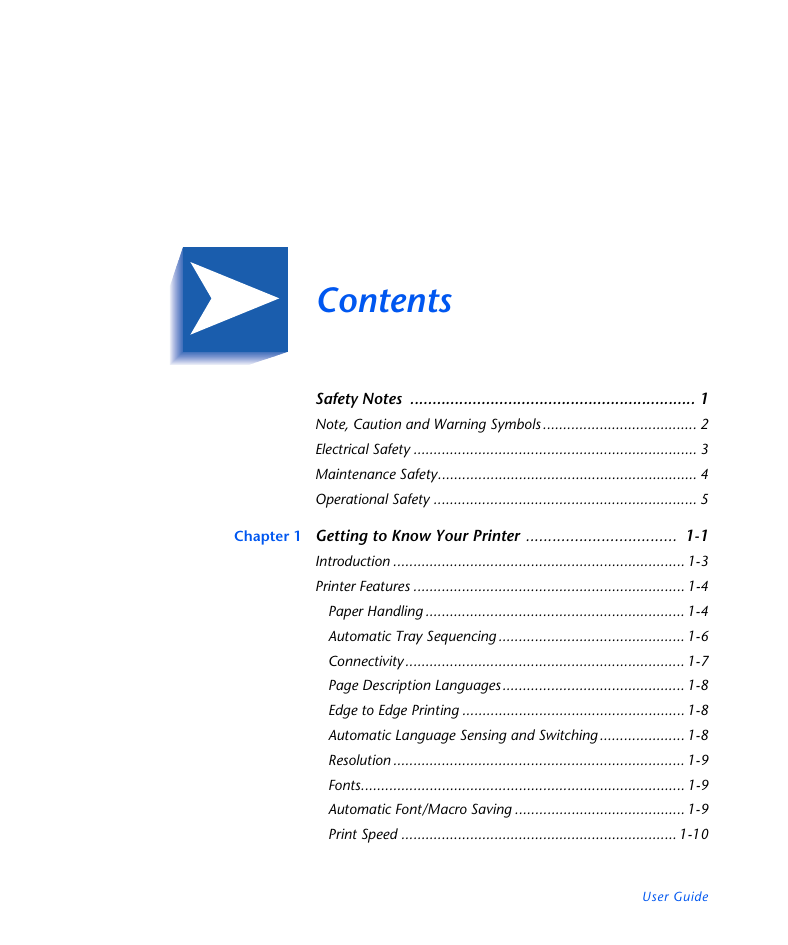
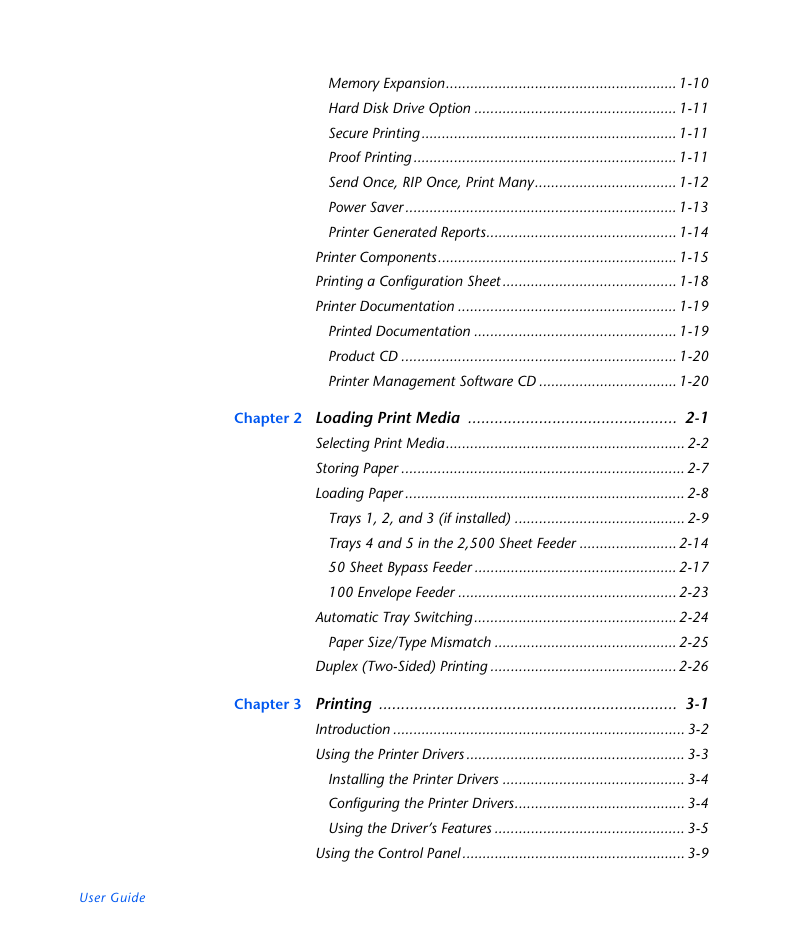
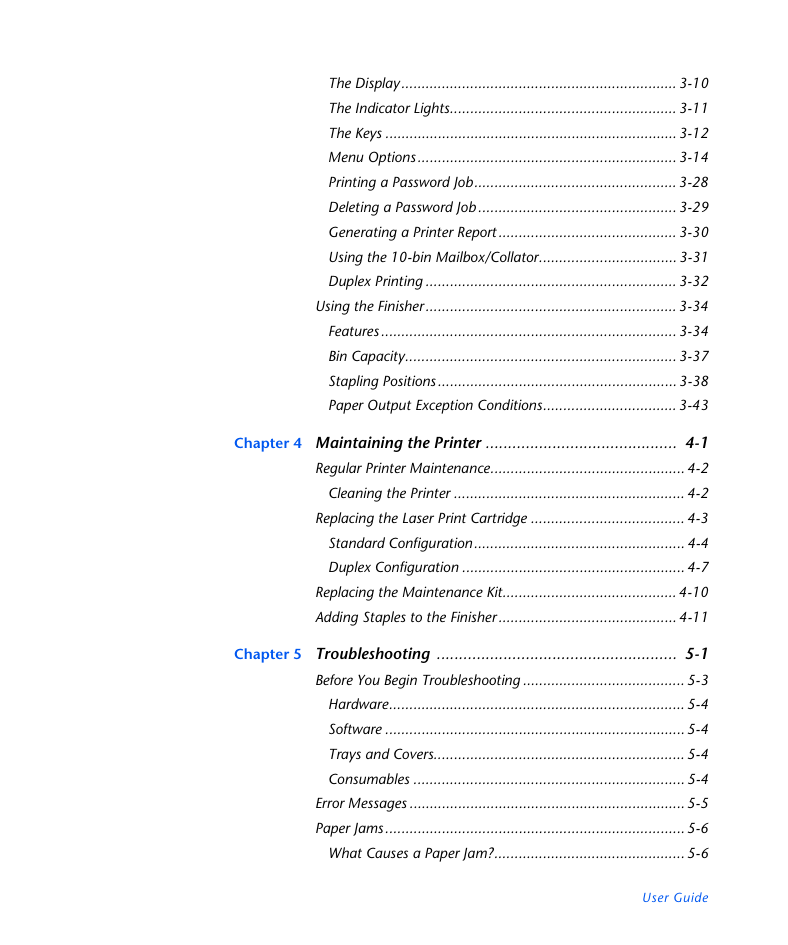
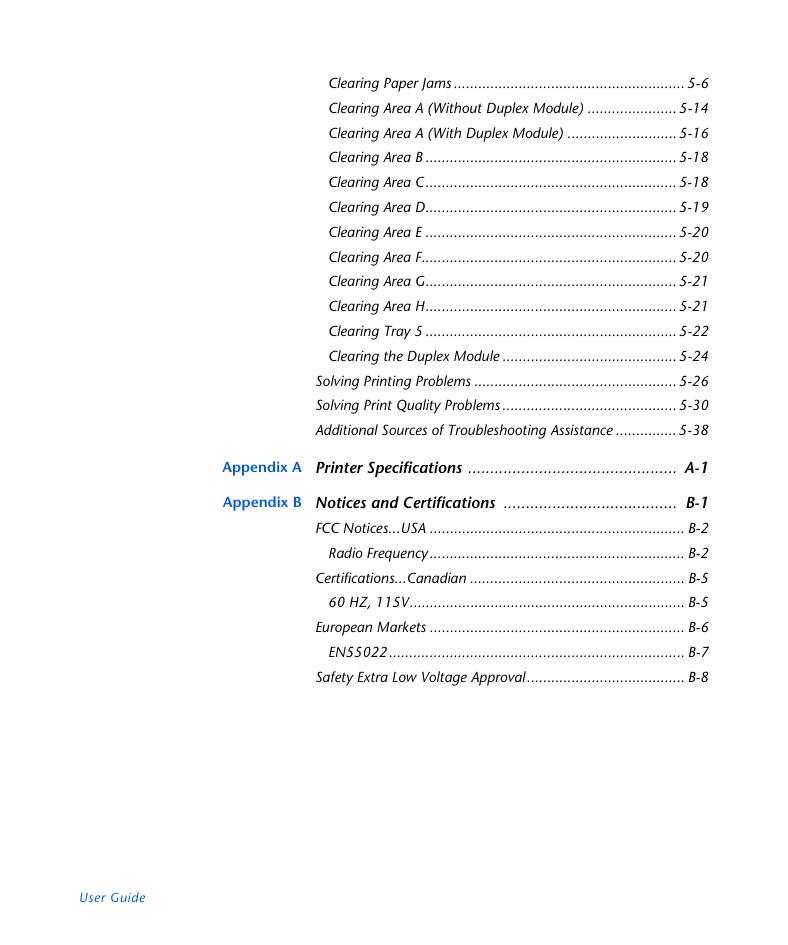
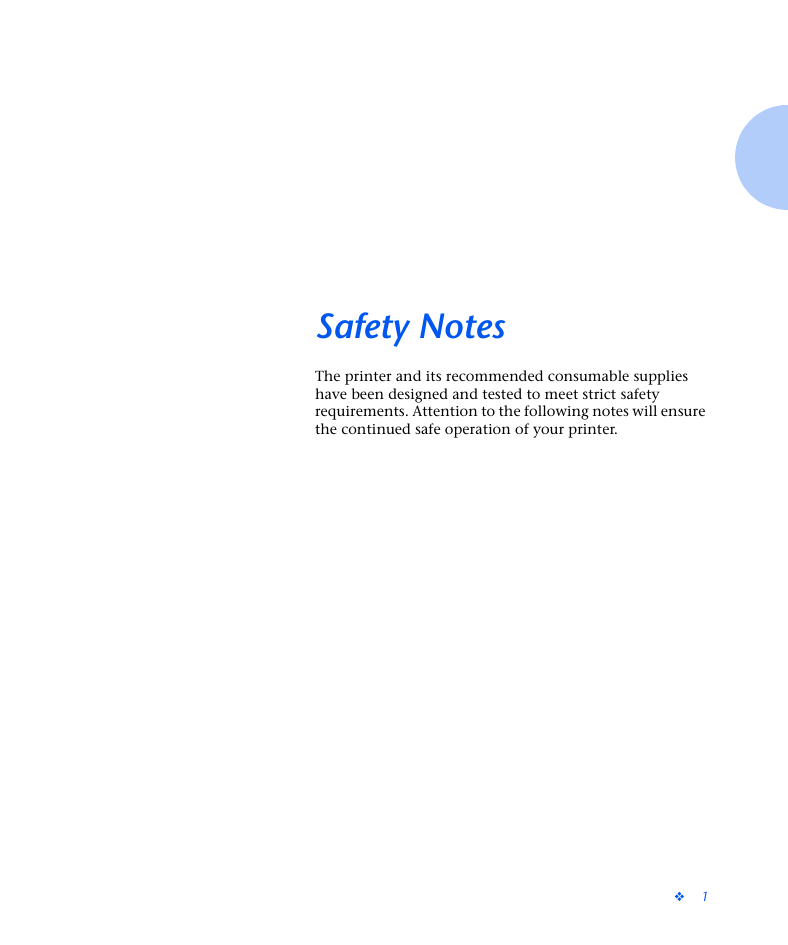
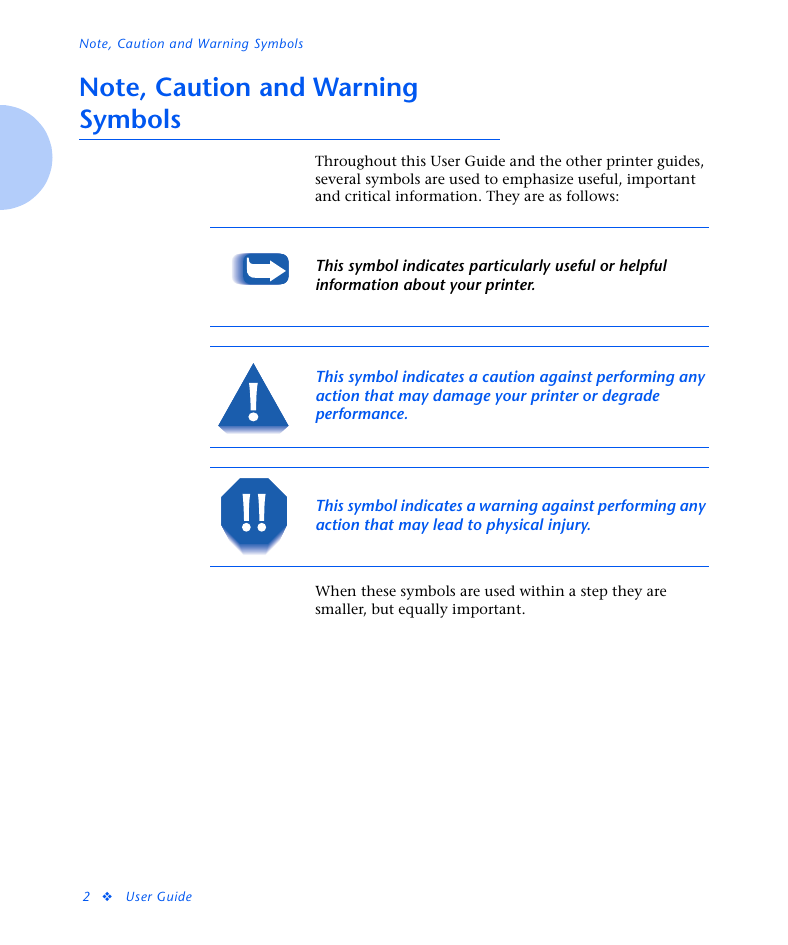
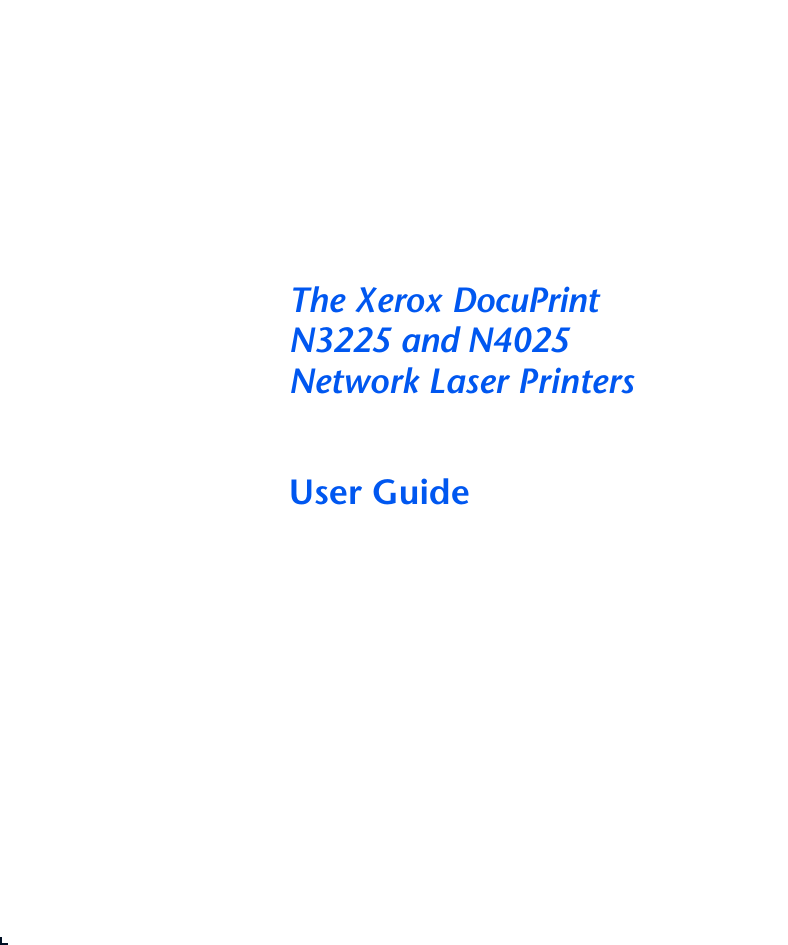
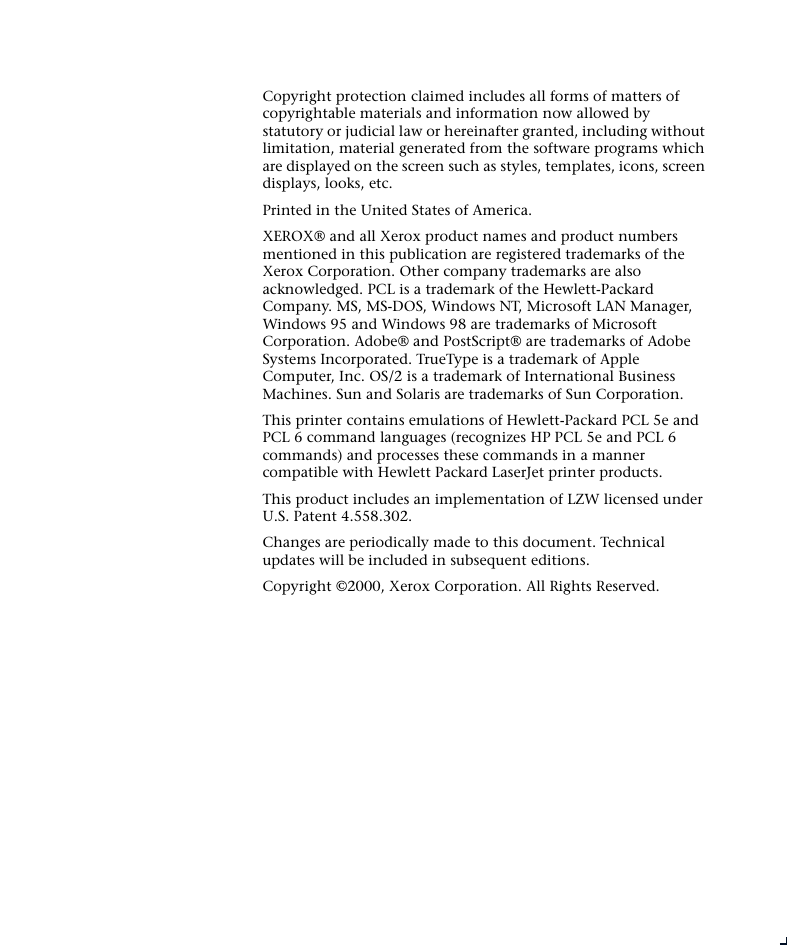
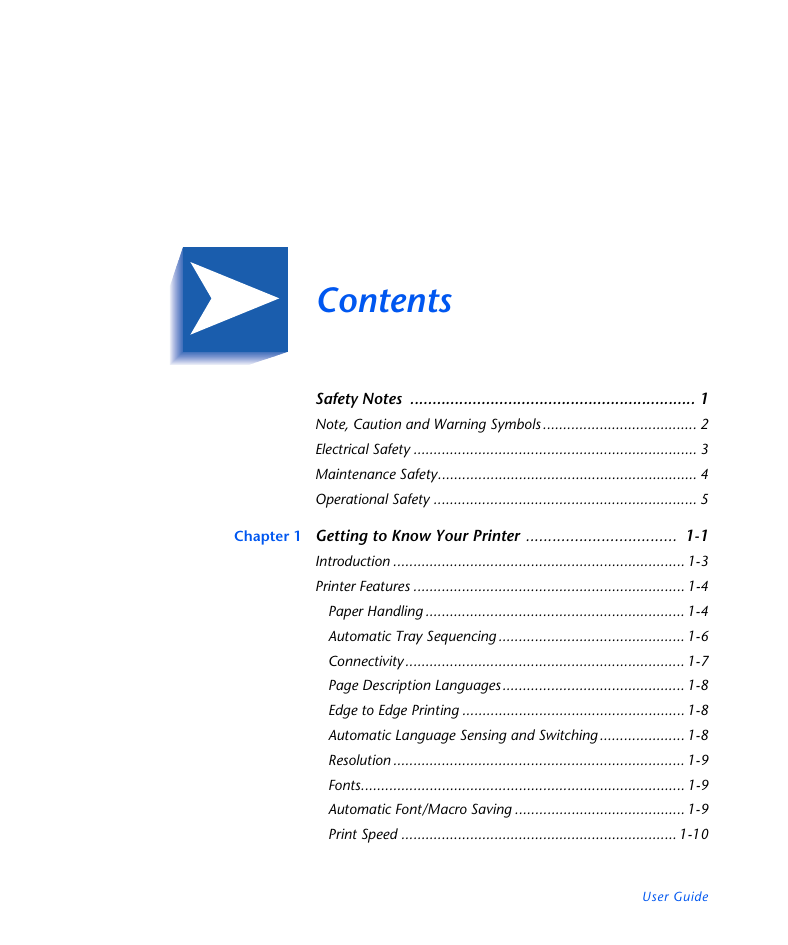
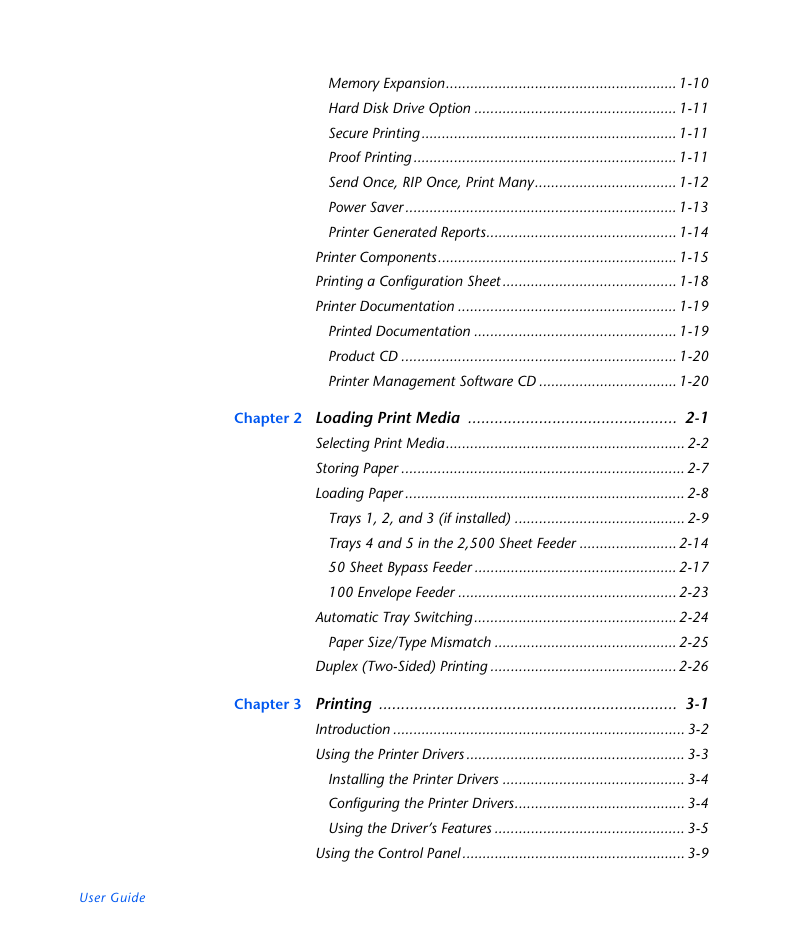
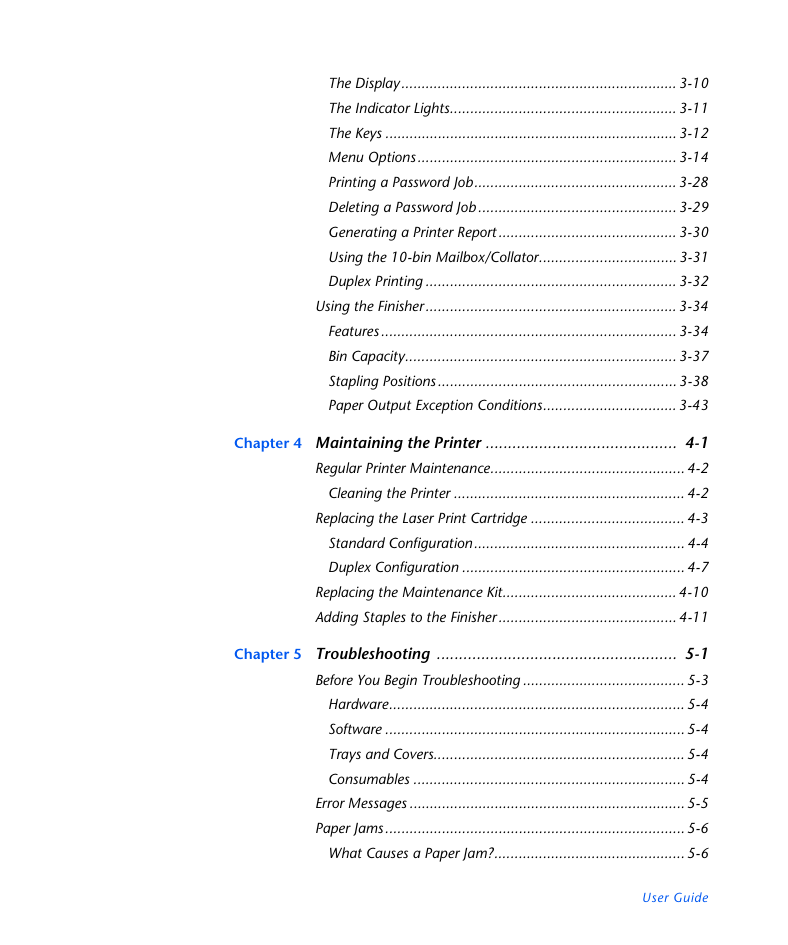
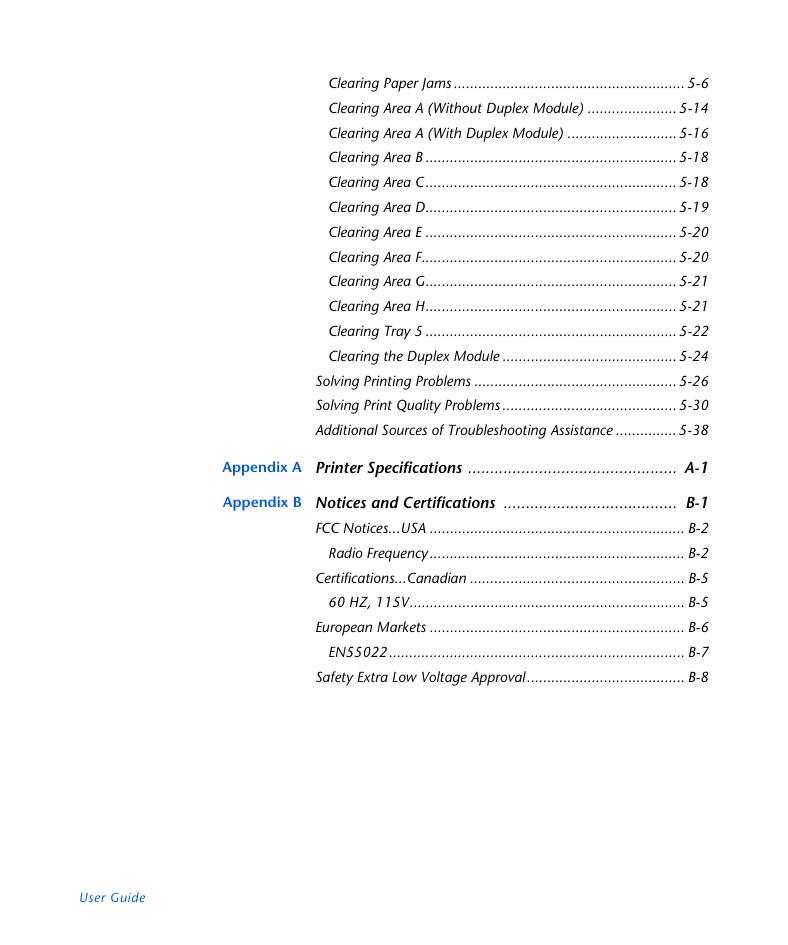
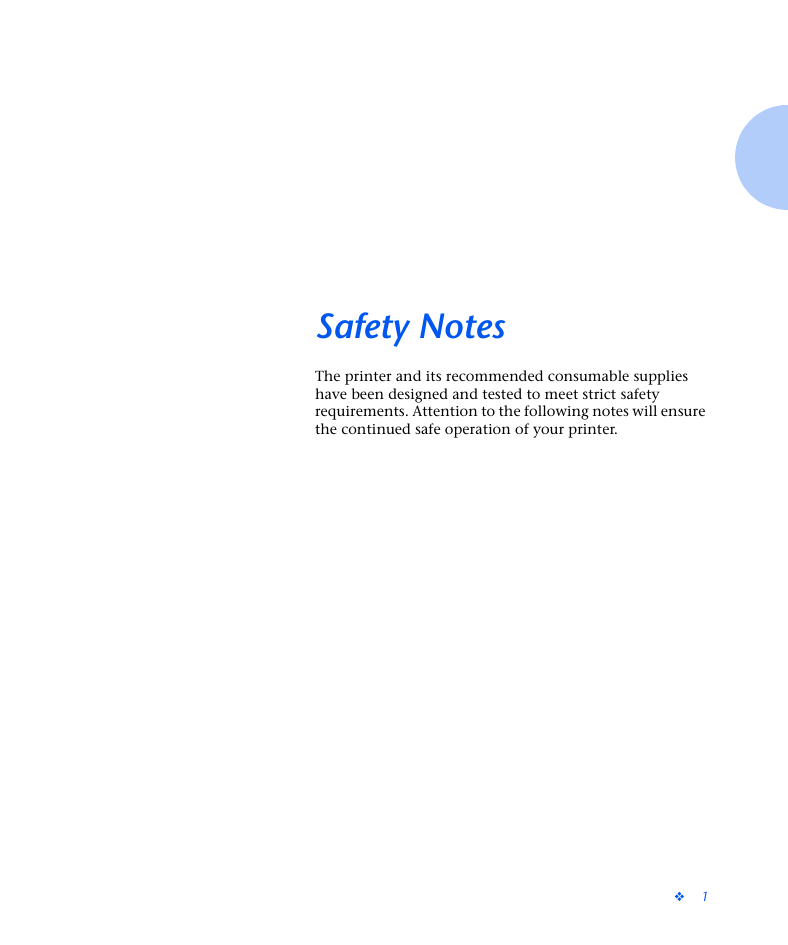
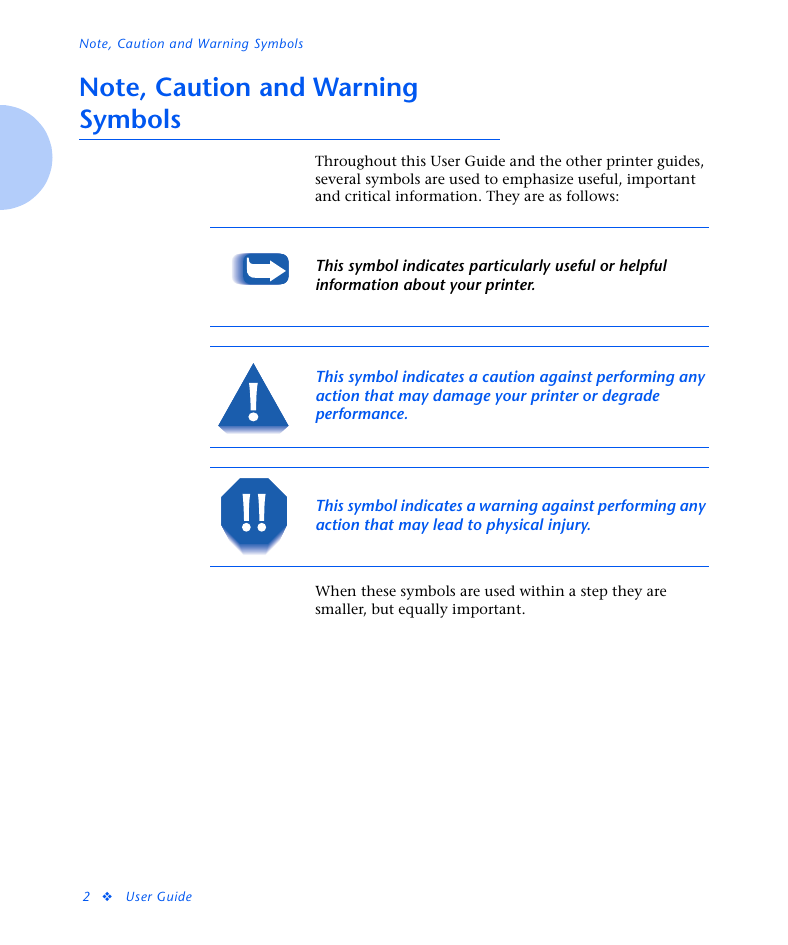
 2023年江西萍乡中考道德与法治真题及答案.doc
2023年江西萍乡中考道德与法治真题及答案.doc 2012年重庆南川中考生物真题及答案.doc
2012年重庆南川中考生物真题及答案.doc 2013年江西师范大学地理学综合及文艺理论基础考研真题.doc
2013年江西师范大学地理学综合及文艺理论基础考研真题.doc 2020年四川甘孜小升初语文真题及答案I卷.doc
2020年四川甘孜小升初语文真题及答案I卷.doc 2020年注册岩土工程师专业基础考试真题及答案.doc
2020年注册岩土工程师专业基础考试真题及答案.doc 2023-2024学年福建省厦门市九年级上学期数学月考试题及答案.doc
2023-2024学年福建省厦门市九年级上学期数学月考试题及答案.doc 2021-2022学年辽宁省沈阳市大东区九年级上学期语文期末试题及答案.doc
2021-2022学年辽宁省沈阳市大东区九年级上学期语文期末试题及答案.doc 2022-2023学年北京东城区初三第一学期物理期末试卷及答案.doc
2022-2023学年北京东城区初三第一学期物理期末试卷及答案.doc 2018上半年江西教师资格初中地理学科知识与教学能力真题及答案.doc
2018上半年江西教师资格初中地理学科知识与教学能力真题及答案.doc 2012年河北国家公务员申论考试真题及答案-省级.doc
2012年河北国家公务员申论考试真题及答案-省级.doc 2020-2021学年江苏省扬州市江都区邵樊片九年级上学期数学第一次质量检测试题及答案.doc
2020-2021学年江苏省扬州市江都区邵樊片九年级上学期数学第一次质量检测试题及答案.doc 2022下半年黑龙江教师资格证中学综合素质真题及答案.doc
2022下半年黑龙江教师资格证中学综合素质真题及答案.doc