Manual for FOMA D902iS
Before using your FOMA terminal
Using a FOMA terminal for the first time
Quick Search/Contents/Cautions
How to use and refer to this manual
Quick Search
Contents
Features of FOMA D902iS
Making full use of D902iS
SAFETY PRECAUTIONS (Always follow these directions)
Handling instructions
About intellectual property rights
Basic package and optional accessories
Before Using D902iS
Names and functions of parts
Reading the display
Selecting the menu
Number of saved, registered and protected items in D902iS
Using the UIM (FOMA card)
Attaching/removing the battery pack
Charging the battery of FOMA terminal
Checking the remaining battery level
Turning the power on/off
Switching to English display
Setting the date and time
Notifying your phone number to the other party
Checking your own phone number
Making/Receiving Calls
Making calls
Switching from a voice call to a videophone call
Setting Chaku-moji
Calling back previously called numbers
Setting whether to send your phone number for each call
Making calls by setting the conditions
Using international calls
Making a call by specifying a sub-address
Setting the alarm indicating reconnection of interrupted call
Suppressing ambient noises to improve the call quality
Talking without using hands in a car
Receiving calls
Receiving a call by switching from a voice call to a videophone call
Enabling use of dial keys to answer a call
Setting to start talking by opening FOMA terminal
Disconnecting/continuing/holding a call by closing FOMA terminal
Using Received Calls
Adjusting the volume of the other party’s voice during a call
Adjusting the volume of ring alerts and other sounds emitted from FOMA terminal
Setting for incoming voice/videophone/PushTalk calls
Setting the priority screen for incoming calls during a call or packet communication
Putting incoming calls on hold when you cannot answer right away
Setting the response hold guidance
Setting the on-hold tone
Using Public mode (Driving mode)
Using Public mode (power off)
Allowing the caller to leave message when you cannot answer the call
Making/Receiving Videophone Calls
Videophone
Making videophone calls
Receiving videophone calls
Using Chara-den
Setting images to be sent to the other party
Customizing the display settings during a videophone call
Changing the videophone settings
Setting of switching between a voice call and videophone call
Setting how incoming videophone calls are handled during i-mode
Using the videophone by connecting with an external device
PushTalk
What’s PushTalk?
Making PushTalk calls
Receiving PushTalk calls
Registering entries into the PushTalk phonebook
Making a PushTalk call by using the PushTalk phonebook
Deleting members from the PushTalk phonebook
Setting for incoming/outgoing PushTalk calls
Phonebook
Phonebooks supported by FOMA terminal
Registering entries into the FOMA terminal phonebook
Registering entries into the UIM phonebook
Setting group names and incoming/outgoing actions
Making calls from the phonebook
Editing phonebook entries
Copying phonebook entries
Deleting phonebook entries
Saving the phonebook data to the Data Center
Setting functions for phonebook entries
Protecting the secret phonebook entries
Checking the number of registered phonebook entries
Using simple dialing to make calls
Using Data Security Service
Sounds/Displays/Lights Settings
Changing the FOMA terminal sound
Using vibrator to signal incoming calls and alarms
Setting the alert sound for charging
Setting the alarm announcing that the call is about to be cut off
Making FOMA terminal silent
Customizing Silent Mode
Changing the standby display
Changing images to be displayed for incoming/outgoing calls/mails
Setting the light for the display and keys
Changing the display color
Setting the menu display format or menu design
Changing the battery level icon
Setting the lighting pattern and color for incoming calls/mails, etc.
Flashing the Enter key when receiving new information
Changing the font size
Setting the clock display
Coordinating according to the color of FOMA terminal
Safety Settings
Security codes
Changing the terminal security code
Setting the PIN code
Unblocking the PIN lock
Various lock functions
Preventing unauthorized use of your terminal
Using Omakase Lock
Preventing making/receiving calls
Preventing display of the phonebook or schedule
Prohibiting keypad dial
Preventing unauthorized use of the functions such as phonebook or mail
Preventing key errors
Displaying the data with Secret Attribute set
Rejecting/accepting incoming calls from the specified phone numbers
Setting the operations for incoming calls with no caller ID
Setting not to answer a call from the party not registered in the phonebook
Rejecting calls from phone numbers not registered in the phonebook
Using Data Security Service
Other “Safety settings”
Camera
Before using the camera
Shooting still images with Camera
Recording videos with Movie Camera
Setting the still image/video size or the saving method
Shooting by various methods
Changing the settings for shooting
Sending still images shot during voice calls
Using Bar Code Reader
i-mode/i-motion
What’s i-mode?
Displaying sites
Reading and operating sites
Using My Menu
Changing your current i-mode password
Displaying Internet websites
Registering websites and i-mode sites for quick browsing
Saving site contents
Downloading images from sites
Downloading melodies from sites
Downloading PDF data from sites
Downloading dictionaries from sites
Downloading Chara-den from sites
Useful functions of i-mode
Making i-mode settings
When Message R/F is received
Displaying saved Message R/F
Operating certificates
i-motion
Downloading i-motion from sites
Setting auto play and the type of i-motion to be downloaded
Mail
FOMA terminal mail function
Composing and sending i-mode Mail
Composing and sending Deco-mail
Attaching files
Using mail templates
Saving i-mode Mail for sending later
Composing mail quickly
Receiving i-mode Mail
Selecting i-mode Mail to receive
Checking for i-mode Mail
Replying to received i-mode Mail
Forwarding received i-mode Mail
Displaying and saving attached images
Playing and saving i-motion from i-motion Mail
Playing and saving melodies from i-mode Mail
Displaying and saving ToruCa from i-mode Mail
Deleting attachments
Displaying mail in Inbox/Outbox
Useful functions of mail
Saving mail in the Data Center
Setting mail functions of FOMA terminal
Composing and sending chat mail
Composing and sending SMS
When SMS is received
Checking for SMS
Making SMS settings
Saving SMS to the UIM
i-αppli
i-αppli
Downloading i-αppli from sites
Starting i-αppli
Using pre-installed i-αppli
Starting i-αppli with One-key Shortcut
Starting i-αppli with Two-key Shortcut
Automatically starting i-αppli
Starting i-αppli from a site or mail
Operating the i-αppli standby display
Managing i-αppli
Using various functions from i-αppli
i-channel
i-channel
Displaying i-channel
Changing i-channel settings
Osaifu-Keitai/ToruCa
What’s Osaifu-Keitai?
Starting Osaifu-Keitai compatible i-αppli
What’s ToruCa?
Obtaining ToruCa
Displaying ToruCa
Specifying whether to obtain ToruCa
Preventing use of IC card functions
Full Browser
Viewing Internet web pages designed for PC
Setting Full Browser
Displaying/Editing/Managing Data/Playing Music
Displaying images
Editing still images
Setting the operating conditions of images
Saving the still image in the Data Center
Playing video/i-motion
Editing video/i-motion
Setting the operating conditions of video/i-motion
Moving video/i-motion to the miniSD memory card
Chara-den
Displaying Chara-den
Recording Chara-den
Setting the operating conditions of Chara-den
Playing melodies
Setting the operating conditions of melodies
miniSD memory card
Inserting/removing the miniSD memory card
Checking free space in the miniSD memory card
Exchanging the data between FOMA terminal and the miniSD memory card
Displaying data in the miniSD memory card
Managing the miniSD memory card
Using the miniSD memory card from PC
Using the album
Checking/editing detail information of the data
Deleting data
Sorting data
About infrared communication
Sending data by infrared communication
Receiving data by infrared communication
Activating infrared communication mode
Using the infrared remote control function
Setting operations for data transfer
Recording sound with Sound Recorder
Displaying the PDF data
Utilizing bookmarks or marks
Saving the image of the page
Setting the operating conditions of PDF compatible viewer
How to play music
Utilizing Music Player
Other Convenient Functions
Multiaccess
Multitask
Having an edit screen displayed when FOMA terminal is opened
Turning power on/off automatically at the specified time
Alerting with alarms after the specified time period has passed
Ringing the alarm clock at the set time
Setting to turn power on automatically at the time specified for the alarm
Managing schedules
Registering often-used functions
Registering your own name and mail address
Recording the voice and image
Checking the call duration and the call cost
Resetting the call cost automatically
Setting to notify the limit of call cost
Using Calculator
Composing notes
Using electronic dictionaries
Using the earphone/microphone set with switch
Determining a service provider
Reducing the start-up time after power-on
Checking current settings of functions
Resetting functions
Deleting registered data collectively
Network Services
Network services available using FOMA terminal
Using Voice Mail Service
Using Call Waiting Service
Using Call Forwarding Service
Using Nuisance Call Blocking Service
Using Caller ID Request Service
Using Dual Network Service
Switching languages for the guidance
Using Service Dialing Number
Setting actions to receive incoming calls during a call
Setting Remote Control
Using Multi Number
Registering new network services
Data Communication
Data communication
Flow of setup for data communication
AT command
Character Entry
Entering characters
Entering characters using 5-touch Input Method
Registering fixed phrases
Copying/cutting and pasting characters
Entering characters using codes
Registering frequently used words
Using the downloaded dictionary
Entering characters using Slot Input Method
Setting input method
Appendix/Data Interchange/Troubleshooting
Menu list
Data set by default
List of dial keys and character assignments (5-touch Input Method)
List of input slots and character assignments (Slot Input Method)
List of fixed phrases
List of face marks
List of symbols
List of pictograms
KUTEN code input list
Combination of operations during Multiaccess
Combination of functions during Multitask
Services available for FOMA terminal
Options and related devices
About the data link software
Playing video data downloaded from the external devices on FOMA terminal
Playing video data recorded with FOMA terminal on a PC
Troubleshooting
Example of Error messages
Warranty and After-Sales Service
Updating software
Protecting FOMA terminal from hazardous data
Main specification
SAR certification information
INDEX/Quick Reference Manual
INDEX
Quick Reference Manual
Mobile phone etiquette
Information Center
FOMA D902iS Manual for Data Communication
Data communication
Flow of setup for data communication
Connecting PC to FOMA terminal
Installation of the communication configuration file (driver)
Communicating using the FOMA PC configuration software
Communicating without using the FOMA PC configuration software
AT command
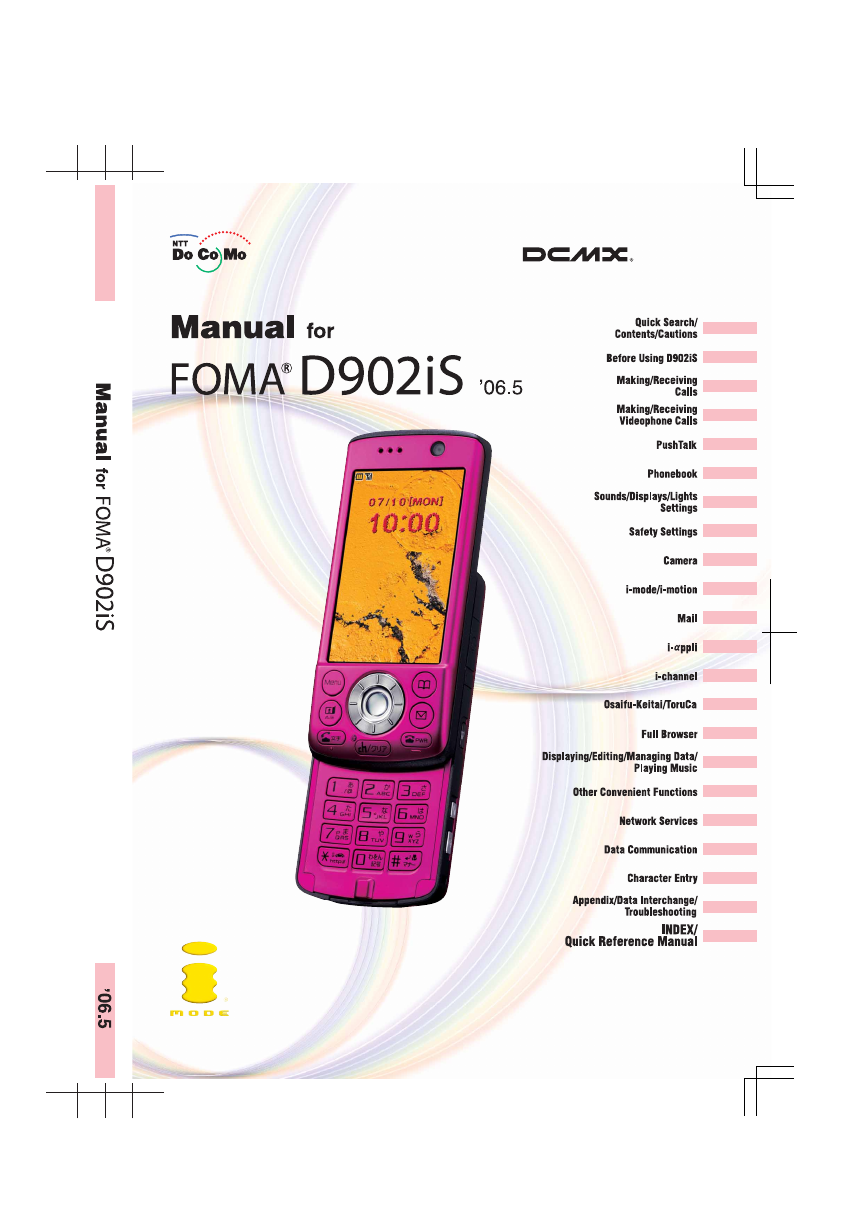
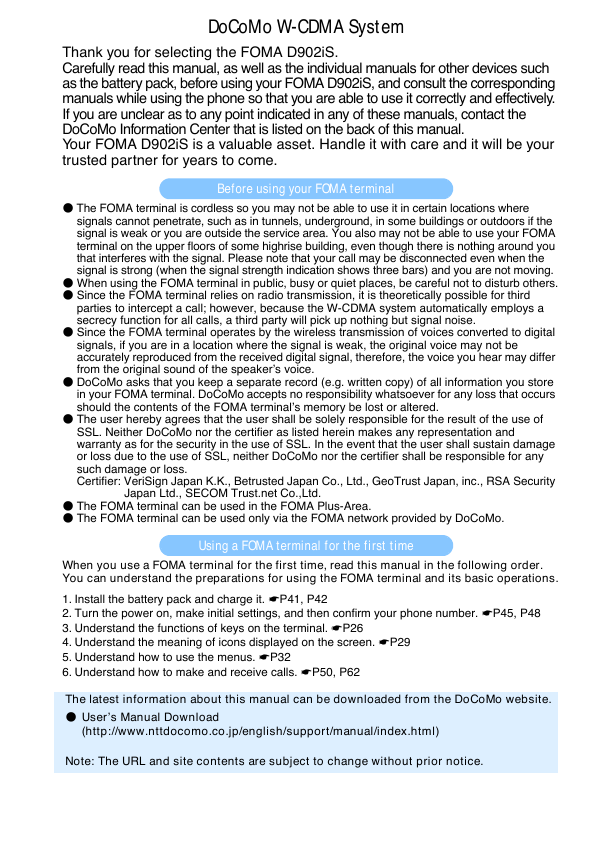
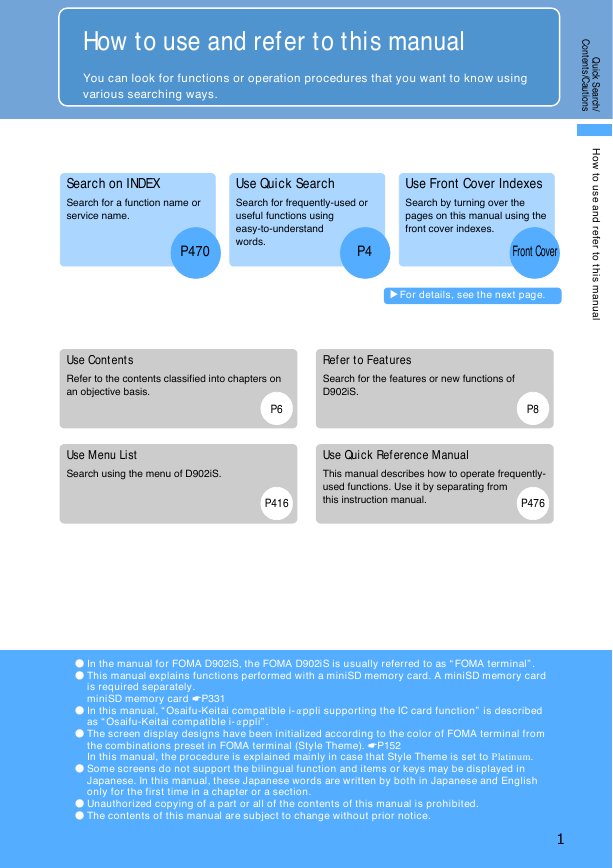
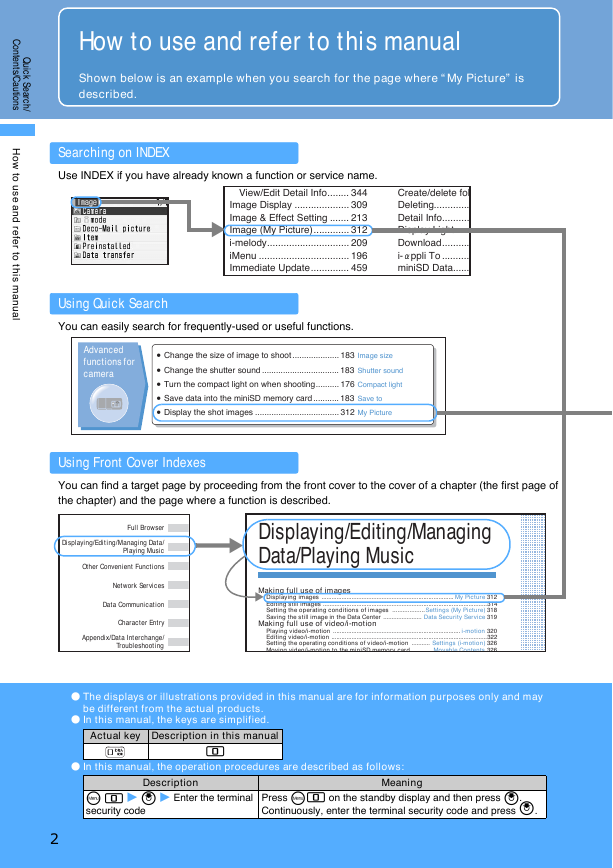
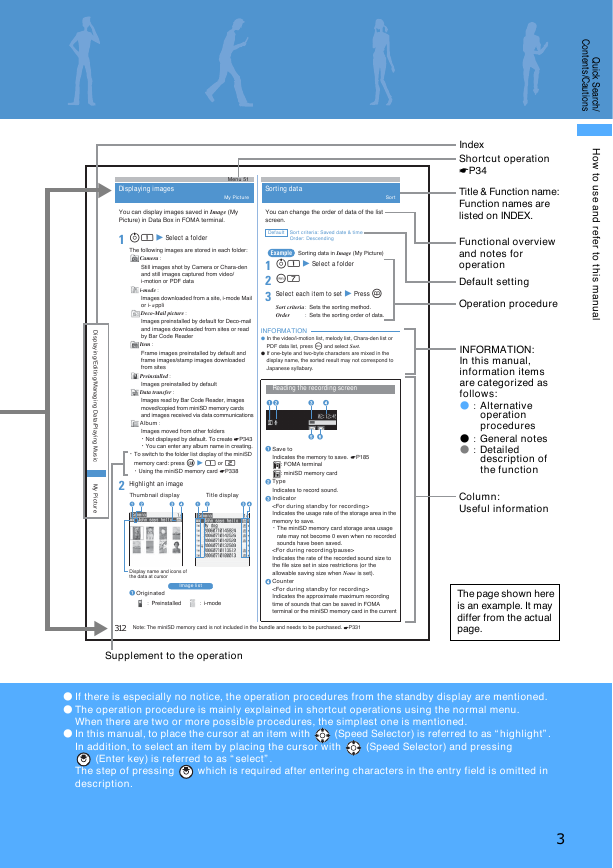
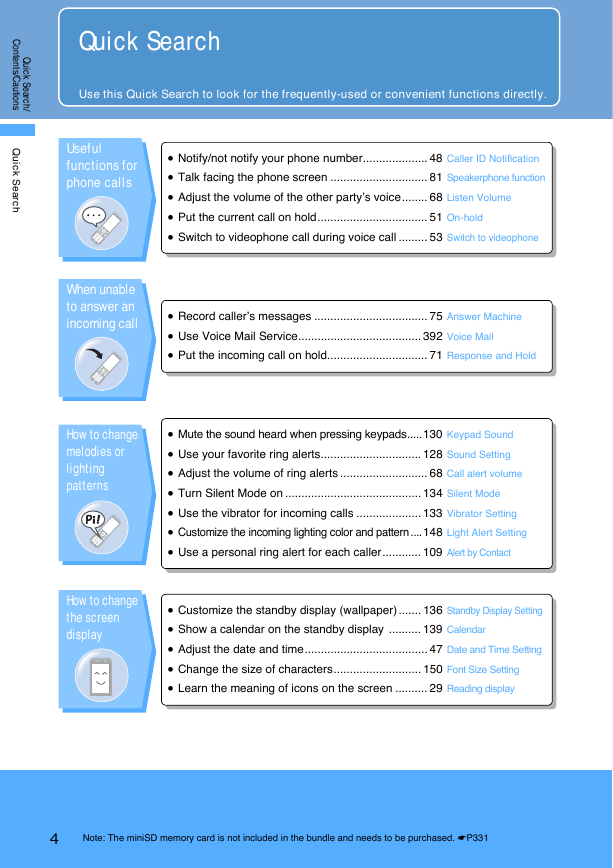
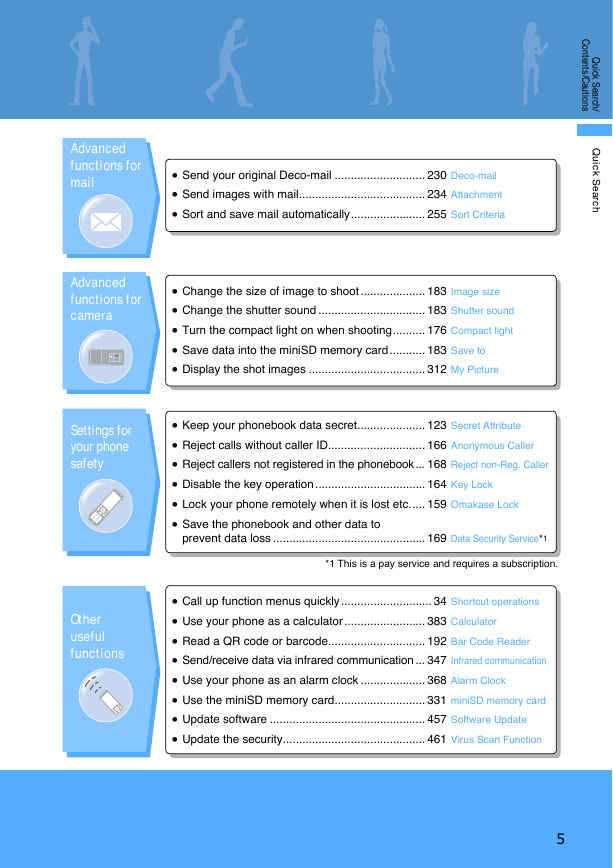

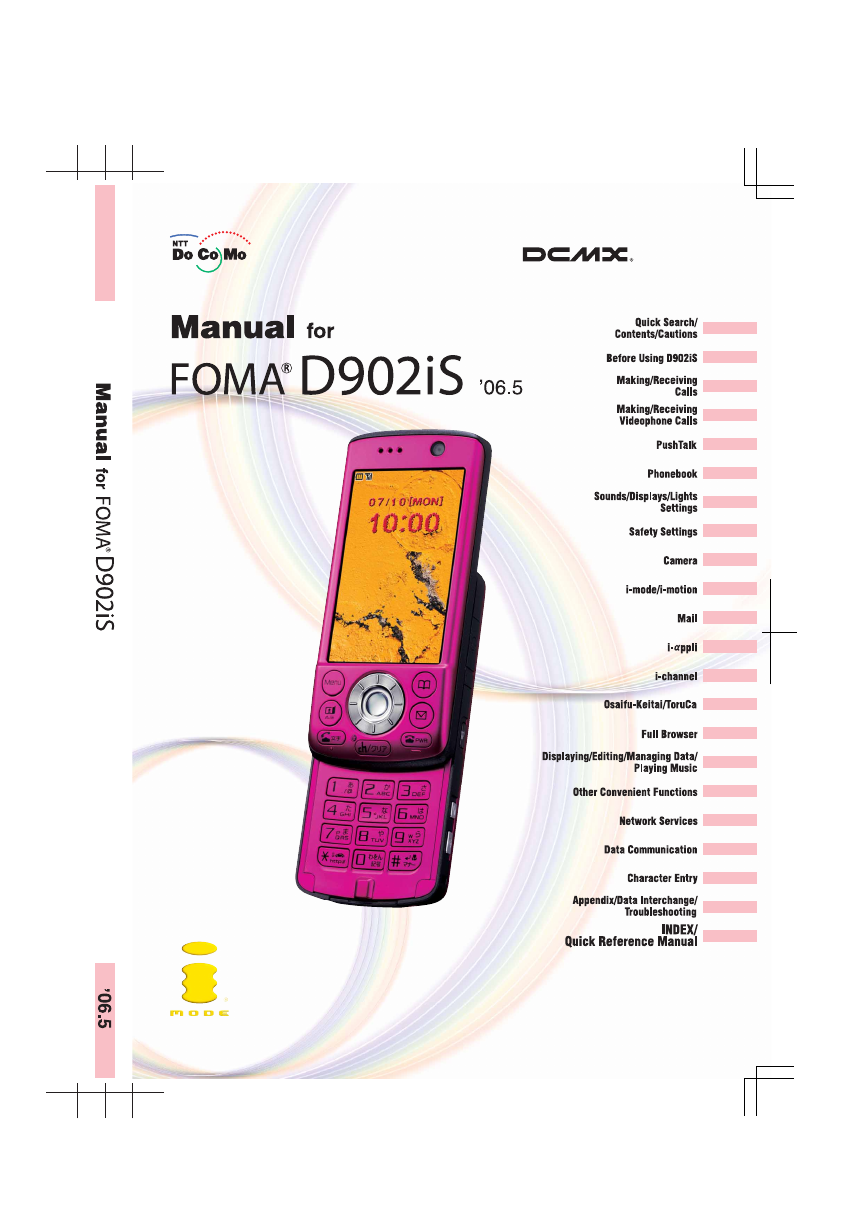
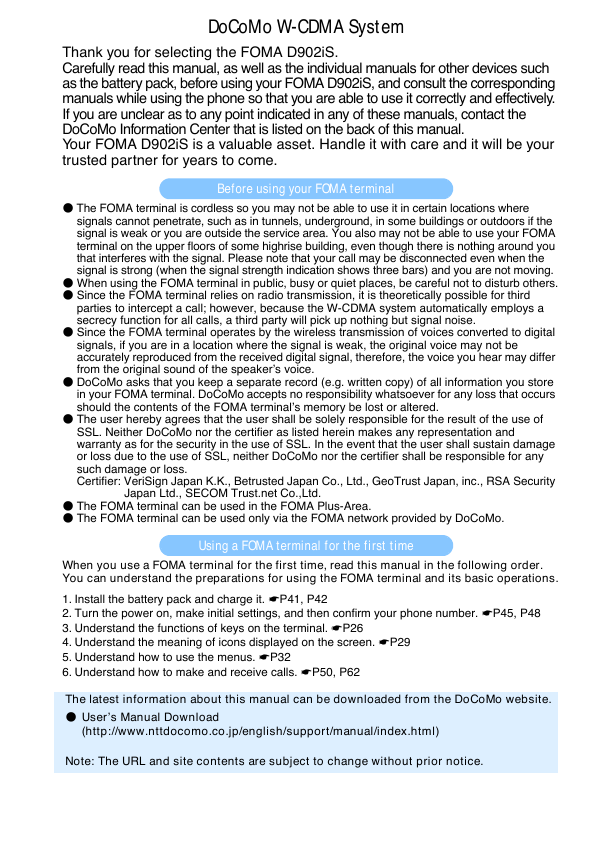
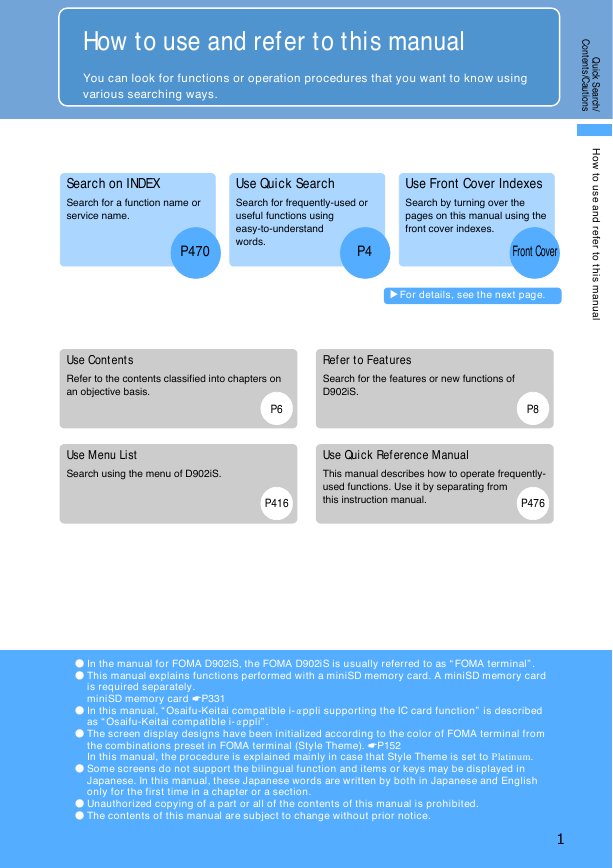
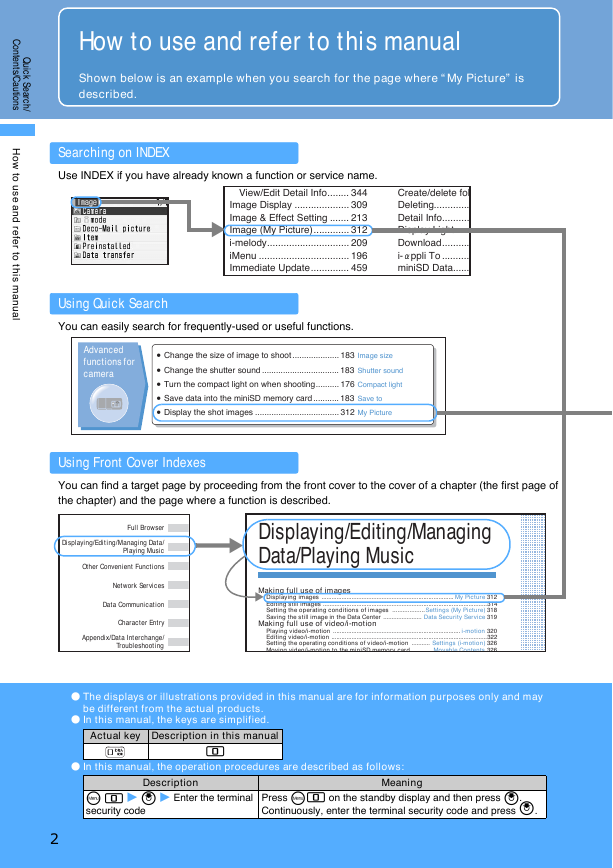
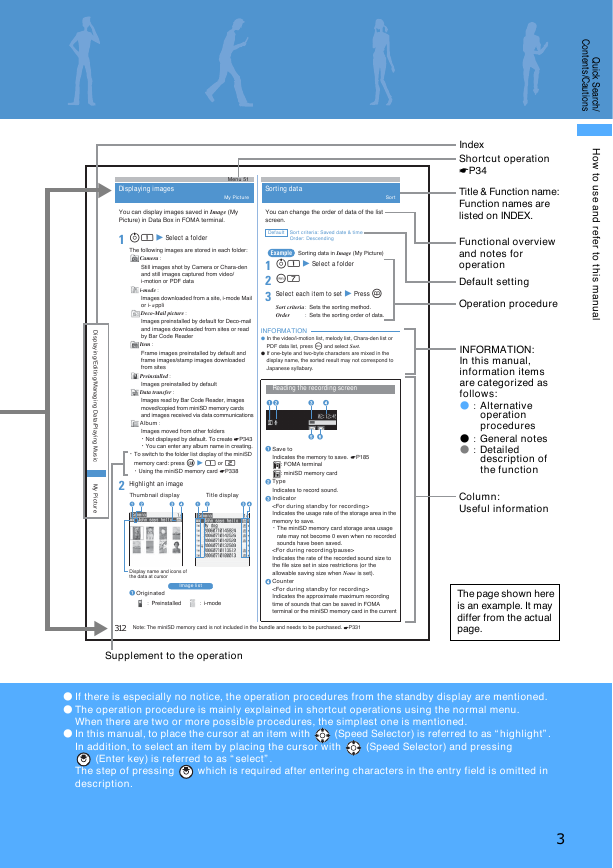
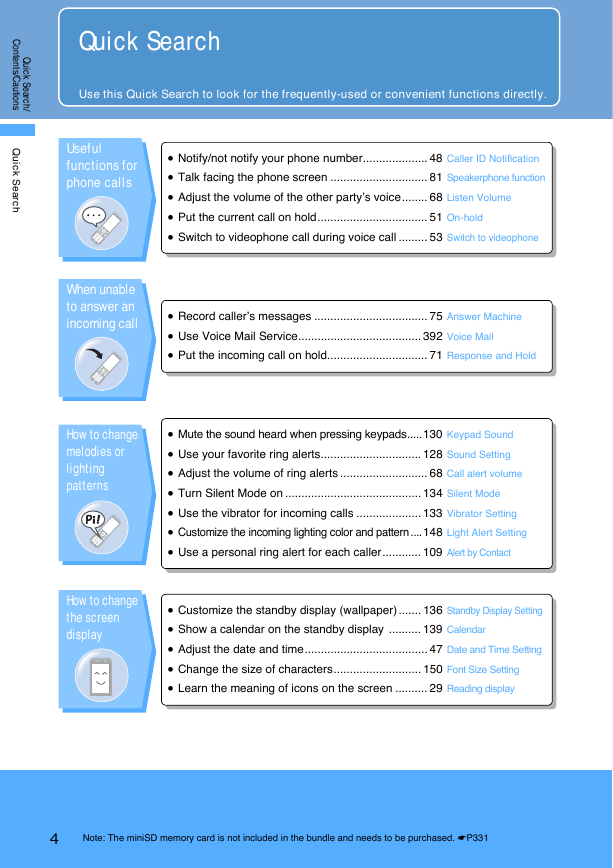
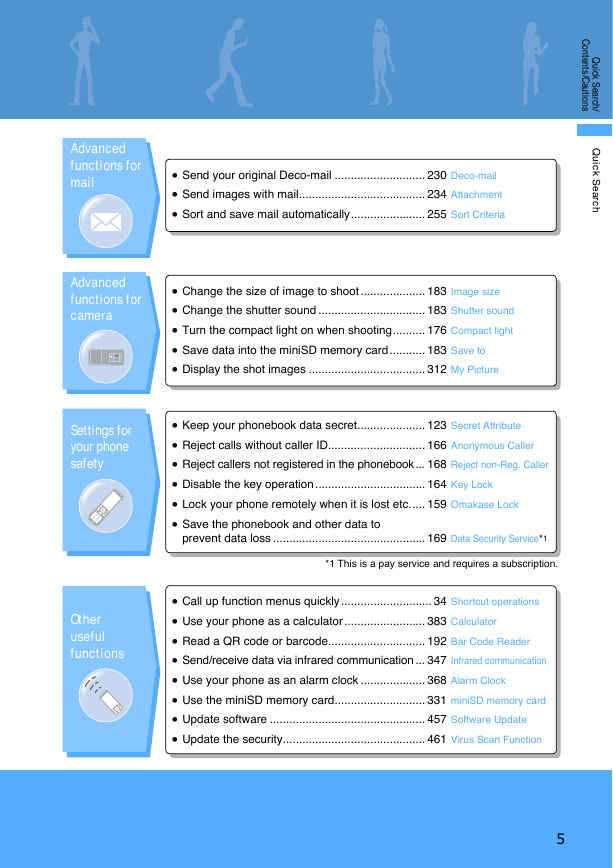

 2023年江西萍乡中考道德与法治真题及答案.doc
2023年江西萍乡中考道德与法治真题及答案.doc 2012年重庆南川中考生物真题及答案.doc
2012年重庆南川中考生物真题及答案.doc 2013年江西师范大学地理学综合及文艺理论基础考研真题.doc
2013年江西师范大学地理学综合及文艺理论基础考研真题.doc 2020年四川甘孜小升初语文真题及答案I卷.doc
2020年四川甘孜小升初语文真题及答案I卷.doc 2020年注册岩土工程师专业基础考试真题及答案.doc
2020年注册岩土工程师专业基础考试真题及答案.doc 2023-2024学年福建省厦门市九年级上学期数学月考试题及答案.doc
2023-2024学年福建省厦门市九年级上学期数学月考试题及答案.doc 2021-2022学年辽宁省沈阳市大东区九年级上学期语文期末试题及答案.doc
2021-2022学年辽宁省沈阳市大东区九年级上学期语文期末试题及答案.doc 2022-2023学年北京东城区初三第一学期物理期末试卷及答案.doc
2022-2023学年北京东城区初三第一学期物理期末试卷及答案.doc 2018上半年江西教师资格初中地理学科知识与教学能力真题及答案.doc
2018上半年江西教师资格初中地理学科知识与教学能力真题及答案.doc 2012年河北国家公务员申论考试真题及答案-省级.doc
2012年河北国家公务员申论考试真题及答案-省级.doc 2020-2021学年江苏省扬州市江都区邵樊片九年级上学期数学第一次质量检测试题及答案.doc
2020-2021学年江苏省扬州市江都区邵樊片九年级上学期数学第一次质量检测试题及答案.doc 2022下半年黑龙江教师资格证中学综合素质真题及答案.doc
2022下半年黑龙江教师资格证中学综合素质真题及答案.doc