F10_UM_English2.pdf
Important Safety Information
Welcome
Important information for using the manual
Getting to know your Navman
Components
How do I get started?
How do I turn my Navman on for the first time?
How do I adjust the volume?
How do I monitor the battery status?
How do I turn my Navman off?
What are the main screens I will use?
Main Menu screen
Map screens
How do I navigate with GPS?
How do I go from A to B?
What if I miss a turn?
How do I search for an address?
Case Study: How do I search for an address?
Using the Keyboard screen
Using the Destination Search screen
How do I create a trip with multiple stops?
Case Study: How do I navigate to multiple addresses?
How do I skip a waypoint during a multi-stop trip?
How do I search for a Point of Interest (POI)?
Case Study: How do I search for a Point of Interest?
How do I save Favourites and My Home?
How do I save a Favourite or My Home?
How do I navigate to a Favourite?
How do I navigate to My Home?
How do I edit the name of a Favourite?
How do I delete a Favourite?
How do I navigate to a recent location?
How do I view my route?
3D Map screen
2D Map screen
Route Overview screen
Turn-by-Turn screen
How do I use the Map Menu?
How do I avoid an area?
How do I add an Avoid Area?
How do I delete an Avoid Area?
How do I delete all Avoid Areas?
How do I preview a route?
What can I customize?
Route Options
Route Calculation 1/4
Road Types 2/4
Driver Alerts 3/4
Data Recording 4/4
Map Display
Map Display 1/3
Map Display 2/3
Select Map 3/3
Map POIs
Volume
Screen
Safety Camera Alerts
GPS
GPS Status
Setting your GPS mode
Power
Keyboard
How does predictive text (abc, def…) work?
Units
Units 1/2
Units 2/2
Start-up
Saved Info
Tutorial
About
Shop Demo
What is NavDesk?
Can I use NavDesk with my computer?
How do I install a map for the first time?
How do I install NavDesk onto my computer?
NavDesk features
How do I keep NavDesk up-to-date?
NavDesk Preferences
My Maps
How do I install maps onto my Navman?
How do I install maps from DVD?
How do I remove maps from my Navman?
How do I know which map contains a particular city or town?
My Map Preferences
What is a Major Road Network map?
NavAlbum
Toolbar
How do I use NavAlbum?
How can I view and edit pictures or albums on my computer?
What else can I do with pictures and albums on my computer?
NavAlbum Preferences
Image Search
How do I download NavPix from the internet?
How do I import NavPix to NavAlbum?
My subscriptions
Alerts
How do I install Safety Camera information?
How do I know which Safety Camera information is available?
Purchase a Subscription
Activate your Subscription
How do I update Safety Camera information on my Navman?
Voice Transfer
How do I install a voice file?
How do I remove a voice file?
PIN Security
How do I register my Navman and set a PIN?
How do I remove the PIN from my Navman?
What if I forget the PIN for my Navman?
How do I backup my Navman?
Reference
How do I insert a Memory Card?
How do I remove a Memory Card?
Point of Interest categories
For more information
DOC-27-C_F10_UM_English.pdf
F10_UM_English2.pdf
Important Safety Information
Welcome
Important information for using the manual
Getting to know your Navman
Components
How do I get started?
How do I turn my Navman on for the first time?
How do I adjust the volume?
How do I monitor the battery status?
How do I turn my Navman off?
What are the main screens I will use?
Main Menu screen
Map screens
How do I navigate with GPS?
How do I go from A to B?
What if I miss a turn?
How do I search for an address?
Case Study: How do I search for an address?
Using the Keyboard screen
Using the Destination Search screen
How do I create a trip with multiple stops?
Case Study: How do I navigate to multiple addresses?
How do I skip a waypoint during a multi-stop trip?
How do I search for a Point of Interest (POI)?
Case Study: How do I search for a Point of Interest?
How do I save Favourites and My Home?
How do I save a Favourite or My Home?
How do I navigate to a Favourite?
How do I navigate to My Home?
How do I edit the name of a Favourite?
How do I delete a Favourite?
How do I navigate to a recent location?
How do I view my route?
3D Map screen
2D Map screen
Route Overview screen
Turn-by-Turn screen
How do I use the Map Menu?
How do I avoid an area?
How do I add an Avoid Area?
How do I delete an Avoid Area?
How do I delete all Avoid Areas?
How do I preview a route?
What can I customize?
Route Options
Route Calculation 1/4
Road Types 2/4
Driver Alerts 3/4
Data Recording 4/4
Map Display
Map Display 1/3
Map Display 2/3
Select Map 3/3
Map POIs
Volume
Screen
Safety Camera Alerts
GPS
GPS Status
Setting your GPS mode
Power
Keyboard
How does predictive text (abc, def…) work?
Units
Units 1/2
Units 2/2
Start-up
Saved Info
Tutorial
About
Shop Demo
What is NavDesk?
Can I use NavDesk with my computer?
How do I install a map for the first time?
How do I install NavDesk onto my computer?
NavDesk features
How do I keep NavDesk up-to-date?
NavDesk Preferences
My Maps
How do I install maps onto my Navman?
How do I install maps from DVD?
How do I remove maps from my Navman?
How do I know which map contains a particular city or town?
My Map Preferences
What is a Major Road Network map?
NavAlbum
Toolbar
How do I use NavAlbum?
How can I view and edit pictures or albums on my computer?
What else can I do with pictures and albums on my computer?
NavAlbum Preferences
Image Search
How do I download NavPix from the internet?
How do I import NavPix to NavAlbum?
My subscriptions
Alerts
How do I install Safety Camera information?
How do I know which Safety Camera information is available?
Purchase a Subscription
Activate your Subscription
How do I update Safety Camera information on my Navman?
Voice Transfer
How do I install a voice file?
How do I remove a voice file?
PIN Security
How do I register my Navman and set a PIN?
How do I remove the PIN from my Navman?
What if I forget the PIN for my Navman?
How do I backup my Navman?
Reference
How do I insert a Memory Card?
How do I remove a Memory Card?
Point of Interest categories
For more information
DOC-27-C_F10_UM_English.pdf
F10_UM_Covers_English_Front.pdf
F10_USER_MANUAL.pdf
Important Safety Information
Welcome
Important information for using the manual
Getting to know your Navman
Components
How do I get started?
How do I turn my Navman on for the first time?
How do I adjust the volume?
How do I monitor the battery status?
How do I turn my Navman off?
What are the main screens I will use?
Main Menu screen
Map screens
How do I navigate with GPS?
How do I go from A to B?
What if I miss a turn?
How do I search for an address?
Case Study: How do I search for an address?
Using the Keyboard screen
Using the Destination Search screen
How do I create a trip with multiple stops?
Case Study: How do I navigate to multiple addresses?
How do I skip a waypoint during a multi-stop trip?
How do I search for a Point of Interest (POI)?
Case Study: How do I search for a Point of Interest?
How do I save Favourites and My Home?
How do I save a Favourite or My Home?
How do I navigate to a Favourite?
How do I navigate to My Home?
How do I edit the name of a Favourite?
How do I delete a Favourite?
How do I navigate to a recent location?
How do I view my route?
3D Map screen
2D Map screen
Route Overview screen
Turn-by-Turn screen
How do I use the Map Menu?
How do I avoid an area?
How do I add an Avoid Area?
How do I delete an Avoid Area?
How do I delete all Avoid Areas?
How do I preview a route?
What can I customize?
Route Options
Route Calculation 1/4
Road Types 2/4
Driver Alerts 3/4
Data Recording 4/4
Map Display
Map Display 1/3
Map Display 2/3
Select Map 3/3
Map POIs
Volume
Screen
Safety Camera Alerts
GPS
GPS Status
Setting your GPS mode
Power
Keyboard
How does predictive text (abc, def…) work?
Units
Units 1/2
Units 2/2
Start-up
Saved Info
Tutorial
About
Shop Demo
What is NavDesk?
Can I use NavDesk with my computer?
How do I install a map for the first time?
How do I install NavDesk onto my computer?
NavDesk features
How do I keep NavDesk up-to-date?
NavDesk Preferences
My Maps
How do I install maps onto my Navman?
How do I install maps from DVD?
How do I remove maps from my Navman?
How do I know which map contains a particular city or town?
My Map Preferences
What is a Major Road Network map?
NavAlbum
Toolbar
How do I use NavAlbum?
How can I view and edit pictures or albums on my computer?
What else can I do with pictures and albums on my computer?
NavAlbum Preferences
Image Search
How do I download NavPix from the internet?
How do I import NavPix to NavAlbum?
My subscriptions
Alerts
How do I install Safety Camera information?
How do I know which Safety Camera information is available?
Purchase a Subscription
Activate your Subscription
How do I update Safety Camera information on my Navman?
Voice Transfer
How do I install a voice file?
How do I remove a voice file?
PIN Security
How do I register my Navman and set a PIN?
How do I remove the PIN from my Navman?
What if I forget the PIN for my Navman?
How do I backup my Navman?
Reference
How do I insert a Memory Card?
How do I remove a Memory Card?
Point of Interest categories
For more information
F10_UM_Covers_Multi Lingual_BACK.pdf
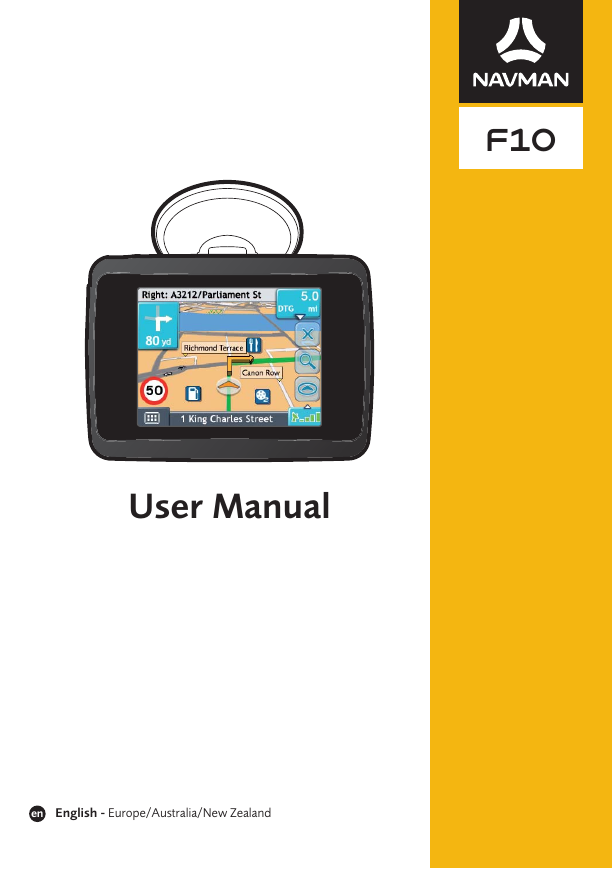
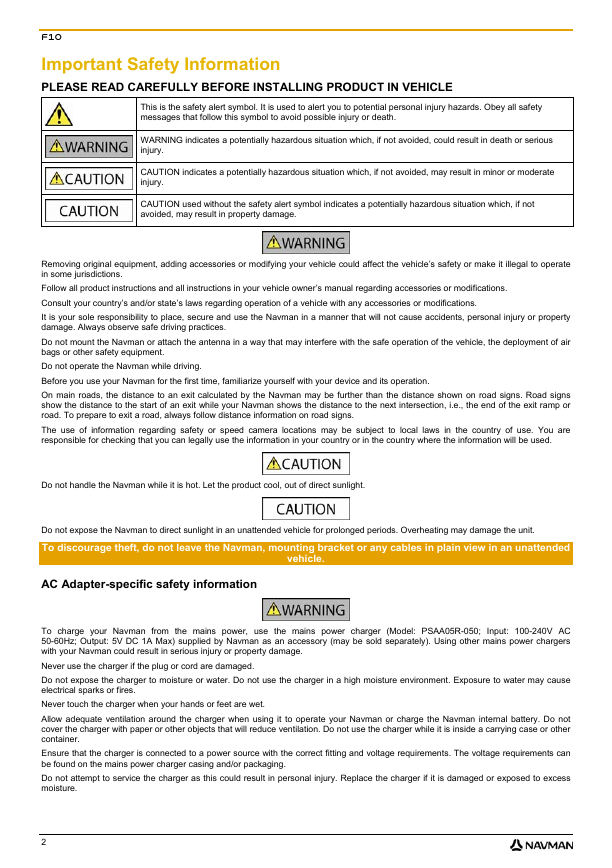
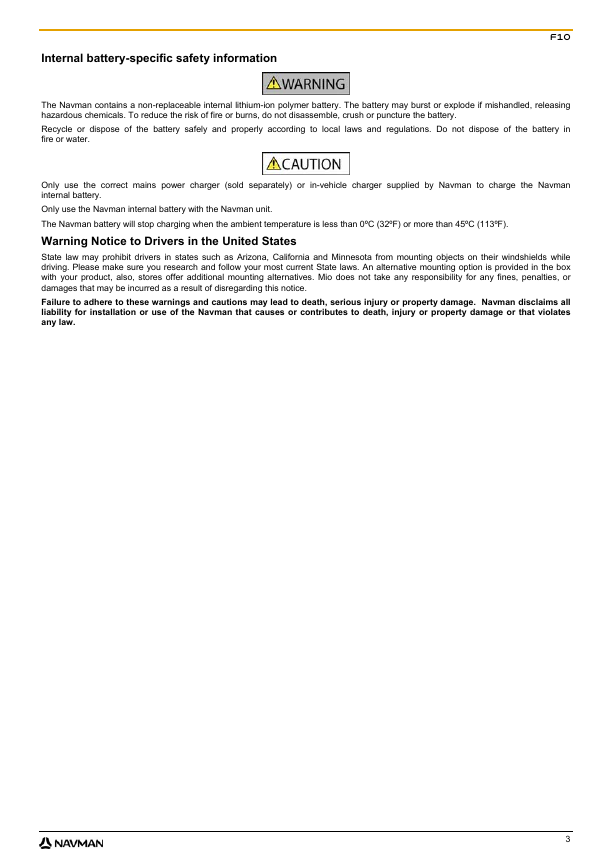
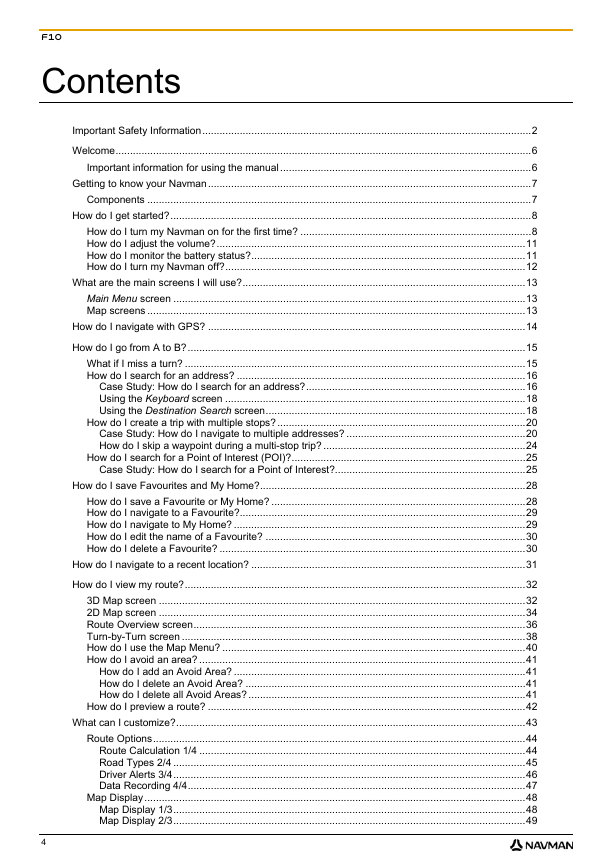
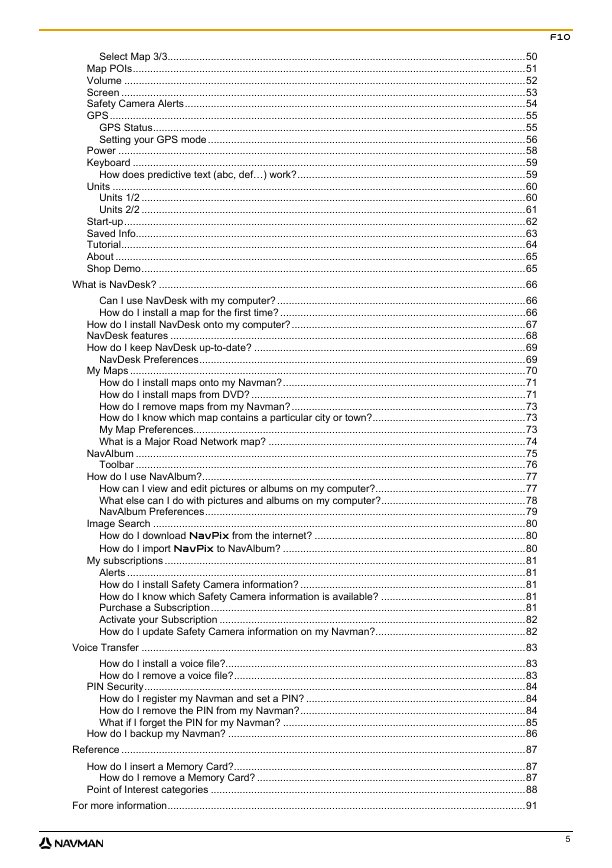
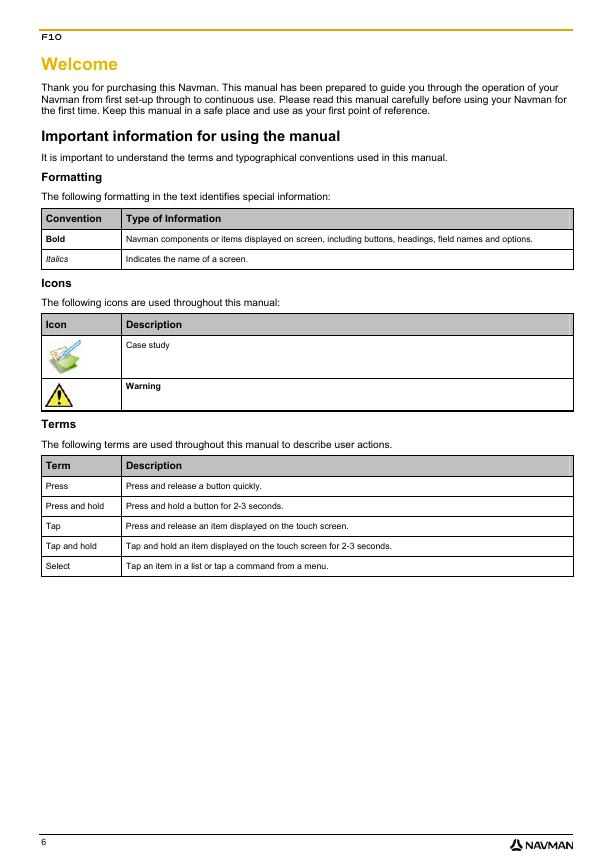

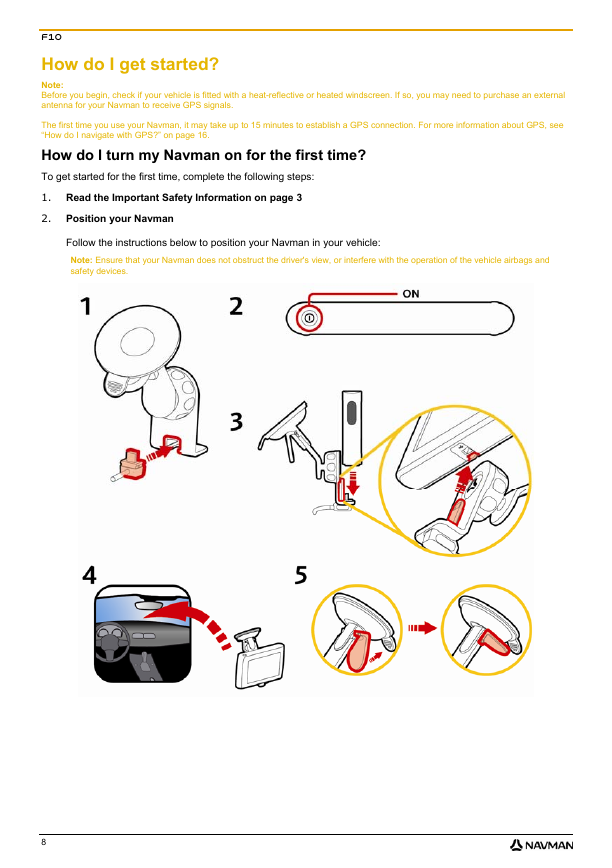
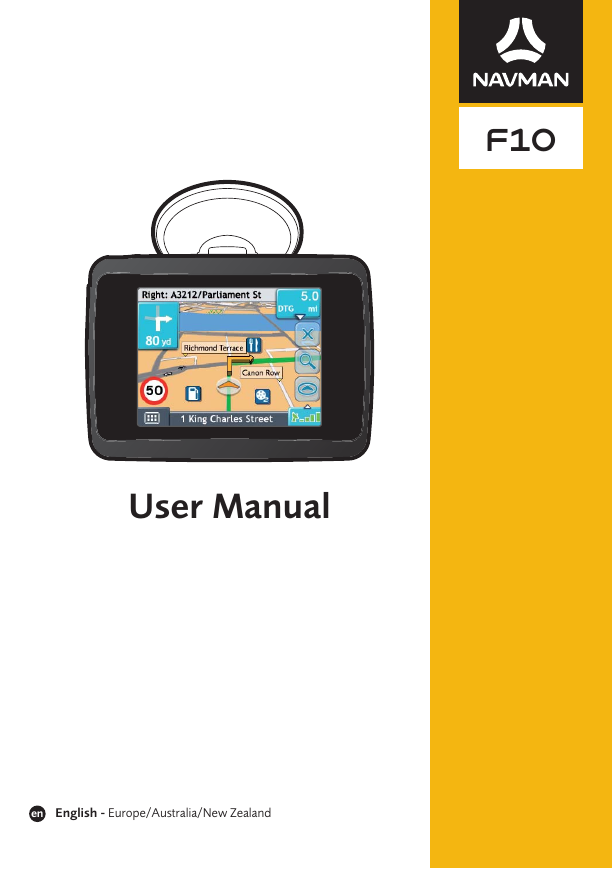
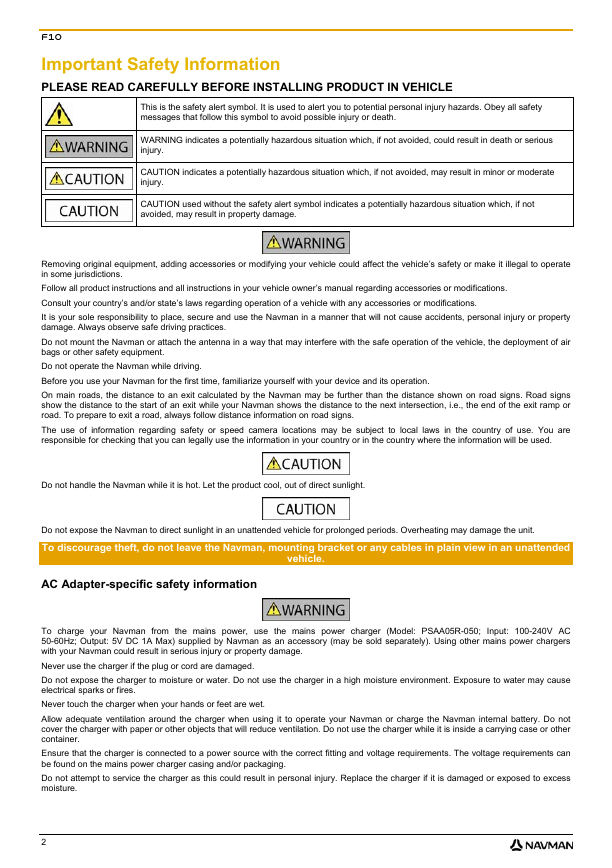
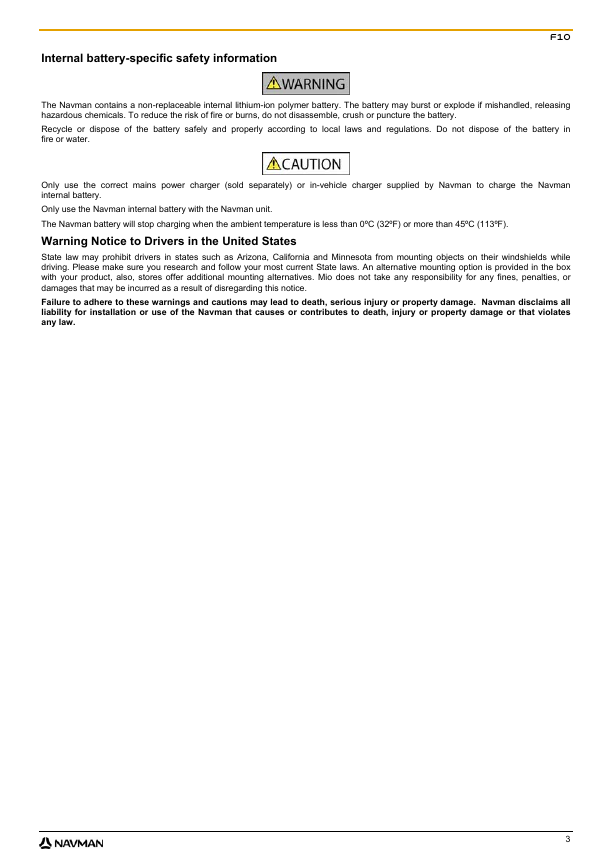
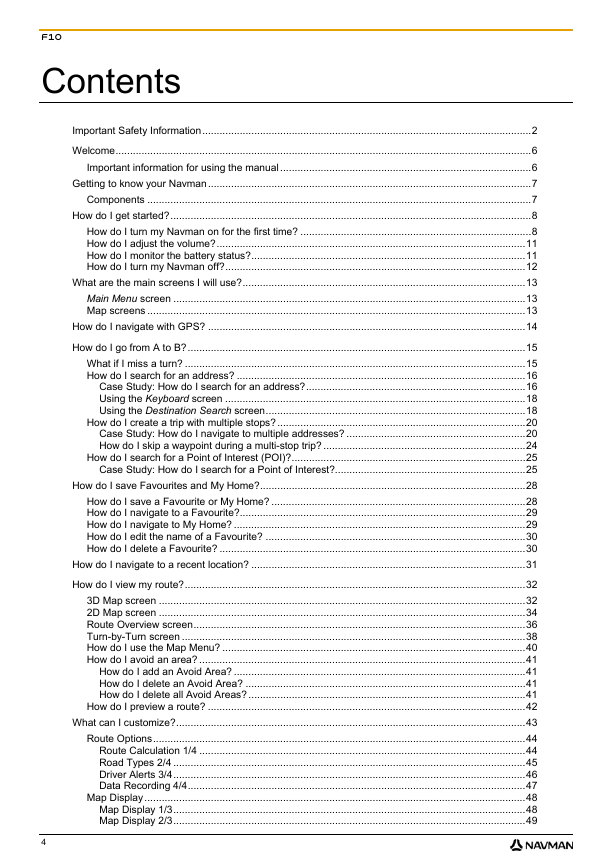
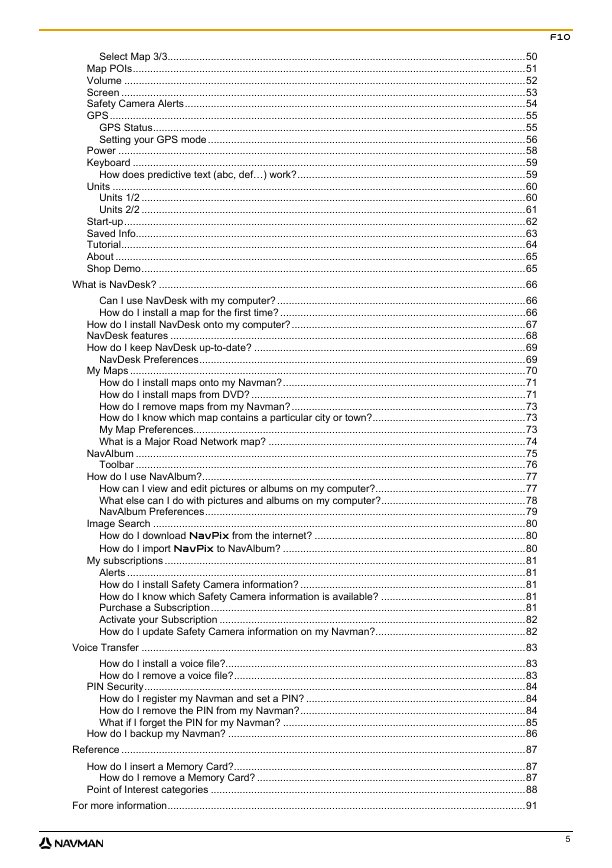
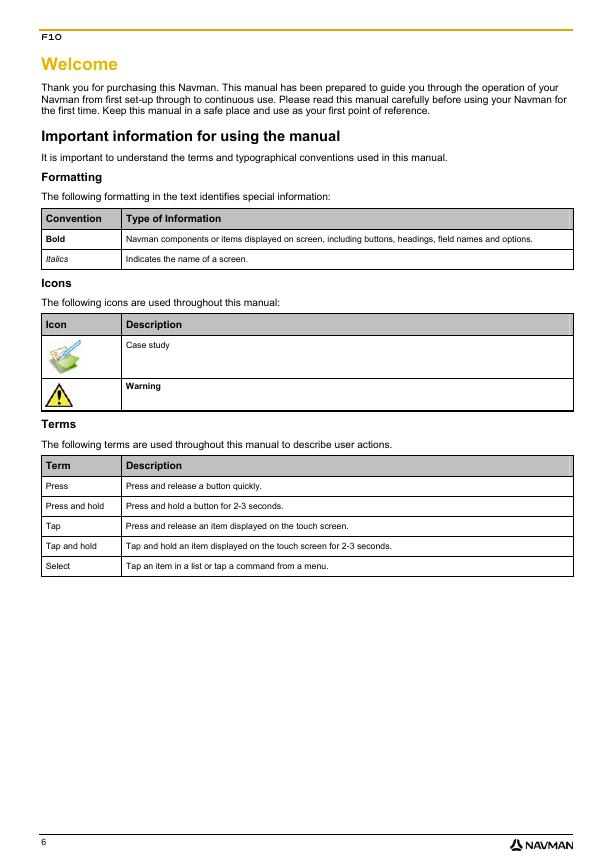

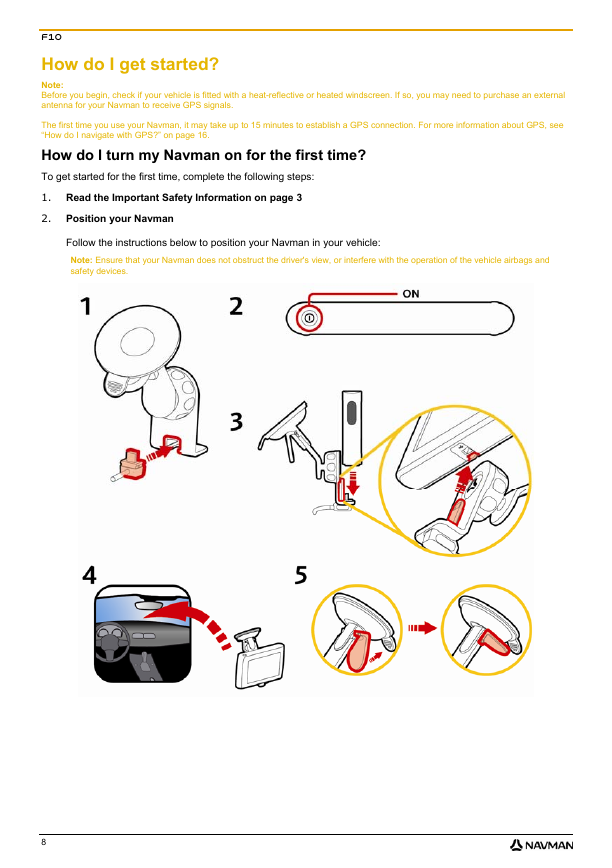
 2023年江西萍乡中考道德与法治真题及答案.doc
2023年江西萍乡中考道德与法治真题及答案.doc 2012年重庆南川中考生物真题及答案.doc
2012年重庆南川中考生物真题及答案.doc 2013年江西师范大学地理学综合及文艺理论基础考研真题.doc
2013年江西师范大学地理学综合及文艺理论基础考研真题.doc 2020年四川甘孜小升初语文真题及答案I卷.doc
2020年四川甘孜小升初语文真题及答案I卷.doc 2020年注册岩土工程师专业基础考试真题及答案.doc
2020年注册岩土工程师专业基础考试真题及答案.doc 2023-2024学年福建省厦门市九年级上学期数学月考试题及答案.doc
2023-2024学年福建省厦门市九年级上学期数学月考试题及答案.doc 2021-2022学年辽宁省沈阳市大东区九年级上学期语文期末试题及答案.doc
2021-2022学年辽宁省沈阳市大东区九年级上学期语文期末试题及答案.doc 2022-2023学年北京东城区初三第一学期物理期末试卷及答案.doc
2022-2023学年北京东城区初三第一学期物理期末试卷及答案.doc 2018上半年江西教师资格初中地理学科知识与教学能力真题及答案.doc
2018上半年江西教师资格初中地理学科知识与教学能力真题及答案.doc 2012年河北国家公务员申论考试真题及答案-省级.doc
2012年河北国家公务员申论考试真题及答案-省级.doc 2020-2021学年江苏省扬州市江都区邵樊片九年级上学期数学第一次质量检测试题及答案.doc
2020-2021学年江苏省扬州市江都区邵樊片九年级上学期数学第一次质量检测试题及答案.doc 2022下半年黑龙江教师资格证中学综合素质真题及答案.doc
2022下半年黑龙江教师资格证中学综合素质真题及答案.doc