CLI Commands in Print
A Compilation of Web Pages
PacketWise® Version 8.2.5
�
Disclaimer
THIS DOCUMENT IS PROVIDED “AS IS” WITHOUT ANY EXPRESS OR IMPLIED WARRANTY OF ANY
KIND, INCLUDING WARRANTIES OF MERCHANTABILITY, NONINFRINGEMENT OF INTELLECTUAL
PROPERTY, OR FITNESS FOR ANY PARTICULAR PURPOSE. IN NO EVENT SHALL PACKETEER OR ITS
SUPPLIERS BE LIABLE FOR ANY DAMAGES WHATSOEVER (INCLUDING, WITHOUT LIMITATION,
DAMAGES FOR LOSS OF PROFITS, BUSINESS INTERRUPTION, OR LOSS OF INFORMATION) ARISING
OUT OF THE USE OF OR INABILITY TO USE THIS DOCUMENT OR THE PRODUCTS DESCRIBED HEREIN,
EVEN IF PACKETEER HAS BEEN ADVISED OF THE POSSIBILITY OF SUCH DAMAGES. BECAUSE SOME
JURISDICTIONS PROHIBIT THE EXCLUSION OR LIMITATION OF LIABILITY FOR CONSEQUENTIAL OR
INCIDENTAL DAMAGES, THE ABOVE LIMITATION MAY NOT APPLY TO YOU. Packeteer and its suppliers
further do not warrant the accuracy or completeness of the information, text, graphics, links or other items contained
within this document, or assume liability for any incidental, indirect, special or consequential damages in connection
with the furnishing, performance, or use of this document. Packeteer may make changes to this document, or to the
products described herein, at any time without notice. Packeteer makes no commitment to update this document.
Copyright/Trademarks/Patents
Packeteer, the Packeteer logo, and combinations of Packeteer and the Packeteer logo, as well as PacketWise,
PacketSeeker, PacketShaper, PacketShaper Xpress, and PolicyCenter, are trademarks or registered trademarks of
Packeteer, Inc. in the United States and other countries. Other product and company names used in this document are
used for identification purposes only, may be trademarks of other companies, and are the property of their respective
owners. Copyright © 1996–2008 Packeteer, Inc. All rights reserved. No part of this document may be reproduced,
photocopied, stored on a retrieval system, transmitted, or translated into another language without the express written
consent of Packeteer, Inc.
PacketShaper®, PacketShaper Xpress® and PacketSeeker® appliances, and PolicyCenter® and PacketWise® software
protected by, or for use under, one or more of the following U.S. Patents: 5,802,106; 6,018,516; 6,038,216; 6,046,980;
6,115,357; 6,205,120; 6,285,658; 6,298,041; 6,412,000 6,456,630; 6,457,051; 6,460,085; 6,529,477; 6,584,083;
6,591,299; 6,654,344; 6,741,563; 6,847,983; 6,850,650; 6,854,009; 6,928,052; 6,934,255; 6,934,745; 6,970,432;
6,985,915; 7,003,572; 7,012,900; 7,013,342; 7,032,072; 7,035,474; 7,051,053; 7,054,902; 7,103,617; 7,154,416;
7,155,502; 7,324,447 and 7,324,553. Other U.S. and international patents pending.
SNMP Research SNMP Agent Resident Module Version 14.2.1.7. Copyright 1989-1997 SNMP Research, Inc.
This product includes software developed by the University of California, Berkeley and its contributors. Portions
Copyright © 1982, 1983, 1986, 1989, 1990, 1993 by The Regents of the University of California. All rights reserved.
Portions Copyright © 1996 by Internet Software Consortium.
Portions Copyright © 1993 by Digital Equipment Corporation.
Portions Copyright © 1990 by Regents of the University of Michigan. All rights reserved.
This product includes software developed by the University of California, Berkeley and its contributors. Portions
Copyright © 2001 Mike Barcroft. Portions Copyright © 1990, 1993 by The Regents of the University of California. All
rights reserved.
This product incorporates software for zipping and unzipping files.
UnZip 5.42 of 14 January 2001, by Info-ZIP.
Zip 2.3 (November 29th 1999).
Copyright © 1990-1999 Info-ZIP
Portions copyright 1994, 1995, 1996, 1997, 1998, by Cold Spring Harbor Laboratory. Funded under Grant P41-
RR02188 by the National Institutes of Health. Portions copyright 1996, 1997, 1998, by Boutell.Com, Inc. GIF
decompression code copyright 1990, 1991, 1993, by David Koblas (koblas@netcom.com). Non-LZW-based GIF
compression code copyright 1998, by Hutchison Avenue Software Corporation (http://www.hasc.com/,
info@hasc.com).
U.S. Government Restricted Rights
Packeteer software comprises “commercial computer software” and “commercial computer software documentation”
as such terms are used in 48 C.F.R. 12.212 (SEPT 1995) and is provided to the United States Government (i) for
acquisition by or on behalf of civilian agencies, consistent with the policy set forth in 48 C.F.R. 12.212; or (ii) for
acquisition by or on behalf of units of the Department of Defense, consistent with the policies set forth in 48 C.F.R.
2�
227-7202-1 (JUN 1995) and 227.7202-3 (JUN 1995). Packeteer software is provided with “RESTRICTED RIGHTS.”
Use, duplication, or disclosure by the U.S. Government is subject to restrictions as set forth in FAR 52.227-14 and
DFAR 252.227-7013 et seq. or their successors. Use of Packeteer products or software by the U.S.
Government constitutes acknowledgment of Packeteer’s proprietary rights in them and to the
maximum extent possible under federal law, the U.S. Government shall be bound by the terms and
conditions set forth in Packeteer’s end user agreement.
Packeteer®, Inc.
10201 North De Anza Boulevard
Cupertino, CA 95014
http://www.packeteer.com
Revision History
May, 2007 PacketWise 8.2.0 July, 2007 PacketWise 8.2.1 November, 2007 PacketWise 8.2.3
January 2008, PacketWise 8.2.5
3�
About This Guide
PacketGuide is a browser-based reference for PacketShaper and PolicyCenter
users. In addition to comprehensive reference material, PacketGuide contains
Packeteer solutions to common network-and application-performance
problems.
CLI in Print is a printed version of all the commands, in alphabetical order,
that are available in PacketWise. These can be found in the Reference section
of PacketGuide. This is a compilation of the HTML pages. Although any page
in PacketGuide can be printed from your browser, Packeteer is offering this
printed guide for your convenience.
The printed guide reflects current information at the time the guide was
compiled. The version on the Packeteer support website
(http://support.packeteer.com/documentation) contains the most up-to-date
information and will continually evolve with new content.
You can view the CLI commands online at our website at:
http://support.packeteer.com/documentation/packetguide/8.2/reference/cli/index.htm
4�
Command Line Overview
Introduction
The command-line interface (CLI) provides a UNIX-like interface for accessing the
PacketWise software. All of the functions available via the browser interface are also
accessible with commands listed in this chapter. In addition, a number of CLI commands
support diagnostic tasks that are not incorporated in the browser interface.
This chapter organizes the commands in alphabetical order. Each section covers command-
specific details and, when relevant, references functional descriptions in other chapters of
this guide.
You can access the command-line interface using one of the following methods:
Using a remote login utility (such as Telnet or SSH). See “Using a Remote Login
Utility” on page 1.
Connect a PC or workstation to the unit’s console port for a local connection. See
“Using a Direct Serial Connection” on page 1.
✍ Note: To enter commands in your browser window, type the unit’s IP address
followed by /cli.htm — for example, http://10.10.10.10/cli.htm.
Command Usage
Conventions
A few basic conventions apply to commands:
•
•
•
•
•
•
Commands are not case sensitive — that is, you can use either uppercase or
lowercase characters.
A command can be abbreviated by entering the minimum number of characters
required to uniquely distinguish it from other commands. For example, you can
type cl sh instead of class show.
Command syntax can be verified by typing one of the following:
help
or
?
where is the name of the command for which you want help.
To issue multiple commands from a single command line, separate the commands
with a semicolon (;) — for example, setup show;traffic bandwidth. The
semicolon is the equivalent of pressing the Enter key.
✍ Note: When combining multiple commands on one line, do not attempt to run a
command file in series with other commands. The run command executes a
separate task and the other commands in the line may not run in sequence.
•
To repeat the last CLI command you entered, type !!. To repeat a previous
command, type !, where corresponds to the sequence of the command in
the current remote login or console session. For example, !5 repeats the fifth
command you entered in the current session. Use the history command to
determine the line number of previous commands. Alternatively, you can scroll
through the command history by pressing the up and down arrows. You can also
edit previously entered commands, as described below.
5�
•
refers to a traffic class name. Include the class’ full pathname if it is
needed to uniquely identify the class.
For example, if HTTP appears in both the Inbound and Outbound subtrees, the
explicit path is required to identify a specific HTTP class — for example, /
inbound/http.
Editing Previously
Entered Commands
If you make a typing mistake in your command, you don’t need to retype it — you can
redisplay the command and edit it. This capability is available via Telnet or SSH, but not
via a direct console connection.
Function
Technique
Display a previously entered command
Press up arrow until the command you
want is displayed
Scroll down through the command history
Press down arrow
Move cursor to the left
Press left arrow
Move cursor to the beginning of the line
Press Ctrl+a
Move cursor to the right
Press right arrow
Insert characters
Delete character
Position cursor and start typing
Press Backspace or Delete (characters are
deleted to the left of the cursor)
Delete all characters on the line
✍ Note: If the arrow keys aren’t working, make sure your Telnet client is emulating
Press Ctrl+u
VT100 arrows. You may need to enable this option in your client.
Typographical
Conventions
The following typographical conventions are used for command syntax:
Convention
Description
Example
Boldface
[Square brackets]
Pipe character ( | )
Commands
Optional arguments in a
command line
Required arguments for
which you will supply a
name
The “or” symbol in a
command line — choose
one of the options
separated by the | symbol
class delete web_in
class show []
measure dump
setup shaping
on|off|bypass
6�Accessing the Command-Line Interface
You can access the command-line interface using one of the following methods:
•
•
Use a remote login utility. You can use Telnet for clear text or an SSH (Secure
Socket Shell) client for encrypted text.
Connect a PC or workstation to the unit’s console port for a local connection.
Using a Remote
Login Utility
Using a Direct Serial
Connection
You are free to choose any remote login utility that is available for your operating system.
For example, for clear text connections, you can use Telnet. For secure connections, you
can choose any SSH client, such as SecureCRT for Windows or OpenSSH for UNIX
operating systems.
To access the PacketWise command-line interface with a remote login utility:
1. First, verify that your workstation can access the unit. See the Getting Started Guide
for installation details.
For a router-installed unit, the unit must be installed on the network between your
workstation and the WAN access router. For a server-installed unit, you must log in
from the server. See the Getting Started Guide for details.
If the unit has already been configured for your network, you can connect to it using
its IP address, for example: telnet 10.10.1.100 or ssh 10.10.1.100. When you connect
successfully, you will be prompted for the unit’s password.
2.
3. Enter the password and press Enter.
To access the command-line interface via a serial connection:
1. Using the provided null-modem cable, attach a workstation or PC to the unit’s port
labeled Console.
2. Start your terminal emulation program (such as HyperTerminal).
3. Verify that you have configured your program with the following values to
communicate with the unit’s console serial port:
9600 bps, 8 data bits, 1 stop bit, no parity, hardware flow control
If you are using a modem connected to the serial port, the modem must be set to: 9600
bps, 8 data bits, 1 stop bit, no parity, auto-answer (usually ATH1 in the standard Hayes
command set), and DTR always on (usually a DIP switch setting). Check the modem
manual for details.
4. Power on the unit, if you have not already done so. If it was already turned on, you will
need to press Enter several times to make the connection.
When you connect successfully, you will be prompted for the unit’s password.
7�
actionfile library
For PolicyCenter only
Show the current portfolios of adaptive response action files available for
distribution from PolicyCenter to individual PacketShapers.
actionfile library [verbose]
The actionfile library command shows the name of the available portfolios only.
Use actionfile library verbose to view the names of all the action files within
each portfolio.
PacketGuide™ for PacketWise® 8.2
8�
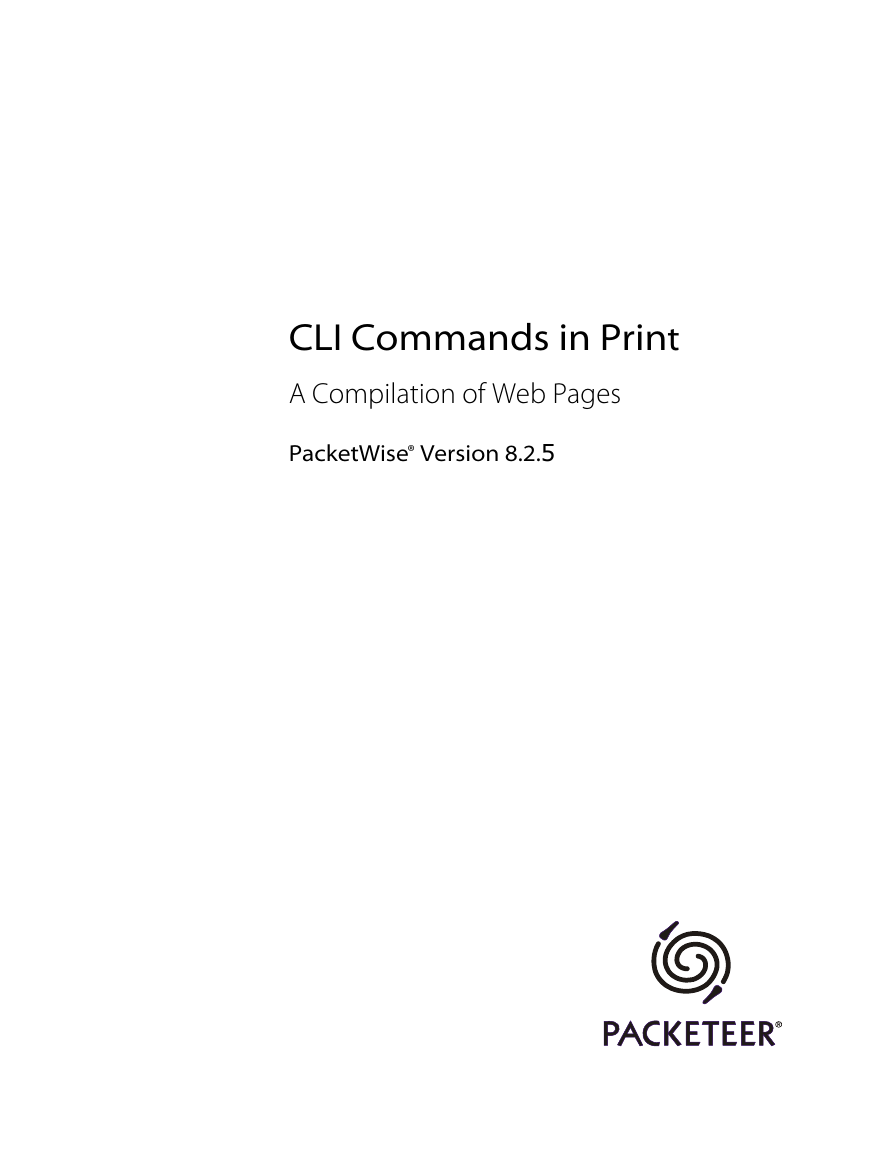
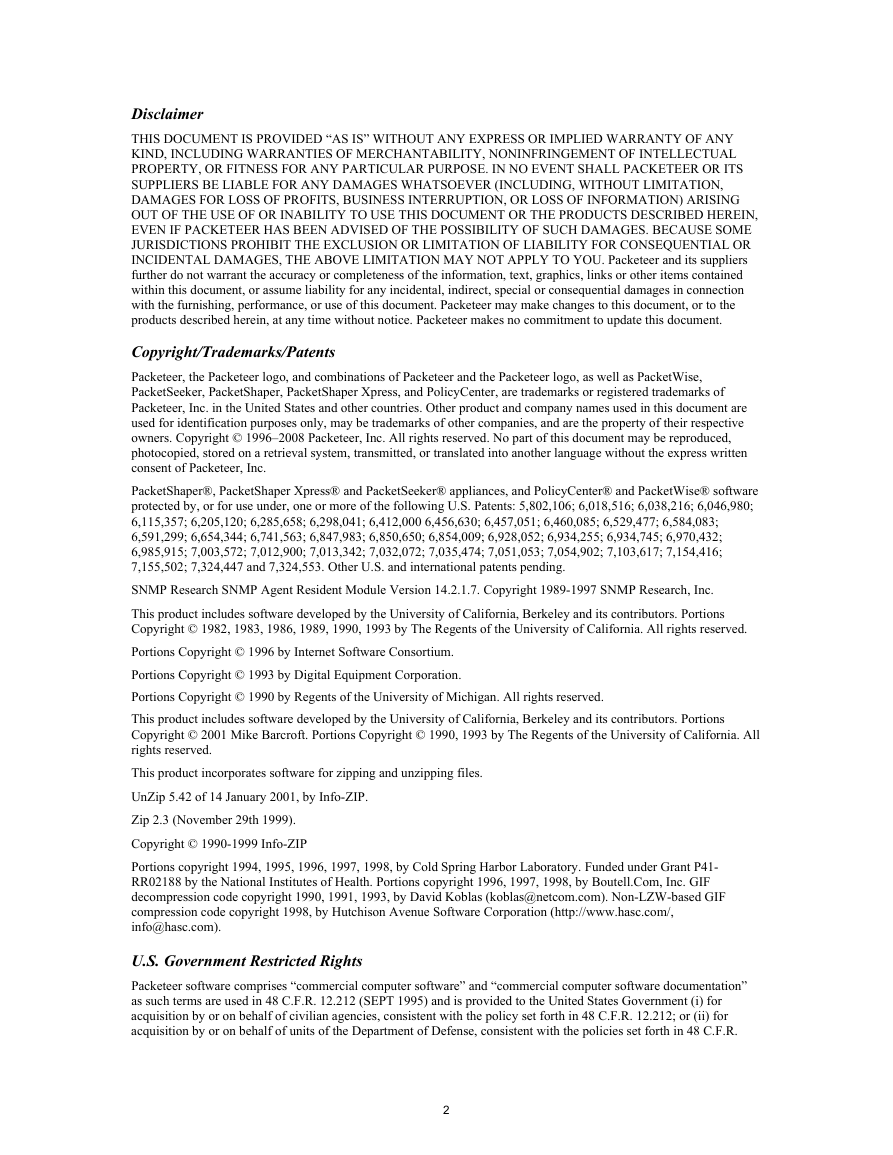
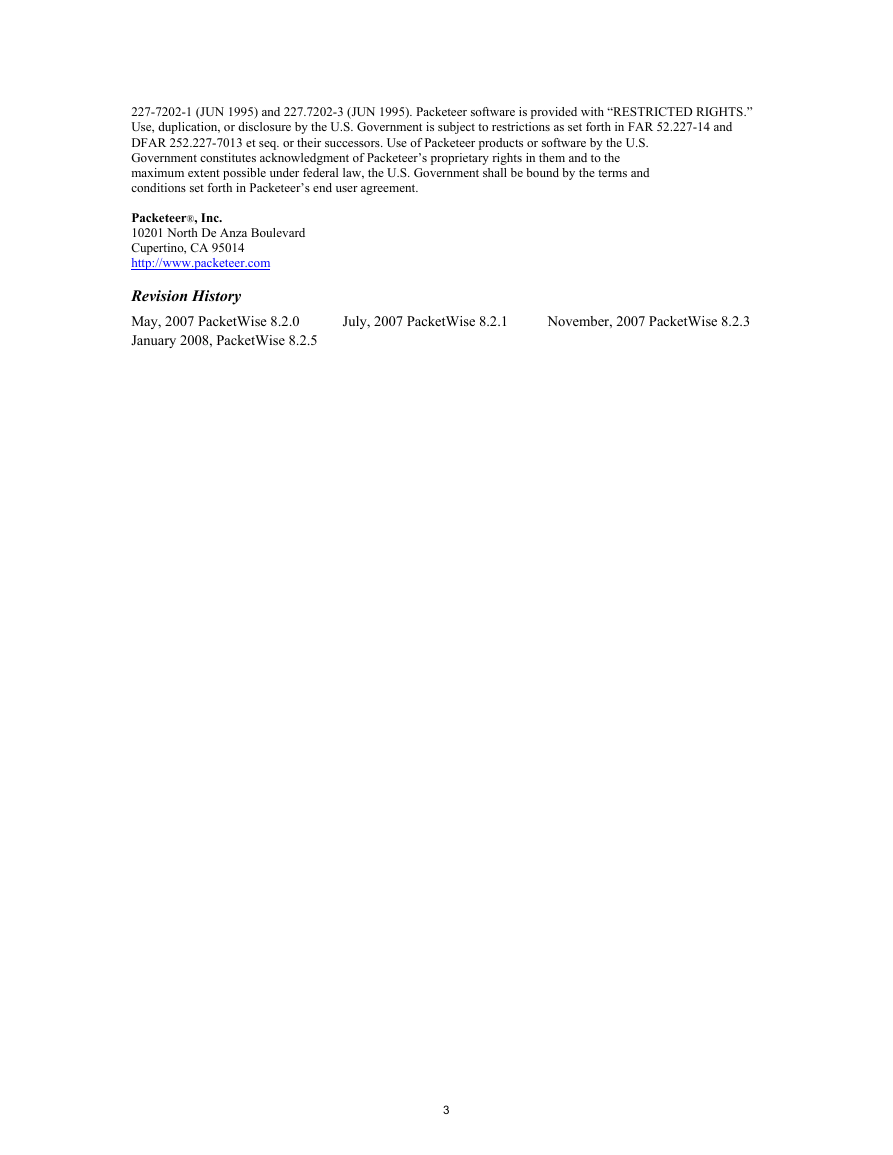
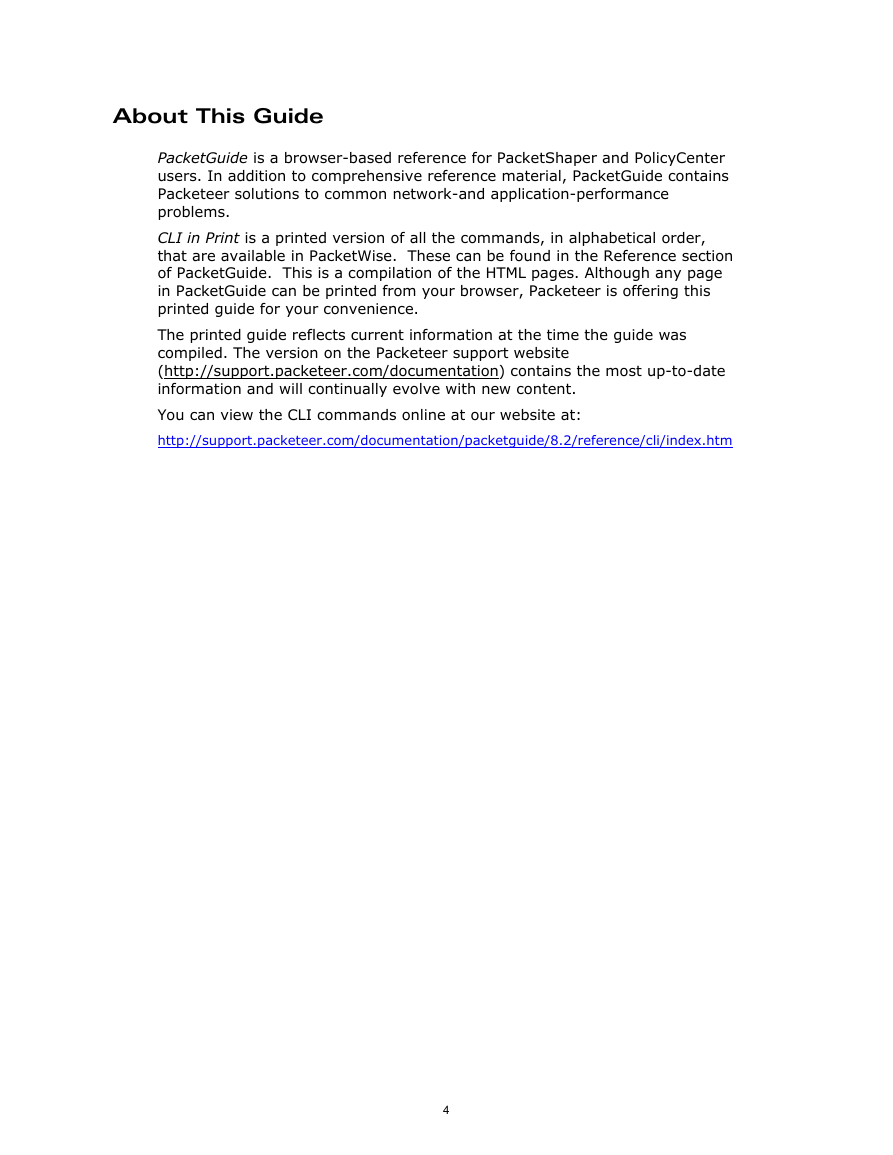
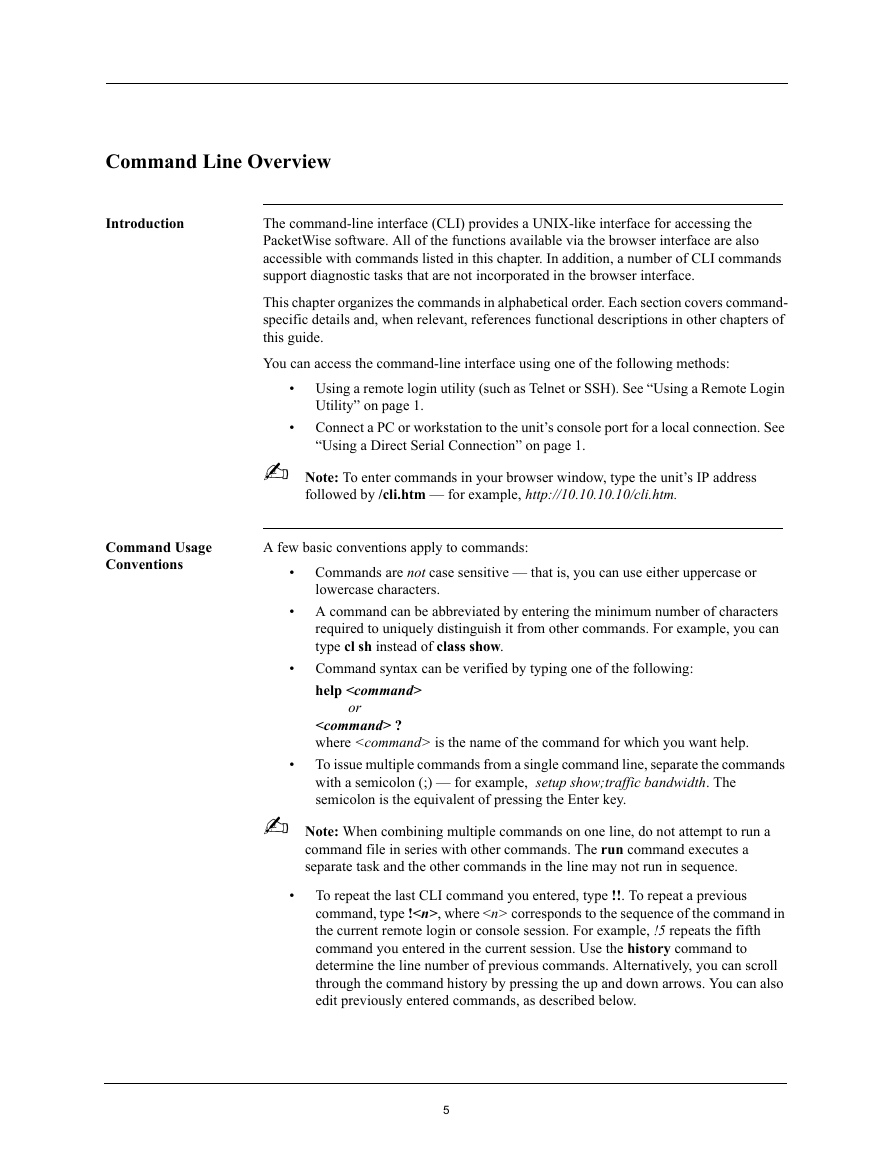
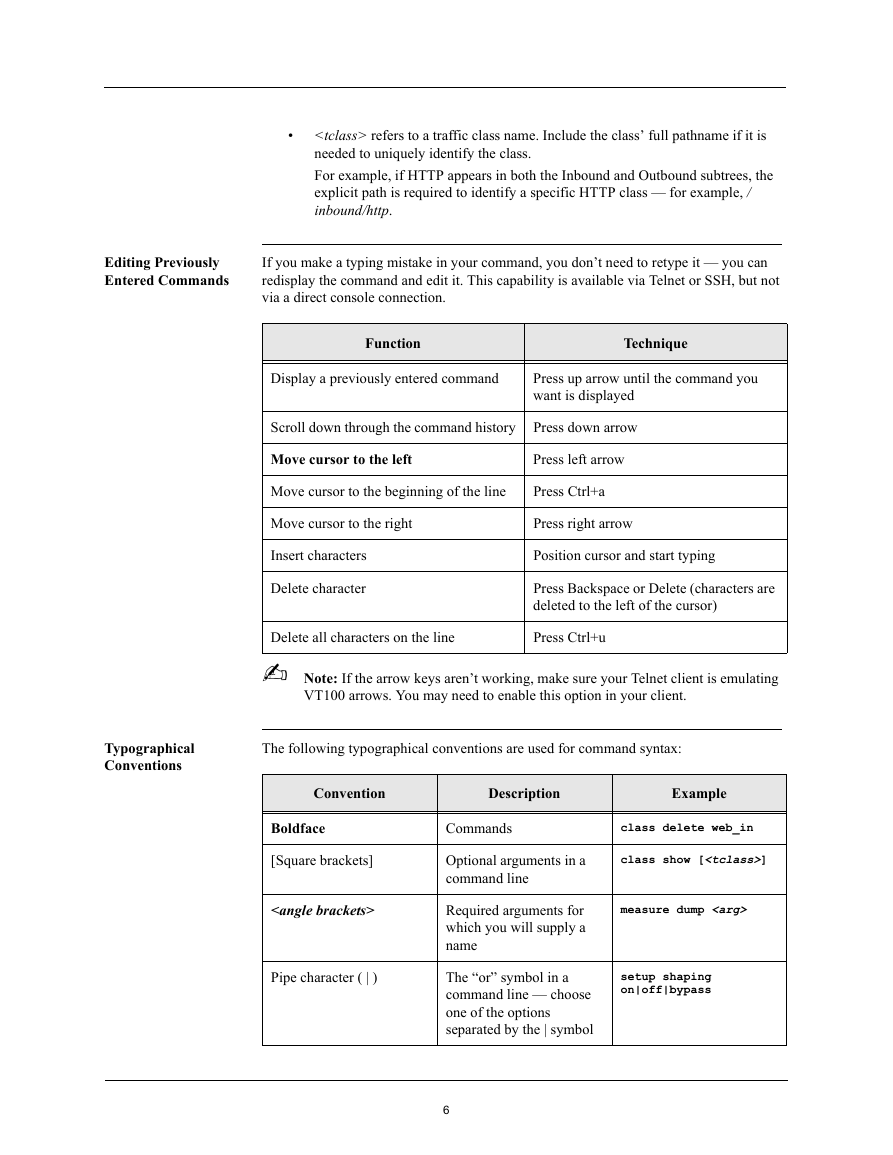
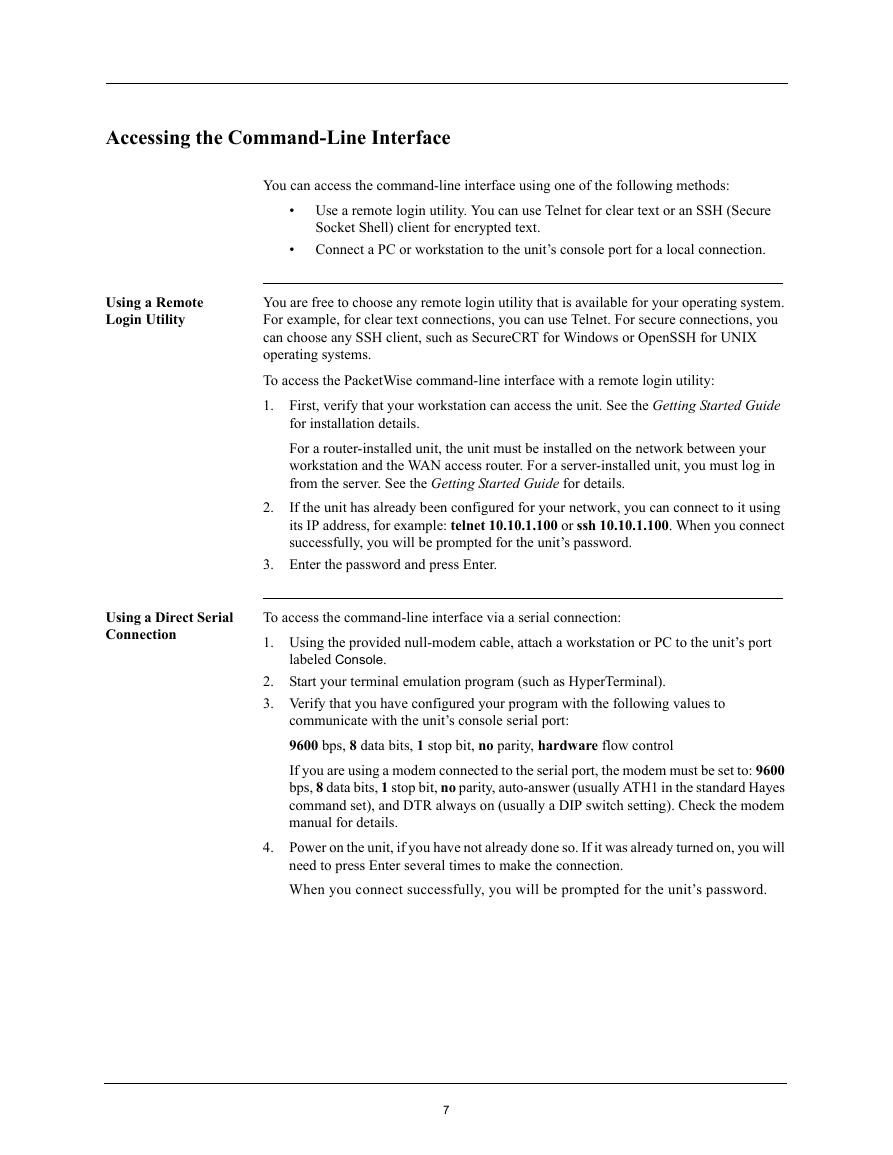
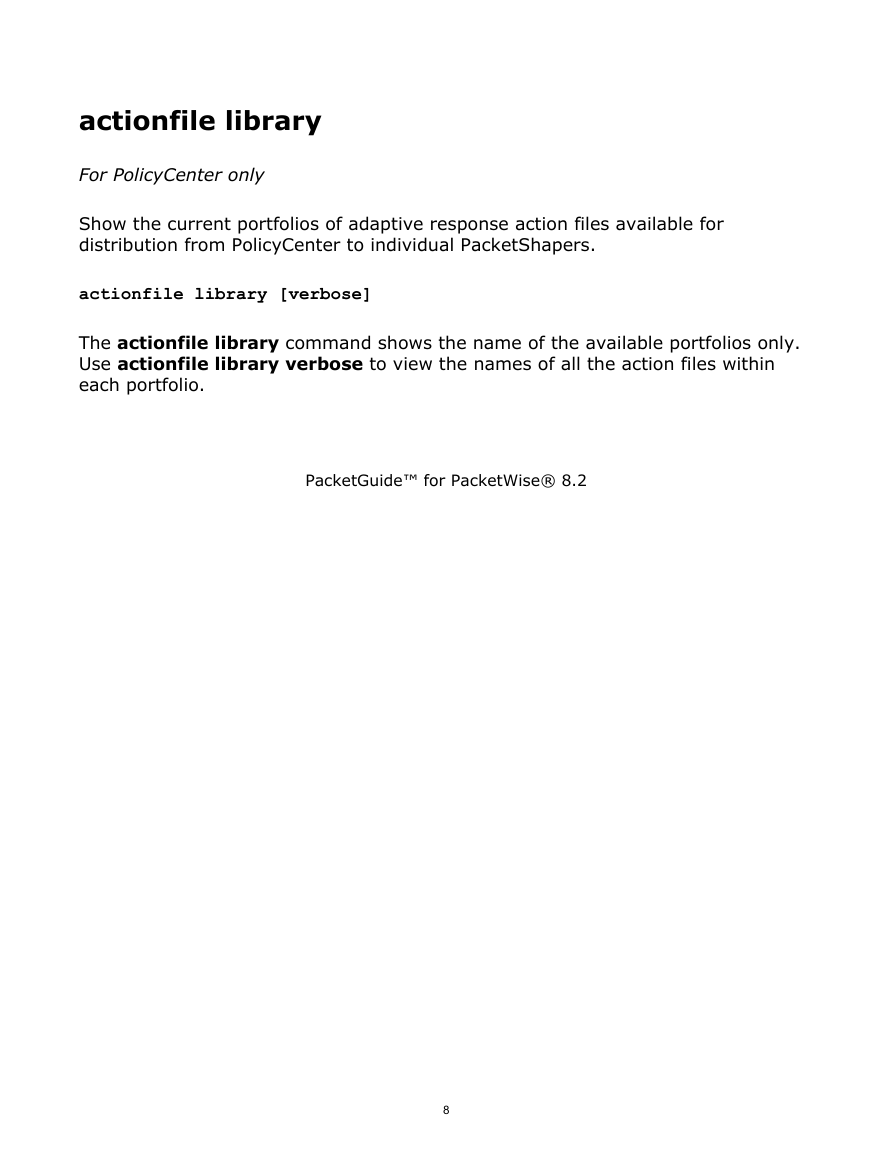
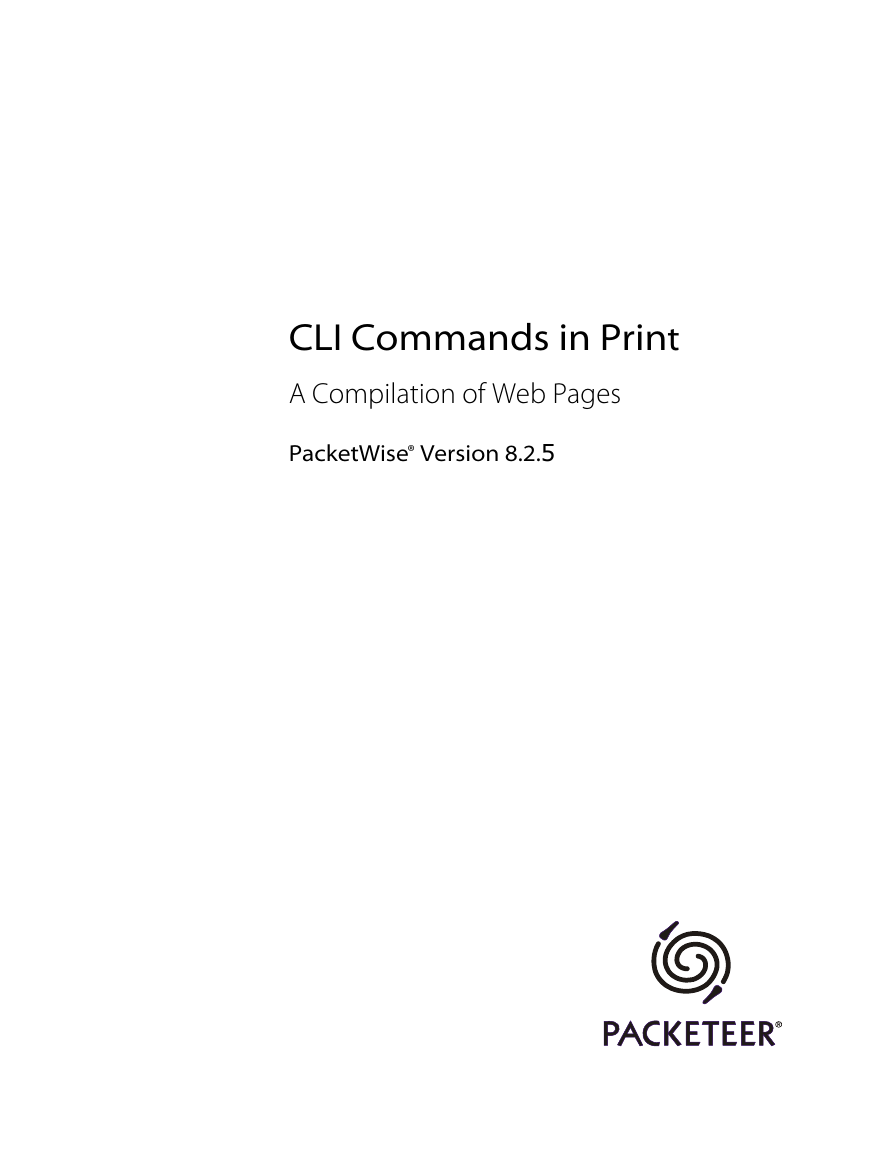
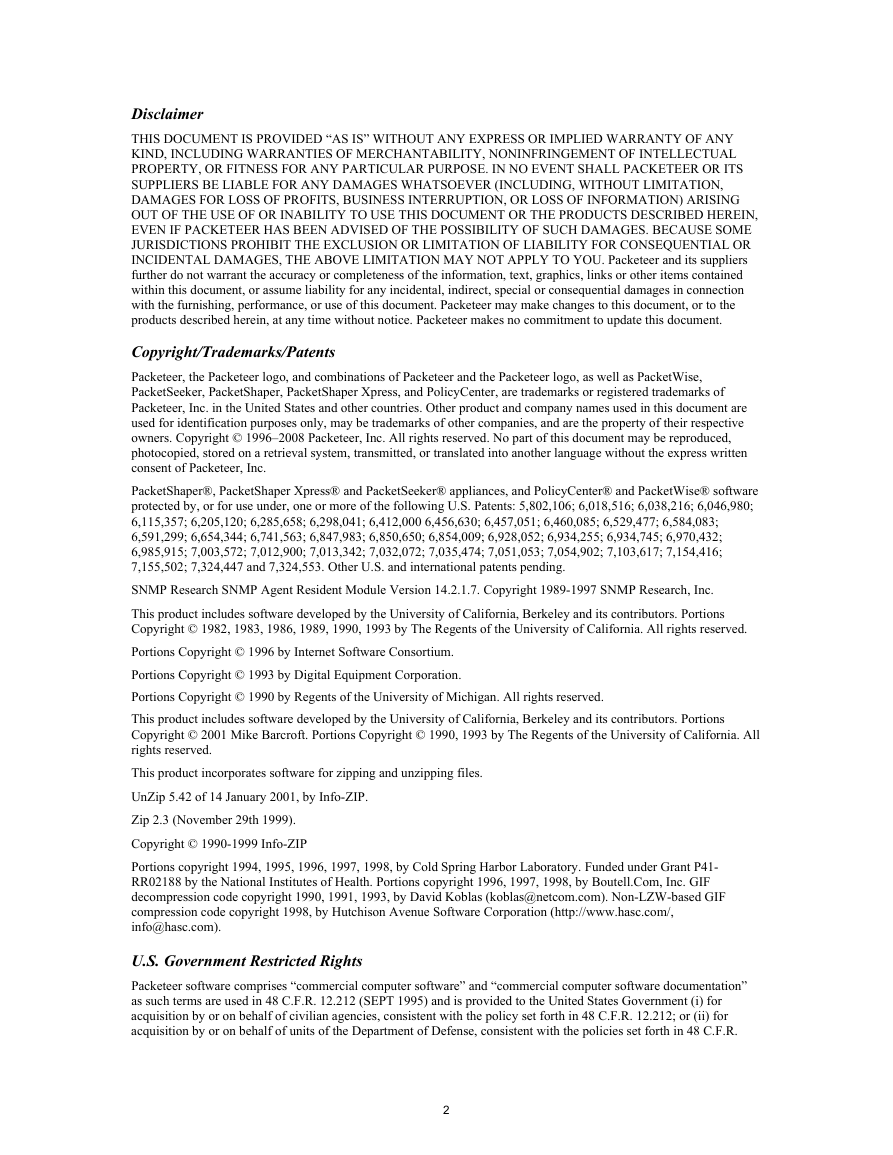
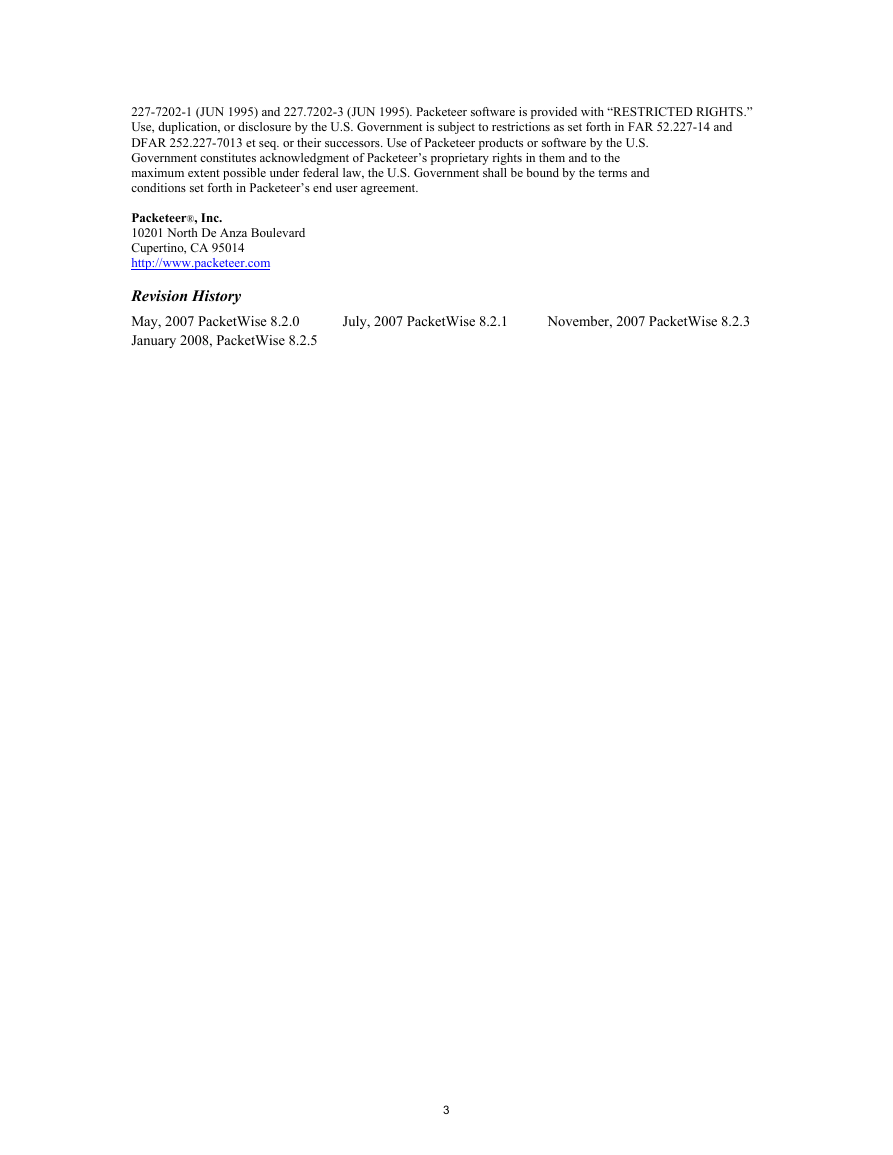
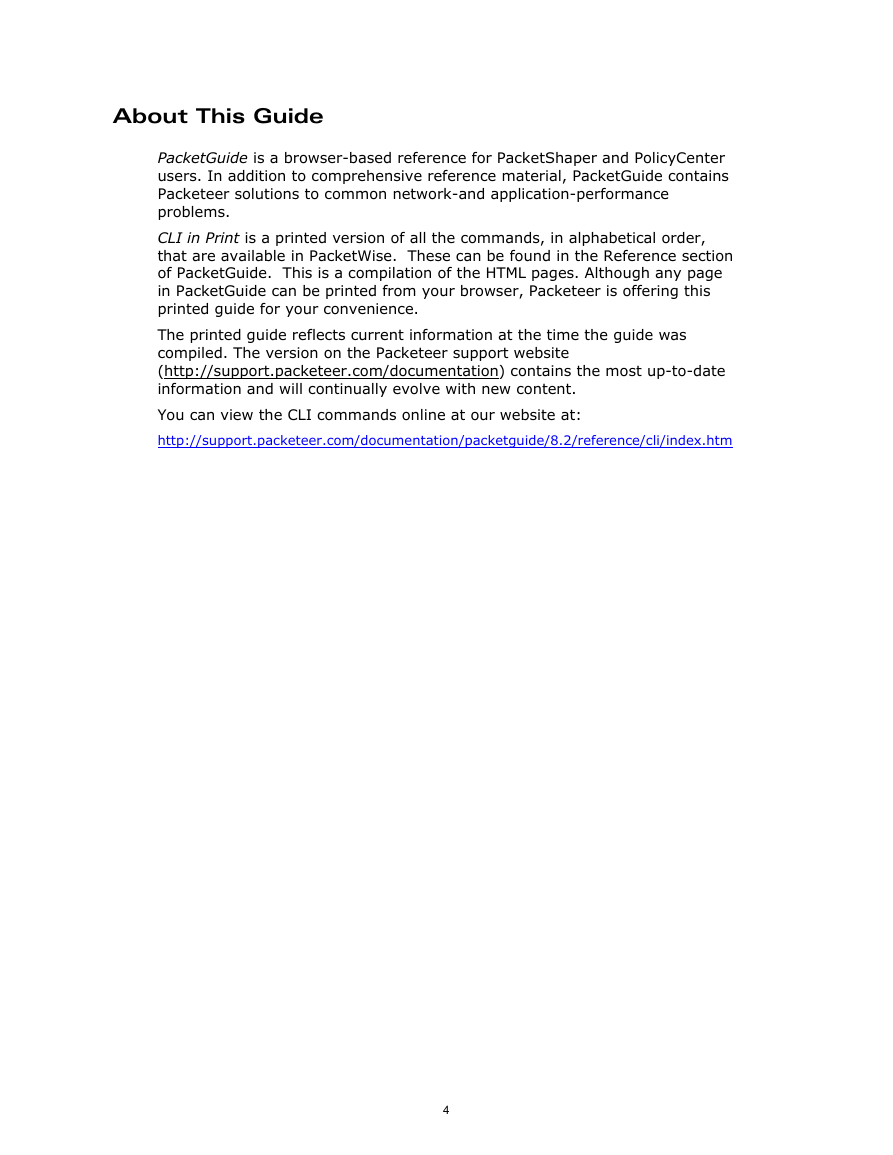
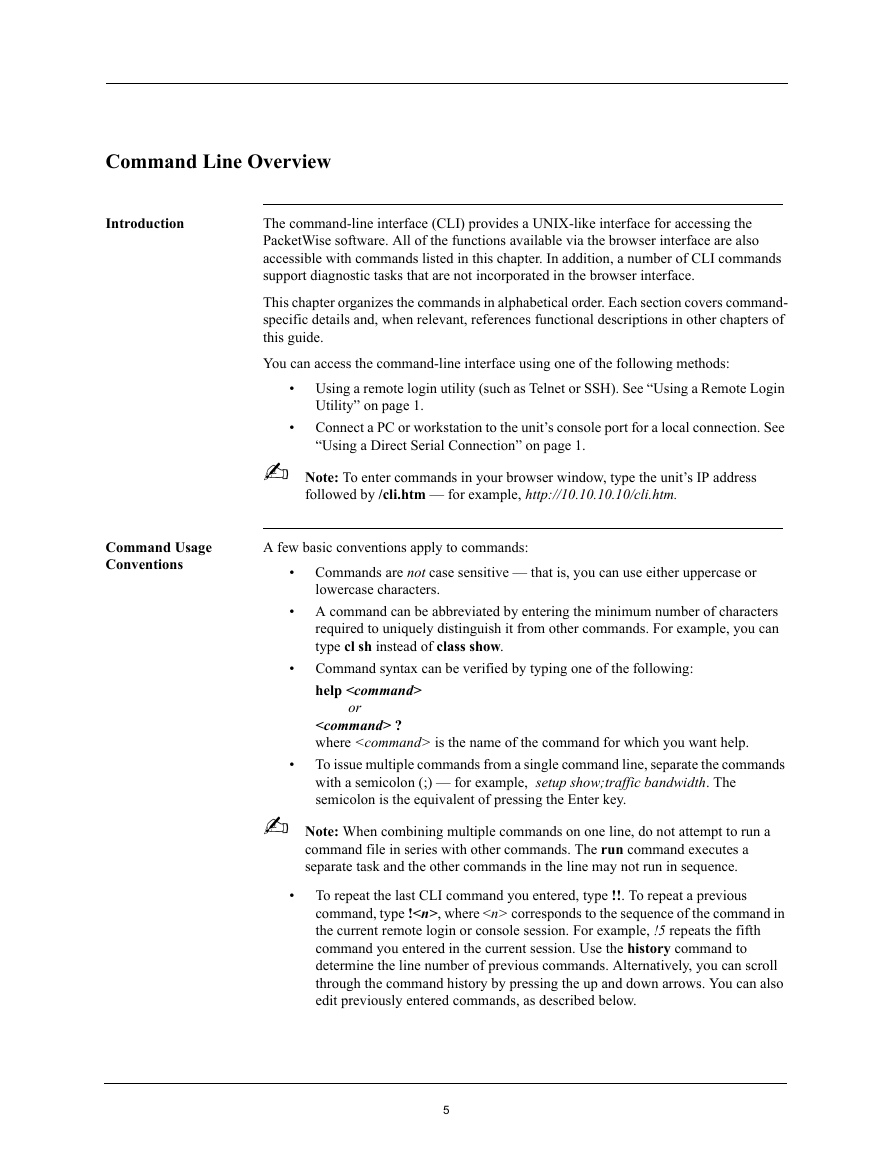
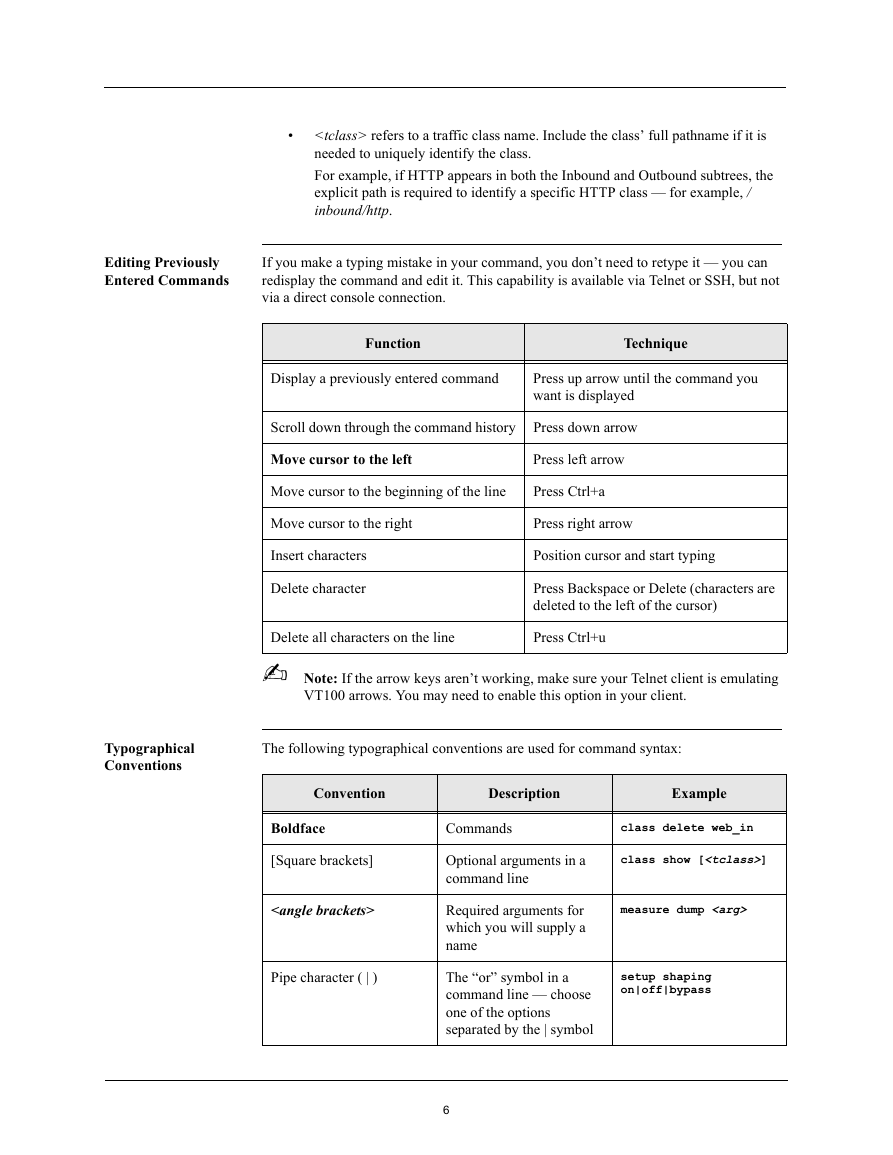
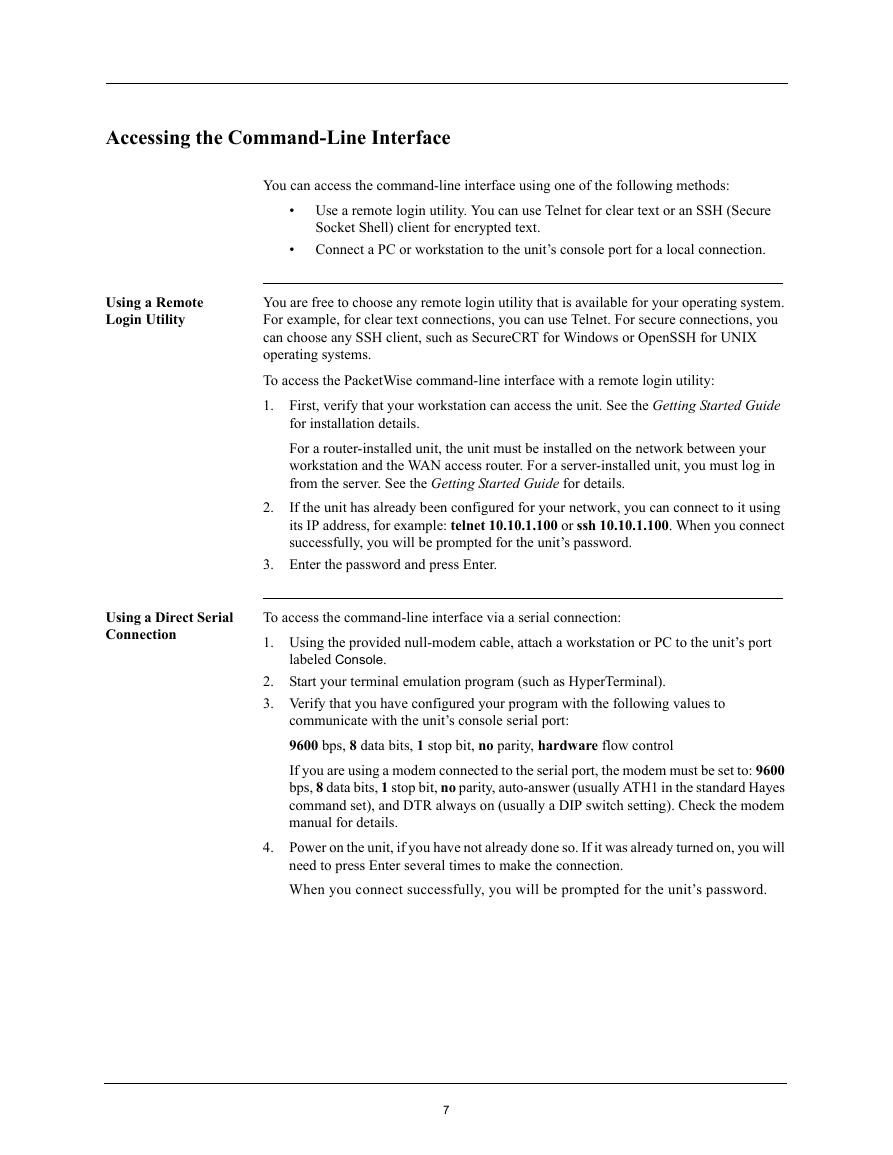
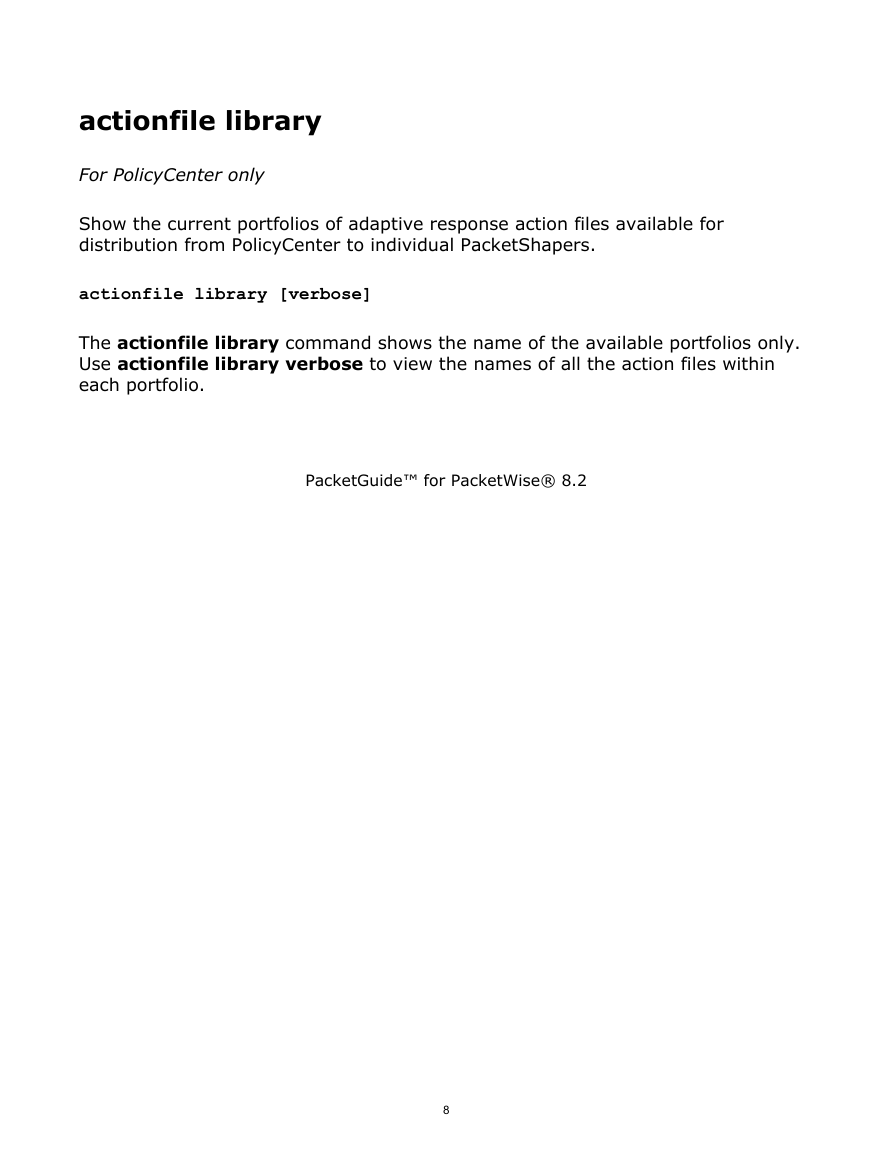
 2023年江西萍乡中考道德与法治真题及答案.doc
2023年江西萍乡中考道德与法治真题及答案.doc 2012年重庆南川中考生物真题及答案.doc
2012年重庆南川中考生物真题及答案.doc 2013年江西师范大学地理学综合及文艺理论基础考研真题.doc
2013年江西师范大学地理学综合及文艺理论基础考研真题.doc 2020年四川甘孜小升初语文真题及答案I卷.doc
2020年四川甘孜小升初语文真题及答案I卷.doc 2020年注册岩土工程师专业基础考试真题及答案.doc
2020年注册岩土工程师专业基础考试真题及答案.doc 2023-2024学年福建省厦门市九年级上学期数学月考试题及答案.doc
2023-2024学年福建省厦门市九年级上学期数学月考试题及答案.doc 2021-2022学年辽宁省沈阳市大东区九年级上学期语文期末试题及答案.doc
2021-2022学年辽宁省沈阳市大东区九年级上学期语文期末试题及答案.doc 2022-2023学年北京东城区初三第一学期物理期末试卷及答案.doc
2022-2023学年北京东城区初三第一学期物理期末试卷及答案.doc 2018上半年江西教师资格初中地理学科知识与教学能力真题及答案.doc
2018上半年江西教师资格初中地理学科知识与教学能力真题及答案.doc 2012年河北国家公务员申论考试真题及答案-省级.doc
2012年河北国家公务员申论考试真题及答案-省级.doc 2020-2021学年江苏省扬州市江都区邵樊片九年级上学期数学第一次质量检测试题及答案.doc
2020-2021学年江苏省扬州市江都区邵樊片九年级上学期数学第一次质量检测试题及答案.doc 2022下半年黑龙江教师资格证中学综合素质真题及答案.doc
2022下半年黑龙江教师资格证中学综合素质真题及答案.doc