1
Personal Computer
Reference Manual
Model No. CF-50 Series
XP
We recommend that this Reference Manual be printed.
�
Read Me First
2
Some of the illustrations in this manual may differ slightly in shape from the actual items in
order to make the explanation easier to understand.
If the user has logged on without the administrator authority, some functions may not be
executable, and some screens may be not displayed as shown in this manual.
If this happens, log on with the administrator authority to enable these functions.
Confirm the latest information on optional products in catalogs, etc.
In this manual, the following software packages are described as follows:
"WinDVD™ 4" as "WinDVD"
"B's Recorder GOLD7 BASIC" as "B's Recorder"
"B's CLiP 5" as "B's CLiP"
The following drives may be described as "CD/DVD drive".
DVD-ROM & CD-R/RW drive, DVD MULTI drive
Circular media such as DVD-ROM and CD-ROM are described as "discs".
Illustrations and Terminology in this Reference Manual
NOTE
CAUTION
Enter
Fn+F5
[start] - [Run]
or ⇒
Orange*1
NOTE provides a useful fact or helpful information.
CAUTION indicates a condition that may result in
minor or moderate injury.
This illustration means to press the [Enter] key.
This illustration means to press and hold the [Fn] key,
then press the [F5] key.
This illustration means to click [start], then to click
[Run]. For some applications, you may need to double-
click.
These symbols indicated related pages.
: Refer to the page in this Reference Manual
⇒ : Refer to the Operating Instructions
If *1 is selected, it will jump to a related explanatory
note.
�
Key Combinations
3
CAUTION
Do not press the following key combinations repeatedly in (quick) succession. Also, do
not press different key combinations quickly one after another.
Do not press the following key combinations while using the touch pad (external
mouse) or other keys.
NOTE
Do not press the following key combinations until you log on to Windows and the hard
disk drive indicator turns off. Note, however, that the key combinations Fn+F1,
Fn+F2 and Fn+F3 are operable in the Setup Utility.
The key combinations below may not work while some applications are running.
Besides, the popup window may not be displayed depending on the state of the
application you are using (e.g., when [Command Prompt] is set to "Full Screen").
Key
Fn+F1
Fn+F2
Functions
Popup Window
(Displayed after logging
on to Windows)
LCD brightness control (down)
LCD brightness control (up)
Pressing this key combination adjusts the
brightness of LCD.
The brightness setting is stored in memory
separately under the condition the AC adaptor is
connected and under the condition the AC adaptor
is not connected.
�
Key Combinations
Key
Fn+F3
Functions
4
Popup Window
(Displayed after logging
on to Windows)
Display change
(When the external display is connected)
By pressing this key combination, you can select
either an external display, internal LCD or
simultaneous. ( page 57)
CAUTION
Do not press another key until the display
destination has been completely switched.
Do not press this key combination in the
following conditions.
When a video such as a DVD video or an
MPEG file is playing.
When the Dualview is being utilized.
When a game such as pinball is dis-
played.
NOTE
When switching to a different user with the
Fast User Switching function, this key
operation may not work. In this case, log off
all users and restart the computer.
�
Key Combinations
Key
Fn+F4
Functions
Speaker on/off switch
Pressing this key combination turns on/off audio
from the internal speakers and headphone jack.
NOTE
Disabling the speakers will also disable the
warning beep.
Speakers connected to the USB port
cannot be muted.
5
Popup Window
(Displayed after logging
on to Windows)
OFF
(MUTE)
ON
Fn+F5
Fn+F6
Volume control (down)
Volume control (up)
Pressing this key combination adjusts the volume
of the internal speaker and headphone jack.
NOTE
This key combination cannot be used to
adjust the volume of the warning beep or
speakers connected to the USB port.
Fn+F7
Power off using the standby function
Pressing this key combination causes the current
status of the computer to be saved to memory, and
powers off the computer. ( page 13)
�
Key Combinations
Key
Fn+F9
Functions
Remaining capacity of the battery pack
Pressing this key combination displays the
remaining battery capacity on the screen.
Fn+F10
Power off using the hibernation function
Pressing this key combination causes the current
status of the computer to be saved to the hard disk,
and powers off the computer. ( page 13)
6
Popup Window
(Displayed after logging
on to Windows)
When the battery pack is
inserted in the computer
(example)
When the battery pack is
not inserted in the
computer
�
Key Combinations
Hotkey Settings
7
There are two Fn key functions as follows:
Fn key lock function
After Fn is pressed once, it stays in the "pressed" position until another key is pressed.
This is convenient when it is difficult to press two buttons simultaneously.
Popup windows display ON/OFF
1
2
Run the Hotkey Settings.
Select [start] - [All Programs] - [Panasonic] - [Hotkey Settings].
Set the parameters.
A. Use Fn key lock
Add the check mark if you want to enable the Fn key lock function. The following
Fn key lock function will then be enabled.
To use Fn only once:
A Press Fn once. (Locked)
B Press another key for combination. (Lock released)
To use Fn successively:
A Press Fn twice. (Locked)
B Press another key for combination.
Fn key remains locked until Fn is pressed once more.
B. Notification
This setting is only available when [Use Fn key lock] is checked.
[Make sounds when Fn key is pressed]*1
Notifies the user with a sound when Fn is locked or released.
[Show status on screen]:
Displays the Fn key status on the taskbar.
:Fn is locked
:Fn is not locked
C. Disable popup
Add the check mark if you want to turn the popup window display function OFF.
The full-screen display of [Command Prompt] screen or MPEG files may change
to a window display if Fn+Fx*2 keys are pressed. To prevent this, turn the popup
window display function OFF.
�
Key Combinations
8
Select [OK].
3
NOTE
Each user can select separate settings for whether or not to use the Hotkey settings.
*1 If MUTE is set, you will not hear a beep.
*2 "Fx" indicates any function key from F1 to F10.
�
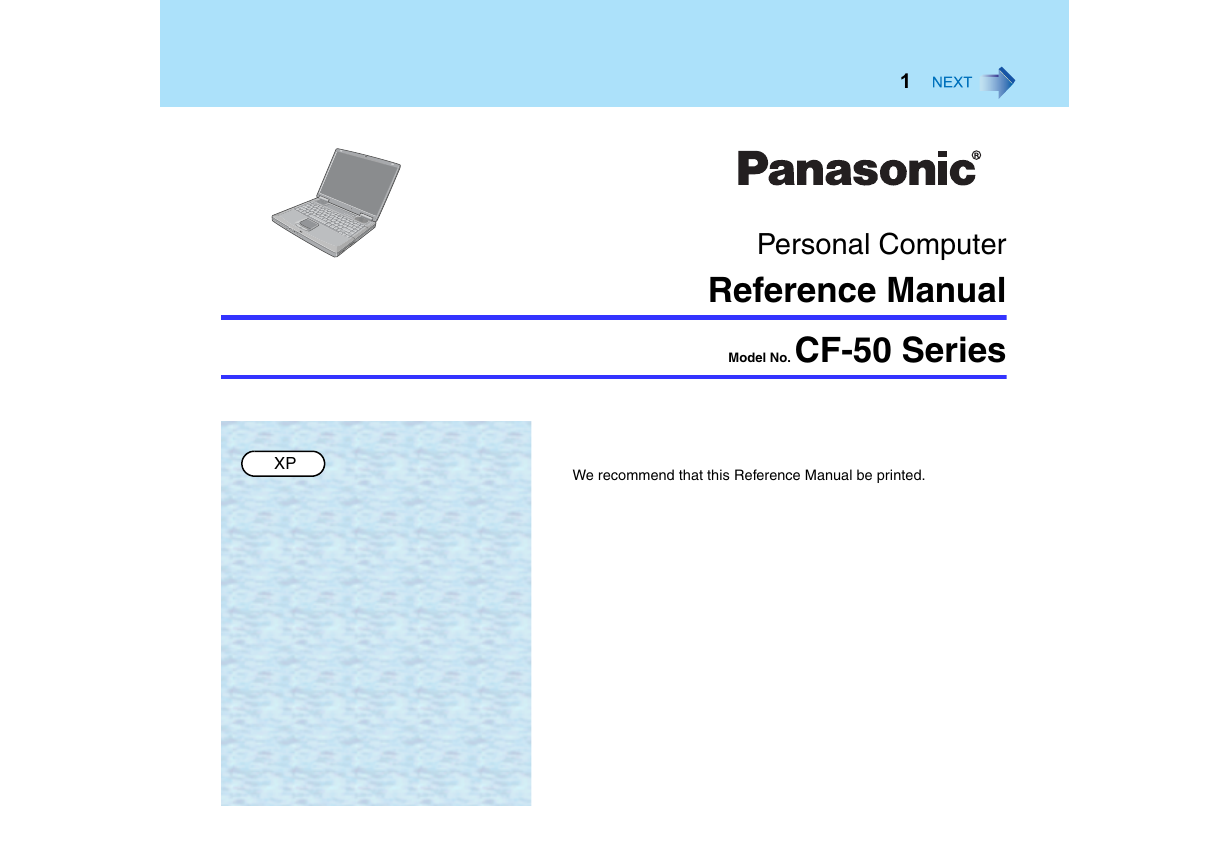
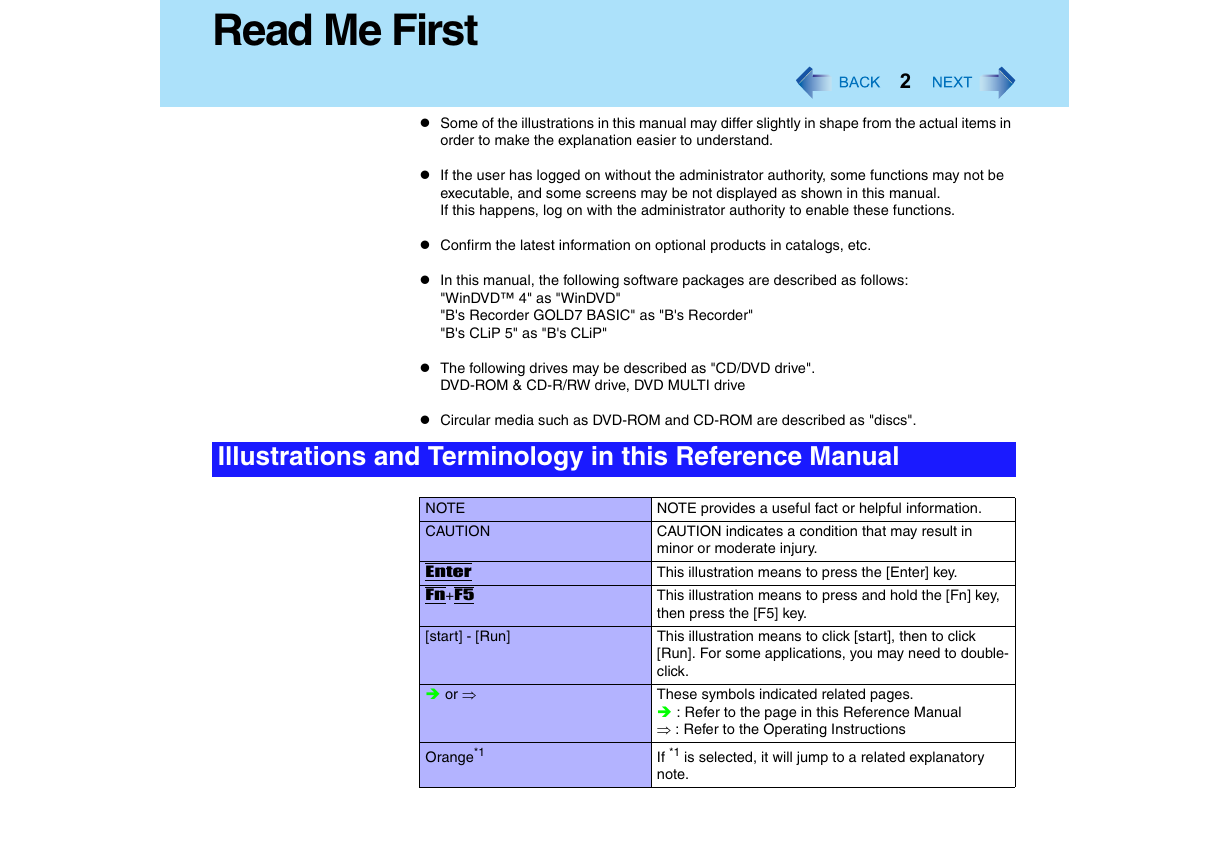
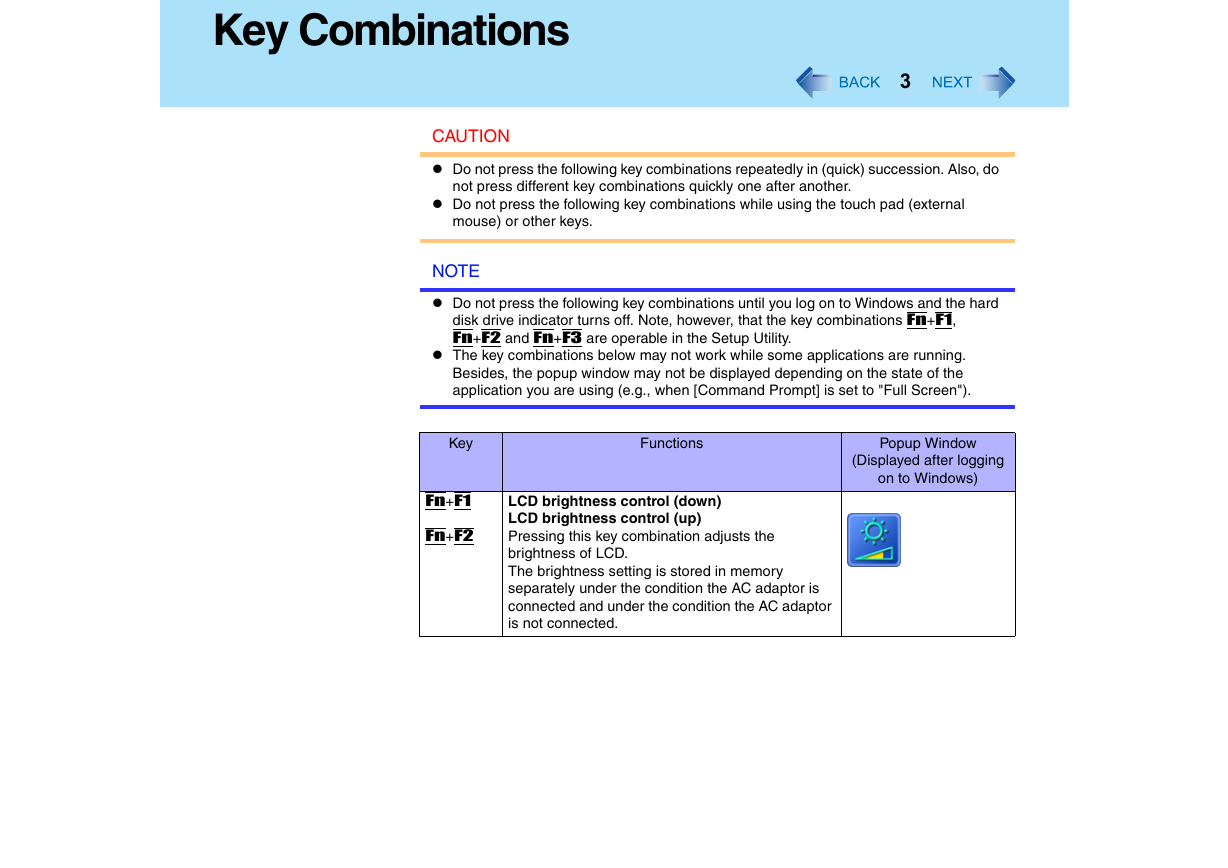
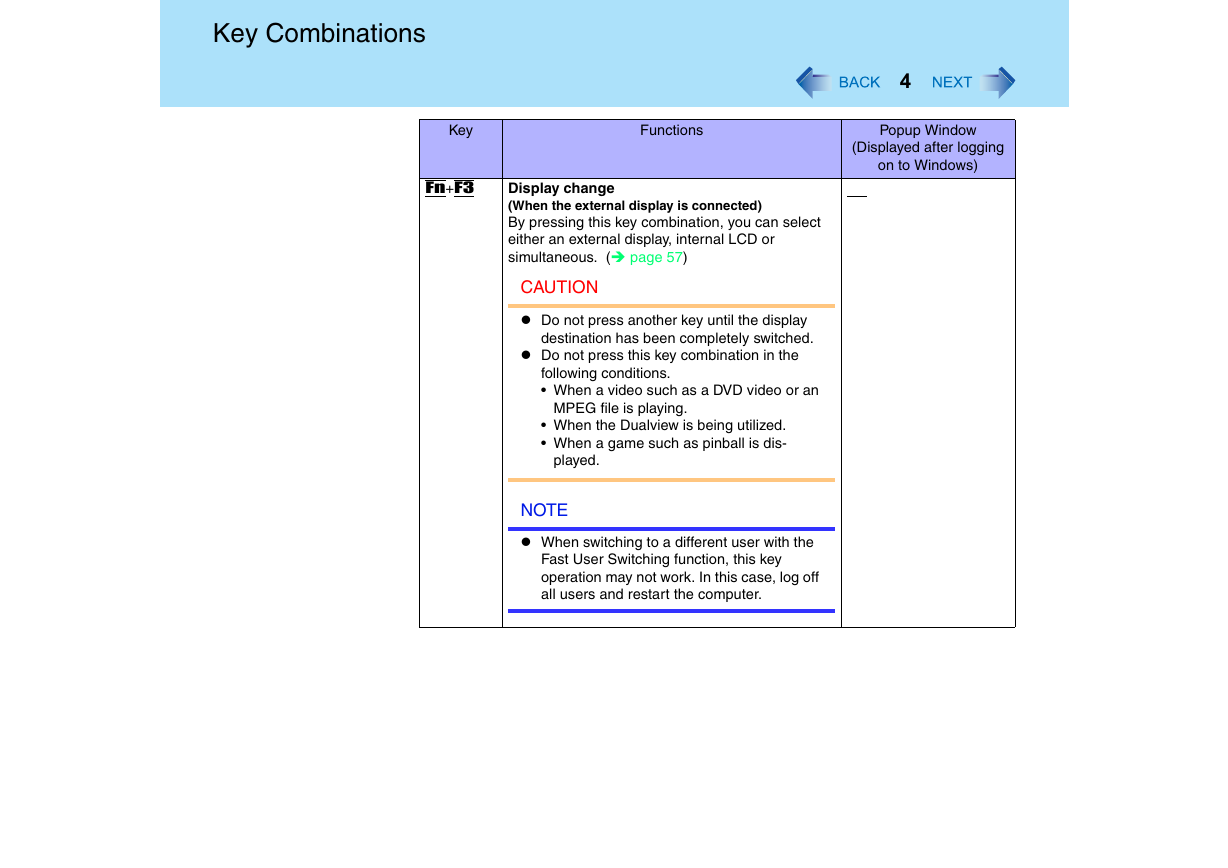
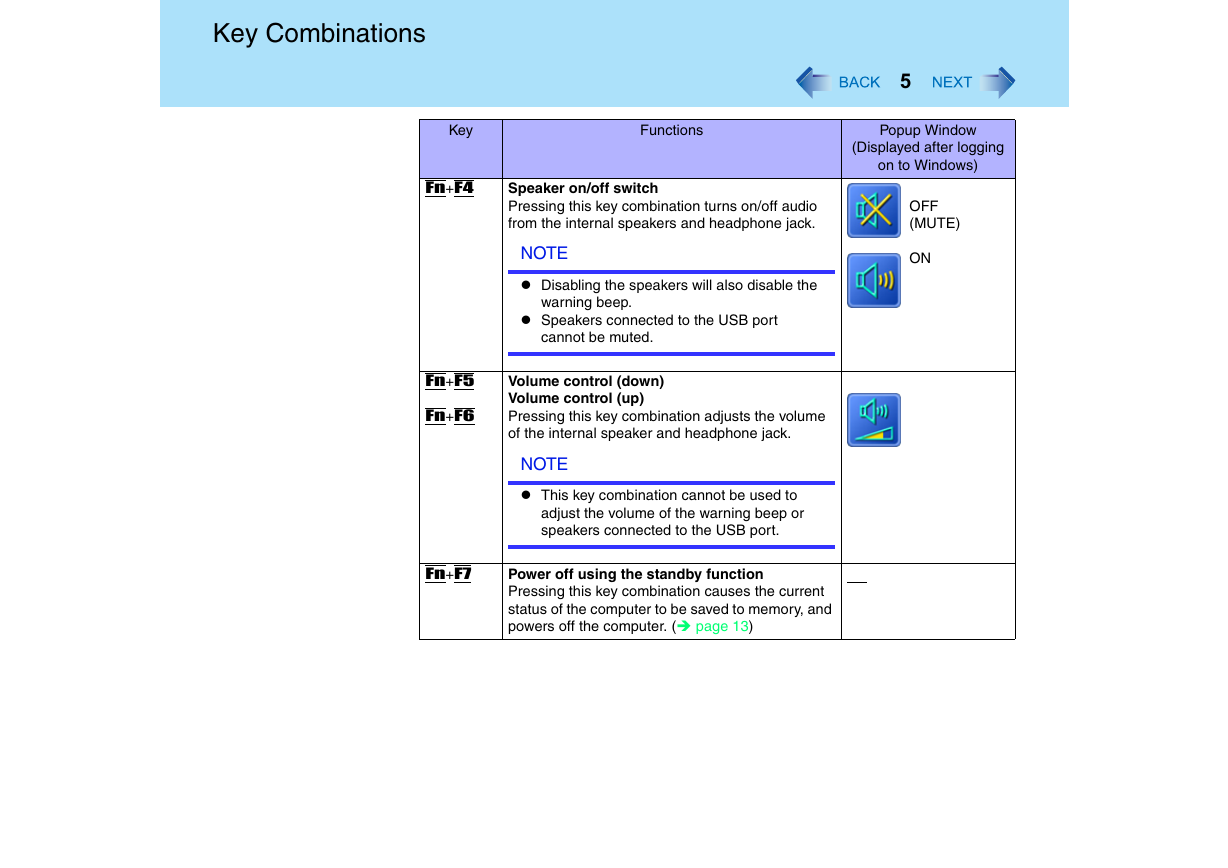
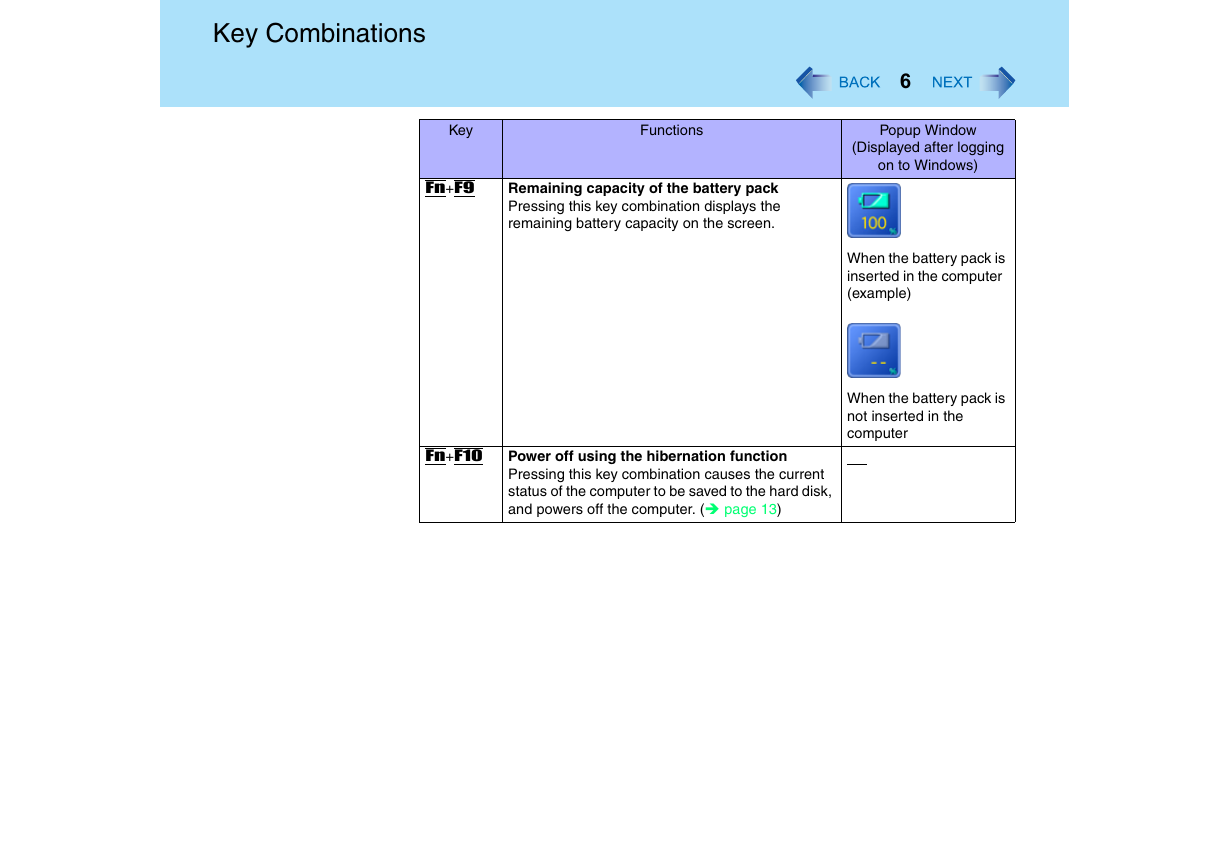
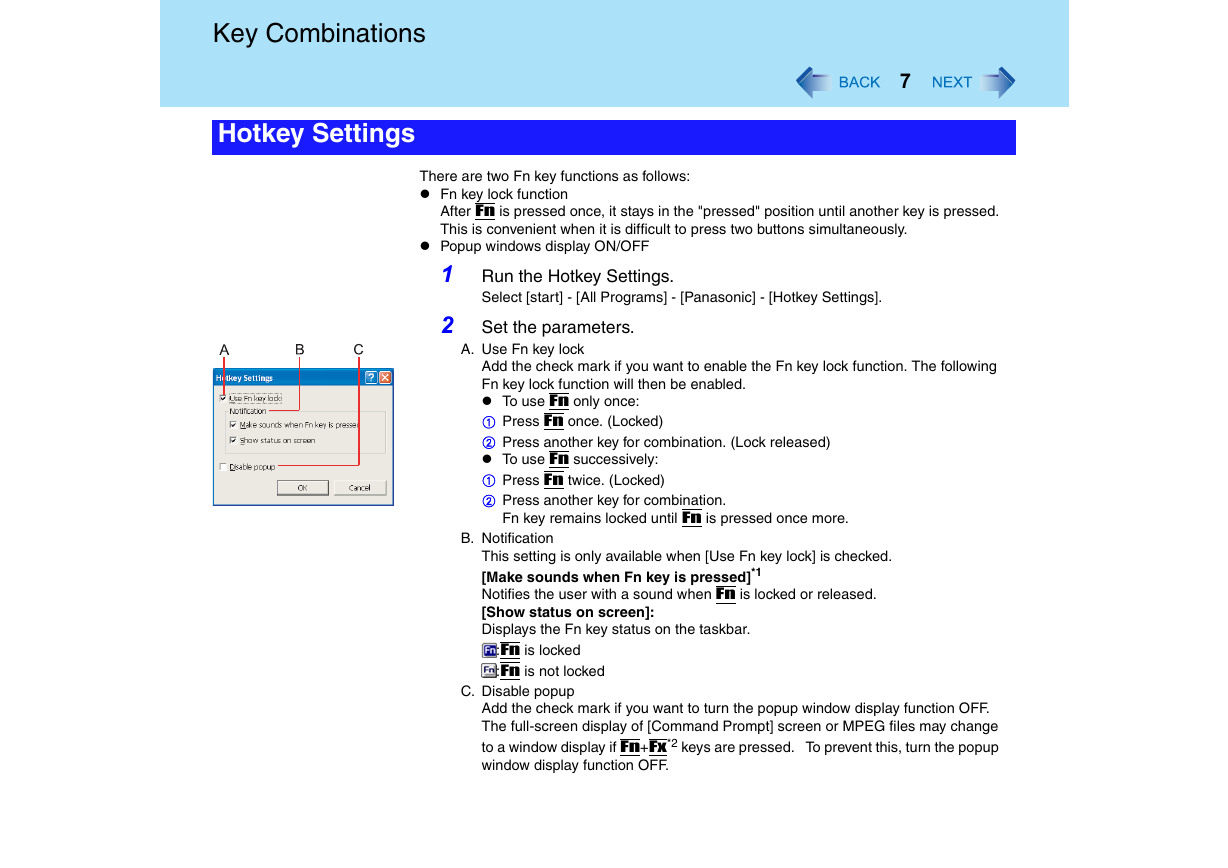
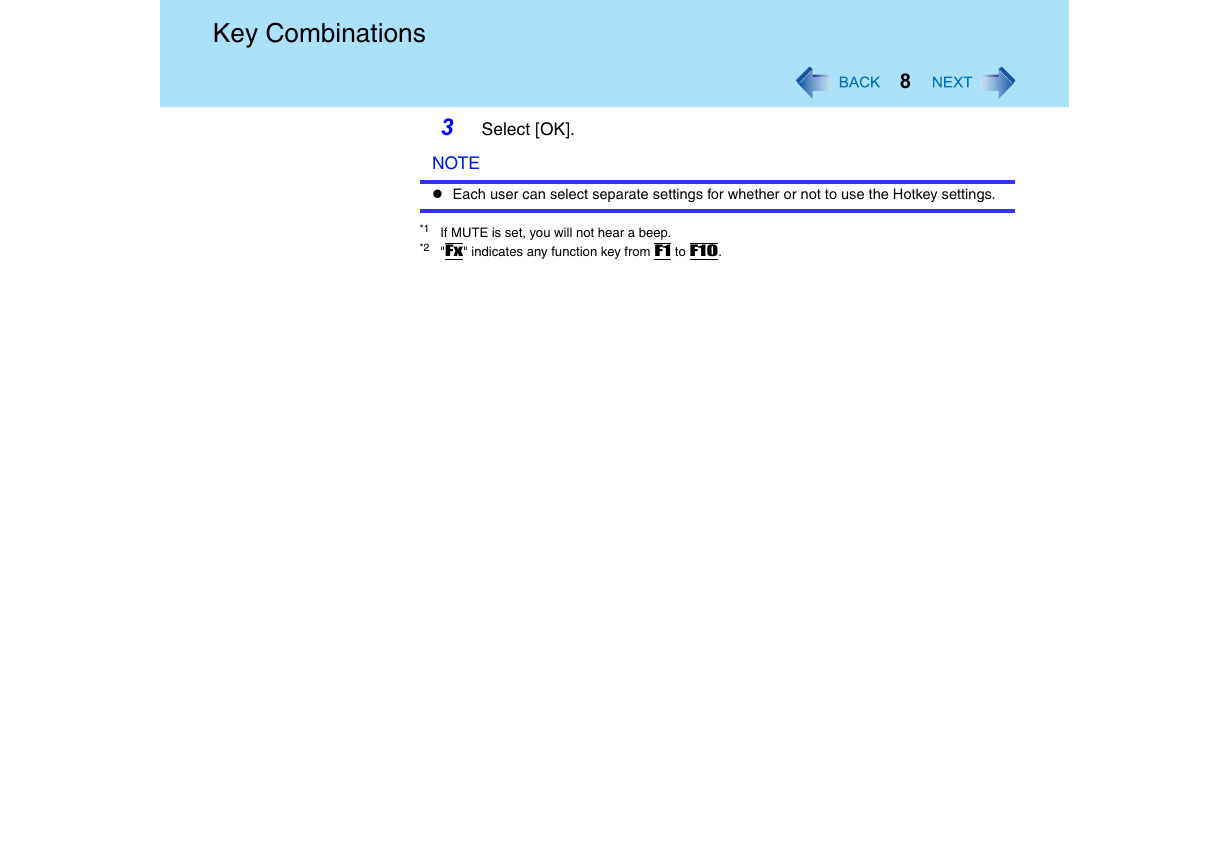
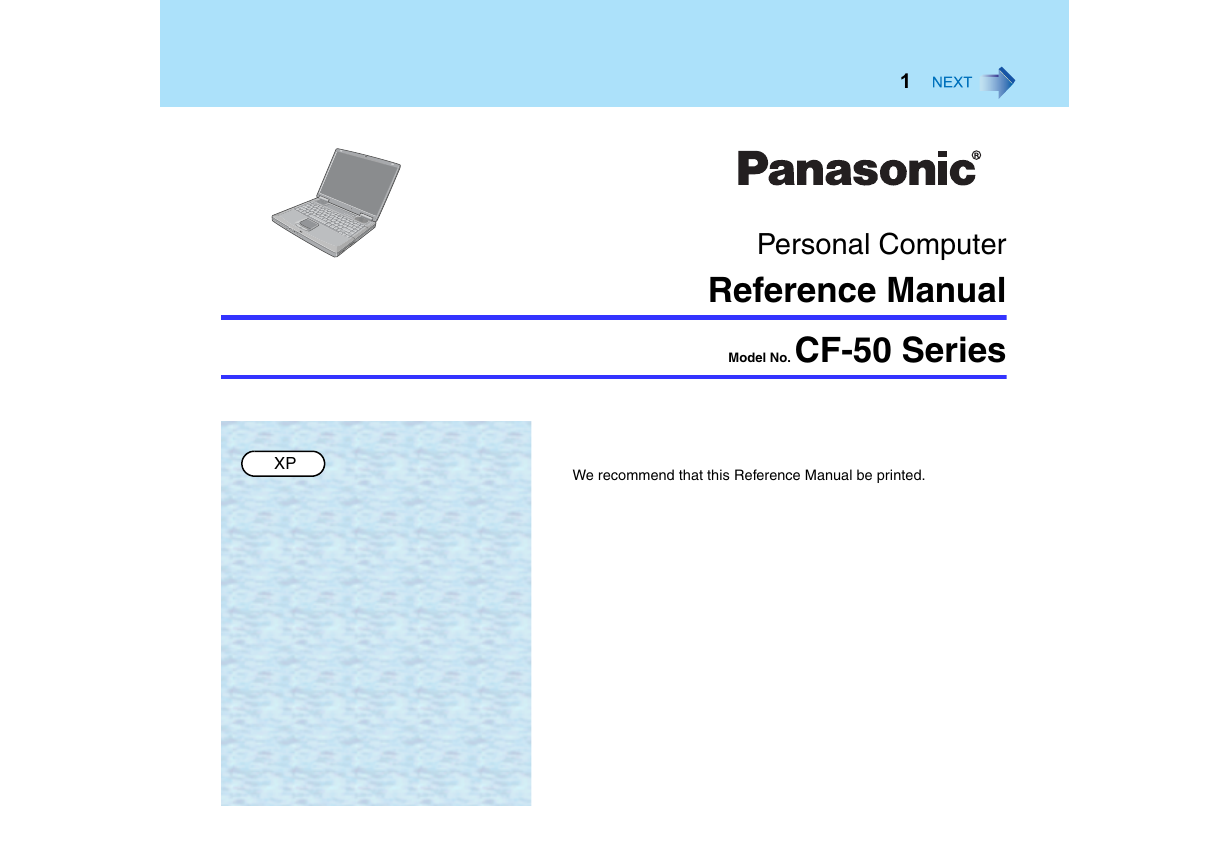
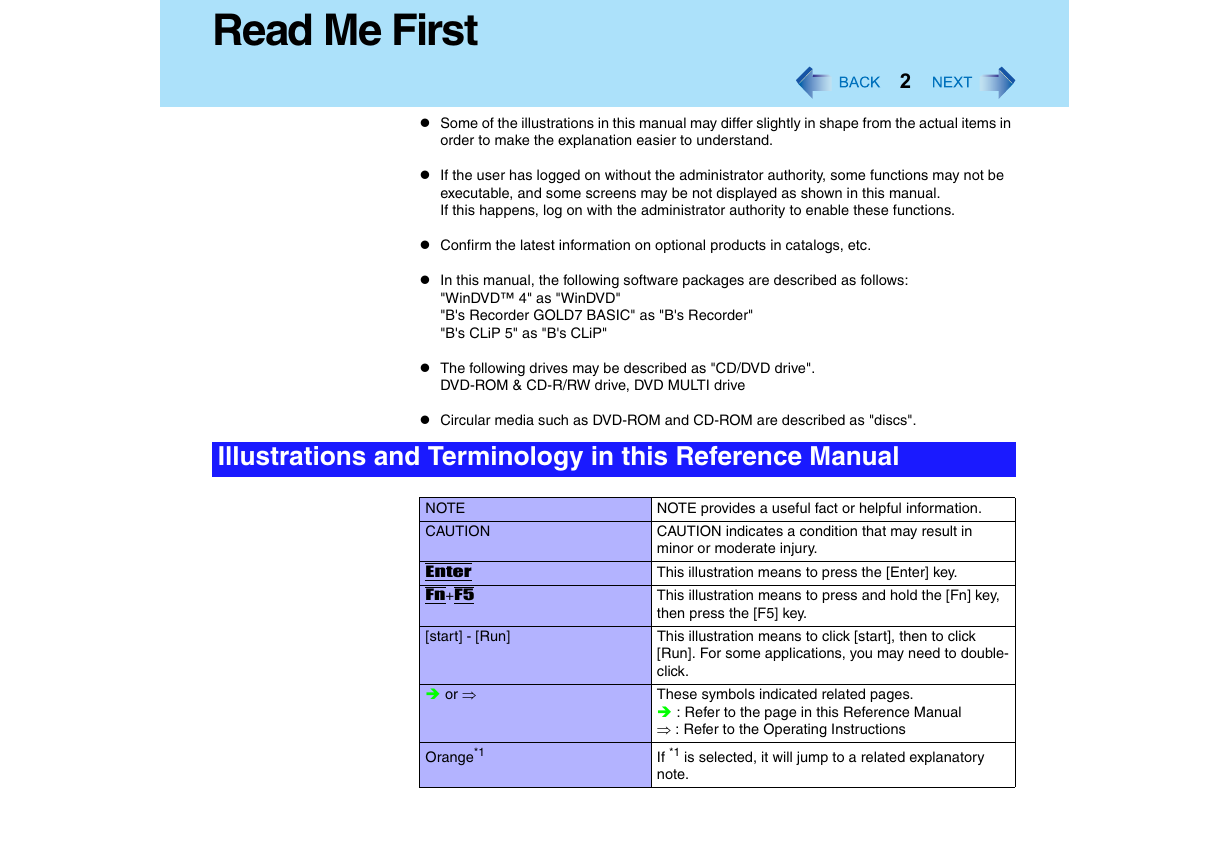
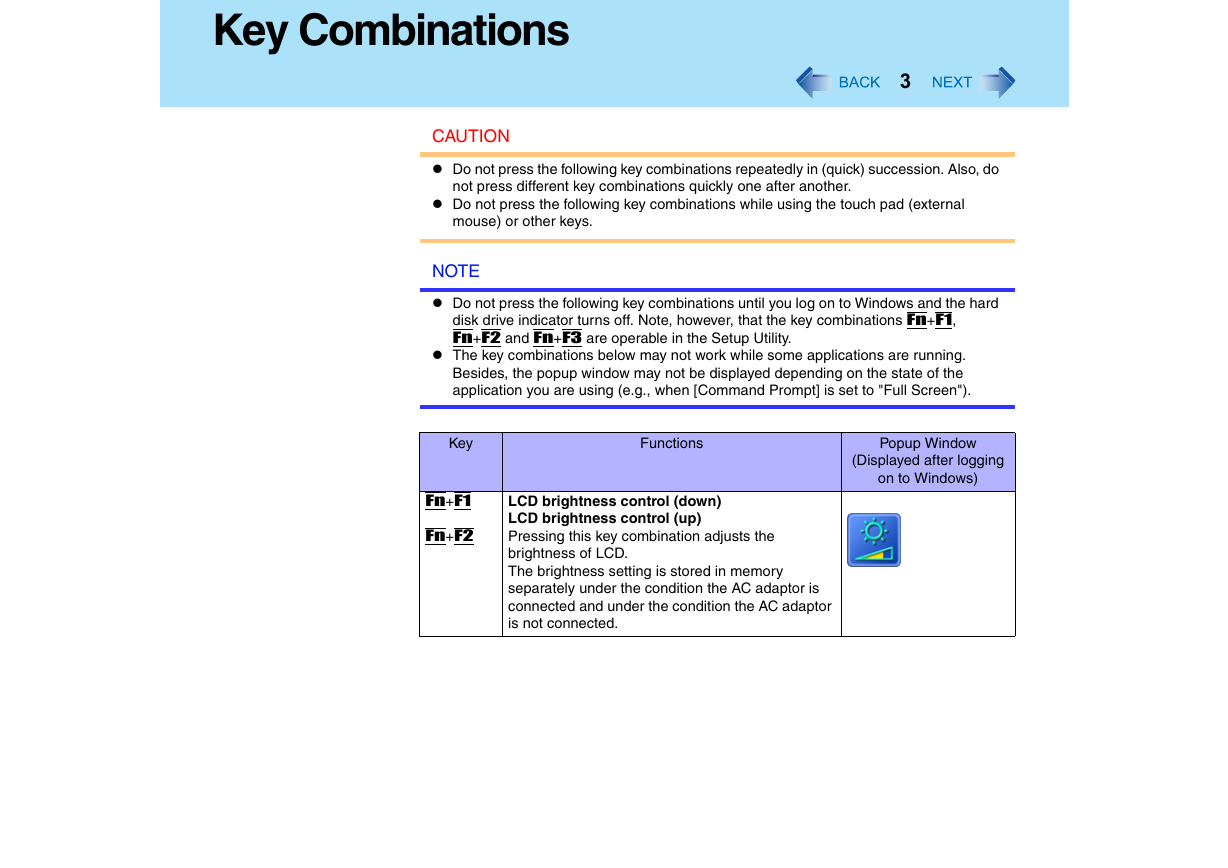
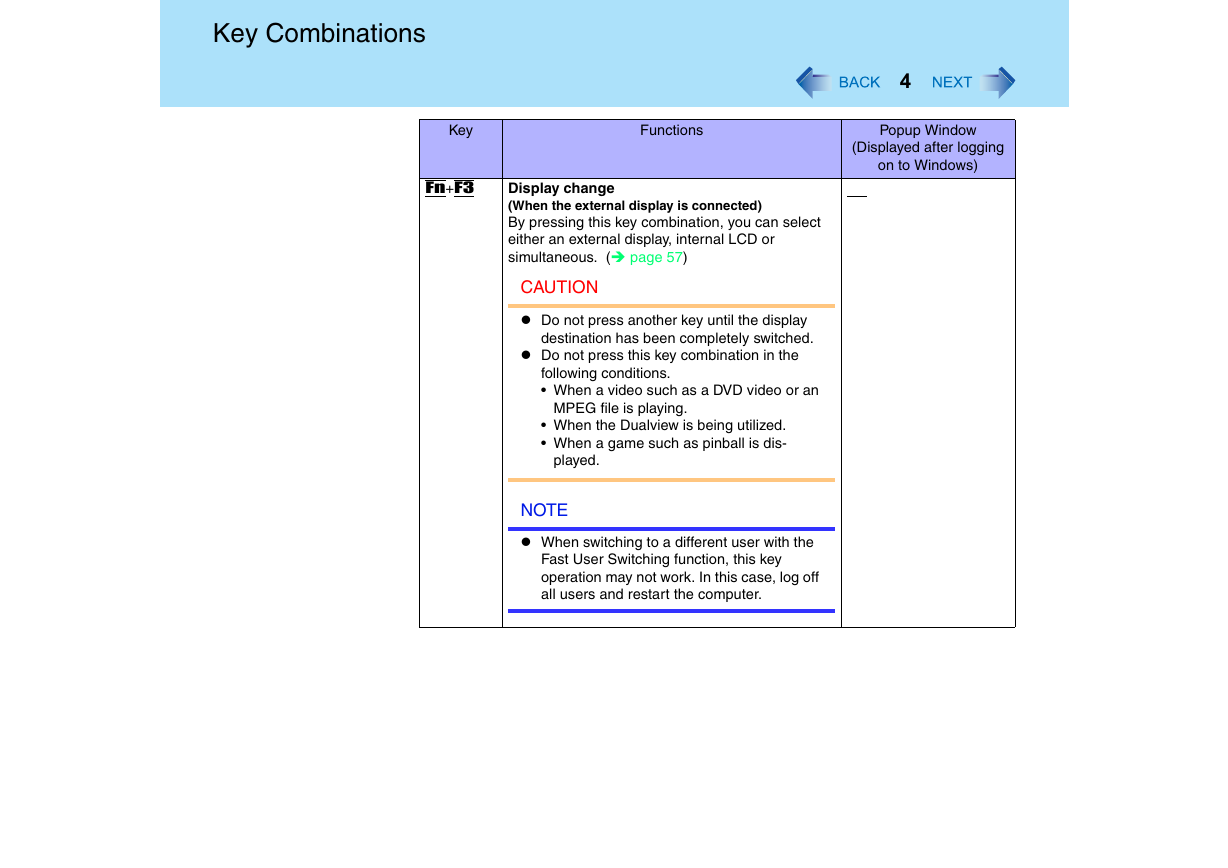
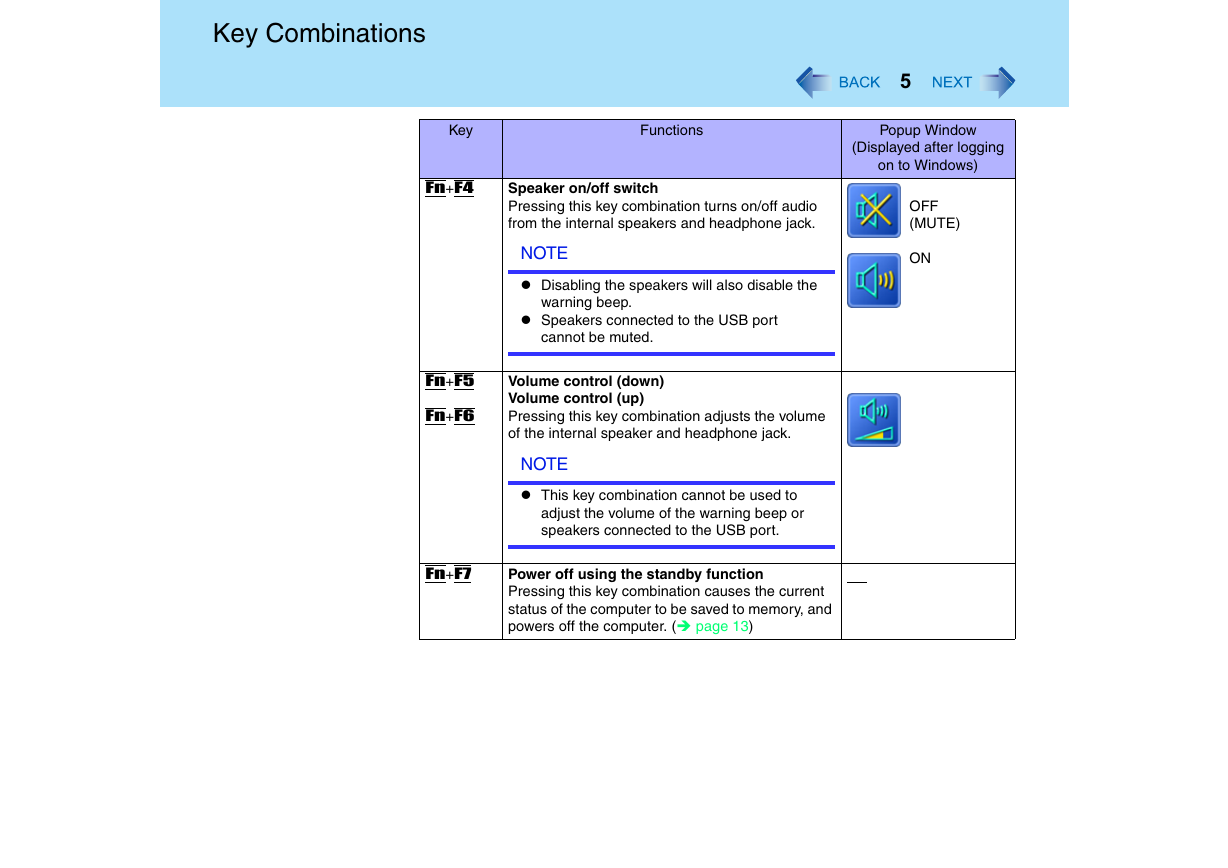
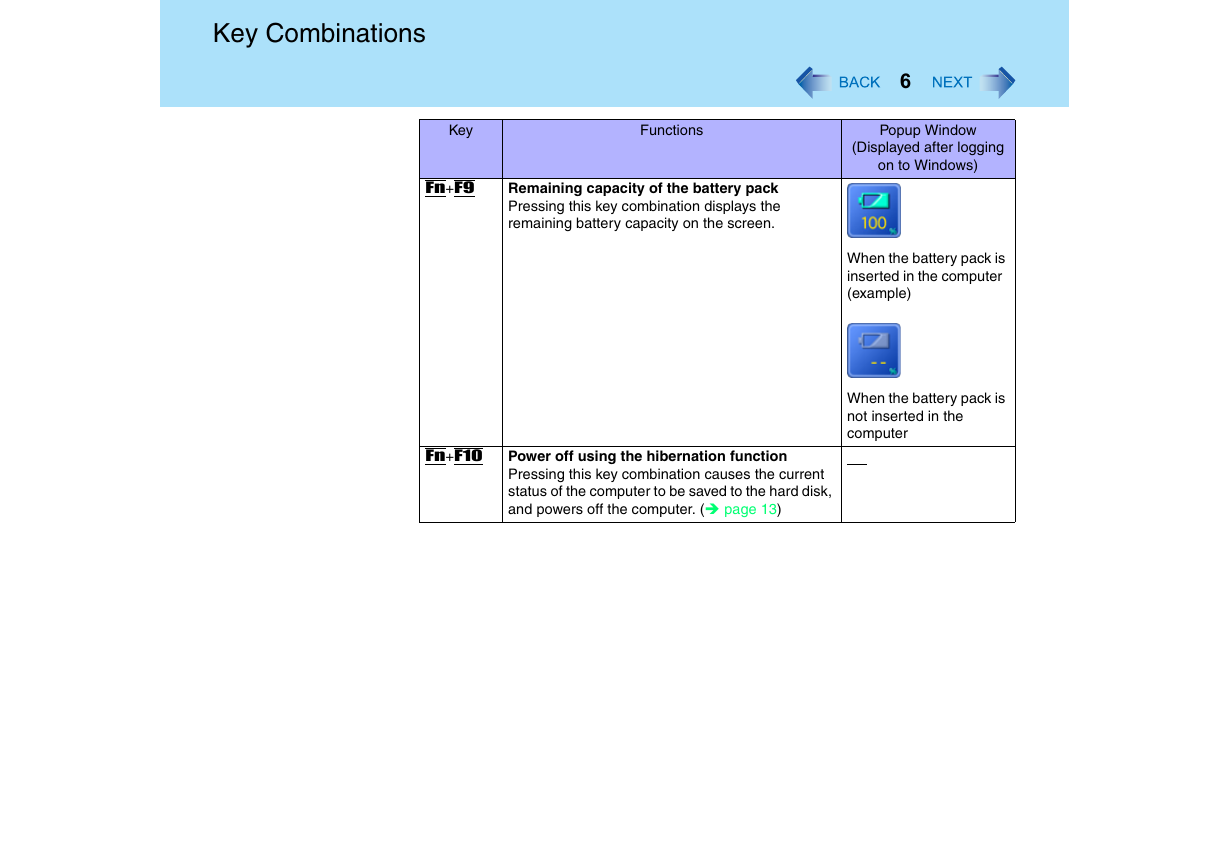
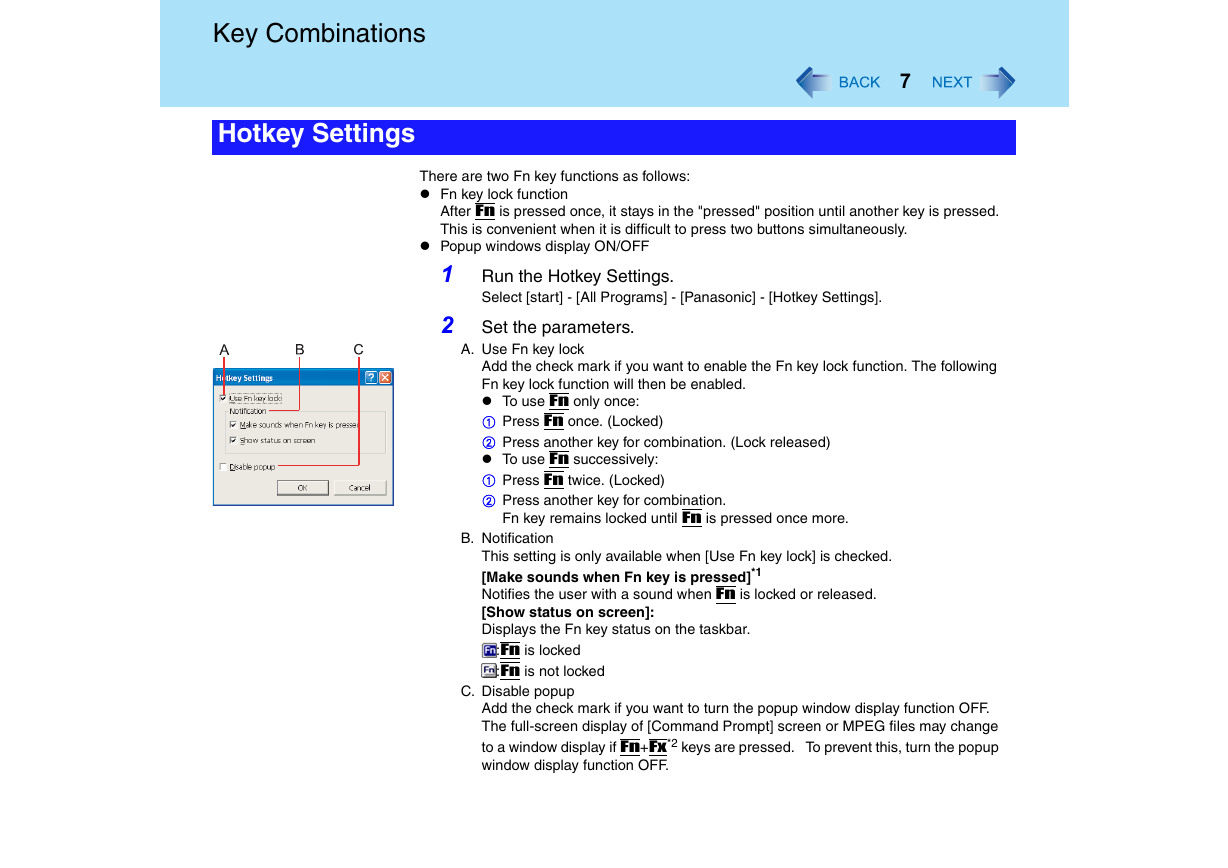
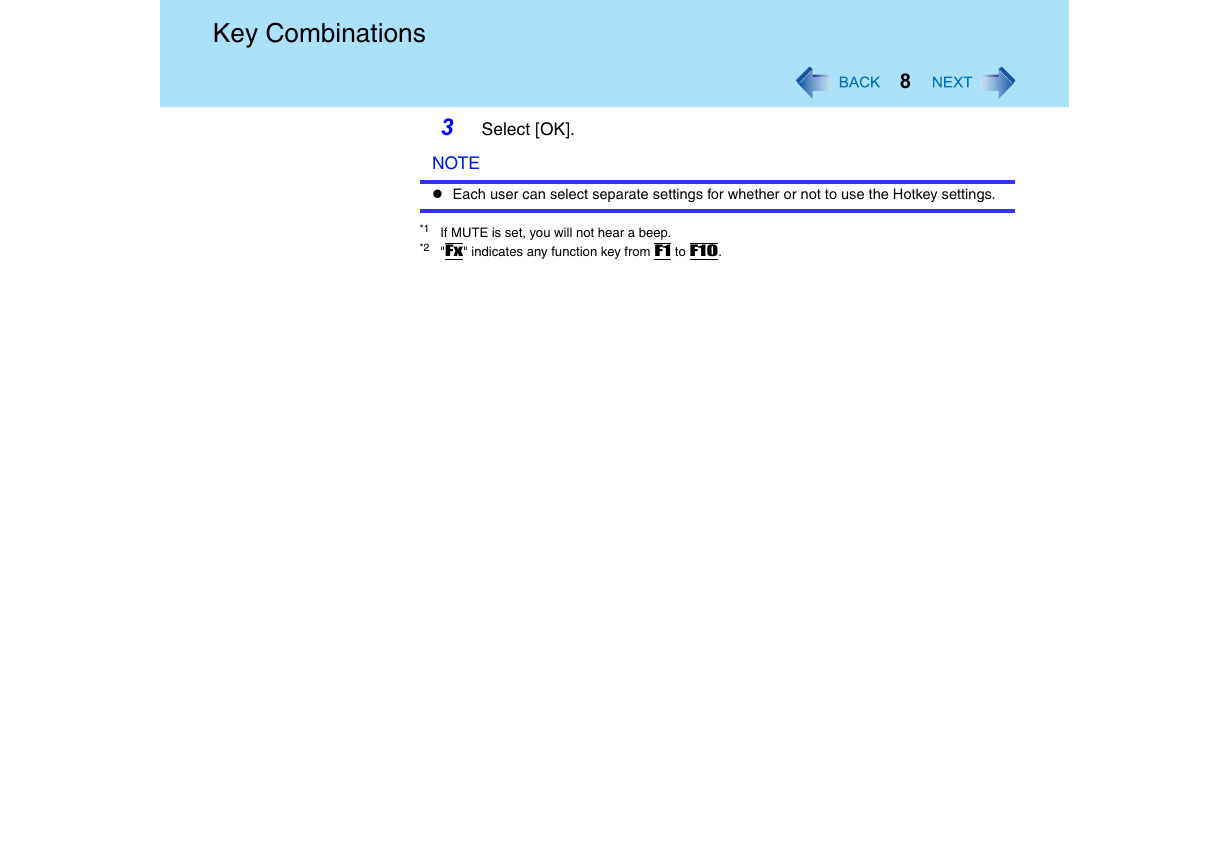
 2023年江西萍乡中考道德与法治真题及答案.doc
2023年江西萍乡中考道德与法治真题及答案.doc 2012年重庆南川中考生物真题及答案.doc
2012年重庆南川中考生物真题及答案.doc 2013年江西师范大学地理学综合及文艺理论基础考研真题.doc
2013年江西师范大学地理学综合及文艺理论基础考研真题.doc 2020年四川甘孜小升初语文真题及答案I卷.doc
2020年四川甘孜小升初语文真题及答案I卷.doc 2020年注册岩土工程师专业基础考试真题及答案.doc
2020年注册岩土工程师专业基础考试真题及答案.doc 2023-2024学年福建省厦门市九年级上学期数学月考试题及答案.doc
2023-2024学年福建省厦门市九年级上学期数学月考试题及答案.doc 2021-2022学年辽宁省沈阳市大东区九年级上学期语文期末试题及答案.doc
2021-2022学年辽宁省沈阳市大东区九年级上学期语文期末试题及答案.doc 2022-2023学年北京东城区初三第一学期物理期末试卷及答案.doc
2022-2023学年北京东城区初三第一学期物理期末试卷及答案.doc 2018上半年江西教师资格初中地理学科知识与教学能力真题及答案.doc
2018上半年江西教师资格初中地理学科知识与教学能力真题及答案.doc 2012年河北国家公务员申论考试真题及答案-省级.doc
2012年河北国家公务员申论考试真题及答案-省级.doc 2020-2021学年江苏省扬州市江都区邵樊片九年级上学期数学第一次质量检测试题及答案.doc
2020-2021学年江苏省扬州市江都区邵樊片九年级上学期数学第一次质量检测试题及答案.doc 2022下半年黑龙江教师资格证中学综合素质真题及答案.doc
2022下半年黑龙江教师资格证中学综合素质真题及答案.doc