MultiSync VT440/VT540
LCD Projector
User’s Manual
English
�
IMPORTANT INFORMATION
Precautions
Please read this manual carefully before using your NEC
MultiSync VT440/VT540 Projector and keep the manual
handy for future reference.
Your serial number is located under the name plate label
on the right side of your MultiSync VT440/VT540. Record
it here:
CAUTION
To turn off main power, be sure to remove the
plug from power outlet.
The power outlet socket should be installed
as near to the equipment as possible, and
should be easily accessible.
CAUTION
TO PREVENT SHOCK, DO NOT OPEN THE
CABINET.
NO USER-SERVICEABLE PARTS INSIDE.
REFER SERVICING TO QUALIFIED NEC
SERVICE PERSONNEL.
This symbol warns the user that uninsulated
voltage within the unit may be sufficient to
cause electrical shock. Therefore, it is dan-
gerous to make any kind of contact with any
part inside of the unit.
This symbol alerts the user that important in-
formation concerning the operation and main-
tenance of this unit has been provided. The
information should be read carefully to avoid
problems.
WARNING
TO PREVENT FIRE OR SHOCK, DO NOT EXPOSE THIS
UNIT TO RAIN OR MOISTURE.
DO NOT USE THIS UNIT’S GROUNDED PLUG WITH AN
EXTENSION CORD OR IN AN OUTLET UNLESS ALL
THREE PRONGS CAN BE FULLY INSERTED.
DO NOT OPEN THE CABINET. THERE ARE HIGH-VOLT-
AGE COMPONENTS INSIDE. ALL SERVICING MUST BE
DONE BY QUALIFIED NEC SERVICE PERSONNEL.
DOC Compliance Notice
This Class B digital apparatus meets all requirements of
the Canadian Interference-Causing Equipment Regula-
tions.
3. GSGV Acoustic Noise Information Ordinance:
The sound pressure level is less than 70 dB (A) accord-
ing to ISO 3744 or ISO 7779.
RF Interference
WARNING
The Federal Communications Commission does not
allow any modifications or changes to the unit EXCEPT
those specified by NEC Technologies in this manual.
Failure to comply with this government regulation could
void your right to operate this equipment.
This equipment has been tested and found to comply
with the limits for a Class B digital device, pursuant to
Part 15 of the FCC Rules. These limits are designed
to provide reasonable protection against harmful in-
terference in a residential installation. This equipment
generates, uses, and can radiate radio frequency en-
ergy and, if not installed and used in accordance with
the instructions, may cause harmful interference to
radio communications. However, there is no guaran-
tee that interference will not occur in a particular in-
stallation. If this equipment does cause harmful inter-
ference to radio or television reception, which can be
determined by turning the equipment off and on, the
user is encouraged to try to correct the interference
by one or more of the following measures:
• Reorient or relocate the receiving antenna.
• Increase the separation between the equipment and
receiver.
• Connect the equipment into an outlet on a circuit dif-
ferent from that to which the receiver is connected.
• Consult the dealer or an experienced radio / TV tech-
nician for help.
In UK, a BS approved power cable with moulded plug
has a Black (five Amps) fuse installed for use with this
equipment. If a power cable is not supplied with this equip-
ment please contact your supplier.
•
IBM is a registered trademark of International Business Machines
Corporation.
• Macintosh and PowerBook are registered trademarks of Apple
Computer, Inc.
• Other product and company names mentioned in this user's manual
may be the trademarks of their respective holders.
E–2
�
CAUTION
Do not unplug the power cable from the wall outlet under any
one of the following circumstances. Doing so can cause damage
to the projector:
* While the Hour Glass icon appears.
* While the message "Please wait a little." appears. This mes-
sage will be displayed after the projector is turned off.
* Immediately after the power cable is plugged into the wall
outlet (the POWER indicator has not changed to a steady amber
glow).
* Immediately after the cooling fan stops working (The cooling
fan continues to work for 30 seconds after the projector is
turned off with the POWER OFF button).
* While the POWER and the STATUS indicators are alternately
flashing.
Important Safeguards
These safety instructions are to ensure the long life of
your projector and to prevent fire and shock. Please read
them carefully and heed all warnings.
Installation
1. For best results, use your projector in a darkened room.
2. Place the projector on a flat, level surface in a dry area away
from dust and moisture.
3. Do not place your projector in direct sunlight, near heaters
or heat radiating appliances.
4. Exposure to direct sunlight, smoke or steam can harm in-
ternal components.
5. Handle your projector carefully. Dropping or jarring can dam-
age internal components.
6. Do not place heavy objects on top of the projector.
7. If you wish to have the projector installed on the ceiling:
a. Do not attempt to install the projector yourself.
b. The projector must be installed by qualified technicians
in order to ensure proper operation and reduce the risk
of bodily injury.
c. In addition, the ceiling must be strong enough to support
the projector and the installation must be in accordance
with any local building codes.
d. Please consult your dealer for more information.
Power Supply
1. The projector is designed to operate on a power supply of
100-120 or 200-240 V 50/60 Hz AC. Ensure that your power
supply fits this requirement before attempting to use your
projector.
2. Handle the power cable carefully and avoid excessive bend-
ing. A damaged cord can cause electric shock or fire.
3. If the projector is not to be used for an extended period of
time, disconnect the plug from the power outlet.
Cleaning
1. Unplug the projector before cleaning.
2. Clean the cabinet periodically with a damp cloth. If heavily
soiled, use a mild detergent. Never use strong detergents
or solvents such as alcohol or thinner.
3. Use a blower or lens paper to clean the lens, and be careful
not to scratch or mar the lens.
E–3
�
Lamp Replacement
• To replace the lamp, follow all instructions provided on page
E-33.
• Be sure to replace the lamp when the message "The lamp
has reached the end of its usable life. Please replace the
lamp."appears. If you continue to use the lamp after the lamp
has reached the end of its usable life, the lamp bulb may
shatter, and pieces of glass may be scattered in the lamp
case. Do not touch them as the pieces of glass may cause
injury. If this happens, contact your NEC dealer for lamp
replacement.
• Allow a minimum of 30 seconds to elapse after turning off
the projector. Then disconnect the power cable and allow 60
minutes to cool the projector before replacing the lamp.
Fire and Shock Precautions
1. Ensure that there is sufficient ventilation and that vents are
unobstructed to prevent the build-up of heat inside your pro-
jector. Allow at least 3 inches (10 cm) of space between
your projector and a wall.
2. Prevent foreign objects such as paper clips and bits of pa-
per from falling into your projector. Do not attempt to re-
trieve any objects that might fall into your projector. Do not
insert any metal objects such as a wire or screwdriver into
your projector. If something should fall into your projector,
disconnect it immediately and have the object removed by a
qualified NEC service personnel.
3. Do not place any liquids on top of your projector.
• Do not look into the lens while the projector is on. Serious
damage to your eyes could result.
• Keep any items such as magnifying glass out of the light
path of the projector. The light being projected from the lens
is extensive, therefore any kind of abnormal objects that
can redirect light coming out of the lens, can cause unpre-
dictable outcome such as fire or injury to the eyes.
• Do not cover the lens with the supplied lens cap or equiva-
lent while the projector is on. Doing so can lead to melting of
the cap and possibly burning your hands due to the heat
emitted from the light output.
E–4
�
TABLE OF CONTENTS
Setup ......................................................................... E-31
Orientation ............................................................ E-31
Background ........................................................... E-31
Signal Select ......................................................... E-32
Auto Start .............................................................. E-32
Power Management .............................................. E-32
Power Off Confirmation ......................................... E-32
Keystone Save ...................................................... E-32
Clear Lamp Hour Meter ........................................ E-32
Help ........................................................................... E-32
Contents ................................................................ E-32
Information ............................................................ E-32
4. MAINTENANCE
Replacing the Lamp ................................................... E-33
Remote Control Battery Installation ........................... E-34
Cleaning or Replacing the Filters .............................. E-34
5. TROUBLESHOOTING
Power / Status Light Messages ................................. E-35
Common Problems & Solutions ................................. E-35
6. SPECIFICATIONS
Optical/Electrical/Mechanical..................................... E-36
Cabinet Dimensions .................................................. E-37
D-Sub Pin Assignments ............................................. E-38
Timing Chart .............................................................. E-39
PC Control Codes ...................................................... E-40
Cable Connection ...................................................... E-40
1. INTRODUCTION
Introduction to the MultiSync VT440/VT540 Projector ................. E-6
Getting Started ............................................................ E-6
What’s in the Box ......................................................... E-7
Getting to Know Your MultiSync VT440/VT540 Projector .................. E-8
Front / Side Features .............................................. E-8
Rear / Side Features ............................................... E-9
Top Features ......................................................... E-10
Terminal Panel Features ....................................... E-11
Remote Control Features ...................................... E-12
2. INSTALLATION
Setting Up Your Projector ........................................... E-14
Selecting a Location .................................................. E-14
Using a Tabletop or Cart ............................................ E-14
Distance Chart ........................................................... E-15
Ceiling Installation ..................................................... E-16
Reflecting the Image .................................................. E-16
Wiring Diagram .......................................................... E-17
Connecting Your PC .............................................. E-18
Connecting Your Macintosh Computer .................. E-19
Connecting an External Monitor ............................ E-21
Connecting Your DVD Player ................................. E-22
Connecting Your VCR or Laser Disc Player .......... E-23
3. OPERATION
General Controls ....................................................... E-24
Enlarging and Moving a Picture ................................. E-24
Using the Menus ........................................................ E-25
Menu Tree .................................................................. E-26
Menu Elements .......................................................... E-27
Menu Descriptions & Functions ................................. E-28
Source Select ............................................................ E-28
RGB/Video/S-Video
Picture ....................................................................... E-28
Brightness/Contrast/Color/Hue/Sharpness
Volume ....................................................................... E-28
Image Options ........................................................... E-28
Keystone ............................................................... E-28
Color Temperature ................................................ E-28
Lamp Mode ........................................................... E-29
Gamma Correction ................................................ E-29
Aspect Ratio .......................................................... E-29
Noise Reduction .................................................... E-29
Color Matrix ........................................................... E-29
White Balance ....................................................... E-30
Auto Adjust ............................................................ E-30
Position/Clock ....................................................... E-30
Resolution ............................................................. E-30
Factory Default ...................................................... E-30
Menu .......................................................................... E-31
Menu Mode ........................................................... E-31
Basic/Advanced ................................................ E-31
Language .............................................................. E-31
Projector Pointer ................................................... E-31
Source Display ...................................................... E-31
Volume Bar (Direct Button) ................................... E-31
Menu Display Time................................................ E-31
E–5
�
• The supplied remote control can be used without a cable.
• You can control the projector with a PC using the PC Control
port.
• The contemporary cabinet design is light, compact, easy to carry,
and complements any office, boardroom or auditorium.
• Eight pointers are available for your presentation.
*1 Do not attempt to mount the projector on a ceiling yourself.
The projector must be installed by qualified technicians in order
to ensure proper operation and reduce the risk of bodily injury.
In addition, the ceiling must be strong enough to support the pro-
jector and the installation must be in accordance with any local
building codes. Please consult your dealer for more information.
*2 An XGA image (10242768) is converted into an 8002600 crisp
image with NEC technology’s Advanced AccuBlend on VT440.
*3 An SXGA image (128021024) is converted into a 10242768
crisp image with NEC technology’s Advanced AccuBlend on
VT540.
Getting Started
The fastest way to get started is to take your time and do everything
right the first time. Take a few minutes now to review the user’s
manual. This may save you time later on. At the beginning of each
section of the manual you’ll find an overview. If the section doesn’t
apply, you can skip it.
1. INTRODUCTION
Introduction to the MultiSync VT440/VT540 Projector
This section introduces you to your new MultiSync VT440 (SVGA)/
VT540 (XGA) Projector and describes the features and controls.
Congratulations on Your Purchase of The MultiSync VT440/
VT540 Projector
The MultiSync VT440/VT540 is one of the very best projectors avail-
able today. The MultiSync VT440/VT540 enables you to project pre-
cise images up to 300 inches across (measured diagonally) from your
PC or Macintosh computer (desktop or notebook), VCR, DVD player,
document camera, or even a laser disc player.
You can use the projector on a tabletop or cart, you can use the pro-
jector to project images from behind the screen, and the projector can
be permanently mounted on a ceiling*1. The remote control can be
used wirelessly.
Features you’ll enjoy:
• Simple set up and operation.
• Front ventilation directs hot air away from your audience.
• A high-performance 160 watt NSH (130 watt in Eco mode) lamp.
The lamp life can be extended up to 3000 hours by using the Eco
mode.
• The supplied wireless remote control that operates the projector
from any angle.
• Manual zoom control enables you to adjust the image between
25 (0.63 m) and 300 inches (7.6 m) (measured diagonally).
• Keystone correction allows you to correct trapezoidal distortion
so that the image is square.
• You can choose between video modes depending on your source:
“normal” for a typical picture, “natural” for true color reproduc-
tion.
• An image can be projected from in front or behind a screen, and
the projector can even be installed on the ceiling.
• NEC Technologies’ exclusive Advanced AccuBlend intelligent
pixel blending technology - an extremely accurate image com-
pression technology - offers a crisp image with SXGA (1280 x
1024) resolution*3.
• Supports most IBM VGA, SVGA, XGA*2 , SXGA(with Ad-
vanced AccuBlend)*3, Macintosh, component signal (YCbCr /
YPbPr) or any other RGB signals within a horizontal frequency
range of 15 to 100 kHz and a vertical frequency range of 50 to
117 Hz. This includes NTSC, PAL, PAL60, SECAM and
NTSC4.43 standard video signals.
NOTE: Composite video standards are as follows:
NTSC: U.S. TV standard for video in U.S. and Canada.
PAL: TV standard used in Western Europe.
PAL60: TV standard used for NTSC playback on PAL TVs.
SECAM: TV standard used in France and Eastern Europe.
NTSC4.43: TV standard used in Middle East countries.
E–6
�
What's in the Box?
Make sure your box contains everything listed. If any pieces are missing, contact your dealer.
Please save the original box and packing materials if you ever need to ship your MultiSync VT440/VT540 Projector.
POWER
STATUS
ON/OFF
CANC
E
L
ENTE
R
SELECT
MENU
SOURCE
AUTO ADJUST
Lens cap
RGB
INPUT
OUTPUT
PC-CONTROL
S-VIDEO
AUD
IN
OUT
VID
Projector
S
O
U
R
C
E
MENU
V
ol.
A
U
A
T
D
O
J.
S
E
L
E
C
T
V
ol.
ENT
E
R
M
A
G
NIFY
P
OIN
TE
R
H
E
L
P
M
PIC.
U
T
E
R
D
-3
6
6
E
P
O
W
E
R
CA N C E L
Card remote control
String and rivet
O
N
1
2
3
D
I
P
4
5
6
Power cable
Signal cable
Pin adapter for Macintosh
Q
C
o
n
uic
e
ct
k
G
n
uid
e
M
U
a
n
s
er's
al
u
E–7
�
Getting to Know Your MultiSync VT440/VT540 Projector
Front/ Side Features
Controls
Remote Sensor
POWER
STATUS
ON/STAND BY
CANC
E
L
ENTE
R
SELECT
MENU
SOURCE
AUTO ADJUST
Slot for Kensington
MicroSaver
Security System
Air-Filter (inlet)
RGB
INPUT
OUTPUT
PC-CONTROL
S-VIDEO
AUD
IN
OUT
VID
Carrying Handle
Terminal Panel
Zoom Lever
Focus Ring
AC Input
Connect the supplied power
cable’s three-pin plug here.
Remote Sensor
Air-Filter (inlet)
Lens Cap
Adjustable Tilt Foot Button
Adjustable Tilt Foot
Lens
Ventilation (outlet)
)
NOTE: Built-in Security Slot (
This security slot supports the MicroSaver® Security System.
MicroSaver® is a registered trademark of Kensington Microware
Inc.The logo is trademarked and owned by Kensington Microware
Inc.
Carrying the Projector:
Raise the carrying handle up. Always carry your projector by the
carrying handle.
NOTE:When moving the projector or when it is not in use, cover the
lens with the lens cap.
VIDEO
PC-CONTROL
OUTPUT
S-VIDEO
IN
OUT
OUT
IN
AUD
INPUT
RGB
F
F
O
/
N
O
R
S
E
U
W
T
O
A
P
T
S
NCEL
A
C
R
E
T
N
E
T
C
E
L
E
S
U
N
E
M
T
S
U
J
D
A
O
T
U
A
E
C
R
U
O
S
E–8
�

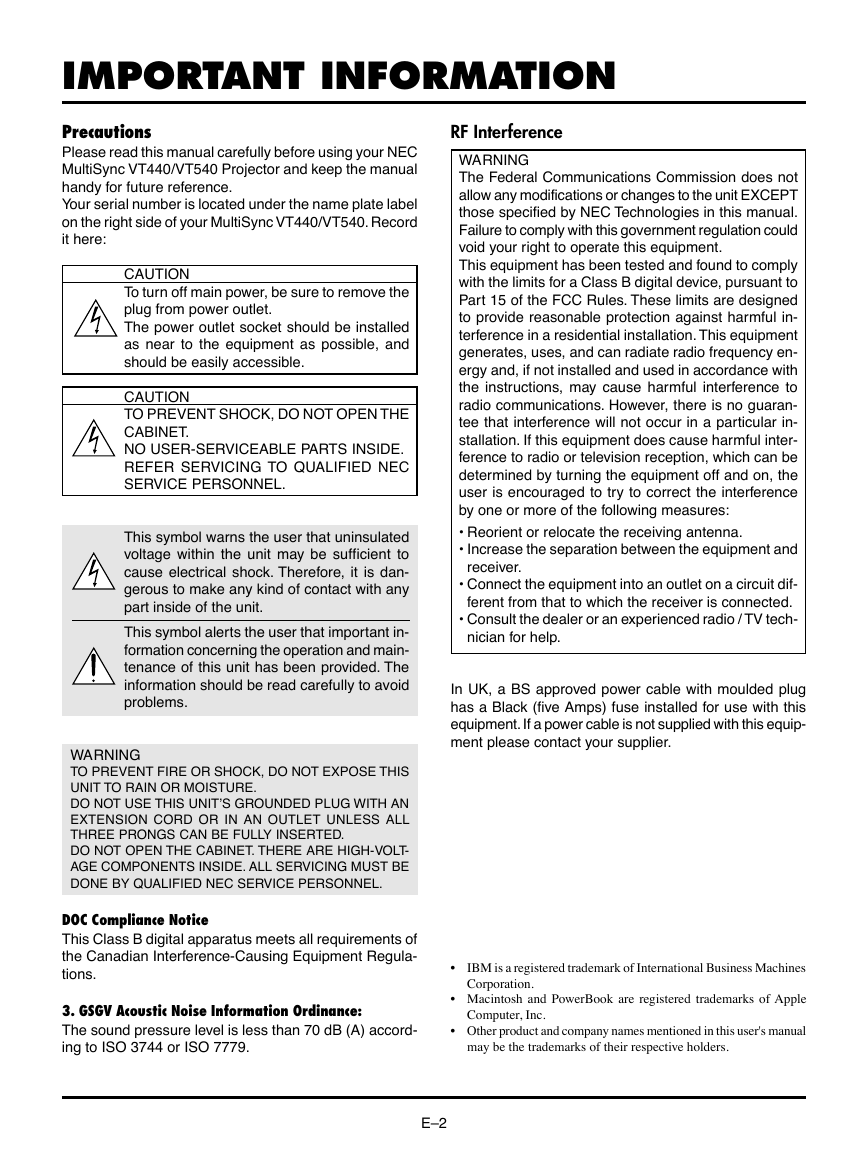
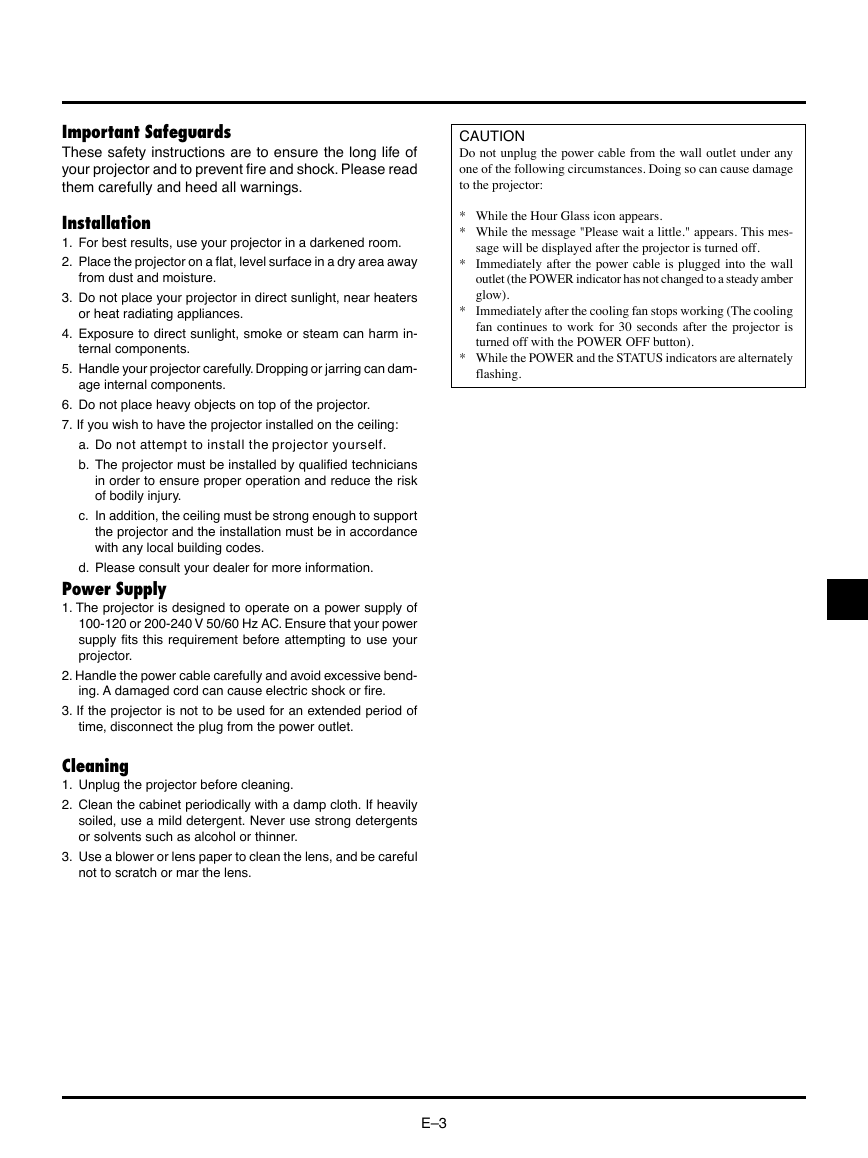
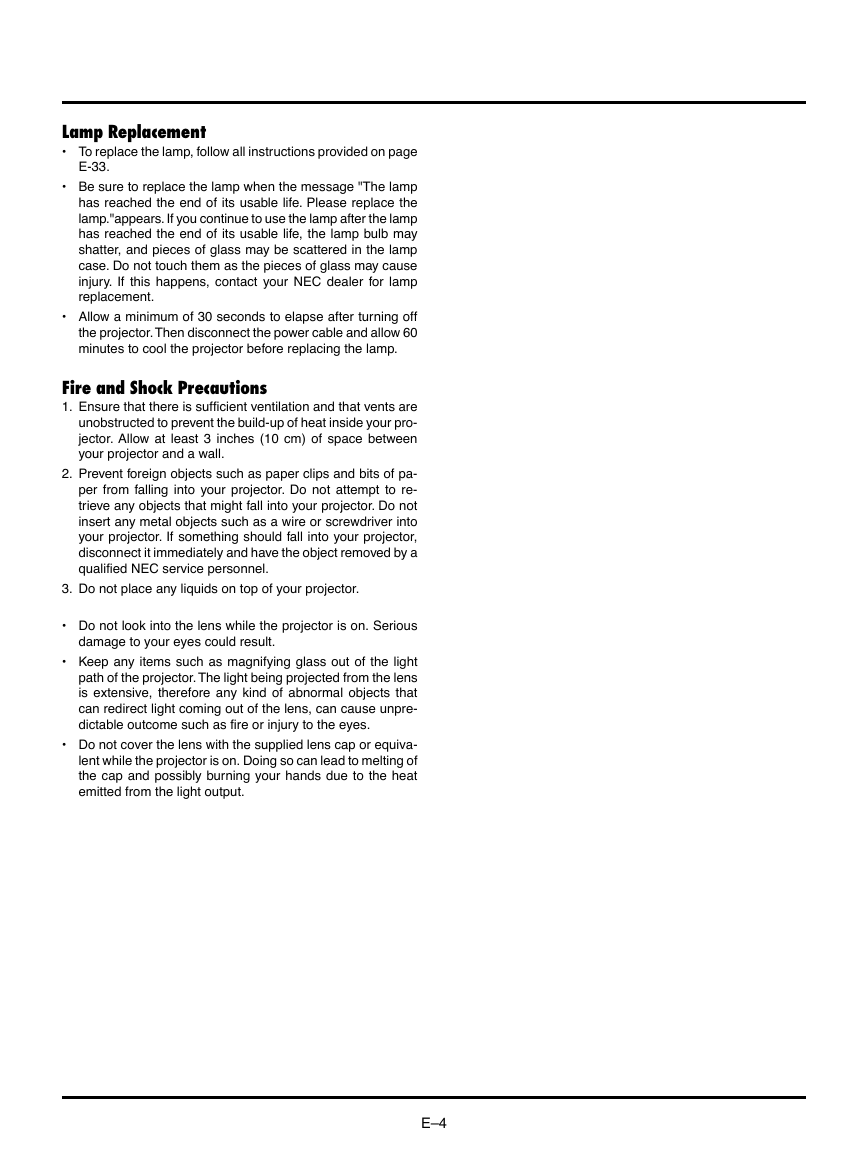

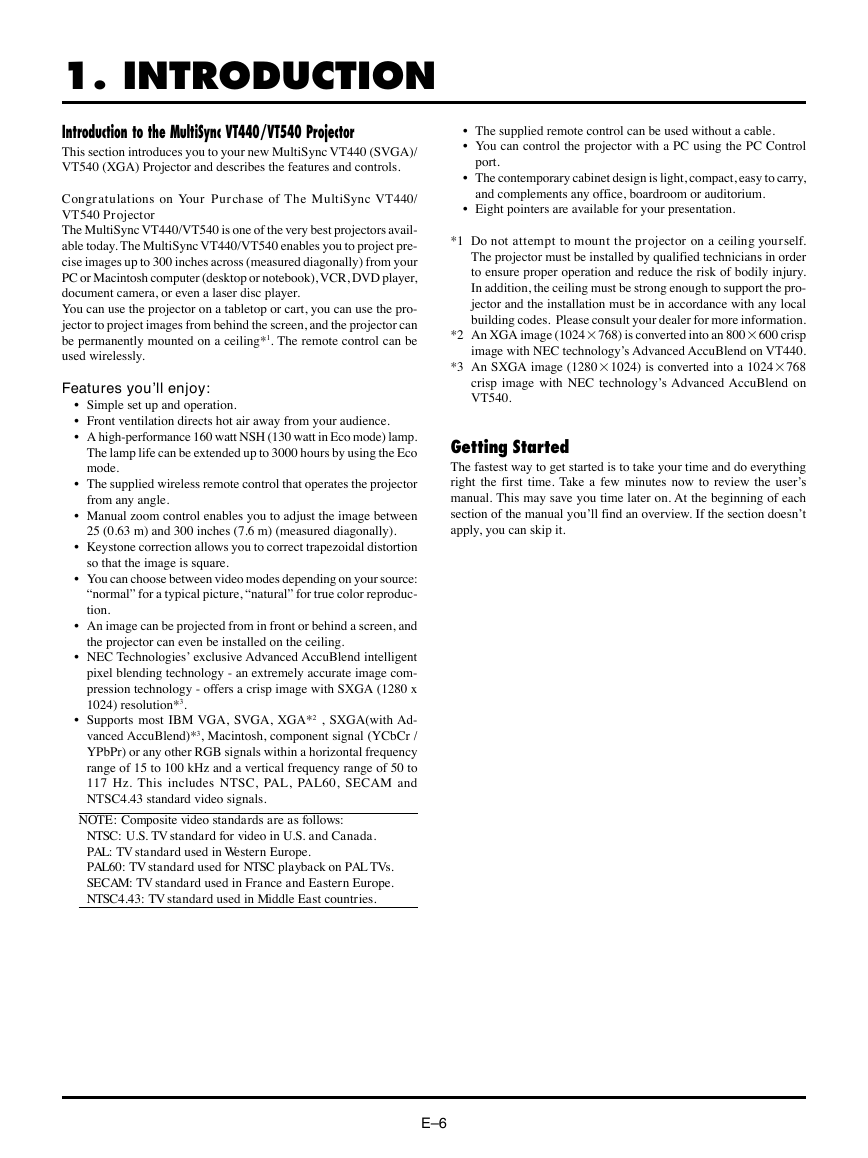
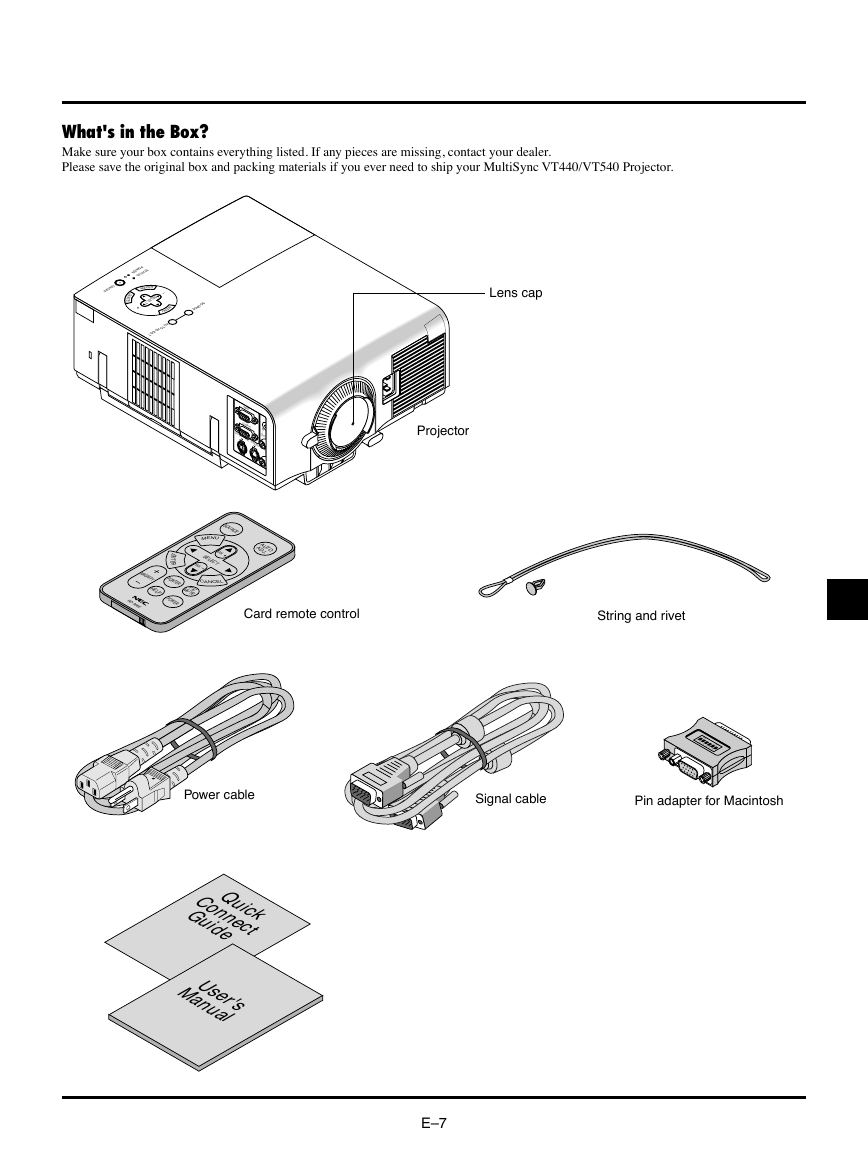
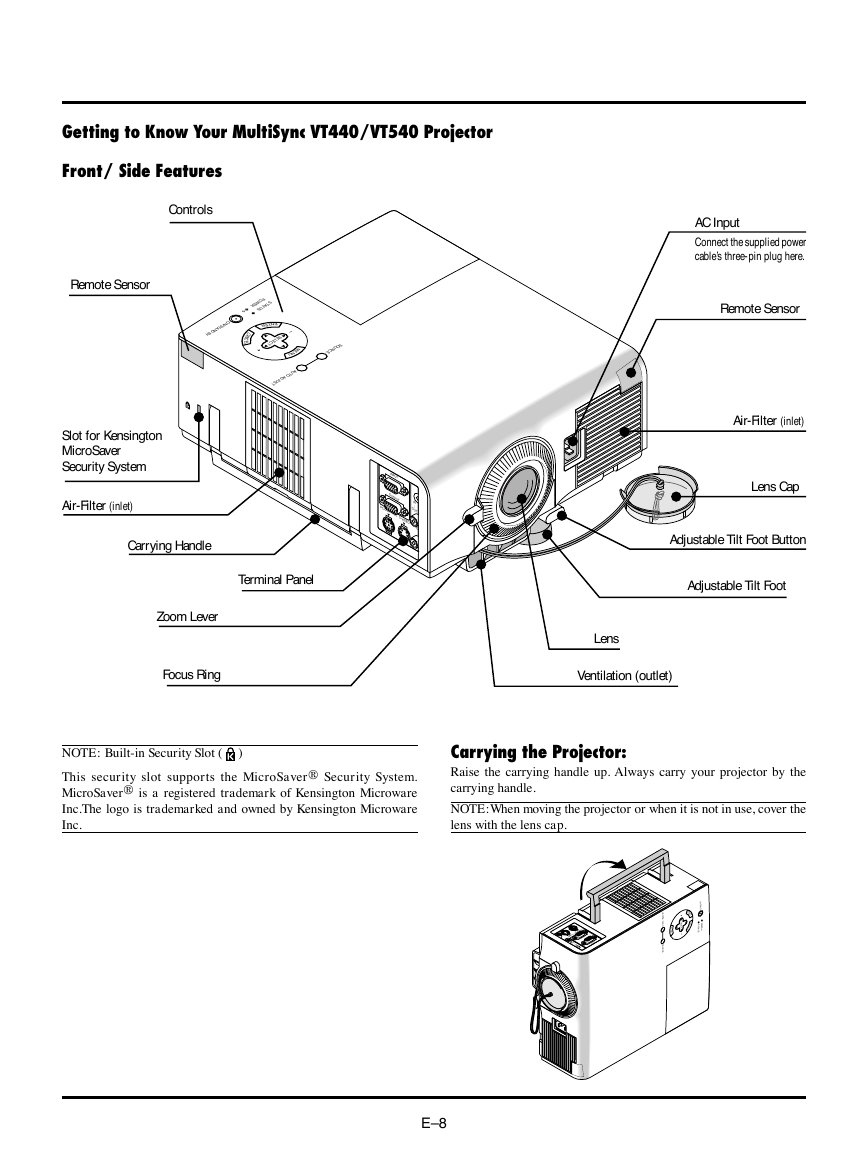

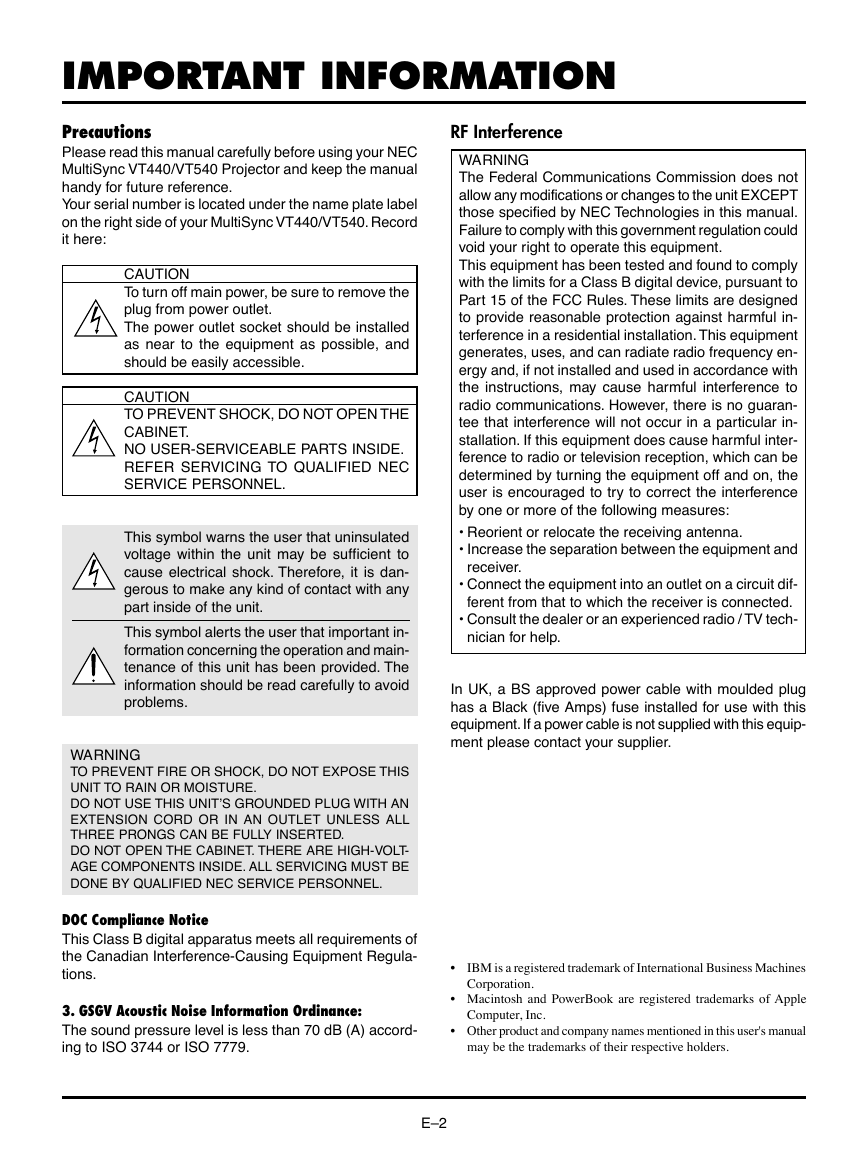
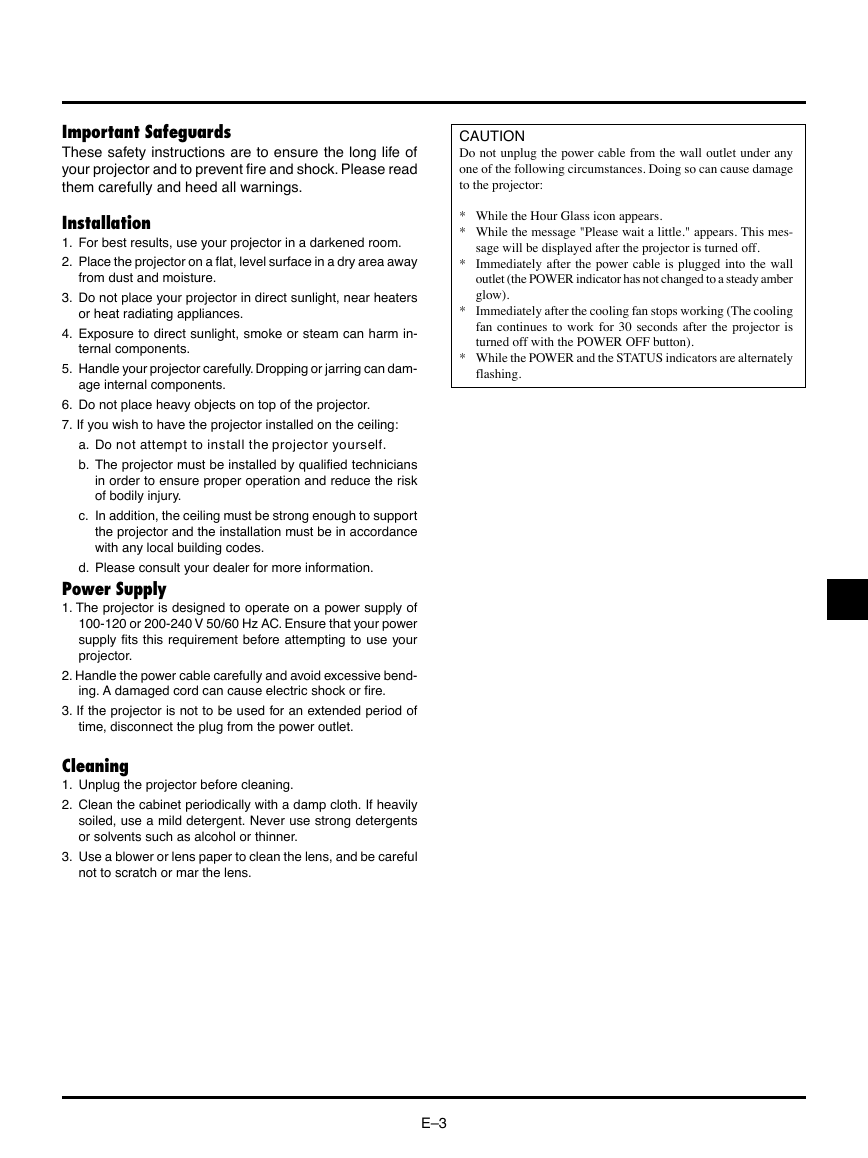
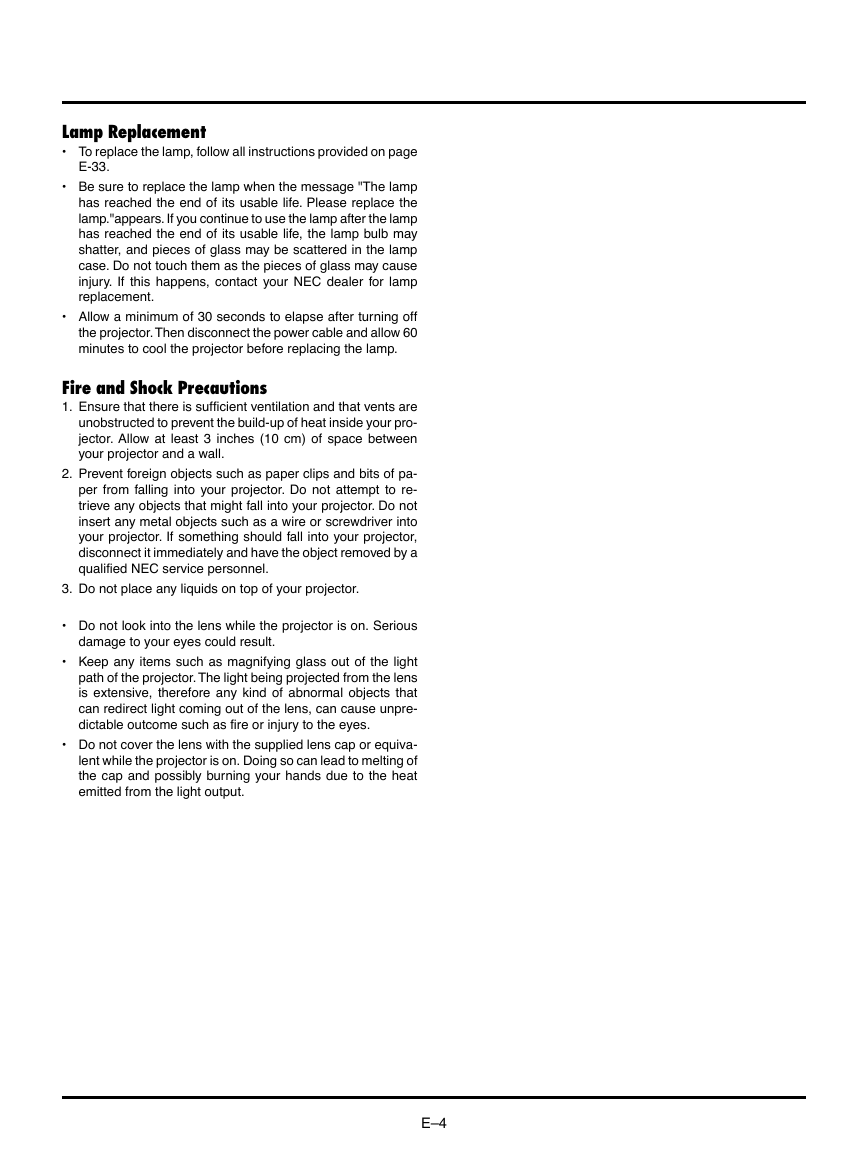

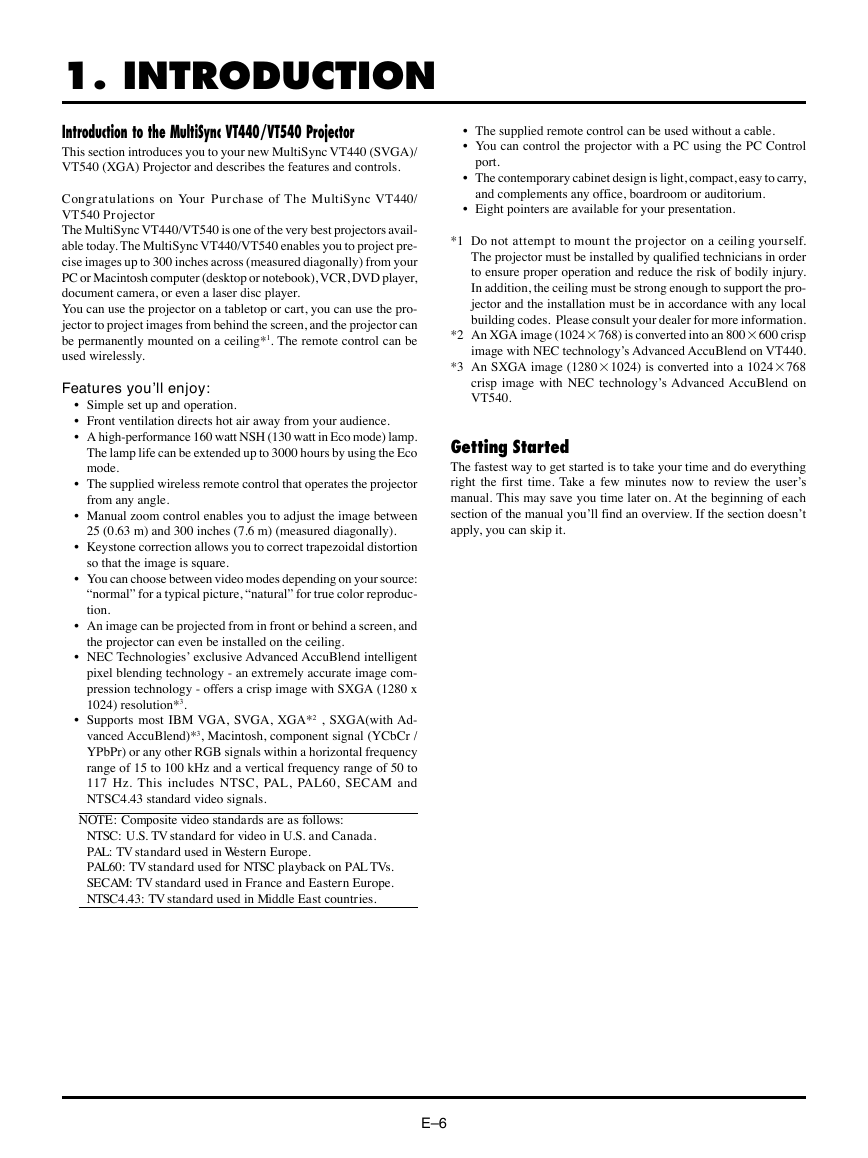
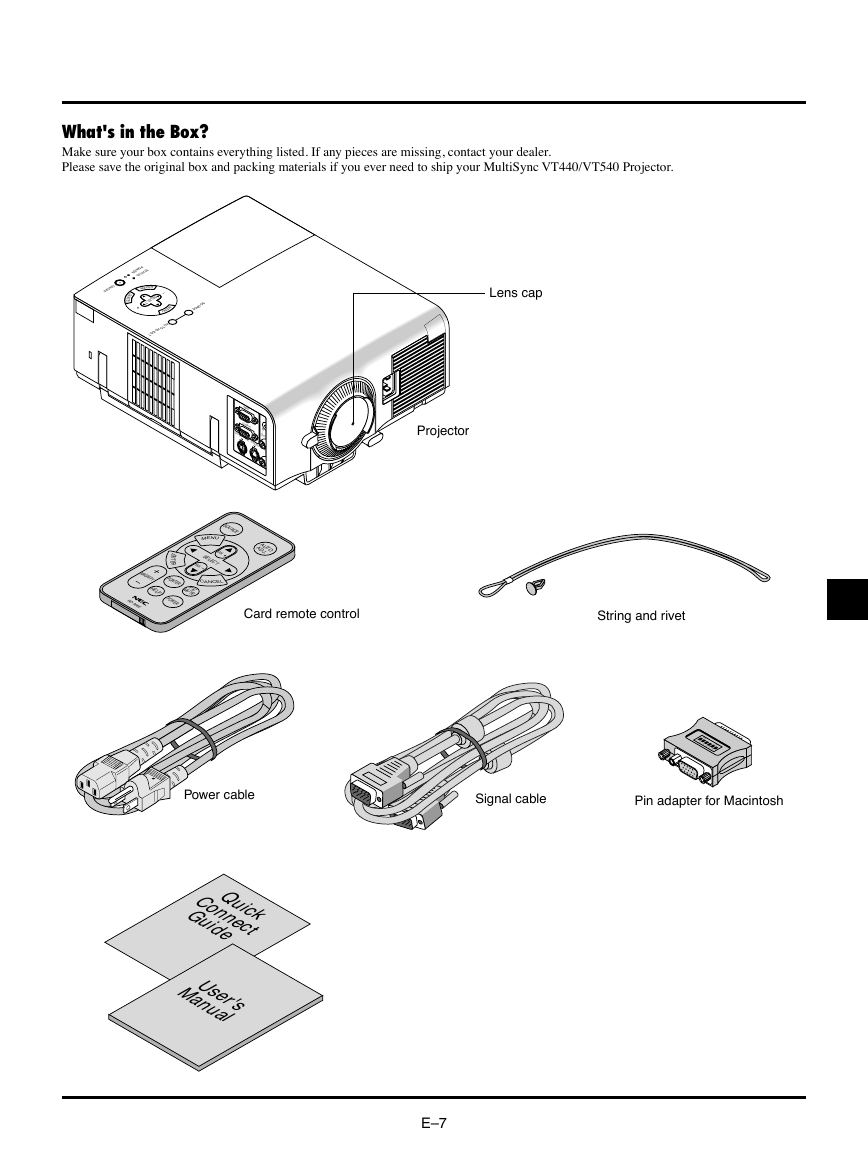
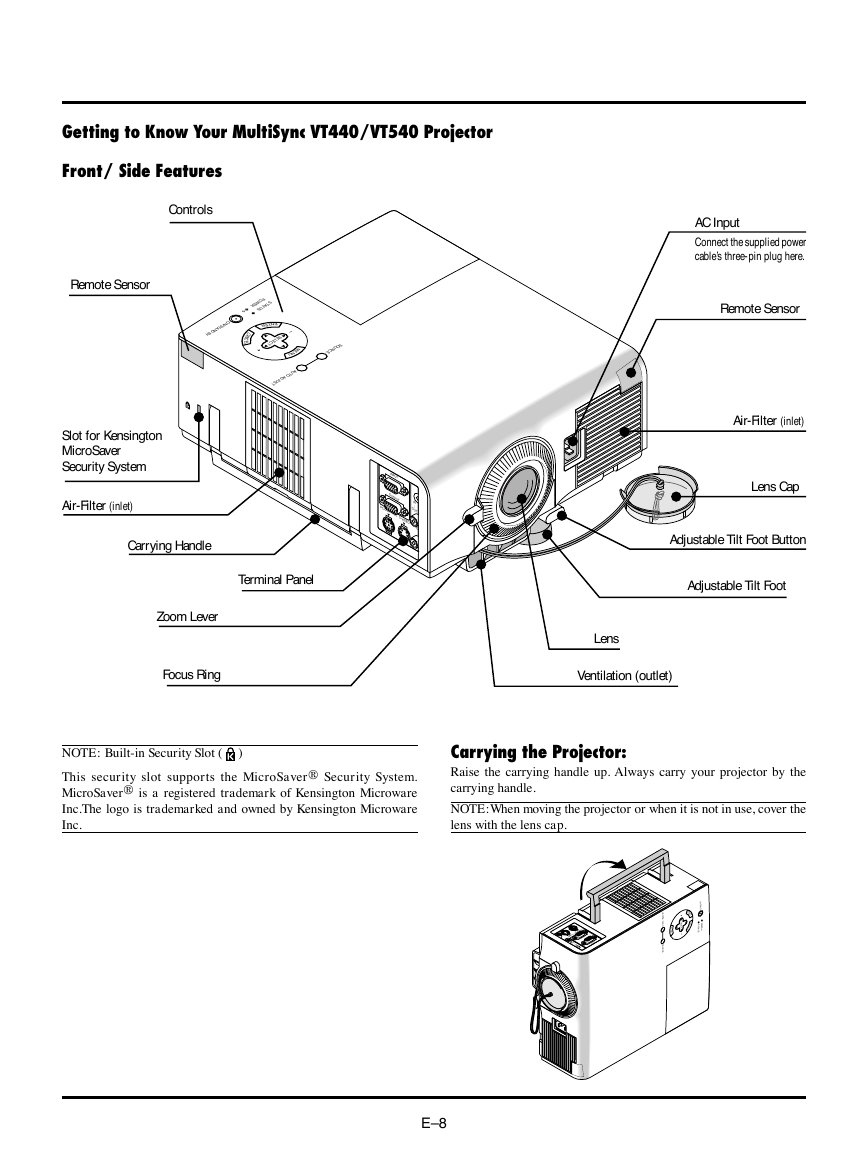
 2023年江西萍乡中考道德与法治真题及答案.doc
2023年江西萍乡中考道德与法治真题及答案.doc 2012年重庆南川中考生物真题及答案.doc
2012年重庆南川中考生物真题及答案.doc 2013年江西师范大学地理学综合及文艺理论基础考研真题.doc
2013年江西师范大学地理学综合及文艺理论基础考研真题.doc 2020年四川甘孜小升初语文真题及答案I卷.doc
2020年四川甘孜小升初语文真题及答案I卷.doc 2020年注册岩土工程师专业基础考试真题及答案.doc
2020年注册岩土工程师专业基础考试真题及答案.doc 2023-2024学年福建省厦门市九年级上学期数学月考试题及答案.doc
2023-2024学年福建省厦门市九年级上学期数学月考试题及答案.doc 2021-2022学年辽宁省沈阳市大东区九年级上学期语文期末试题及答案.doc
2021-2022学年辽宁省沈阳市大东区九年级上学期语文期末试题及答案.doc 2022-2023学年北京东城区初三第一学期物理期末试卷及答案.doc
2022-2023学年北京东城区初三第一学期物理期末试卷及答案.doc 2018上半年江西教师资格初中地理学科知识与教学能力真题及答案.doc
2018上半年江西教师资格初中地理学科知识与教学能力真题及答案.doc 2012年河北国家公务员申论考试真题及答案-省级.doc
2012年河北国家公务员申论考试真题及答案-省级.doc 2020-2021学年江苏省扬州市江都区邵樊片九年级上学期数学第一次质量检测试题及答案.doc
2020-2021学年江苏省扬州市江都区邵樊片九年级上学期数学第一次质量检测试题及答案.doc 2022下半年黑龙江教师资格证中学综合素质真题及答案.doc
2022下半年黑龙江教师资格证中学综合素质真题及答案.doc