MULTIMEDIA PROJECTOR
LV-7575
User’s Manual
�
TO THE OWNER
Before operating this projector, read this manual thoroughly
and operate the projector properly.
This projector provides many convenient features and
functions. Operating the projector properly enables you to
manage those features and maintain it in better condition for a
considerable time.
Improper operation may result in not only shortening the
product life, but also malfunctions, fire hazard, or other
accidents.
If your projector seems to operate improperly, read this
manual again, check operations and cable connections and try
the solutions in the “Troubleshooting” section in the end of
this booklet. If the problem still persists, contact the dealer
where you purchased the projector or the service center.
CAUTION
RISK OF ELECTRIC SHOCK
DO NOT OPEN
CAUTION: TO REDUCE THE RISK OF ELECTRIC
SHOCK, DO NOT REMOVE COVER (OR
BACK). NO USER-SERVICEABLE PARTS
INSIDE EXCEPT LAMP REPLACEMENT.
REFER SERVICING TO QUALIFIED SERVICE
PERSONNEL.
THIS SYMBOL INDICATES THAT DANGEROUS
VOLTAGE CONSTITUTING A RISK OF ELECTRIC
SHOCK IS PRESENT WITHIN THIS UNIT.
THIS SYMBOL INDICATES THAT THERE ARE
IMPORTANT OPERATING AND MAINTENANCE
INSTRUCTIONS IN THE USER’S MANUAL WITH
THIS UNIT.
CAUTION
Not for use in a computer room as defined in the Standard for
the Protection of Electronic Computer/Data Processing
Equipment, ANSI/NFPA 75.
Ne peut être utilisé dans une salle d’ordinateurs telle que
définie dans la norme ANSI/NFPA 75 Standard for Protection
of Electronic Computer/Data Processing Equipment.
NOTE FOR CUSTOMERS IN THE US
Hg LAMP(S) INSIDE THIS PRODUCT CONTAIN MERCURY
AND MUST BE RECYCLED OR DISPOSED OF ACCORDING
TO LOCAL, STATE OR FEDERAL LAWS.
Safety Precaution
WARNING: TO REDUCE THE RISK OF FIRE OR ELECTRIC
SHOCK, DO NOT EXPOSE THIS APPLIANCE
TO RAIN OR MOISTURE.
– This projector produces intense light from the projection
lens. Do not stare directly into the lens as much as
possible. Eye damage could result. Be especially careful
that children do not stare directly into the beam.
– Install the projector in a proper position. If not, it may result
in a fire hazard.
– Provide appropriate space on the top, sides and rear of the
projector cabinet for allowing air circulation and cooling the
projector. Minimum clearances must be maintained. If the
projector is to be built into a compartment or similarly
enclosed, the minimum distances must be maintained. Do
not cover the ventilation slots on the projector. Heat build-
up can reduce the service life of your projector, and can
also be dangerous.
SIDE and TOP
REAR
1 m (3.3')
1 m (3.3')
1 m (3.3')
1 m (3.3')
– If the projector is not to be used for an extended time,
unplug the projector from the power outlet.
CAUTION ON HANGING FROM THE CEILING
When hanging the projector from the
ceiling, clean the air intake vents, air filters,
and top of the projector periodically with a
vacuum cleaner. If you leave the projector
unclean for a long time, the dust will block
the operation of the cooling function, and it
may cause a breakdown or a disaster.
DO NOT SET THE PROJECTOR IN GREASY, WET, OR
SMOKY CONDITIONS SUCH AS IN A KITCHEN TO
PREVENT A BREAKDOWN OR A DISASTER. IF THE
PROJECTOR COMES IN CONTACT WITH OIL OR
CHEMICALS, IT MAY BECOME DETERIORATED.
READ AND KEEP THIS USER’S MANUAL FOR LATER USE.
2
�
SAFETY INSTRUCTIONS
All the safety and operating instructions should be read before
the product is operated.
Read all of the instructions given here and retain them for later
use. Unplug this projector from AC power supply before
cleaning. Do not use liquid or aerosol cleaners. Use a damp
cloth for cleaning.
Follow all warnings and instructions marked on the projector.
This projector should be operated only from the type of power
source indicated on the marking label. If you are not sure of
the type of power supplied, consult your authorized dealer or
local power company.
Do not overload wall outlets and extension cords as this can
result in fire or electric shock. Do not allow anything to rest on
the power cord. Do not locate this projector where the cord
may be damaged by persons walking on it.
For added protection to the projector during a lightning storm,
or when it is left unattended and unused for long periods of
time, unplug it from the wall outlet. This will prevent damage
due to lightning and power line surges.
Do not attempt to service this projector yourself as opening or
removing covers may expose you to dangerous voltage or
other hazards. Refer all servicing to qualified service
personnel.
Unplug this projector from wall outlet and refer servicing to
qualified service personnel under the following conditions:
a. When the power cord or plug is damaged or frayed.
b. If liquid has been spilled into the projector.
c. If the projector has been exposed to rain or water.
d. If the projector does not operate normally by following the
operating instructions. Adjust only those controls that are
covered by the operating instructions as improper
adjustment of other controls may result in damage and will
often require extensive work by a qualified technician to
restore the projector to normal operation.
e. If the projector has been dropped or the cabinet has been
damaged.
f. When the projector exhibits a distinct change in
performance-this indicates a need for service.
When replacement parts are required, be sure the service
technician has used replacement parts specified by the
manufacturer that have the same characteristics as the
original part. Unauthorized substitutions may result in fire,
electric shock, or injury to persons.
Upon completion of any service or repairs to this projector,
ask the service technician to perform routine safety checks to
determine that the projector is in safe operating condition.
Do not expose this unit to rain or use near water... for
example, in a wet basement, near a swimming pool, etc...
Do not use attachments not recommended by the
manufacturer as they may cause hazards.
Do not place this projector on an unstable cart, stand, or table.
The projector may fall, causing serious injury to a child or
adult, and serious damage to the projector. Use only with a
cart or stand recommended by the manufacturer, or sold with
the projector. Wall or shelf mounting should follow the
manufacturer’s instructions, and should use a mounting kit
approved by the manufacturers.
An appliance and cart combination should
be moved with care. Quick stops,
excessive force, and uneven surfaces
may cause the appliance and cart
combination to overturn.
Slots and openings in the back and bottom of the cabinet are
provided for ventilation, to insure reliable operation of the
equipment and to protect it from overheating.
The openings should never be covered with cloth or other
materials, and the bottom opening should not be blocked by
placing the projector on a bed, sofa, rug, or other similar
surface. This projector should never be placed near or over a
radiator or heat register.
This projector should not be placed in a built-in installation
such as a book case unless proper ventilation is provided.
Never push objects of any kind into this projector through
cabinet slots as they may touch dangerous voltage points or
short out parts that could result in a fire or electric shock.
Never spill liquid of any kind on the projector.
Do not install the projector near the ventilation duct of air-
conditioning equipment.
3
�
COMPLIANCE
Federal Communication Commission Notice
Multimedia Projector, Model: LV-7575
This device complies with Part 15 of the FCC Rules. Operation is subject to the following two conditions:
(1) This device may not cause harmful interference, and
(2) this device must accept any interference received, including interference that may cause undesired operation.
Note: This equipment has been tested and found to comply with the limits for a Class B digital device, pursuant to Part 15 of
the FCC Rules. These limits are designed to provide reasonable protection against harmful interference in a residential
installation. This equipment generates, uses and can radiate radio frequency energy and, if not installed and used in accordance
with the instructions, may cause harmful interference to radio communications. However, there is no guarantee that
interference will not occur in a particular installation. If this equipment does cause harmful interference to radio or television
reception, which can be determined by turning the equipment off and on, the user is encouraged to try to correct the
interference by one or more of the following measures:
Increase the separation between the equipment and receiver.
– Reorient or relocate the receiving antenna.
–
– Connect the equipment into an outlet on a circuit different from that to which the receiver is connected.
– Consult the dealer or an experienced radio/TV technician for help.
Use of shielded cable is required to comply with class B limits in Subpart B of Part of FCC Rules.
Do not make any changes or modifications to the equipment unless otherwise specified in the instructions. If such changes or
modifications should be made, you could be required to stop operation of the equipment.
Canon U.S.A., Inc.
One Canon Plaza, Lake Success, NY 11042-1198, U.S.A.
Tel No. (516)328-5000
Canadian Radio Interference Regulations
This Class B digital apparatus meets all requirements of the Canadian Interference-Causing Equipment Regulations.
The AC Power Cord supplied with this projector meets the requirement for use in the country you purchased it.
AC POWER CORD REQUIREMENT
AC Power Cord for the United States and Canada:
AC Power Cord used in the United States and Canada is listed by the Underwriters Laboratories
(UL) and certified by the Canadian Standard Association (CSA).
AC Power Cord has a grounding-type AC line plug. This is a safety feature to be sure that the
plug will fit into the power outlet. Do not try to defeat this safety feature. Should you be unable
to insert the plug into the outlet, contact your electrician.
GROUND
THE SOCKET-OUTLET SHOULD BE INSTALLED NEAR THE EQUIPMENT AND EASILY ACCESSIBLE.
European Union (and EEA) only.
This symbol indicates that this product is not to be disposed of with your household waste, according to the WEEE
Directive (2002/96/EC) and your national law. This product should be handed over to a designated collection point,
e.g., on an authorized one-for-one basis when you buy a new similar product or to an authorized collection site for
recycling waste electrical and electronic equipment (EEE). Improper handling of this type of waste could have a
possible negative impact on the environment and human health due to potentially hazardous substances that are
generally associated with EEE. At the same time, your cooperation in the correct disposal of this product will
contribute to the effective usage of natural resources. For more information about where you can drop off your waste
equipment for recycling, please contact your local city office, waste authority, approved WEEE scheme or your
household waste disposal service. Your cooperation in the correct disposal of this product will contribute to the
effective usage of natural resources and will avoid incurring administrative sanctions according to art. 50 and
following of Italian legislative decree 22/97. For more information regarding return and recycling of WEEE products,
please visit www.canon-europe.com/environment.
(EEA: Norway, Iceland and Liechtenstein)
4
�
TABLE OF CONTENTS
FEATURES AND DESIGN
PREPARATION
NAME OF EACH PART OF PROJECTOR
SETTING-UP PROJECTOR
CONNECTING AC POWER CORD
POSITIONING PROJECTOR
ADJUSTABLE FEET
INSTALLING PROJECTOR IN PROPER POSITION
MOVING PROJECTOR
CONNECTING PROJECTOR
TERMINALS OF PROJECTOR
CONNECTING TO COMPUTERS
CONNECTING TO VIDEO EQUIPMENT
BEFORE OPERATION
REMOTE CONTROL OPERATION
LASER POINTER FUNCTION
REMOTE CONTROL BATTERIES INSTALLATION
TOP CONTROLS AND INDICATORS
ON-SCREEN MENU
HOW TO OPERATE ON-SCREEN MENU
FLOW OF ON-SCREEN MENU OPERATION
MENU BAR
BASIC OPERATION
TURNING ON/OFF PROJECTOR
TURNING ON THE PROJECTOR
TURNING OFF THE PROJECTOR
ADJUSTING SCREEN
ZOOM ADJUSTMENT
FOCUS ADJUSTMENT
LENS SHIFT ADJUSTMENT
KEYSTONE CORRECTION
PICTURE FREEZE FUNCTION
NO SHOW FUNCTION
P-TIMER FUNCTION
SOUND ADJUSTMENT
6
7
7
8
8
9
10
10
11
12
12
13
14
15
15
15
16
17
18
18
18
19
20
20
20
21
22
22
22
22
22
23
23
23
23
COMPUTER INPUT
SELECTING INPUT SOURCE
SELECTING COMPUTER SYSTEM
PC ADJUSTMENT
AUTO PC ADJUSTMENT
MANUAL PC ADJUSTMENT
PICTURE IMAGE SELECT
IMAGE LEVEL SELECT
PICTURE SCREEN ADJUSTMENT
PICTURE SCREEN SELECT
VIDEO INPUT
SELECTING INPUT SOURCE
SELECTING VIDEO SYSTEM
PICTURE IMAGE SELECT
IMAGE LEVEL SELECT
PICTURE SCREEN ADJUSTMENT
PICTURE SCREEN SELECT
PICTURE IMAGE
PICTURE IMAGE ADJUSTMENTS
SETTING
SETTING MENU
APPENDIX
WIRELESS MOUSE
MAINTENANCE
WARNING TEMP. INDICATOR
AIR FILTERS CARE AND CLEANING
CLEANING PROJECTION LENS
LAMP REPLACEMENT
LAMP REPLACE COUNTER
TROUBLESHOOTING
MENU TREE
COMPATIBLE COMPUTER SPECIFICATIONS
INDICATORS AND PROJECTOR CONDITION
TECHNICAL SPECIFICATIONS
CONFIGURATIONS OF TERMINALS
OPTIONAL PARTS
LENS REPLACEMENT
PJ LINK NOTICE
DIMENSIONS
24
24
25
26
26
27
29
29
30
30
31
31
32
33
33
34
34
35
35
38
38
45
45
46
46
47
47
48
49
50
52
55
56
58
59
60
60
60
61
TRADEMARKS
● Apple, Macintosh, and PowerBook are trademarks or registered trademarks of Apple Computer,Inc.
● IBM and PS/2 are trademarks or registered trademarks of International Business Machines, Inc.
● Windows and PowerPoint are registered trademarks of Microsoft Corporation.
● Each name of corporations or products in the user’s manual is a trademark or a registered trademark of its respective corporation.
5
�
FEATURES AND DESIGN
This Multimedia Projector is designed with most advanced technology for portability, durability, and ease of use. This
projector utilizes built-in multimedia features, a palette of 1.07 billion colors, and matrix liquid crystal display (LCD)
technology.
◆ Compact Design
This projector is extremely compact in size and weight.
It is designed to carry and work anywhere you wish to
use.
◆ Compatibility
This projector accepts various video and computer input
signals such as:
● Computers
IBM-compatible or Macintosh computer up to
1600 x 1200 resolution.
● 6 Color Systems
NTSC, PAL, SECAM, NTSC 4.43, PAL-M, or PAL-
N color system can be connected.
● Component Video
Component video signal, such as a DVD player
output high definition TV signals including 480i,
480p, 575i, 575p, 720p, 1035i, or 1080i, can be
connected.
● S-Video
S-Video signal, such as a S-VHS VCR output
signal, can be connected.
◆ High Resolution Image
This projector provides 1024 x 768 dots resolution for
computer input and 800 horizontal TV lines. Resolution
from a computer with more than XGA (1024 x 768) is
compressed into 1024 x 768 dots. This projector cannot
display an image of over 1920 x 1080 dots. When
resolution of your computer is over 1920 x 1080, lower
the resolution for a computer output.
◆ Multi-Scan System
This projector has the Multi-Scan System to conform to
almost all computer output signals quickly. There is no
need for a troublesome manual adjustment of frequency
and other settings.
◆ One-Touch Auto PC Adjustment
Incoming computer video signals are recognized and the
best adjustment is automatically set by the Auto PC
Adjustment function. No complicated setup is necessary
and the projection is always precise.
◆ Motor-driven Lens Shift
Projection lens can be moved up and down with the
motor-driven lens shift function. This function makes it
easy to provide projected image where you want.
Zoom and focus can also be adjusted with a motor-
driven operation.
◆ Digital Zoom (for Computer)
Digital Zoom function adjusts image size to approx. 1/4 ~
49 times of an original image size, allowing you to focus
on a crucial information at the presentation.
◆ Keystone Correction
Keystone correction function is provided to correct
distortion of the projected image allowing you to use the
projector without locational constraints.
◆ Power Management
Power management function is provided to reduce
power consumption when the projector is not in use.
The Power management function turns the projection
lamp off when the projector detects a signal interruption
or when no button is pressed for a certain period. The
projection lamp is automatically turned on again when
the projector detects a signal or any operation button is
pressed.
This projector is shipped with this function “ON.”
◆ Digital Visual Interface
This projector is equipped with the DVI 24-pin terminal
for connecting DVI output from a computer.
◆ Laser Pointer Function
The supplied Remote Control Unit has the Laser Pointer
function. This function helps you to make a smart
presentation on a projected screen.
◆ Wireless Mouse
The supplied Remote Control Unit has the Wireless
Mouse function for a connected computer. This function
enables you to operate both projector and computer
with the remote control unit only.
◆ Multilanguage Menu Display
Operation menu is available in 12 languages: English,
German, French, Italian, Spanish, Portuguese, Dutch,
Swedish, Russian, Chinese, Korean, or Japanese.
◆ Network Imager (Optional)
Equipped with the Network Imager, the projector can
display the image of the computer screen and the image
data stored in the computer via a network. The projector
can also be controlled and maintained through a web
browser.
6
�
PREPARATION
NAME OF EACH PART OF PROJECTOR
FRONT OF CABINET
SPEAKERS
TOP CONTROLS
AND INDICATORS
PROJECTION LENS
CAUTION
Do not turn on the projector
with the lens cap attached.
High temperature from light
beam may damage the lens
cap and result in fire hazard.
LENS CAP
BACK OF CABINET
EXHAUST VENT
HOT AIR EXHAUSTED !
Kensington Security Slot
This slot is for a Kensington
lock used to deter theft of
the projector. For more
information, visit
http:www.kensington.com.
*Kensington is a registered trademark of
ACCO Brands Corporation.
AIR INTAKE
VENT
INFRARED
REMOTE RECEIVER
POWER CORD
CONNECTOR
TERMINALS
INFRARED
AND CONNECTORS
REMOTE RECEIVER
Air blown from the exhaust vent is hot.
When using or installing the projector, the
following precautions should be taken.
● Do not put a flammable object near this
vent.
● Keep the rear grills at least 1 m (3.3’) away
from any object, especially from heat-
sensitive objects.
● Do not touch this area, especially screws
and metallic parts. This area will become hot
when the projector is in use.
This projector detects internal temperature
and automatically controls operating power
of the cooling fans.
BOTTOM OF CABINET
CARRYING
HANDLE
LAMP COVER
When attaching the Network Imager
(optional) to the projector, remove the these
parts. Refer to the user’s manual of the
optional Network Imager.
AIR INTAKE VENTS
This projector is equipped with cooling fans for protecting from
overheating. Pay attention to the following matters to ensure
proper ventilation and avoid a possible risk of fire and malfunction.
● Do not cover the vent slots.
● Keep this side clear of any objects. Obstructions may block
cooling the air.
ADJUSTABLE FEET
AND
FEET LOCK LATCHES
7
�
PREPARATION
SETTING-UP PROJECTOR
CONNECTING AC POWER CORD
This projector uses nominal input voltages of 100–120 V or
200–240 V AC and it automatically selects correct input
voltage. It is designed to work with single-phase power
systems having a grounded neutral conductor. To reduce
risk of electrical shock, do not plug into any other type of
power system.
If you are not sure of the type of power being supplied,
consult your authorized dealer or service station.
Connect the projector with all peripheral equipment before
turning it on. (See pages 12–14 for connection.)
CAUTION
For safety, unplug the AC power cord when the projector
is not in use. When the projector is connected to an
outlet with AC power cord, an appliance is in stand-by
mode and consumes a little electric power.
Connect AC power cord (supplied) to the
projector.
The AC outlet must be near this equipment and
must be easily accessible.
NOTE ON POWER CORD
AC power cord must meet the requirements of the country where you use the projector.
Confirm the AC plug type with the chart below and a proper AC power cord must be used.
If the supplied AC power cord does not match your AC outlet, contact your sales dealer.
Projector side
AC Outlet side
For the U.S.A. and Canada
For Continental Europe
Ground
To POWER CORD
CONNECTOR on your
projector.
To the AC Outlet.
(120 V AC)
To the AC Outlet.
(200–240 V AC)
8
�

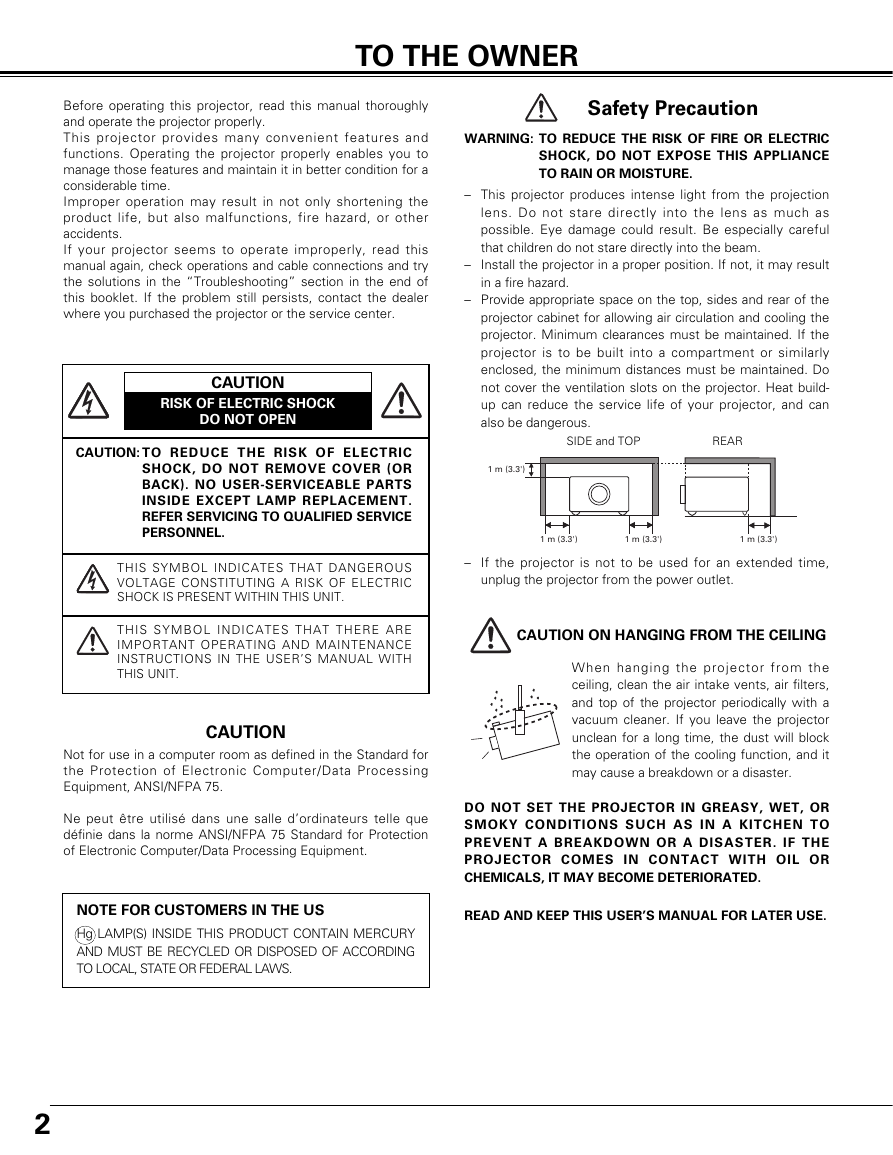
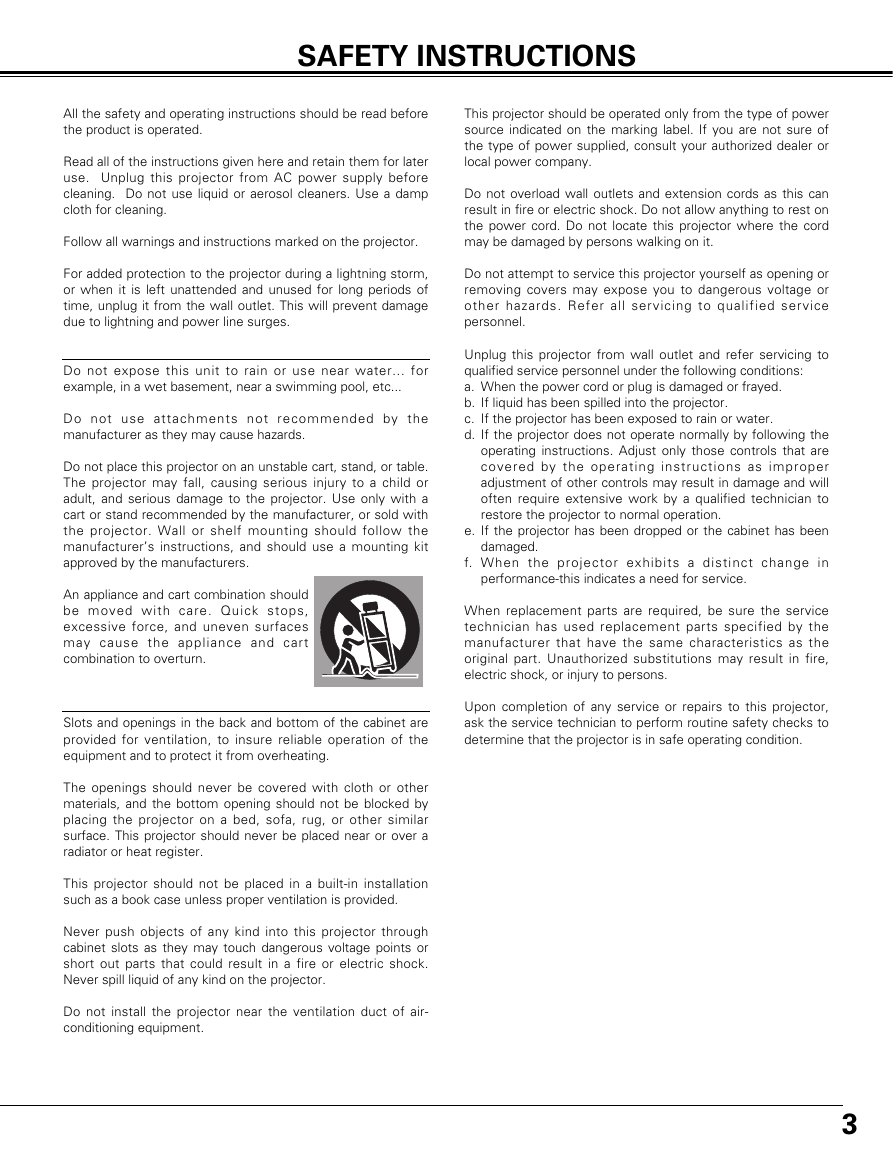

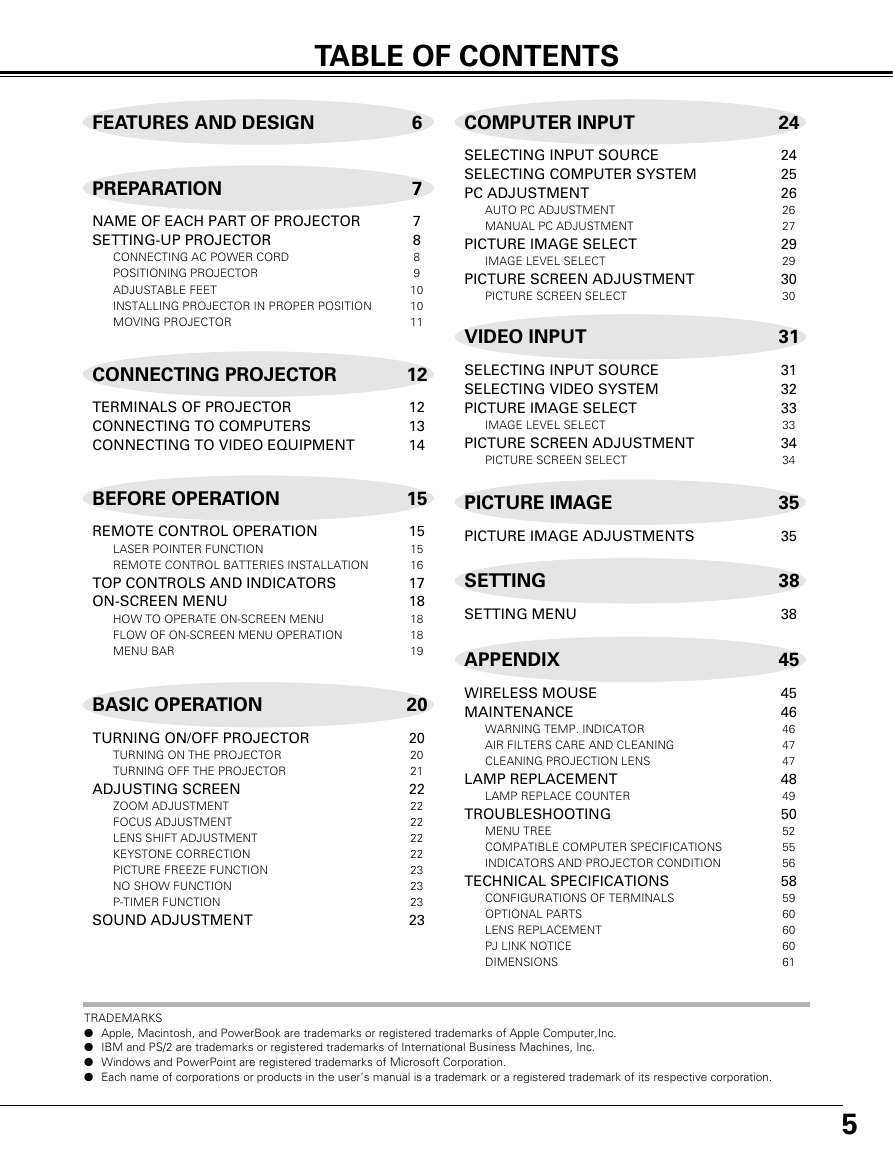
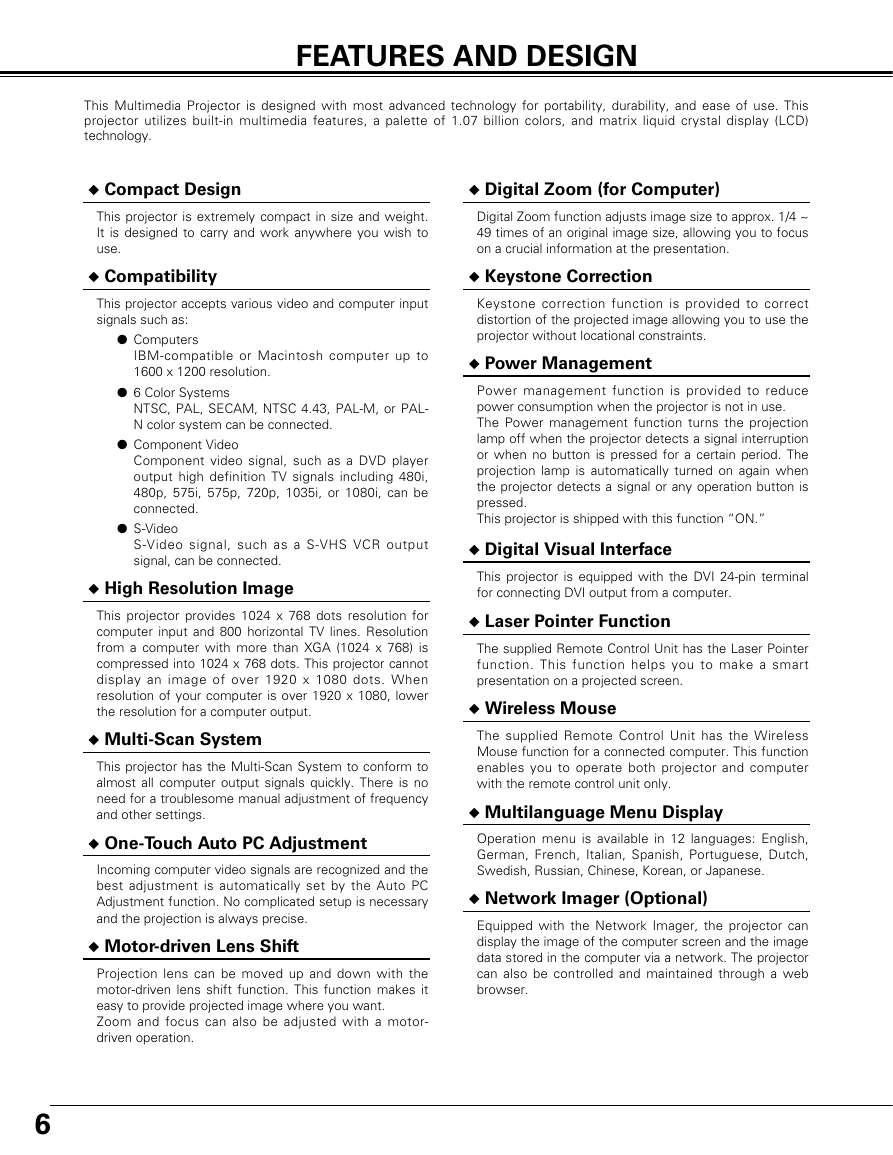
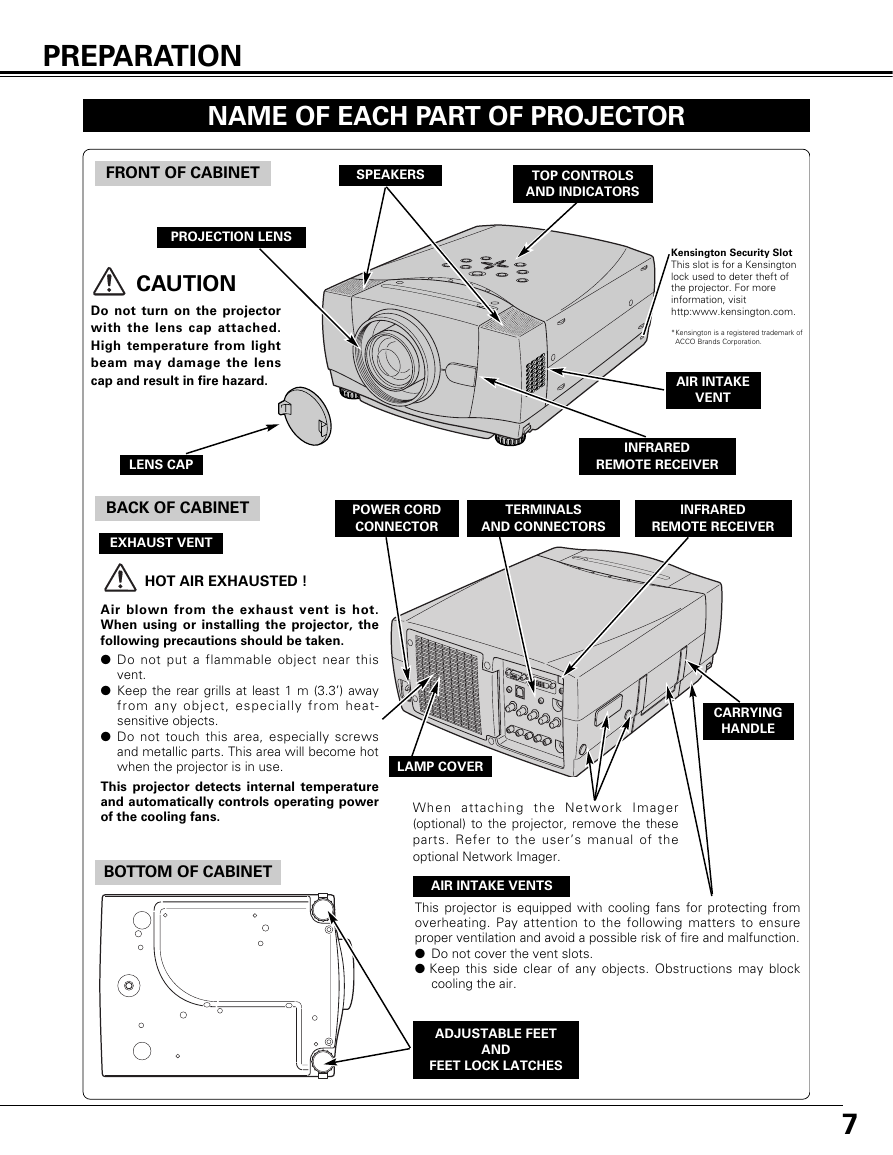
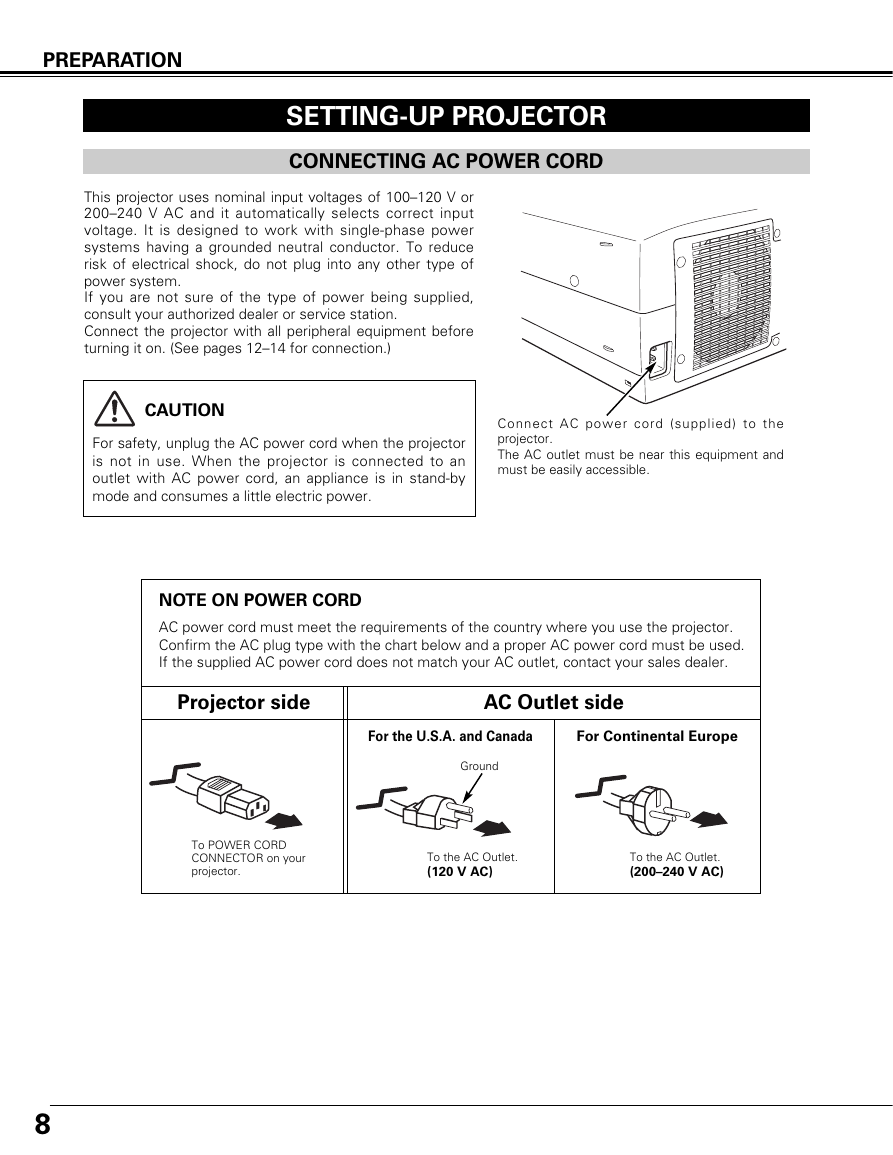

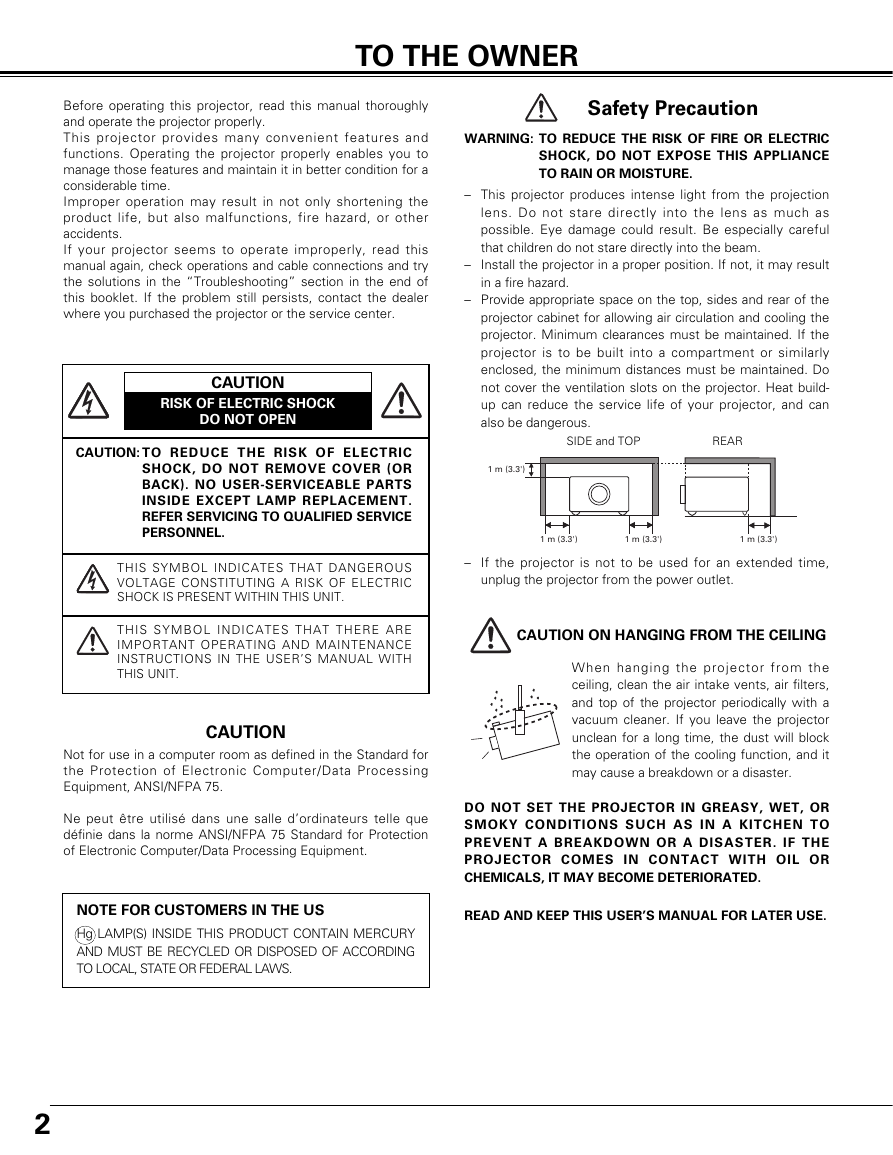
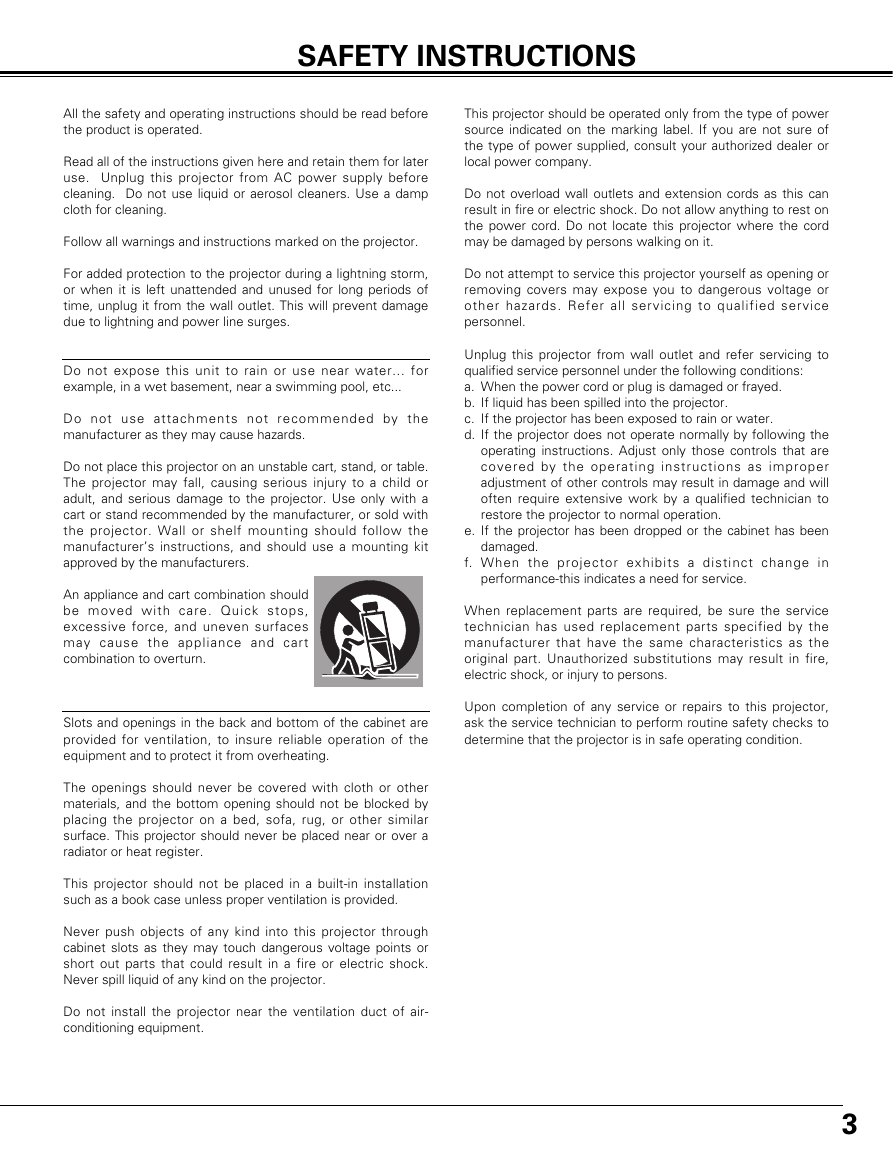

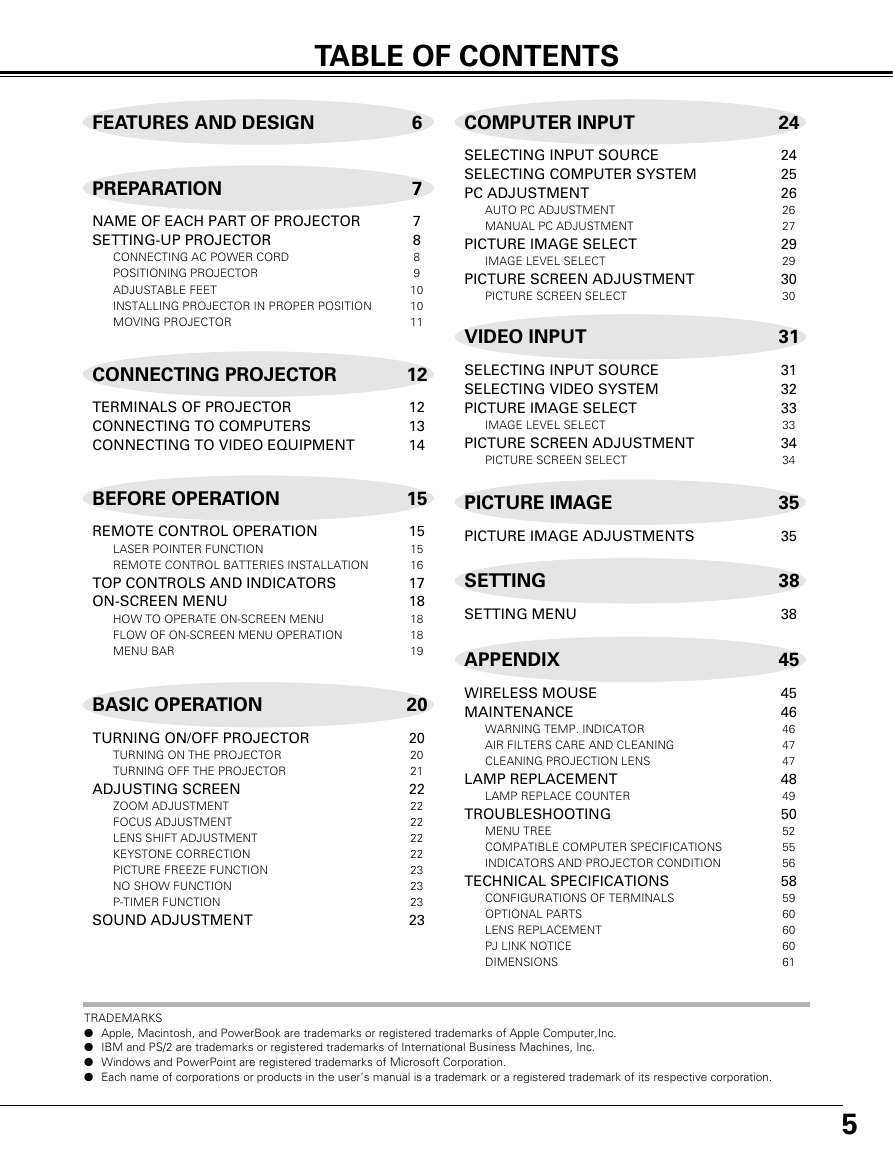
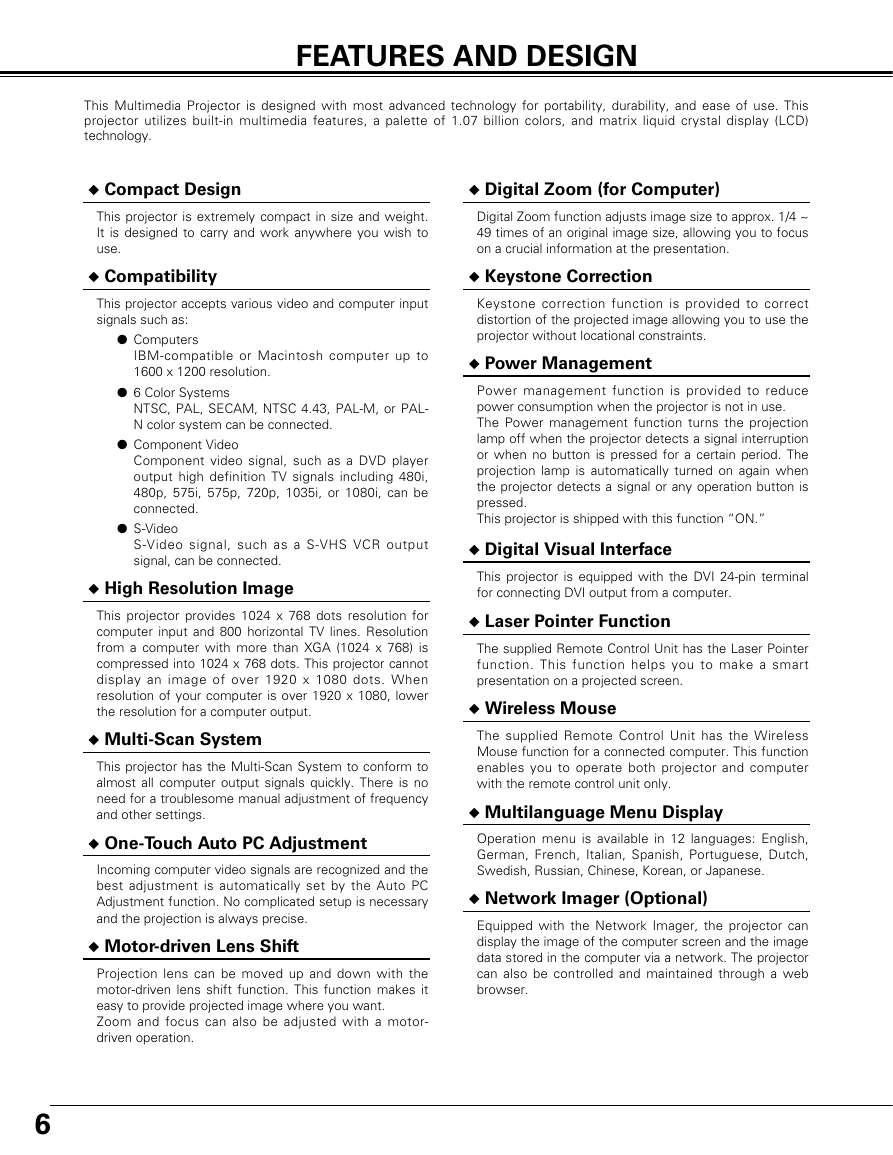
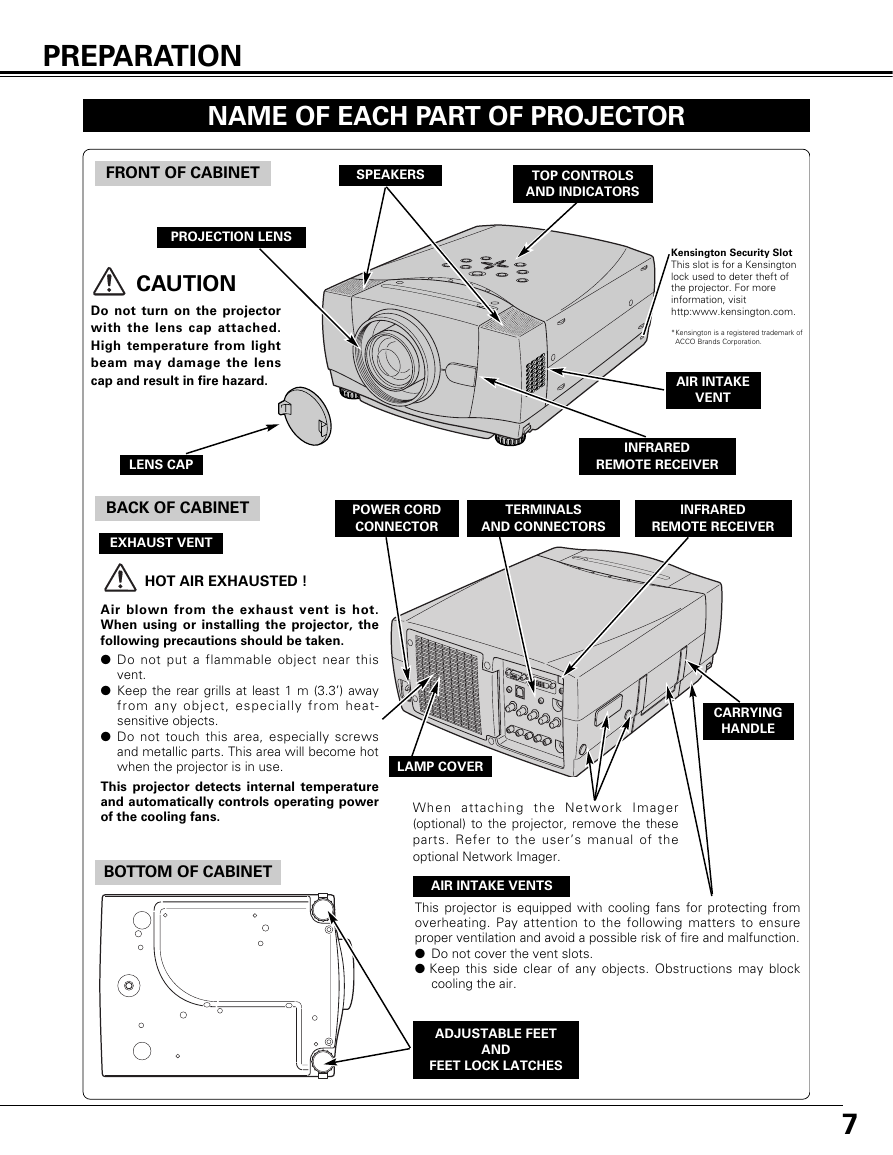
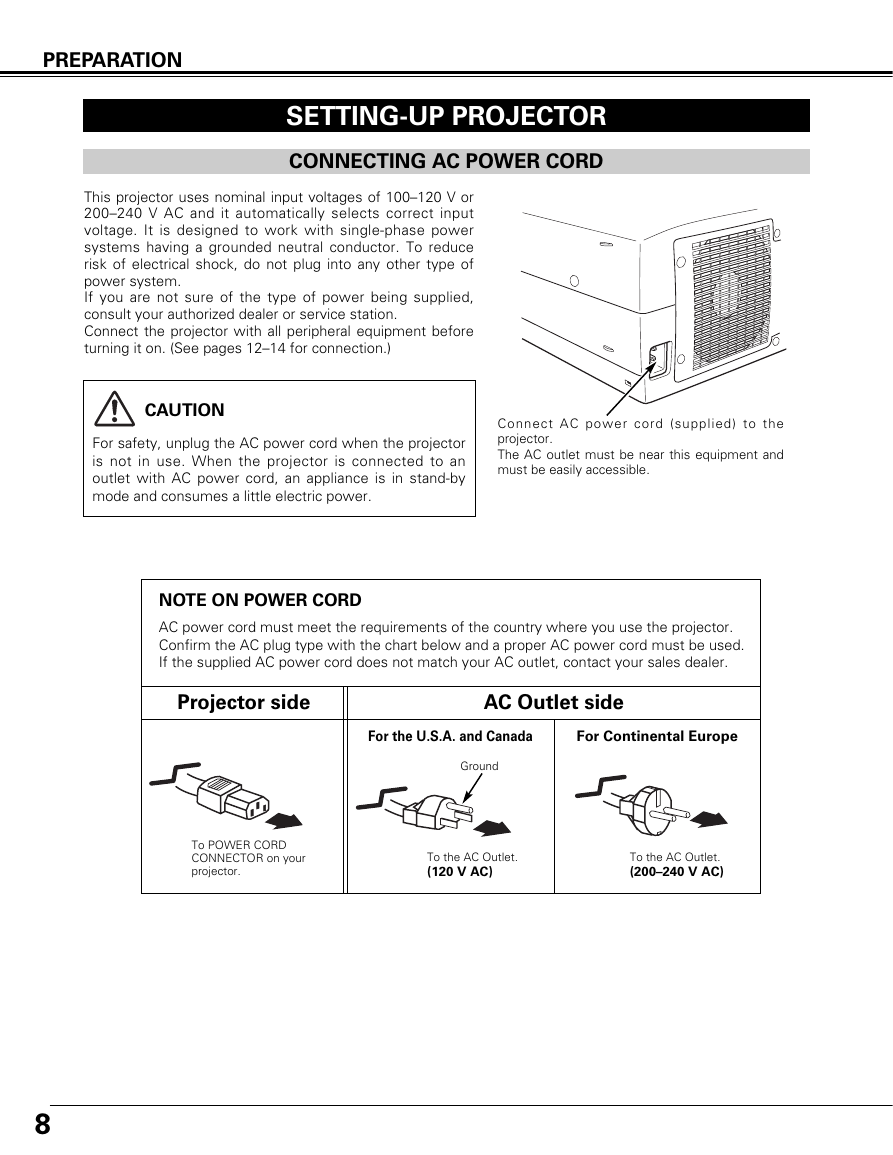
 2023年江西萍乡中考道德与法治真题及答案.doc
2023年江西萍乡中考道德与法治真题及答案.doc 2012年重庆南川中考生物真题及答案.doc
2012年重庆南川中考生物真题及答案.doc 2013年江西师范大学地理学综合及文艺理论基础考研真题.doc
2013年江西师范大学地理学综合及文艺理论基础考研真题.doc 2020年四川甘孜小升初语文真题及答案I卷.doc
2020年四川甘孜小升初语文真题及答案I卷.doc 2020年注册岩土工程师专业基础考试真题及答案.doc
2020年注册岩土工程师专业基础考试真题及答案.doc 2023-2024学年福建省厦门市九年级上学期数学月考试题及答案.doc
2023-2024学年福建省厦门市九年级上学期数学月考试题及答案.doc 2021-2022学年辽宁省沈阳市大东区九年级上学期语文期末试题及答案.doc
2021-2022学年辽宁省沈阳市大东区九年级上学期语文期末试题及答案.doc 2022-2023学年北京东城区初三第一学期物理期末试卷及答案.doc
2022-2023学年北京东城区初三第一学期物理期末试卷及答案.doc 2018上半年江西教师资格初中地理学科知识与教学能力真题及答案.doc
2018上半年江西教师资格初中地理学科知识与教学能力真题及答案.doc 2012年河北国家公务员申论考试真题及答案-省级.doc
2012年河北国家公务员申论考试真题及答案-省级.doc 2020-2021学年江苏省扬州市江都区邵樊片九年级上学期数学第一次质量检测试题及答案.doc
2020-2021学年江苏省扬州市江都区邵樊片九年级上学期数学第一次质量检测试题及答案.doc 2022下半年黑龙江教师资格证中学综合素质真题及答案.doc
2022下半年黑龙江教师资格证中学综合素质真题及答案.doc