Contents
Getting started..............................................................................3
Assembly............................................................................................3
Turning on the phone..........................................................................4
Help....................................................................................................4
Charging the battery...........................................................................5
Phone overview...................................................................................6
Screen icons.......................................................................................7
Menu overview....................................................................................8
Navigation...........................................................................................9
Memory............................................................................................10
Phone language................................................................................11
Entering text......................................................................................11
Calling..........................................................................................13
Making and receiving calls.................................................................13
Contacts ..........................................................................................14
Speed dial.........................................................................................17
More calling features.........................................................................17
Imaging .......................................................................................21
Using the camera..............................................................................21
More camera features.......................................................................22
Viewing and tagging photos..............................................................22
Using photos.....................................................................................23
Working with photos.........................................................................23
Sending content to a Web site..........................................................24
Printing photos..................................................................................24
Music ..........................................................................................26
Stereo portable handsfree.................................................................26
Music player......................................................................................26
PlayNow™........................................................................................27
TrackID™ .........................................................................................27
Online music and video clips.............................................................28
Video player......................................................................................28
Radio ...............................................................................................28
MusicDJ™........................................................................................29
Record sound ..................................................................................29
Transferring and handling content...........................................30
Handling content in the phone..........................................................30
Sending content to another phone....................................................30
Using a USB cable............................................................................30
1
This is an Internet version of this publication. © Print only for private use.
�
Transferring content to and from a computer....................................31
Phone name.....................................................................................31
Using Bluetooth™ wireless technology..............................................31
Backing up and restoring..................................................................33
Messaging...................................................................................34
Text and picture messages...............................................................34
Conversations...................................................................................35
Voice messages................................................................................35
Email.................................................................................................35
Instant messaging ............................................................................37
Internet .......................................................................................39
Bookmarks.......................................................................................39
History pages....................................................................................39
More browser features......................................................................39
Internet security and certificates........................................................40
Web feeds........................................................................................40
YouTube™........................................................................................41
Synchronising.............................................................................42
Synchronising using a computer.......................................................42
Synchronising using an Internet service.............................................42
More features.............................................................................43
Flight mode.......................................................................................43
Update Service.................................................................................43
Location services..............................................................................44
Alarms..............................................................................................44
Calendar...........................................................................................45
Notes................................................................................................46
Tasks................................................................................................46
Profiles..............................................................................................46
Time and date...................................................................................46
Theme..............................................................................................47
Main menu layout..............................................................................47
Ringtones..........................................................................................47
Screen orientation.............................................................................47
Games..............................................................................................48
Applications......................................................................................48
Locks................................................................................................48
IMEI number.....................................................................................50
Troubleshooting.........................................................................51
Common questions...........................................................................51
Error messages.................................................................................53
Index............................................................................................55
2
This is an Internet version of this publication. © Print only for private use.
�
Getting started
Instruction symbols
These symbols may appear in the User guide:
Note
Tip
Warning
>
Use a selection or navigation key to scroll and select. See Navigation on
page 9.
Assembly
Before you start using your phone, you need to insert a SIM card and the battery.
To insert the SIM card
1 Remove the battery cover.
2 Slide the SIM card into its holder with the gold-coloured contacts facing down.
To insert the battery
1 Insert the battery with the label side up and the connectors facing each other.
2 Attach the battery cover.
3
This is an Internet version of this publication. © Print only for private use.
�
Turning on the phone
To turn on the phone
1 Press and hold down
2 Enter your SIM card PIN (Personal Identification Number), if requested, and select
.
OK.
3 Select a language.
4 Follow the instructions that appear.
If you want to correct a mistake when you enter your PIN, press
.
SIM card
The SIM (Subscriber Identity Module) card, which you get from your network operator,
contains information about your subscription. Always turn off your phone and detach the
charger before you insert or remove the SIM card.
You can save contacts on the SIM card before you remove it from your phone. See To copy
names and numbers to the SIM card on page 16.
PIN
You may need a PIN (Personal Identification Number) to activate the services and functions
in your phone. Your PIN is supplied by your network operator. Each PIN digit appears as
*, unless it starts with emergency number digits, for example, 112 or 911. You can see and
call an emergency number without entering a PIN.
If you enter the wrong PIN three times in a row, the SIM card is blocked. See SIM card lock on
page 48.
Standby
After you have turned on your phone and entered your PIN, the name of the network
operator appears. This view is called standby. Your phone is now ready for use.
Using other networks
Making and receiving calls, using messaging, and data transfer, for example, Internet-
based services, outside your home network (roaming), may incur additional costs. Contact
your operator for more information.
Help
In addition to this User guide, Feature guides and more information are available at
www.sonyericsson.com/support.
Help and information are also available in your phone.
To access the User guide
• Select Menu > Settings > User help > User guide.
4
This is an Internet version of this publication. © Print only for private use.
�
To view tips and tricks
• Select Menu > Settings > User help > Tips and tricks.
To view information about functions
• Scroll to a function and select Info, if available. In some cases, Info appears under
Options.
To view the phone demonstration
• Select Menu > Entertainment > Demo tour.
To view the phone status
• Press the volume key. Phone, memory and battery information is shown.
Charging the battery
The phone battery is partly charged when you buy it.
To charge the battery
1 Connect the charger to the phone. It takes approximately 2.5 hours to fully charge
the battery. Press a key to view the screen.
2 Remove the charger by tilting the plug upwards.
You can use your phone while it is charging. You can charge the battery at any time and for more
or less than 2.5 hours. You can interrupt the charging without damaging the battery.
5
This is an Internet version of this publication. © Print only for private use.
�
Phone overview
1
2
3
4
5
6
7
8
9
10
11
Ear speaker
Screen light sensor
Screen
Connector for charger, handsfree and USB cable
Selection keys
Navigation key
Call key
Activity menu key
C key (Clear)
Memory card slot (under the cover)
End key, On/off key
12
13
14
15
16
17
Strap hole
Main camera
Camera light
Volume, digital zoom keys
Camera key
Loudspeaker
6
This is an Internet version of this publication. © Print only for private use.
2356478101119131516171214�
Screen icons
These icons may appear on the screen:
Icon
Description
The battery is almost fully charged
The battery needs charging
The network coverage is good
No network coverage (also shown in flight mode)
A 3G network is available
A UMTS HSPA network is available
Missed calls
Calls diverted
Ongoing call
The microphone is muted
The loudspeaker is on
The phone is in silent mode
New text message
New multimedia message
New email
The music player is playing
The radio is playing
A handsfree is connected
The Bluetooth function is activated
A Bluetooth headset is connected
The phone is connected to the Internet
Secure website
An alarm is activated
Appointment reminder
Task reminder
A Java application is activated
7
This is an Internet version of this publication. © Print only for private use.
�
Menu overview*
PlayNow™
Camera
Alarms
Calls**
All
Answered
Dialled
Missed
Internet
Messaging
Write new
Inbox/Conversations
Messages
Email
IM
Call voicemail
Contacts
Myself
New contact
Organiser
File manager **
Applications
Video call
Calendar
Tasks
Notes
Synchronisation
Timer
Stopwatch
Light
Calculator
Code memo
Entertainment
Online services
TrackID™
Location services
Games
VideoDJ™
PhotoDJ™
MusicDJ™
Remote control
Record sound
Demo tour
Media
Photo
Music
Video
Games
Web feeds
Settings
Radio
Settings
General
Profiles
Time & date
Language
Update service
Voice control
New events
Shortcuts
Flight mode
Security
Accessibility
Phone status
Master reset
Sounds & alerts
Ring volume
Ringtone
Silent mode
Increasing ring
Vibrating alert
Message alert
Key sound
Display
Wallpaper
Main menu layout
Theme
Startup screen
Screen saver
Clock size
Brightness
Edit line names
Calls
Speed dial
Smart search
Divert calls
Switch to line 2
Manage calls
Time & cost
Show/hide my no.
Handsfree
Open to answer
Close to end call
Connectivity
Bluetooth
USB
Phone name
Synchronisation
Device management
Mobile networks
Data communication
Internet settings
Streaming settings
Message settings
SIP settings
Accessories
User help
User guide
Settings download
Basic setup
Tips and tricks
* Some menus are operator-,
network- and subscription-
dependent.
** You can use the navigation
key to scroll between tabs in
submenus. For more
information, see Navigation on
page 9.
8
This is an Internet version of this publication. © Print only for private use.
�
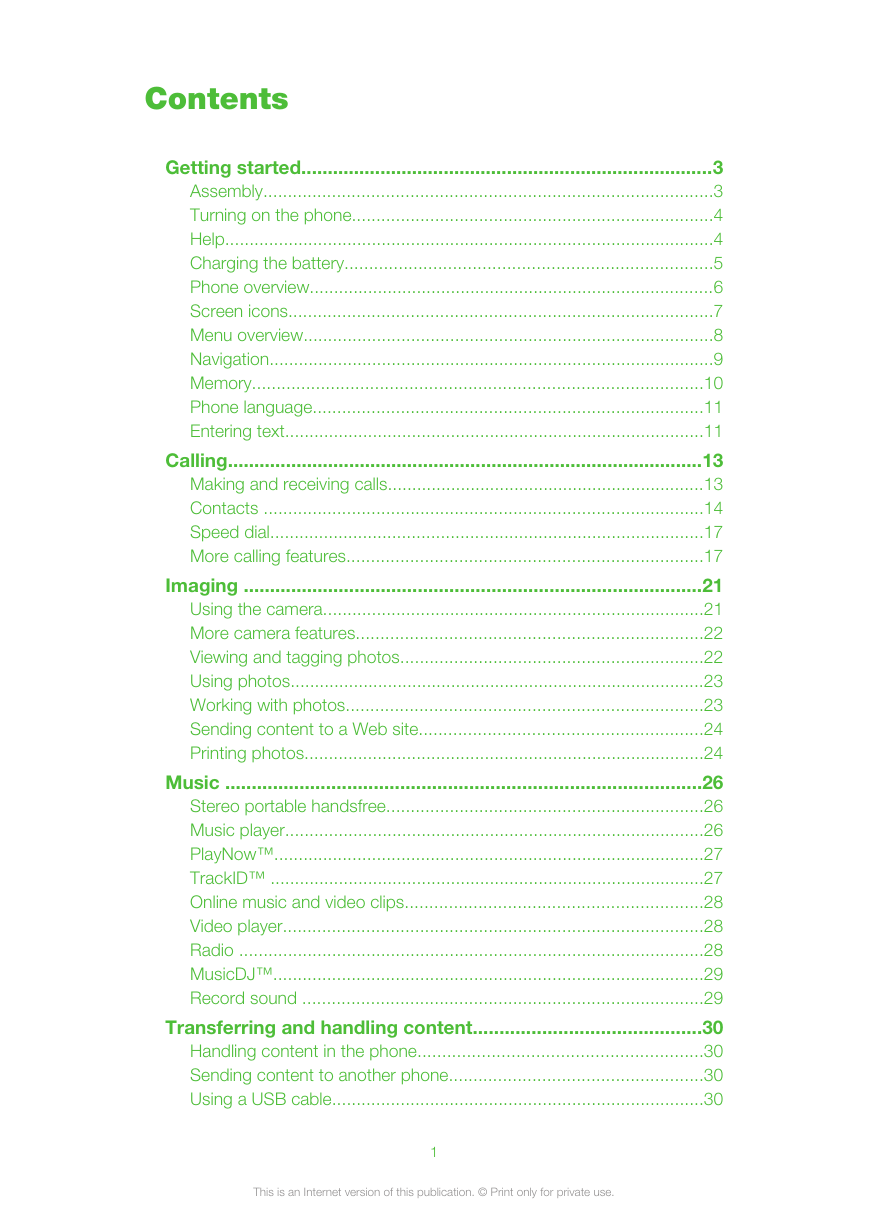
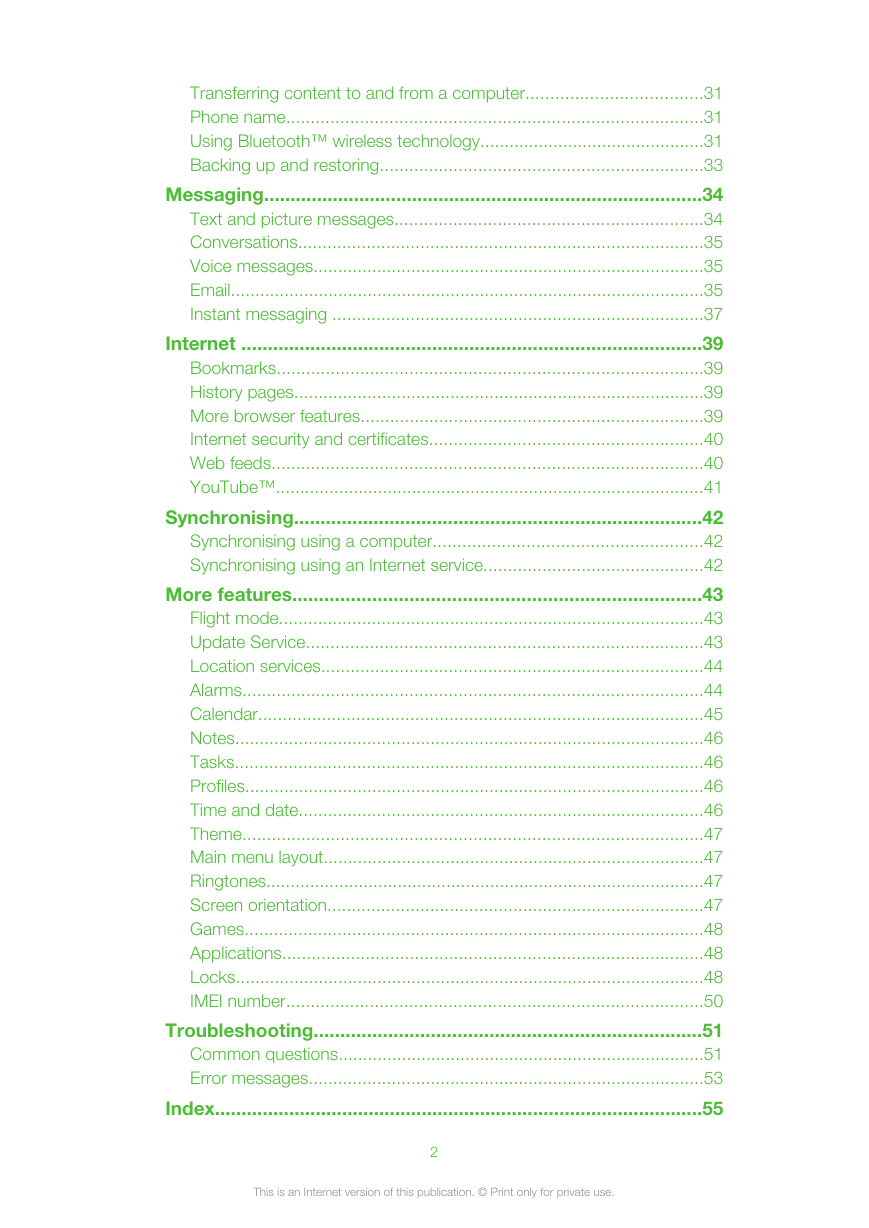
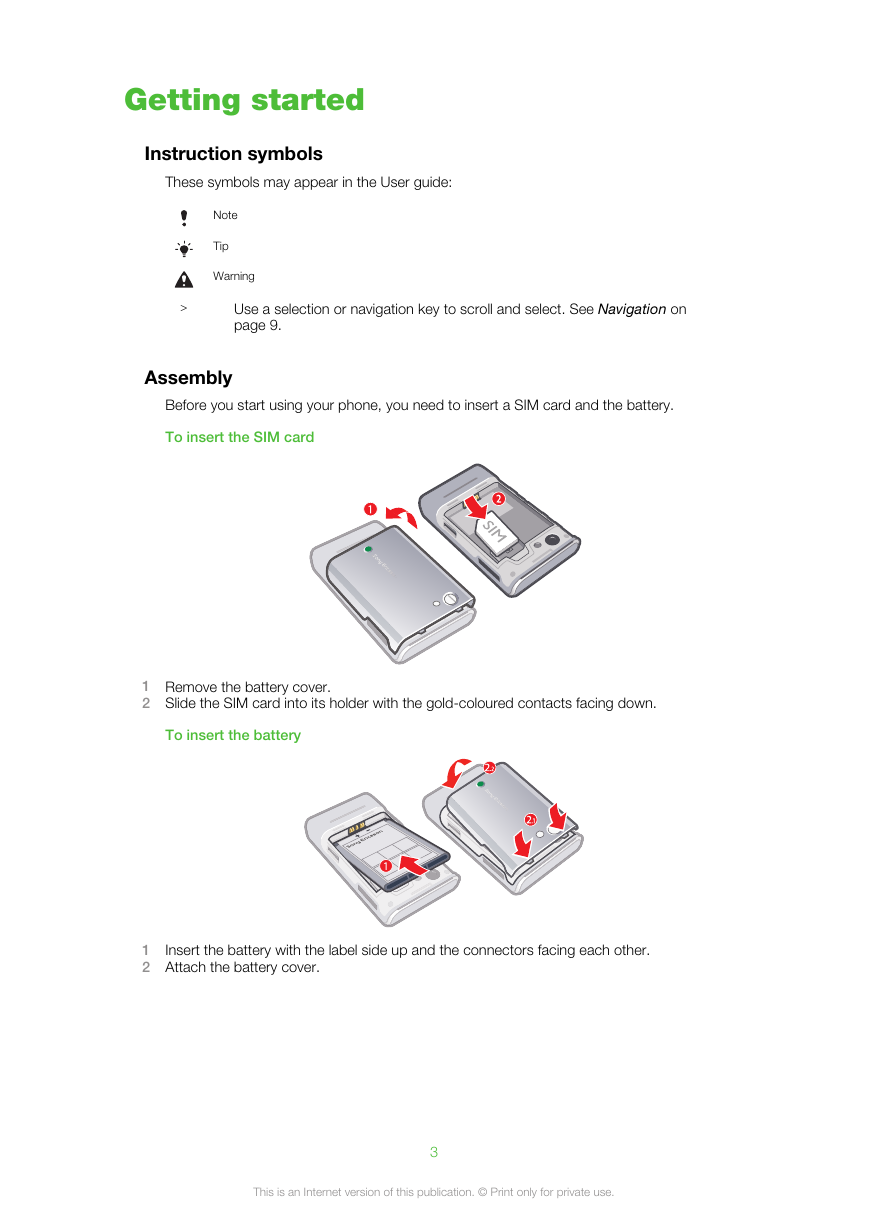
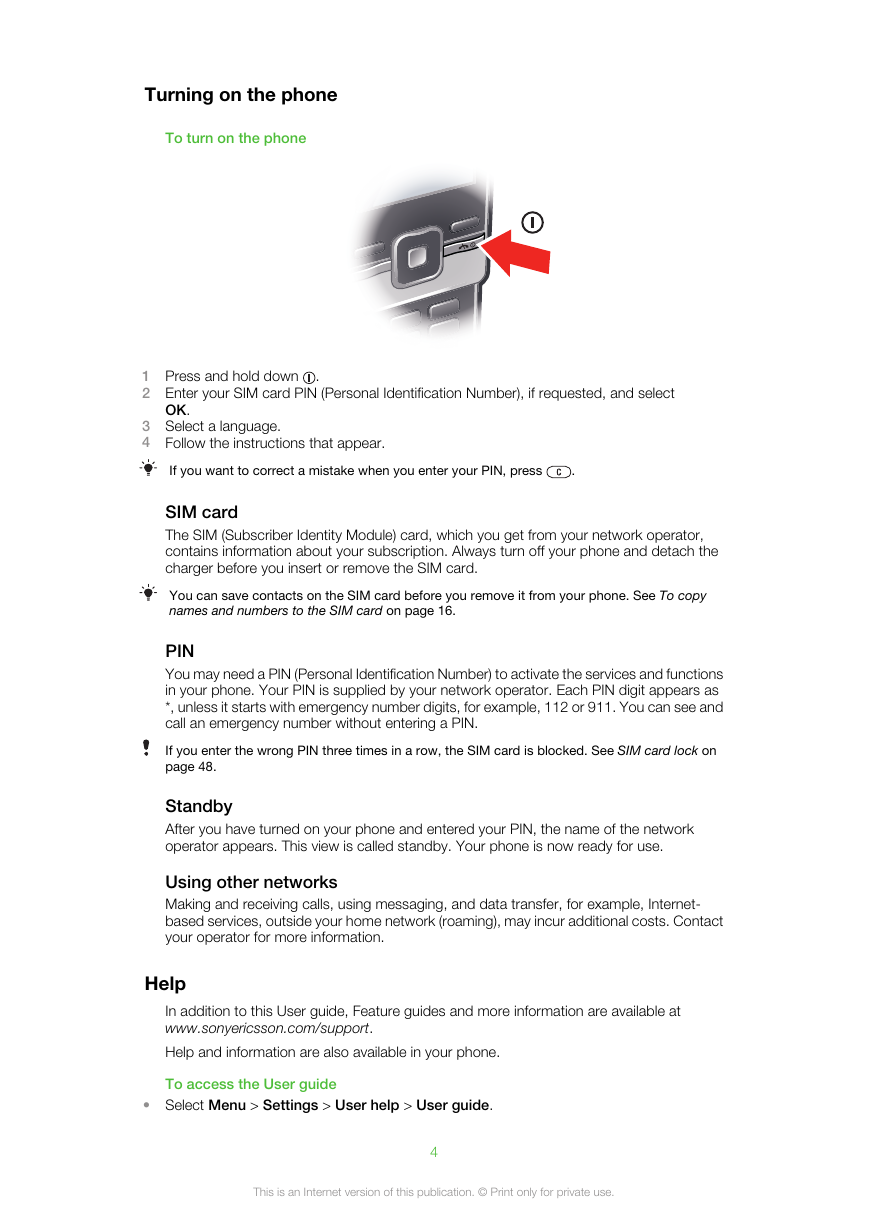
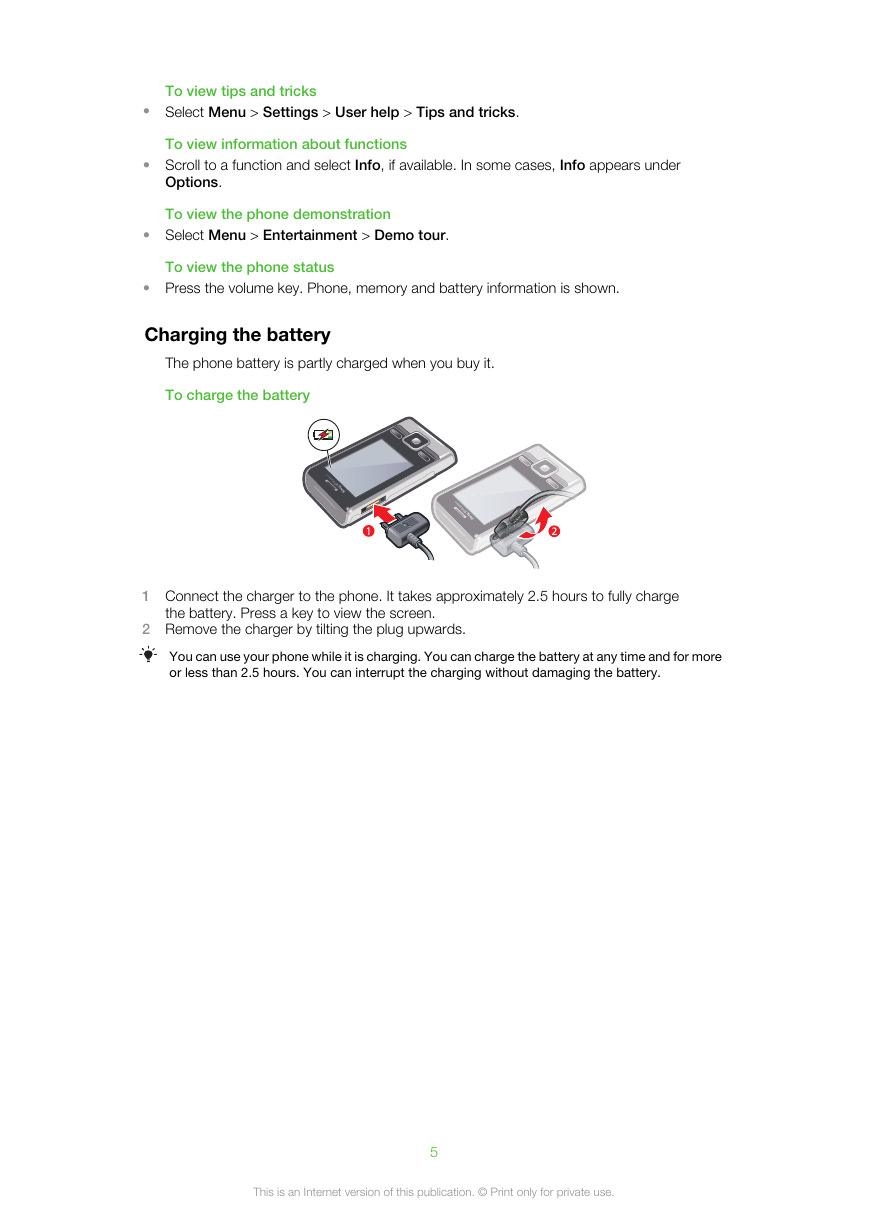
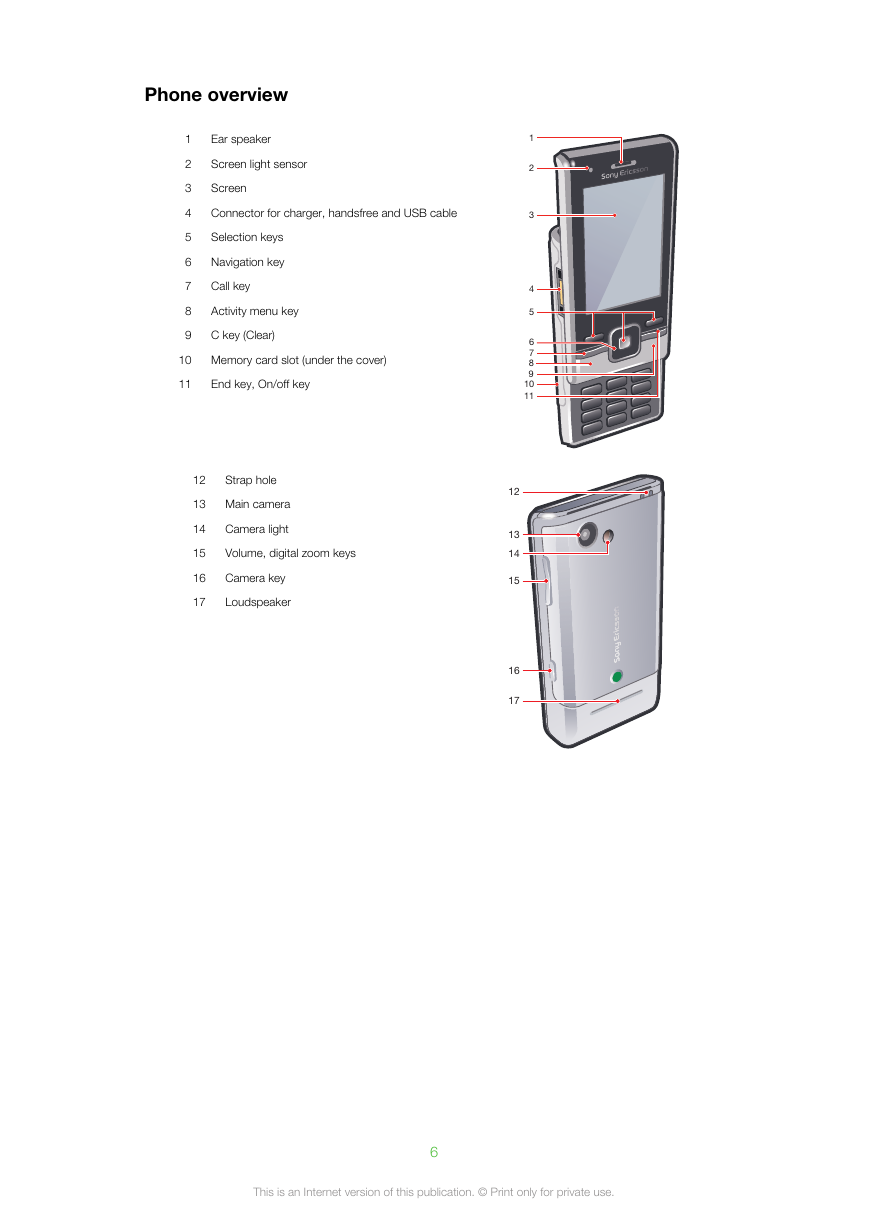
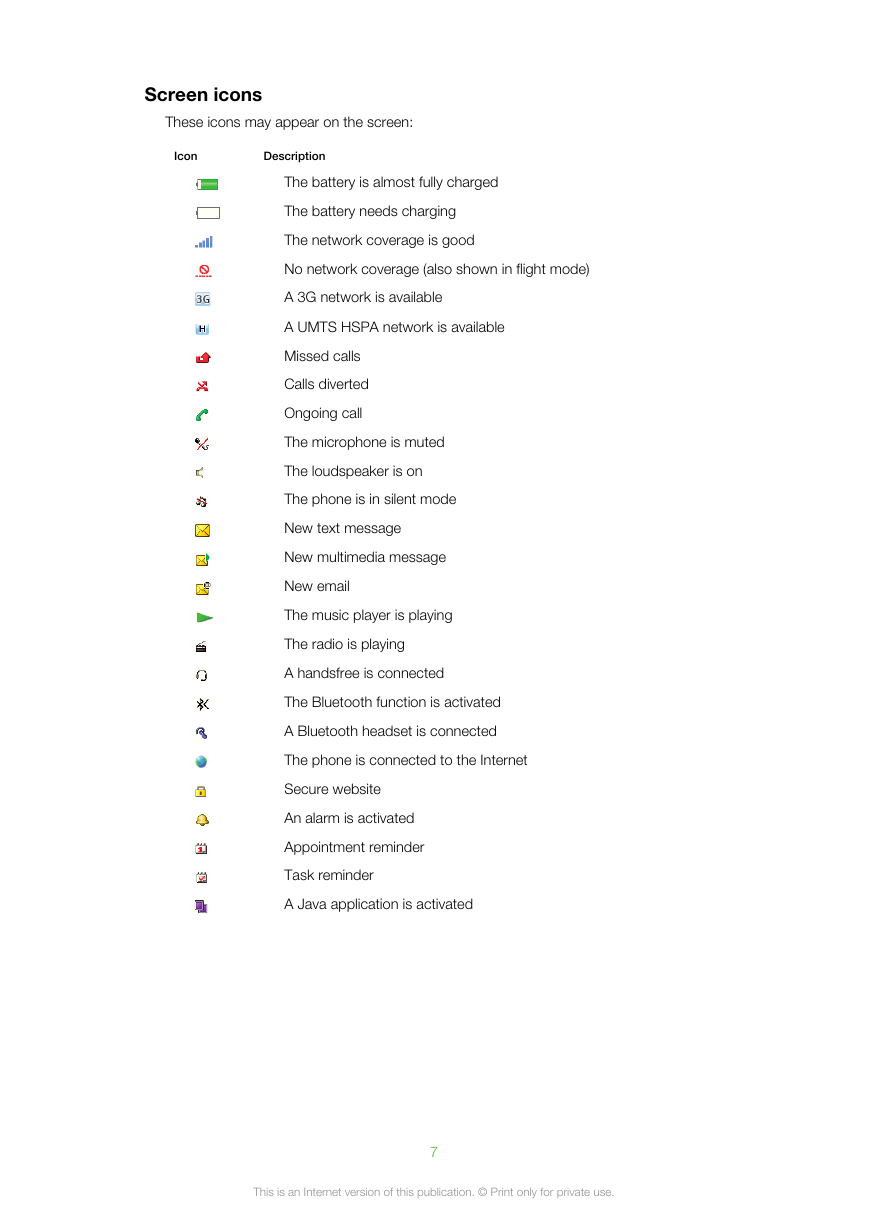
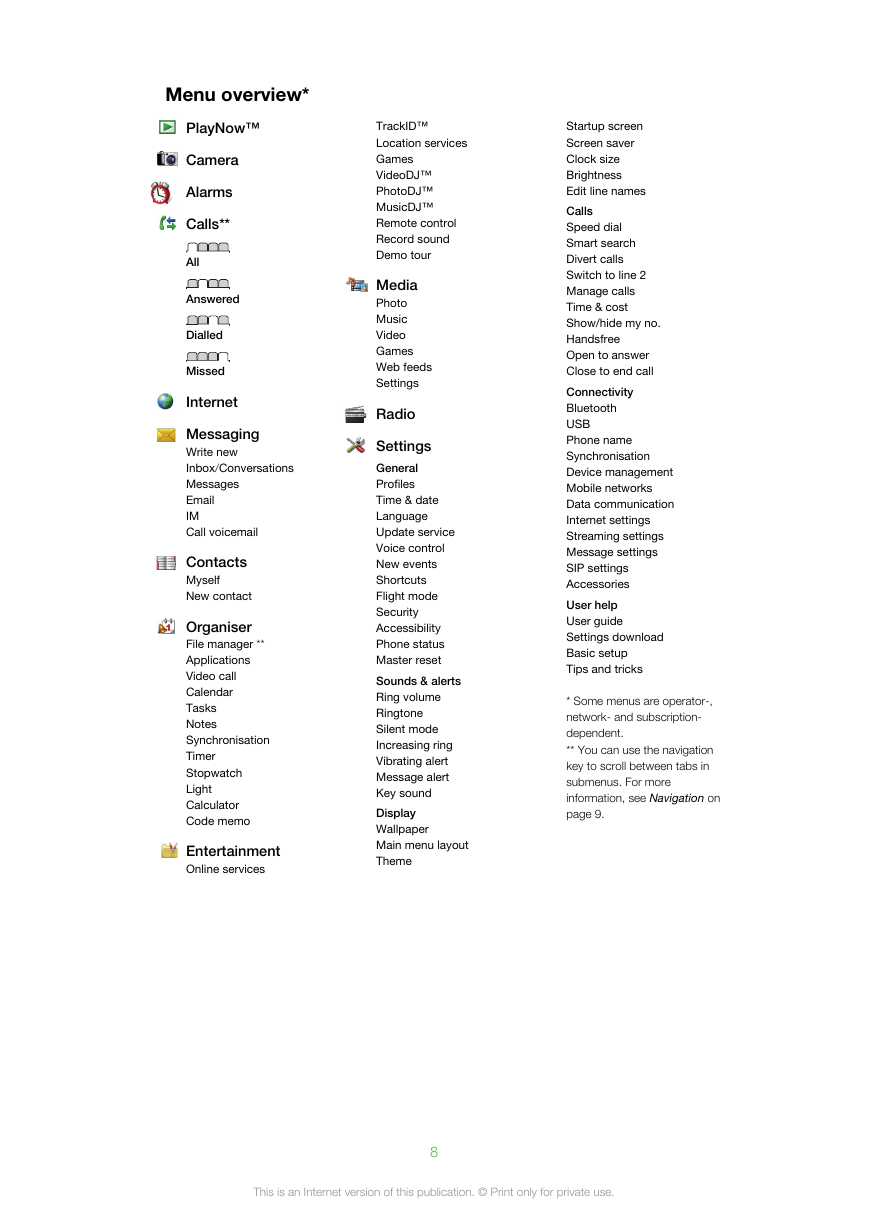
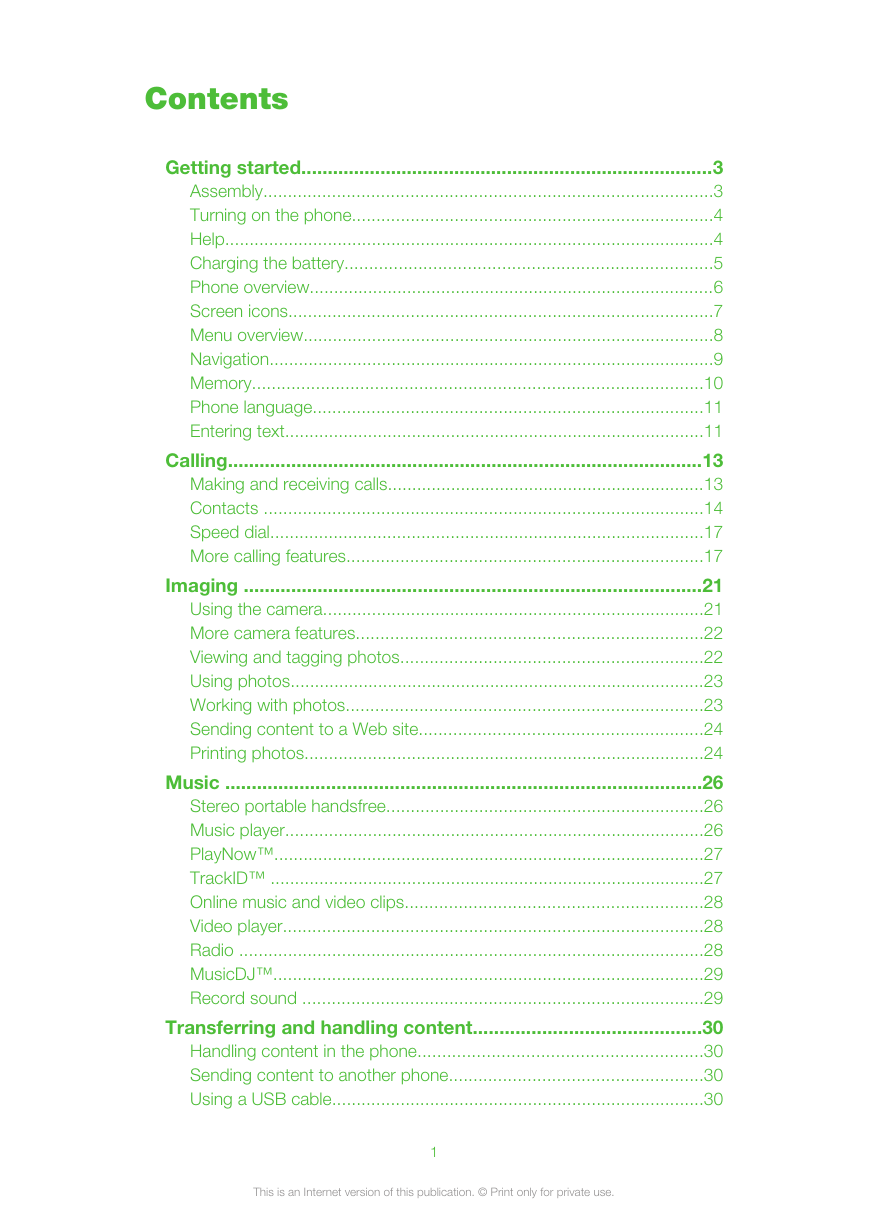
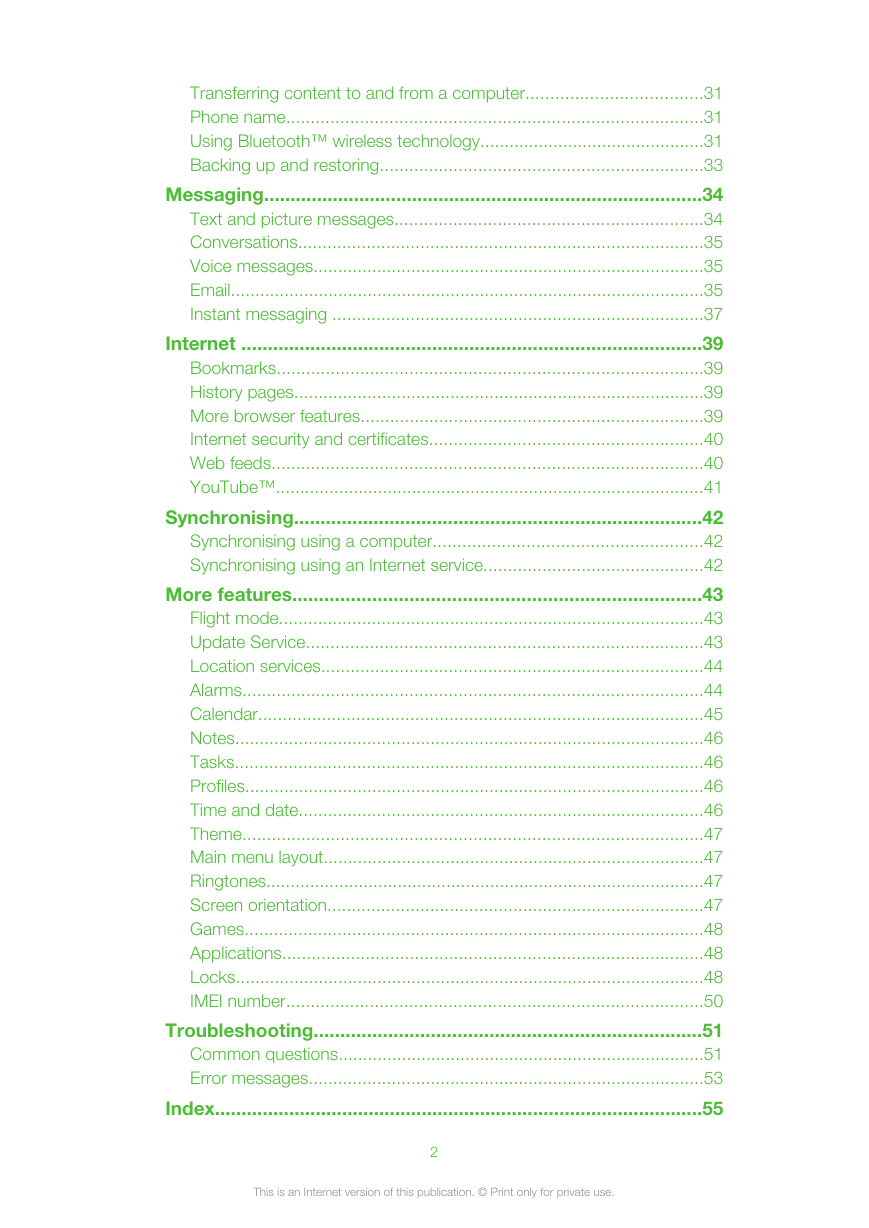
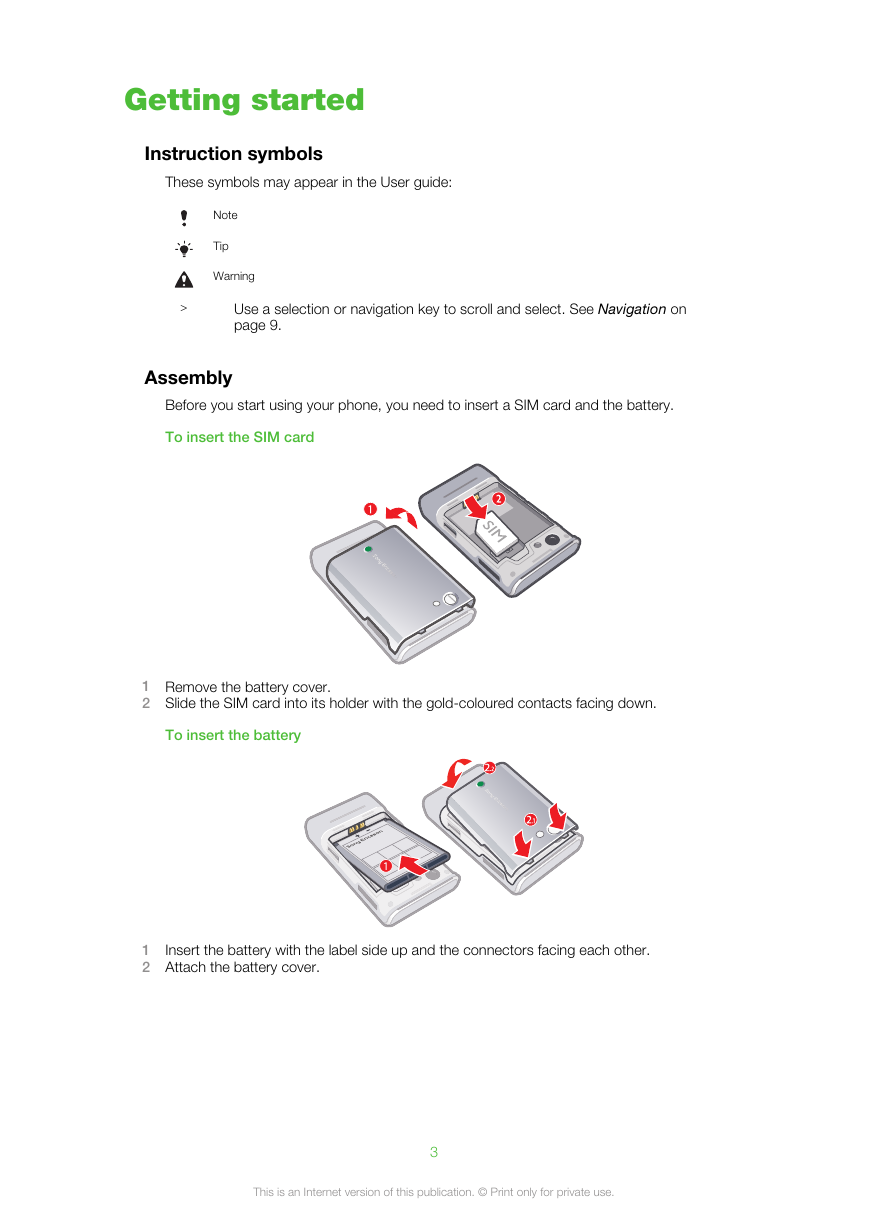
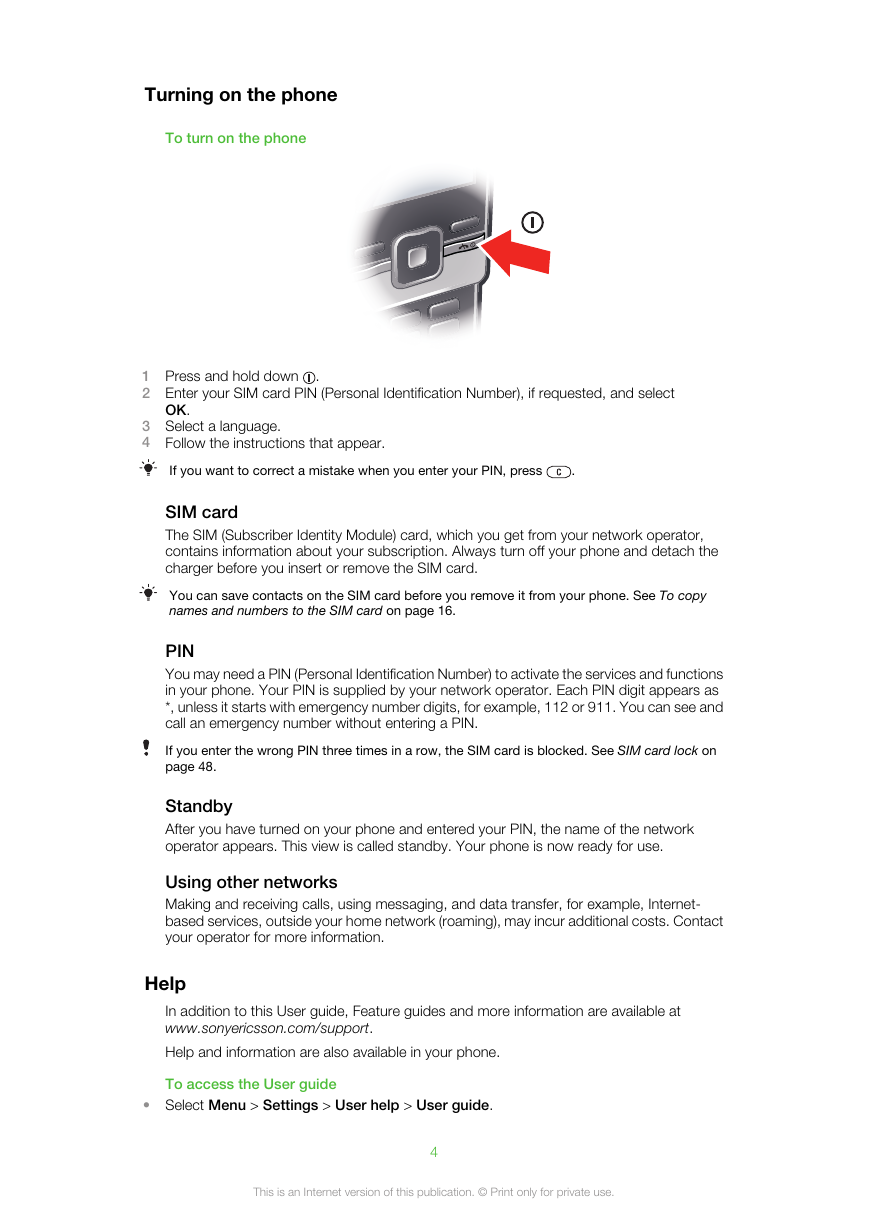
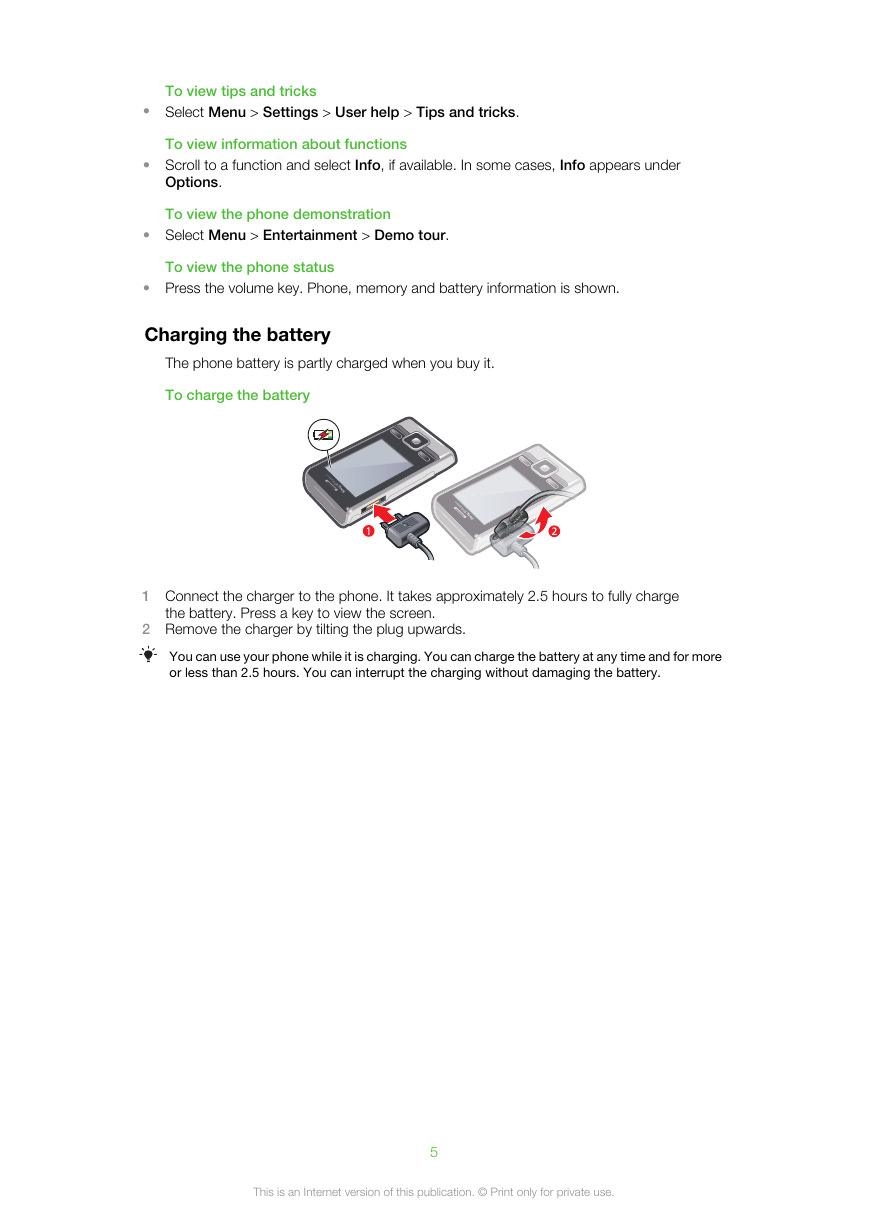
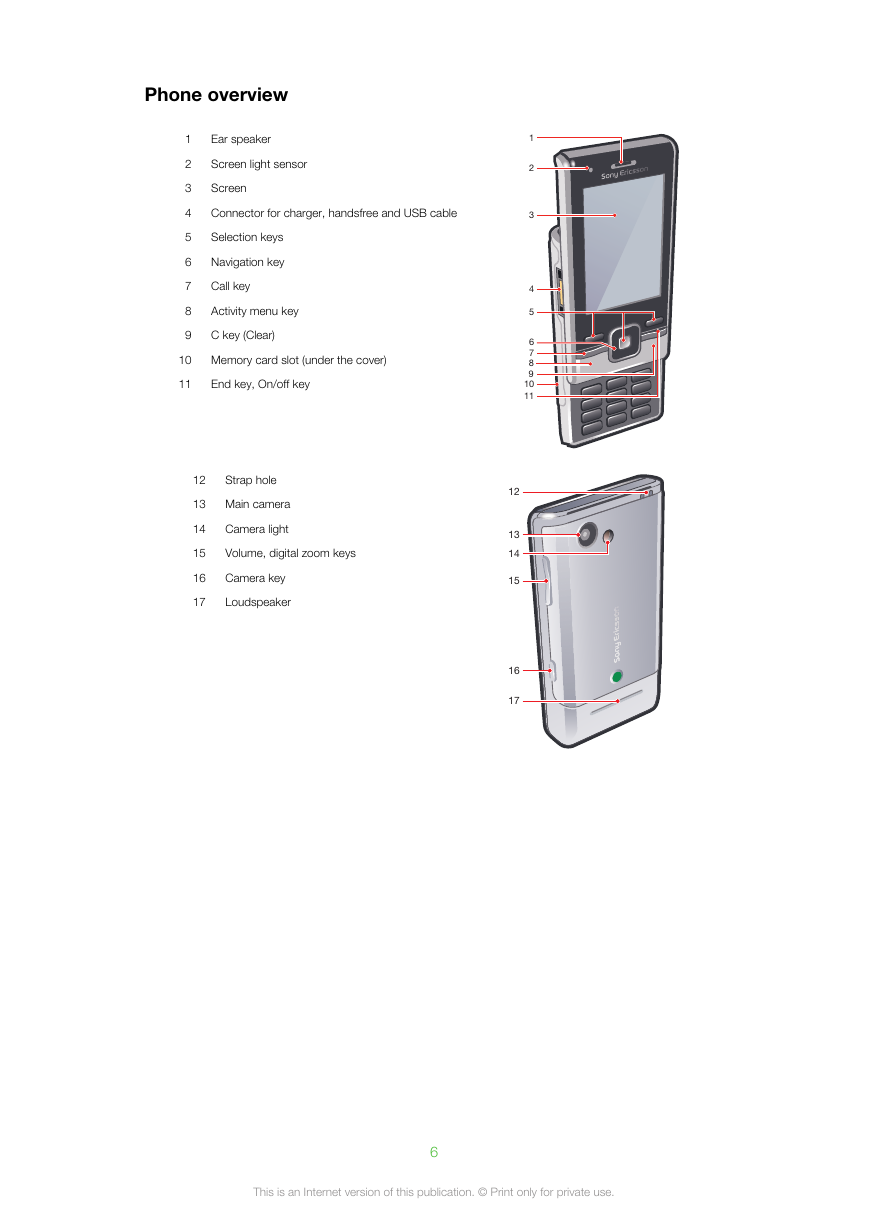
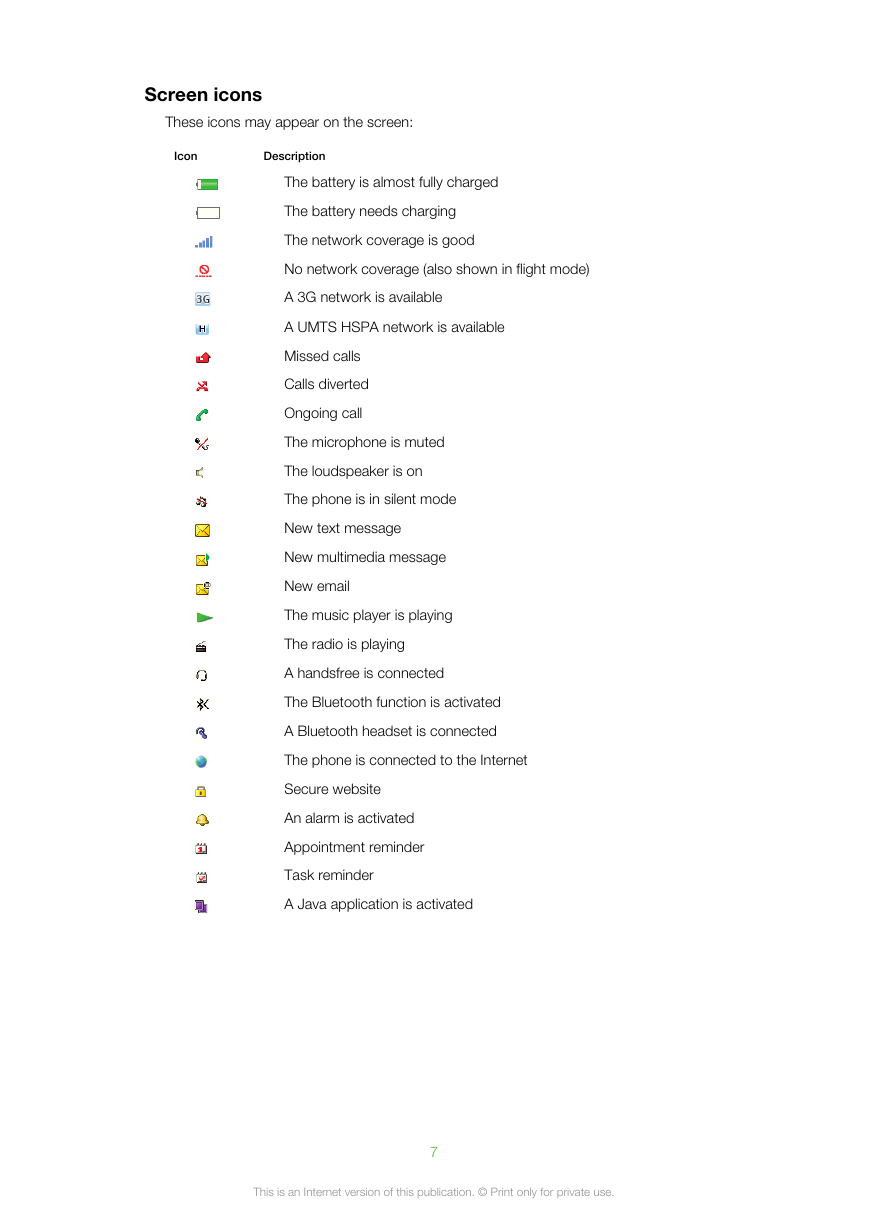
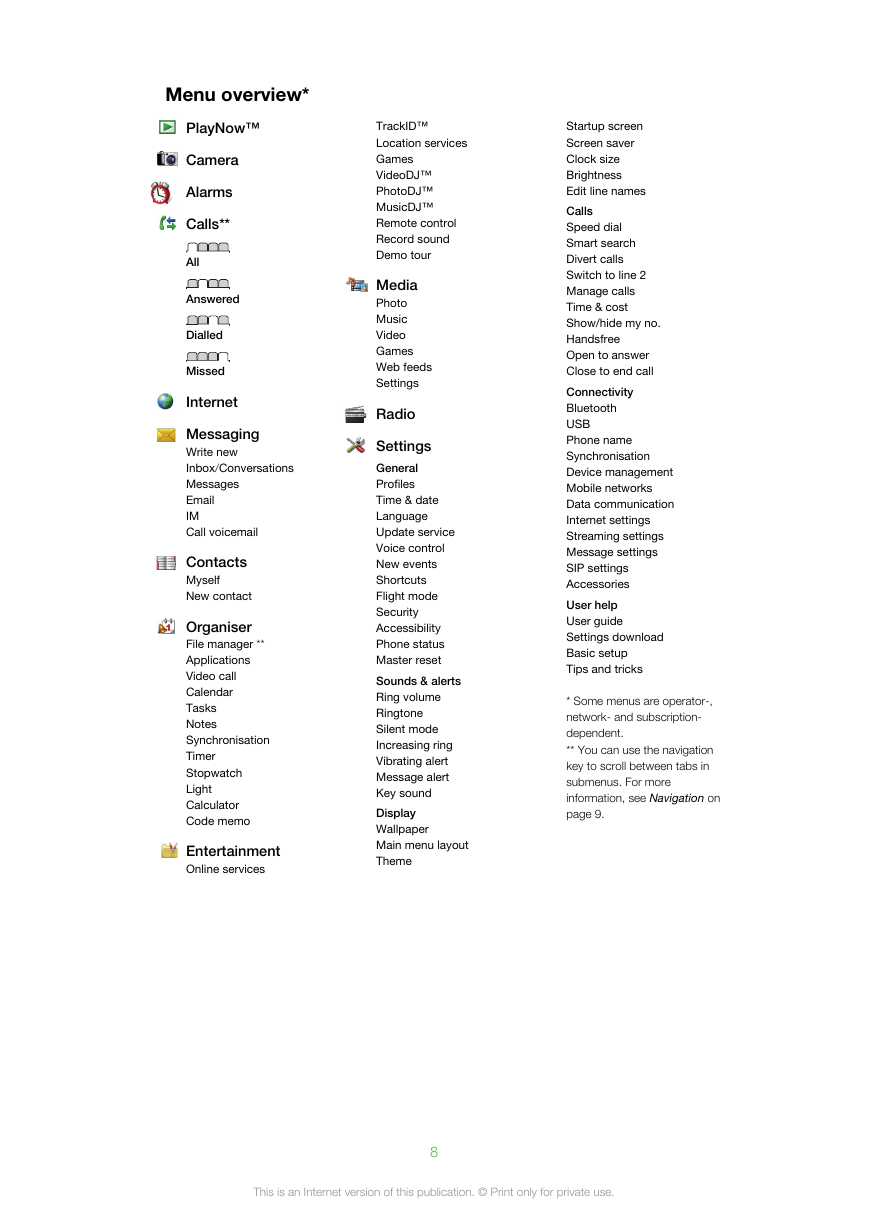
 2023年江西萍乡中考道德与法治真题及答案.doc
2023年江西萍乡中考道德与法治真题及答案.doc 2012年重庆南川中考生物真题及答案.doc
2012年重庆南川中考生物真题及答案.doc 2013年江西师范大学地理学综合及文艺理论基础考研真题.doc
2013年江西师范大学地理学综合及文艺理论基础考研真题.doc 2020年四川甘孜小升初语文真题及答案I卷.doc
2020年四川甘孜小升初语文真题及答案I卷.doc 2020年注册岩土工程师专业基础考试真题及答案.doc
2020年注册岩土工程师专业基础考试真题及答案.doc 2023-2024学年福建省厦门市九年级上学期数学月考试题及答案.doc
2023-2024学年福建省厦门市九年级上学期数学月考试题及答案.doc 2021-2022学年辽宁省沈阳市大东区九年级上学期语文期末试题及答案.doc
2021-2022学年辽宁省沈阳市大东区九年级上学期语文期末试题及答案.doc 2022-2023学年北京东城区初三第一学期物理期末试卷及答案.doc
2022-2023学年北京东城区初三第一学期物理期末试卷及答案.doc 2018上半年江西教师资格初中地理学科知识与教学能力真题及答案.doc
2018上半年江西教师资格初中地理学科知识与教学能力真题及答案.doc 2012年河北国家公务员申论考试真题及答案-省级.doc
2012年河北国家公务员申论考试真题及答案-省级.doc 2020-2021学年江苏省扬州市江都区邵樊片九年级上学期数学第一次质量检测试题及答案.doc
2020-2021学年江苏省扬州市江都区邵樊片九年级上学期数学第一次质量检测试题及答案.doc 2022下半年黑龙江教师资格证中学综合素质真题及答案.doc
2022下半年黑龙江教师资格证中学综合素质真题及答案.doc