Camera User Guide
The serial number of this product
is given on the bottom face of the
camera.
Basic Operations
If you are using the camera for the first time, read this section.
This section provides a basic overview of how to turn on the camera, take
pictures and play back pictures.
Advanced Operations
Read this section when you want to learn more about the different camera
functions.
This section provides more detailed information about the functions used to
take pictures and play back pictures, as well as information on how to customize
the camera settings, print pictures, and use the camera with a computer.
The rechargeable battery needs to be charged before use. The battery is not
charged at the time of purchase.
�
Preface
This manual provides information on how to use the shooting and playback
functions of this product, as well as warnings on its use.
To make the best use of this product’s functions, read this manual
thoroughly before use. Please keep this manual handy for ease of reference.
Ricoh Co., Ltd.
Safety Precautions
Read all safety precautions thoroughly to ensure safe use.
Test Shooting
Copyright
Please be sure to do some test shooting to make sure it is recording
properly before normal use.
Reproduction or alteration of copyrighted documents, magazines,
music and other materials, other than for personal, home or similarly
limited purposes, without the consent of the copyright holder is
prohibited.
Exemption from Liability
Ricoh Co., Ltd. assumes no liability for failure to record or play back
images caused by malfunction of this product.
Warranty
Radio Interference
This product is manufactured to local specifications and the warranty
is valid within the country of purchase. Should the product fail
or malfunction while you are abroad, the manufacturer assumes
no responsibility for servicing the product locally or bearing the
expenditure incurred thereof.
Operating this product in the vicinity of other electronic equipment
may adversely affect the performance of both devices. In particular,
operating the camera close to a radio or television may lead to
interference. If interference occurs, follow the procedures below.
• Move the camera as far away as possible from the TV, radio or other
device.
• Reorient the TV or radio antenna.
• Plug the devices into separate electrical outlets.
© 2010 RICOH CO., LTD. All rights reserved. This publication may not be reproduced in whole or in part
without Ricoh’s express written permission. Ricoh reserves the right to change the contents of this
document at any time without prior notice.
Every effort has been made to ensure the accuracy of the information in this document. Should you
nevertheless notice any errors or omissions, we would be grateful if you would notify us at the address
listed on the back cover of this booklet.
Microsoft, Windows, Windows Vista, Windows 7™, and Internet Explorer are registered trademarks of
Microsoft Corporation in the United States of America and other countries. Macintosh and Mac OS are
registered trademarks of Apple Inc. in the United States of America and other countries. Adobe, the Adobe
logo, and Adobe Reader are trademarks of Adobe Systems Incorporated in the United States and other
countries. MediaBrowser is a trademark of Pixela Corporation. SanDisk is a registered trademark of SanDisk
Corporation. SD is a trademark of SD-3C LLC. All other trade names mentioned in this document are the
property of their respective owners.
�
Safety Precautions
Warning Symbols
Various symbols are used throughout this instruction manual and on the
product to prevent physical harm to you or other people and damage to
property. The symbols and their meanings are explained below.
This symbol indicates matters that may lead to imminent risk of death or
serious injury if ignored or incorrectly handled.
Danger
Warning This symbol indicates matters that may lead to death or serious injury if
Caution
ignored or incorrectly handled.
This symbol indicates matters that may lead to injury or physical damage if
ignored or incorrectly handled.
Sample Warnings
The
symbol alerts you to actions that must be performed.
symbol alerts you to prohibited actions.
symbol may be combined with other symbols to indicate that a specific
The
The
action is prohibited.
Examples
Do not touch
Do not disassemble
Observe the following precautions to ensure safe use of this equipment.
Danger
Do not attempt to disassemble, repair or alter the equipment yourself. The high-
voltage circuitry in the equipment poses significant electrical hazard.
Do not attempt to disassemble, alter or directly solder the battery.
Do not put the battery in a fire, attempt to heat it, use it in a high temperature
environment such as next to a fire or inside a car, or abandon it. Do not put it into
water or the sea or allow it to get wet.
Do not attempt to pierce, hit, compress, drop, or subject the battery to any other
severe impact or force.
Do not use a battery that is significantly damaged or deformed.
1
●
●
●
●
●
●
�
Warning
Turn off the power immediately in the event of abnormalities such as smoke
or unusual odors being emitted. Remove the battery as soon as possible,
being careful to avoid electric shocks or burns. If you are drawing power from a
household electrical outlet, be sure to unplug the power cord from the outlet to
avoid fire or electrical hazards. Discontinue use of the equipment immediately if it
is malfunctioning. Contact the nearest service center at your earliest convenience.
Turn off the power immediately if any metallic object, water, liquid or other
foreign object gets into the camera. Remove the battery and memory card
as soon as possible, being careful to avoid electric shocks or burns. If you are
drawing power from a household electrical outlet, be sure to unplug the power
cord from the outlet to avoid fire or electrical hazards. Discontinue use of the
equipment immediately if it is malfunctioning. Contact the nearest service center
at your earliest convenience.
Avoid any contact with the liquid crystal inside the picture display, should the
monitor be damaged. Follow the appropriate emergency measures below.
• SKIN: If any of the liquid crystal gets on your skin, wipe it off and rinse the
affected area thoroughly with water, then wash well with soap.
• EYES: If it gets in your eyes, wash your eyes with clean water for at least 15
minutes and seek medical advice immediately.
• INGESTION: If any of the liquid crystal is ingested, rinse the mouth out thoroughly
with water. Have the person drink a large amount of water and induce vomiting.
Seek medical assistance immediately.
Follow these precautions to prevent the battery from leaking, overheating,
igniting or exploding.
• Do not use a battery other than those specifically recommended for the
equipment.
• Do not carry or store together with metal objects such as ballpoint pens,
necklaces, coins, hairpins, etc.
• Do not put the battery into a microwave or high pressure container.
• If leakage of battery fluid or a strange odor, color change, etc. is noticed during
use or during charging, remove the battery from the camera or battery charger
immediately and keep it away from fire.
Please observe the following in order to prevent fire, electrical shock or cracking
of the battery while charging.
• Use only the indicated power supply voltage. Also avoid the use of multi-socket
adapters and extension cords.
• Do not damage, bundle or alter power cords. Also, do not place heavy objects on,
stretch or bend power cords.
• Do not connect or disconnect the power plug with wet hands. Always grip the
plug section when disconnecting a power cord.
• Do not cover equipment while charging.
Keep the battery and SD memory card used in this equipment out of the reach
of children to prevent accidental ingestion. Consumption is harmful to human
beings. If swallowed, seek medical assistance immediately.
2
●
●
●
●
●
●
�
Keep the equipment out of the reach of children.
Do not touch the internal components of the equipment if they become
exposed as a result of being dropped or damaged. The high-voltage circuitry in
the equipment could lead to an electric shock. Remove the battery as soon as
possible, being careful to avoid electric shocks or burns. Take the equipment to
your nearest dealer or service center if it is damaged.
When using the camera in places where steam is present, such as a kitchen, do
not allow the internal parts of the camera to get wet. This could result in electrical
shock or fire.
Do not use the equipment near flammable gases, gasoline, benzene, thinner or
similar substances to avoid the risk of explosion, fire or burns.
Do not use the equipment in locations where usage is restricted or prohibited as
this may lead to disasters or accidents.
Wipe off any dust that accumulates on the electrical plug as this may lead to fire.
Use only the specified AC adapter in household electrical outlets. Other adapters
pose the risk of fire, electric shock or injury.
To avoid the risk of fire, electric shock or injury, do not use the battery charger or
AC adapter with commercially available electronic transformers when traveling
abroad.
Observe the following precautions to ensure safe use of this unit.
Caution
Contact with fluid leaking from a battery can lead to burns. If part of your body
comes in contact with a damaged battery, rinse the area with water immediately
(Do not use soap).
If a battery starts to leak, remove it immediately from the equipment and wipe
the battery chamber thoroughly before replacing it with a new battery.
Plug the power cords securely into the electrical outlets. Loose cords pose a fire
hazard.
Do not allow the internal parts of the camera to get wet. In addition, when
operating the camera with wet hands, be careful not to get the internal parts
wet. This could result in electrical shock.
Do not fire the flash at drivers of vehicles, as this may cause the driver to lose
control and result in a traffic accident.
Safety Precautions
for Accessories
When using optional products, carefully read the instructions provided
with the product before using that product.
3
●
●
●
●
●
●
●
●
●
●
●
●
�
Using the Manuals
The following two manuals are included with your G700.
“Camera User Guide” (This booklet)
This guide explains the usage and functions of the camera.
It also explains how to install the provided software on your
computer.
“Software User Guide” (PDF file)
The “Software User Guide” is available in the following folders
on the provided CD-ROM.
This guide explains how to download images from the
camera to your computer.
Each language has its own
“Software User Guide” in the
respective folder.
To copy the User Guide onto your hard disk, copy the PDF file
from the respective folder directly to your hard disk.
“MediaBrowser” image viewing and editing software (for Windows only)
is also included with the camera. For how to use MediaBrowser, see the
displayed “Help”.
For more information on MediaBrowser, contact the Customer Support
Center below.
North America (U.S.)
Europe
UK, Germany, France and Spain:
Other Countries:
Asia
China
TEL: (Toll Free) +1-800-458-4029
TEL: (Toll Free) +800-1532-4865
TEL: +44-1489-564-764
TEL: +63-2-438-0090
TEL: +86-21-5385-3786
Business hours: 9:00 AM to 5:00 PM
4
�
Contents
Basic Operations
Safety Precautions ................................................................................................ 1
Using the Manuals ................................................................................................ 4
Contents ................................................................................................................... 5
11
Packing List ...........................................................................................................12
Optional Accessories .................................................................................................................12
How to Use the Mode Dial ...............................................................................13
Names of Parts .....................................................................................................14
Picture Display .....................................................................................................16
Getting Ready ......................................................................................................19
About the Battery ........................................................................................................................19
About the SD Memory Card (available in stores) .................................................... 20
Charging the Rechargeable Battery (DB-65) .............................................................. 22
Loading the Rechargeable Battery and SD Memory Card ................................. 23
Turning the Power On/Off .....................................................................................................24
Setting the Language, Date and Time ........................................................................... 25
Basic Shooting .....................................................................................................27
Shooting in Auto Shooting Mode (Focus and Shoot) .......................................... 27
Using the Zoom Function ......................................................................................................29
Shooting Close-Ups (Macro Shooting) .......................................................................... 30
Using the Flash ..............................................................................................................................31
Using the Self-timer ...................................................................................................................32
Shooting in CALS Mode ..........................................................................................................33
Shooting with My Settings Mode ..................................................................................... 33
Playing Back Images ..........................................................................................34
Viewing Your Images .................................................................................................................34
Thumbnail View ............................................................................................................................34
Enlarging Images .........................................................................................................................36
Deleting Files ........................................................................................................37
Deleting a File or All Files ........................................................................................................37
Deleting Multiple Files..............................................................................................................38
Changing the Display with the DISP. Button .............................................40
Maximizing the Picture Display Brightness ................................................................. 42
The Level Indicator (Electronic Level) ............................................................................. 42
About the Histogram Display ..............................................................................................44
5
�
2 Scene Mode
4 Memos
5 Shooting Menu
3 Shooting and Viewing Movies
Advanced Operations
1 ADJ. Button Functions
45
46
Selecting Shooting Menu Options Assigned to the ADJ./MEMO Button .... 46
Shifting the AE and AF Targets ............................................................................................47
48
Scene Modes ........................................................................................................48
Using Skew Correction Mode ..............................................................................................50
51
Shooting Movies .................................................................................................51
Playing Back Movies ...........................................................................................52
53
Adding Memos to New Photos ..........................................................................................53
Viewing Memos ............................................................................................................................54
55
Using the Menu ...................................................................................................55
Shooting Menu Options ...................................................................................56
Density: Adjusting Contrast in Text Mode .................................................................... 56
Size: Choosing the Size of Photographs Taken in Text Mode ................................ 56
Movie Size: Choosing a Frame Size for Movies ........................................................... 56
Picture Quality/Size: Choosing Size and Compression Options for
Photographs ..........................................................................................................................56
Focus: Choosing How the Camera Focuses.................................................................. 56
Exposure Metering: Choosing How the Camera Sets Exposure ....................... 56
Continuous Mode: Shooting a Series of Photos ...................................................... 57
Image Settings: Adjusting Contrast, Sharpness, Color, and Vividness ............. 57
Auto Bracket: Varying Settings over a Series of Photographs ............................. 57
Time Exposure: Creating Light Trails .............................................................................. 57
Interval Shooting: Interval Timer Photography ........................................................ 58
Camera Shake Correction: Reducing Blur Caused by Camera Shake ............ 58
Date Imprint: Imprinting the Time and Date of Recording on Photographs.... 58
Exposure Compensation: Adjusting Exposure ........................................................ 58
White Balance: Adjusting Colors According to the Light Source ...................... 59
ISO Setting: Controlling the Camera’s Sensitivity to Light ..................................... 59
Edit Detection: Detecting Changes to Photos ........................................................... 59
Restore Defaults: Restoring Default Shooting Menu Settings ........................... 59
6
�
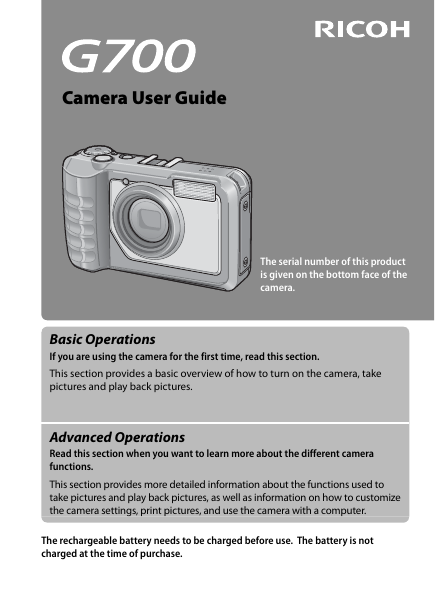
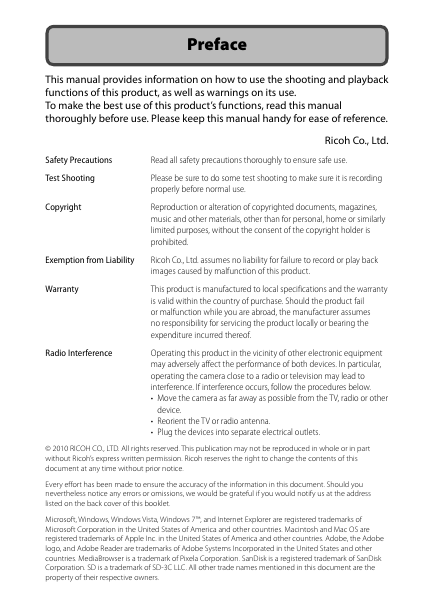

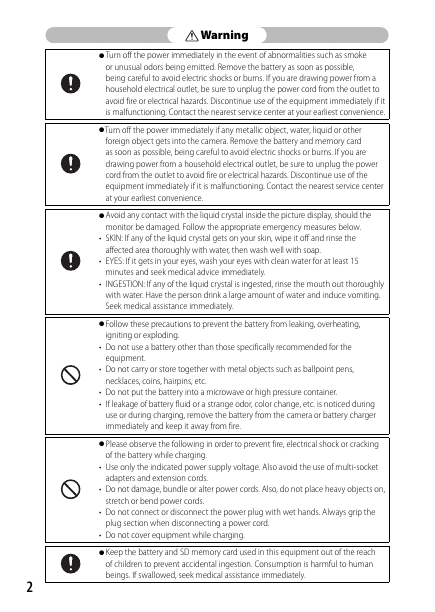
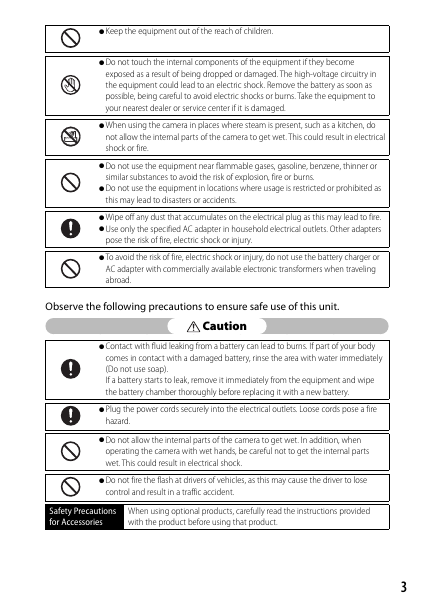
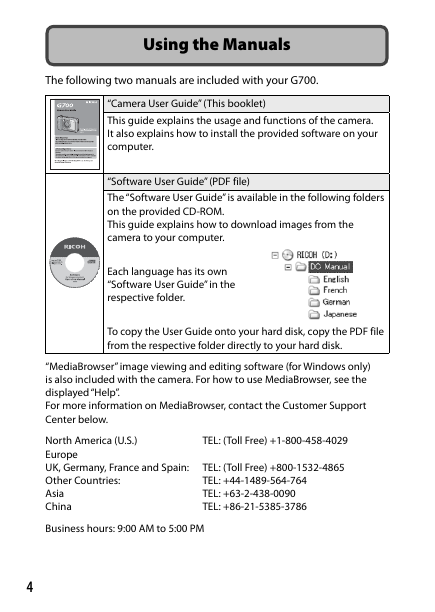
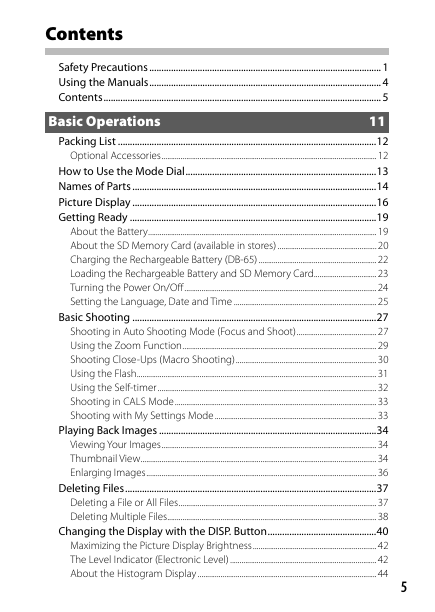
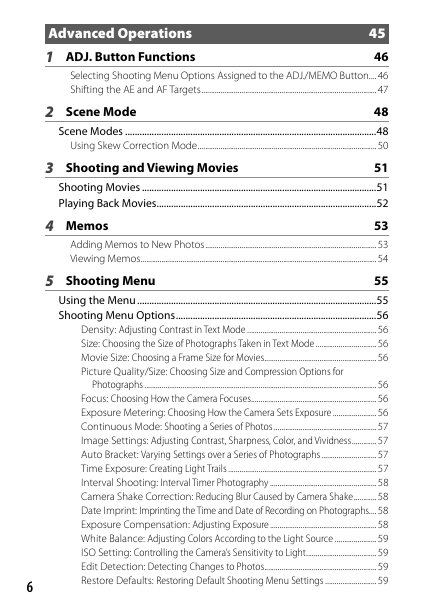
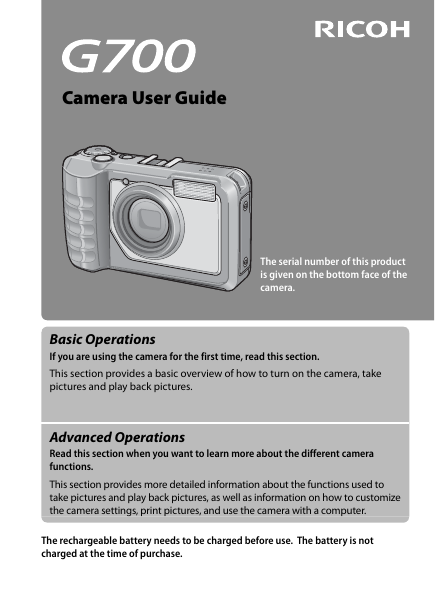
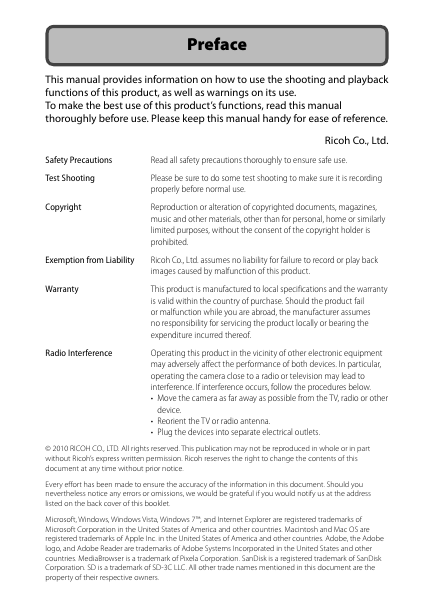

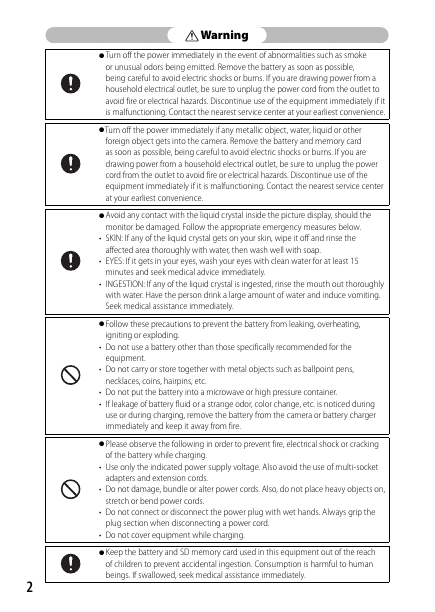
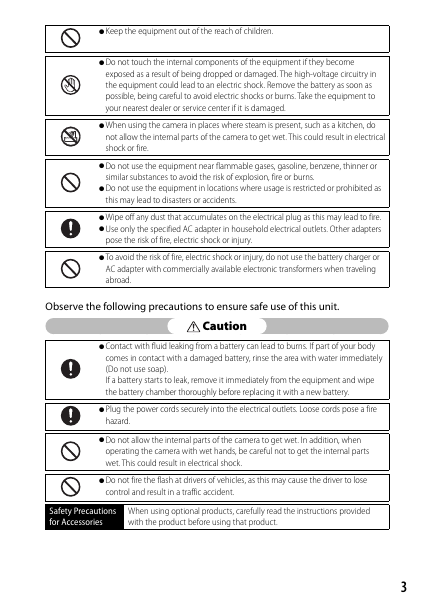
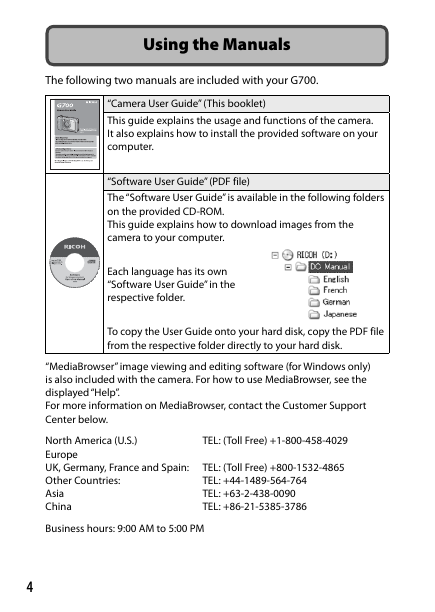
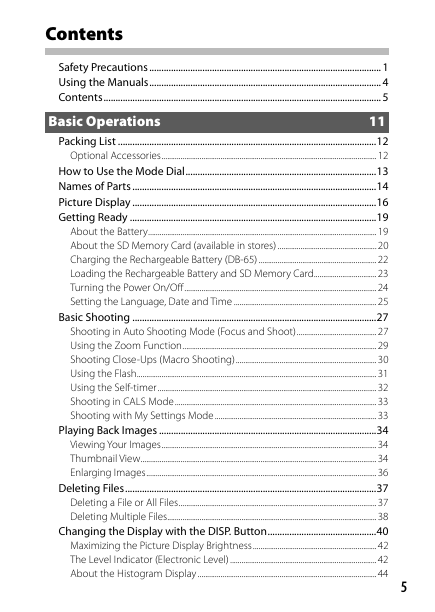
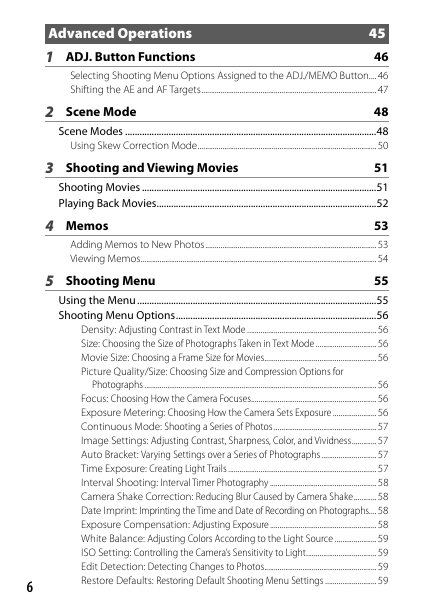
 2023年江西萍乡中考道德与法治真题及答案.doc
2023年江西萍乡中考道德与法治真题及答案.doc 2012年重庆南川中考生物真题及答案.doc
2012年重庆南川中考生物真题及答案.doc 2013年江西师范大学地理学综合及文艺理论基础考研真题.doc
2013年江西师范大学地理学综合及文艺理论基础考研真题.doc 2020年四川甘孜小升初语文真题及答案I卷.doc
2020年四川甘孜小升初语文真题及答案I卷.doc 2020年注册岩土工程师专业基础考试真题及答案.doc
2020年注册岩土工程师专业基础考试真题及答案.doc 2023-2024学年福建省厦门市九年级上学期数学月考试题及答案.doc
2023-2024学年福建省厦门市九年级上学期数学月考试题及答案.doc 2021-2022学年辽宁省沈阳市大东区九年级上学期语文期末试题及答案.doc
2021-2022学年辽宁省沈阳市大东区九年级上学期语文期末试题及答案.doc 2022-2023学年北京东城区初三第一学期物理期末试卷及答案.doc
2022-2023学年北京东城区初三第一学期物理期末试卷及答案.doc 2018上半年江西教师资格初中地理学科知识与教学能力真题及答案.doc
2018上半年江西教师资格初中地理学科知识与教学能力真题及答案.doc 2012年河北国家公务员申论考试真题及答案-省级.doc
2012年河北国家公务员申论考试真题及答案-省级.doc 2020-2021学年江苏省扬州市江都区邵樊片九年级上学期数学第一次质量检测试题及答案.doc
2020-2021学年江苏省扬州市江都区邵樊片九年级上学期数学第一次质量检测试题及答案.doc 2022下半年黑龙江教师资格证中学综合素质真题及答案.doc
2022下半年黑龙江教师资格证中学综合素质真题及答案.doc