Preface
Thank you for choosing this mp3 player. For your proper and
skillful use, this manual will introduce all the functions of the
player in detail. Please read this manual carefully. It will be
helpful for you to enjoy high quality mp3 music. We think the
content of this manual is compiled seriously and correctly.
Please inform us in time if any mistake or careless omission
occurs.
features
introduction of operation interface
Table of contents
1)
2)
3) battery loading and unloading
4)
5)
6) operating functions
7) operation precautions
8)
9) accessories
software installation
file uploading and downloading
specification
1
Support MP3, WMA, WAV format music
1) features
�
� Recording function (about 500mins for 128MB flash)
�
�
�
�
�
Line-in function (WAV format)
FM stereo radio and inner recording
Portable flash memory
Repeat function
Six EQ models: Jazz, Classic, Rock, Bass, Popular and
Normal
Six play model: sequence, random, single repeat, totally
repeat, random repeat totally, 10 second preview
�
TXT reading
Support edit play function
� OLED color picture display
�
�
� USB 2.0 port
�
Support Windows95/98/2000/ME/XP, no drive
Windows2000/ME/XP
Support simple and capital Chinese, English,
for
�
Korean, and European Languages
2
�
�
Lyric synchro display
�
Inner set flash memory: 128MB, 256MB, 512MB and 1G
�
Playing time: over 8 hours
�
32 class volume adjustment
� Key button locking function
2)
Panel description
introduction of operation interface
1. Functional button
2. Recording button
3. Power on / off / play /pause
4. Hold lock / unlock
5. Line-in jack
6. USB socket
7. USB cap
8. LCD display
9. Aluminum deck
10. Multi-functional button
There are four functions on the button. They are volume
up and down, search previous and next
11. Earphone jack
12. Battery door
13. Rope hook
14. MIC inner microphone
15. cover board (bottom)
16. cover board (face)
3
4
�
A. LCD display
play / stop / pause indication
play model indication
total song amount
1.
2.
3.
4.
5.
6.
7.
8.
9.
sequence number of current song
total playing time of current song
elapsed time of current song
button lock indication
battery power indication
song and singer display
5
10. current volume indication
11. sort of the song and bytes
12. sound effect
13. dynamic sound effect indication
3) Battery loading and unloading
1. To open the battery cabin, push the battery door in the
direction the arrow indicates
2. Load the AAA 1.5V battery into the battery cabin in the
indicated pole direction. Push to close the battery door.
3. Turn on the power. Press
to check the electric power
remained
4. Caution: If not using for a long time, please take out
the battery. When there is no power display after
battery loaded and power on, please check to see if it is
properly loaded in right direction. Otherwise please
contact your local service for help.
6
�
4) Software installation
A. Your PC must support: WIN98 ver2.0, WIN ME,
WIN2000, WINXP.
D. If your computer has had the driving software, the system
may automatically unload when trying to install again.
Please do not connect the player. Otherwise it may lead to
B. Your PC must be and have: IBM compatible, Pentium
possible malfunction for future installation and operation.
166MHz processor or above, USB port, 32MB memory or
E. This mp3 software is an inter-dynamic interface between
above, 20 MB idle hard disk space or above, optical drive
the player and the computer. Files and data as MP3 /
of 4 times speed or above, sound card (recommended),
WMA / voice and other data can all be downloaded and
able to surf internet (recommended)
uploaded between the player and your computer.
C. For Windows98 operating system, you need to install the
drive software to insure linkage and data transfer between
F. Installation Procedure
1. Turn on the computer
your PC and the mp3 player. For Windows2000 / ME / XP,
2. Load the driving software CD
just insert the player into USB interface directly. The PC
3. Double click to run “SETUP” and follow the hint to click
can auto-recognize. When the computer keeps showing
“NEXT” or “YES”. The software will be loaded on your
“New Hardware Found”, please click “the next step” or
PC.
“confirm”. To recover and upgrade mp3 firmware, you
4. When installation completed, “Sigmatel MSCN Audio
still need to install the driving software.
Player” will appear in the “START-PROGRAM” menu on
7
8
�
the desktop which means a correct installation.
loading until “READY” appears on the LCD.
Note: For Windows98 system, you have to restart your
2.
If the player can not work properly accidentally, please
computer.
take out the battery, reload it after 3 seconds and reconnect
5) File uploading and downloading
to the computer.
A. After software installed on PC, to upload and download
3. The player supports WAV files in IMA ADPCM format. If
MP3 / WMA or other files, you need to connect the player
you intend to save WAV files in other formats, please
with a USB line.
create a new folder in the portable memory disc and save
B. When connected, a link icon appears on the LCD of the
WAV files to this folder. Please note: do not save WAV
mp3 player. And your PC will
files of other format to the root catalog and the VOICE
automatically find the portable memory disc.
folder of the portable memory disc. It may cause the
B. Your computer will regard the mp3 player as a portable
player not effecting when playing the WAV files.
memory disc. By duplicating, it can upload and download
4. Format the memory of the mp3 player
MP3 / WMA or other files as you need. During data
Before formatting, copy crucial files to your computer.
transmission, the icon on the LCD will flicker until
Turn on the player and be sure it is properly connected to
transmission done.
C. Cautions
1. When loading files, never disconnect or remove the USB
the computer.
�
Format the memory disc of the player as do the
hard disc
line to avoid damage of the mp3 player. Never start
� Warn: Formatting could dele all files in the memory.
9
10
�
Don’t disconnect when formatting. Otherwise the
while the icon shown on the LCD flickers during uploading
player cannot startup because the system files could
/ downloading under the system of Windows98 / 95.
be lost.
Cautions:
Otherwise data could be lost of files be damaged. Be sure
to remove the player from your computer at least 5 seconds
Don’t disconnect power supply and don’t unplug the player
after the icon stops flickering.
while the icon shown on the LCD flickers during uploading
/ downloading under the system of Windows2000 /
Windows ME. Be sure follow safe instruction to unplug.
6) Operating functions
A. Turn on
When insert the player to the USB port, you may find a
Insert earphone into the earphone jack. Push Lock
“
” icon on desktop as shown below. Double
button unlocked. Press
to turn on the player and
stand by. Press
again to play music. See left
click this icon, a new window of “unplug or exit” appears.
below.
You may choose what you are going to remove. Then
choose “stop”. The system will again ask you confirm to
remove or not. Select “confirm”. The system will remind
you “you may be comfy to remove the hardware” and you
may remove the player from your computer with ease.
Don’t disconnect power supply and don’t unplug the player
11
12
�
B. Power off : When it is standing by, press
and
hold on until the picture appears on the LCD. See
D. Recording/playing function
1 When playing, press the “M” button to enter
right below.
C. Play MP3 music files
1 After turn-on, press
to play, see up left figure.
Press the
button again to pause. The play sign
function menu. Press
or
to select “VOICE”
menu. See left figure below. Press “M” again to
enter voice interface. See right figure below.
become pause sign
. Press the
again to continue to play. Press
2 seconds to stop playing.
button
and hold on for
2
Press
Press
or
or
backward
to select previous or next song. ,
and hold on to fast forward or fast
2
Press
to play the files recorded. Press
again
3 When playing or standing by, press “+” or “-” to
to pause. Press
or
to select the previous or
increase or decrease volume.
4 Notice: When playing, the battery power may
jump, it is not a malfunction. It is because of the
different power consumption.
next catalog. Press “+” or “-” to increase or decrease
volume. If there is no file recorded, “ No file
recorded ” will display on the LCD.
3
Press “ ” to start recording. Recording interface is
as left below. 00:00:33 is time spent to record.
13
14
�
09:12:56 is the remaining time to record.
5 When there is no more room for the memory disc to
record, It will show: “memory occupied”. Press
“ ” to stop recording. It will auto-stop and back to
play model
6 When standing by, press “ ” and hold on for 2
seconds to enter voice operation directly without
pressing “M” button.
4
Press
to pause recording. See up right figure.
Press
again to continue to record. When
finishing, press “
” to stop recording and back to
E. Line-in function
1 This function enables the player to transfer voices
recording interface. Press
or
to select the
brought by exterior audio devices into WAV format
last recorded files. Press
to play the file. When
and be saved. Please refer to recording setting in
playing press “ ” button to set start point of repeat,
H..5.
press “ ” again to set end point of repeat and play
2 There is an audio cable in the accessories. Plug one
the set part circularly. Press “ ” again to cancel
end into “Line-in” jack or audio out or earphone
repeating and continue to play. Press “M” button
jack. Open the USB cap and plug the smaller end in
transitorily to exit recording function and back to the
the “LINE” jack. Press the “PLAY” button of the
up menu.
exterior audio device to play in medium volume.
15
16
�
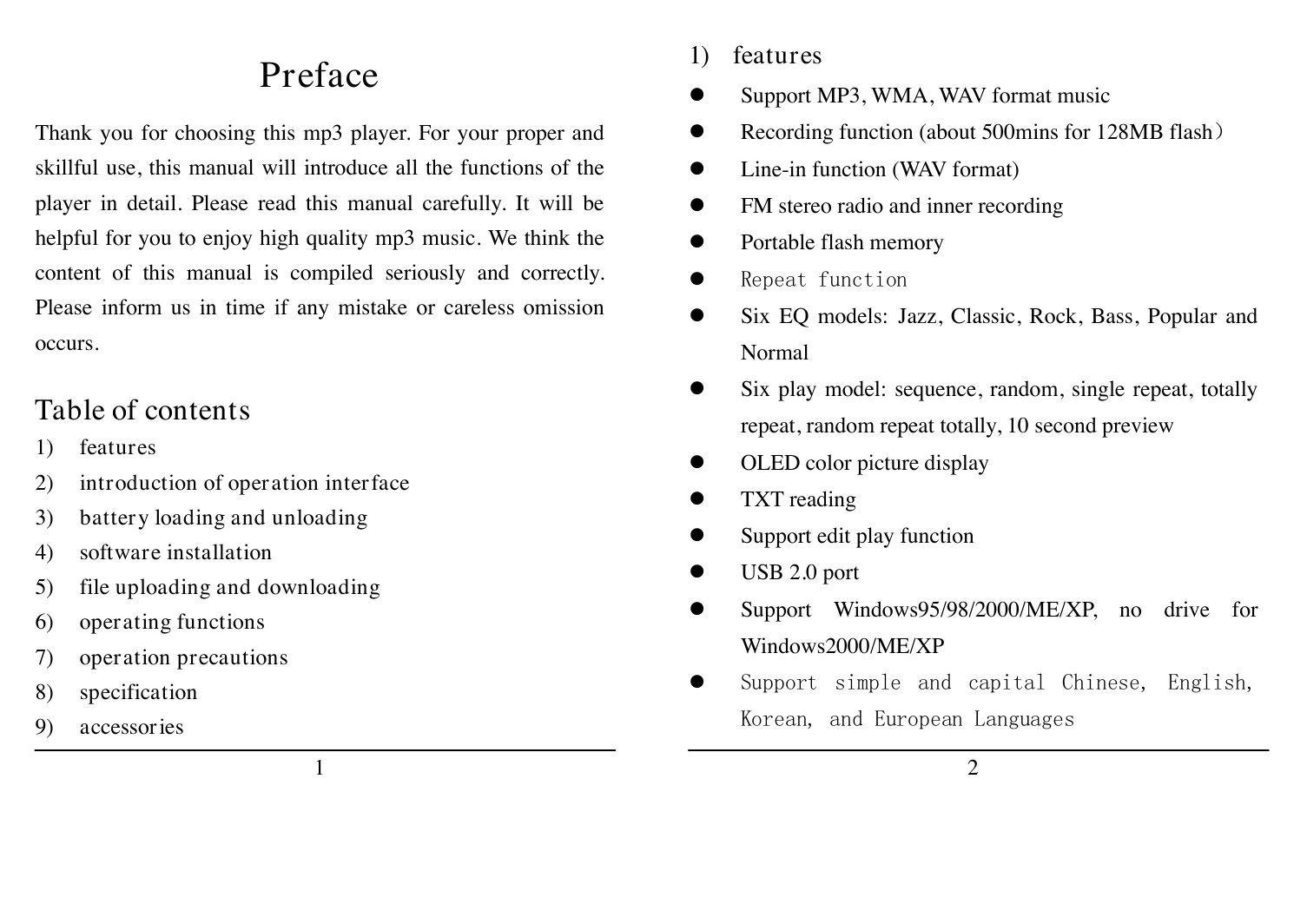

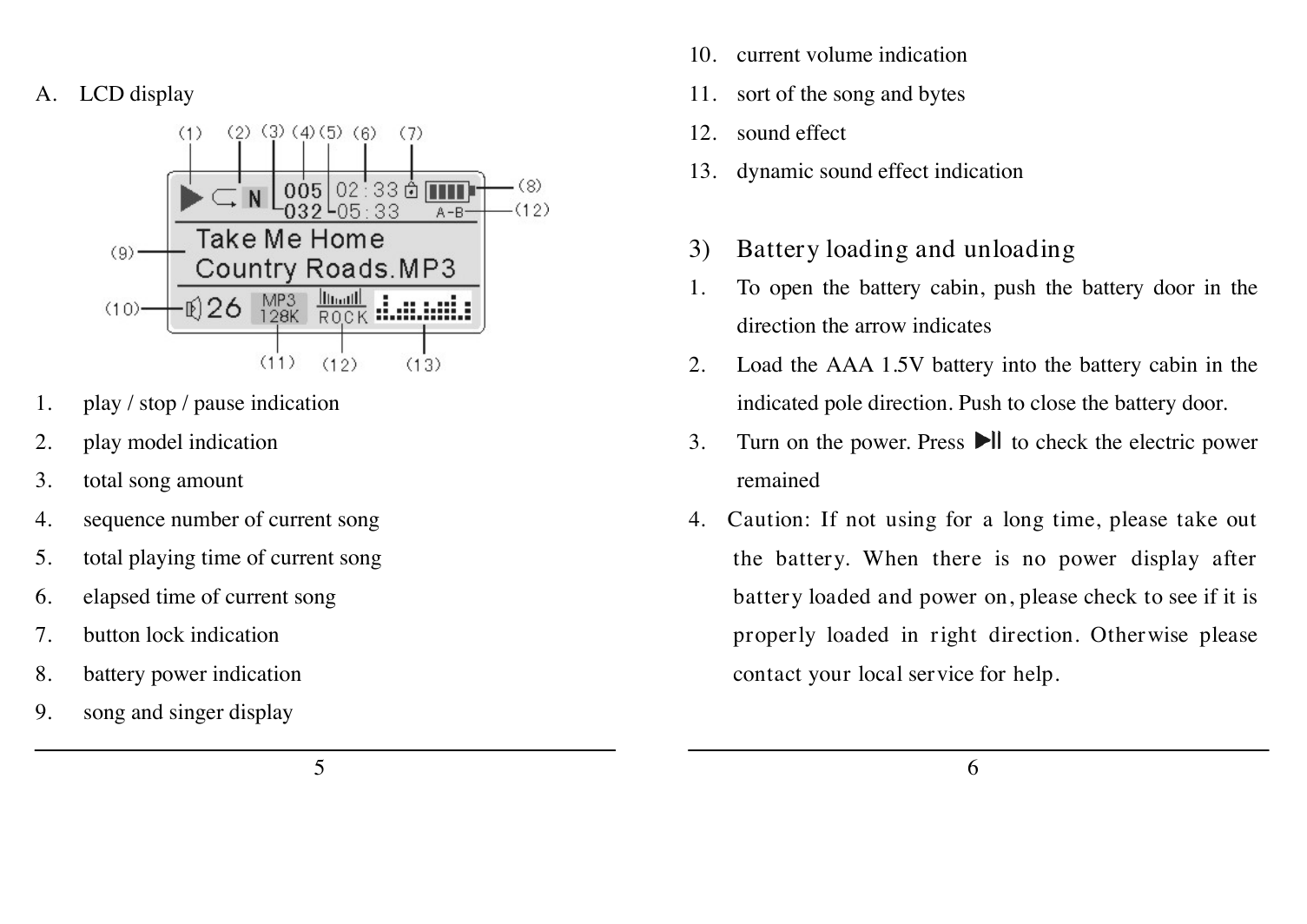
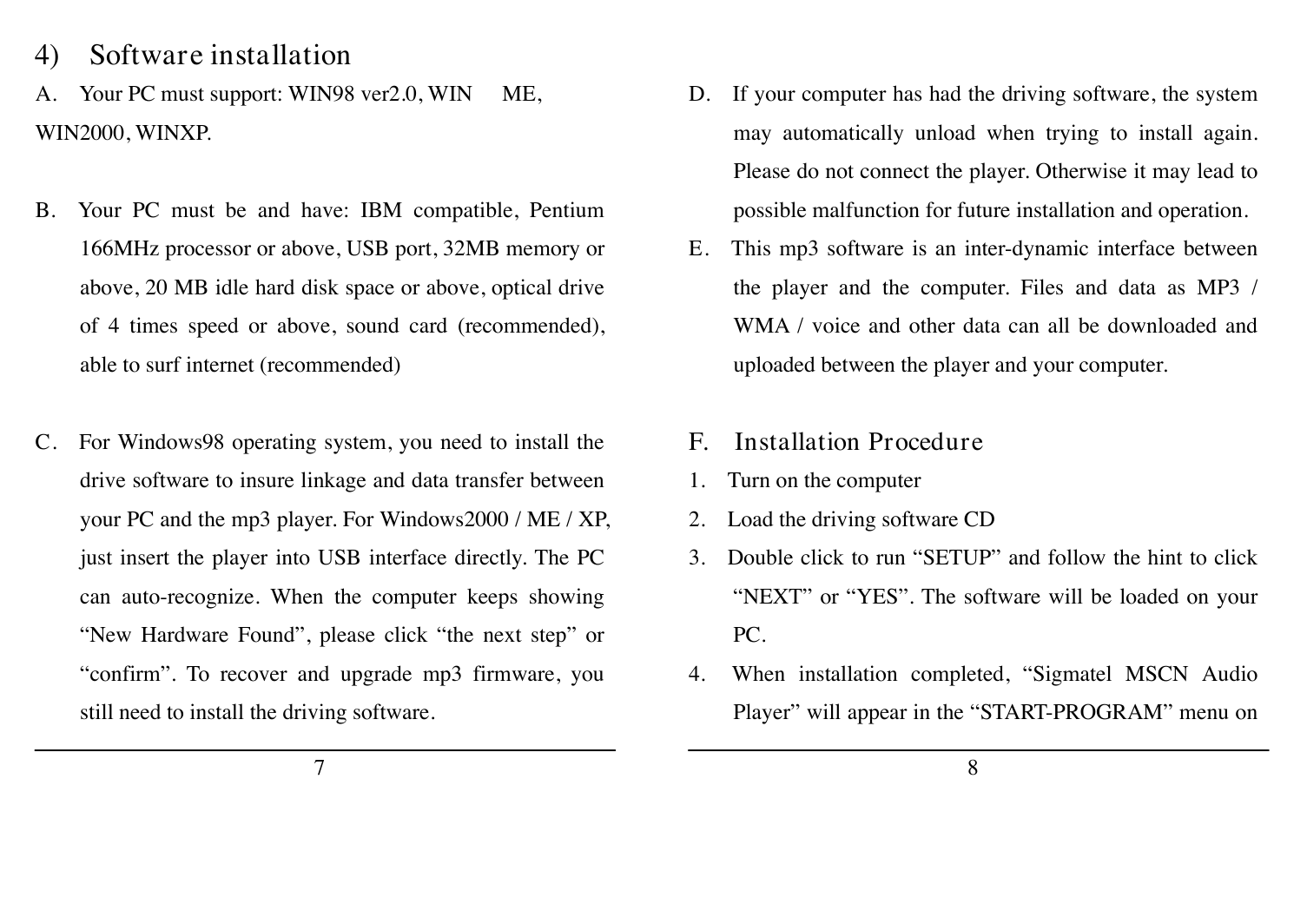
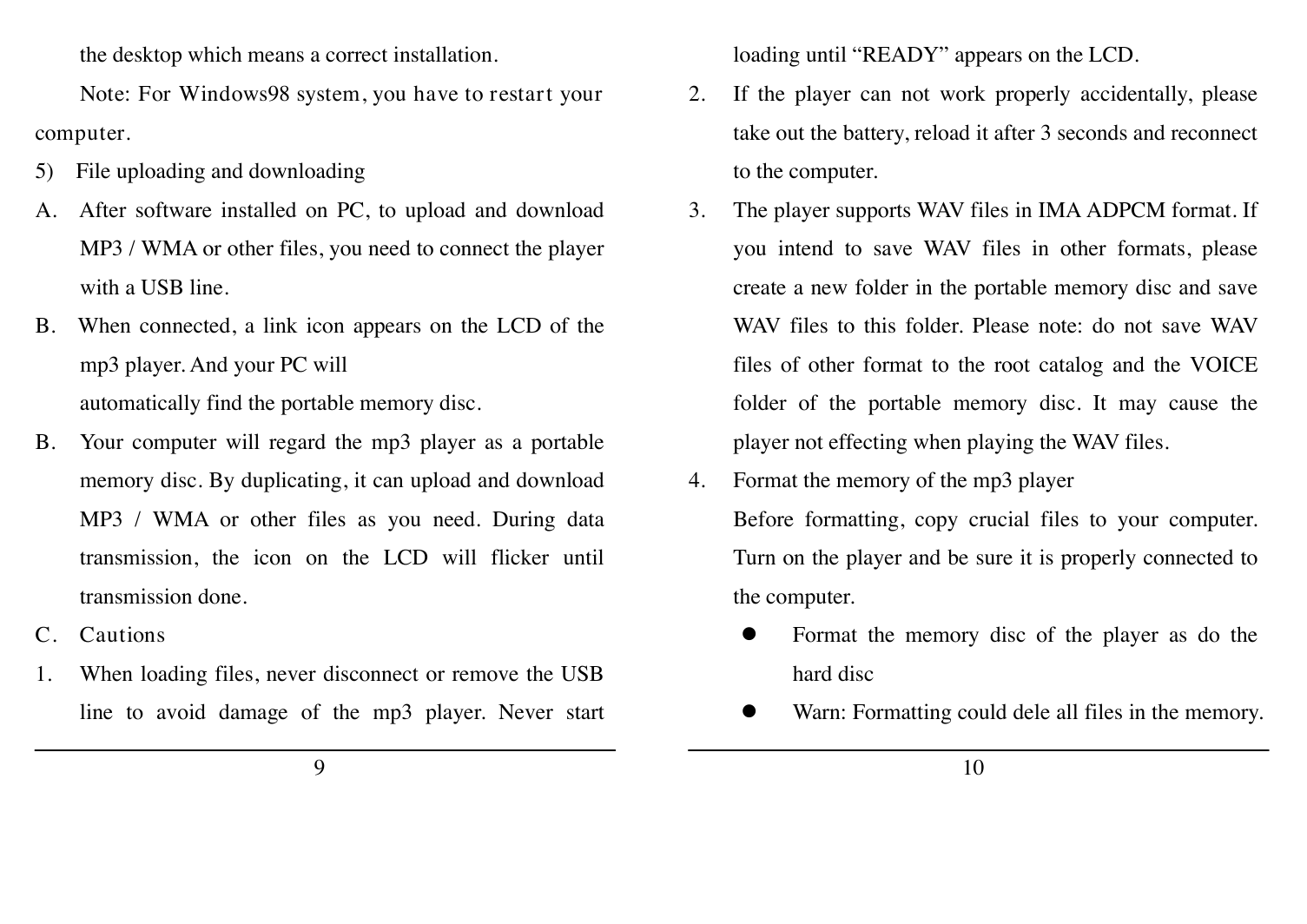
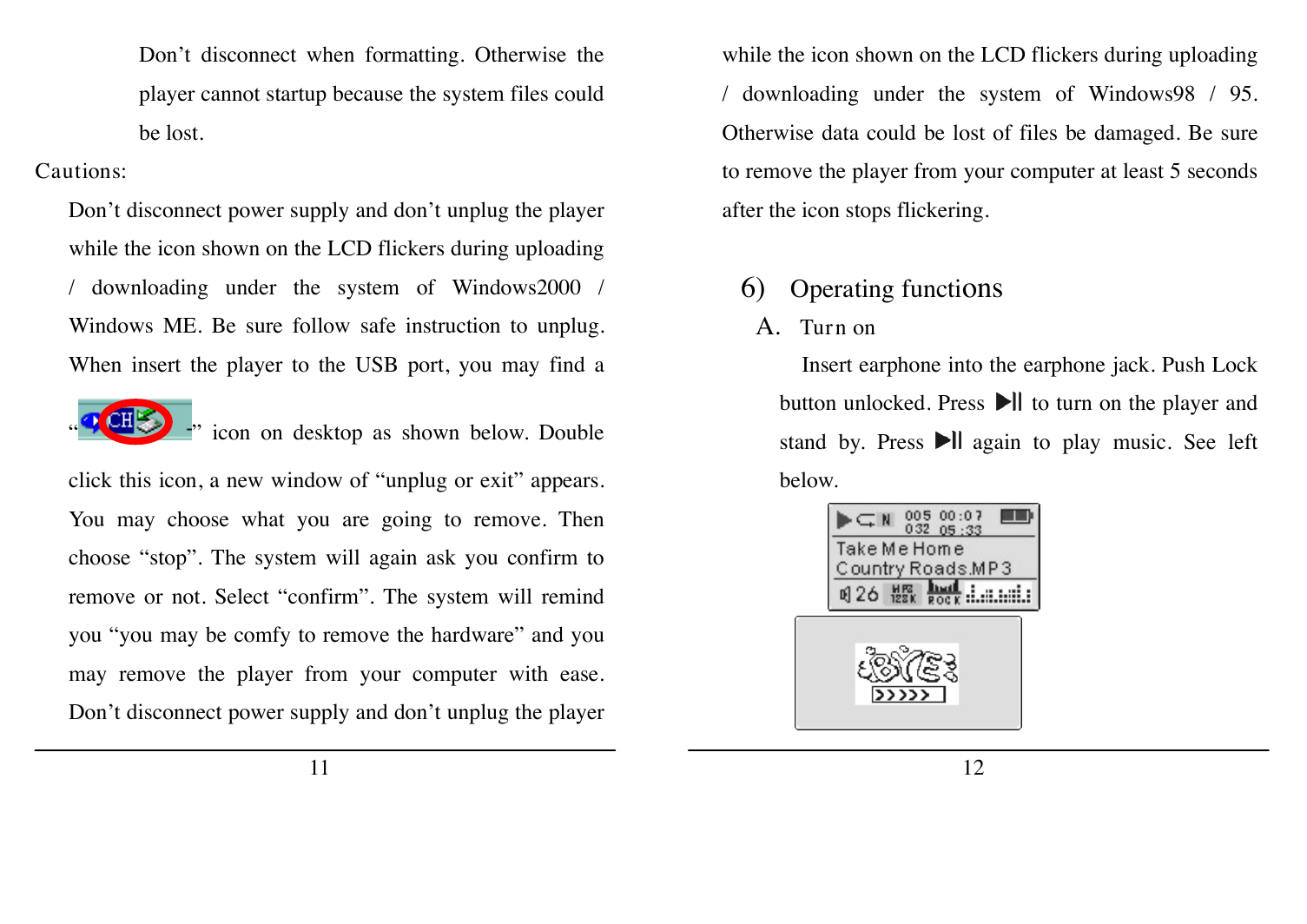
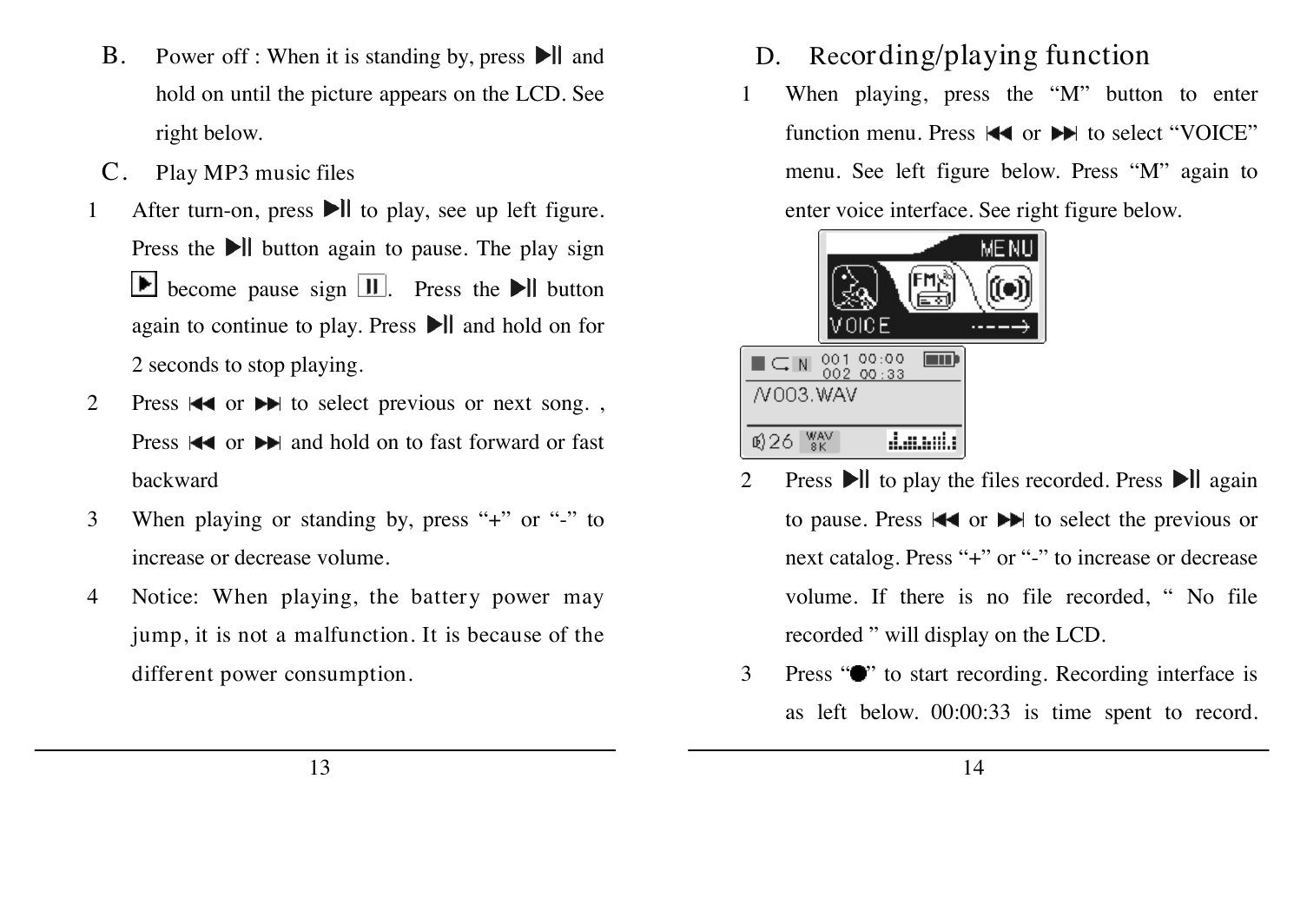
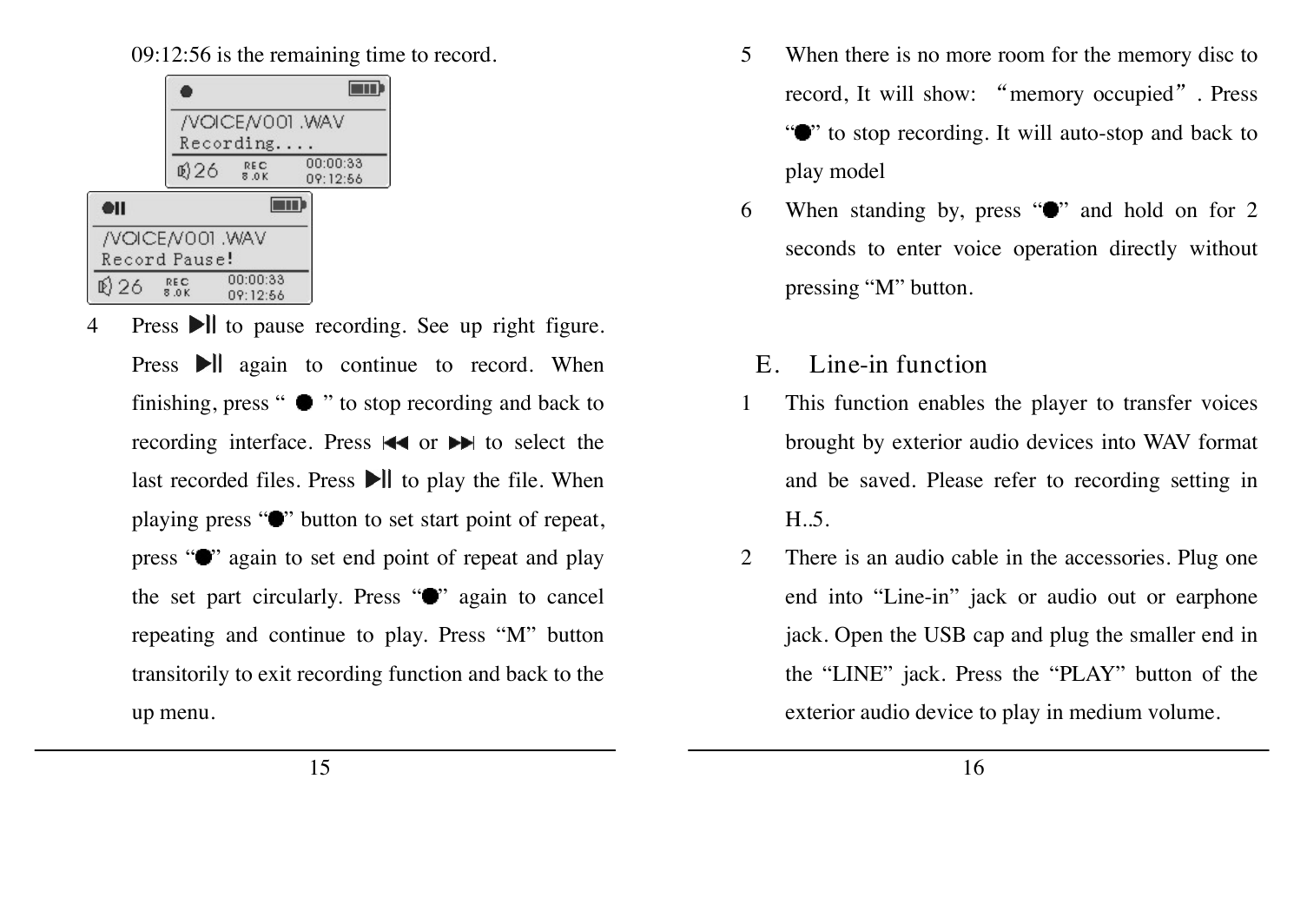
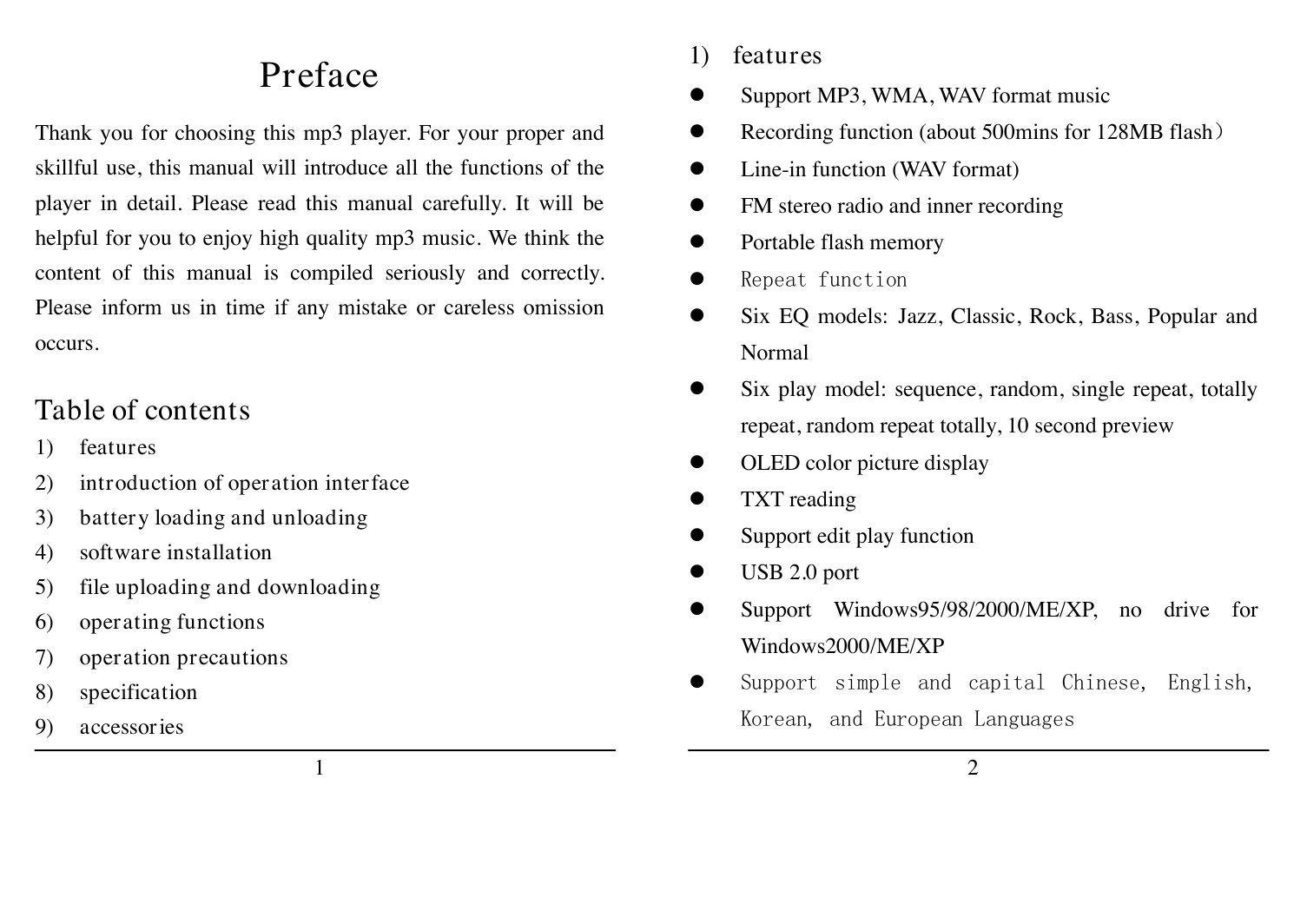

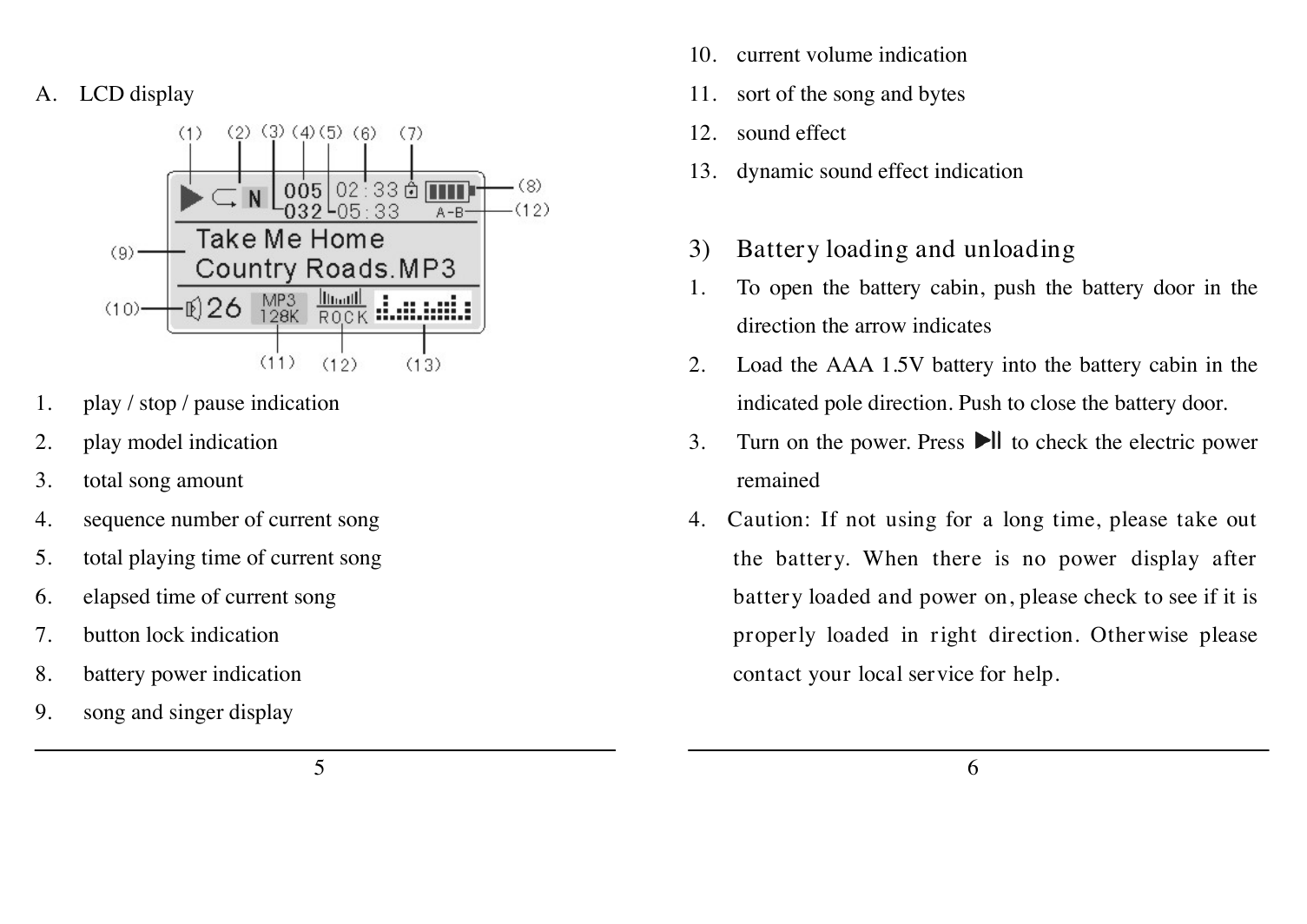
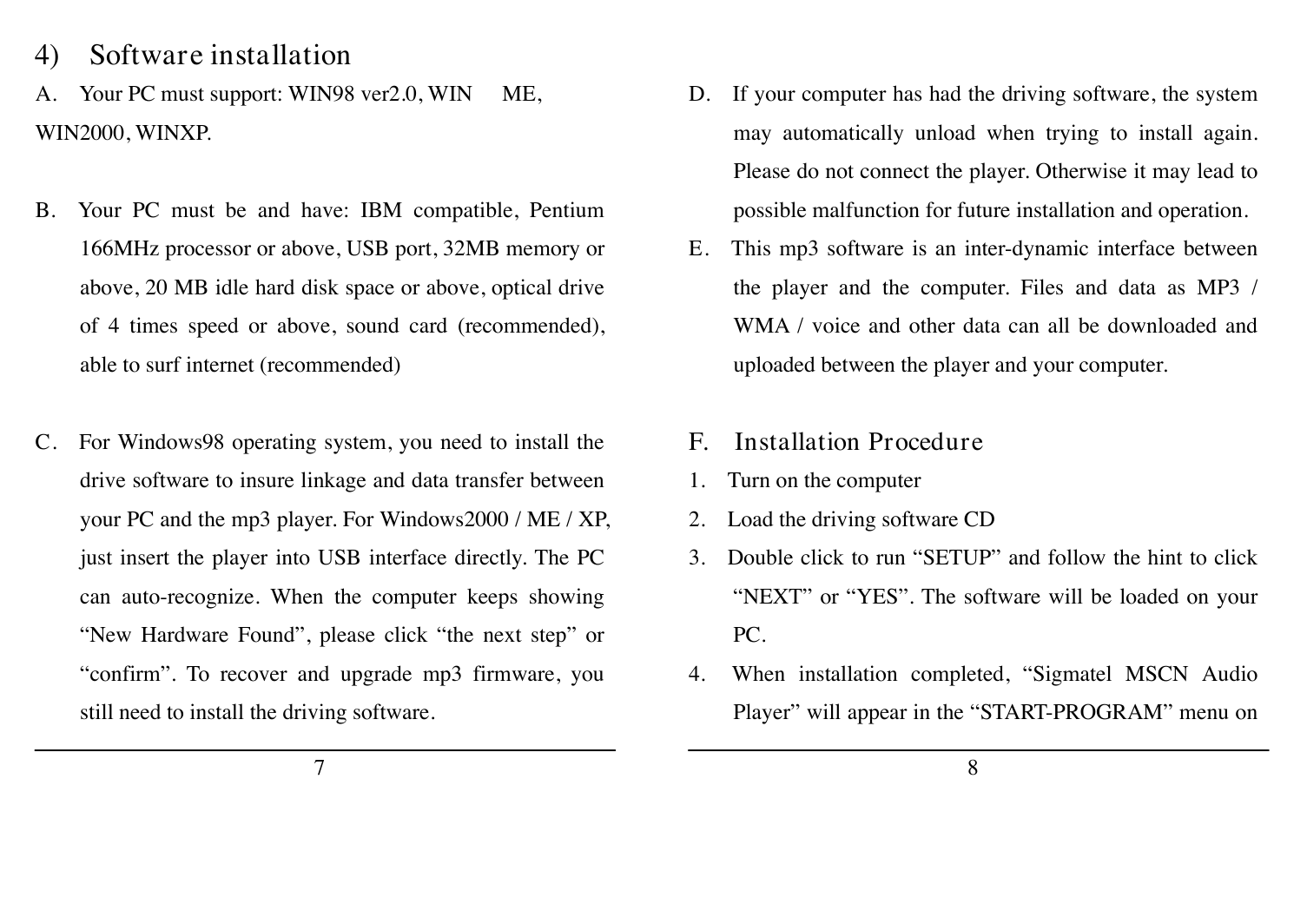
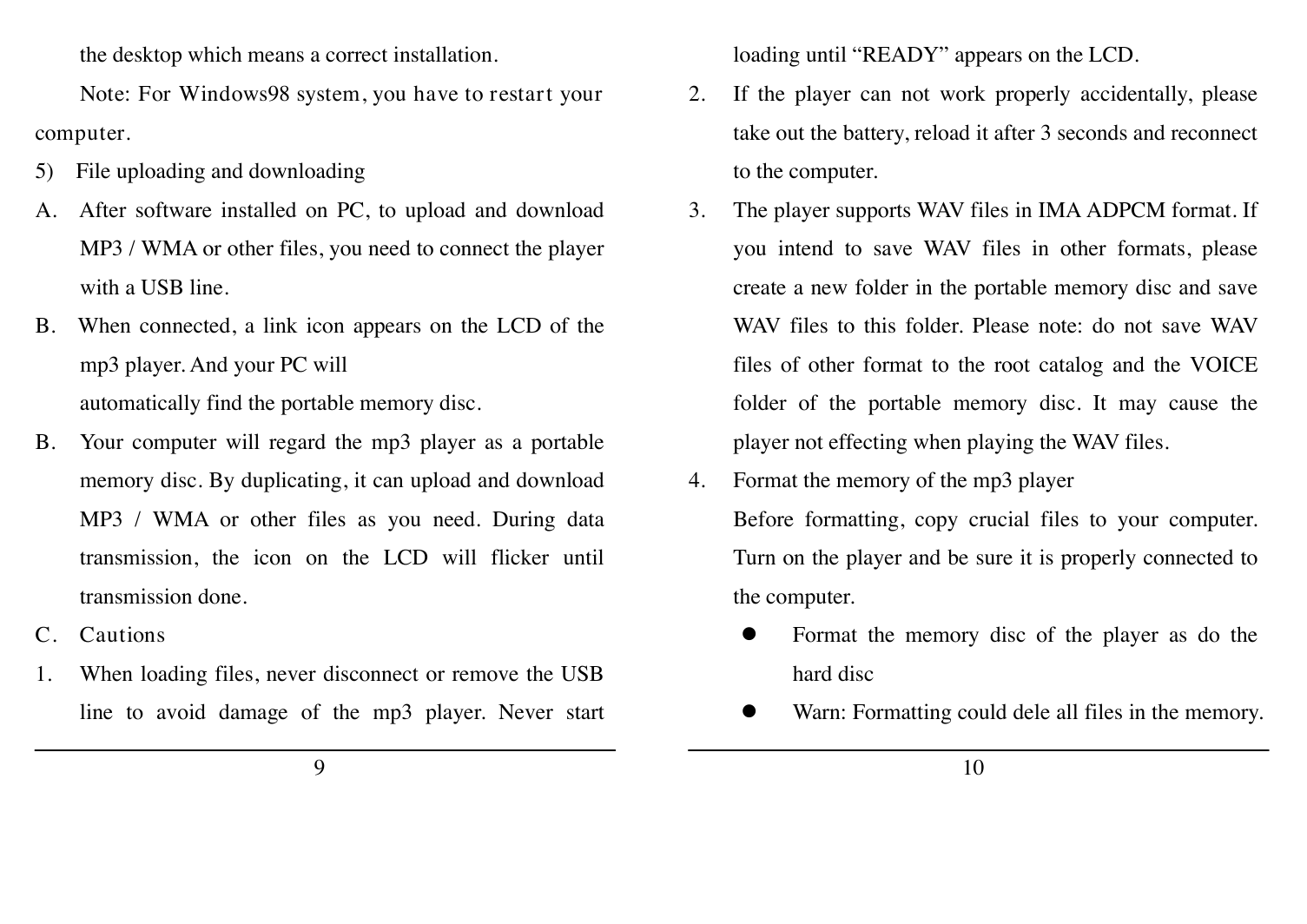
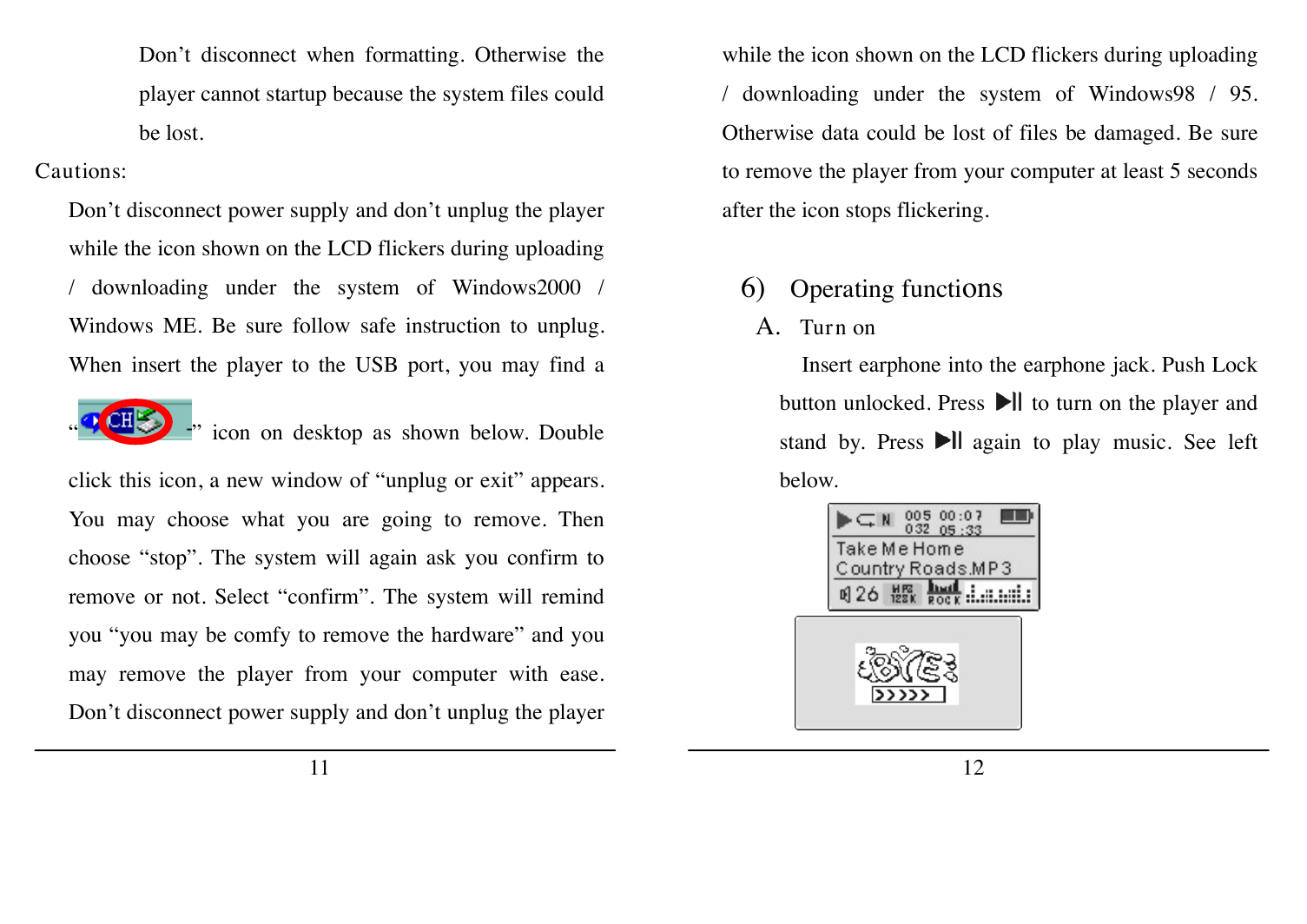
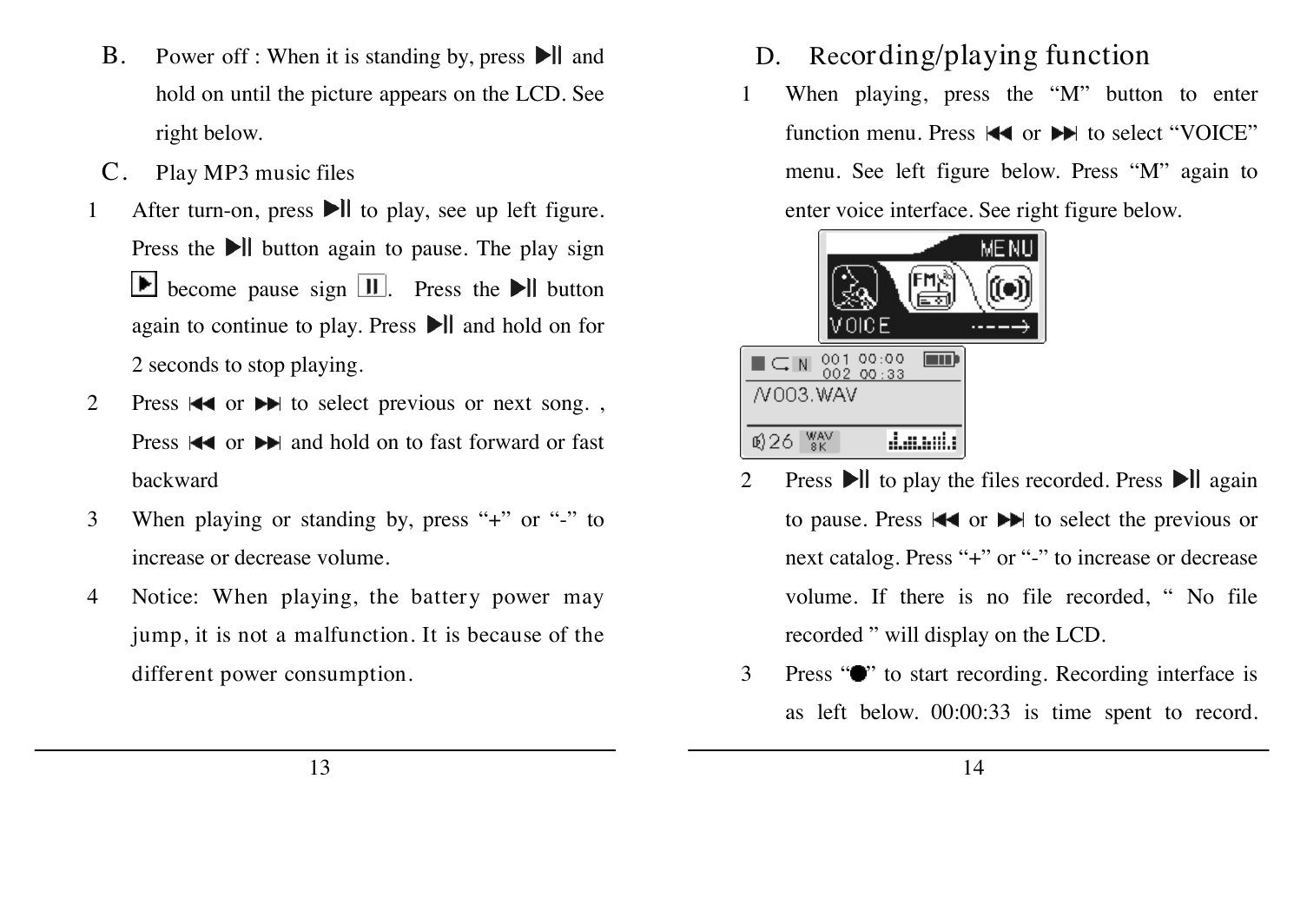
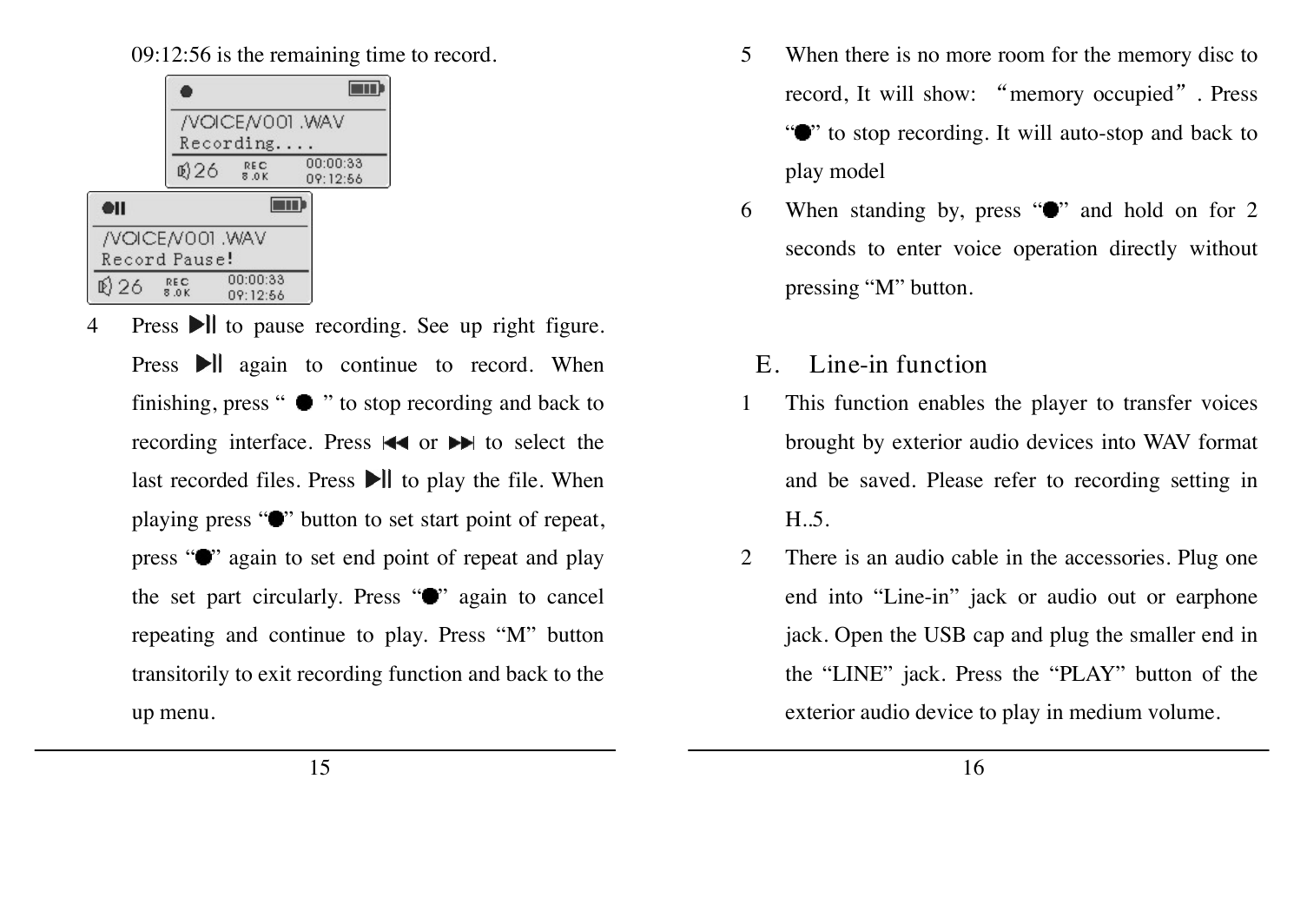
 2023年江西萍乡中考道德与法治真题及答案.doc
2023年江西萍乡中考道德与法治真题及答案.doc 2012年重庆南川中考生物真题及答案.doc
2012年重庆南川中考生物真题及答案.doc 2013年江西师范大学地理学综合及文艺理论基础考研真题.doc
2013年江西师范大学地理学综合及文艺理论基础考研真题.doc 2020年四川甘孜小升初语文真题及答案I卷.doc
2020年四川甘孜小升初语文真题及答案I卷.doc 2020年注册岩土工程师专业基础考试真题及答案.doc
2020年注册岩土工程师专业基础考试真题及答案.doc 2023-2024学年福建省厦门市九年级上学期数学月考试题及答案.doc
2023-2024学年福建省厦门市九年级上学期数学月考试题及答案.doc 2021-2022学年辽宁省沈阳市大东区九年级上学期语文期末试题及答案.doc
2021-2022学年辽宁省沈阳市大东区九年级上学期语文期末试题及答案.doc 2022-2023学年北京东城区初三第一学期物理期末试卷及答案.doc
2022-2023学年北京东城区初三第一学期物理期末试卷及答案.doc 2018上半年江西教师资格初中地理学科知识与教学能力真题及答案.doc
2018上半年江西教师资格初中地理学科知识与教学能力真题及答案.doc 2012年河北国家公务员申论考试真题及答案-省级.doc
2012年河北国家公务员申论考试真题及答案-省级.doc 2020-2021学年江苏省扬州市江都区邵樊片九年级上学期数学第一次质量检测试题及答案.doc
2020-2021学年江苏省扬州市江都区邵樊片九年级上学期数学第一次质量检测试题及答案.doc 2022下半年黑龙江教师资格证中学综合素质真题及答案.doc
2022下半年黑龙江教师资格证中学综合素质真题及答案.doc