LCD Digital Camera
User's Guide
Before using this camera, be sure
to read the precautions contained in
this User's Guide, and keep it in a
safe place for future reference.
E
¥¼©R¦W-1
Page 1
2002/6/18, AM 10:04
Adobe PageMaker 6.5C/Win
�
INTRODUCTION
INTRODUCTION
Unpacking
Check to make sure that all of the items shown below are included with your camera. If something is missing, contact your dealer
as soon as possible.
Camera
Soft case
Strap
CD-ROM
Alkaline batteries
(4 AA-size batteries)
User’s Guide
USB cable
Special video cable
Installation Guide
2
¥¼©R¦W-1
Page 2
2002/6/18, AM 10:40
Adobe PageMaker 6.5C/Win
�
Contents
2
INTRODUCTION
Unpacking ..................................................................... 2
Features ........................................................................ 6
Precautions ................................................................... 7
7
8
8
9
9
9
General Precautions
Data Error Precautions
Operating conditions
Condensation
About the cameraÕs backlightÉ
Lens Precautions
11 GETTING ACQUAINTED
Front
Back
Side
Bottom
General Guide ..............................................................11
11
12
13
13
Monitor Screen Indicators .......................................... 14
14
15
Indicator Lamps .......................................................... 15
REC mode
PLAY mode
INTRODUCTION
Using the Lens Cap
Attaching the Strap
Using the Soft Case
Using the Bundled Accessories ................................. 16
16
16
17
Power Requirements .................................................. 17
18
20
21
22
23
24
Setting the Current Date and Time ............................ 24
25
Loading Batteries
Battery Handling Precautions
Low Battery Indicator
Using AC Power
Turning the Camera On and Off
Power Save Settings
Setting the Date and Time
27 RECORDING IMAGES
Flash Status Indicators
Precautions when Using Flash
About the REC Mode Monitor Screen
Recording Precautions
Recording a Simple Snapshot.................................... 27
29
29
Using Zoom ................................................................. 30
Using the Flash ........................................................... 31
32
32
Recording Macro Images ........................................... 34
Using the Optical Viewfinder ...................................... 35
Recording Consecutive Images
(Continuous Shutter Mode) ........................................ 35
37
3
Setting the Maximum Number of Shots
¥¼©R¦W-1
Page 3
2002/6/18, AM 10:40
Adobe PageMaker 6.5C/Win
�
INTRODUCTION
To specify the image size
To specify the image quality
Using the Self-Timer ................................................... 37
Specifying Image Size and Quality ............................ 39
39
39
Exposure Compensation ............................................ 40
Selecting White Balance ............................................ 42
Checking an Image You Just Recorded..................... 42
Using a Memory Card ................................................. 43
44
44
45
Memory Card Precautions .......................................... 46
To copy flash memory images to a memory card ...... 47
To insert a memory card into the camera
To remove a memory card from the camera
To format a memory card
48 PLAYBACK
Basic Playback Operation .......................................... 48
Zooming the Displayed Image ................................... 48
Using the Slide Show Feature .................................... 49
51 DELETING IMAGES
Deleting a Single Image ............................................. 51
Deleting All Unprotected Images ................................ 53
4
54 MANAGING IMAGES
Folders
Files
Folders and Files ........................................................ 54
54
55
Protecting Images Against Deletion ........................... 55
55
57
DPOF .......................................................................... 58
58
60
PRINT Image Matching .............................................. 61
To protect or unprotect a single image
To protect or unprotect all images
To print selected images
To print all images
62 OTHER SETTINGS
Turning the Monitor Screen Indicators On and Off ... 62
Changing the Display Language ................................ 62
Turning the Confirmation Tone On and Off ................ 63
Selecting the USB Mode ............................................ 64
66 CONNECTING TO EXTERNAL EQUIPMENT
Connecting to a Television ......................................... 67
67
Selecting the Video Output Signal Mode
¥¼©R¦W-1
Page 4
2002/6/18, AM 10:40
Adobe PageMaker 6.5C/Win
�
USB Connection
Connecting the USB Cable
Disconnecting the USB Cable
Transferring Images to a Computer .......................... 68
68
69
70
Using a Memory Card to Transfer Image Data ......... 70
71
Memory Card Data
71
DCF Protocol
72
Memory Card File Structure
Image Files Supported by the Camera
72
Precautions when Using a Memory Card on a Computer 73
Using the PC Camera Mode ....................................... 74
74
75
75
75
To connect the camera as a PC camera
Other Requirements
PC Camera Mode Precautions
Connecting to Your Computer
76 REFERENCE
Camera Menus ............................................................ 76
76
76
Indicator Lamp Reference ......................................... 77
78
79
Troubleshooting .......................................................... 80
83
Specifications ............................................................. 85
REC mode
PLAY mode
REC mode
PLAY mode
Display Messages
INTRODUCTION
88 SOFTWARE DRIVER INSTALLATION GUIDE
Software Driver Installation Guid .............................. 88
IMPORTANT!
The contents of this manual are subject to change
without notice.
This digital camera makes it possible for you to record
images for your own personal use. Never use it in a
way that infringes upon the copyrights or other rights
of others.
The SD logo is a registered trademark.
Windows and Internet Explorer are registered trade-
marks of Microsoft Corporation.
Macintosh is a registered trademark of Apple
Computer, Inc.
MultiMediaCard is a trademark of Infineon Technolo-
g i e s A G o f G e r m a n y , a n d l i c e n s e d t o t h e
MultiMediaCard Association (MMCA).
Other company, product and service names used
herein may also be trademarks or service marks of
others.
5
�
INTRODUCTION
Features
High-resolution CCD with 2 million effective pixels (2.14
million total pixels)
1.5-inch TFT color LCD monitor screen
2X digital zoom
Built-in 16MB flash memory
Images can be recorded without using a memory card.
Supports SD memory cards and MultiMediaCards as re-
movable storage.
Digital Print Order Format (DPOF)
Images can be printed easily in the sequence you want
using a DPOF compatible printer. DPOF can also be used
when specifying images and quantities for printing by pro-
fessional print services.
PRINT Image Matching support
Images include PRINT Image Matching data (mode setting
and other camera setup information). A printer that sup-
ports PRINT Image Matching reads this data and adjusts
the printed image accordingly, so your images come out
just the way you intended when you recorded them.
6
DCF Data Storage
DCF (Design rule for Camera File system) data storage
protocol provides image inter-compatibility between the
digital camera and printers.
VIDEO OUT terminal
Connect to your TV for big-screen viewing of images.
USB compatibility
Connect to your computer for quick and easy image
exchanged.
PC Camera Function
Works as a video camera when connected to a computer
for video conferencing.
Software for PC-based image data management and han-
dling
Bundled CD-ROM includes Photo Loader PC link software
and Photohands image editing and printing software.
Continuous Shutter Mode
Record up to five consecutive images.
Macro Mode
Move in up to 20cm (7.9") from the subject.
¥¼©R¦W-1
Page 6
2002/6/18, AM 10:40
Adobe PageMaker 6.5C/Win
�
Precautions
General Precautions
Be sure to observe the following important precautions
whenever using the camera.
Never try to take pictures or use the built-in display while
operating a motor vehicle or while walking. Doing so cre-
ates the danger of serious accident.
Never try to open the case of the camera or attempt your
own repairs. High-voltage internal components create the
risk of electric shock when exposed. Always leave mainte-
nance and repair work up to authorized service providers.
Never fire the flash in the direction of a person operating a
motor vehicle. Doing so can interfere with the driverÕs vi-
sion and create the danger of accident.
Never fire the flash while it is too close to the subjectÕs
eyes. Intense light from the flash can cause eye damage if
it is fired too close to the eyes, especially with young
children. When using the flash, the camera should be at
least one meter from the eyes of the subject.
Keep the camera away from water and other liquids, and
never let it get wet. Moisture creates the danger of fire and
electric shock. Never use the camera outdoors in the rain
or snow, at the seashore or beach, in the bathroom, etc.
INTRODUCTION
Should foreign matter or water ever get into the camera,
immediately turn power off, unplug the AC adaptor from
the power outlet, and contact your dealer or nearest ser-
vice provider. Using the camera under these conditions
creates the danger of fire and electric shock.
Should you ever notice smoke or a strange odor coming
out of the camera, immediately turn power off and unplug
the AC adaptor from the power outlet. Using the camera
under these conditions creates the danger of fire and elec-
tric shock. After making sure there is no more smoke com-
ing from the camera, take it to your nearest service pro-
vider for repair. Never attempt your own maintenance.
At least once a year, unplug the AC adaptor from the
power outlet and clean the area around the prongs of the
plug. Dust build up around the prongs can create the dan-
ger of fire.
If the camera’s case should ever become cracked due to
dropping it or otherwise subjecting it to rough treatment,
immediately turn power off, unplug the AC adaptor from the
power outlet, and contact your nearest service provider.
Never use the camera inside of an aircraft or in any other
areas where its use is prohibited. Doing so can result in an
accident.
Physical damage and malfunction of this camera can
cause the image data stored in its memory to be deleted.
Be sure to always keep backup copies of data by transfer-
ring them to personal computer memory.
7
¥¼©R¦W-1
Page 7
2002/6/18, AM 10:40
Adobe PageMaker 6.5C/Win
�
Operating conditions
This camera is designed for use in temperatures ranging
from 0C to 40C.
Do not use or keep the camera in the following areas.
--- In areas subject to direct sunlight
--- In areas subject to high humidity or dust
--- Near air conditioners, heaters, or other areas subject to
temperature extremes
--- Inside of a closed vehicle, especially one parked in the
sun
--- In areas subject to strong vibration
INTRODUCTION
Never open the battery cover, disconnect the AC adaptor
from the camera or unplug it from the wall socket while
recording images. Doing so will not only make storage of
the current image impossible, it can also corrupt other im-
age data already stored in camera memory.
Data Error Precautions
Your digital camera is manufactured using precision digital
components. Any of the following creates the risk of cor-
ruption of data in camera memory.
--- Removing batteries or disconnecting the AC adaptor
while image recording or data communication is in
progress.
--- Removing a memory card while image recording is in
progress.
--- Removing batteries, unplugging the AC adapter, open-
ing the memory card cover, or removing the memory
card while the operation lamp is still lit after camera
power is turned off.
--- Disconnecting the data communication cable.
--- Using low batteries.
--- Other abnormal operations.
Any of the above can cause a CARD ERROR message or
INTERNAL MEMORY ERROR message to appear on the
monitor screen. See page 83 for information about what you
need to do when these messages appear.
8
¥¼©R¦W-1
Page 8
2002/6/18, AM 10:40
Adobe PageMaker 6.5C/Win
�

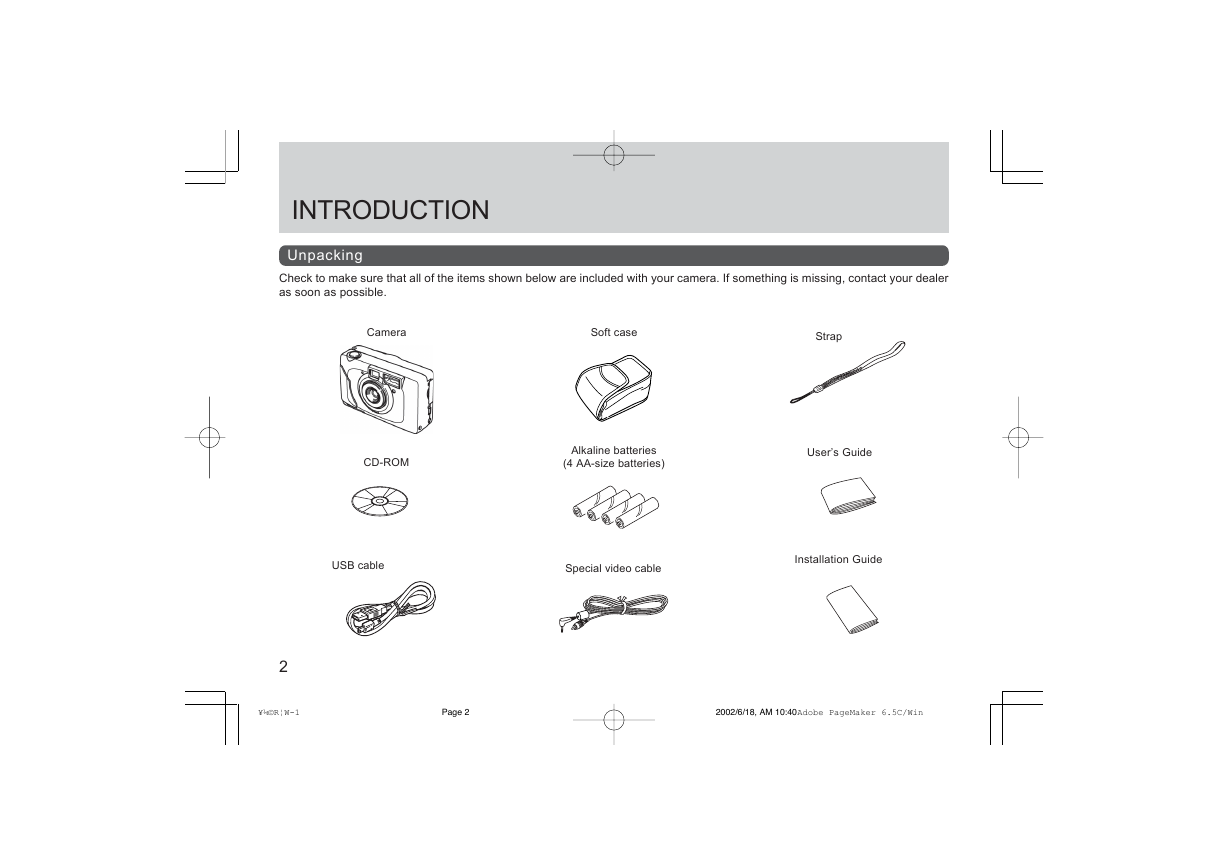
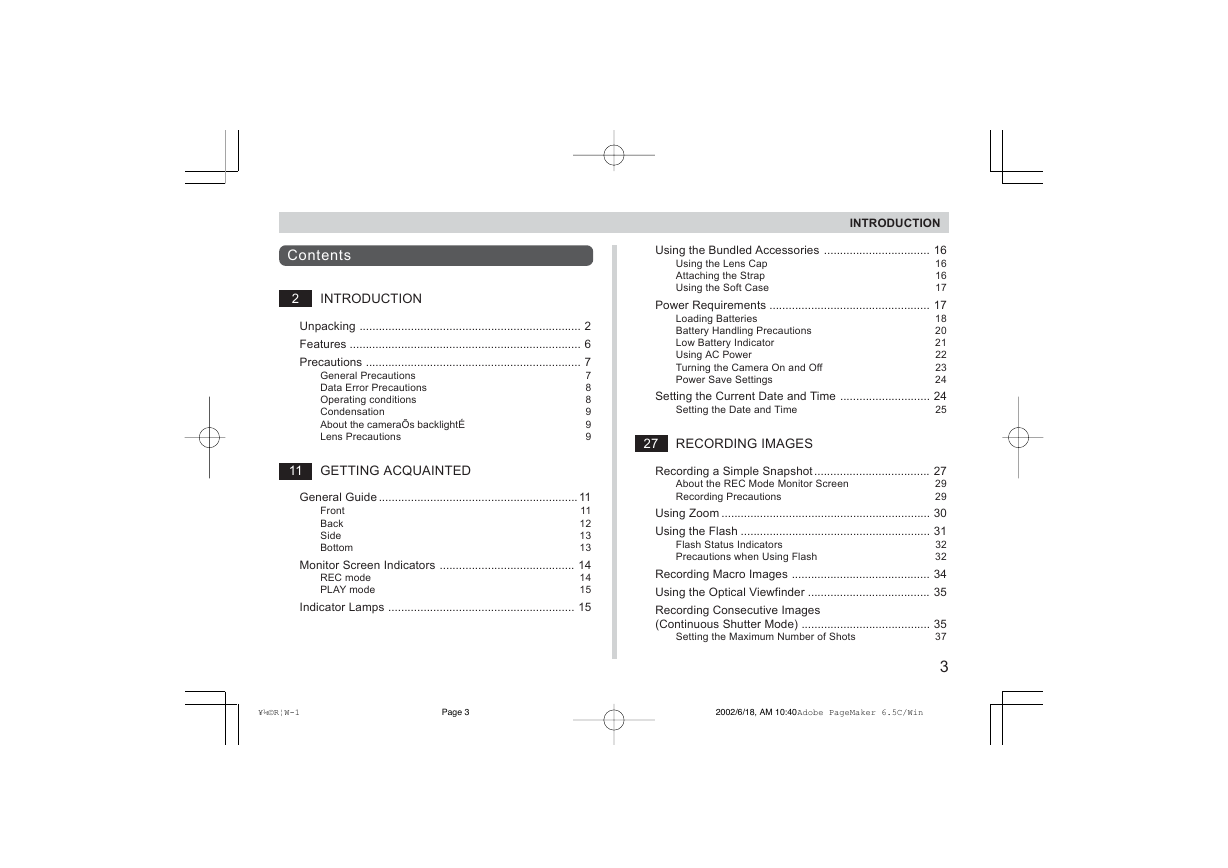


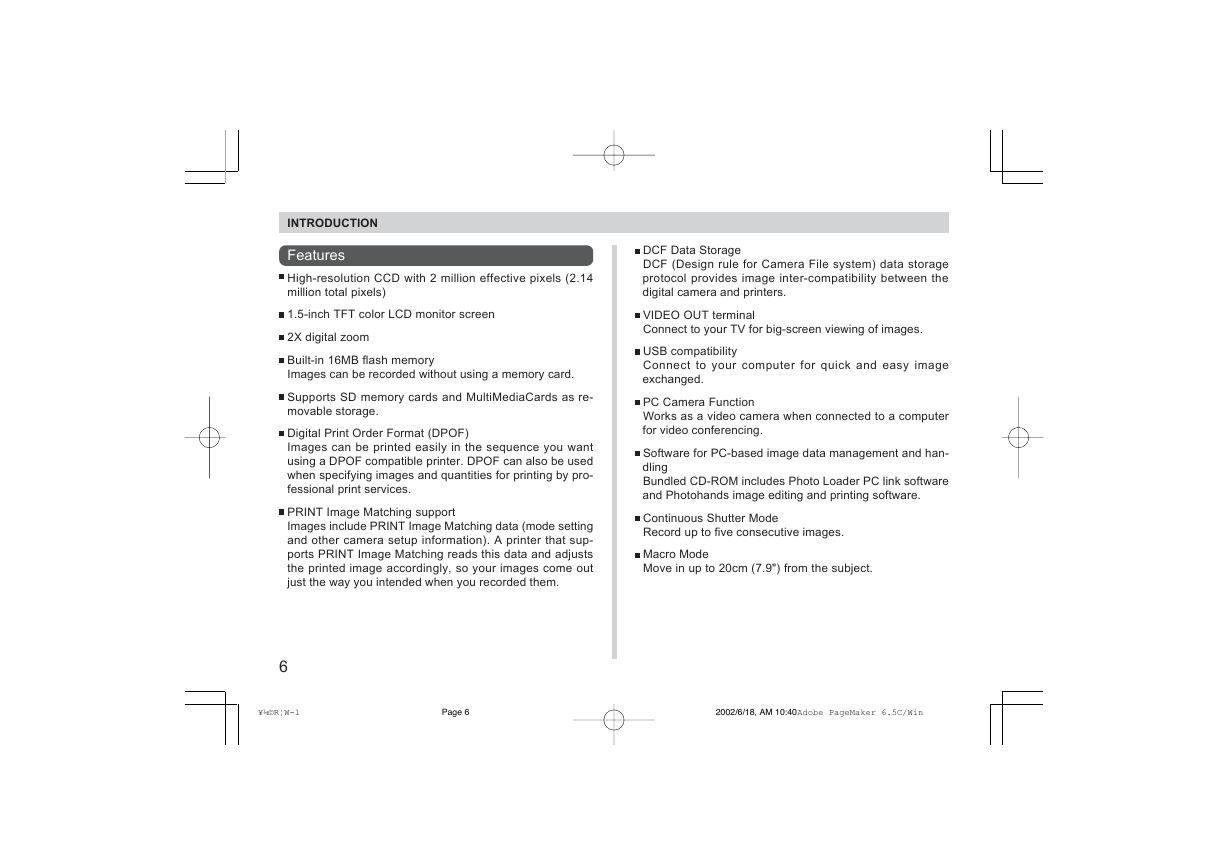
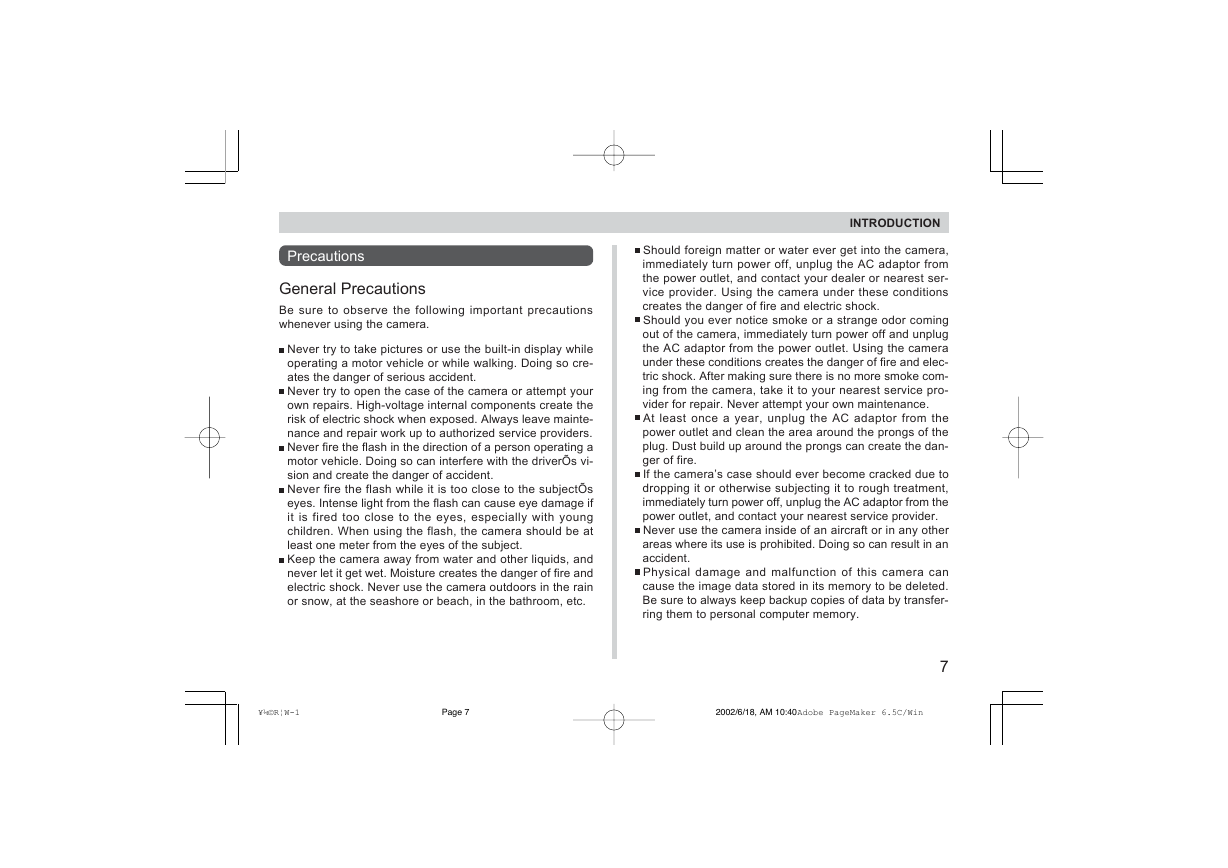
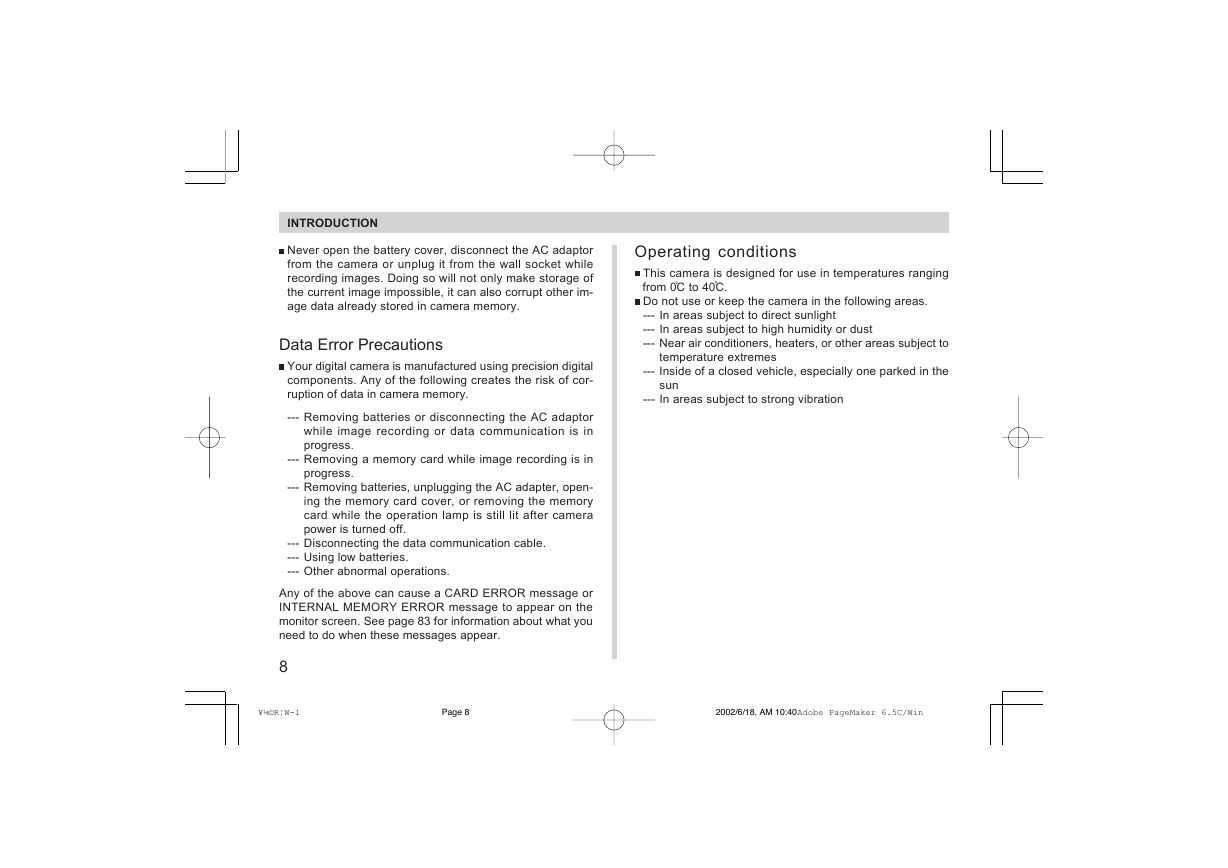

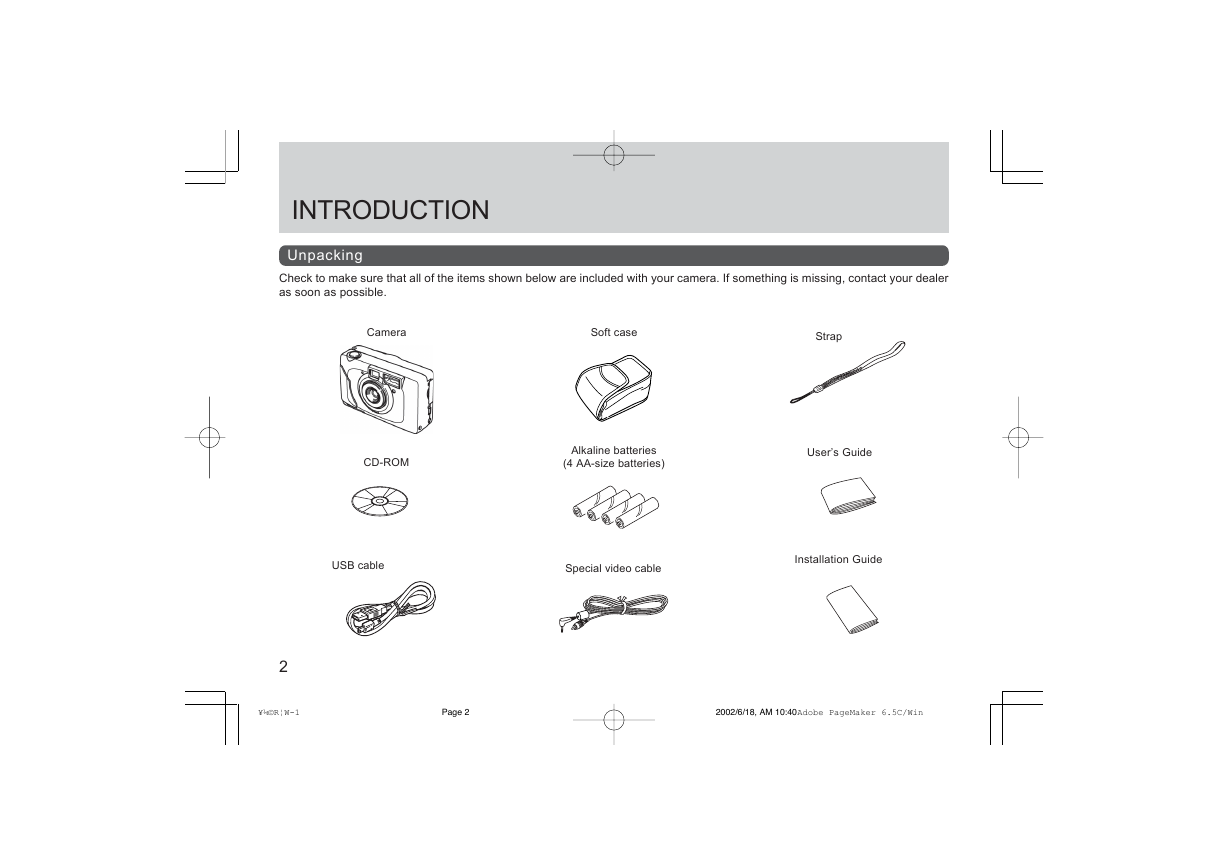
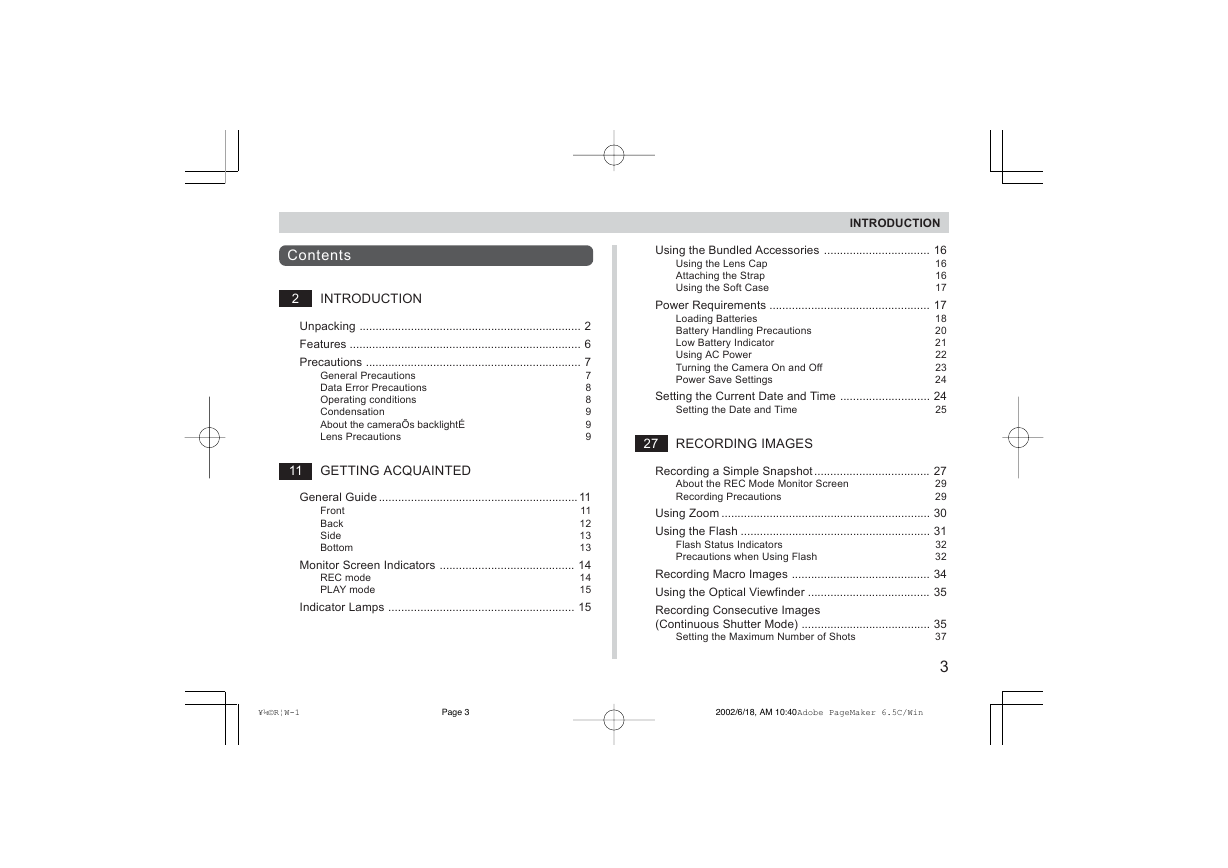


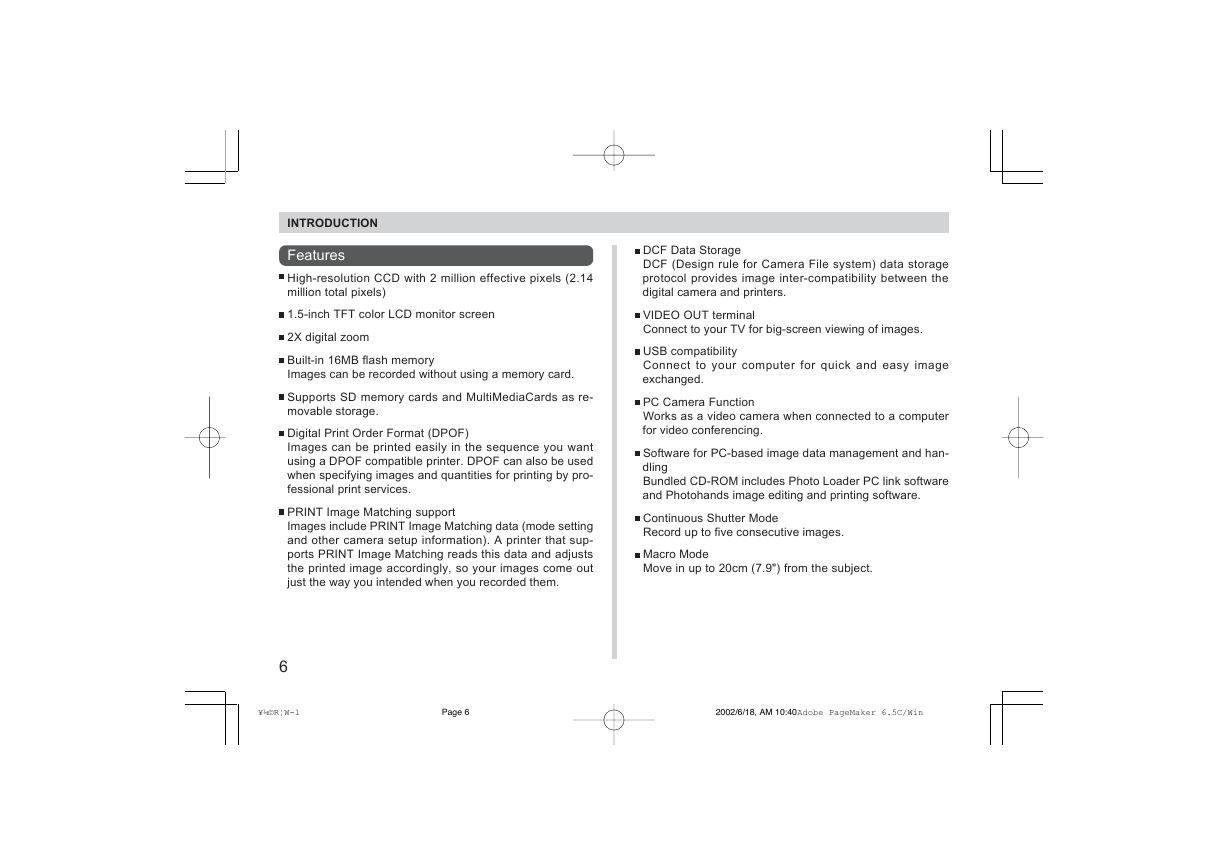
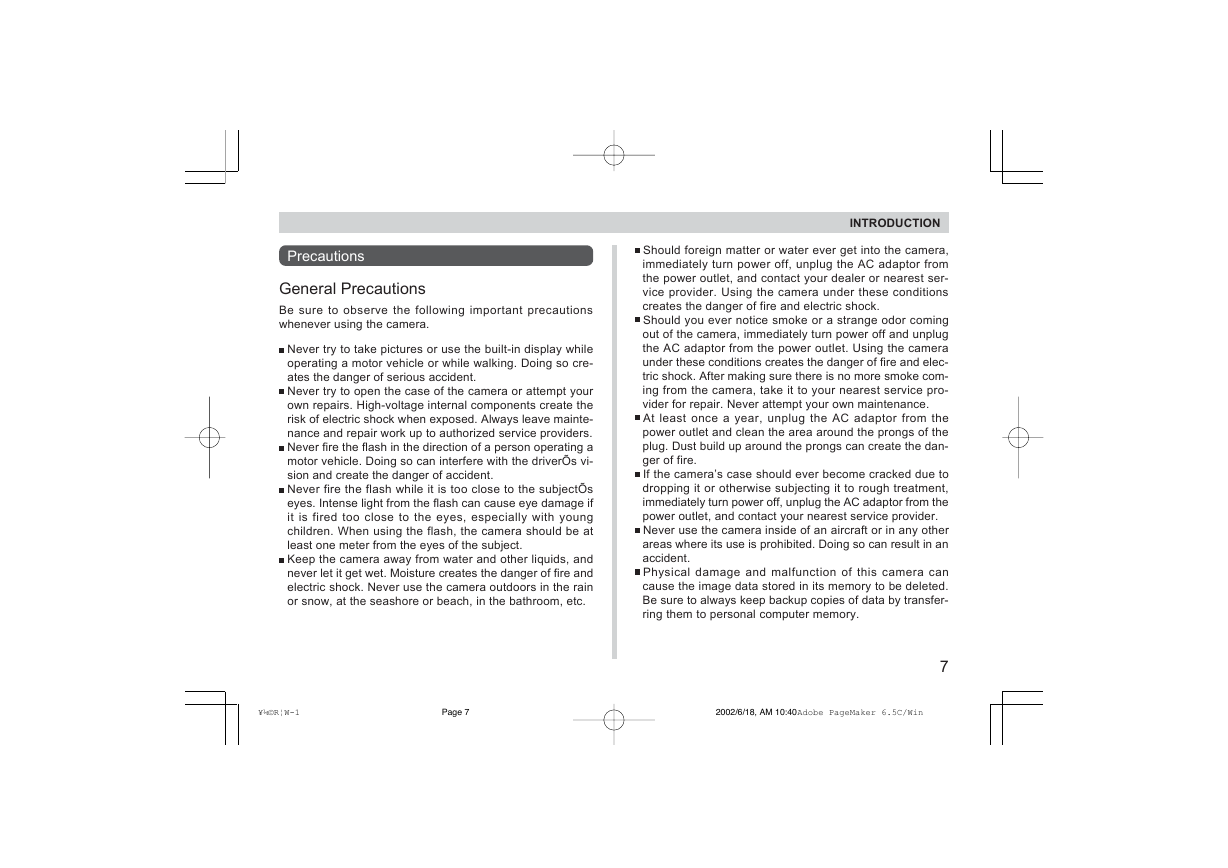
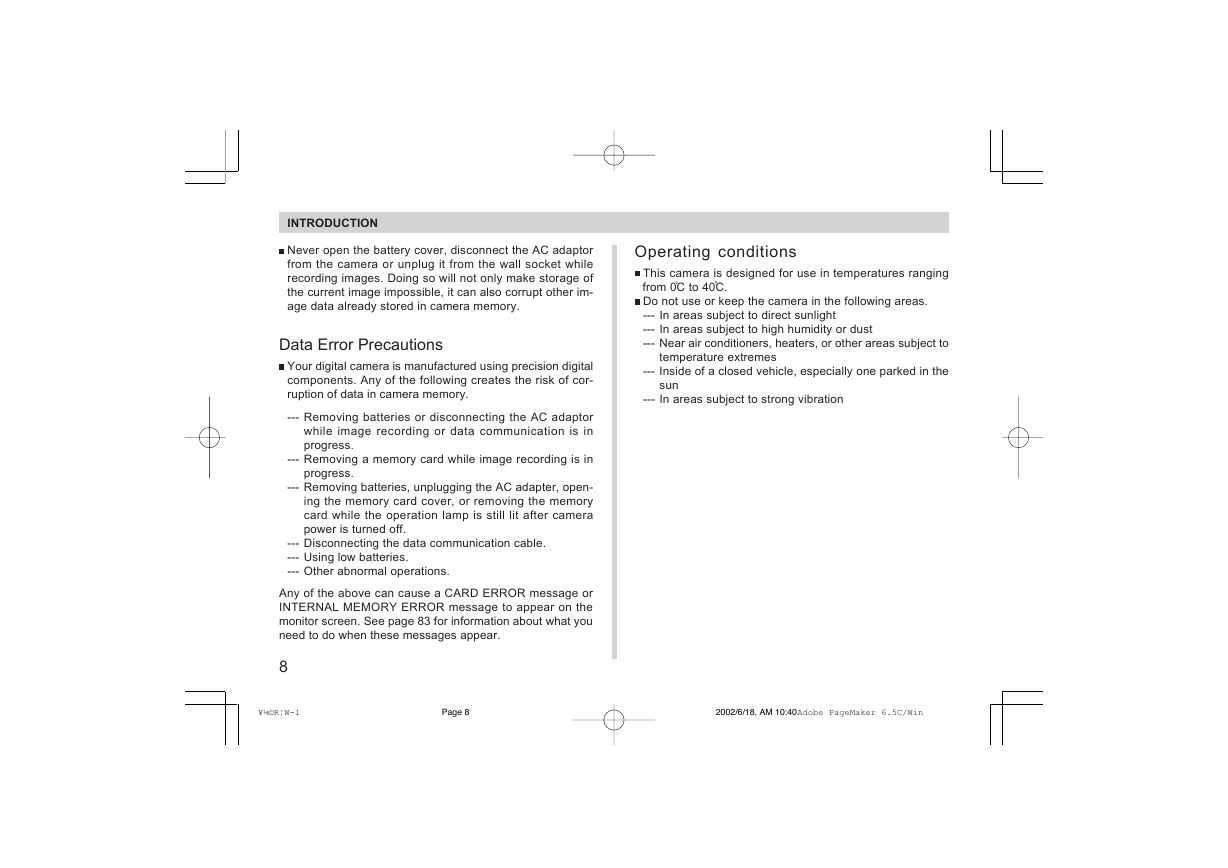
 2023年江西萍乡中考道德与法治真题及答案.doc
2023年江西萍乡中考道德与法治真题及答案.doc 2012年重庆南川中考生物真题及答案.doc
2012年重庆南川中考生物真题及答案.doc 2013年江西师范大学地理学综合及文艺理论基础考研真题.doc
2013年江西师范大学地理学综合及文艺理论基础考研真题.doc 2020年四川甘孜小升初语文真题及答案I卷.doc
2020年四川甘孜小升初语文真题及答案I卷.doc 2020年注册岩土工程师专业基础考试真题及答案.doc
2020年注册岩土工程师专业基础考试真题及答案.doc 2023-2024学年福建省厦门市九年级上学期数学月考试题及答案.doc
2023-2024学年福建省厦门市九年级上学期数学月考试题及答案.doc 2021-2022学年辽宁省沈阳市大东区九年级上学期语文期末试题及答案.doc
2021-2022学年辽宁省沈阳市大东区九年级上学期语文期末试题及答案.doc 2022-2023学年北京东城区初三第一学期物理期末试卷及答案.doc
2022-2023学年北京东城区初三第一学期物理期末试卷及答案.doc 2018上半年江西教师资格初中地理学科知识与教学能力真题及答案.doc
2018上半年江西教师资格初中地理学科知识与教学能力真题及答案.doc 2012年河北国家公务员申论考试真题及答案-省级.doc
2012年河北国家公务员申论考试真题及答案-省级.doc 2020-2021学年江苏省扬州市江都区邵樊片九年级上学期数学第一次质量检测试题及答案.doc
2020-2021学年江苏省扬州市江都区邵樊片九年级上学期数学第一次质量检测试题及答案.doc 2022下半年黑龙江教师资格证中学综合素质真题及答案.doc
2022下半年黑龙江教师资格证中学综合素质真题及答案.doc