FontLab Studio 5
Contents
Introduction
Major new features of FontLab Studio 5
Other key features of FontLab Studio
About this Manual
System Requirements
FontLab Studio User Interface
Basic Terms
Character
Glyph
Font
Encoding
Font Family
Glyph name
Menu
Folders and Paths
Mouse
Context Menu
Getting Started
Customizing FontLab Studio’s User Interface
Customizing Toolbars
Customizing Menus
Customizing Individual Items
Converting a Menu to a Toolbar
Customization of the Keyboard
Links to External Programs
Faster Method to Customize Commands
FontLab Studio Windows
Font Window
Glyph Window
Glyph Window Contents
Metrics Window
Metrics Window Toolbars
Metrics Modes
Metrics Panel
Panels
FontLab Studio Options
General Options
Folders and Paths
Open and Save
EPS and Bitmap Background
Multiple Master
Unicode and OpenType
Font Window
Glyph Cell
Templates
Glyph Window
Dimensions
Colors
Tracking
Shape Groups and Neighbors
Metrics Window
FontAudit
Optimize
Opening Type 1
Opening OpenType & TrueType
Reading Name Records
TrueType/OpenType TT
Generating Type 1
Encoding Options
Type 1 Autohinting
Generating OpenType & TrueType
Writing Name Records
Encoding Options
Digital Signature
TrueType/OpenType TT (.ttf)
TrueType Autohinting
OpenType TT Encoding
OpenType PS (.otf)
Kerning
Trace Options
Editing Fonts
Opening Fonts
Most Recently Used Fonts
Opening Fonts with Drag-Drop
Font Formats
Creating a New Font
The Font Window
Font Window Command Bar
Glyph Naming and Character Encoding
Characters, Codes and Glyphs
Character Encodings Standards
The Unicode Standard
The Character and Glyph Model
Characters and Glyphs in FontLab Studio
Font Window Modes
Names Mode
Type 1 Encoding Tables
Glyph Arrangement Tables
Unicode Ranges
Codepages
Double-byte
Advanced Glyph Naming and Encoding
Custom Glyph Naming
Assigning Unicode codepoints
Custom Encoding Tables
Custom Unicode Ranges
Custom Codepage Definitions
Using the Font Window
Navigating
Selecting
Context Menu
Moving Glyphs
Saving the Font
Autosave
Copying and Pasting Glyphs
The Paste Special Command
Copying Glyphs to Another Font
Appending Glyphs to the Font
Copying Composite Glyphs
Drag-Drop of the Composite Glyphs
Duplicating Unicode codepoints
Deleting Glyphs
Creating New Glyphs
Marking Glyphs
Searching for Glyphs
Renaming Glyphs
Reencoding the Font
Unicode-Related Operations
Generating Unicode codepoints
Generating Names
Removing Unicode Information
The Font Map Panel
Managing Double-Byte Codepages
Notes
Sorting Glyphs
Working with Multiple Fonts
Windows List
Fonts Panel
Merging Fonts
Saving and Opening a Project
Saving and Opening a Workspace
Applying Modifications
Blending Fonts
The Font Header
Font Info Dialog Box
Command Bar
Copying Font Info
Font Names
Basic Identification and Names
Accessing MyFonts.com Database
OpenType-Specific Names
How to Make a Font Family
Non-English and Special Names
Copyright Information
Font Embedding
Copyright Note
Designer Information
License Information
Font Identification
Version Information
Basic Font Identification
PANOSE™ Identification
Other Identification Systems
IBM Identification
PCL and Ventura Publisher Identification
Microsoft Identification
Metrics and Dimensions
Font UPM Value
Basic Font Dimensions
Advanced Vertical Metrics
Superscript and Subscript
Encoding and Unicode
Supported Codepages
Type 1 Character Set
Custom [cmap] encodings
Supported Unicode Ranges
Hinting Settings
Alignment Zones
Family Alignment Zones
Type 1 Standard Stems
Global Hinting Parameters
Format-Specific Options
Type 1 Export Options
TrueType Export Options
TrueType Mapping Settings
Device-Dependent Metrics
Using CacheTT to Build Device Metrics Tables
Font Smoothing Control
[head] Table Settings
Basic PCLT options
PCLT Identification
PCLT Metrics and Font Description
PCLT Codepages
Binary and custom tables
Printing and Proofing Fonts
Printing
Printing Font Table
Printing Glyph List
Printing Font Sample
Printing Font Waterfall
Printing Glyph Sample
Printing Glyph Waterfall
Printing Kerning Table
Quick Test
Other Proofing Methods
Preview panel
OpenType Features panel
Metrics Window
Hinting Tools
Generating Fonts
Relevant Font Formats
OpenType PS
Windows TrueType / OpenType TT
Windows Type 1
Before You Generate
Font Info
Character Set
Glyphs
Hints
Kerning
OpenType Layout Features
Relevant Generation Options
Generating Type 1
OpenType PS
OpenType TT
Options for Converting Fonts
Testing Fonts
The Glyph Window
Glyph Window Contents
The Glyphs Bar
Selecting a Glyph for Editing
Creating Glyphs
Changing the View in the Glyph Window
Quick Zoom Selection
Vertical Alignment Options
Tools and Operations
Edit Mode
Temporary Activating the Edit Tool
Snap-to Distance
Editing Layers
Easier Way to Control Editing Layers
Outline Layer
Units of Measurement
Reference Points
Contours
Open and Closed Contours
Filled and Unfilled Contours
Startpoint and Closepath
Curves and Lines
Connections
Node Type
Outline Appearance
Smoothed Contour
High-quality Preview
Outline Preview Options
FontAudit
Moving Nodes
Options
Outline Echo
Using the Keyboard
Non-node editing
Changing Connection Type
Deleting Nodes
Deleting Lines and Curves
Eraser Tool
Inserting Nodes
Using the Drawing Tool
Adding Points to a Contour
Converting Segments
Breaking and Joining Contours
Node Commands
Node Properties
Previewing Glyphs
Preview Modes
Vertical Preview
Waterfall Preview
Preview Options
VectorPaint Mode
Freehand Select Tool
Pen (Contour) Tool
How to create a new contour
How to modify an existing contour
How to draw a single curve
Brush Tool
VectorPaint Options
Line Tool
Polygon Tool
Ellipse and Rectangle Tools
Text Tool
Selections
Using the Magic Wand Tool
Moving the Selection
Selection Commands
Selection Properties Panel
Copying the Selection
Transforming the Selection
Using the Transformation Panel
Using Transform Tools
Using the Free Transform Operation
Find and Replace Outline Operation
Building an Outline from Blocks
Contour-related Commands
Creating Contours
Expand Path
Make Parallel Path
Merging and Intersecting Contours
Converting Contours
Outline Optimization
Grid Layer
Guidelines Layer
Editing Guidelines
Guidelines Popup Menu
Guidelines Tracking
Guidelines Properties Panel
Meter Mode
Setting Guidelines, Anchors and Sidebearings
Mask Layer
Editing Mask
Mask Operations
Assigning a Mask
Global Mask Layer
Background Layer
Background Positioning
Tracing Background
Smooth Tracing
Pixel Tracing
Shape Groups and Neighbors
Shape Groups
Neighbors
Editing Groups and Neighbors
Outline Operations
Envelope
Reversing a Contour’s Direction
Rearranging Contours
Simplifying Path
Moving Nodes
Interpolation
Metrics
Editing Metrics
Using the Measurement Line
Baseline Properties Panel
Metrics Properties Panel
Vertical Metrics
Hints and Links Layer
Links
Editing Hints
Hints Tracking
Editing Links
Hint and Link Popup Menu
Hint Commands
Autohinting Options
Hint Properties Panel
Link Properties Panel
Alignment Zones
Sketch Mode
Visualization of the Sketch Outline
Moving Points
Changing Point Type
Removing Points
Inserting Points
Reversing Contours
Selecting Points
Using the Magic Wand Tool
Moving the Selection
Transforming the Selection
Selection Operations
Breaking and Joining the Sketch Outline
Converting Sketch to Outline
Working with Composite Glyphs
Adding a Component
Decomposing
Component Positioning
Component Properties
Anchors Layer
Moving Anchors
Removing Anchors
Renaming Anchors
Changing Anchor Color
Anchor Properties
Using Anchors to Build Composites
Using the Anchors Panel
Creating Composites and Ligatures
Aliases Table
Using the Smart Shapes Panel
Importing and Exporting Glyphs
Exporting Glyphs
Preparing Artwork in Adobe Illustrator
Importing Glyphs
Manual and Automatic Scaling
Printing a Glyph
Editing Metrics
What are Font Metrics?
Horizontal Glyph Metrics
Kerning
Class-Based Kerning
Vertical Glyph Metrics
Metrics Files
Metrics Window
Editing Modes
Metrics Ruler
Metrics Panel
Metrics Table
Context Menu
Metrics Window Toolbar
Selecting a String for Previewing or Editing
Selecting a Predefined Sample String
Editing a Sample String
Customizing the Sample String List
Entering Text in Text Mode
Using Drag-Drop
Navigating in the Sample String
Activating and Browsing Glyphs
Selecting Preview Size
Right-to-Left Mode
Flipped Mode
Previewing Outline and Nodes
Customizing Colors
Editing Underline and Strikethrough
Editing Metrics
Manual Metrics Editing
Using the Keyboard
Using the Metrics Panel
Referencing Metrics
Using the Calculator
Using the Metrics Table
Previewing Dependent Composites
Generating Context
The Measurement Line
Automatic Metrics Generation
Quick Save and Quick Open
Editing Kerning
Manual Kerning Editing
Using the Keyboard
Using the Metrics Panel
Using the Metrics Table
Filtering Pairs in the Table
Generating Context
Deleting Pairs
Using the Kerning Dialog
Adding Kerning Pairs
Automatic Kerning Generation
Resetting Kerning
Adjusting Metrics and Kerning
Class-Based Kerning
Class-Based Kerning and OpenType Fonts
Classes Panel
Class Definition
Defining the Class
Key Glyph
Rearranging Classes and Glyphs
Editing Class-Based Kerning
Side of the Class
Generating Kerning Classes Automatically
Kerning Exceptions
Class Kerning Modes
Previewing Class-based Kerning
Kerning Classes and OpenType Kerning
Kerning Assistance
Defining a New Class
Editing the Class Code
Expanding Kerning
Compressing Kerning
Updating the "kern" Feature
Metrics Assistance
Editing Metrics Class Properties in Classes Panel
Opening Metrics Files
Saving Metrics Files
Printing
Actions
The Actions Dialog Box
Actions
Contour Transformation
Shift
Mirror
Scale
Rotate
Slant
Decompose
Curves to PostScript
Curves to TrueType
Contour Direction
Connections
Extremes
Remove Overlap
Make Master
Optimize
Blend
Hints and Guidelines Transformation
Remove hints/guides
Autohint
Convert to instructions
Autoreplace
Convert to links
Convert to hints
Drop TT Hints
Reassign stems
Metrics Transformation
Set Width
Set Sidebearings
Center glyph
Autospacing
Adjust Metrics
Effects
Bold/Outline
College
Shadow
3D Extrusion
3D Rotate
Gradient
Random
Envelope
Expand
Parallel
Add nodes
Action Set Dialog Box
Action Set Range
Glyph List
Action Set
Using the Preview Window
Saving and Opening an Action Set
Transforming Fonts
Hinting
Font Scaling, PPM
Coordinate Rounding, Gridfitting
TrueType and Type 1 Hints
Type 1 Hints
Font-Level Type 1 Hints
Alignment Zones
Editing Alignment Zones
Family Alignment Zones
TrueType Alignment Zones
Standard Stem Widths
Type 1 and TrueType Standard Stems
Editing Type 1 Standard Stems
Additional Control Data
Flex Hints
Stem Hint Programming
Type 1 Hinting Tool
Inserting and Removing Replacement Points
Adding and removing hints
Editing Hints
Autoreplacing
Preview Pixels
Preview Panel
Expanding the Preview Panel
Preview Panel Options
Some Examples
TrueType Instructions
Font Parameters
Visual TrueType Hints
TrueType Hinting Tool
Toolbar
Layers
Options Panel
TrueType Preview Panel
Program Panel
Alignment Instructions
Alignment Zones
Editing TrueType Alignment Zones
AlignTop and AlignBottom Instructions
Hinting Alignment Zones
Align Instruction
Customizing the Align Instructions
Links
Standard Stems
Single Links
Customizing the Single Link Command
Single Link Examples
Double Links
Customizing the Command
Double Link Examples
Interpolation
Customizing the Command
Delta Instructions
Middle Delta Instructions
Faster Methods to Set Delta Instruction
Active and Inactive Delta Instructions
Customizing the Delta Instruction
Final Delta Instructions
Removing Instructions
Standard Stems
Stems Rounding
General Options
Context Menu
Autohinting Process
Autohinting Options
Processing Multiple Glyphs
Hinting Sidebearings
Hinting Composite Glyphs
Automatic TrueType Hinting
Working With Bitmaps
Importing Bitmaps
Editing Bitmaps
Highlight Differences
Exporting Bitmaps
Hinting Strategies
Middle Delta or Final Delta
Single Link or Double Link
Hinting White Space
Hinting Serifs
Hinting Diagonals
Hinting Symmetrical Characters
Interpolate or Not
Hinting Multiple Master Fonts
Hinting for ClearType
Multiple Master Fonts
Multiple Master Fonts Theory
Design Axes and Dynamic Range
Standard Axes
Weight
Width
Optical Size
Style
Design Coordinates and Weight Vectors
Extrapolation
Anisotropic Interpolation
The Axis Graph
Multiple Master Fonts in Studio
Creation of MM Fonts in FontLab Studio
Multiple Master Outlines in FontLab Studio
Defining an Axis
Selecting a Master
Using an Axis Panel
Extrapolation
Anisotropic Interpolation
Previewing the Intermediate Design
Designing Masters
Using the Blend Feature to Build MM Fonts
Assigning a Master
Mask to Master Action
Using Interpolation to Make Masters
Match Masters Operation
Rearranging Masters
Multiple Master Metrics
Editing Axis Settings
Removing an Axis
Multiple Master and Font Info
Editing the Axis Graph
Choosing Dynamic Range
Generating a Single-Master Font
Expanding the Master
Hinting Multiple Master Fonts
Generating a Multiple Master Type 1 Font
OpenType Fonts
Font Features
Features and Lookups
Scripts and Languages
OpenType Font Formats
What Format to Prefer
OpenType Tables
Feature Definition Language
Language Syntax
Comments
Number
Glyphs
Glyph classes
Ranges
Named glyph classes
Including files
Specifying features
Language system
Script and Language
lookupflag
lookup
OpenType and FontLab Studio
Importing OpenType Fonts
OpenType Panels
OpenType Panel
Adding and Removing Features
Reordering Features
Entering the Glyph and Class Names
Renaming Glyphs and Classes
Compiling the Feature Definitions
Compiling the Classes
The Output Panel
OpenType Features Sample Panel
Converting the Kerning
Feature Development Process
Substitution Lookups
Single Substitution
Ligature Substitution
Alternate Substitution
Context Dependent Substitutions
Specifying Exceptions to the Context Rule
Positioning Lookups
Glyph Geometry
Value Record
Single Positioning
Pair Positioning
Enumerating Pairs
Subtable Breaks
Known Features
init, medi, fina and isol Features
Latin Features
OpenType Glyph Properties
Caret Positioning
Generating OpenType Fonts
FontLab Studio and VOLT
Macro Programming
The Python Programming Language
Installing Python
Macro Toolbar
Assign to Keyboard
Integrating into Menus
Macro Tool
Edit Macro Panel
Naming the Programs
First Steps
FontLab Studio Python Classes
FontLab
Font
Glyph
Modules
Index
3-B
B-C
C-E
E-F
F-G
G-K
K-M
N-P
P-S
S-T
T-Z
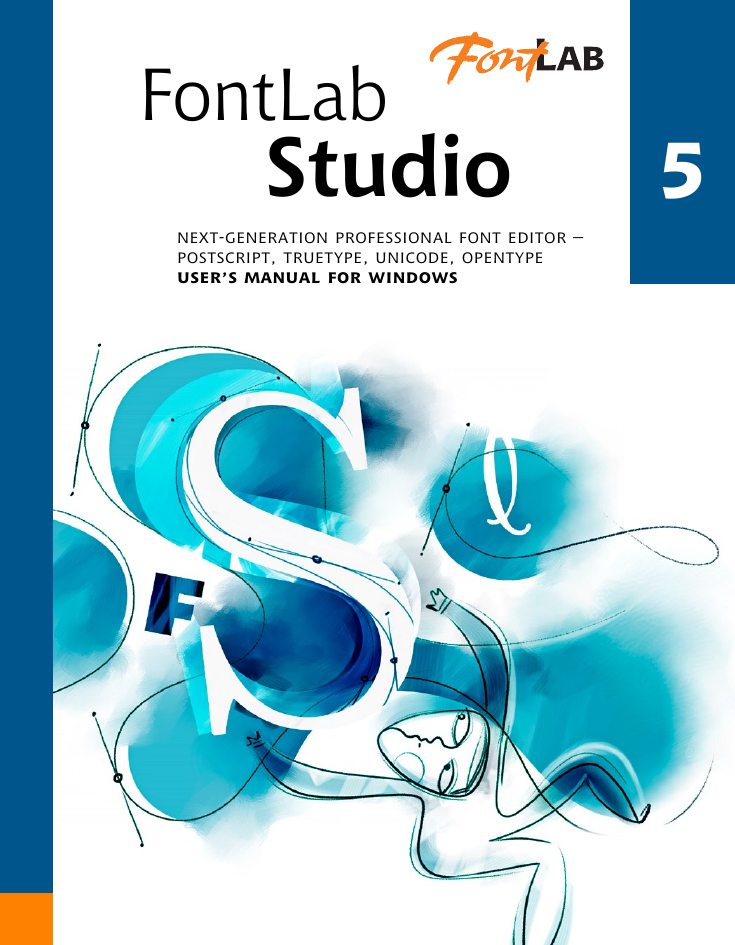
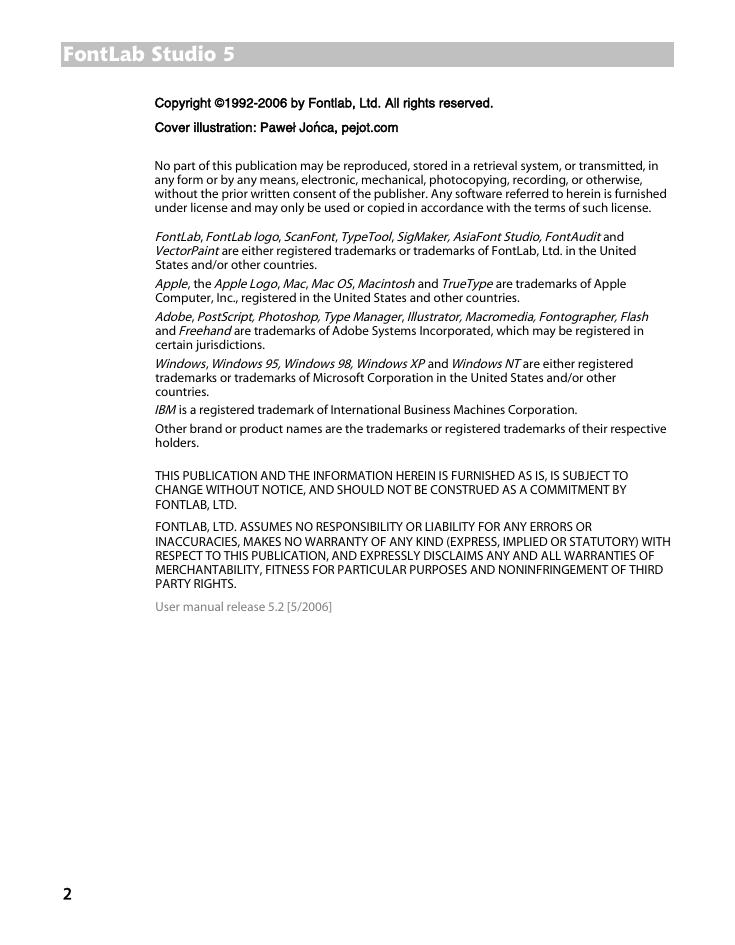
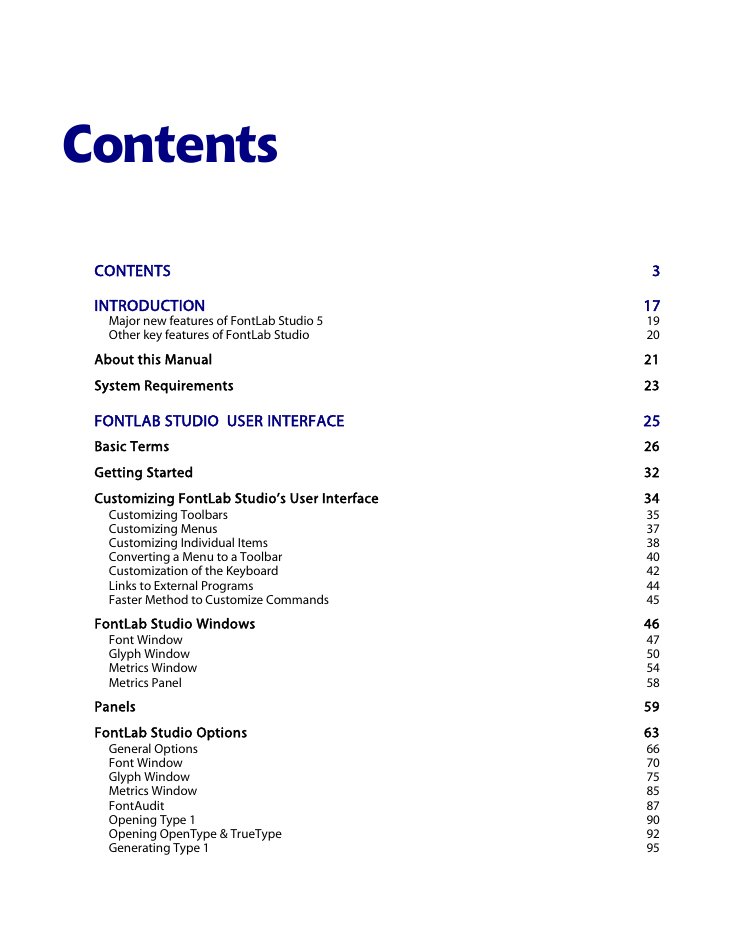
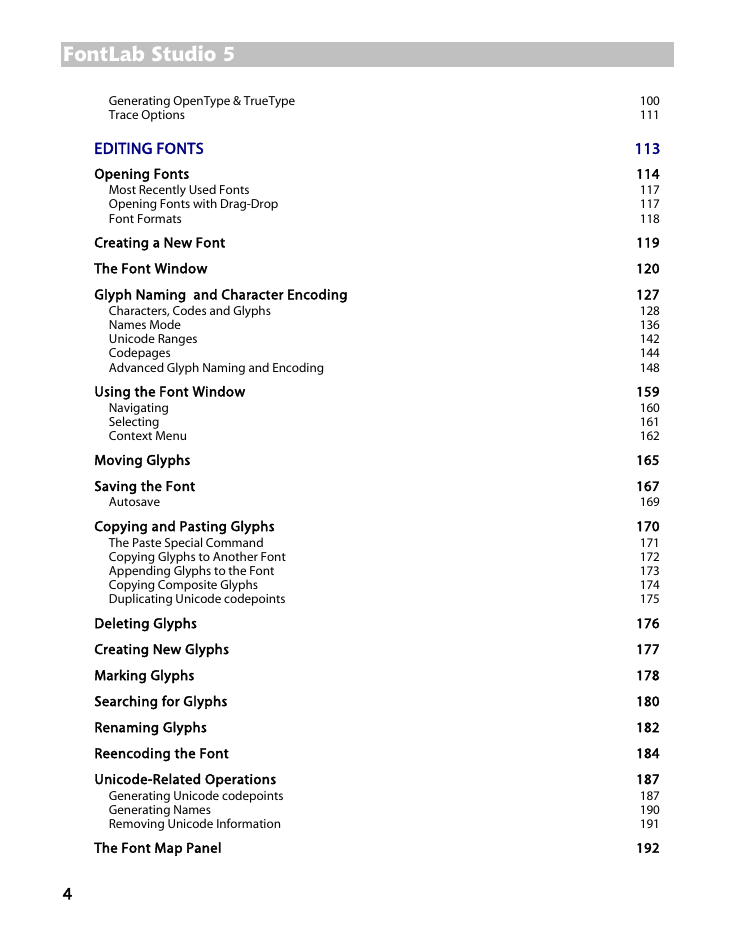
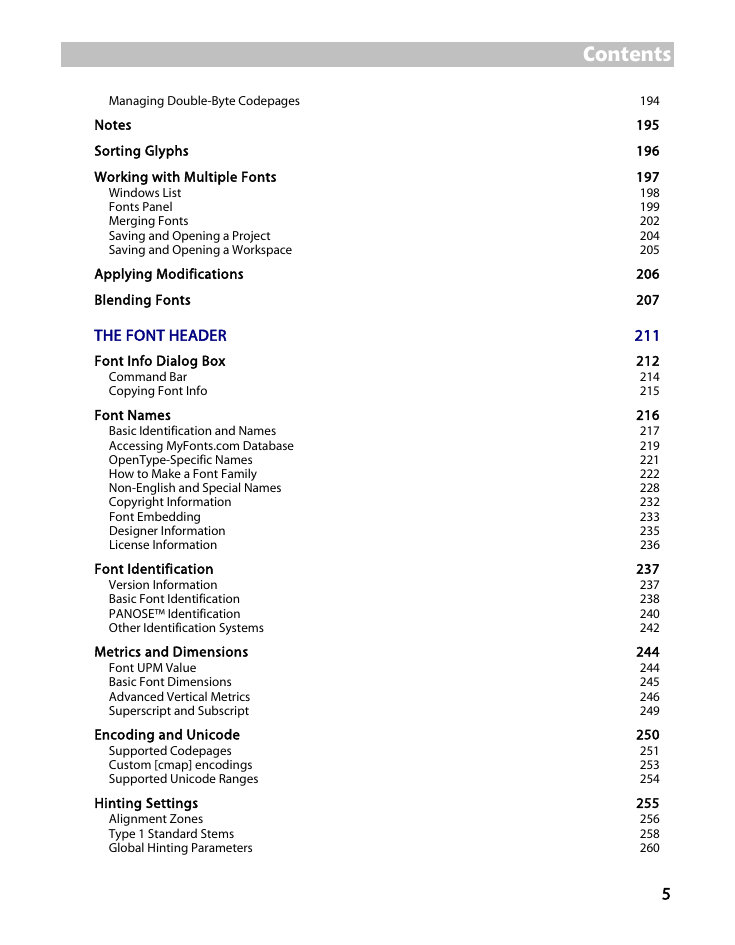
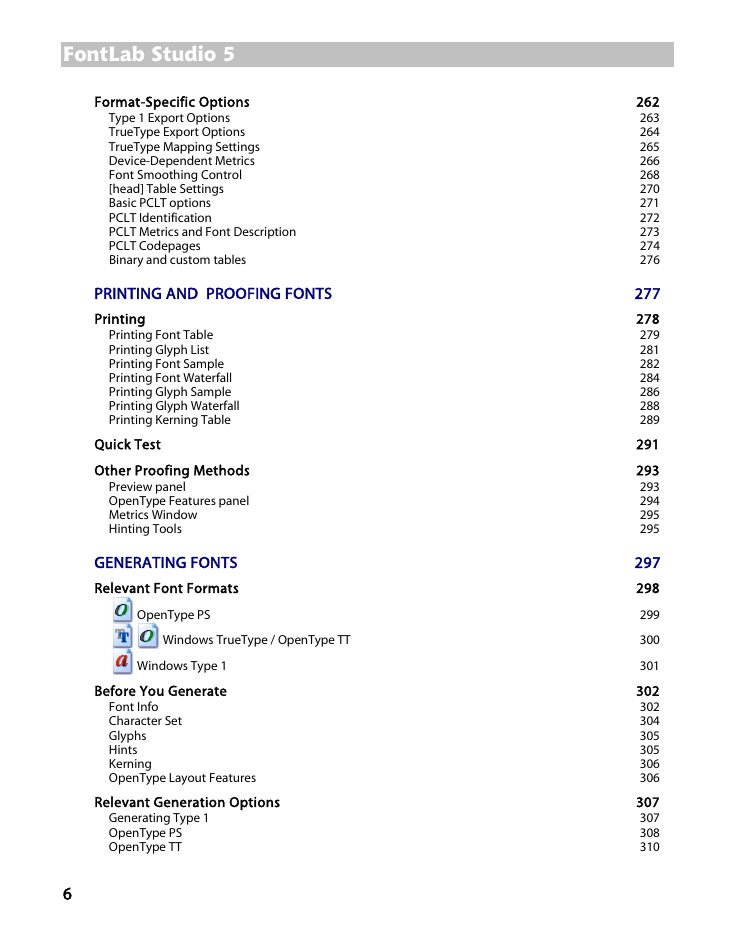

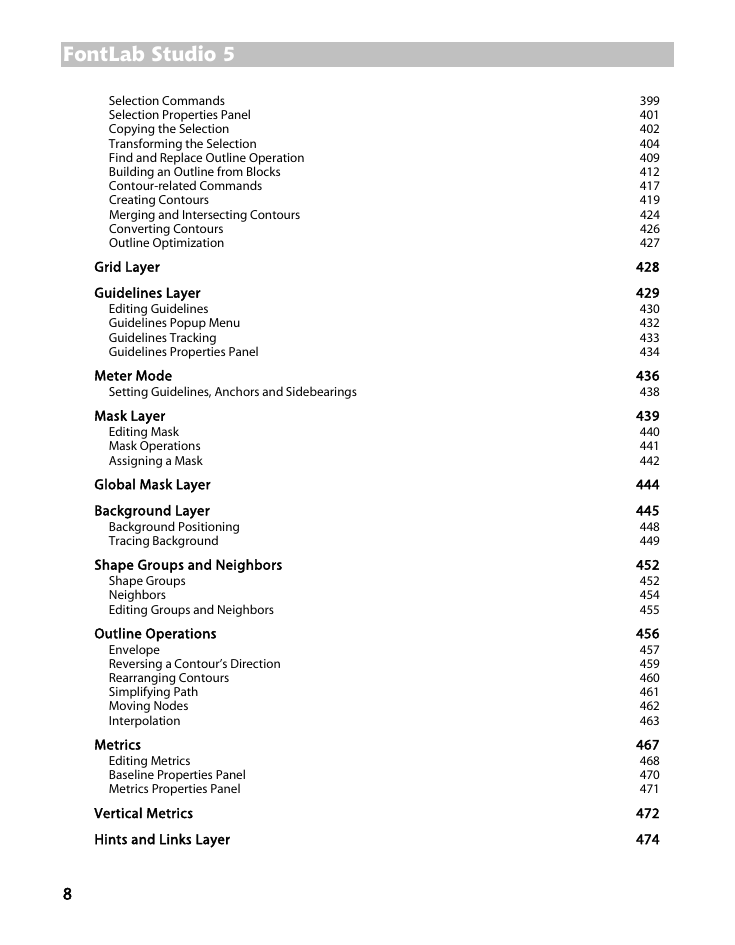
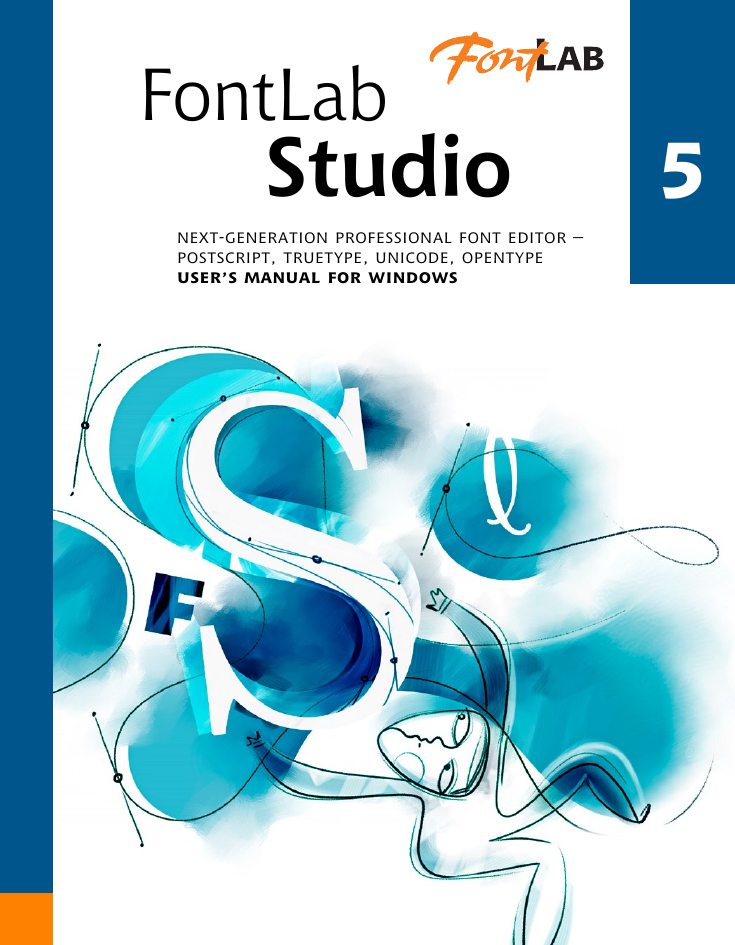
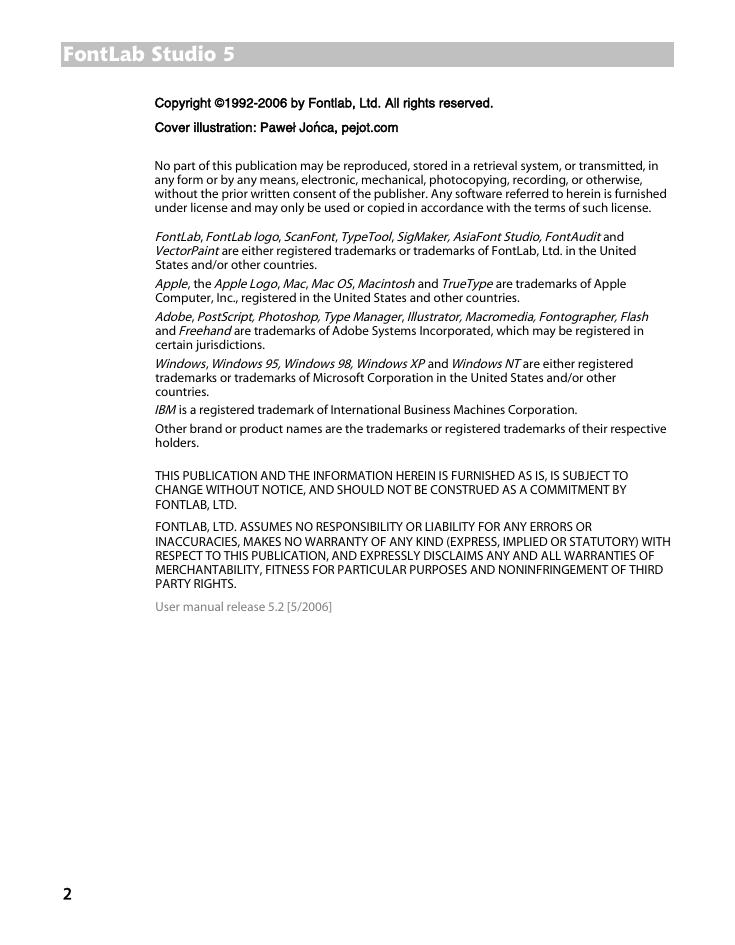
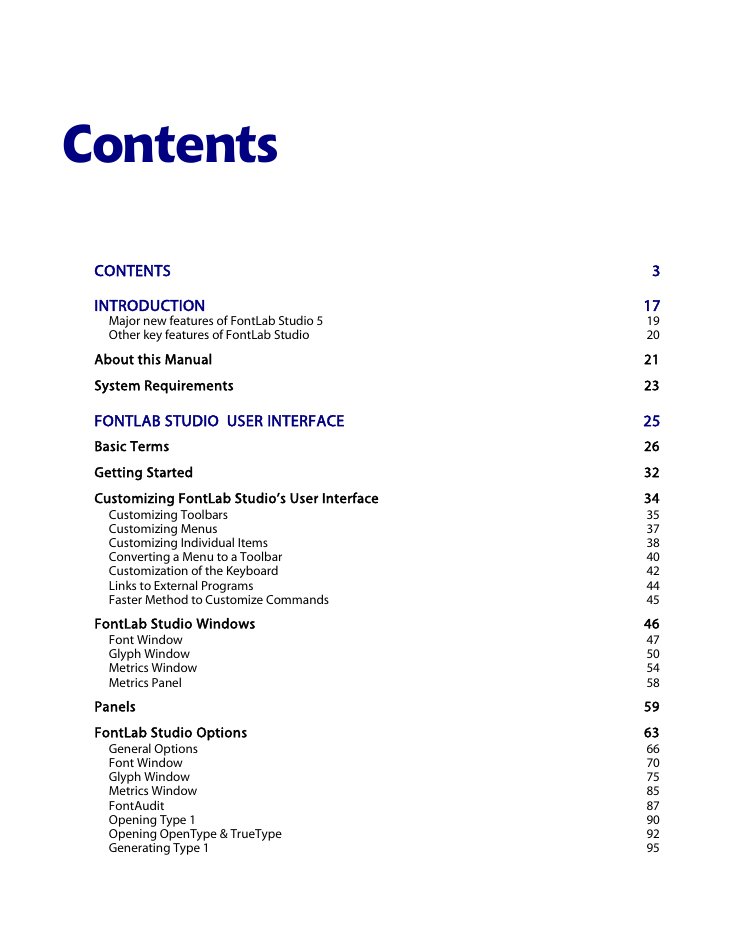
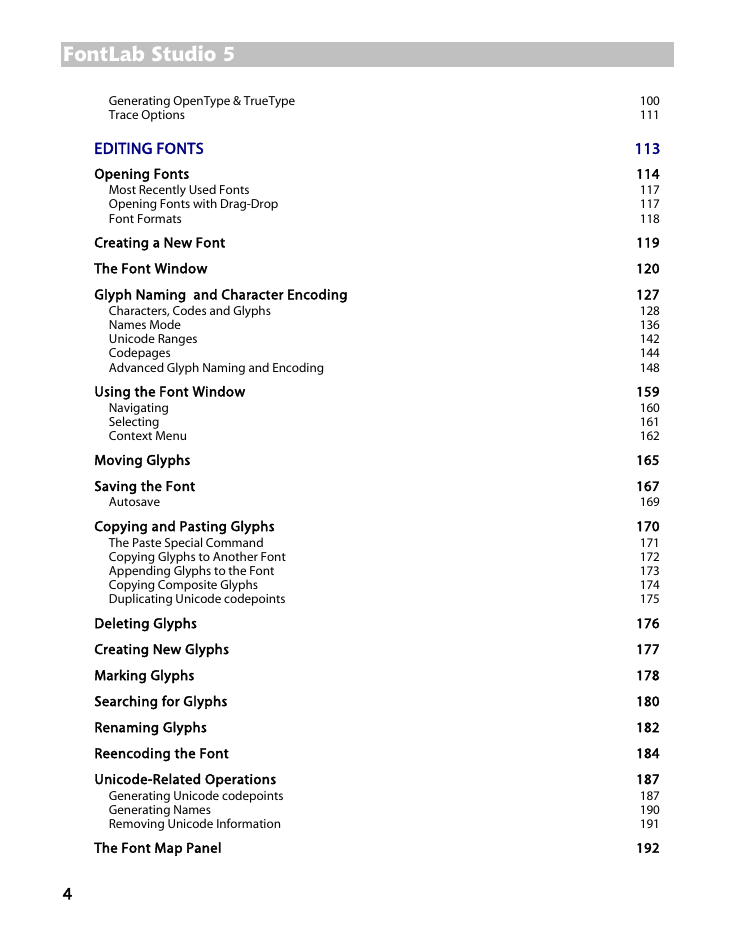
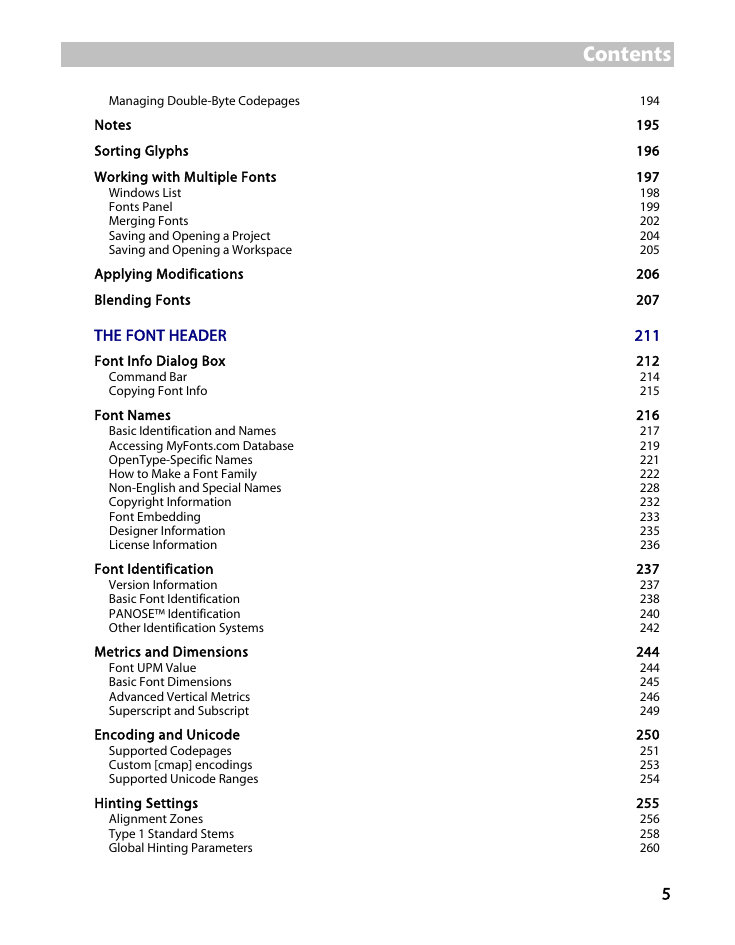
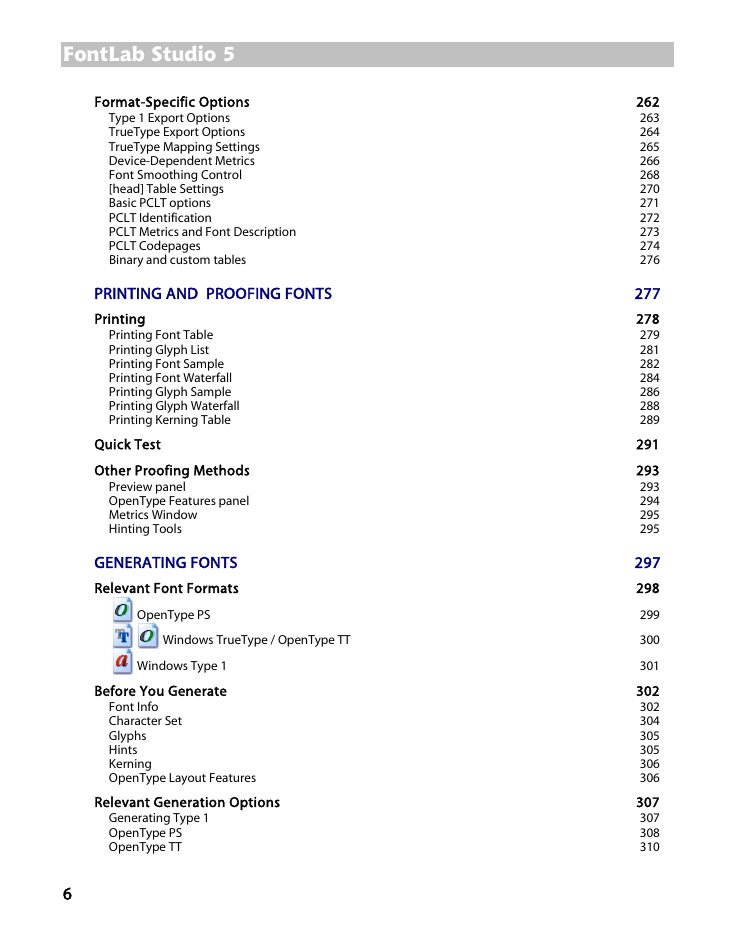

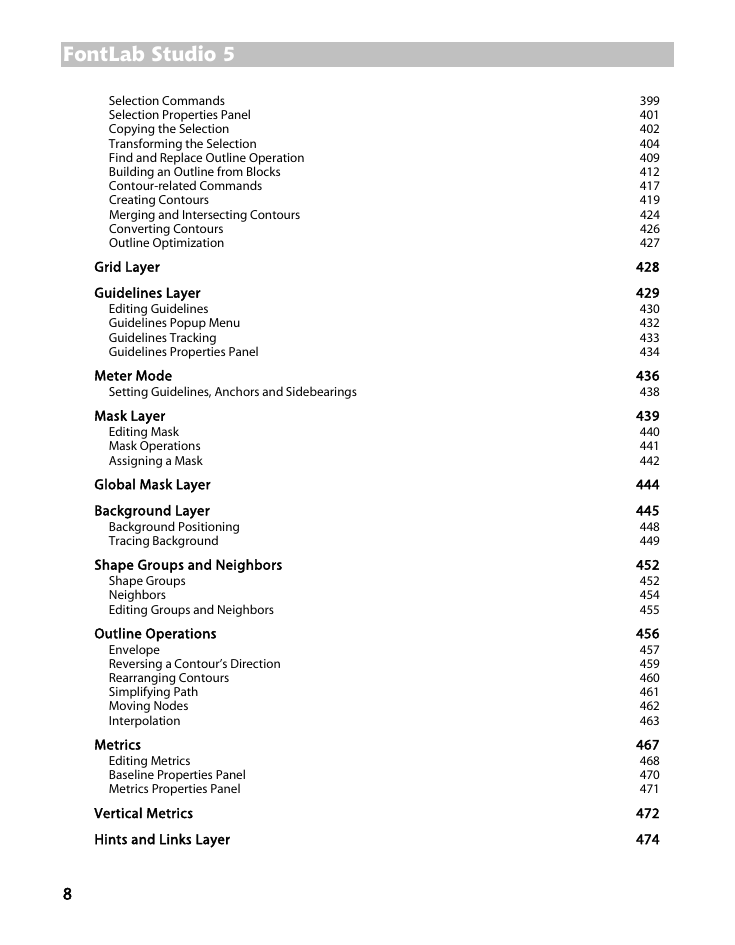
 2023年江西萍乡中考道德与法治真题及答案.doc
2023年江西萍乡中考道德与法治真题及答案.doc 2012年重庆南川中考生物真题及答案.doc
2012年重庆南川中考生物真题及答案.doc 2013年江西师范大学地理学综合及文艺理论基础考研真题.doc
2013年江西师范大学地理学综合及文艺理论基础考研真题.doc 2020年四川甘孜小升初语文真题及答案I卷.doc
2020年四川甘孜小升初语文真题及答案I卷.doc 2020年注册岩土工程师专业基础考试真题及答案.doc
2020年注册岩土工程师专业基础考试真题及答案.doc 2023-2024学年福建省厦门市九年级上学期数学月考试题及答案.doc
2023-2024学年福建省厦门市九年级上学期数学月考试题及答案.doc 2021-2022学年辽宁省沈阳市大东区九年级上学期语文期末试题及答案.doc
2021-2022学年辽宁省沈阳市大东区九年级上学期语文期末试题及答案.doc 2022-2023学年北京东城区初三第一学期物理期末试卷及答案.doc
2022-2023学年北京东城区初三第一学期物理期末试卷及答案.doc 2018上半年江西教师资格初中地理学科知识与教学能力真题及答案.doc
2018上半年江西教师资格初中地理学科知识与教学能力真题及答案.doc 2012年河北国家公务员申论考试真题及答案-省级.doc
2012年河北国家公务员申论考试真题及答案-省级.doc 2020-2021学年江苏省扬州市江都区邵樊片九年级上学期数学第一次质量检测试题及答案.doc
2020-2021学年江苏省扬州市江都区邵樊片九年级上学期数学第一次质量检测试题及答案.doc 2022下半年黑龙江教师资格证中学综合素质真题及答案.doc
2022下半年黑龙江教师资格证中学综合素质真题及答案.doc