C o py r i g h t
Copyright and Trademark
Information
Fujitsu has made every effort to ensure the
accuracy and completeness of this document.
However, as ongoing development efforts are
continually improving the capabilities of our
products, we cannot guarantee the accuracy of
the contents of this document. We disclaim
liability for errors, omissions, or future changes.
The absence of a product or service name,
slogan, or logo does not constitute a waiver of
any trademark or other intellectual property rights
relating to that name, slogan, or logo owned by
Fujitsu, its parent, subsidiaries, and affiliated
companies.
Fujitsu, the Fujitsu logo, and LifeBook are
registered trademarks of Fujitsu Limited.
Instant MyMedia™ is a registered trademark of
Fujitsu Limited. Instant MyMedia™ runs on
Windows® XP Embedded.
MS, MS-DOS, and Windows are either registered
trademarks or trademarks of Microsoft
Corporation in the United States and/or other
countries.
ExpressCard™ Compliance ID: EC100011. The
ExpressCard™ word mark and logo are owned
by the Personal Computer Memory Card
International Association(PCMCIA) and any use
of such marks by Fujitsu is under license.
PCMCIA is a trademark of the Personal
Computer Memory Card
International
Association.
Intel and Pentium are trademarks or registered
trademarks of Intel Corporation or its subsidiaries
in the United States and other countries.
Adobe, Acrobat, and Acrobat Reader are either
registered trademarks or trademarks of Adobe
Systems Incorporated in the United States and/
or other countries.
All other trademarks mentioned herein are the
property of their respective owners.
© Copyright 2005 Fujitsu. All rights reserved. No
part of this publication may be copied,
reproduced, translated, stored or transmitted in
any electronic form without the written consent
of Fujitsu.
Website: www.pc-ap.fujitsu.com
DECLARATION OF CONFORMITY
according to FCC Part 15
This device complies with Part 15 of the FCC rules. Operations are subject to the following two conditions:
(1) This device must not be allowed to cause harmful interference, (2) This device must accept any
interference received, including interference that may cause undesired operation.
i
LB_Topaz 00 (Intro)
1
28/10/05, 4:11 PM
�
SAFETY INSTRUCTIONS
• This product requires an AC adapter to
operate. Use only a UL Listed I.T.E. AC Adapter
with an output rating of 19V DC, and a current
of 4.2A.
• AC adapter output polarity:
For Authorized Repair Technicians Only
Danger of explosion if Lithium (clock) battery
is incorrectly replaced. Replace only with the
same or equivalent type recommended by
the manufacturer. Dispose of used batteries
according to the manufacturer’s instruction.
For continued protection against risk of fire,
replace only with the same type and rating
fuse.
Proper Disposal of Battery
Under federal, state or local law, it may be illegal
to dispose of batteries by putting them in the
rubbish bin or trash cans. Please take care of
our environment and dispose of batteries
properly. Check with your local government
authority for details regarding recycling or
disposing of unwanted batteries.
• When using your notebook equipment, basic
safety precautions should always be followed
to reduce the risk of fire, electric shock and
injury to persons, including the following:
• Do not use this product near water for
example, near a bathtub, washbowl, kitchen
sink or laundry tub, in a wet basement or
near a swimming pool.
• Avoid using the modem during an electrical
storm. There may be a remote risk of electric
shock from lightning.
• Do not use the modem to report a gas leak
in the vicinity of the leak.
• Use only the power cord and batteries
indicated in this manual. Do not dispose of
batteries in a fire. They may explode. Check
with local codes for possible special disposal
instructions.
• To reduce the risk of fire, use only No. 26 AWG
or larger UL Listed or CSA Certified
Telecommunication Line Cord
ii
LB_Topaz 00 (Intro)
2
11/10/05, 8:30 AM
�
NOTE ON BACKUP DATA
Please make a backup of the Operating System,
any software programs, and created files (and
update regularly).
If you send this product to Fujitsu, or any of its
affiliates, suppliers, service providers or resellers
for repair, Fujitsu does not guarantee the data
integrity. It is your responsibility to back data up
beforehand.
Fujitsu does not assume any obligation for
compensation for damages, data integrity, or
restoration, etc., if your data is lost for any reason,
except as written in the warranty.
NOTE ON USE REQUIRED HIGH
SAFETY
This product is designed and manufactured for
general use, including general office use,
personal use, household use and ordinary
industrial use.
This product is not designed for or intended for
use under dangerous (fatal) conditions, unless
extreme safety precautions are implemented.
Do not use this product without implementing
high-level safety precautions.
Failure to follow this warning may result in death,
personal injury, severe physical damage or other
loss, if used in or near any or more of the
following:
• nuclear reaction control system in a nuclear
facility
• automatic flight control system in an airplane
or other flight control system
• mass transport control system
• medical instruments for life support system
• missile launching control for weapon system
LB_Topaz 00 (Intro)
3
11/10/05, 8:30 AM
iii
�
AUSTRALIAN WARNINGS
WARNING
FOR SAFETY REASONS, ONLY CONNECT
EQUIPMENT WITH A TELECOMMUNICA-
TIONS COMPLIANCE LABEL. THIS INCLUDES
CUSTOMER EQUIPMENT PREVIOUSLY LA-
BELLED PERMITTED OR CERTIFIED.
to
Connection of Non Certified/Approved
peripherals may result in the equipment
operating outside the Australian EMI
Standards.
Modems connected
the Australian
telecommunications network must be operated
in accordance with the Labelling Notice. This
modem has been specifically configured to
ensure compliance with the ACA Standards. Do
not adjust your modem or software outside the
values indicated below. To do so would result in
your modem being operated in a non-compliant
manner.
Call Attempts/Retries:
Applications software shall be configured so that
no more than 3 attempts are made to establish a
connection to a given number (Note: if the modem
can detect service tones, up to 10 attempts can
be made). If the call sequence is unsuccessful,
there shall be a delay of at least 30 minutes
before attempting to call the number again.
Failure to set the modem and any application
software used with the modem, to the values
shown above will result in the modem being
operated
in a non-compliant manner.
Consequently, this would be in violation of the
Labelling Notice for this equipment and the
Telecommunications Act 1997 prescribes
penalties for the connection of non-compliant
equipment.
iv
LB_Topaz 00 (Intro)
4
11/10/05, 8:30 AM
�
NEW ZEALAND WARNINGS
The grant of a Telepermit for any item of terminal
equipment indicates only that Telecom has
accepted that the item complies with minimum
conditions for connection to its network. It
indicates no endorsement of the product by
Telecom, nor does it provide any sort of warranty.
Above all, it provides no assurance that any item
will work correctly in all respects with another
item of Telepermitted equipment of a different
make or model, nor does it imply that any product
is compatible with all of Telecom’s network
services.
This equipment is not capable under all operating
conditions of correct operation at the higher
speeds for which it is designed. 56 KBPS
connections are likely to be restricted to lower
bit rates when connected to some PSTN
implementations. Telecom will accept no
responsibility should difficulties arise in such
circumstances.
Immediately disconnect this equipment should it
become physically damaged, and arrange for its
disposal or repair.
This equipment shall not be used in any manner,
which could constitute a nuisance to other
Telecom customers.
This equipment shall not be set to make
automatic calls to the Telecom “111” Emergency
Service.
This device is equipped with pulse dialing while
the New Zealand standard is DTMF tone dialing.
There is no guarantee that Telecom lines will
always continue to support pulse dialing. It is
strongly recommended that pulse dialing is not
used.
Some parameters required for compliance with
Telecom’s Telepermit requirements are
dependent on the equipment (PC) associated
with this device. The associated equipment shall
be set to operate within the following limits for
compliance with Telecom’s Specifications:
For repeat calls to the same number.
There shall be no more than 10 call attempts
to the same number within any 30 minute
period for any single manual call initiation and
the equipment shall go on-hook for a period of
not less than 30 seconds between the end of
one attempt and the beginning of the next
attempt.
For Automatic calls to different numbers.
The equipment shall go on-hook for a period
of not less than 5 seconds between the end of
one attempt and the beginning of the next
attempt.
For Automatically answered Incoming
Calls.
Incoming calls shall be answered between 3
and 30 seconds from the start of the ringing.
For correct operation, the total of the RNs of all
devices connected to a single line at anytime
should not exceed 5. The RN of this Equipment
is 0.5.
WARNING:
CONNECTION OF NON CERTIFIED/
APPROVED PERIPHERALS MAY RESULT IN
THE EQUIPMENT OPERATING OUTSIDE THE
NEW ZEALAND EMI STANDARDS.
LB_Topaz 00 (Intro)
5
11/10/05, 8:30 AM
v
�
NOTE: Modem setting in Windows XP
B. If you are located in New Zealand
A. If you are located in Australia
1. Click Start select Control panel select
"Phone and Modem Options".
2. Double click New Location.
3. Choose "Australia" in Country/region pull
down menu bar.
4. Select Phone system as "Tone Dialing".
5. Click OK and Apply.
1. Click start select Control panel select
"Phone and Modem Options".
2. Double click New Location.
3. Choose "New Zealand" in Country/region
pull down menu bar.
4. Select Phone system as "Tone Dialing".
5. Click OK and Apply.
NOTE:
The screens and illustrations shown in this
examples may slightly vary depending on the
operating environment that you have installed.
vi
LB_Topaz 00 (Intro)
6
11/10/05, 8:30 AM
�
Ta bl e o f C o n t e n t s
Fujitsu LifeBook® N Series Notebook
Table of Contents
1
PREFACE
Preface
About This Guide ........................................... 3
4
TV TUNER USER’S GUIDE
TV Tuner Applications
2
GETTING TO KNOW YOUR
COMPUTER
Locating the Controls and Connectors
Top and Front Components ............................ 7
Left-Side Panel Components ......................... 9
Right-Side Panel Components ....................... 10
Back/Top Panel Components ......................... 11
Bottom Components ...................................... 12
Status Indicator Panel
Battery Charging Indicator ............................. 13
Battery Level Indicator ................................... 13
Hard Disk/Access Indicator ............................ 14
EMail Notification Indicator ............................ 14
NumLk Indicator ............................................. 14
CapsLock Indicator ........................................ 14
ScrLk Indicator ............................................... 14
LifeBook Application/Media Player
Panel
Mode Button ................................................... 15
Application Launch/Media Player Buttons ...... 16
Configuring the Application Panel .................. 16
Using the Media Player .................................. 17
Desktop Control Panel ................................... 17
3
GETTING STARTED
Power Sources
Connecting the Power Adapters .................... 21
Introducing the TV Tuner
TV Tuner Features
Top/Front Features ......................................... 27
Left Side Features .......................................... 28
Right Side Features ....................................... 29
Rear Panel Features ...................................... 30
Remote Control Features
Connecting the TV Tuner
Connecting an Antenna ................................. 34
Connecting an External Audio Device ............ 34
Connecting an External Video Device ............ 35
Setting Up Instant MyMedia
Setting Up/Skipping Channels
Setting Up Channels ...................................... 36
Skipping Channels ......................................... 36
Starting/Closing Instant MyMedia
Starting Instant MyMedia ............................... 37
Starting with one button ................................. 37
Exiting Instant MyMedia ................................. 38
Watching TV and External Video
without Booting UP
Watching Television ........................................ 38
Watching Video from External Devices .......... 39
Copying from an External Device to
DVD
vii
LB_Topaz 00 (TOC)
7
11/10/05, 8:30 AM
�
PC Cards/ExpressCard™
Installing PC Cards ........................................ 63
Removing PC Cards ...................................... 64
Installing ExpressCard™ ............................... 64
Removing ExpressCard™ ............................. 65
6
TROUBLESHOOTING
Troubleshooting
Identifying the Problem .................................. 69
Specific Problems .......................................... 69
Troubleshooting Table .................................... 70
7
CARE AND MAINTENANCE
Care and Maintenance
Caring for your LifeBook notebook ................. 83
Batteries ......................................................... 85
Media Care .................................................... 85
Media Cards ................................................... 86
Note:
• For more detailed information, you can
download a soft copy from our Fujitsu
website: http://www.pc-ap.fujitsu.com
• For Wireless LAN information, please refer to
the help file of the Wireless LAN utility.
Recording TV Programs on a DVD
Usable Disc Formats ...................................... 40
Before recording ............................................. 40
Recording TV programs ................................. 41
Watching Recorded TV Programs or
Videos
Playing TV programs or videos recorded
on the notebook ........................................ 42
Playing CD/DVDs
Playing CDs ................................................... 43
Playing DVDs ................................................. 43
Playing the TV programs or videos recorded
on a DVD .................................................. 45
Changing the play settings for DVDs ............. 45
Changing the parental lock settings ............... 47
Adjusting the Display Setting
Changing display types .................................. 49
Setting the Timer ............................................ 49
Adjusting the display quality ........................... 50
Returning to the initial state ........................... 50
TV Tuner Troubleshooting
Troubleshooting .............................................. 51
Recovery of Instant MyMedia ........................ 54
5
USER-INSTALLABLE
DEVICES AND MEDIA
Lithium ion Battery
Recharging the Batteries ............................... 57
Replacing the Battery ..................................... 58
Memory Stick/Secure Digital Media
Installing Memory Stick/SD Cards ................. 59
Removing a Memory Stick/SD Card .............. 60
Memory Upgrade Module
Installing a Memory Module ........................... 61
To Remove a Memory Upgrade Module ........ 62
Checking the Computer Recognition
of New Memory Capacity .......................... 62
viii
LB_Topaz 00 (TOC)
8
17/10/05, 9:25 AM
�
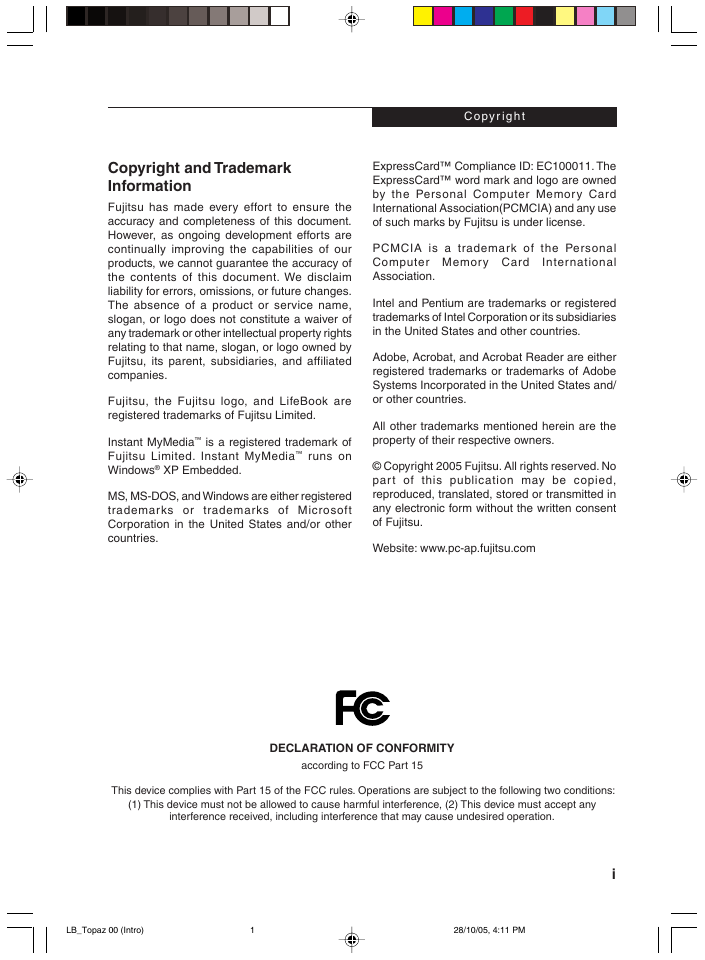
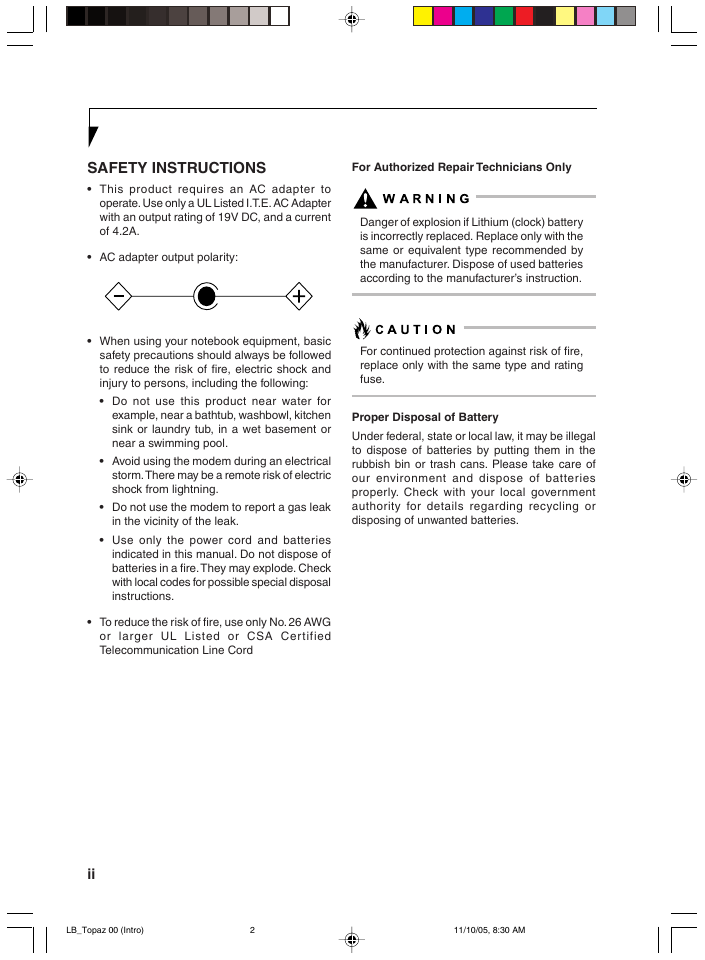
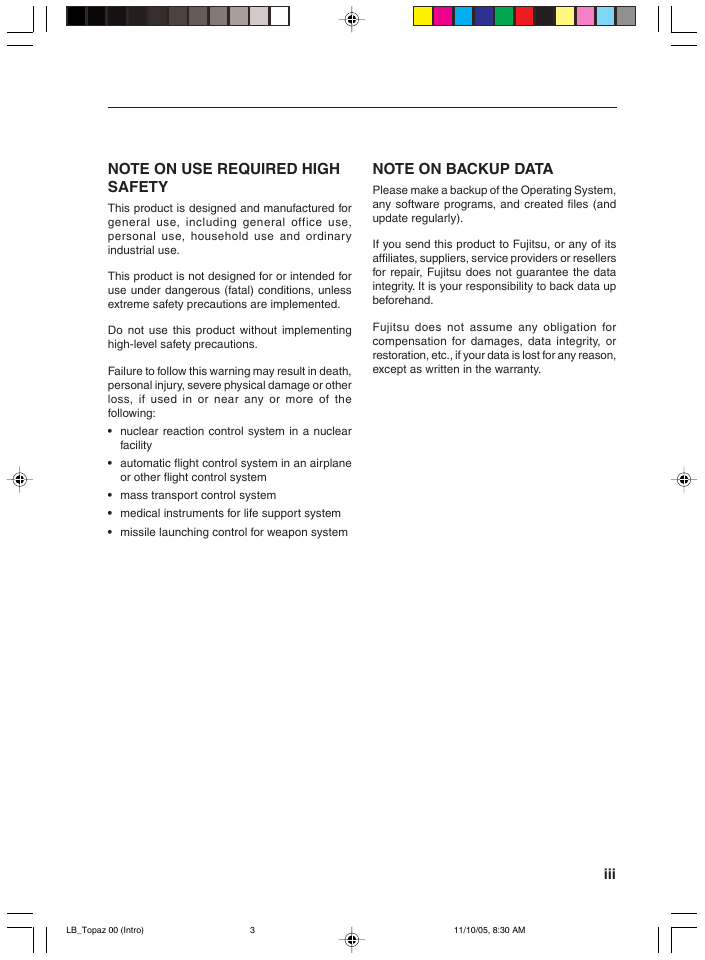
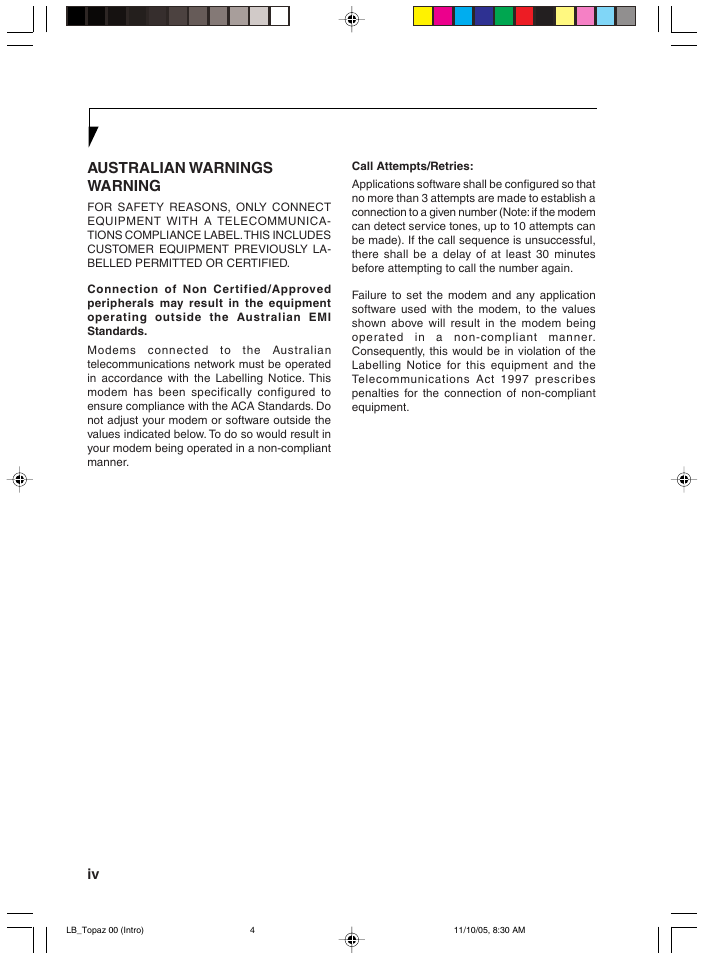
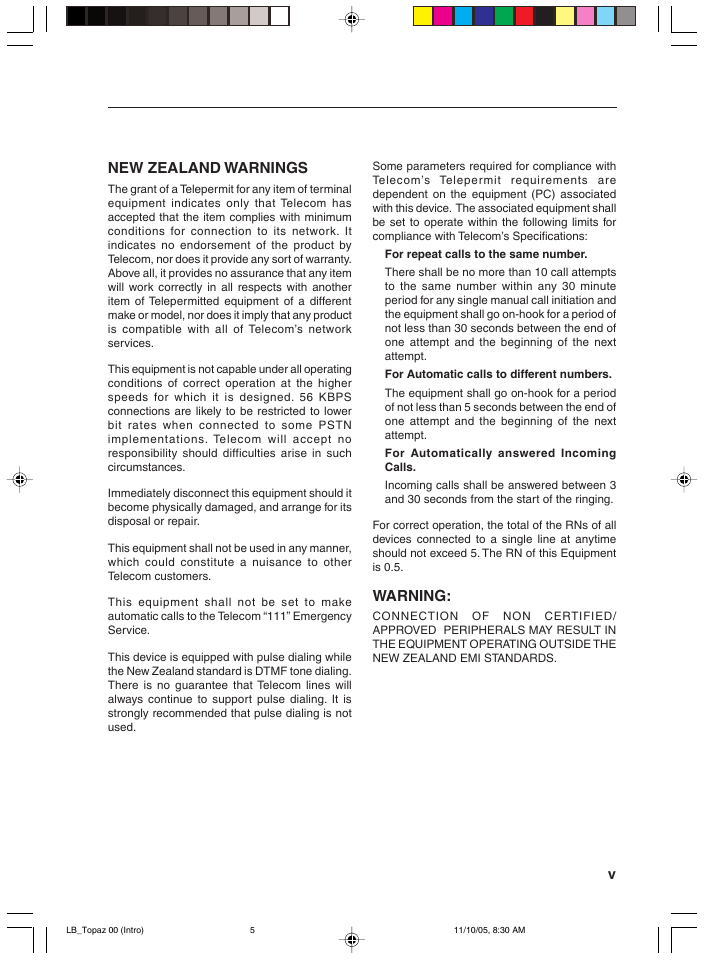
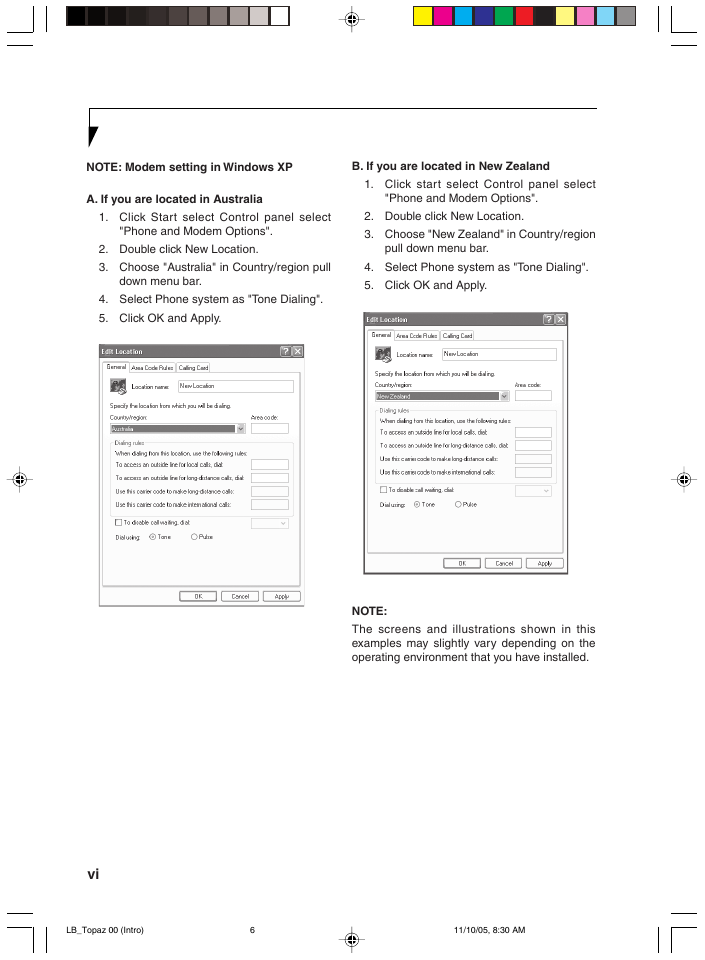
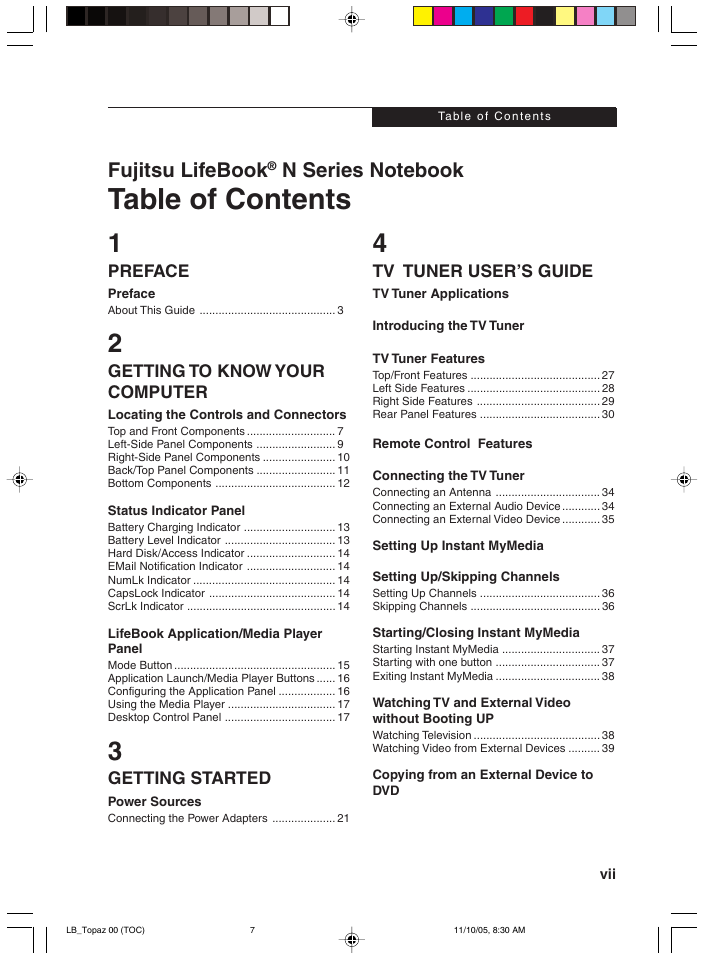
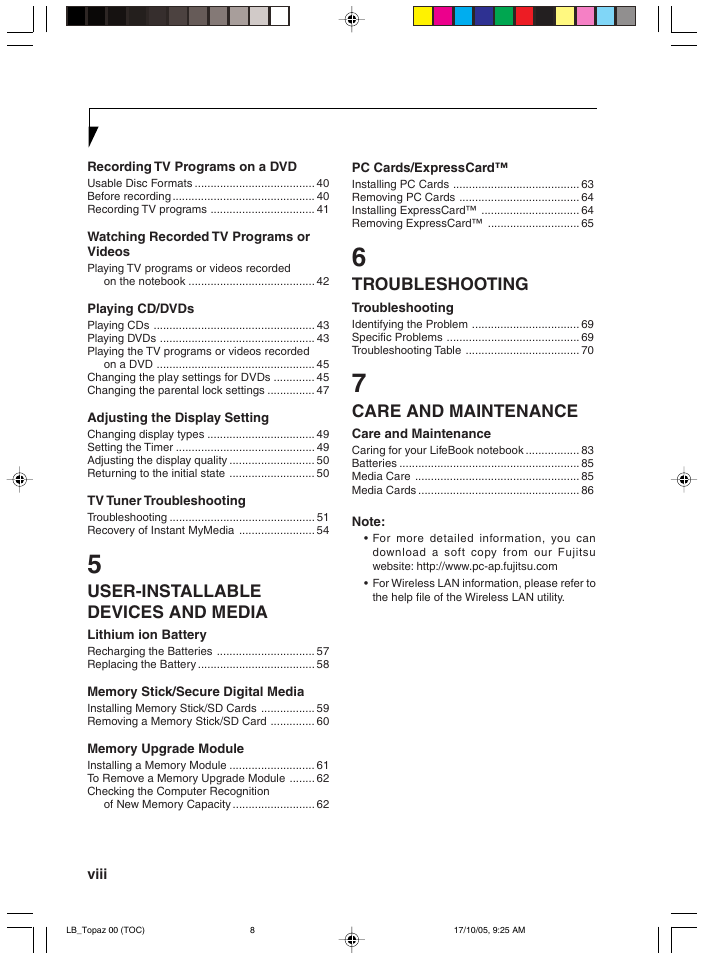
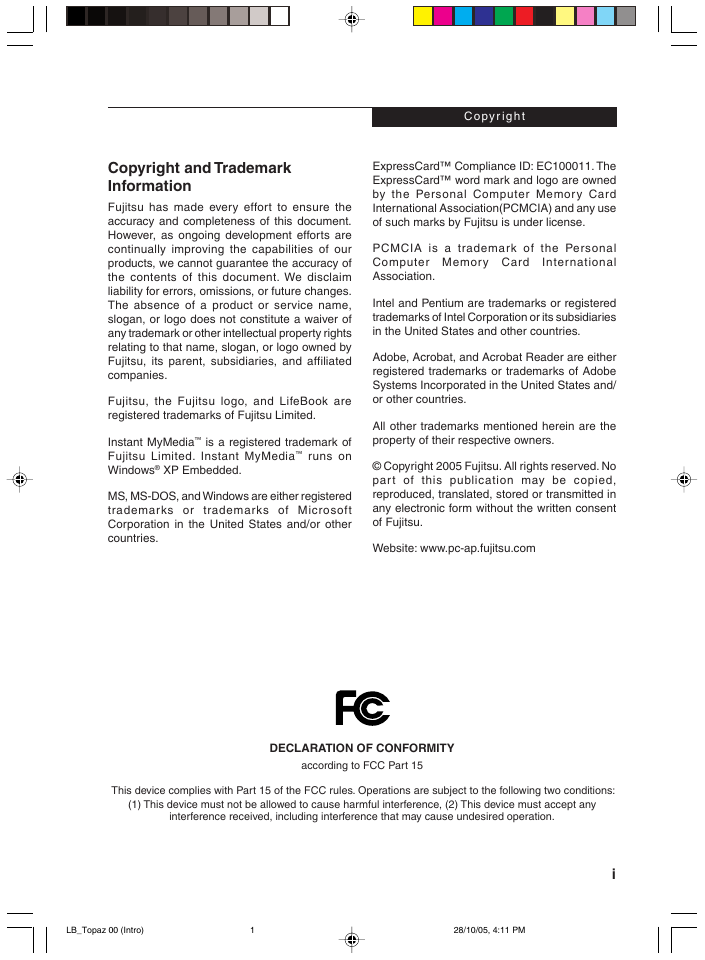
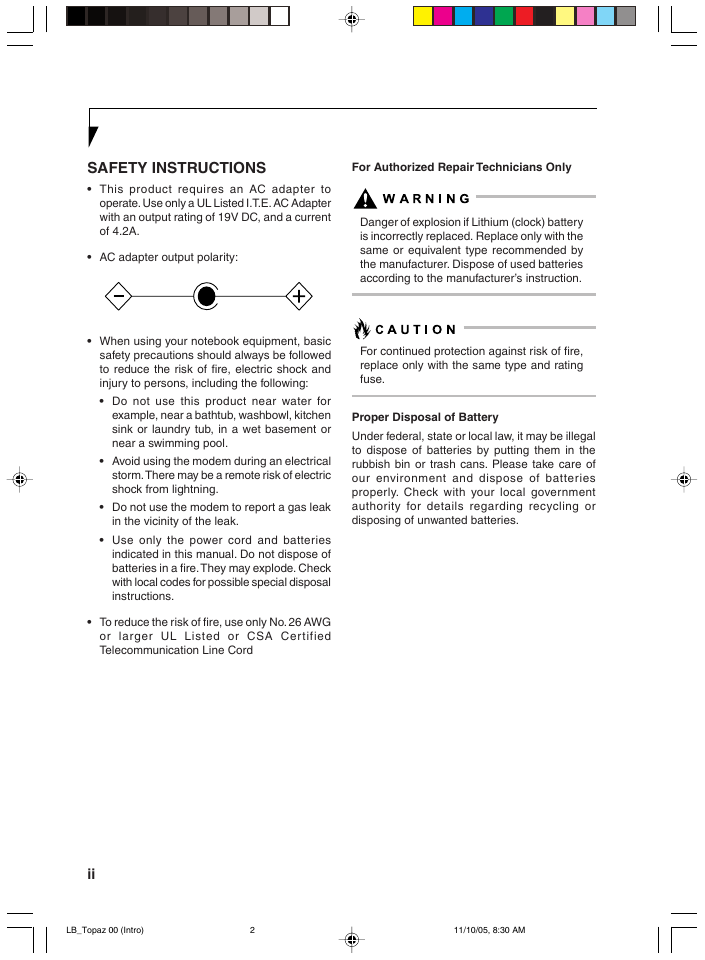
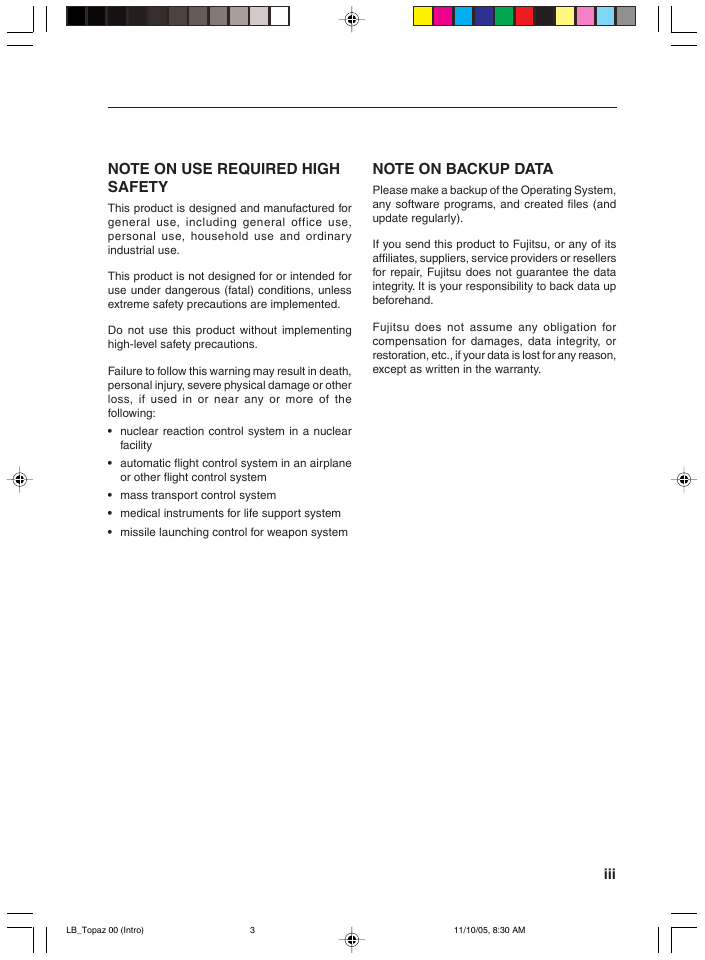
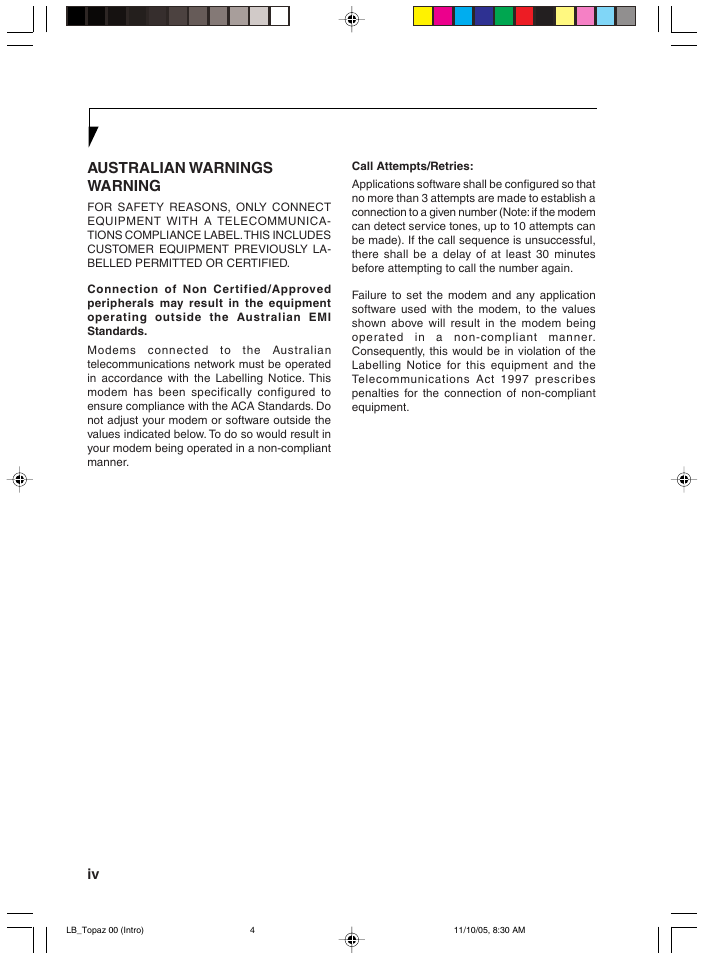
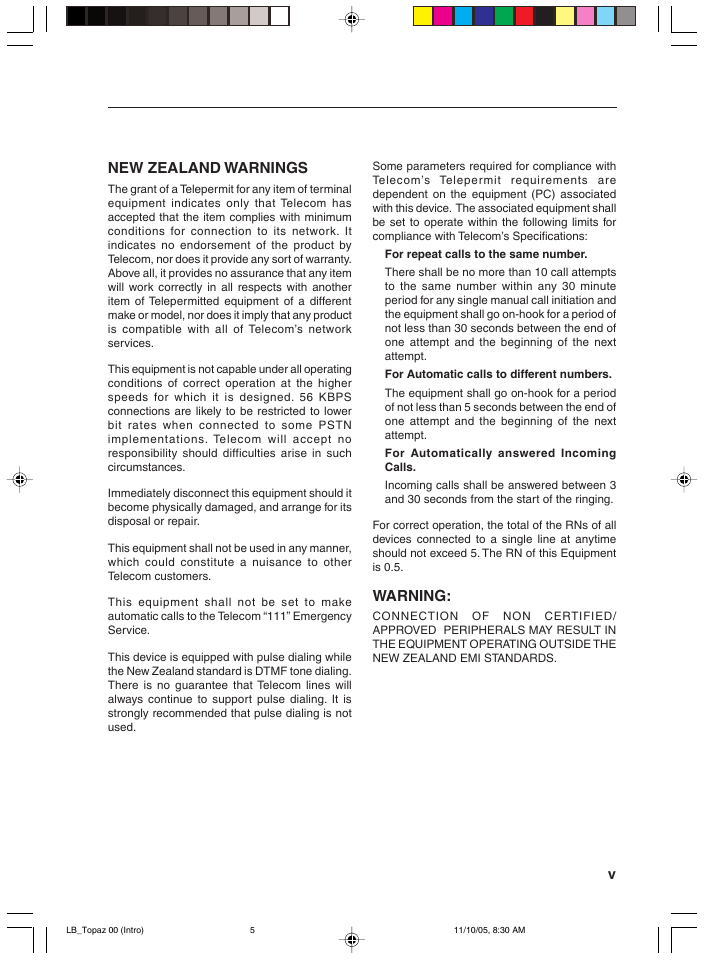
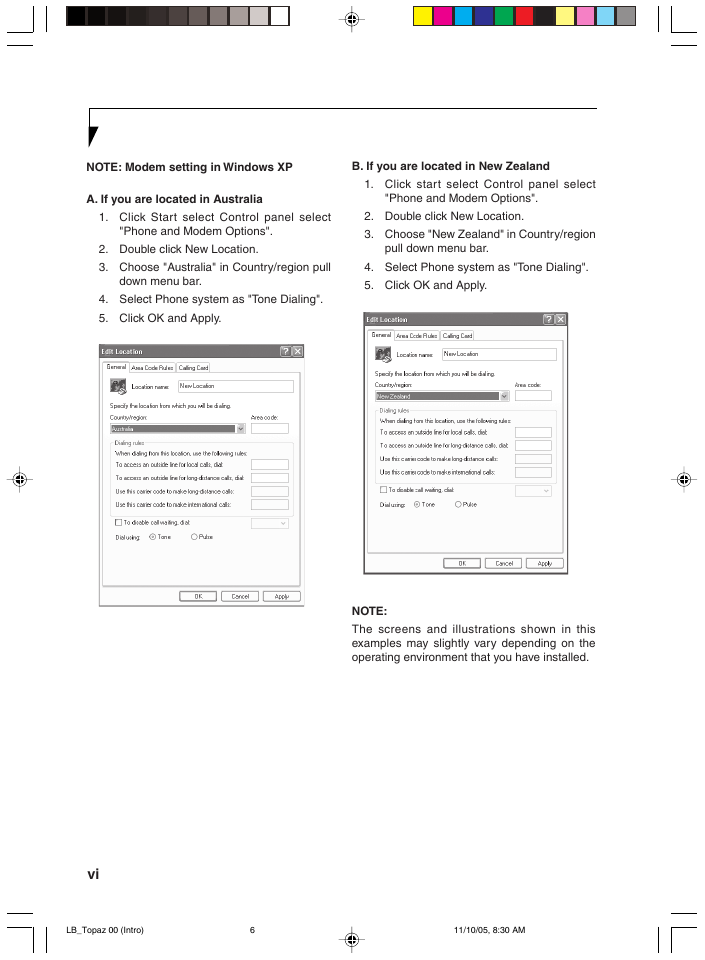
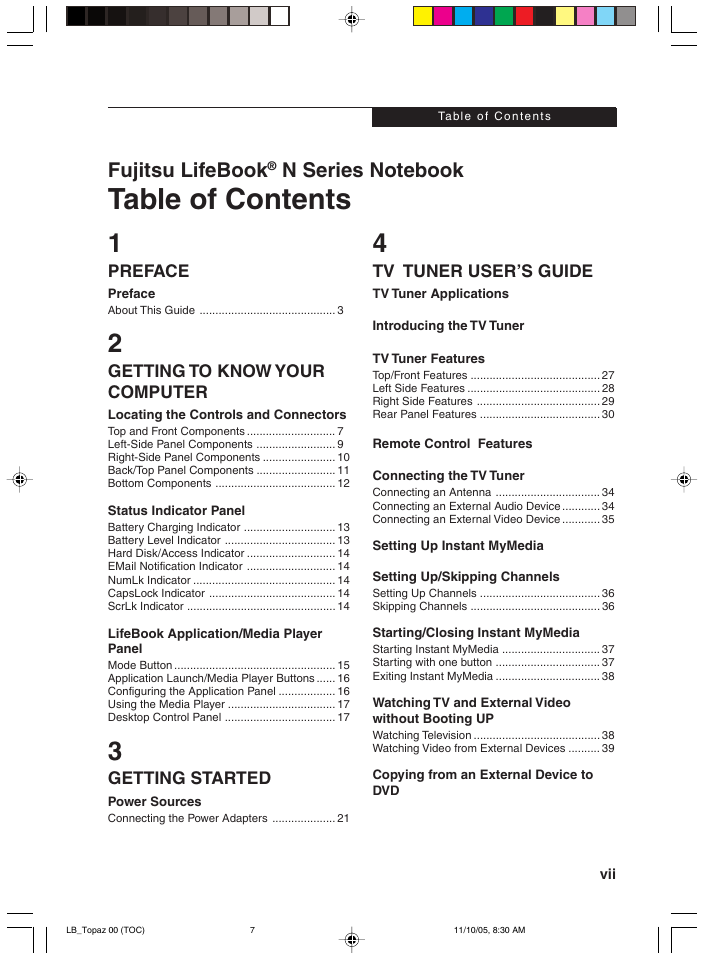
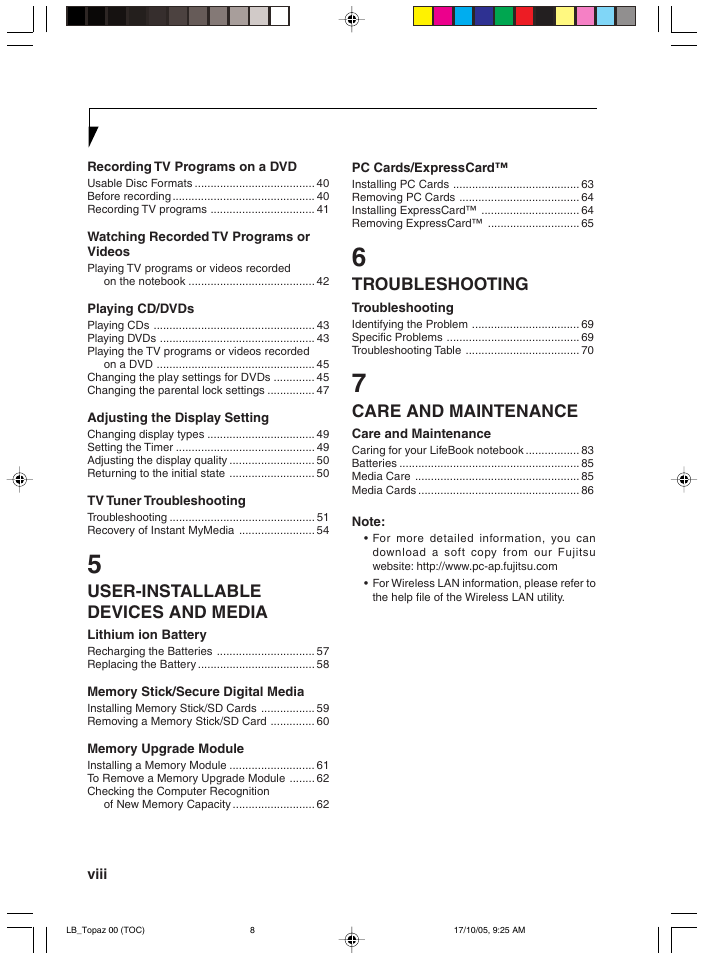
 2023年江西萍乡中考道德与法治真题及答案.doc
2023年江西萍乡中考道德与法治真题及答案.doc 2012年重庆南川中考生物真题及答案.doc
2012年重庆南川中考生物真题及答案.doc 2013年江西师范大学地理学综合及文艺理论基础考研真题.doc
2013年江西师范大学地理学综合及文艺理论基础考研真题.doc 2020年四川甘孜小升初语文真题及答案I卷.doc
2020年四川甘孜小升初语文真题及答案I卷.doc 2020年注册岩土工程师专业基础考试真题及答案.doc
2020年注册岩土工程师专业基础考试真题及答案.doc 2023-2024学年福建省厦门市九年级上学期数学月考试题及答案.doc
2023-2024学年福建省厦门市九年级上学期数学月考试题及答案.doc 2021-2022学年辽宁省沈阳市大东区九年级上学期语文期末试题及答案.doc
2021-2022学年辽宁省沈阳市大东区九年级上学期语文期末试题及答案.doc 2022-2023学年北京东城区初三第一学期物理期末试卷及答案.doc
2022-2023学年北京东城区初三第一学期物理期末试卷及答案.doc 2018上半年江西教师资格初中地理学科知识与教学能力真题及答案.doc
2018上半年江西教师资格初中地理学科知识与教学能力真题及答案.doc 2012年河北国家公务员申论考试真题及答案-省级.doc
2012年河北国家公务员申论考试真题及答案-省级.doc 2020-2021学年江苏省扬州市江都区邵樊片九年级上学期数学第一次质量检测试题及答案.doc
2020-2021学年江苏省扬州市江都区邵樊片九年级上学期数学第一次质量检测试题及答案.doc 2022下半年黑龙江教师资格证中学综合素质真题及答案.doc
2022下半年黑龙江教师资格证中学综合素质真题及答案.doc