Contents
Welcome
Special features
Get started
The printer at a glance
Buttons and lights
Power button and light
Print Cartridge Status lights
Photosmart Essential button
Resume button and light
Front USB port lights
Cancel icon
Paper trays
Unfold the paper trays
Input tray
Paper guide
Output tray
Fold the paper trays
Print cartridges
Replace print cartridges
Ink-backup mode
Ink-backup mode output
Exit ink-backup mode
Connect the printer
USB
Print using the Photosmart Essential button
About the Photosmart Essential button
About the HP Photosmart Software
Print photos using the front USB port
About the front USB port
Print photos from the front USB port
About the front USB port lights
Print photos
Print borderless photos
Print photos with a border
HP Real Life Technologies photo fix
Photo print cartridge
Advanced color settings
Exif Print
Store and handle photo paper
Save money when printing photos
Share photos with friends and family
Other photo projects
Print other documents
Print e-mail
Print documents
Print letters
Print envelopes
Print postcards
Print hagaki cards
Print index cards and other small media
Print labels
Print CD/DVD tattoos
Print transparencies
Print brochures
Print greeting cards
Print booklets
Print posters
Print iron-on transfers
Printing tips
Print a test page
Printing shortcuts
Create printing shortcuts
Fast/Economical printing
Select a paper type
Select a specific paper type
Change the print speed or quality
Print resolution
Maximum dpi
Print in grayscale
Set the page order
Set a custom paper size
Print multiple pages on a single sheet of paper
Resize a document
Print preview
Two-sided printing
Bound two-sided documents
Printer software
Make the HP Deskjet the default printer
Set default print settings
Printer Properties dialog box
What's This? help
Ink Status window
Download printer software updates
Maintenance
Install print cartridges
Print cartridge combinations
Selection numbers
Printing with one print cartridge
Installation instructions
Align print cartridges
Automatically clean print cartridges
Calibrate print quality
View estimated ink levels
Maintain the printer body
Remove ink from your skin and clothing
Manually clean print cartridges
Maintain print cartridges
Print cartridge storage and handling
Print cartridge protector
Printer Toolbox
Troubleshooting
Error messages
Print cartridge error messages
Other error messages
Installation problems
Printer lights are on or flashing
What the flashing light means
Power light is flashing
Resume light is flashing
Both Power and Resume lights are flashing
Print Cartridge Status lights are on or flashing
Front USB port lights are flashing
Printer does not print
Verify the following
Check the printer lights
Check the printer cable connection
Printer is stalled
If the printer still does not print
Document prints slowly
Print cartridge problems
Paper problems
Paper jam
Out-of-paper message
Printer prints on multiple sheets at once
Photos do not print correctly
Check the paper tray
Check the printer properties
Part of the photo is faded
Fading occurs on the edges of a photo
Fading occurs near the edges of a photo
Problems with borderless documents
Borderless printing guidelines
Part of the photo is faded
Fading occurs on the edges of a photo
Fading occurs near the edges of a photo
Photo has an unwanted border
For most paper types
For photo paper with a tear-off tab
Print quality is poor
Document is misprinted
Front USB port problems
If you continue to have problems
HP support
Ink cartridge warranty information
Support process
HP support by phone
Phone support period
Placing a call
After the phone support period
Order supplies
Order paper or other media
Order print cartridges
Order other supplies
Technical information
Printer specifications
Environmental product stewardship program
Paper use
Plastics
Material safety data sheets
Recycling program
HP inkjet supplies recycling program
Energy consumption
Disposal of Waste Equipment by Users in Private Households in the European Union
Regulatory notices
FCC statement
LED indicator statement
Notice to users in Korea
VCCI (Class B) compliance statement for users in Japan
Notice to users in Japan about power cord
Index
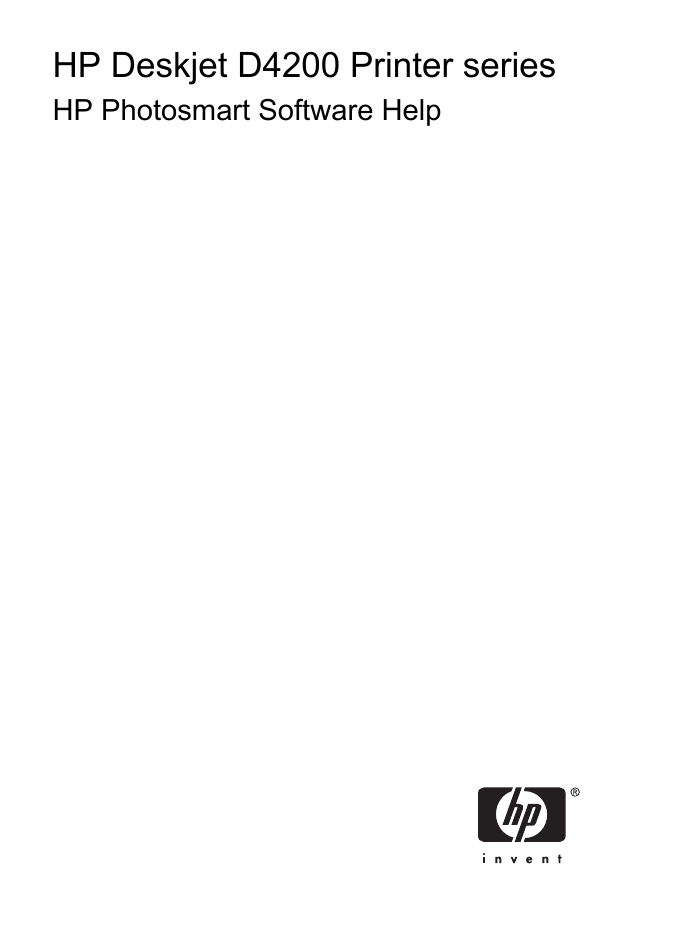
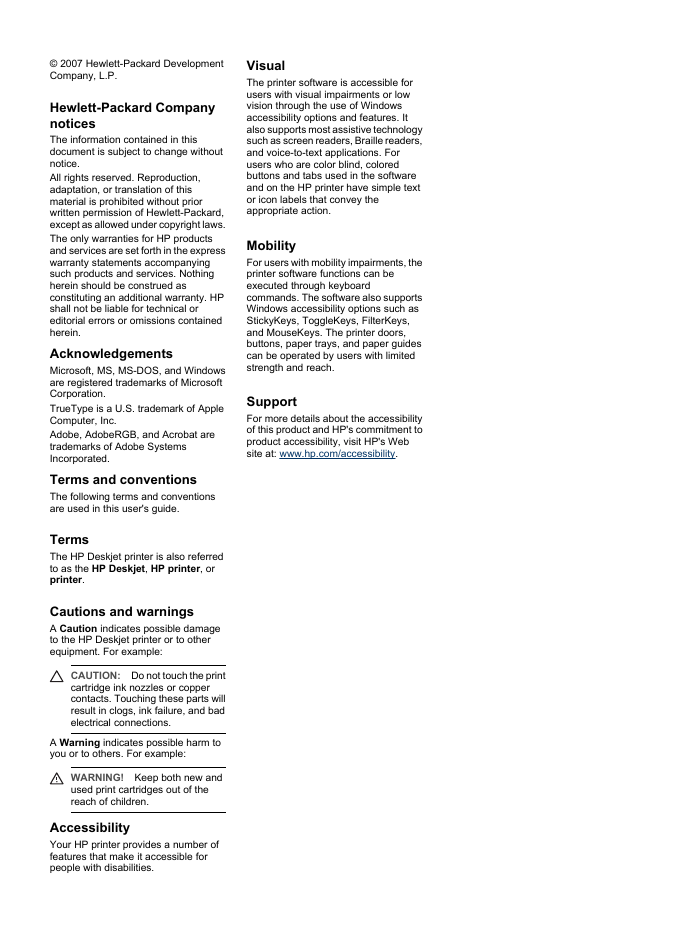
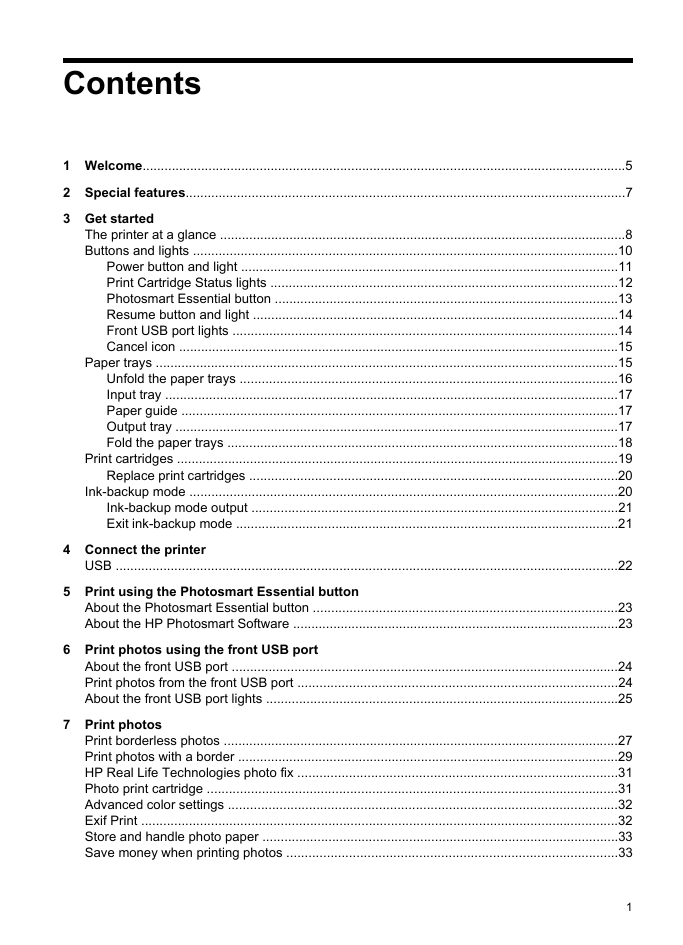
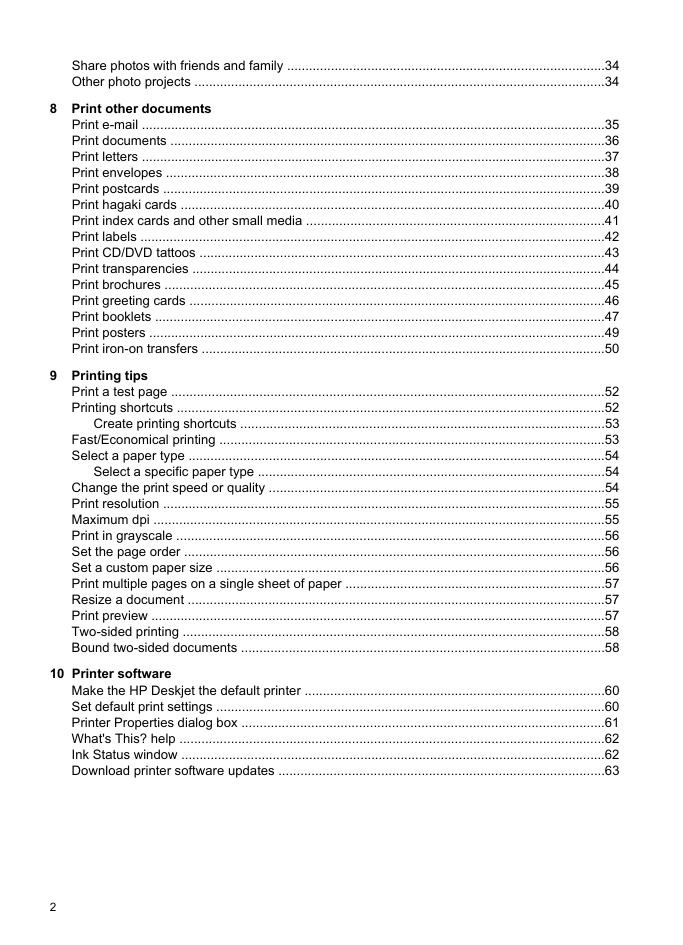
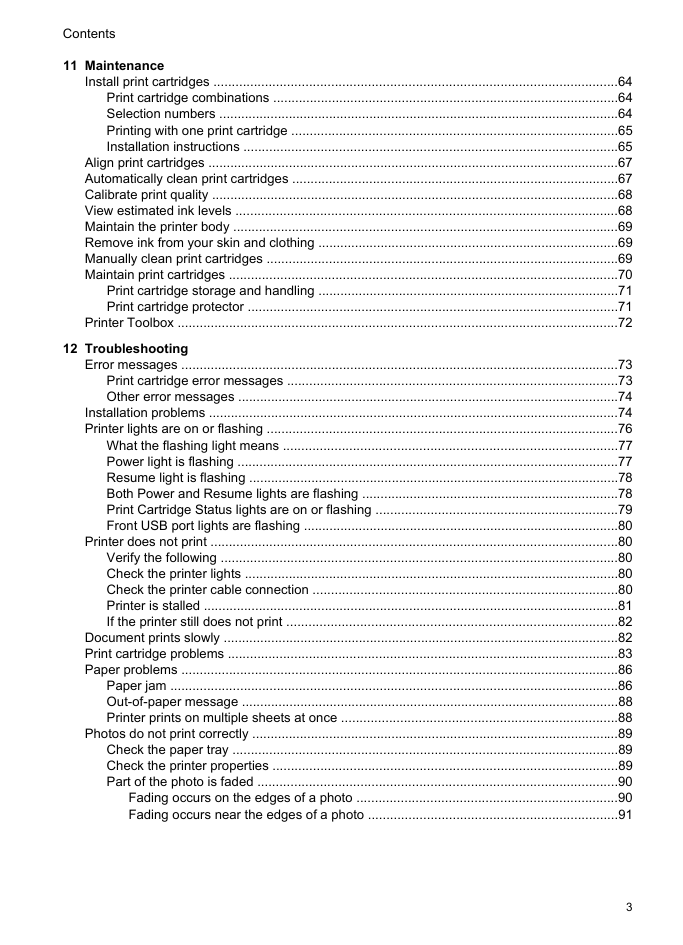
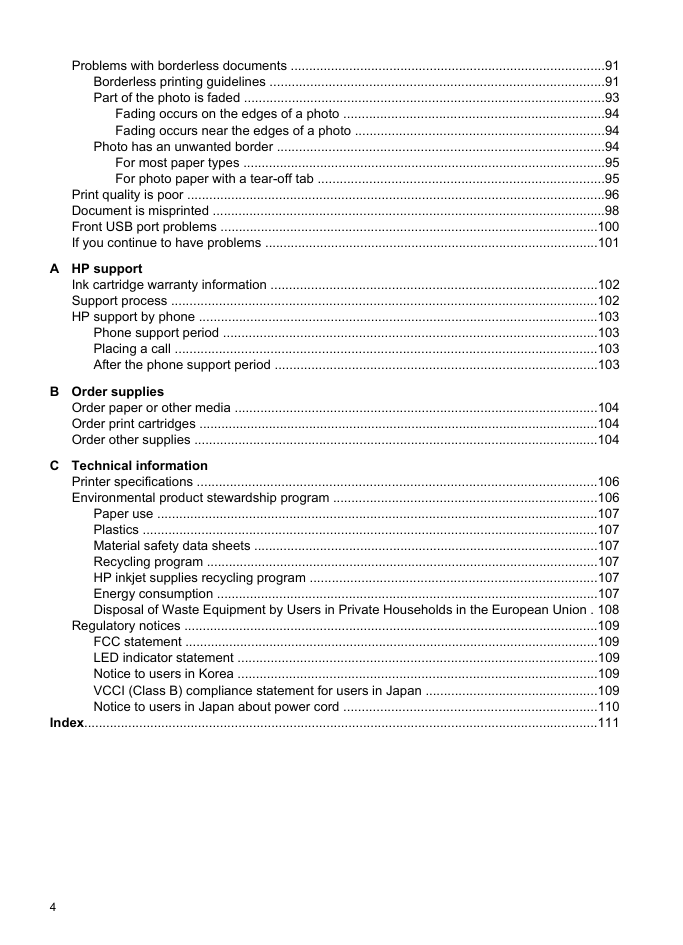

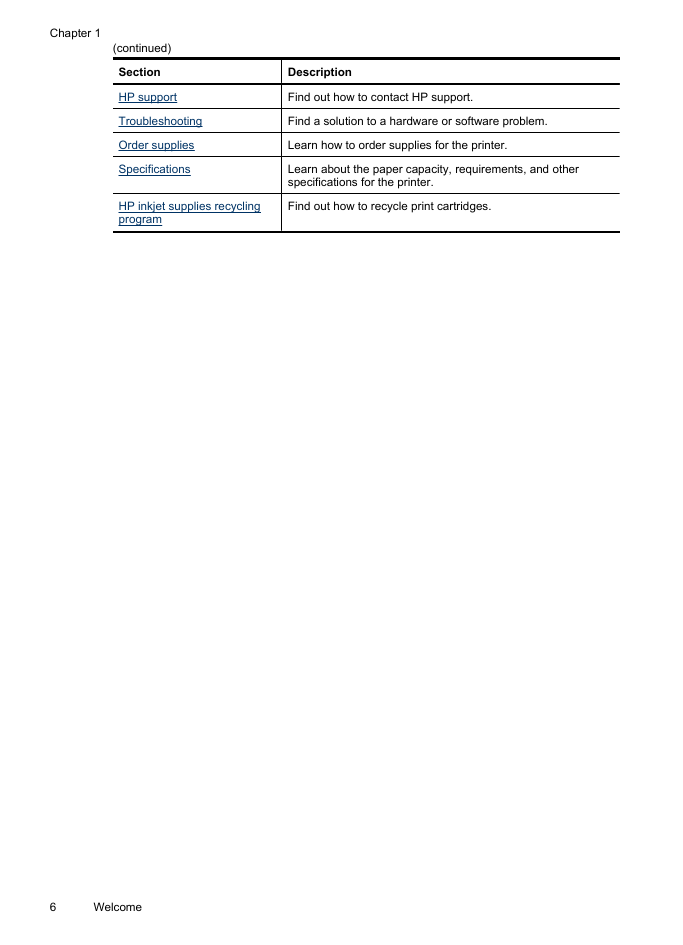
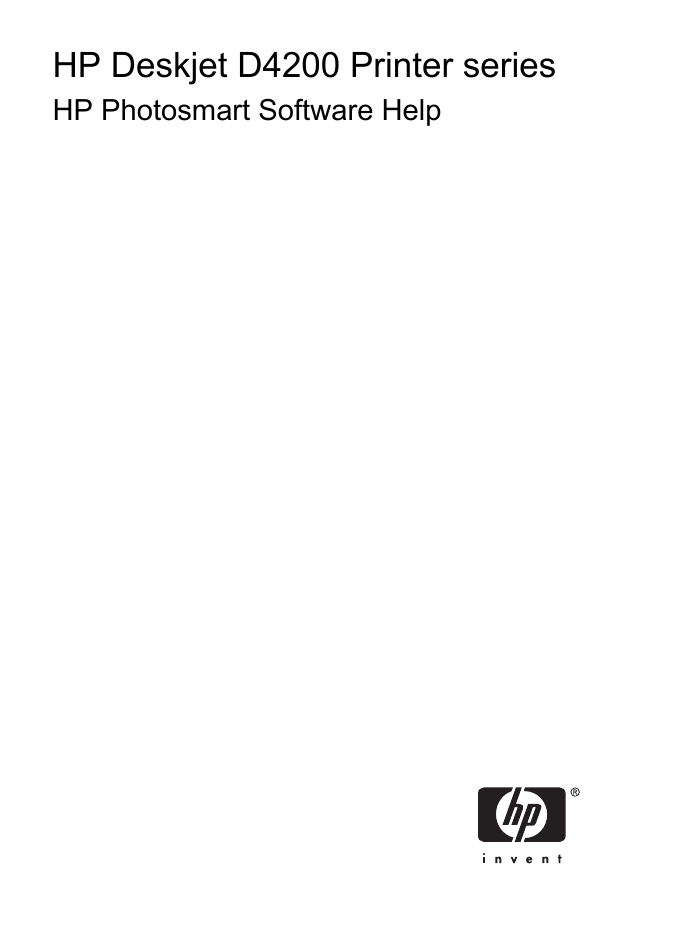
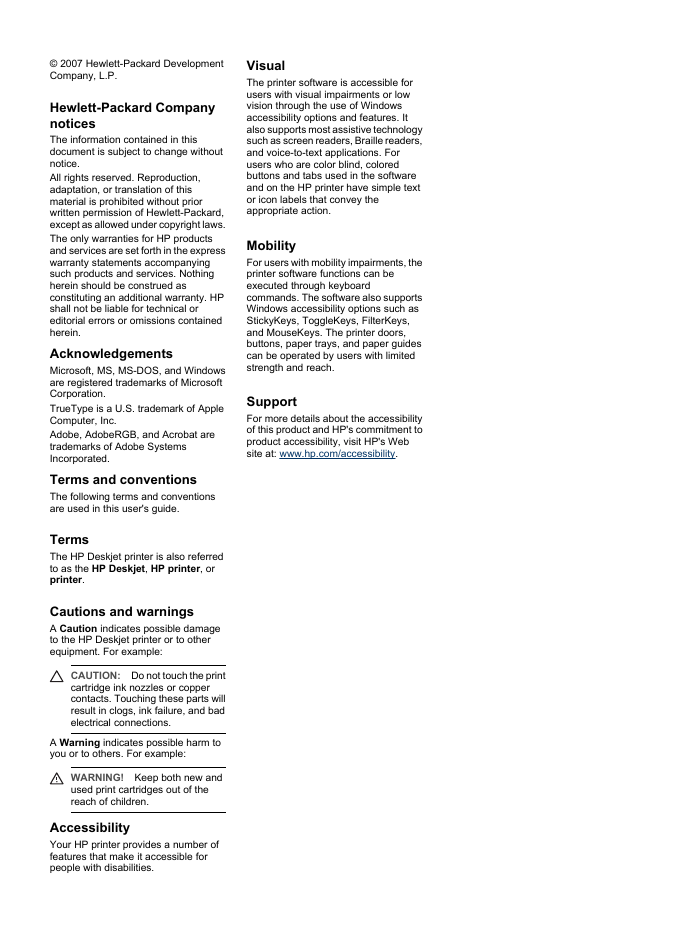
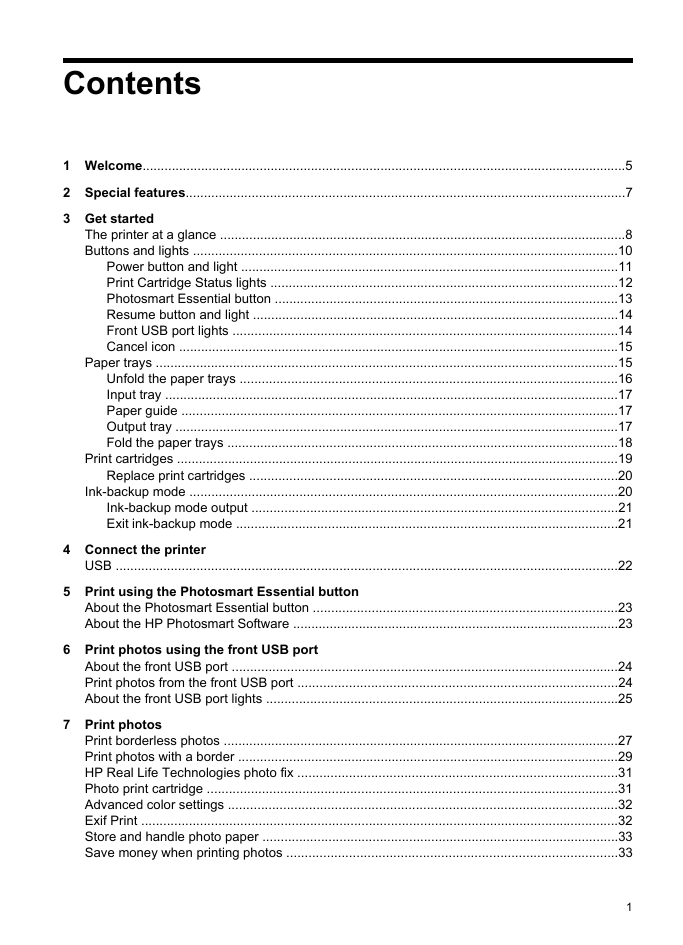
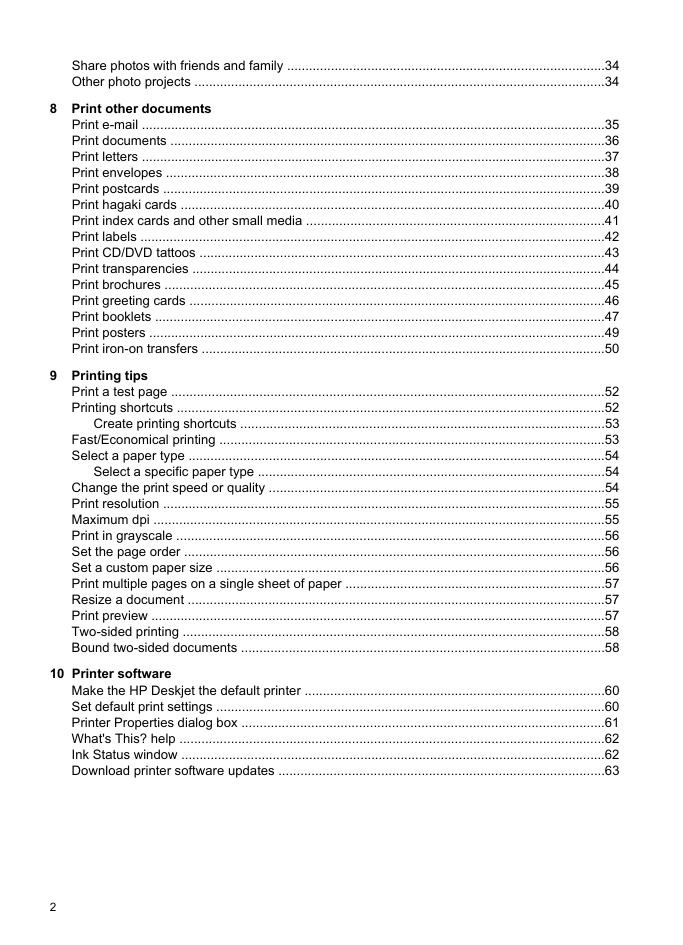
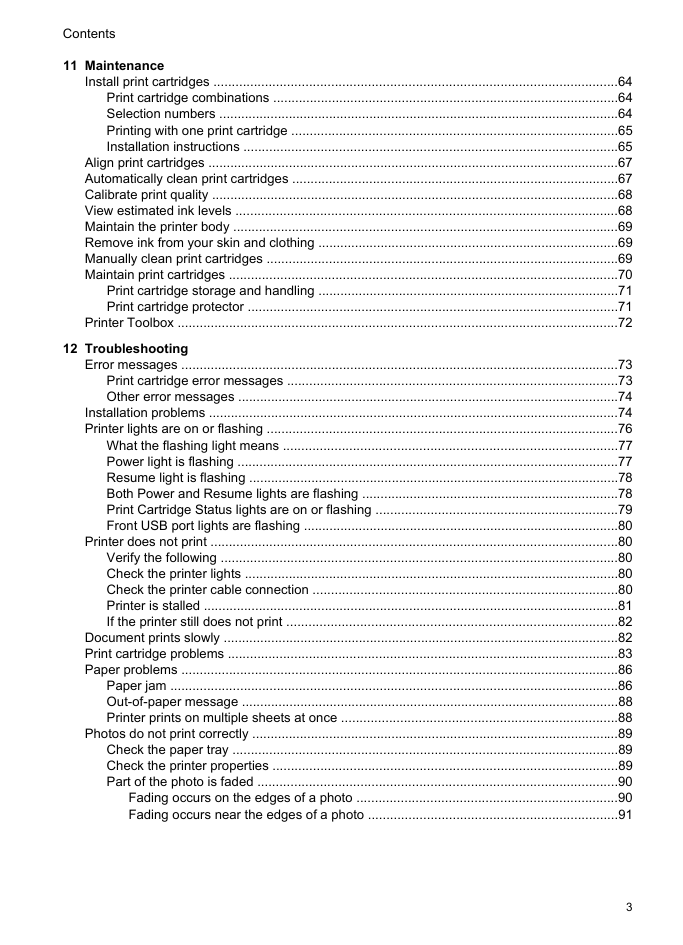
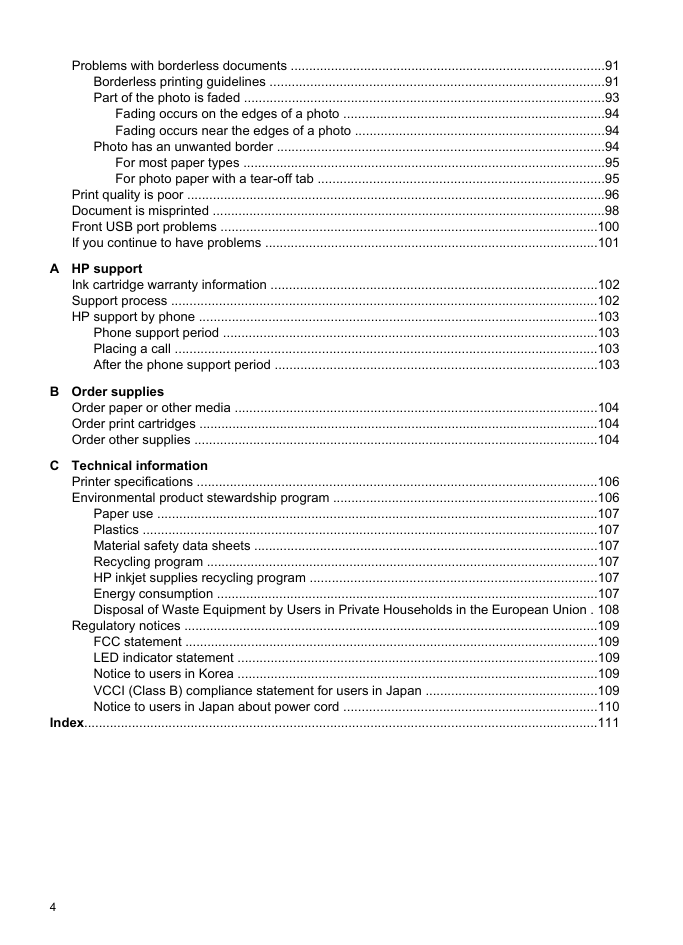

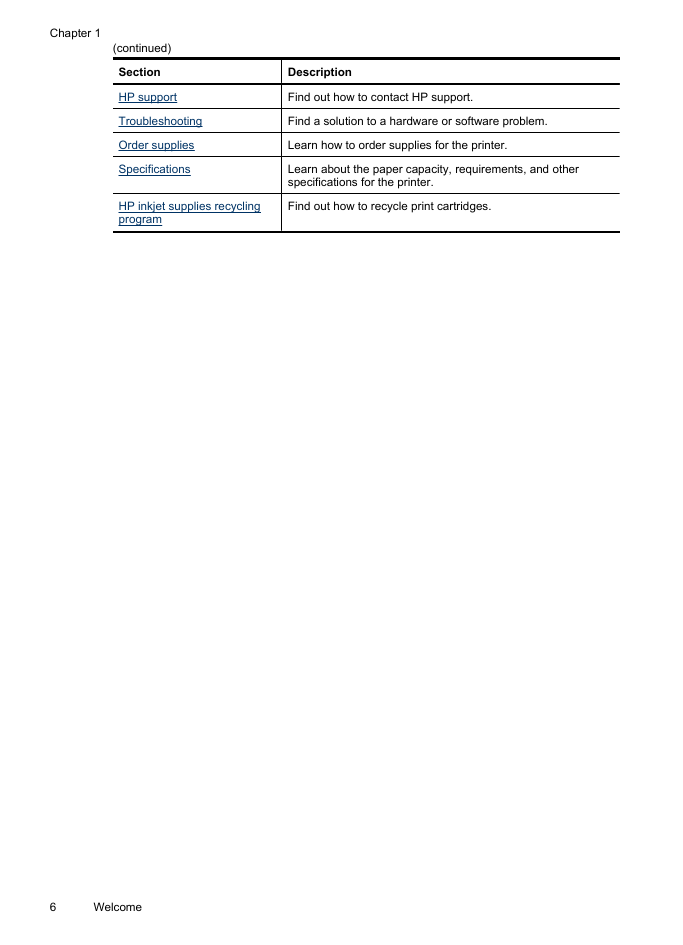
 2023年江西萍乡中考道德与法治真题及答案.doc
2023年江西萍乡中考道德与法治真题及答案.doc 2012年重庆南川中考生物真题及答案.doc
2012年重庆南川中考生物真题及答案.doc 2013年江西师范大学地理学综合及文艺理论基础考研真题.doc
2013年江西师范大学地理学综合及文艺理论基础考研真题.doc 2020年四川甘孜小升初语文真题及答案I卷.doc
2020年四川甘孜小升初语文真题及答案I卷.doc 2020年注册岩土工程师专业基础考试真题及答案.doc
2020年注册岩土工程师专业基础考试真题及答案.doc 2023-2024学年福建省厦门市九年级上学期数学月考试题及答案.doc
2023-2024学年福建省厦门市九年级上学期数学月考试题及答案.doc 2021-2022学年辽宁省沈阳市大东区九年级上学期语文期末试题及答案.doc
2021-2022学年辽宁省沈阳市大东区九年级上学期语文期末试题及答案.doc 2022-2023学年北京东城区初三第一学期物理期末试卷及答案.doc
2022-2023学年北京东城区初三第一学期物理期末试卷及答案.doc 2018上半年江西教师资格初中地理学科知识与教学能力真题及答案.doc
2018上半年江西教师资格初中地理学科知识与教学能力真题及答案.doc 2012年河北国家公务员申论考试真题及答案-省级.doc
2012年河北国家公务员申论考试真题及答案-省级.doc 2020-2021学年江苏省扬州市江都区邵樊片九年级上学期数学第一次质量检测试题及答案.doc
2020-2021学年江苏省扬州市江都区邵樊片九年级上学期数学第一次质量检测试题及答案.doc 2022下半年黑龙江教师资格证中学综合素质真题及答案.doc
2022下半年黑龙江教师资格证中学综合素质真题及答案.doc