11111
Electronic Emission Notices
Electronic Emission Notices
Electronic Emission Notices
Electronic Emission Notices
Electronic Emission Notices
Federal Communications Commission (FCC) Statement (209928)
Federal Communications Commission (FCC) Statement (209928)
Federal Communications Commission (FCC) Statement (209928)
Federal Communications Commission (FCC) Statement (209928)
Federal Communications Commission (FCC) Statement (209928)
This equipment has been tested and found to comply with the limits for a Class B digital
device, pursuant to Part 15 of FCC Rules. These limits are designed to provide reasonable
protection against harmful interference in a residential installation. This equipment
generates, uses and can radiate radio frequency energy and, if not installed and used in
accordance with instructions contained in this manual, may cause harmful interference
to radio and television communications. However, there is no guarantee that interference
will not occur in a particular installation.
If this equipment does cause harmful interference to radio or television reception, which
can be determined by turning the equipment off and on, the user is encouraged to try to
correct the interference by one or more of the following measures:
- REORIENT OR RELOCATE THE RECEIVING ANTENNA
-
INCREASE THE SEPARATION BETWEEN THE EQUIPMENT AND THE RECEIVER
- CONNECT THE EQUIPMENT INTO AN OUTLET ON A CIRCUIT DIFFERENT FROM
THAT OF THE RECEIVER
- CONSULT THE DEALER OR AN EXPERIENCED AUDIO/TELEVISION TECHNICIAN
NOTE: Connecting this device to peripheral devices that do not comply with Class B
requirements, or using an unshielded peripheral data cable, could also result in
harmful interference to radio or television reception.
The user is cautioned that any changes or modifications not expressly approved
by the party responsible for compliance could void the user’s authority to operate
this equipment.
To ensure that the use of this product does not contribute to interference, it is
necessary to use shielded I/O cables.
Copyright
Copyright
Copyright
Copyright
Copyright
This manual is copyrighted with all rights reserved. No portion of this manual may be
copied or reproduced by any means.
While every precaution has been taken in the preparation of this manual, no responsibility
for errors or omissions is assumed. Neither is any liability assumed for damages resulting
from the use of the information contained herein.
Trademarks
Trademarks
Trademarks
Trademarks
Trademarks
All brand names, logos and registered trademarks mentioned are property of their
respective owners.
�
22222
able of Contents
able of Contents
TTTTTable of Contents
able of Contents
able of Contents
HARDWARE CONFIGURATION
HARDWARE CONFIGURATION
....................................................................
....................................................................
.................................................................... 33333
HARDWARE CONFIGURATION ....................................................................
HARDWARE CONFIGURATION
HARDWARE CONFIGURATION
....................................................................
Key Features ............................................................................................................... 3
Motherboard Layout .................................................................................................... 5
Jumper Settings ........................................................................................................... 6
CPU Speed Selection ............................................................................................ 6
JP1 - System Bus Frequency (only for 845E) ..................................................... 6
JP10 - On Board AC97 Codec Sound .................................................................. 6
J8H1 - CMOS Clear ............................................................................................... 6
JVSB1 - Keyboard Power Select ......................................................................... 6
Pin Assignment ..................................................................................................... 7
HARDWARE SETUP
HARDWARE SETUP
......................................................................................
......................................................................................
...................................................................................... 88888
HARDWARE SETUP ......................................................................................
HARDWARE SETUP
......................................................................................
HARDWARE SETUP
To Install DDR DIMMs ................................................................................................... 8
Installing a New Processor ......................................................................................... 9
To Install a Processor to ZIF Socket ........................................................................... 9
Connect the Processor Fan Connector ...................................................................... 9
Setting the Processor Speed ...................................................................................... 9
BIOS SETUP
BIOS SETUP
..................................................................................................
..................................................................................................
.................................................................................................. 1010101010
BIOS SETUP ..................................................................................................
BIOS SETUP
..................................................................................................
BIOS SETUP
Starting Setup .............................................................................................................. 10
Main Menu .................................................................................................................... 11
Standard CMOS Features ........................................................................................... 12
Advanced BIOS Features ........................................................................................... 13
Advanced Chipset Features ....................................................................................... 13
Integrated Peripherals ................................................................................................. 13
Power Management Setup .......................................................................................... 13
PNP/PCI Configurations ................................................................................................ 13
PC Health Status .......................................................................................................... 13
Frequency/Voltage Control ......................................................................................... 13
Set Supervisor/User Password .................................................................................. 14
Flash Update Procedure ............................................................................................. 15
APPENDIX
APPENDIX
....................................................................................................
....................................................................................................
.................................................................................................... 1616161616
APPENDIX ....................................................................................................
APPENDIX
APPENDIX
....................................................................................................
Technical Reference Booklet
�
33333
ARE CONFIGURATIONTIONTIONTIONTION
ARE CONFIGURA
ARE CONFIGURA
HARDHARDHARDHARDHARDWWWWWARE CONFIGURA
ARE CONFIGURA
Key Key Key Key Key Features
Features
Features
Features : : : : :
Features
Chipset
Chipset
Chipset
Chipset
Chipset
•
Intel® 845/845E Chipset.
Processor
Processor
Processor
Processor
Processor
•
•
•
Support Intel® Pentium® 4 processors and the Northwood processors in the
478-pin package.
Support Intel® Pentium® 4 processors system bus at 400MHz.
Support Intel® Pentium® 4 processors system bus at 533MHz(only for 845E).
VRM 9.0 (V
VRM 9.0 (V
oltage R
oltage R
egulator Modules) on Board
egulator Modules) on Board
oltage Regulator Modules) on Board
VRM 9.0 (Voltage R
egulator Modules) on Board
oltage R
VRM 9.0 (V
VRM 9.0 (V
egulator Modules) on Board
•
Flexible motherboard design with on board VRM 9.0.
System Memory
System Memory
System Memory
System Memory
System Memory
A total of two 184-pin DDR SDRAM sockets.
•
• Max of 2 Double-Sided DIMMs (4 rows populated) with Unbuffered
•
DDR200 (with or without ECC).
The largest memory capacity possible is 2GB (64Mx8Bx8 devices x
4rows=2GB),using 512MB technology.
System BIOS
System BIOS
System BIOS
System BIOS
System BIOS
•
•
•
•
•
Firmware Hub with security feature.
PnP, APM, ATAPI and Windows® 95/98/2000/XP.
Full support of ACPI & DMI.
Auto detects and supports LBA harddisks with capacities over 8.4GB.
Easy to upgrade BIOS by end-user.
On-board I/O
On-board I/O
On-board I/O
On-board I/O
On-board I/O
• On board two PCI fast IDE ports supporting up to 4 ATA, ATA2 , Ultra ATA33/
66/100 IDE HDDs, CD-ROMs, ZIP drives and LS-120 drives as boot drive.
• One ECP/EPP parallel port.
•
• One floppy port supports two FDD of 360KB, 720KB, 1.2MB , 1.44MB and
Two 16550 Compatible UART serial ports.
2.88MB capacity.
Four USB ports .
PS/2 keyboard connector.
PS/2 mouse is supported.
•
•
•
• One Front Panel Sound Connector.
•
Infrared (IrDA) is supported via a header.
Plug-and-Play
Plug-and-Play
Plug-and-Play
Plug-and-Play
Plug-and-Play
•
•
•
Supports Plug and Play specification 1.1.
Plug and Play for DOS, Windows® 3.X, Windows® 95/98 as well as
Windows® 2000/XP.
Fully steerable PCI interrupts.
Hardware Configuration
�
44444
On-board AC97 Sound (optional)
On-board AC97 Sound (optional)
On-board AC97 Sound (optional)
On-board AC97 Sound (optional)
On-board AC97 Sound (optional)
Integrated AC97 controller with standard AC97 Codec.
Full-Duplex 16-bit record and play back.
PnP and APM 1.2 support.
•
• Direct Sound and Sound Blaster compatible.
•
•
• Win® 95/98/2000, NT drivers ready.
•
•
Line-in, Line-out, Mic-in and MIDI/Game port.
Supports ALC650 AC97 Code for six sound channel output (optional).
Power Management
Power Management
Power Management
Power Management
Power Management
Supports SMM, APM and ACPI.
Break switch for instant suspend/resume on system operations.
Energy star “Green PC” compliant.
•
•
•
• Hardware monitoring circuit is supported, provide voltage, temperature, fan
speed, etc. monitoring (optional).
• WOL (Wake-On-Lan) header support.
•
•
External Modem Ring-in Wake-up support.
Supports suspend-to-RAM(STR)(optional).
Expansion Slots
Expansion Slots
Expansion Slots
Expansion Slots
Expansion Slots
•
•
•
1 CNR slot (shares 1 PCI slot, optional).
1 AGP slot (supports only 1.5V AGP card, optional).
6 PCI bus master slots - ver. 2.1 compliant (1 PCI shares with CNR slot).
CAUTION
Static electricity can harm delicate components of the motherboard. To prevent
damage caused by static electricity, discharge the static electricity from your
body before you touch any of the computers electronic components.
Technical Reference Booklet
�
Motherboard Layout
Motherboard Layout
Motherboard Layout
Motherboard Layout
Motherboard Layout
The following diagrams show the relative positions of the jumpers, connectors, major
components and memory banks on the motherboard.
55555
# JP1 is only for 845E chipset.
# The ALC650 embeds an internal analog switch (by driver software) to share LINE
input with Surround output, and share MIC input with CENTER/LFE output.
NOTE
1)
2)
3)
Be sure to check the cable orientation in order to match the colored strip to the pin
1 end of the connector.
When you start up the system, please wait for 5 seconds after you power on AC.
It is not recommended to add a metal spacer plate on the back of the Socket478.
Otherwise, some components will be short and damaged.
Hardware Configuration
�
66666
Jumper Settings
Jumper Settings
Jumper Settings
Jumper Settings
Jumper Settings
This chapter explains how to configure the motherboard’s hardware. Before using your
computer, make sure all jumpers and DRAM modules are set correctly. Refer to this
chapter whenever in doubt.
J
P
1
0
1
J
8
H
1
JVSB1
JP1
1
CPU Speed Selection
CPU Speed Selection
CPU Speed Selection
CPU Speed Selection
CPU Speed Selection
In this motherboard, jumperless feature is implemented such that no jumper is required to
be set for different type of CPU installed.
Notice:
1. Be sure to save the CMOS setting when exit the CMOS.
2.
If the CPU is frequency multiplier locked, no CPU speed change will be seen
even if the frequency multiplier setting in CMOS setup is changed.
JP1 - System Bus Frequency (only for 845E)
JP1 - System Bus Frequency (only for 845E)
JP1 - System Bus Frequency (only for 845E)
JP1 - System Bus Frequency (only for 845E)
JP1 - System Bus Frequency (only for 845E)
JP1
1
1
1
1-2*
3-4
4-5
CPU Clock Speed
Auto*
133MHz
100MHz
JP10 - On Board AC97 Codec Sound
JP10 - On Board AC97 Codec Sound
JP10 - On Board AC97 Codec Sound
JP10 - On Board AC97 Codec Sound
JP10 - On Board AC97 Codec Sound
JP10
2-3
1-2*
Function
AC97 Sound Disable
AC97 Sound Enable*
J8H1 - CMOS Clear
J8H1 - CMOS Clear
J8H1 - CMOS Clear
J8H1 - CMOS Clear
J8H1 - CMOS Clear
J8H1
1-2*
2-3
Selection
Normal*
CMOS Clear
JVSB1 - Keyboard Power Select
JVSB1 - Keyboard Power Select
JVSB1 - Keyboard Power Select
JVSB1 - Keyboard Power Select
JVSB1 - Keyboard Power Select
JVSB1
2-3*
1-2
Select
Powered by +5V*
Powered by +5V Standby(Allows Keyboard Power On)
Technical Reference Booklet
Close
Open * = Default setting.
�
Pin Assignment
Pin Assignment
Pin Assignment
Pin Assignment
Pin Assignment
Internal Audio Connector
AAAAAUX1 : A
UX1 : A
UX1 : A
UX1 : AUXUXUXUXUX-IN-IN-IN-IN-IN
UX1 : A
11111
PinPinPinPinPin Assignment
Assignment
Assignment
Assignment
Assignment
AUX-L
1
GND
2
3
GND
AUX-R
4
USB Connector
USB Connector
USB Connector
USB Connector
USB Connector
88888
77777
PinPinPinPinPin Assignment
Assignment
Assignment
Assignment
Assignment
1
VCC
GND
2
USBP1-
3
USBP0+
4
USBP1+
5
6
USBP0-
GND
7
8
VCC
22222
11111
Note:Note:Note:Note:Note:
77777
CDS1 : CD-IN
CDS1 : CD-IN
CDS1 : CD-IN
CDS1 : CD-IN
CDS1 : CD-IN
11111
PinPinPinPinPin Assignment
Assignment
Assignment
Assignment
Assignment
CD-L
1
GND
2
3
GND
CD-R
4
CN45
CN45
CN45
CN45
CN45
Front Panel
Front Panel
Front Panel
Front Panel
Front Panel
Audio Header
Audio Header
Audio Header
Audio Header
Audio Header
Rear Audio(L)
X
Rear Audio(R)
POWER
GND
10
2
9
1
Front Audio(L)
Reserved
Front Audio(R)
REF
MIC
If you want to use “Front Audio” connector, you must move 5,6,9,10 jumper.
In order to utilize the front audio header, your chassis must have front
audio connector. Also please make sure the pin assignment on the cable
is the same as the pin assignment on the MB header. To find out if the
chassis you are buying support front audio connector, please contract
your dealer.
CN39-Speaker
CN39-Speaker
CN39-Speaker
CN39-Speaker
CN39-Speaker
1
2
3
4
SPEAKER
X
GND
VCC
NC
VCC
IRTX
CN40-IRDA
CN40-IRDA
CN40-IRDA
CN40-IRDA
CN40-IRDA
1
3
5
2
4
6
KEY
GND
IRRX
CN41- ATX Power
CN41- ATX Power
CN41- ATX Power
CN41- ATX Power
CN41- ATX Power
HDD_LED+
HDD_LED-
GND
RESET
NC
Header 2x5
Header 2x5
Header 2x5
Header 2x5
Header 2x5
1
3
5
7
9
2
PW_LED+
4
PW_LED-
6
PWR_SW
8
GND
10 KEY
CN42 - KEYLOCK
CN42 - KEYLOCK
CN42 - KEYLOCK
CN42 - KEYLOCK
CN42 - KEYLOCK
1
2
KB_LOCK
GND
Hardware Configuration
�
88888
Hardware Setup
Hardware Setup
Hardware Setup
Hardware Setup
Hardware Setup
TTTTTo Install DDR DIMMs
o Install DDR DIMMs
o Install DDR DIMMs
o Install DDR DIMMs
o Install DDR DIMMs
1. Locate the DDR DIMM sockets.
2. Holding the DDR DIMM by the edges, remove it from its antistatic package.
3. Make sure the clips at either end of the socket are pushed away from the socket.
Clip
DDR DIMM Socket
Notch
DDR DIMM
Clip
4. Position the DDR DIMM above the socket. Align the notch in the bottom
edge of the DDR DIMM with the keys in the socket.
Insert the bottom edge of the DDR DIMM into the socket.
5.
6. When the DDR DIMM is seated, push down on the top edge of the DDR DIMM until the
retaining clips at the ends of the socket snap into place. Make sure the clips are
firmly in place.
Please turn off system before installing and removing any
device, otherwise you’ll cause the system damage.
Technical Reference Booklet
�
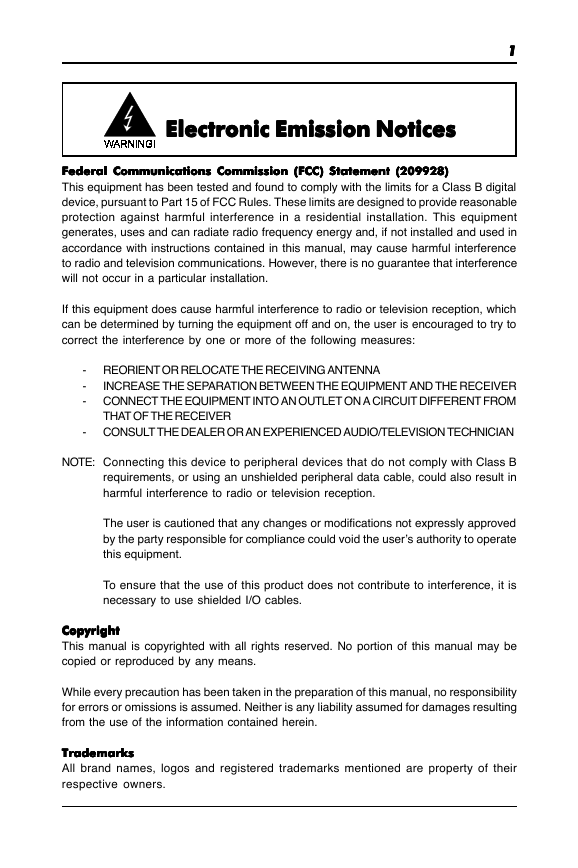
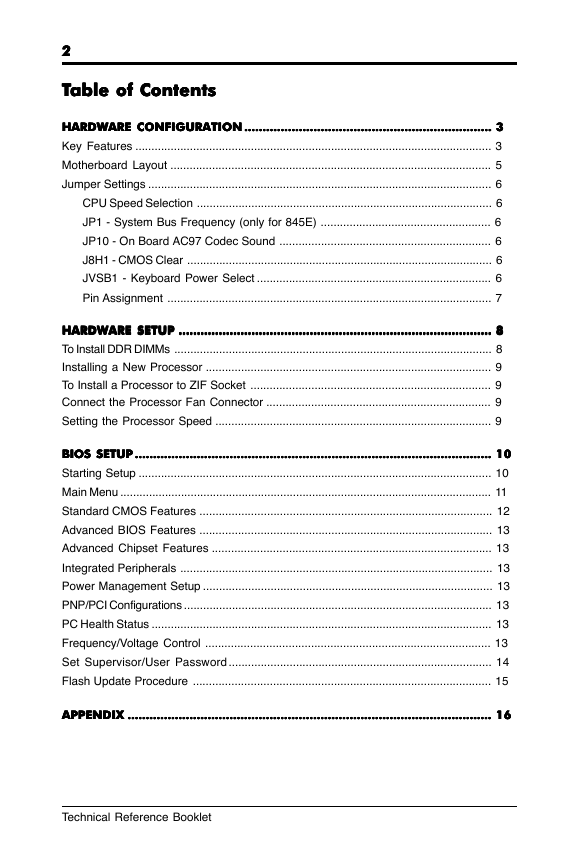
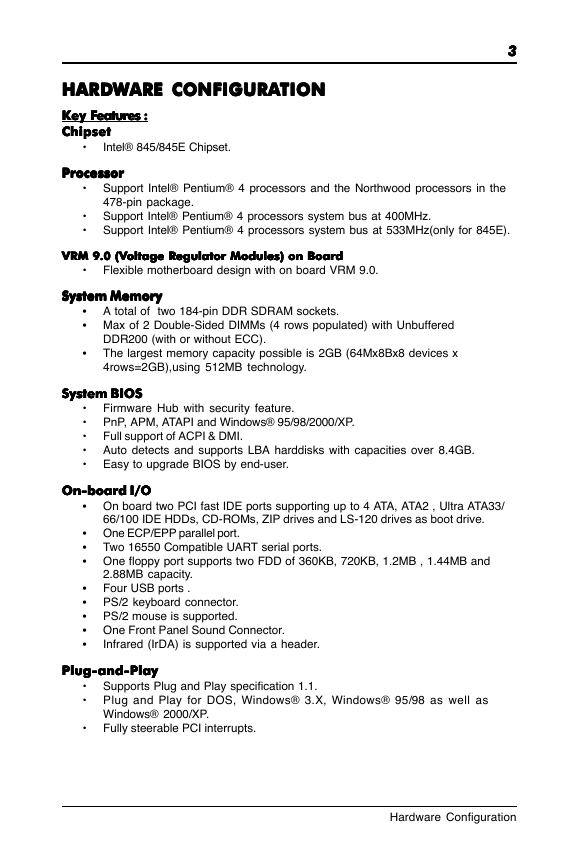
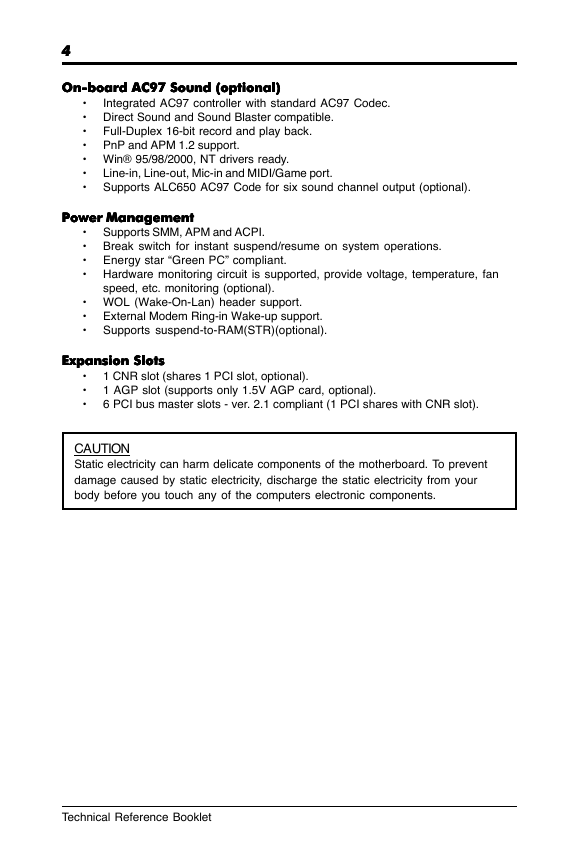
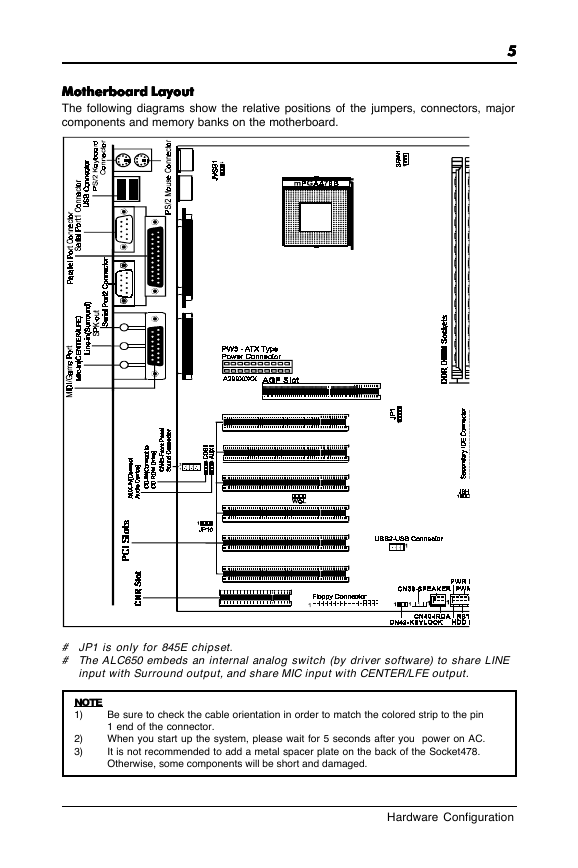
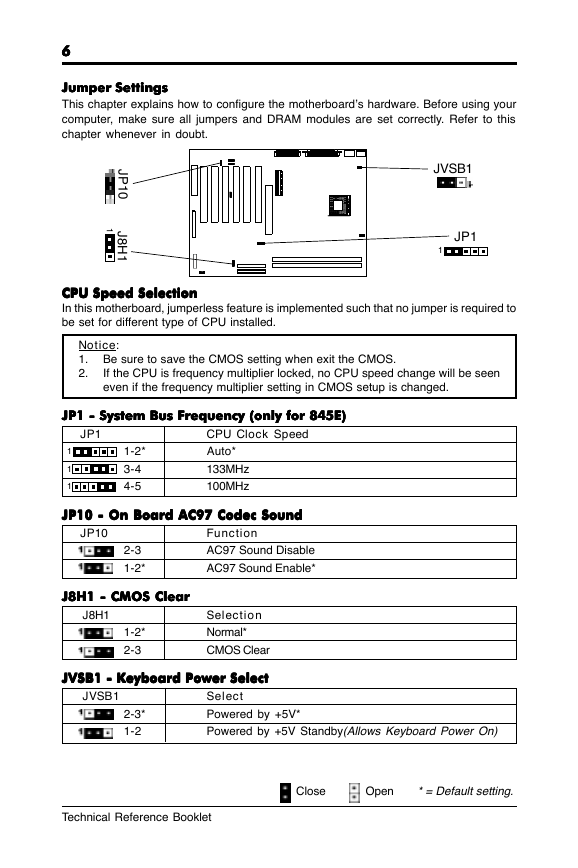
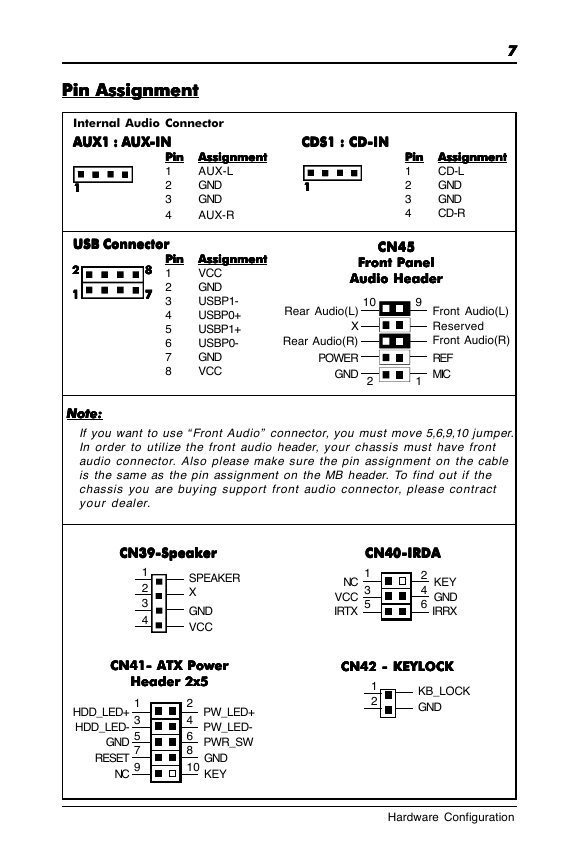
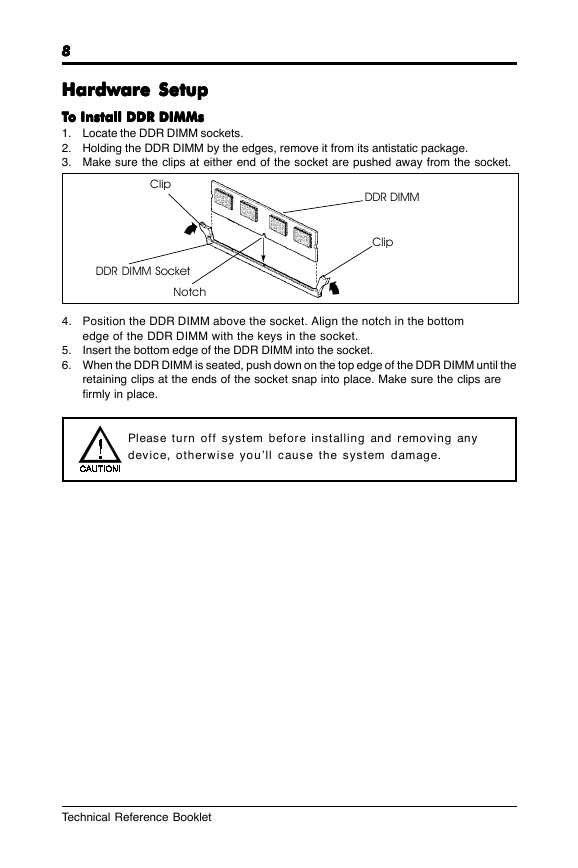
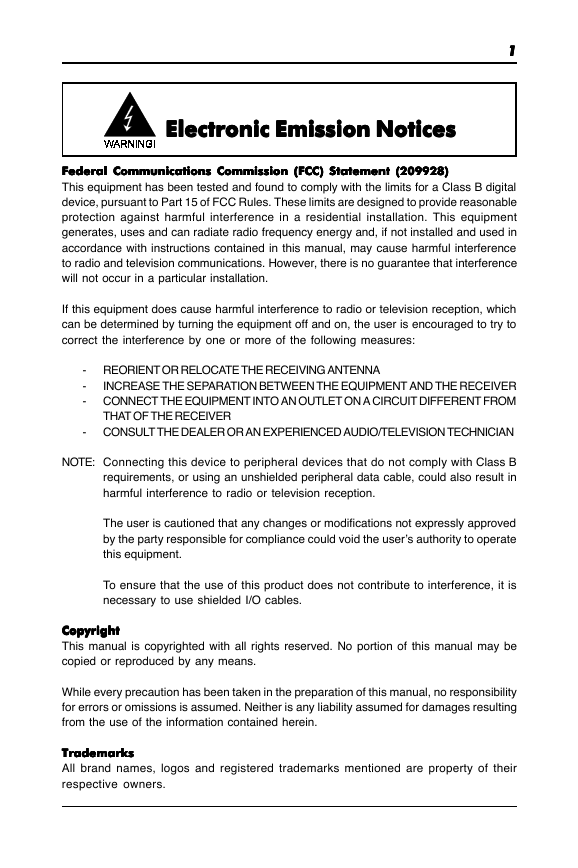
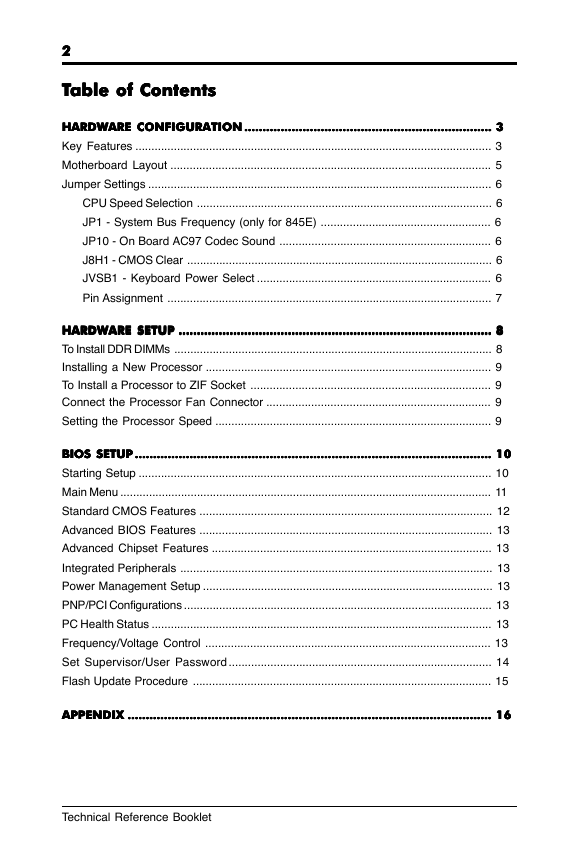
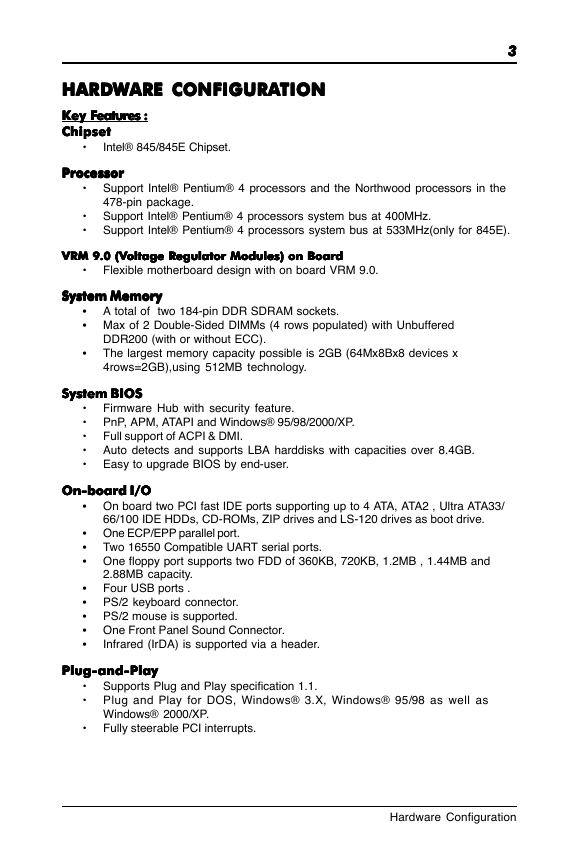
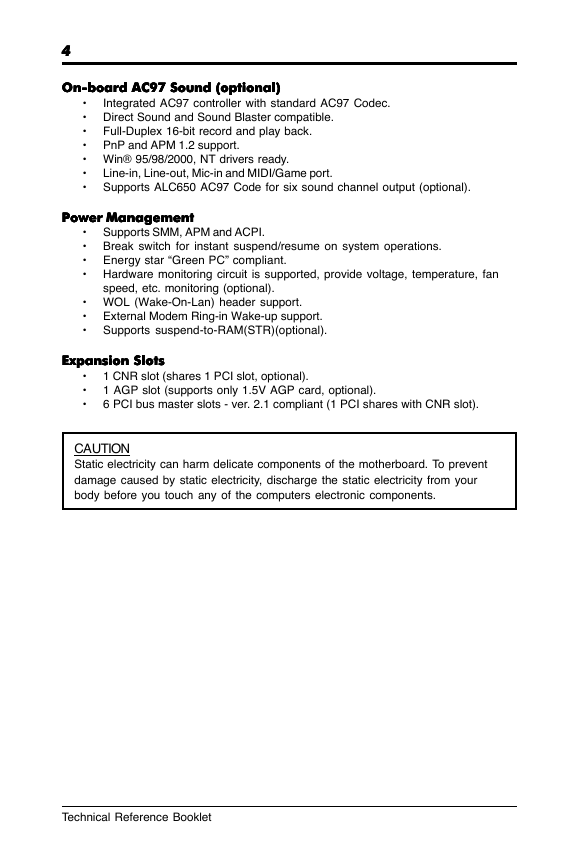
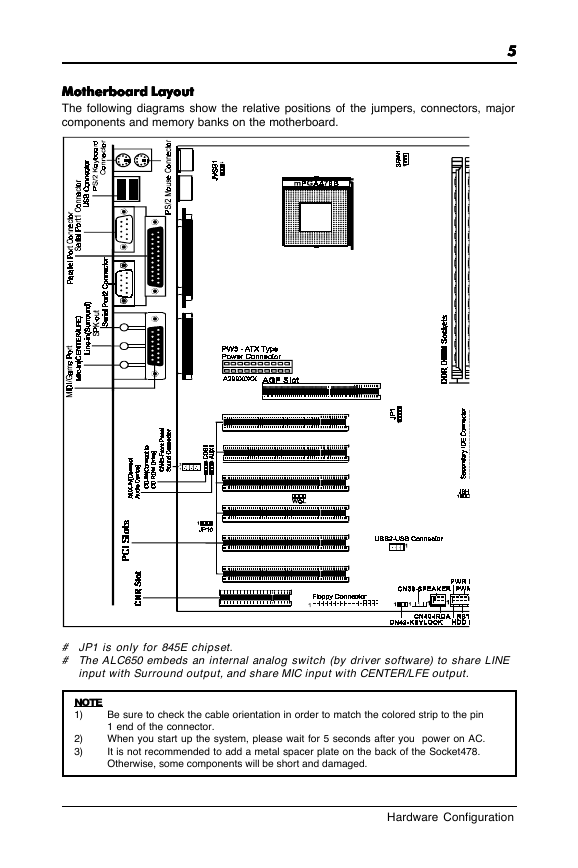
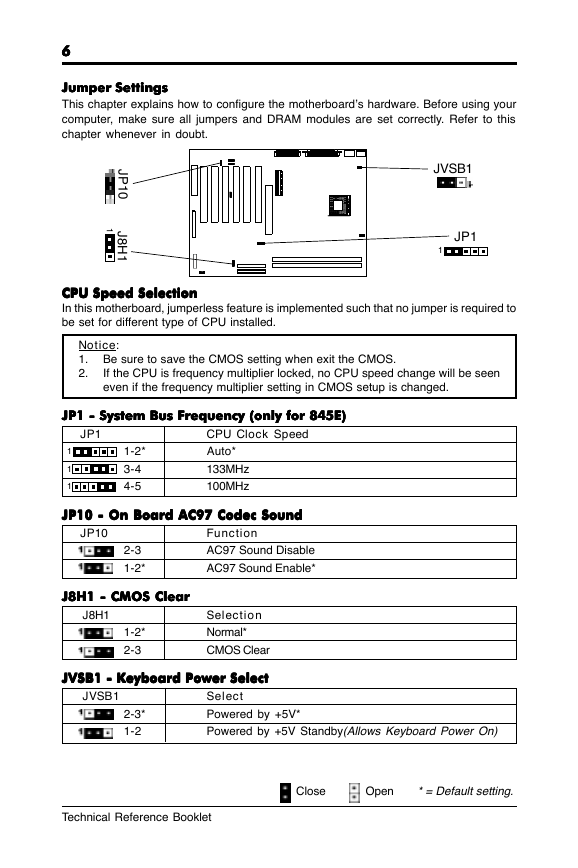
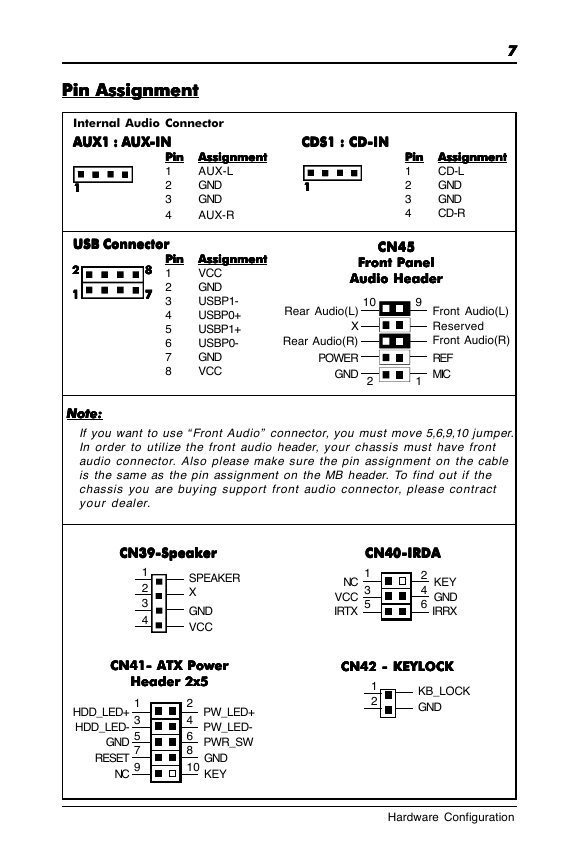
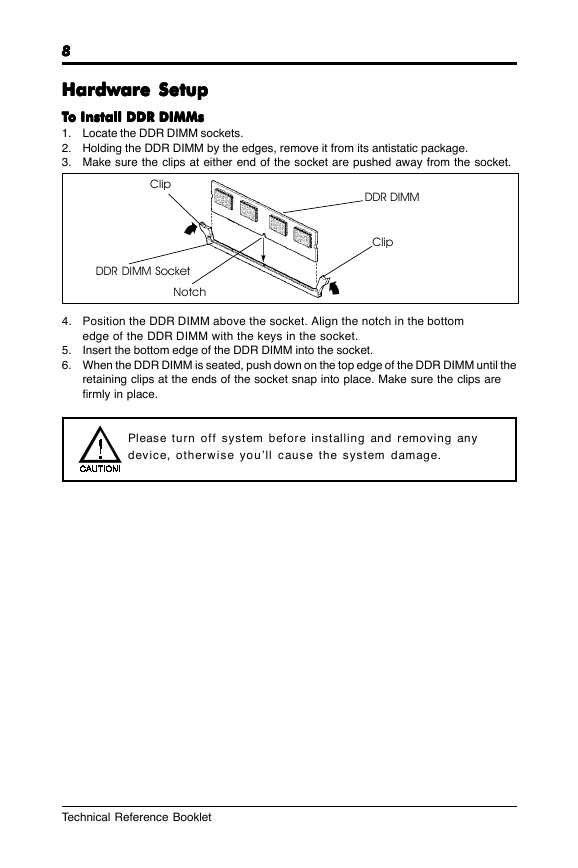
 2023年江西萍乡中考道德与法治真题及答案.doc
2023年江西萍乡中考道德与法治真题及答案.doc 2012年重庆南川中考生物真题及答案.doc
2012年重庆南川中考生物真题及答案.doc 2013年江西师范大学地理学综合及文艺理论基础考研真题.doc
2013年江西师范大学地理学综合及文艺理论基础考研真题.doc 2020年四川甘孜小升初语文真题及答案I卷.doc
2020年四川甘孜小升初语文真题及答案I卷.doc 2020年注册岩土工程师专业基础考试真题及答案.doc
2020年注册岩土工程师专业基础考试真题及答案.doc 2023-2024学年福建省厦门市九年级上学期数学月考试题及答案.doc
2023-2024学年福建省厦门市九年级上学期数学月考试题及答案.doc 2021-2022学年辽宁省沈阳市大东区九年级上学期语文期末试题及答案.doc
2021-2022学年辽宁省沈阳市大东区九年级上学期语文期末试题及答案.doc 2022-2023学年北京东城区初三第一学期物理期末试卷及答案.doc
2022-2023学年北京东城区初三第一学期物理期末试卷及答案.doc 2018上半年江西教师资格初中地理学科知识与教学能力真题及答案.doc
2018上半年江西教师资格初中地理学科知识与教学能力真题及答案.doc 2012年河北国家公务员申论考试真题及答案-省级.doc
2012年河北国家公务员申论考试真题及答案-省级.doc 2020-2021学年江苏省扬州市江都区邵樊片九年级上学期数学第一次质量检测试题及答案.doc
2020-2021学年江苏省扬州市江都区邵樊片九年级上学期数学第一次质量检测试题及答案.doc 2022下半年黑龙江教师资格证中学综合素质真题及答案.doc
2022下半年黑龙江教师资格证中学综合素质真题及答案.doc