Lenovo
IdeaPad U110
User Guide V1.0
User Guide
V1.0
�
Note
Before using this information and the product it supports, be sure to read the following:
• Safety and Warranty Guide included in the package with this publication.
• Appendix D. Notices on page 98.
• Regulatory Notice included in the package with this publication.
• OneKey Recovery User Guide included in the package with this publication.
First Edition (January 2008)
© Copyright Lenovo 2008. All rights reserved.
U.S. GOVERNMENT USERS – RESTRICTED RIGHTS: Our products and/or services are provided with
RESTRICTED RIGHTS. Use, duplication or disclosure by the Government is subject to the GSA ADP Schedule
contract with Lenovo, if any, or the standard terms of this commercial license, or if the agency is unable to accept
this Program under these terms, then we provide this Program under the provisions set forth in Commercial
Computer Software–Restricted Rights at FAR 52.227-19, when applicable, or under Rights in Data-General, FAR
52.227.14 (Alternate III).
�
Explanation of Hard Disk Capacity
Dear user,
While using your computer, you may discover that the nominal hard
disk capacity indicated is somewhat different from the disk capacity
displayed by the operating system. For example, a nominal 40GB hard
disk will appear as less than 40GB in the operating system. This
discrepancy is not an error in hard disk installation nor any other
problem, but a normal phenomenon of computers. This phenomenon is
primarily due to the following reasons:
I. Different standards used by the manufacturer and operating
system when calculating hard disk capacity
Hard disk manufacturers use a radix of 1000, i.e. 1G = 1,000MB, 1MB =
1,000KB, 1KB = 1,000 bytes. However, when identifying hard disk capacity,
operating systems use a radix of 1024, i.e. 1GB = 1,024MB, 1MB = 1,024KB,
1KB = 1,024 bytes. The standard adopted by your computer is that of the
hard disk manufacturers. Since the standards adopted by the hard disk
manufacturer and operating system are different, the hard disk capacity
displayed by the operating system will be different from the nominal hard
disk capacity.
For example, if the hard disk is nominally X G, even when it is completely
empty, the capacity displayed by the operating system will be:
X × 1000 × 1000 × 1000/ (1024 × 1024 × 1024) ≈ X × 0.931 G
�
If a portion of the hard disk space has been used for some specific purpose,
then the capacity indicated by the operating system will be even less than
X × 0.931 G.
II. A portion of the hard disk space is used for specific purposes
Lenovo computers come with preinstalled OneKey Recovery software, so
the hard disk has a special portion partitioned before delivery, which is
used to store hard disk mirror and OneKey Recovery program files. The
size of the reserved space for this partition varies according to the model,
operating system and software of the computer. For the sake of safety, this
partition is not evident, which is commonly referred to as a “hidden
partition”. It is invisible in the operating system and this portion of disk
space is not included when displaying hard disk capacity.
In addition, after the hard disk is partitioned or formatted, the system will
assign a certain amount of hard disk space for the system files.
For the above reasons, the available hard disk space indicated by the
operating system is always less than the computer’s nominal hard disk
capacity.
�
Contents
Read This First ............................ iii
Chapter 1. Getting to Know
Your Computer ............................. 1
Top View .......................................1
Left-side View...............................3
Right-side View ............................5
Bottom View..................................7
Front View.....................................9
Chapter 2. Using
Your Computer ........................... 10
Putting your computer to
Sleep or Shutting It Down.........10
Adjusting the display.................11
Using the Touch Pad..................12
Using the Keyboard ...................13
Special keys and buttons ...........16
System status indicators ............18
Using the external
optical drive ................................20
Using memory cards..................22
Using the Shuttle Center ...........23
Using the Integrated Camera....26
Using the Internet.......................28
Securing your computer............31
Using battery and
AC adapter ..................................41
Chapter 3. Using external
devices.........................................46
Connecting a Universal
Serial Bus (USB) device..............46
Connecting an IEEE
1394 device ..................................48
Connecting a PC card device ....49
Connecting an external
display..........................................51
Connecting a headphone and
audio device ................................52
Connecting an external
microphone..................................54
Connecting a Bluetooth
device ...........................................55
Chapter 4. Troubleshooting .......56
Frequently Asked Questions ....56
Troubleshooting..........................58
Chapter 5. Getting Help and
Service .........................................69
Getting Help and Service ..........69
Getting Help on the Web...........70
Calling the Customer Support
Center ...........................................70
Getting Help around
the World .....................................73
i
�
Contents
Chapter 6. Safety, Use, and
Care Information......................... 74
Caring Your Computer ............. 74
Accessibility and Comfort ........ 81
Maintenance................................ 84
Appendix A. Warranty
Information.................................. 88
Warranty Information ............... 88
Lenovo Warranty Service
Telephone Numbers .................. 91
Appendix B. Customer
Replaceable Units (CRUs) ......... 93
Appendix C. Features and
Specifications............................. 94
Features ....................................... 94
Specifications .............................. 96
Appendix D. Notices ...................98
Notices .........................................98
Wireless related information.....101
Electronic Emissions Notices ....103
WEEE and Recycling
Statements .................................107
EU WEEE Statements ..............108
Japan Recycling Statements....109
Notice for Users in
the U.S.A....................................111
Notice on Deleting Data from
Your Hard Disk ........................111
Trademarks ...............................112
Index...........................................113
ii
�
Read This First
When your computer is turned on or the battery is
charging, the base, the palm rest, and some other
parts may become hot. Avoid keeping your hands,
your lap, or any other part of your body in contact
with a hot section of the computer for any
extended length of time. When you use the
keyboard, avoid keeping your palms on the palm
rest for a prolonged period of time.
Your computer generates some heat during
normal operation. The amount of heat depends on
the amount of system activity and the battery
charge level. Extended contact with your body,
even through clothing, could cause discomfort or
even a skin burn. Periodically take breaks from
using the keyboard by lifting your hands from the
palm rest; and be careful not to use the keyboard
for any extended length of time.
iii
�
When the AC adapter of your computer is
connected to an electrical outlet, it generates heat.
Do not place the adapter in contact with any part
of your body while using it. Never use the AC
adapter to warm your body. Extended contact
with your body, even through clothing, may cause
a skin burn.
Route the cables of an AC adapter, a mouse, a
keyboard, a printer, or any other electronic device,
or communication lines, so that they cannot be
walked on, tripped over, pinched by your
computer or other objects, or in any way subjected
to treatment that could disturb the operation of
your computer. Applying strong force to the
cables may damage or break them.
Read This First
iv
�
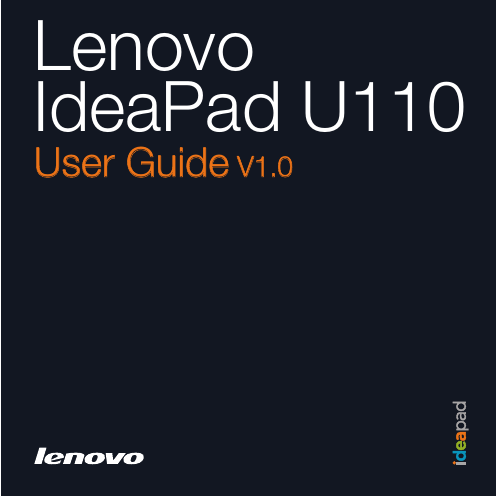
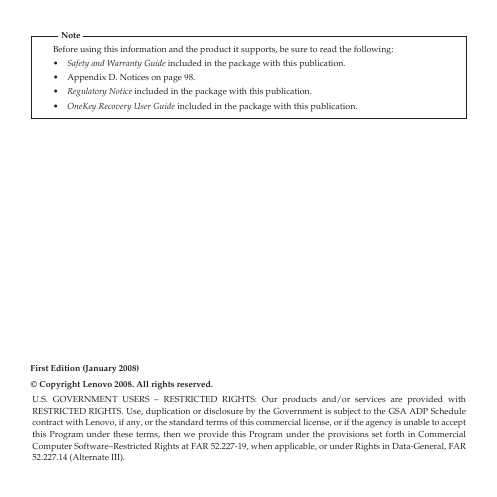
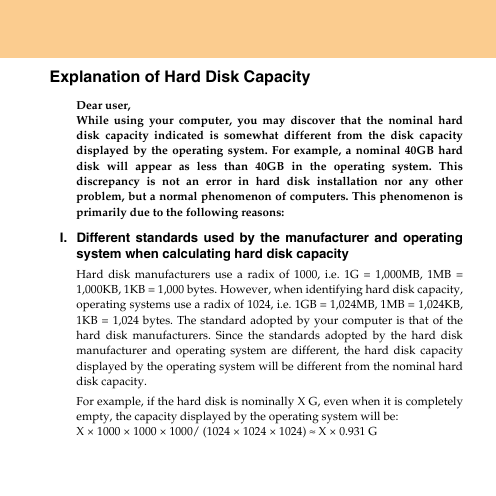
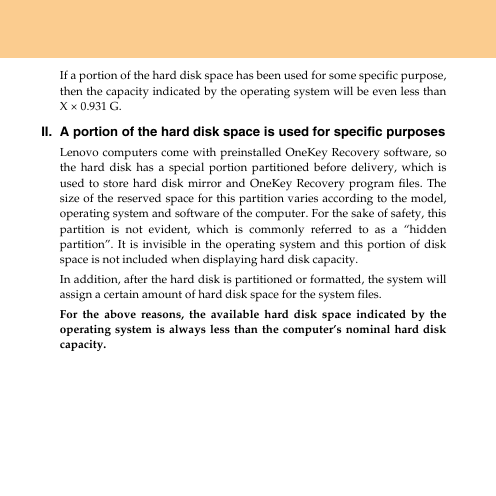

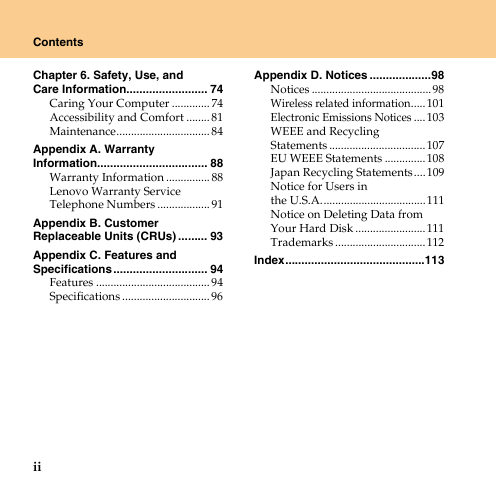
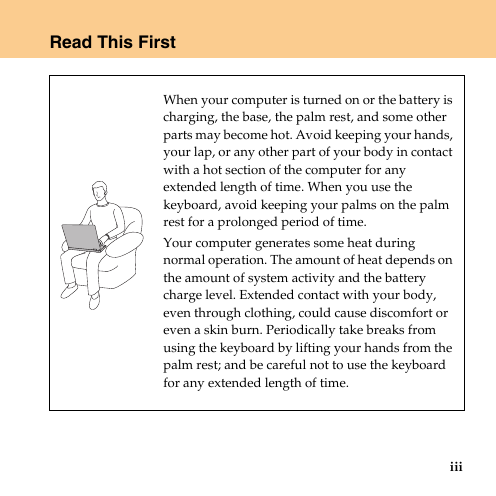
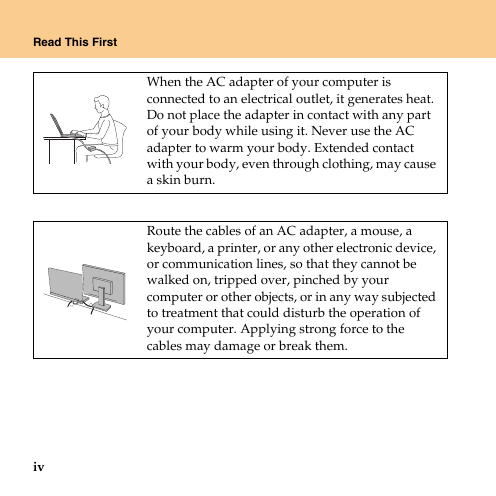
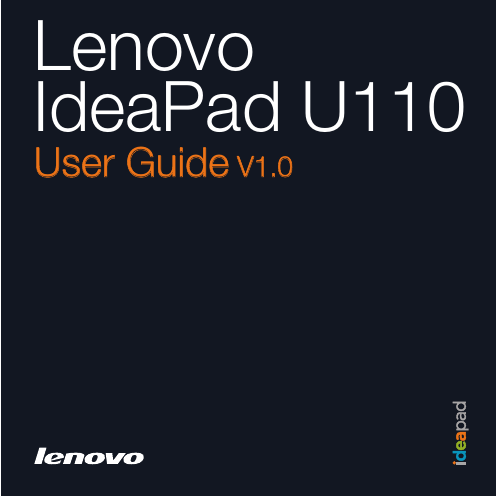
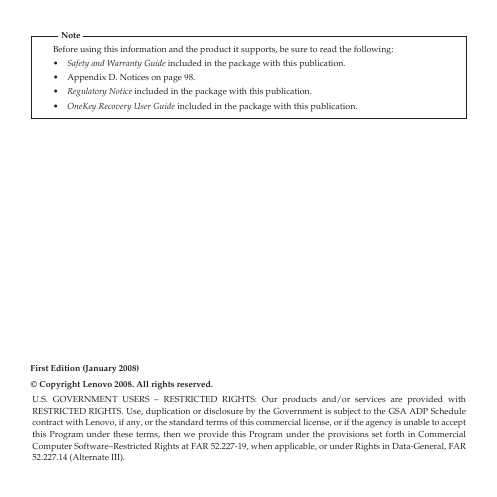
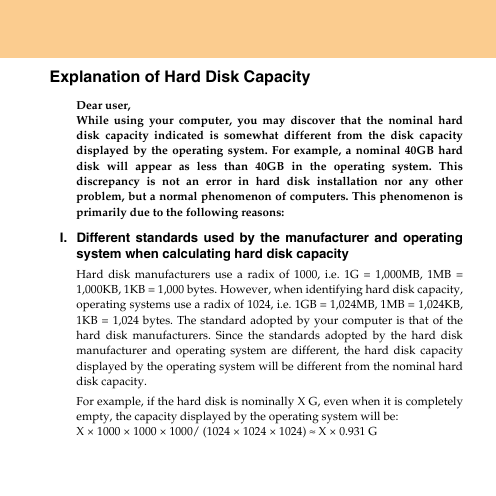
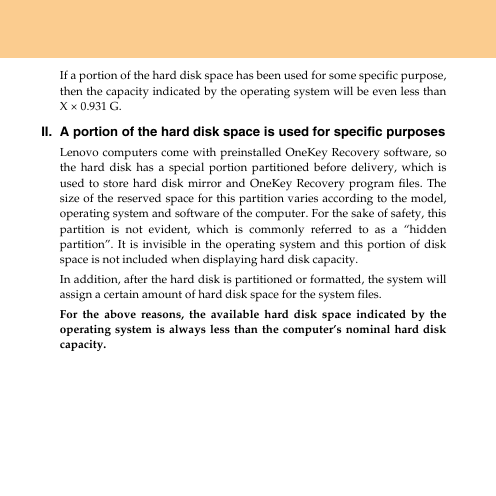

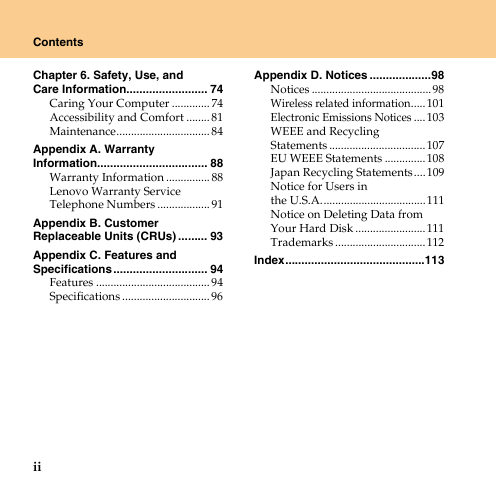
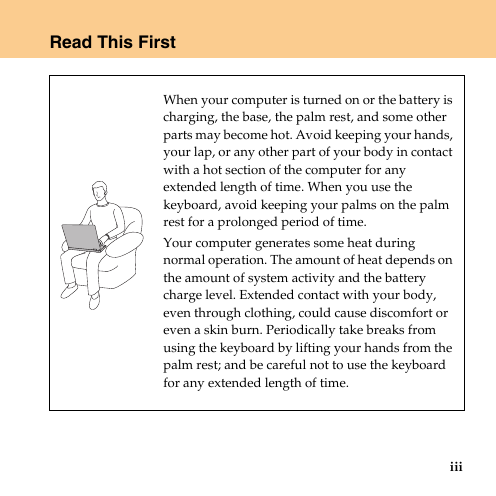
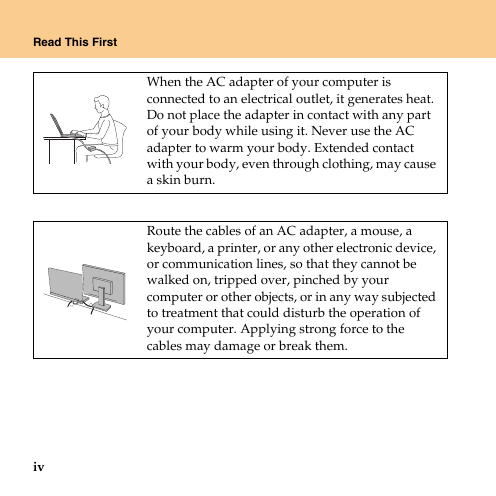
 2023年江西萍乡中考道德与法治真题及答案.doc
2023年江西萍乡中考道德与法治真题及答案.doc 2012年重庆南川中考生物真题及答案.doc
2012年重庆南川中考生物真题及答案.doc 2013年江西师范大学地理学综合及文艺理论基础考研真题.doc
2013年江西师范大学地理学综合及文艺理论基础考研真题.doc 2020年四川甘孜小升初语文真题及答案I卷.doc
2020年四川甘孜小升初语文真题及答案I卷.doc 2020年注册岩土工程师专业基础考试真题及答案.doc
2020年注册岩土工程师专业基础考试真题及答案.doc 2023-2024学年福建省厦门市九年级上学期数学月考试题及答案.doc
2023-2024学年福建省厦门市九年级上学期数学月考试题及答案.doc 2021-2022学年辽宁省沈阳市大东区九年级上学期语文期末试题及答案.doc
2021-2022学年辽宁省沈阳市大东区九年级上学期语文期末试题及答案.doc 2022-2023学年北京东城区初三第一学期物理期末试卷及答案.doc
2022-2023学年北京东城区初三第一学期物理期末试卷及答案.doc 2018上半年江西教师资格初中地理学科知识与教学能力真题及答案.doc
2018上半年江西教师资格初中地理学科知识与教学能力真题及答案.doc 2012年河北国家公务员申论考试真题及答案-省级.doc
2012年河北国家公务员申论考试真题及答案-省级.doc 2020-2021学年江苏省扬州市江都区邵樊片九年级上学期数学第一次质量检测试题及答案.doc
2020-2021学年江苏省扬州市江都区邵樊片九年级上学期数学第一次质量检测试题及答案.doc 2022下半年黑龙江教师资格证中学综合素质真题及答案.doc
2022下半年黑龙江教师资格证中学综合素质真题及答案.doc