Notices
Macrovision Statement
Important Safety Information
Safety Instructions
Setting Up your System
Care During Use
Replacement Parts and Accessories
Battery Disposal
Laser Safety
Power Cord Requirements
General Requirements
Regulatory Compliance Statements
Wireless Guidance
United States of America
Unintentional Emitter per FCC Part 15
Intentional emitter per FCC Part 15
FCC Part 68
Canada
Unintentional Emitter per ICES-003
Intentional Emitter per RSS 210
Telecommunications per DOC notice (for products fitted with an IC-compliant modem)
European Union
European Directives
European Radio Approval Information (for products fitted with EU-approved radio devices)
European Telecommunication Information (for products fitted with EU-approved modems)
Using Your Documentation
Manual Documentation Conventions
Information Icons
Keyboard Conventions
CD-ROM Device Naming Convention
Touchpad Conventions
Software User Documentation
Getting Started
Introducing Your Computer
Front View
Right View
Left View
Back View
Bottom View
Turning the Computer On and Off
To turn on the computer
To turn off the computer
Using the Keyboard
Using the Numeric Keypad
Using Special Function Keys
Using the Touchpad
Hot Keys
Changing the Hot Key Setting
Reading the Status Indicators
Adjusting LCD Brightness
Adjusting the Volume
To adjust using the volume dial
To adjust using keyboard
To adjust using volume control program
Introducing Windows
Understanding the Desktop
Understanding the Start Menu
Understanding a Window
Help and Support Center
Windows XP Tour
Using the Computer
Using the CD Drive
To insert a CD
To eject a CD
To use the Windows Media Player
To play a video CD
To write data on a CD (Option)
Using the Audio Buttons
Playing Music
Enjoying Home Theater (S/PDIF Port)
Using the Floppy Disk Drive (Optional)
Using the PCMCIA Card Slot
To insert a PCMCIA card
To remove a PCMCIA card
Using the Memory Card Slot
To insert and use a memory card
To remove a memory card
To format a memory card
Connecting to the Internet
Connecting with a Modem
Connecting Through a Wired LAN
Connecting Through a Wireless LAN (Option)
Connecting to an Access Point (AP)
Connecting to computer-to-computer networks (peer-to-peer or ad hoc)
Using Wireless Networks in Other Operating Systems
Using Network Services
Sharing files or folders
Sharing Printers
Sharing an Internet Connection
Using Bluetooth (Optional)
Installing the Bluetooth Software
Connecting with Other Devices
Transferring Files and Folders
Connecting with a HID
Synchronizing Personal Information
Customizing Your Computer
Using System Setup
Starting System Setup
Changing Booting Priority
Configuring the Password
Setting the Supervisor Password
Setting the User Password
Activating the Booting Password
Activating the Hard Disk Drive Password
Deactivating the Password
Configuring Resolution and Colour Depth
Using External Display Devices
Switching Display Devices Using the Shortcut Key
Configuring the Display Properties
Using Dual View to View Extended Screen
Deactivating Dual View Mode
System Management
Using Power Management Options
Basic Power Management Schemes
Advanced Power Management Schemes
Using the Battery
Ejecting and Attaching Battery
Monitoring the Battery Charge
Battery Calibration
Using the Multi-Bay
Using the Auxiliary Hard Disk (Optional)
Formatting the Hard Disk Drive
Using the Security Lock Port
Tips for Using Your Computer
Travelling with Your Computer
Air Travel
Handling Spills
Storing the Computer for Long Periods
Troubleshooting
Questions and Answers
CPU Related
Windows Related
Display Related
Modem Related
Wired LAN Related
Wireless LAN Related
Games and Programs Related
Restoring the System
Creating a Restore Point
Returning your computer to an earlier restore point
Undoing the last restoration
Reinstalling Software
Running the system software CD
Installing drivers
Installing programs
Reinstalling Windows XP
Reinstalling Windows
If You Cannot Run Windows
Specifications
System Specification
Wireless LAN Specification (Optional)
Product Specification
Radio Specifications
Regulatory Notice for Channel Use in France
Abbreviations
Glossary
Using Windows 2000
Registering Windows 2000
Locations of Programs folder and Control Panel
Introducing Windows
To Playback Audio or Video CD
Writing Data to CD (Applicable to the model equipping with CD-RW)
Reinstalling Windows 2000
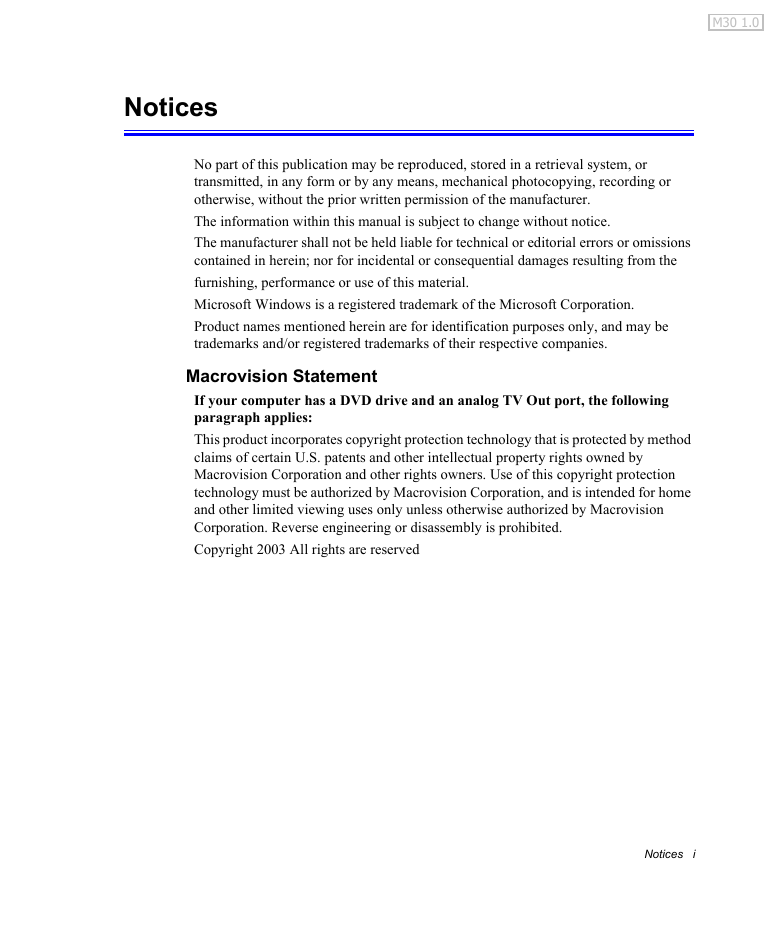
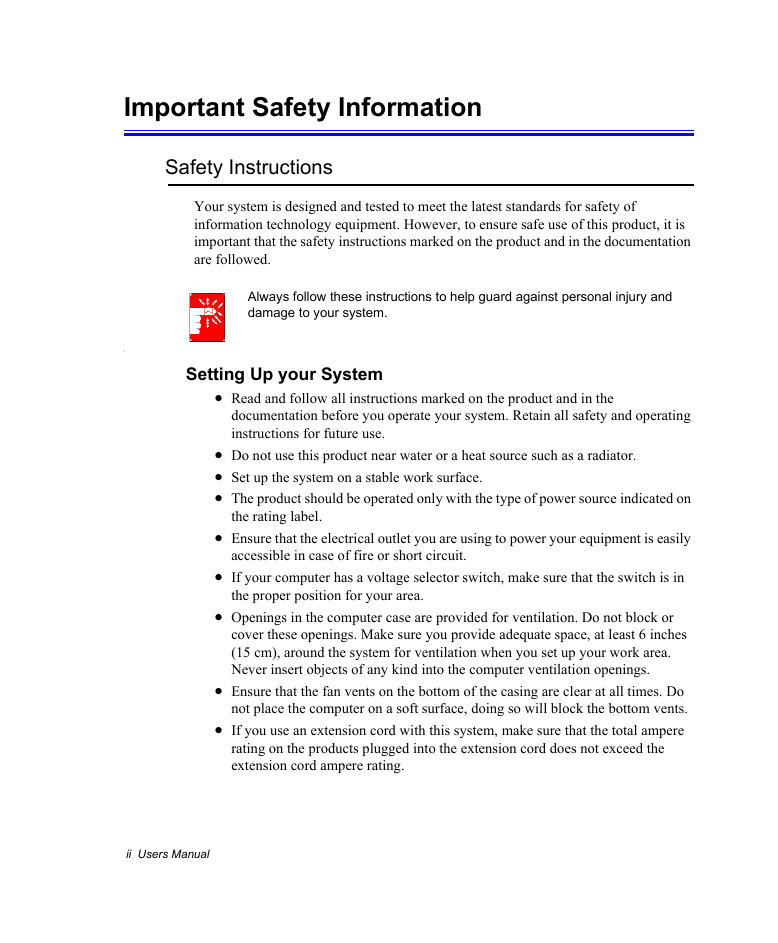
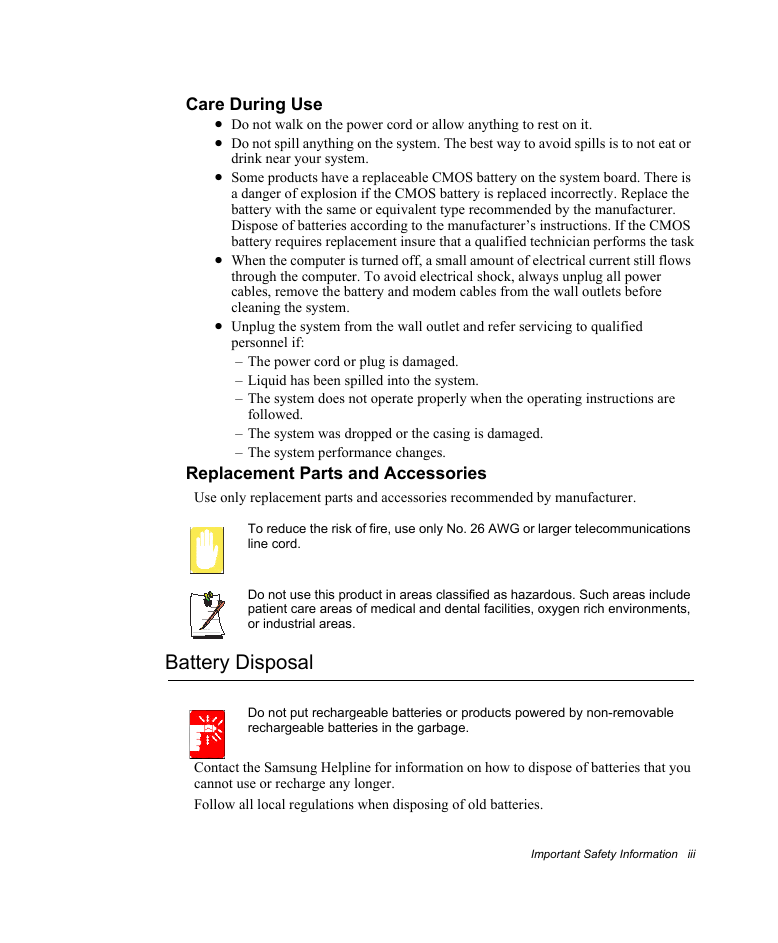
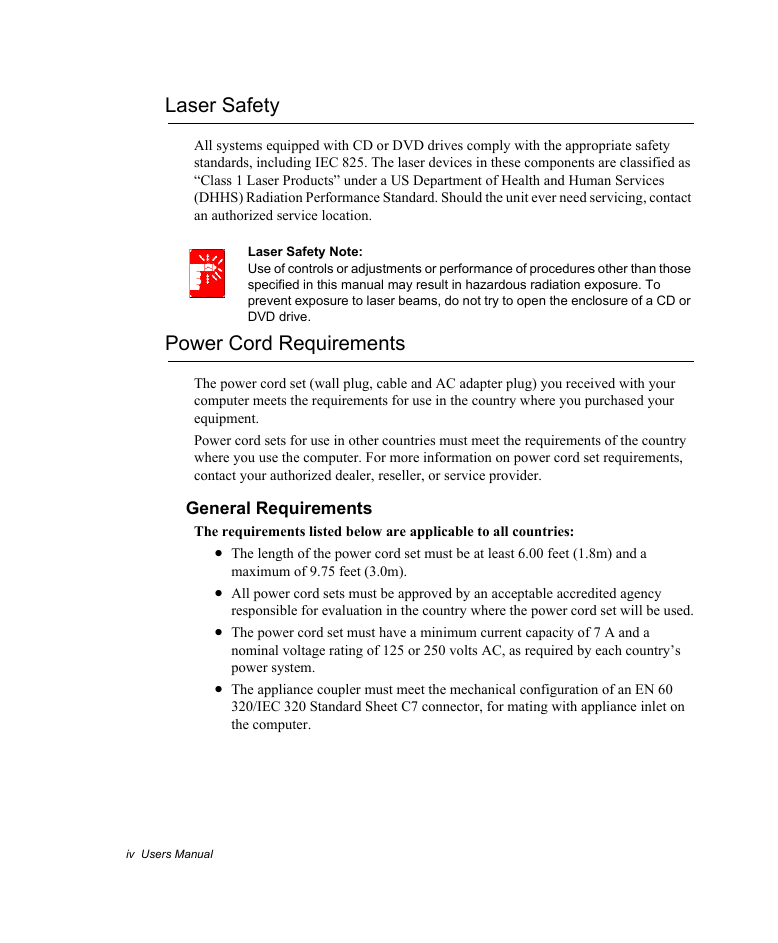
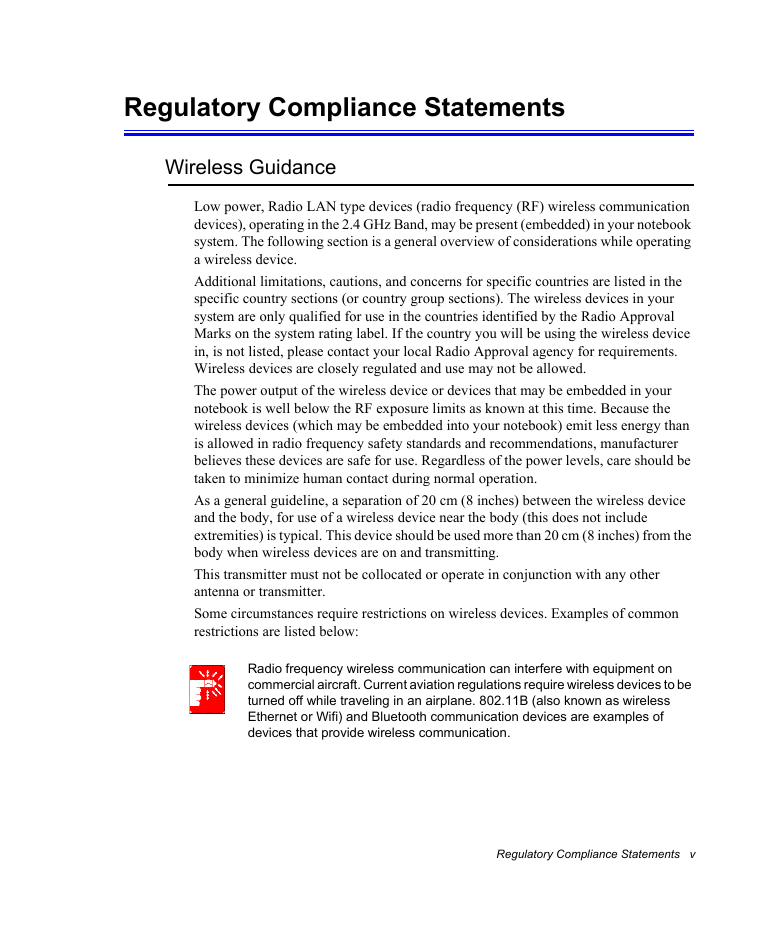
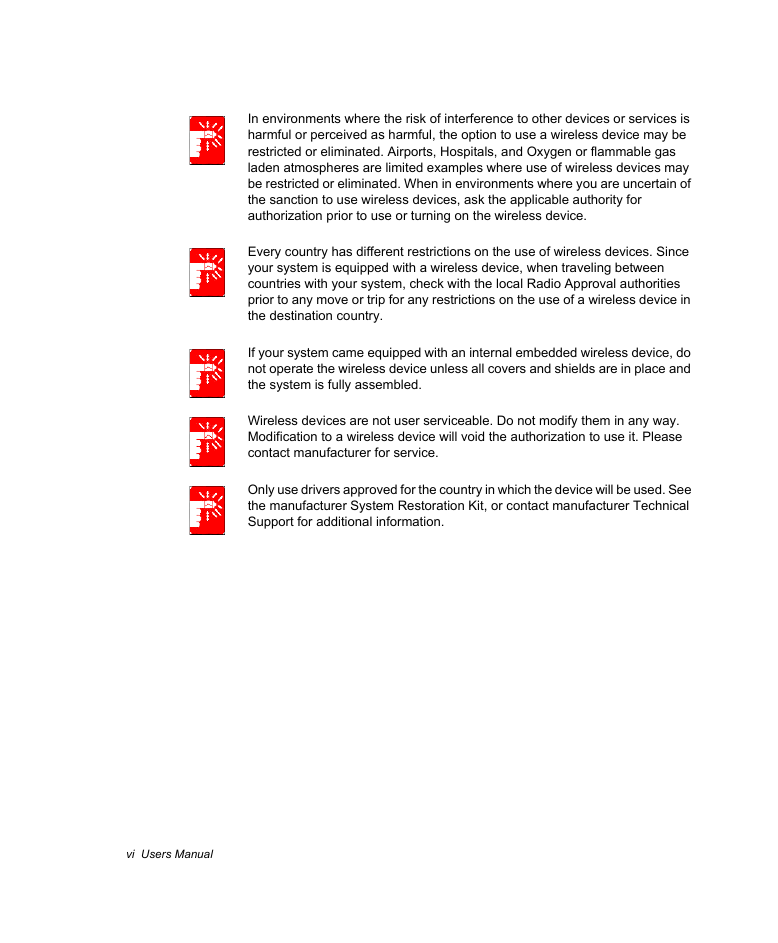
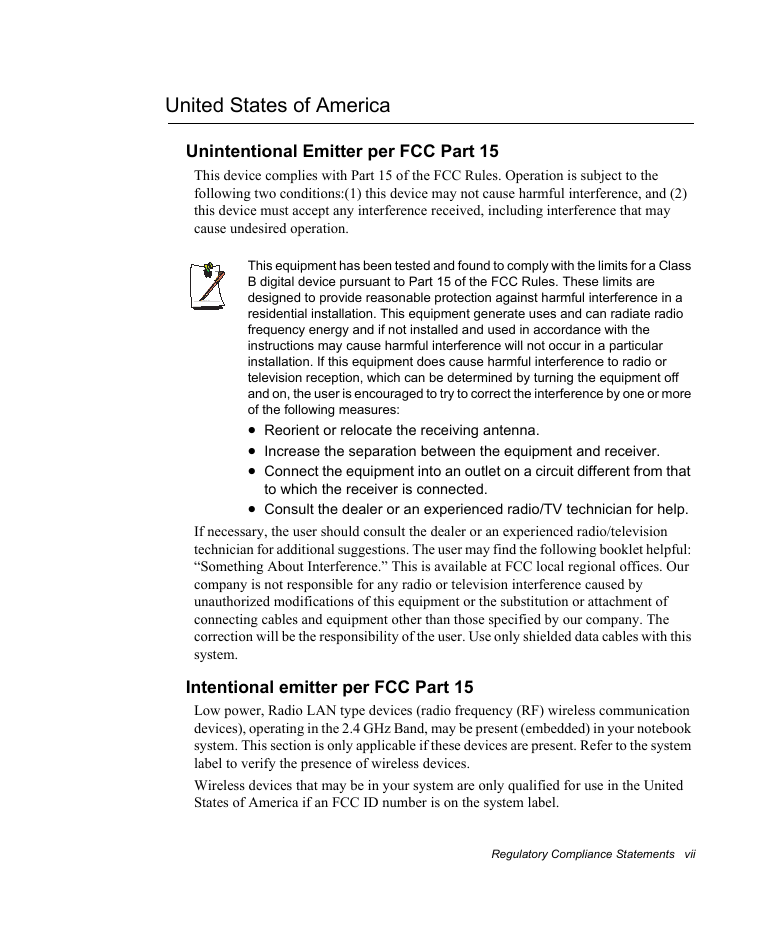
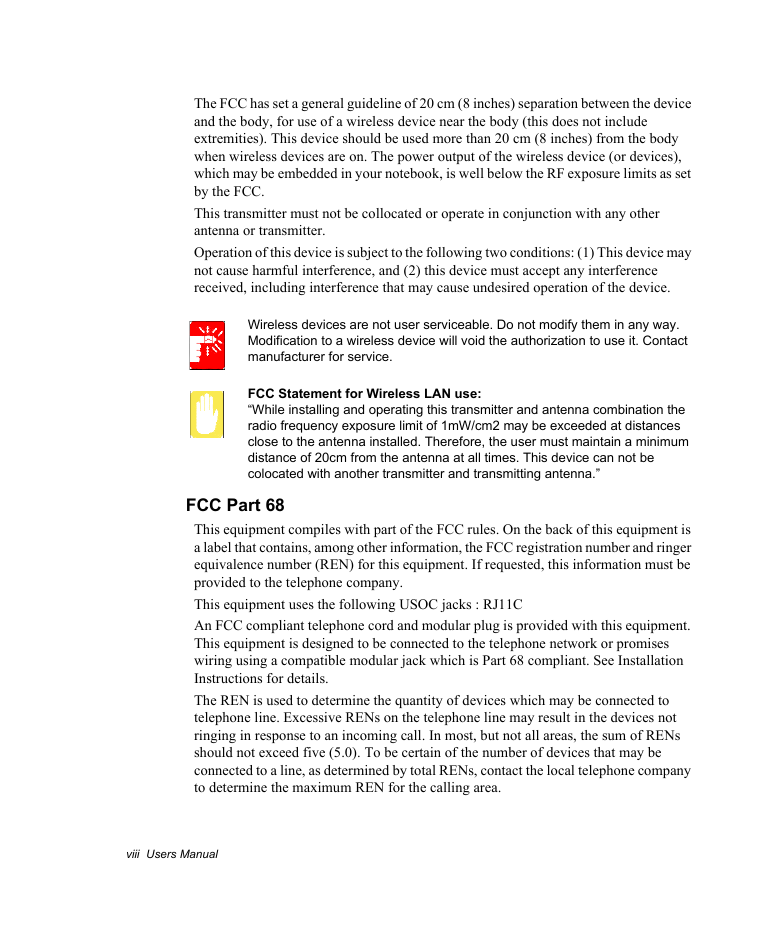
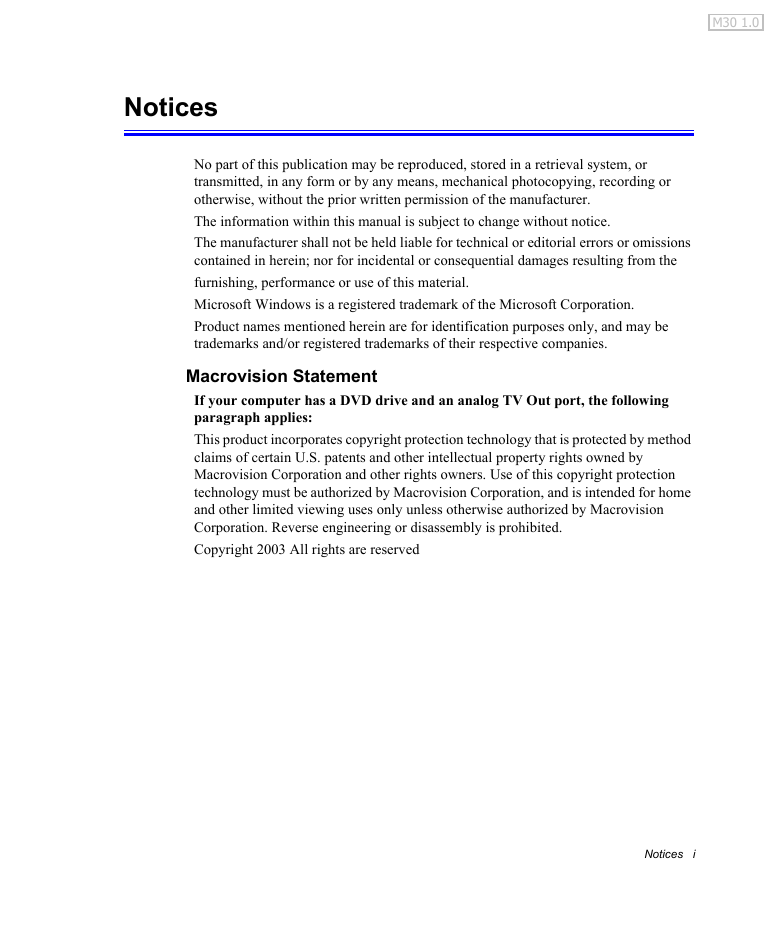
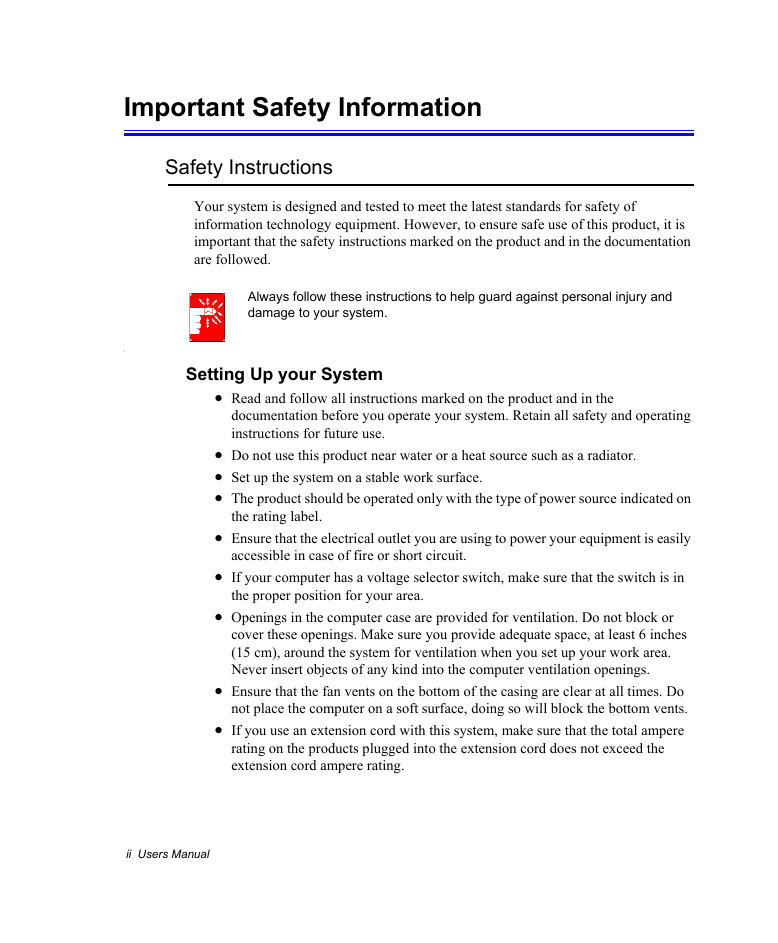
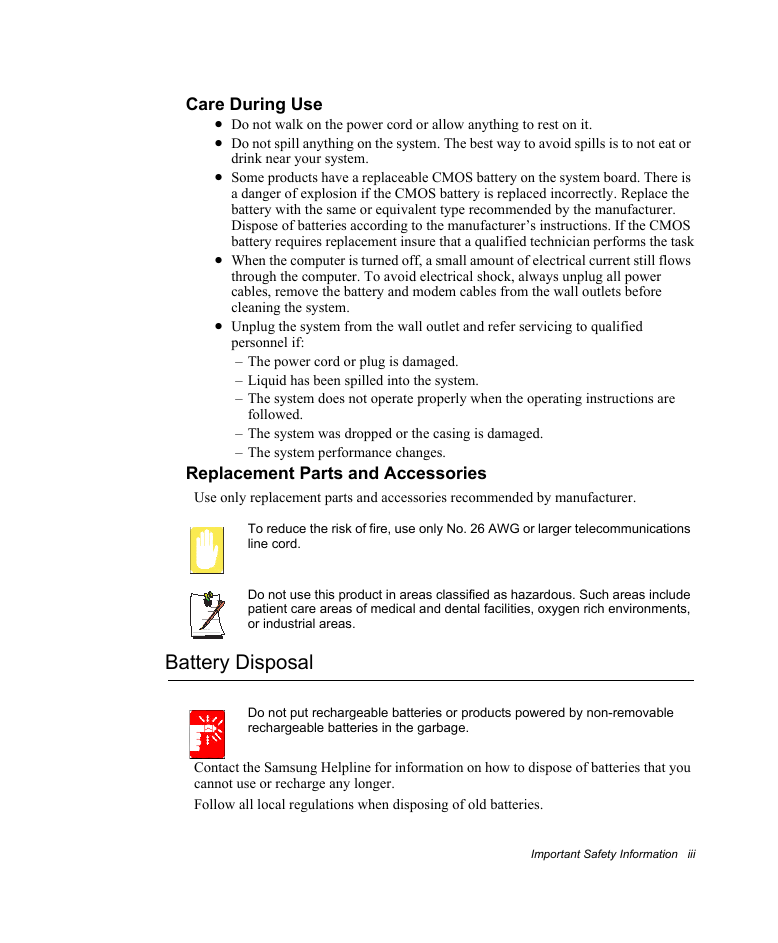
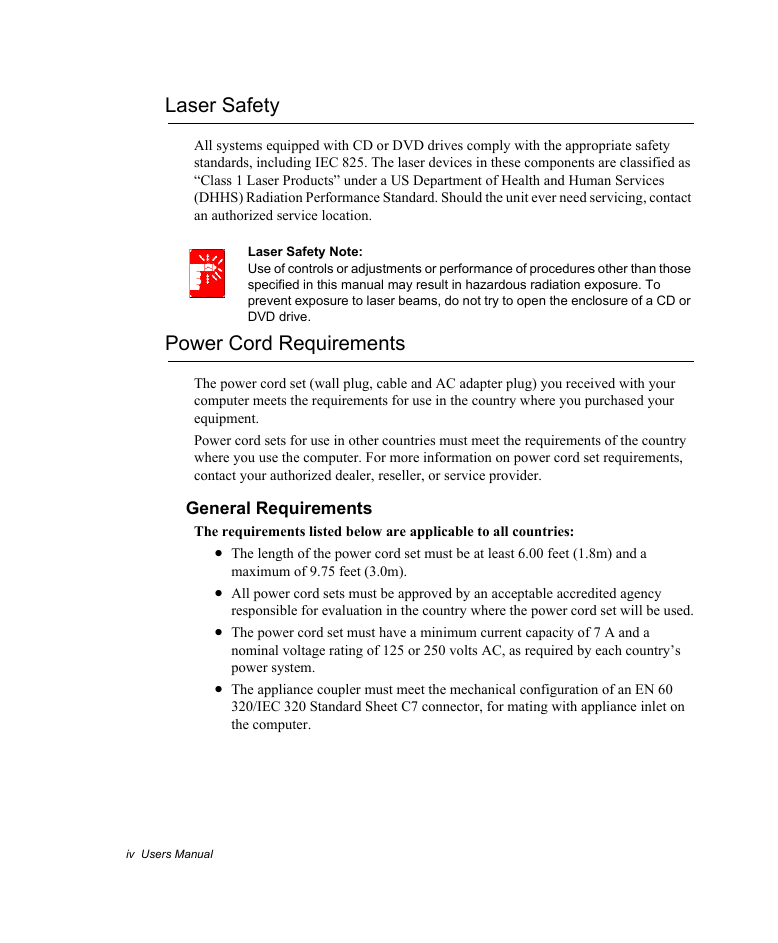
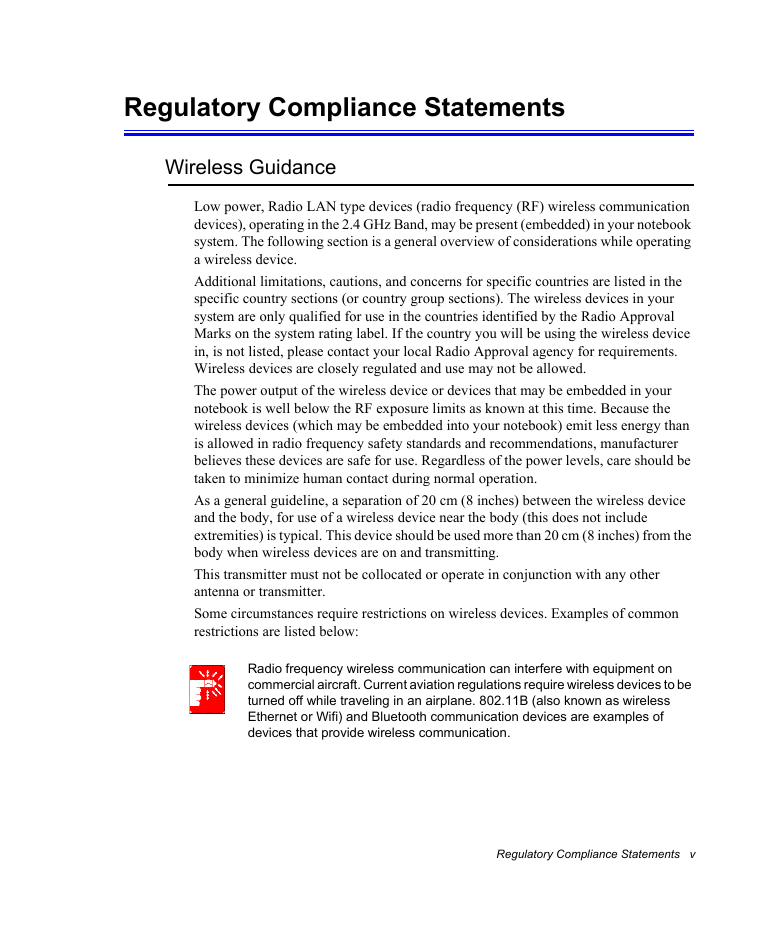
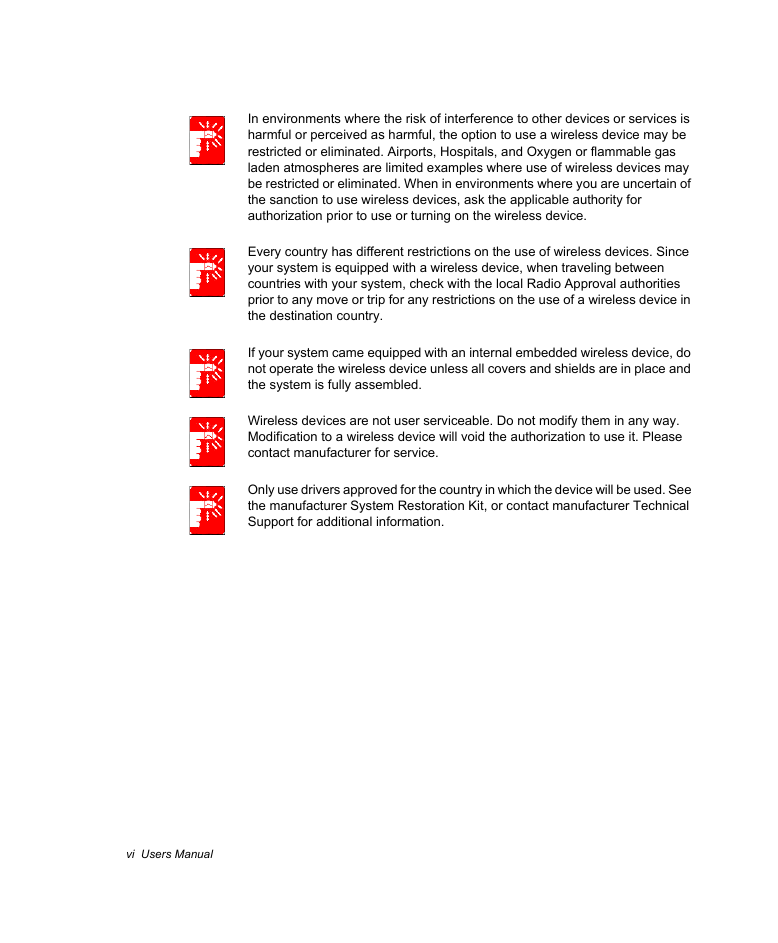
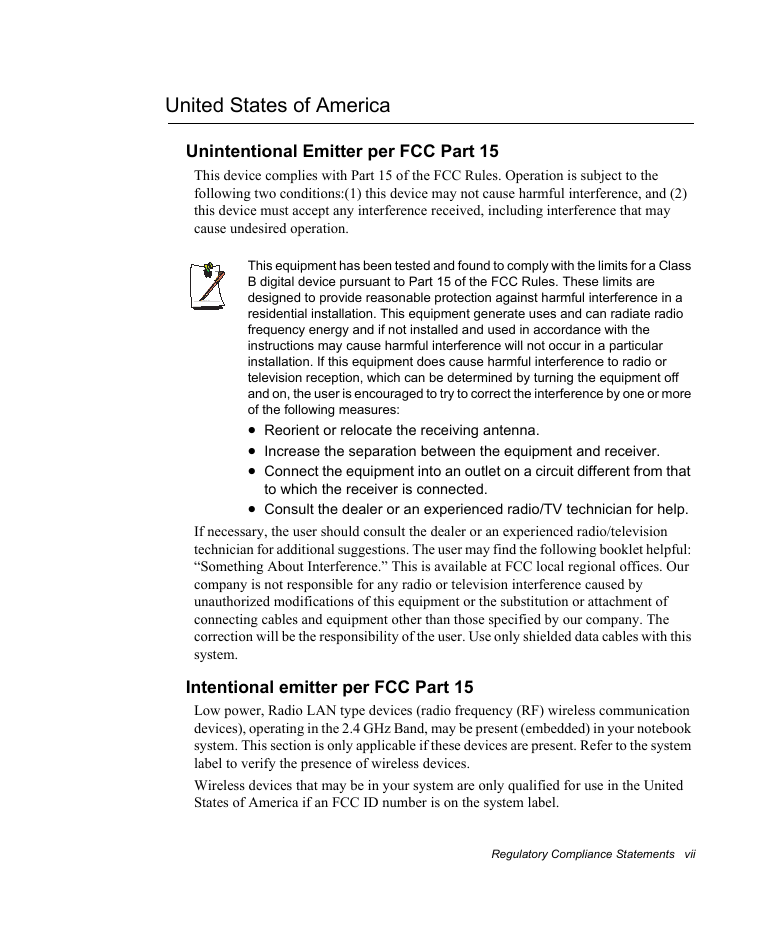
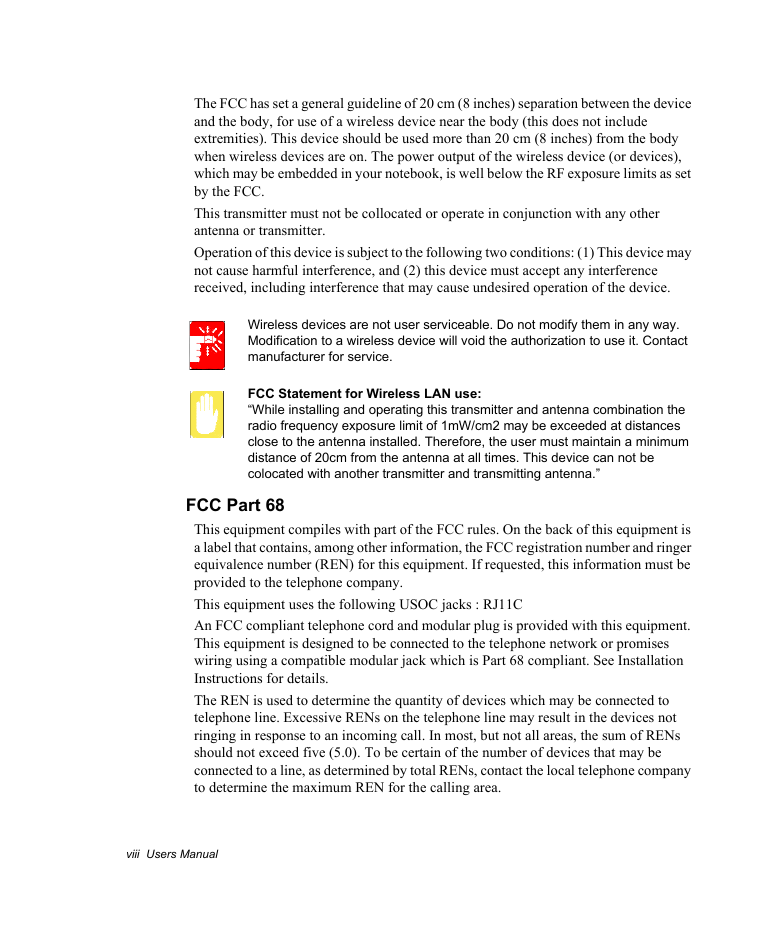
 2023年江西萍乡中考道德与法治真题及答案.doc
2023年江西萍乡中考道德与法治真题及答案.doc 2012年重庆南川中考生物真题及答案.doc
2012年重庆南川中考生物真题及答案.doc 2013年江西师范大学地理学综合及文艺理论基础考研真题.doc
2013年江西师范大学地理学综合及文艺理论基础考研真题.doc 2020年四川甘孜小升初语文真题及答案I卷.doc
2020年四川甘孜小升初语文真题及答案I卷.doc 2020年注册岩土工程师专业基础考试真题及答案.doc
2020年注册岩土工程师专业基础考试真题及答案.doc 2023-2024学年福建省厦门市九年级上学期数学月考试题及答案.doc
2023-2024学年福建省厦门市九年级上学期数学月考试题及答案.doc 2021-2022学年辽宁省沈阳市大东区九年级上学期语文期末试题及答案.doc
2021-2022学年辽宁省沈阳市大东区九年级上学期语文期末试题及答案.doc 2022-2023学年北京东城区初三第一学期物理期末试卷及答案.doc
2022-2023学年北京东城区初三第一学期物理期末试卷及答案.doc 2018上半年江西教师资格初中地理学科知识与教学能力真题及答案.doc
2018上半年江西教师资格初中地理学科知识与教学能力真题及答案.doc 2012年河北国家公务员申论考试真题及答案-省级.doc
2012年河北国家公务员申论考试真题及答案-省级.doc 2020-2021学年江苏省扬州市江都区邵樊片九年级上学期数学第一次质量检测试题及答案.doc
2020-2021学年江苏省扬州市江都区邵樊片九年级上学期数学第一次质量检测试题及答案.doc 2022下半年黑龙江教师资格证中学综合素质真题及答案.doc
2022下半年黑龙江教师资格证中学综合素质真题及答案.doc