This manual will show you how to use your FUJIFILM DIGITAL CAMERA
FinePix40i correctly. Please follow the instructions carefully.
BB11754-200(1)
�
Warning
To prevent fire or shock hazard, do not expose the unit to rain or moisture.
This symbol is intended to alert the user to
the presence of uninsulated “dangerous
voltage” within the product’s enclosure that
may be of sufficient magnitude to constitute
a risk of electric shock to persons.
This symbol is intended to alert the user to
the presence of important operating and
maintenance (servicing) instructions in the
literature accompanying the appliance.
For customers in the U.S.A.
FCC Statement
This device complies with part 15 of the FCC Rules.
Operation is subject to the following two
conditions:(1) This device may not cause harmful
interference, and (2) this device must accept any
interference received, including interference that
may cause undesired operation.
CAUTION: TO REDUCE THE RISK OF ELECTRIC SHOCK.
DO NOT REMOVE COVER (OR BACK).
NO USER-SERVICEABLE PARTS INSIDE.
REFER SERVICING TO QUALIFIED SERVICE PERSONNEL.
The graphical symbols are located on the bottom
of the case.
2
CAUTION
This equipment has been tested and found to
comply with the limits for a Class B digital device,
pursuant to Part 15 of the FCC Rules. These limits
are designed to provide reasonable protection
against harmful interference in a residential
installation. This equipment generates, uses, and
can radiate radio frequency energy and, if not
installed and used in accordance with the
instructions, may cause harmful interference to
radio communications. However, there is no
guarantee that interference will not occur in a
particular installation. If this equipment does cause
harmful interference to radio or television reception,
which can be determined by turning the equipment
off and on, the user is encouraged to try to correct
the interference by one or more of the following
measures:
— Reorient or relocate the receiving antenna.
— Increase the separation between the equipment
and receiver.
— Connect the equipment into an outlet on a circuit
different from that to which the receiver is
connected.
— Consult the dealer or an experienced radio/TV
technician for help.
You are cautioned that any changes or
modifications not expressly approved in this manual
could void your warranty.
For customers in Canada
CAUTION
This Class B digital apparatus complies with
Canadian ICES-003.
Please read the Safety Notes (➡P.110)
and make sure you understand them
before using the camera.
3
�
Contents
Preface ............................................................... 6
Camera Features and Accessories .................. 7
Nomenclature ..................................................... 8
1 Getting Ready
ATTACHING THE STRAP .................................. 11
SELECTING THE POWER SUPPLY ................. 12
G Using Batteries ............................................... 12
G Using the AC Power Adapter (sold separately) ... 14
LOADING THE SmartMedia™ ........................... 15
REMOVING THE SmartMedia™ ........................ 16
SWITCHING ON AND OFF ................................ 17
SETTING THE DATE AND TIME ....................... 19
2 Basic Photography
TAKING PICTURES (AUTO MODE) ................. 21
G Number of Available Frames ......................... 26
USING AF/AE LOCK ........................................... 27
FRAMING GUIDELINE FUNCTION ................... 29
VIEWING YOUR IMAGES (PLAYBACK) .......... 31
FAST FORWARDING IMAGES ......................... 32
PLAYBACK ZOOM .............................................. 33
MULTI-FRAME PLAYBACK ............................... 34
ERASING SINGLE FRAME ................................ 35
USING A TV MONITOR ...................................... 37
4
3 Advanced Features
ADVANCED FEATURES PHOTOGRAPHY ..... 38
IPhotography mode specifications .................... 38
PHOTOGRAPHY MODE
PHOTOGRAPHY MENU OPERATIONS ........ 39
SELECTING THE MODE ................................. 40
SETTING THE FILE SIZE AND QUALITY
(COMPRESSION RATIO) ............................. 41
Y MACRO (CLOSE-UP) PHOTOGRAPHY ... 42
b SELF-TIMER PHOTOGRAPHY ................ 43
G SETTING THE BRIGHTNESS
(EXPOSURE COMPENSATION) ........... 45
A SETTING THE WHITE BALANCE ............ 46
M FLASH PHOTOGRAPHY .............................. 47
Auto Flash ........................................................ 47
Z Red-Eye Reduction ................................... 48
M Forced Flash ............................................. 48
a Suppressed Flash ..................................... 49
8 Slow Synchro ............................................ 49
DIGITAL ZOOM ................................................... 50
9MOVIE ............................................................. 51
4 Advanced Features Playback
ADVANCED PLAYBACK .................................... 54
IPlayback mode menu ....................................... 54
MOVIE PLAYBACK ............................................. 55
PLAYBACK MENU
L ERASING SINGLE•ALL FRAMES/
ALL AUDIO FILES/FORMAT .................. 57
N PLAYBACK (AUTOMATIC PLAYBACK) ... 59
E RESIZE ........................................................ 60
P SETTING AND REMOVING SINGLE-FRAME
PROTECTION ............................................. 62
P SETTING AND REMOVING PROTECTION
FOR ALL FRAMES ................................... 64
HOW TO SPECIFY PRINT OPTIONS ............ 66
[ DPOF DATE SETTING .............................. 67
[ DPOF TRIMMING ....................................... 68
[ DPOF FRAME SET/RESET ...................... 70
[ DPOF SET ALL/RESET ALL ..................... 73
U CREATE INDEX ......................................... 75
5 Audio, Remote Control and PC Connection
PREPARING TO USE THE AUDIO FUNCTIONS ... 77
USING AUDIO
(REMOTE CONTROL TOP VIEW) .................... 78
USING AUDIO
(REMOTE CONTROL BOTTOM VIEW) ............ 80
TAKING PHOTOGRAPHS USING
THE REMOTE CONTROL .................................. 82
PLAYBACK USING THE REMOTE CONTROL ... 83
NOTES ON THE REMOTE CONTROL
WARNINGS AND AUDIO ................................... 84
USB CONNECTION/DOWNLOADING DATA ... 85
USB CONNECTION/REPLACING SmartMedia™ ... 87
6 Setting
SET-UP MODE .................................................... 88
FRAME NO. MEMORY ....................................... 90
ADJUSTING THE LCD MONITOR
BRIGHTNESS AND THE SPEAKER VOLUME ... 91
System Expansion Options ............................. 92
Optional Accessories Guide ............................ 93
Explanation of Terms ....................................... 95
Notes on Using Your Camera Correctly ......... 96
Notes on the Power Supply ............................. 97
G Applicable Batteries ................................... 97
G Notes on the Batteries ............................... 97
G Notes on Using the Battery Charger ......... 98
G BC-NH Battery Charger Specifications ..... 99
G Notes on Using the AC Power Adapter .... 99
Notes on the SmartMedia™ ......................... 100
Warning Displays ........................................... 102
Troubleshooting ............................................. 104
Specifications ................................................. 107
Safety Notes ................................................... 110
EC Declaration of Conformity ....................... 113
1
2
3
4
5
6
5
�
Preface
I Test Shots Prior to Photography
For particularly important photographs (such as weddings and
overseas trips), always take a test photograph to check that the
camera is functioning normally.
G Fuji Photo Film Co., Ltd. cannot accept liability for any
incidental losses (such as the costs of photography or the loss
of income from photography) incurred as a result of faults with
this product.
I Notes on Copyright
Unauthorized photographing of stage performance,
entertainment or exhibits may be prohibited and violate
copyright laws or other applicable laws. In addition, it may be an
infringement of copyright to make a copy of music files, discs,
tapes and other music materials without permission of the
copyright owners.
I Liquid Crystal
If the LCD monitor or LCD panel is damaged, take particular
care with the liquid crystal in the monitor or panel. If any of the
following situations arise, take the urgent action indicated.
G If liquid crystal comes in contact with your skin
Wipe the area with a cloth and then wash thoroughly with
running water and soap.
G If liquid crystal gets into your eye
Flush the affected eye with clean water for at least 15minutes
and then seek medical assistance.
G If liquid crystal is swallowed
Flush your mouth thoroughly with water. Drink large quantities
of water and induce vomiting. Then seek medical assistance.
6
I Notes on Electrical Interference
If the camera is needed be used in hospitals or aircrafts, please
note that this camera may cause interference to other
equipment in the hospital or aircraft. For details, please check
with the applicable regulations in that place.
I Handling Your Digital Camera
This camera contains precision electronic components. To
ensure that images are recorded correctly, do not subject the
camera to impacts or shocks while an image is being recorded.
I Trademark Information
G IBM PC/AT is a registered trademark of International Business
Machines Corp. of the USA.
G iMac and Macintosh are registered trademarks of Apple
Computer, Inc.
G Windows is a registered trademark of the Microsoft
Corporation of the U.S. registered in the USA and other
countries.
Windows is an abbreviated term referring to the Microsoft
Windows Operating System.
G SmartMedia is a trademark of Toshiba Corporation.
G Other company or product names are trademarks or registered
trademarks of the respective companies.Trademark
Information
I Explanation of Color Television System
NTSC : National Television System Committee, color
television telecasting specifications adopted mainly in
the U.S.A., Canada and Japan.
Phase Alternation by Line,a color television system
adopted mainly by European countries and China.
PAL :
Camera Features and Accessories
Features
G Audio player functions
G Lightweight and compact aluminum-magnesium alloy
body
G Quick startup and short interval between shots for
fast and responsive operation
G Incorporates the newly developed Super CCD
G High ISO200 sensitivity and built-in automatic flash
allows shooting in a wide range of conditions
G Seamless digital zoom function (1.88× for megapixel
resolution and playback zoom function (up to 15×)
G Super EBC Fujinon lens
G Auto focus with macro function
G Manual photography mode that allows access to all
the camera settings
G The Framing Guideline function makes it easy to
compose perfectly balanced shots.
G Shoots movies (320 × 240 pixels with sound)
G Electrically operated lens cover
G 1.8-inch 110,000-pixel color LCD monitor
G USB socket for quick and easy image data
downloading to a personal computer
G Conforms to the new standard for digital camera file
system✽
✽ Design rule for Camera File system.
G Supports DPOF (Digital Print Order Format) for
simple print ordering
Accessories
G AA-size Nickel Metal
Hydride (Ni-MH) batteries
HR-3UF (2)
G Remote control (1)
G Head phone (1)
G Battery Charger BC-NH(1)
G Hand Strap (1)
G A/V Cable (approx. 1.5m
(4.9 ft.), mini-plug (2.5mm
dia.) to pin-plug cable) (1)
G Interface Set (1)
•CD-ROM (1)
•Special USB Cable (1)
•Quick Start Guide (1)
•RealJukebox plus Quick Start
Manual (1)
•MacMP3 Limited Edition
Installation Guide (1)
•Serial No. Card (1)
G Owner’s Manual
(this manual) (1)
G Audio Operations Guide (1)
7
�
Nomenclature
✽ Refer to the pages in parentheses for more details.
POWER switch (P.17)
Shutter button
Strap mount (P.11)
Flash (P.47)
Flash control
sensor
Self-timer lamp
(P.44)
Lens/Lens Cover
8
Flash button (P.47)
Viewfinder lamp (P.25)
Microphone (P.51)
Viewfinder window
Speaker (P.91)
A/V OUT (audio/visual
output) socket (P.37)
DIGITAL (USB) socket
(P.86)
Remote control socket
(P.77)
DC IN 3V (power input)
socket (P.14)
Viewfinder (P.23)
DISP button (P.29, 34)
BACK button
MENU/OK button
Tripod mount
Battery cover
(P.13)
[Mode dial]
Photography
mode (P.21)
Playback mode (P.31)
Movie mode (P.51)
( ) ( )
button
LCD monitor
Battery compartment (P.14)
SmartMedia slot (P.15)
✽ See pages 77-84 for more information on using the remote control.
9
�
Nomenclature
Example of LCD Monitor Text Display : Shooting
Photography mode
Flash photography icon
Macro photography icon
Zoom bar
Self-Timer photography icon
Date
Pixel/Quality
Standard no. of shots available
Camera shake warning
Battery low warning
AF frame
Example of LCD Monitor Text Display : Playback
Playback mode
Playback frame number
Battery low warning
Date
Protection
DPOF
Time
10
✽ The above screen shows the NTSC model. The date order differs in the PAL model (day. month. year).
Some items are displayed depending on the camera mode and photography conditions.
1 Getting Ready
ATTACHING THE STRAP
1
2
Pass the loop of thin cord on the end of the strap
through the strap mount.
Then pass the other end of the strap through the
loop of thin cord and pull the strap tight.
1
11
�
SELECTING THE POWER SUPPLY
IUsing Batteries
The FinePix40i takes 2 nickel-metal hydride
(Ni-MH) or Ni-Cd batteries. The two batteries
used should both be of the same type.
Lithium or manganese batteries should not be used at all as
they emit heat and can damage the camera.
NBatteries that Can Be ChargedN
GAA-size Ni-MH batteries
Fujifilm HR-3UF: 2 (supplied with the camera or sold separately)
GAA-size Ni-Cd batteries
Fujifilm KR-3UF: 4 (sold separately)
Attempting to charge batteries other than those specified
for use with the charger (such as manganese, alkaline or
lithium batteries) can cause the batteries to burst or leak.
This could result in a fire or injury and consequent
damage to the surroundings.
✽See P.108 for information on the number of shots that can
be taken using batteries.
G! Alkaline batteries should only be used in an emergency. Note
the following when using alkaline batteries:
• The battery terminals should be wiped clean with a clean, dry cloth.
• The number of available shots and the audio playback times are
limited. The number of available shots and the audio playback
times vary depending on the battery brand and the ambient
temperature. At temperatures of +5°C (+40°F) and below, it may
not be possible to take pictures or play back music. The lens
cover may also fail to open or close fully.
• Because you are using the FinePix40i with the LCD monitor
switched off, the power cuts out without a remaining battery low
warning being displayed (if the FinePix40i is used with the LCD
monitor switched off at temperatures of +20°C (+68°F) and above).
Number of available shots: About 30
Available audio playback time: About 100 minutes
12
1
2
3
Load the rechargeable batteries into the battery
charger as indicated on the label.
G! Ni-MH batteries are not fully charged at shipment
and must be charged before being used. Newly
purchased batteries or batteries that have been left
unused for an extended period may not be fully
charged. (This is indicated by the immediate display
of the battery low warning or a low number of
available shots.) This is a normal characteristic of the
batteries and does not indicate a fault. Repeatedly
charging and using the batteries 3 or 4 times will
restore them to a normal condition.
G! If the terminals of nickel-metal hydride batteries are
soiled, it may not be possible to charge them. To
avoid possible problems, clean the battery terminals
and charger terminals with a clean, dry cloth.
(Especially the first time you charge the batteries,
you should clean the battery terminals and charger
terminals and then insert the batteries into the
charger and remove them several times before you
start charging.)
✽ The Shapes of the Battry charger, the plug and socket outlet
depend on the country.
Plug the charger into a power outlet to begin charging.
Battery charging will be completed in about 13 hours,
but the power lamp remains lit. Unplug the battery
charger from the power outlet when it is not in use.
G! Fully discharged Ni-MH batteries take approximately
13 hours (1,600 mAh) to recharge. KR-3UF Ni-Cd
batteries take approximately 8 hours to recharge.
Shorter charging times can be achieved using the
Ni-MH/Battery Charger BCH-NH (➡P.93).
G! If you recharge Ni-MH or Ni-Cd batteries before they
are fully depleted, this results in the “memory effect” ✽,
which causes the battery low warning to appear sooner.
To restore the batteries to their normal condition, use up
all the charge in the batteries before recharging them.
✽ Memory effect: A phenomenon whereby the battery properties
are such that its capacity is lower than the
nominal amount.
G! Do not use old and new batteries together.
Slide the battery cover out to open it.
1
G! Do not apply excessive force to the battery cover.
G! Always switch the camera off when replacing the
batteries. If the camera is left switched on, the
camera settings may revert to the factory default
settings.
G! If the AC power adapter has been connected or the
batteries have been installed for about half a day or
longer, the camera settings will be retained for about
half a day after the AC power adapter has been
disconnected and the batteries have been removed.
Check the date setting after you replace the batteries.
13
�
SELECTING THE POWER SUPPLY
4
G➀
G➁
➀Install the batteries with the correct polarity as
shown.
➁Close the battery cover.
G! Take care not to drop the batteries when opening
and closing the battery cover.
G! See P.97 for notes on using other power supplies.
14
IUsing the AC Power Adapter (sold separately)
SmartMediaTM
LOADING THE SmartMediaTM
DC IN 3V socket
I Only use 3.3V SmartMedia.
MG-4S (4MB), MG-8S (8MB), MG-16S (16MB),
MG-32S (32MB), MG-64S (64MB)
SmartMedia with ID
MG-16SW (16MB), MG-32SW (32MB), MG-64SW
(64MB)
The special AC Power Adapter AC-3V can be
used to avoid power loss during photography,
playback or image downloading (using the USB
connection) due to depleted batteries.
Check that the camera is switched off and then
plug the AC power adapter connector into the
“DC IN 3V socket” on the camera. Then plug the
AC power adapter into the power outlet.
G! You cannot charge the batteries by connecting the
G! The socket-outlet shall installed near the equipment
G! The shapes of the plug and socket-outlet depends
G! Using AC power adapters other than the AC-3V
G! See P.99 for more information on the AC power adapter.
and shall be easily accessible.
could damage the camera.
on the country of use.
AC power adapter.
G! Images cannot be recorded or erased if a write-
protect sticker is affixed to the SmartMedia.
G! Operation of this camera is only guaranteed when it
is used with Fujifilm SmartMedia.
G! Some 3.3V SmartMedia are labelled as “3V” cards.
G! SmartMedia with ID are labelled as “ID” cards.
G! See P.100 for more information on SmartMedia.
A SmartMedia with ID is needed to use the
audio function.
G➀
G➂
G➁
1
➀Check that the camera is turned off. Then turn
the camera so that the battery cover is
upwards and slide the cover open.
➁Push the SmartMedia firmly into the SmartMedia
slot as far as it will go.
➂Close the battery cover.
G! If you open the battery cover while the camera is
switched on, the camera is automatically switched
off to protect the SmartMedia.
G! The SmartMedia will not slide fully into the slot if it is
inserted facing the wrong way. Be careful not to
apply undue force to the SmartMedia.
15
�

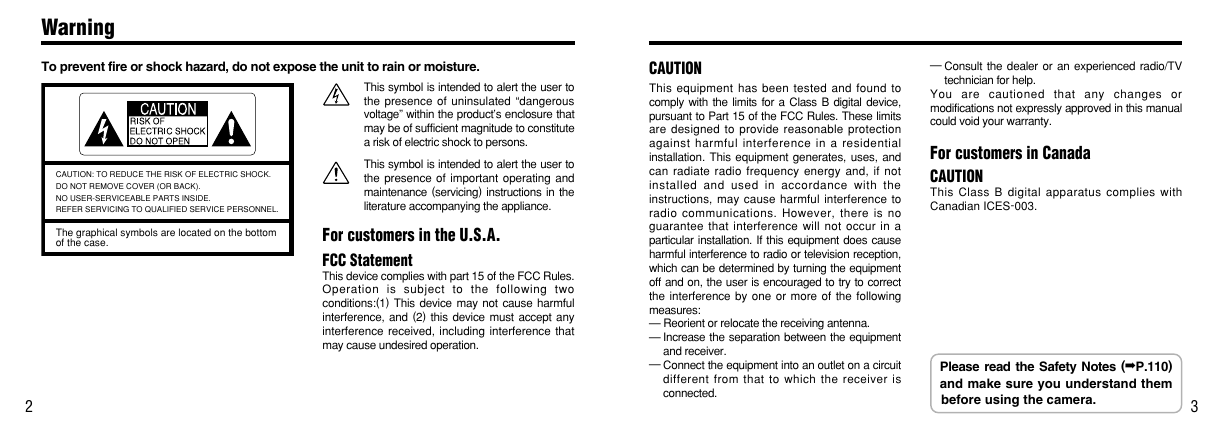







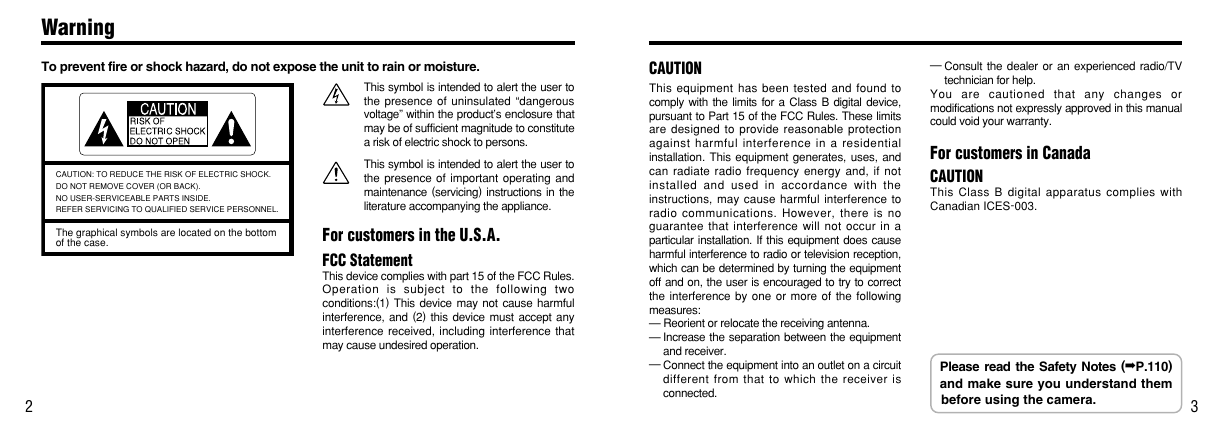






 2023年江西萍乡中考道德与法治真题及答案.doc
2023年江西萍乡中考道德与法治真题及答案.doc 2012年重庆南川中考生物真题及答案.doc
2012年重庆南川中考生物真题及答案.doc 2013年江西师范大学地理学综合及文艺理论基础考研真题.doc
2013年江西师范大学地理学综合及文艺理论基础考研真题.doc 2020年四川甘孜小升初语文真题及答案I卷.doc
2020年四川甘孜小升初语文真题及答案I卷.doc 2020年注册岩土工程师专业基础考试真题及答案.doc
2020年注册岩土工程师专业基础考试真题及答案.doc 2023-2024学年福建省厦门市九年级上学期数学月考试题及答案.doc
2023-2024学年福建省厦门市九年级上学期数学月考试题及答案.doc 2021-2022学年辽宁省沈阳市大东区九年级上学期语文期末试题及答案.doc
2021-2022学年辽宁省沈阳市大东区九年级上学期语文期末试题及答案.doc 2022-2023学年北京东城区初三第一学期物理期末试卷及答案.doc
2022-2023学年北京东城区初三第一学期物理期末试卷及答案.doc 2018上半年江西教师资格初中地理学科知识与教学能力真题及答案.doc
2018上半年江西教师资格初中地理学科知识与教学能力真题及答案.doc 2012年河北国家公务员申论考试真题及答案-省级.doc
2012年河北国家公务员申论考试真题及答案-省级.doc 2020-2021学年江苏省扬州市江都区邵樊片九年级上学期数学第一次质量检测试题及答案.doc
2020-2021学年江苏省扬州市江都区邵樊片九年级上学期数学第一次质量检测试题及答案.doc 2022下半年黑龙江教师资格证中学综合素质真题及答案.doc
2022下半年黑龙江教师资格证中学综合素质真题及答案.doc