DVR 850W
Underwater Digital
Video Camcorder
Owner’s Manual
© 2009 Sakar International, Inc. All rights reserved.
Windows and the Windows logo are registered trademarks of Microsoft
Corporation.
All other trademarks are the property of their respective companies.
�
Table of Contents
Introduction.............................................................................................. 2
Key Features ........................................................................................... 2
What your digital video camcorder includes ............................................ 2
Computer System Requirements for Windows XP .................................. 3
Computer System Requirement for Windows Vista................................. 3
Computer System Requirements for Macintosh ...................................... 3
A Quick Look at your Digital Video Camcorder ....................................... 4
Preparing Your Camcorder for Use ......................................................... 5
Install lithium battery................................................................................ 5
Inserting a SD Memory Card ................................................................... 6
Maintenance and Care ............................................................................ 7
Software Installation: Snap ‘n Share Pro and Video Express .................. 8
Powering on and setting DVR Function Control .................................... 12
Capturing Videos................................................................................... 15
Video Setting options............................................................................. 16
Capturing Still Photos............................................................................ 23
Photo Setting options ............................................................................ 25
Playback mode...................................................................................... 32
AV mode – Using your TV to view images ............................................ 35
Connect DVR with PC using USB cable provided ................................. 35
Connect DVR with printer using USB cable provided............................ 36
Transferring Images to your PC using the software .............................. 37
Manually transfer images and videos to your Digital Camcorder........... 42
Transferring photos and videos to your MAC manually......................... 43
Everything you need to get the most of your media and MORE............ 43
Video Express application ..................................................................... 45
Technical Support ................................................................................. 51
Sakar Warranty Card............................................................................. 51
Technical Specifications........................................................................ 52
Trouble Shooting ................................................................................... 53
Important Note: Using Camcorder Underwater ..................................... 54
1
�
Introduction
Thank you for purchasing the DVR 850W Underwater Digital Video
Camcorder. With your camcorder you can shoot video clips and take
individual photos. In addition, a SD compatible memory card of up to 8GB
can be inserted in order to expand the memory of your DVR camcorder.
Your camcorder can be used up to 3 meters underwater.
Key Features
•
•
•
4 modes – Video, Camera, Playback and Set Up.
Digital Video resolutions – 640x480 (VGA), 320x240 (QVGA).
8.1 mega-pixel camcorder with choice of 4 digital camera resolutions –
8.1M(3320X2490); 5M(2592X1944); 3M(2048X1536); VGA(640X480)
2.4" TFT LCD
8 X Digital Zoom
64MB Internal Memory
Supports external SD memory card up to 8GB
Built-in Microphone
Takes digital photos and videos
•
•
•
•
•
•
• Snap ‘n Share Pro software application can be used to download the
•
•
photos and videos from your camcorder
Edit, add text, clip art and more on your digital photos
Produce colorful movies to upload, copy to CD/DVD and much more with
Video Express software.
What your digital video camcorder includes
•
•
•
•
•
•
•
Digital Video Camcorder
USB and AV Dual Cable
Snap n Share Pro Software installation CD
Quick Start Guide
Hand strap
Lithium battery
AC charger
2
�
Computer System Requirements for Windows XP
To be able to download photos and videos to your PC you will need the following
minimum configuration:
Pentium 4 Processor (or above), 2.6 GHZ., with Windows XP Service
Pack 2
512 MB RAM, 200MB free disk space.
Available USB Interface
CD-ROM Drive
Recommended screen resolution 1024 X 768 pixels or higher.
16-bit color or higher display adaptor.
Windows Media Player 9 (or above) as default media player
Computer System Requirement for Windows
Vista
To be able to download photos to your PC you will need the following minimum
configuration:
•
•
•
•
•
•
Windows Vista
800MHz processor and 512 MB of system memory
20GB hard driver with at least 15GB of available space
Support for Super VGA graphics
Available USB Interface
CD-ROM drive
Computer System Requirements for Macintosh
Power Macintosh G3 500 MHz or higher
Mac OS X version 10.2.6 or later
128 MB or more available system RAM (256 MB recommended),150 MB free
disk space
1024 x 768 or higher-resolution monitor displaying millions of colors.
Note: The Snap `n Share Pro software as well as the Video Express
software are not compatible on Macintosh computers. You may
however use the camcorder as a regular MSDC USB removable
device.
3
�
A Quick Look at your Digital Video Camcorder
1. DC mode/Shutter
2. DV mode/Shutter
3. Up/Zoom in
4. Left
5. Right/Flashlight mode
6. OK/Menu
7. Down/Zoom out
8. DC/DV mode LED
9. Li-ion battery charging LED
10. LCD Color display
11. Battery/SD card/USB slot compartment
12. Playback
13. Power on/off
14. Speaker
15. Microphone
16. Lens
17. Flashlight
18. Tripod Mount
4
�
Preparing Your Camcorder for Use
Install lithium battery
Your digital camcorder needs a lithium battery in order to operate. The battery is
found separately in the packaging. To install it correctly see the diagram below:
1. Push the black battery cover lever up for the battery door to spring open.
2.
Insert the battery in the battery compartment with the correct polarity facing
up.
3. Use the battery clip found in the battery compartment to make sure that the
battery is sitting firmly and secure.
4. Before closing the battery door, be sure that the rubber seal on the battery
door is clean and smooth.
5. Close the battery door and hear a click as it locks into place.
6. On powering on your camcorder the battery icon will appear on the top left of
the LCD screen.
Note:
1.
In order to charge your lithium battery, make sure the battery is inserted
correctly and then connect your camcorder to a running PC with the USB
cable provided, or use the AC charger provided in the package. The red
LED will light up indicating that your camcorder is in charging mode. The
5
�
LED will switch off when your camcorder is fully charged after approximately
4 hours. The camcorder should not be on while charging.
2. A red battery icon will flash on the LCD when the battery power is
insufficient. Shortly thereafter your camcorder will power off.
3. Please remove your battery when you don’t intend to use your camcorder
for a long time.
64 MB of internal memory is provided in order to take photos and videos.
4.
5. Use a SD Memory card to expand the memory in order to capture and
record many more media items. All the media in the built-in memory will not
be lost if no SD Memory Card has been inserted in the DVR when battery
power is low or when you change your battery.
6. Do not open the battery door to take out the battery or SD card while the
photo and video are being saved to the camcorder. Doing so may cause the
photo and video to be lost or damaged.
7. We strongly recommend downloading your photos and videos regularly to
your computer.
Inserting a SD Memory Card
To expand the amount of memory, a SD compatible memory card of up to 8GB
(not included) should be inserted into your DV camcorder. SD Memory cards
increase the number of videos and photos that can be captured with the
camcorder before transferring them to a computer.
Media sitting on the memory card is not lost when your camcorder’s power runs
low or on replacing the battery.
6
�
1. Push the black battery cover lever up for the battery door to spring open.
2. Locate the SD card slot to the left of the battery compartment.
3.
4. Press the memory card until you hear a “Click” sound.
Insert the SD memory card correctly in the direction shown.
Note: After you insert an SD memory card, the SD card icon will appear on the top
left of the LCD, indicating that your SD memory card has been installed
successfully. The media you capture will now be stored on the card and not in the
internal memory.
• This product supports SD cards of up to 8GB.
• Make sure that the card is not locked. Locked cards do not allow media
transfer.
• Formatting will delete all data on the SD Memory Card.
• Download all the media to your computer before you format the card.
• Do not remove the SD Memory Card during formatting as this may damage
the card and render it unusable.
• Before using the camcorder, be sure to format the card with the camcorder
(see the Setup section further on the manual for instruction on how to format
the card).
Maintenance and Care
Before using the video camcorder, please ensure that you read and understand
the safety precautions described below:
• This camcorder can be used underwater to 10 feet, when there is the
Phenomenon of water leaking into the camcorder, the camcorder working
properly, this is normal.
• Once use the camcorder in the sea, clean the camcorder with clean water after
using, and put in a dry place, so that the water inside the camcorder dry.
• On Lifting and opening the LCD screen, be careful not to over rotate the screen.
• Direct sunlight might cause damage to the camcorder.
• Only clean the lens and LCD with a soft cloth.
• Do not store the camcorder in temperatures above 40℃.
• Condensation may appear with sudden changes in temperature. Take care to
7
�
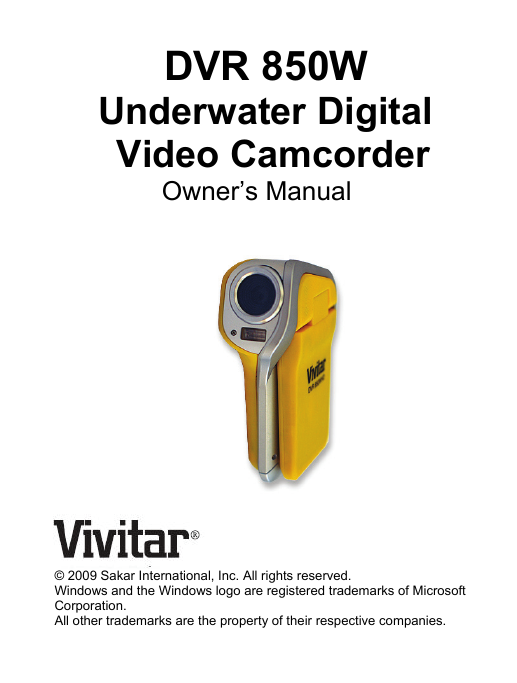
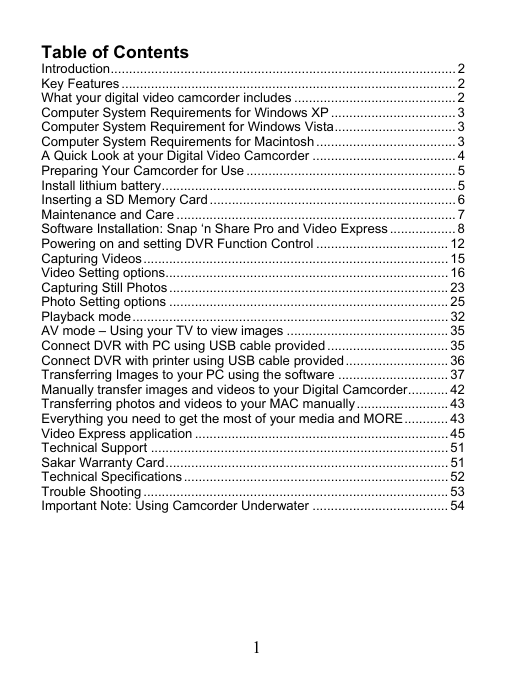
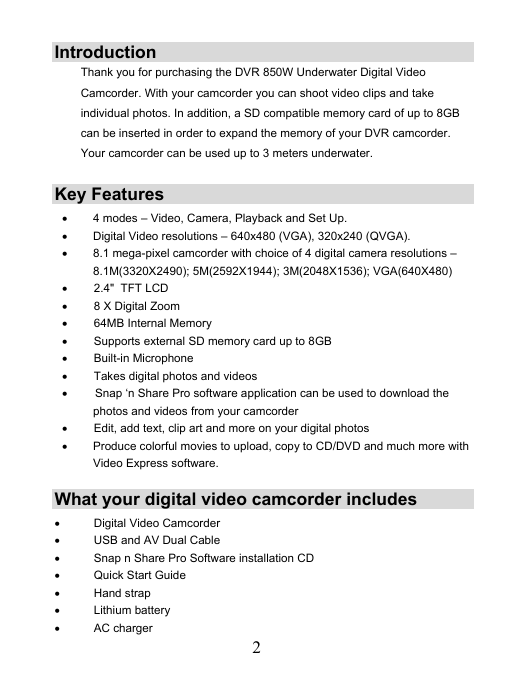
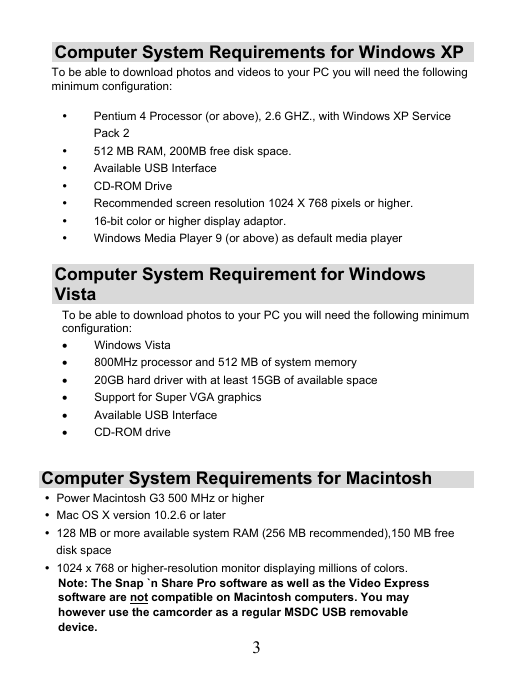
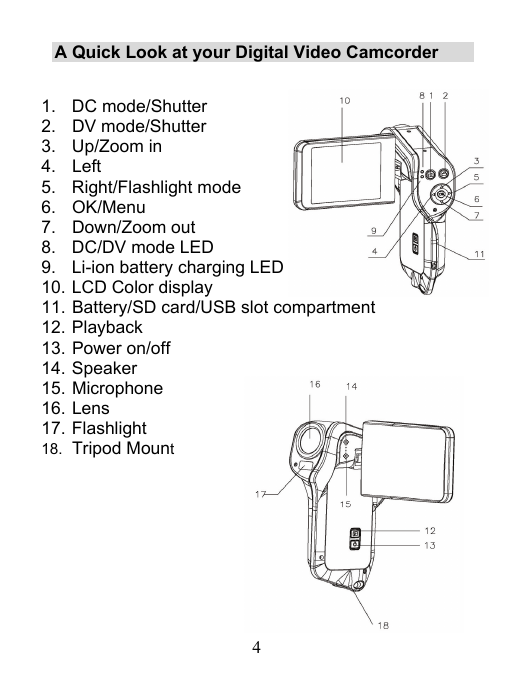
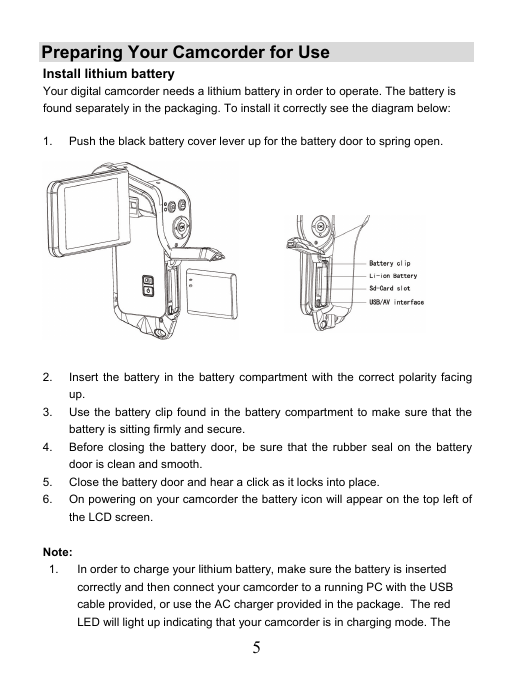
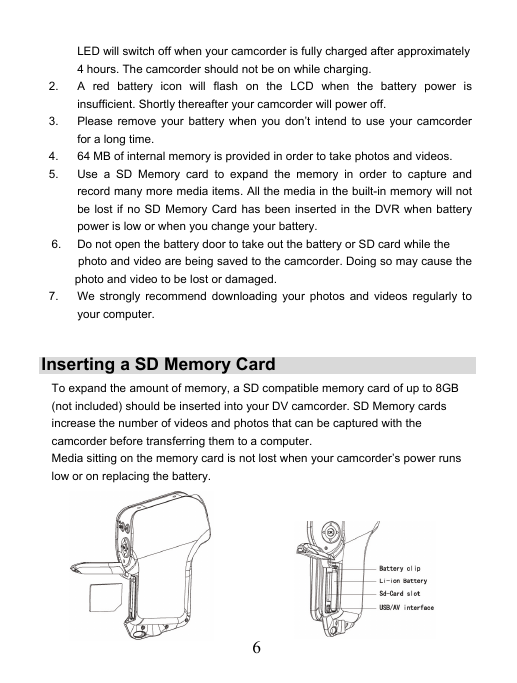
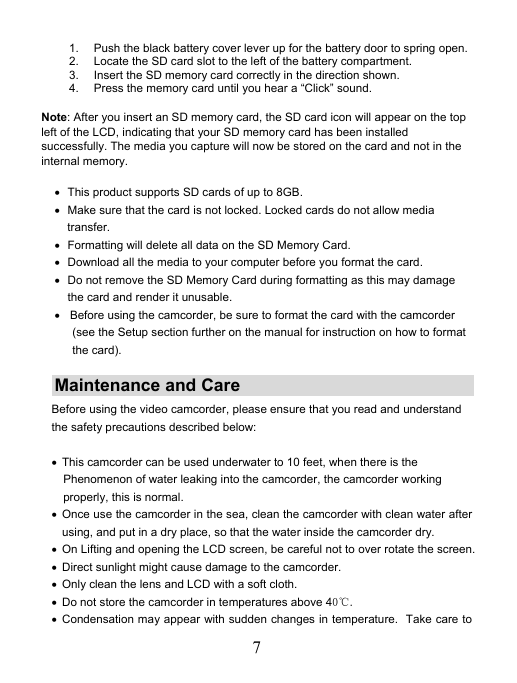
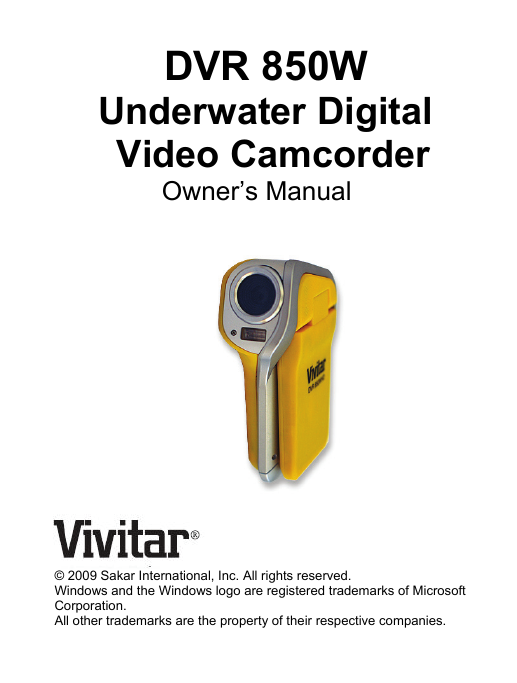
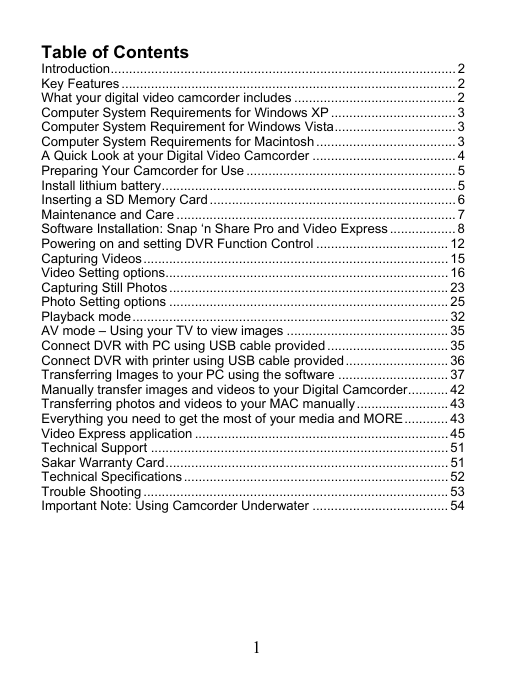
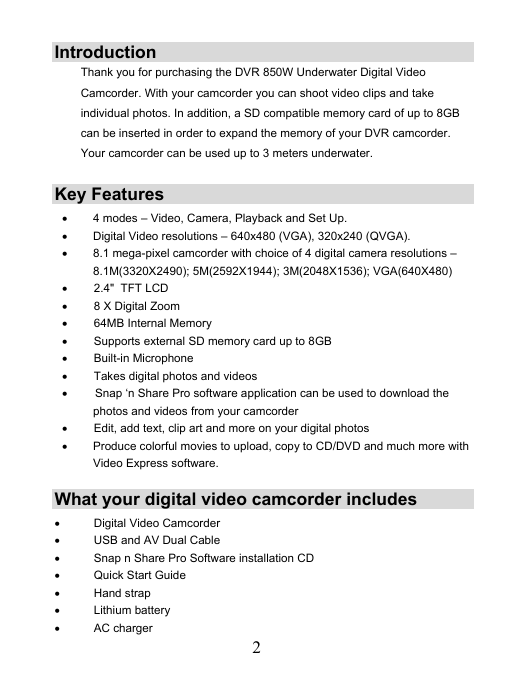
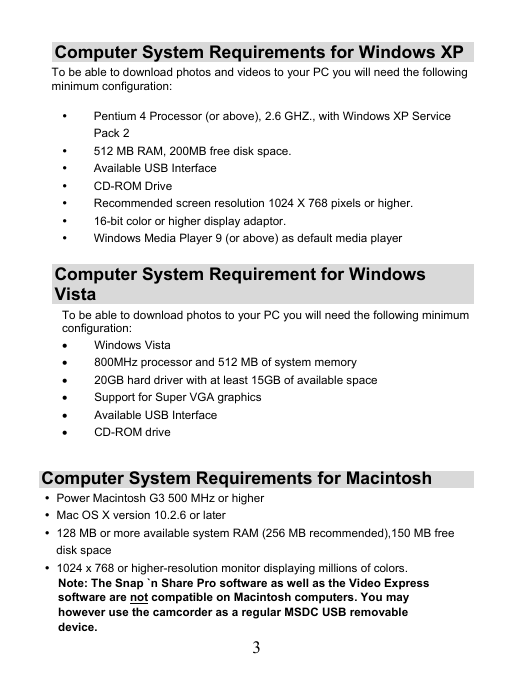
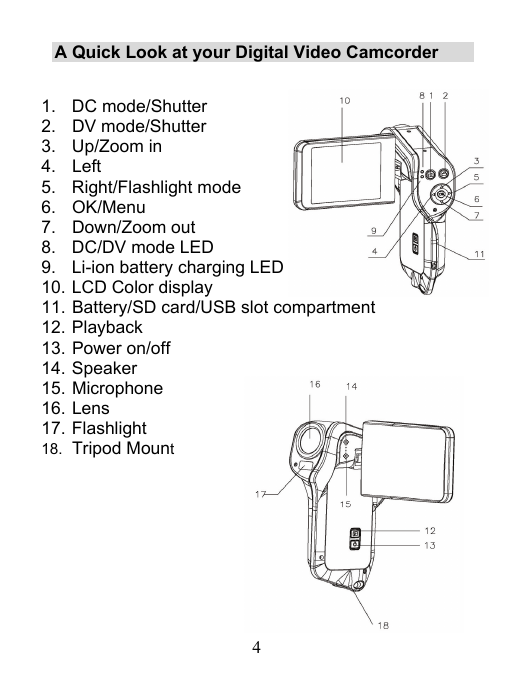
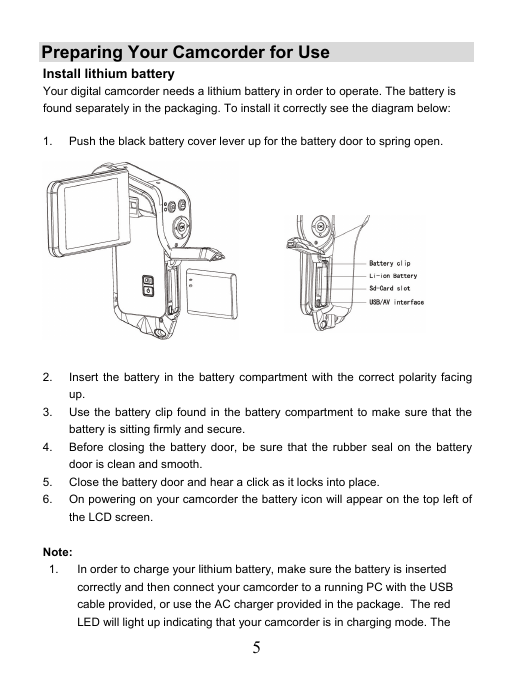
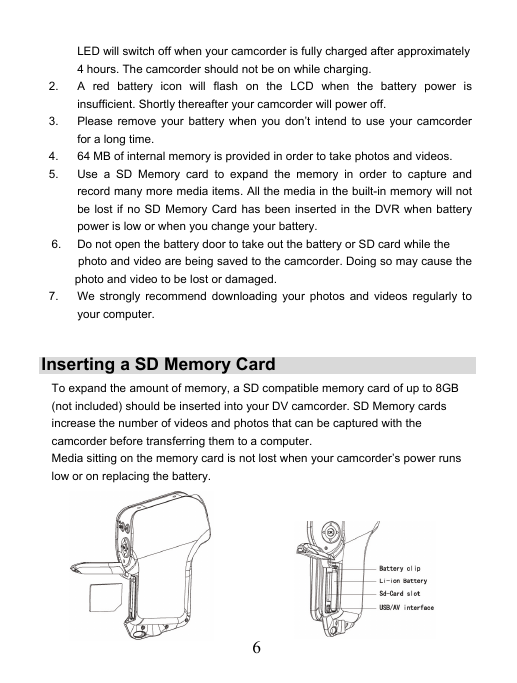
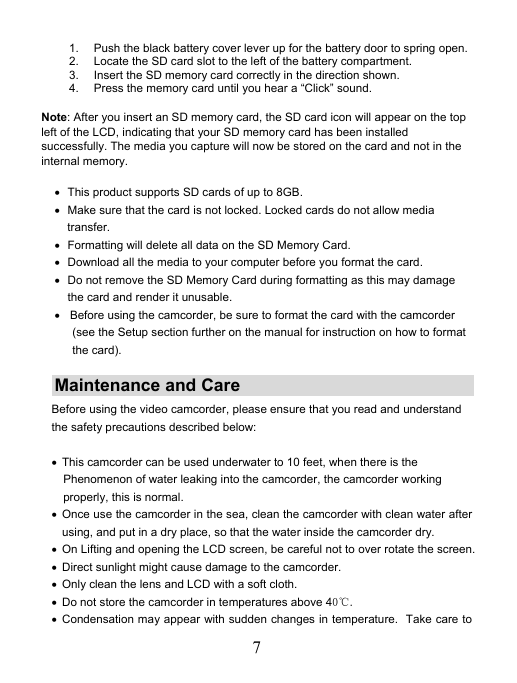
 2023年江西萍乡中考道德与法治真题及答案.doc
2023年江西萍乡中考道德与法治真题及答案.doc 2012年重庆南川中考生物真题及答案.doc
2012年重庆南川中考生物真题及答案.doc 2013年江西师范大学地理学综合及文艺理论基础考研真题.doc
2013年江西师范大学地理学综合及文艺理论基础考研真题.doc 2020年四川甘孜小升初语文真题及答案I卷.doc
2020年四川甘孜小升初语文真题及答案I卷.doc 2020年注册岩土工程师专业基础考试真题及答案.doc
2020年注册岩土工程师专业基础考试真题及答案.doc 2023-2024学年福建省厦门市九年级上学期数学月考试题及答案.doc
2023-2024学年福建省厦门市九年级上学期数学月考试题及答案.doc 2021-2022学年辽宁省沈阳市大东区九年级上学期语文期末试题及答案.doc
2021-2022学年辽宁省沈阳市大东区九年级上学期语文期末试题及答案.doc 2022-2023学年北京东城区初三第一学期物理期末试卷及答案.doc
2022-2023学年北京东城区初三第一学期物理期末试卷及答案.doc 2018上半年江西教师资格初中地理学科知识与教学能力真题及答案.doc
2018上半年江西教师资格初中地理学科知识与教学能力真题及答案.doc 2012年河北国家公务员申论考试真题及答案-省级.doc
2012年河北国家公务员申论考试真题及答案-省级.doc 2020-2021学年江苏省扬州市江都区邵樊片九年级上学期数学第一次质量检测试题及答案.doc
2020-2021学年江苏省扬州市江都区邵樊片九年级上学期数学第一次质量检测试题及答案.doc 2022下半年黑龙江教师资格证中学综合素质真题及答案.doc
2022下半年黑龙江教师资格证中学综合素质真题及答案.doc