Chapter 1 Getting Started
Introducing The Computer
Front View
Right View
Left View
Rear View
Bottom View
Introducing the Docking Station (optional)
Top View
Right Side
Left Side
Rear View
Bottom View
Turning the Computer On and Off
Turning On
Turning Off
Creating and Changing User Accounts
Touchpad
Using the Keyboard
Hot Keys
Status Indicators
Adjusting LCD Brightness
Adjusting the Volume
To adjust using keyboard
Using the Volume Control Program
Proper Seating Posture During Computer Use
Chapter 2 Introducing Windows
Windows XP Basics
Windows XP Tour
Understanding the Desktop
Understanding the Start Menu
Understanding a Window
Help and Support Center
Document Operations
Chapter 3 Using The Computer
Using the Docking Station (optional)
To dock your computer
To undock your computer
Using the CD Drive
To Run a CD
Using the Windows Media Player
To Play an Audio CD
To Play a Video CD
To Write Data in CD
Enjoying Home Theater
Using Memory Card Slot
Working with PCMCIA Cards
Using Samsung Smart Screen
Chapter 4 Connecting to the Internet
Connecting to the Internet
Connecting to the Internet Using a Modem
Configuring the Network Environment Settings for Wired LAN Connections
Using Samsung Network Manager
Using Both DHCP and Static IP Simultaneously
Configuring the Network Environment Settings for Wireless LAN Network (WLAN)
Connecting to an Access Point (AP)
Connecting to computer-to-computer networks
(peer-to-peer or ad hoc)
Wireless Network Setup Using the Wireless LAN Setup Program
Using Network Services
Sharing files or folders
Sharing Printers
Sharing an Internet connection through a wireless network
Infrared Communication (Optional)
Chapter 5 System Management
Managing Power
Specifying Power Save Time
Using the Power button
Using the Battery
Ejecting and Attaching Battery
Monitoring the Battery Charge
Increasing Battery Life
Using the Security Lock
Upgrading Memory Module
Adding a Hard Disk to the Docking Station
Traveling with the Computer
Chapter 6 Customizing your computer
Using System Setup
To enter System Setup
System Setup Menus
System Setup Navigation Keys
Configuring the Password
Changing Booting Priority
Configuring Resolution and Color Depth
Using External Display Devices
Checking for Viruses
Chapter 7 Recovering the Computer
Restoring the System
Reinstalling Software
Reinstalling Windows XP
Q&A
Windows Related
Display Related
Modem Related
Wired LAN Related
Wireless LAN Related
Game/Program Related
Docking Station Related
Appendix
System Specifications
Docking Station Specifications (optional)
Wireless LAN Specifications (Optional)
Intel(R) PRO/Wireless LAN 2100 3B Mini PCI Adapter
Intel(R) PRO/Wireless 2200BG Network Connection
Copyright
Safety Instructions
SAMSUNG Notebook Computer Global Warranty
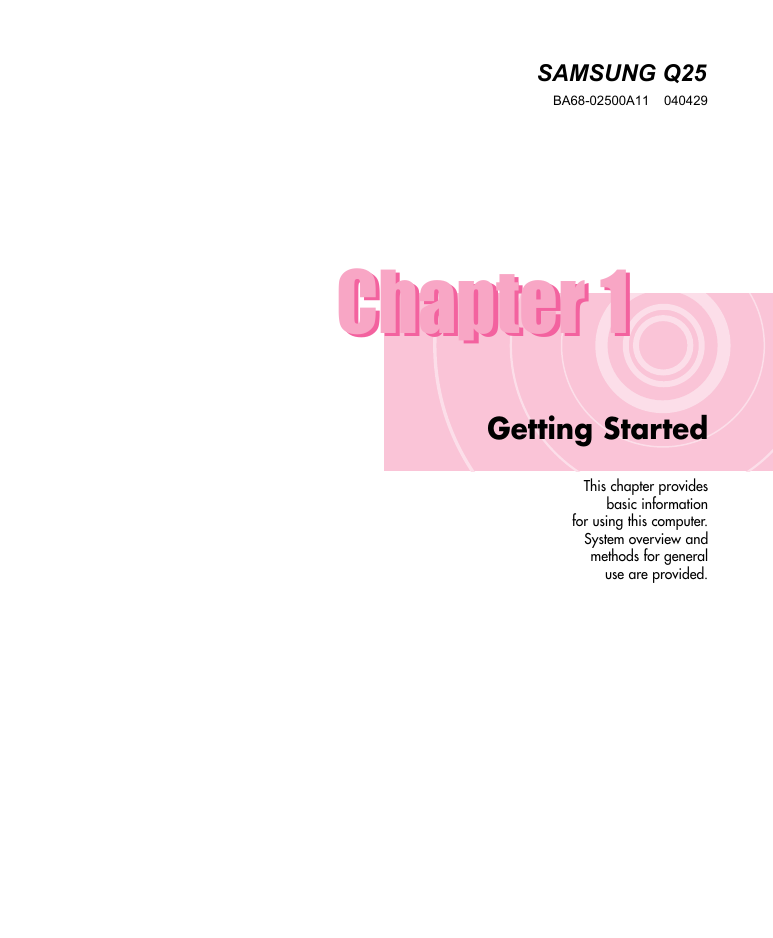
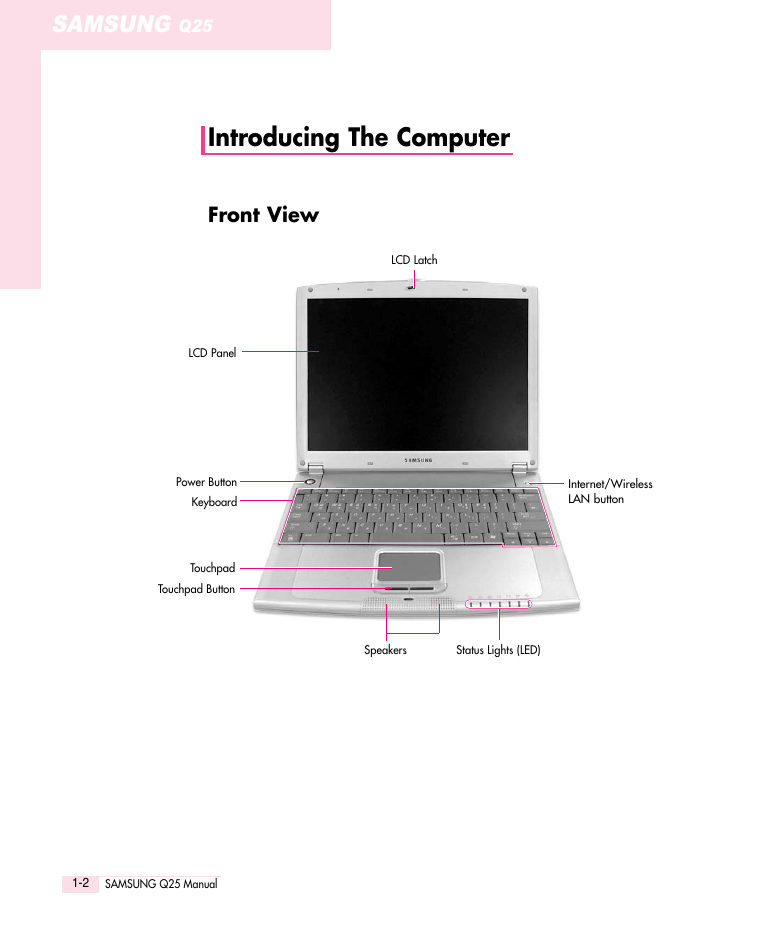
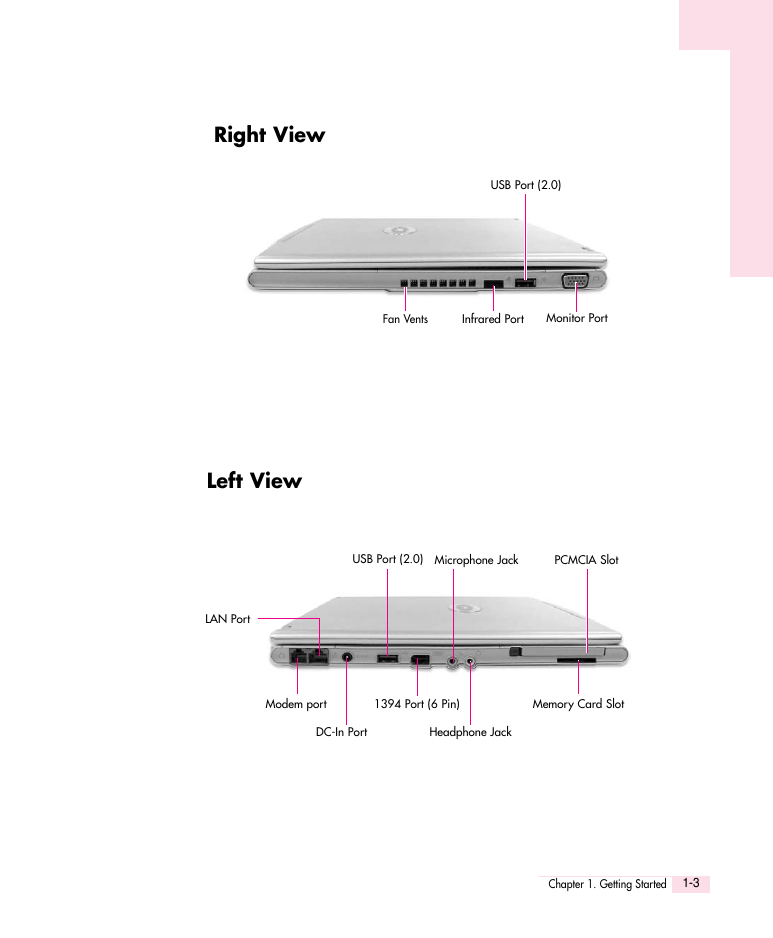


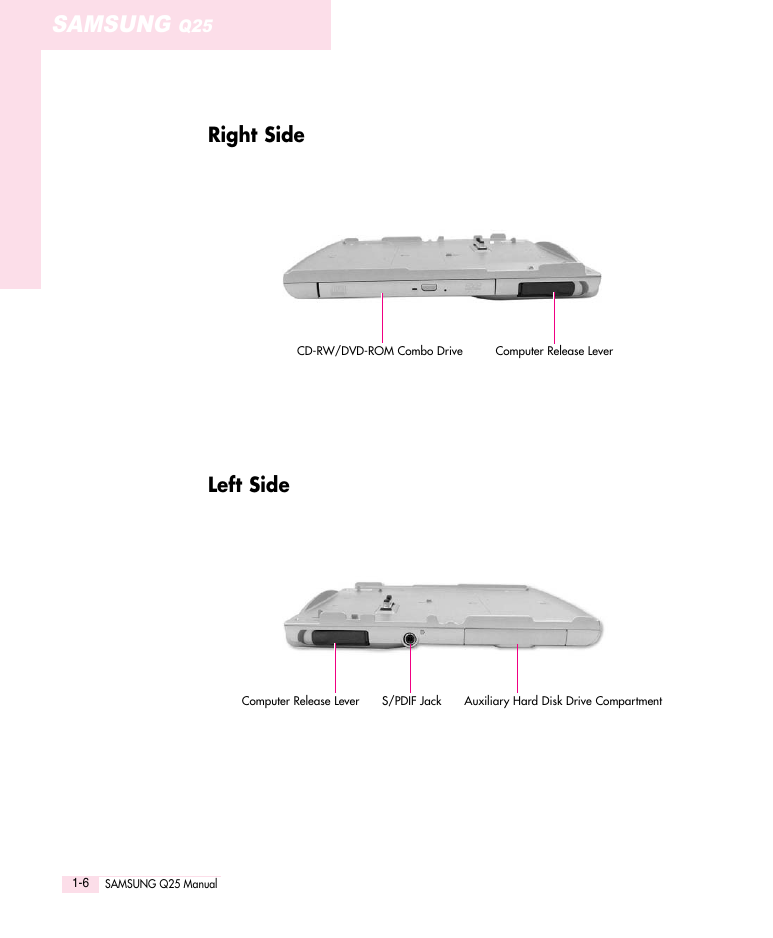
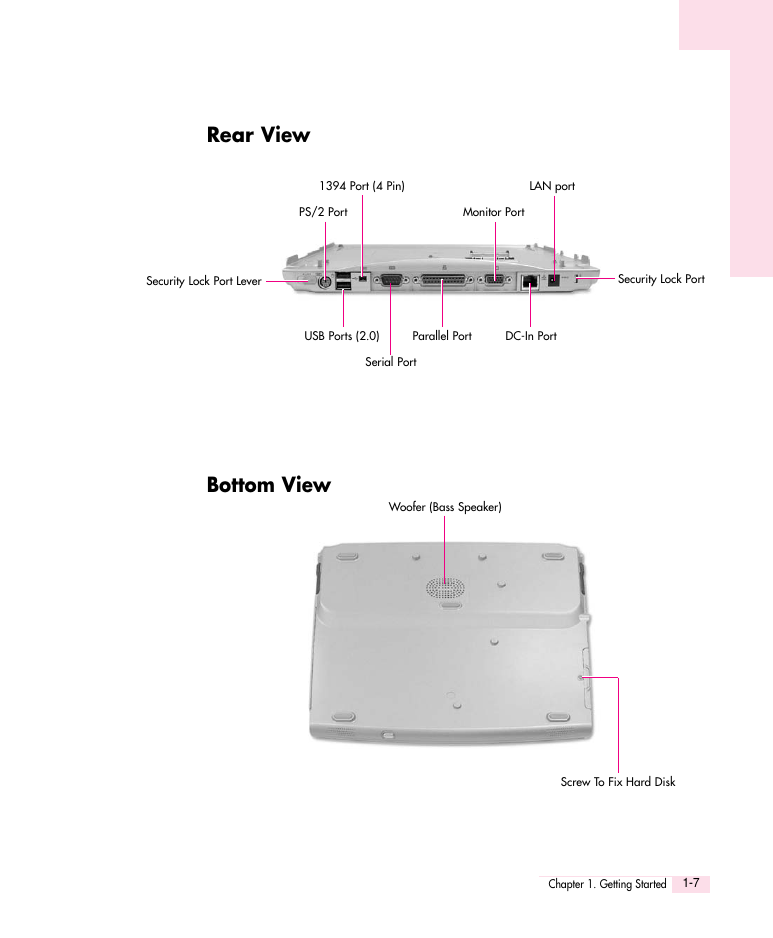
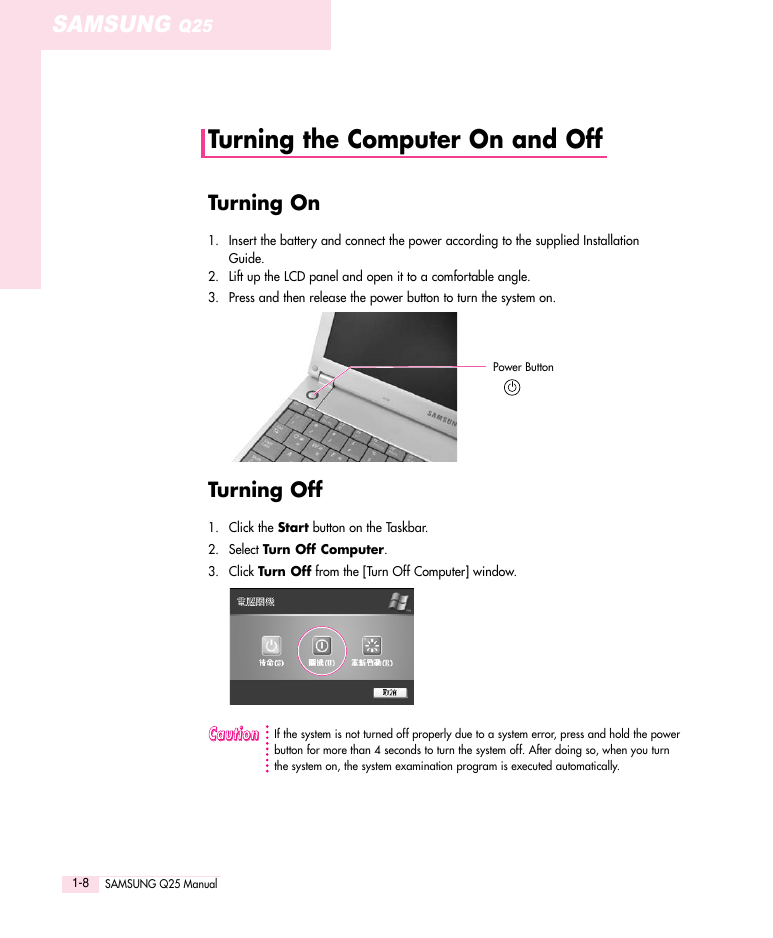
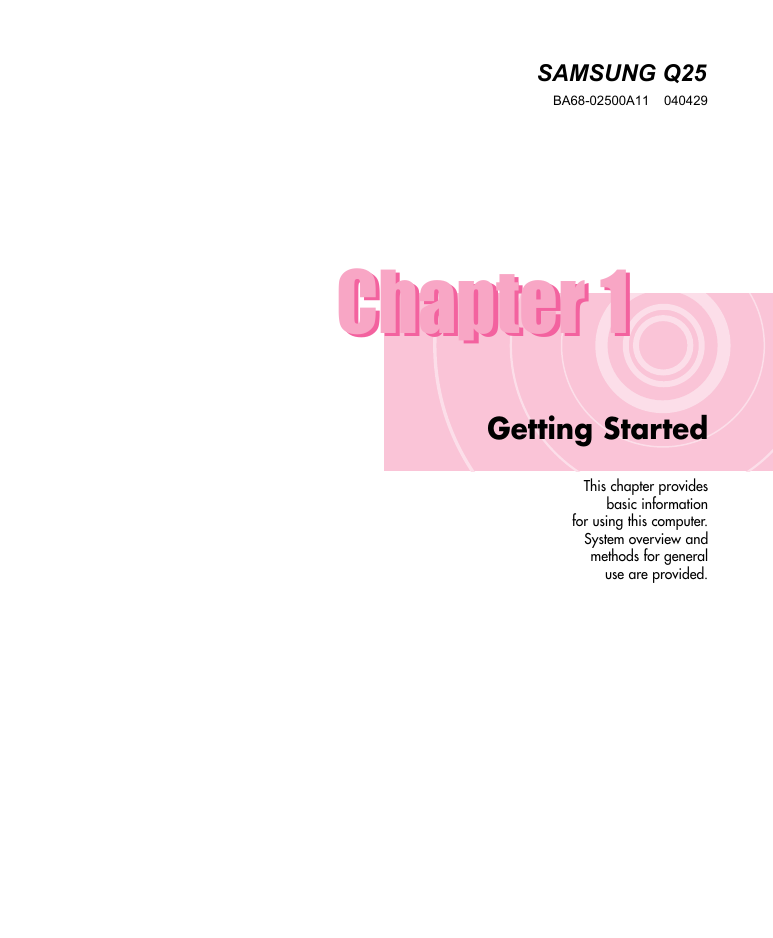
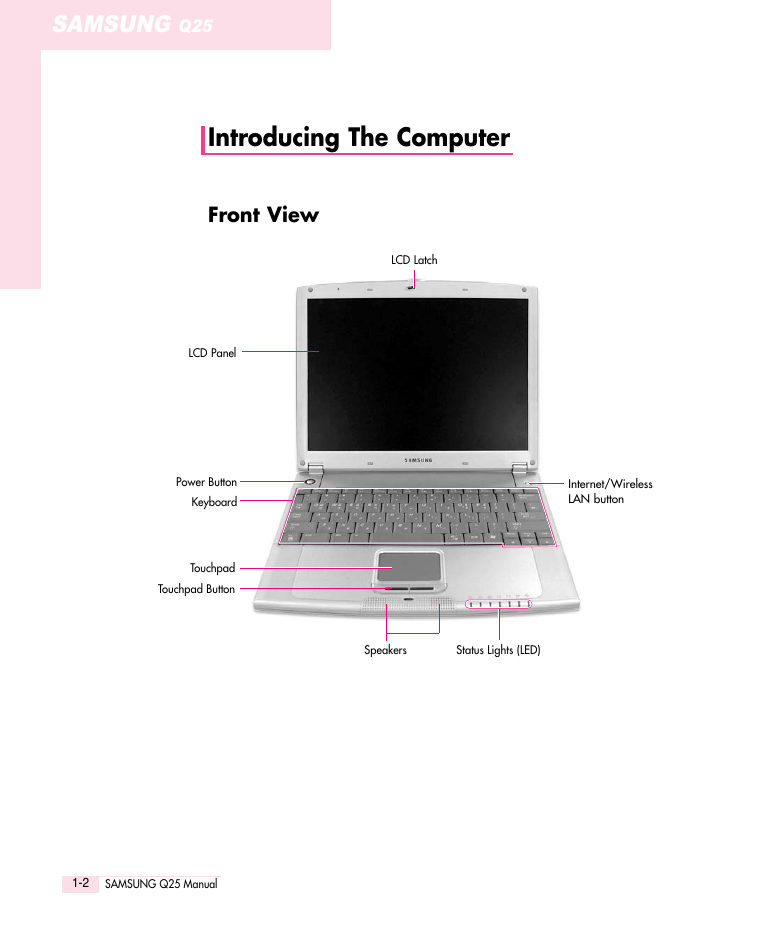
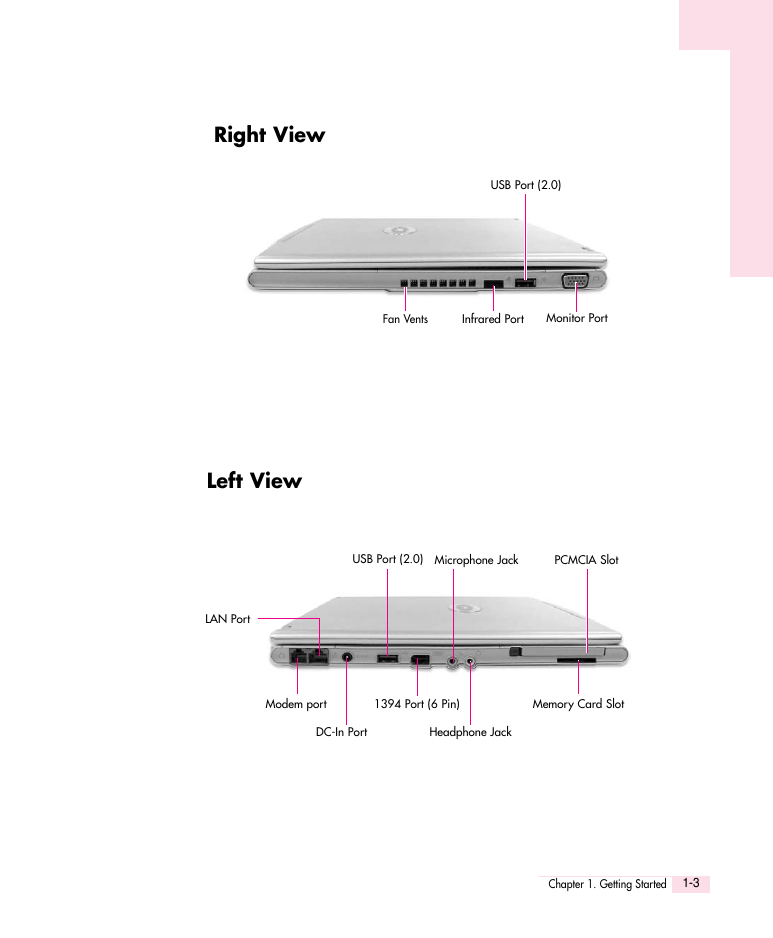


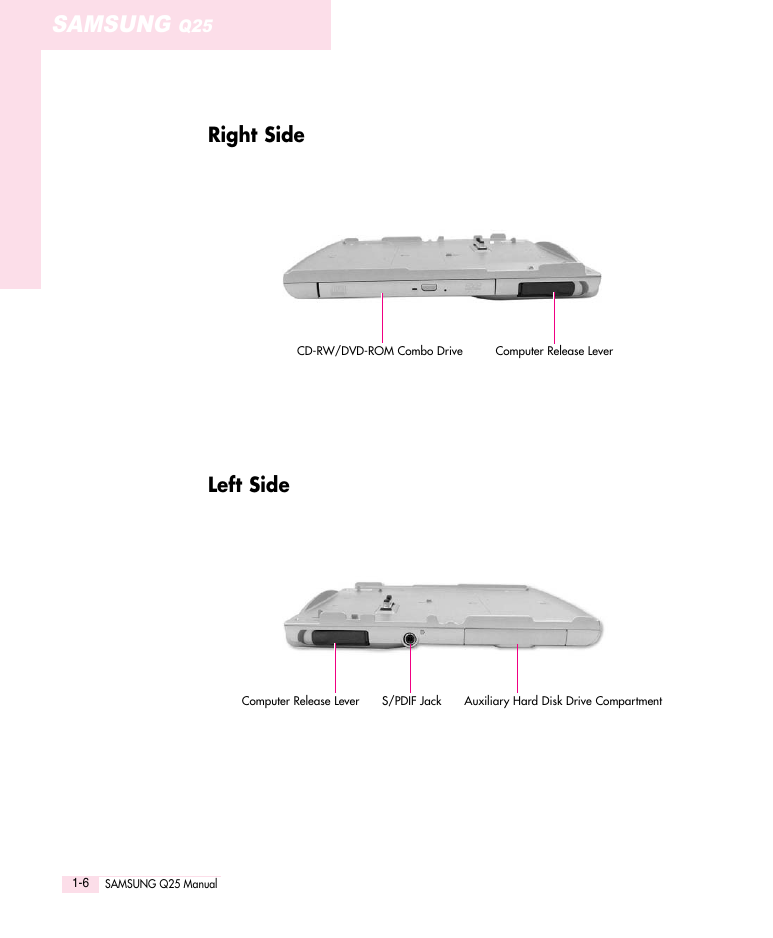
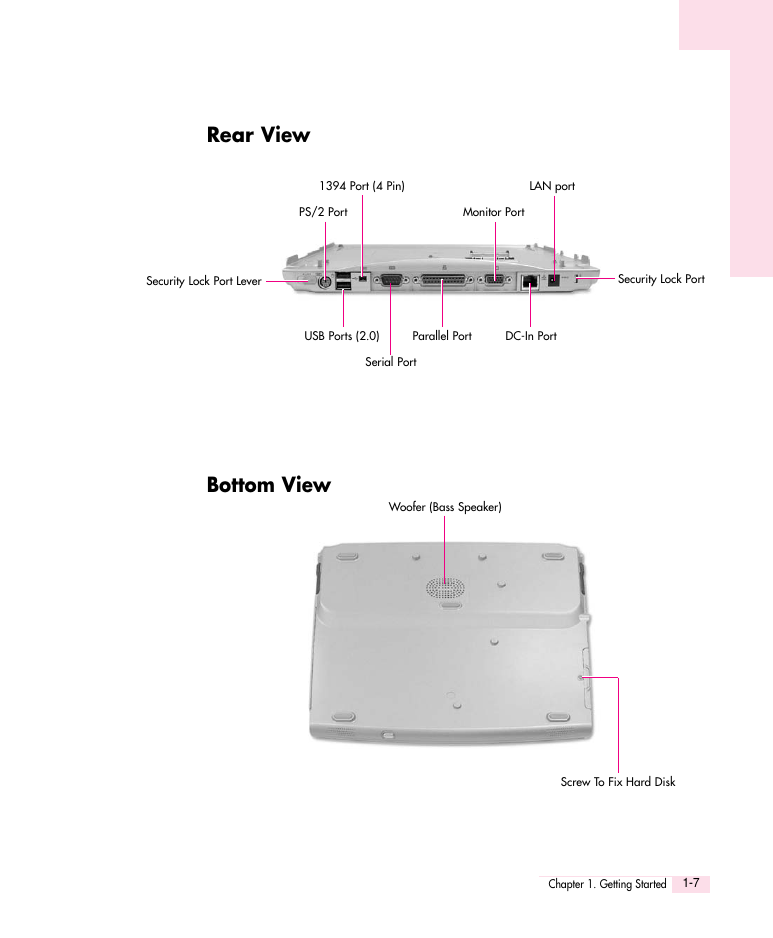
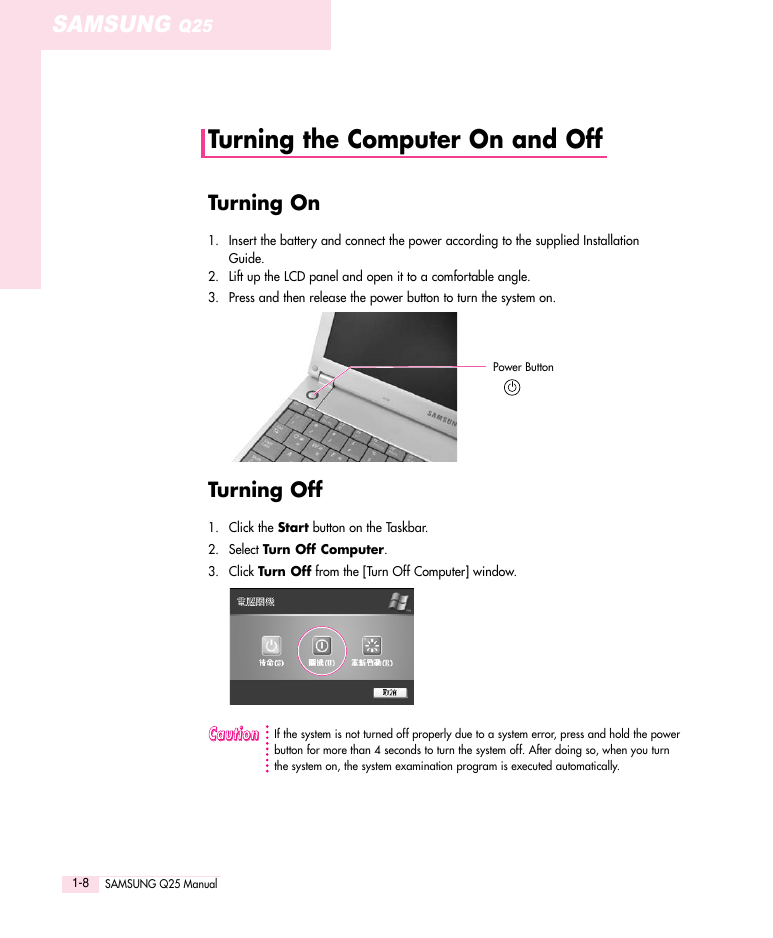
 2023年江西萍乡中考道德与法治真题及答案.doc
2023年江西萍乡中考道德与法治真题及答案.doc 2012年重庆南川中考生物真题及答案.doc
2012年重庆南川中考生物真题及答案.doc 2013年江西师范大学地理学综合及文艺理论基础考研真题.doc
2013年江西师范大学地理学综合及文艺理论基础考研真题.doc 2020年四川甘孜小升初语文真题及答案I卷.doc
2020年四川甘孜小升初语文真题及答案I卷.doc 2020年注册岩土工程师专业基础考试真题及答案.doc
2020年注册岩土工程师专业基础考试真题及答案.doc 2023-2024学年福建省厦门市九年级上学期数学月考试题及答案.doc
2023-2024学年福建省厦门市九年级上学期数学月考试题及答案.doc 2021-2022学年辽宁省沈阳市大东区九年级上学期语文期末试题及答案.doc
2021-2022学年辽宁省沈阳市大东区九年级上学期语文期末试题及答案.doc 2022-2023学年北京东城区初三第一学期物理期末试卷及答案.doc
2022-2023学年北京东城区初三第一学期物理期末试卷及答案.doc 2018上半年江西教师资格初中地理学科知识与教学能力真题及答案.doc
2018上半年江西教师资格初中地理学科知识与教学能力真题及答案.doc 2012年河北国家公务员申论考试真题及答案-省级.doc
2012年河北国家公务员申论考试真题及答案-省级.doc 2020-2021学年江苏省扬州市江都区邵樊片九年级上学期数学第一次质量检测试题及答案.doc
2020-2021学年江苏省扬州市江都区邵樊片九年级上学期数学第一次质量检测试题及答案.doc 2022下半年黑龙江教师资格证中学综合素质真题及答案.doc
2022下半年黑龙江教师资格证中学综合素质真题及答案.doc