Manual for FOMA N703iD
Before using your FOMA terminal
How to Refer to This Manual
Quick Search/Contents/Precautions
Quick Search
Contents
Main Functions of the FOMA N703iD
Mastering the FOMA N703iD !
Safety Precautions
Handling with Care
Intellectual Property Right
Main Components and Optional Equipment
Getting Started
Component Names and Functions
How to View the Display
How to View the Indicator Display (Rear Panel Display)
Selecting the Menu
The Basic Operations on the Screens
Description of the Operations/Function Menus
Setting the FOMA Card
Attaching/Removing the Battery Pack
Charging the FOMA Terminal
Checking the Battery Level
Turning the FOMA Terminal On/Off
Switching between Japanese and English
Setting the Default
Setting the Date and Time
Notifying the Other Party of Your Phone Number
Checking Your Own Phone Number
Voice/Videophone Calls
Making a Voice/Videophone Call
Switching a Voice/Videophone Call during a Call (Caller)
Making International Calls
Switching to Hands-free Operation during a Call
Using the Redial/Dialed Calls/Received Calls Record
Using Chaku-moji
Notifying/Withholding Your Caller ID for Individual Calls
Sending Push Signals Quickly
Using the Prefix Function
Setting Sub-addresses When Making Calls
Setting the Alarm Used for Reconnection
Blocking Out Ambient Noise
Making Hands-free Calls in the Car
Receiving a Voice/Videophone Call
When the Other Party Switches a Voice/Videophone Call (Caller)
Using the Dial Keys to Answer a Call
Ending/Holding Calls with the FOMA Terminal Folded
Adjusting the Earpiece Volume
Adjusting the Ring Volume
Holding the Ringing/Current Call
Using the Public Mode (Driving Mode)
Using the Public Mode (Power OFF)
Setting the Notification Method for Missed Calls
Having the Caller Leave a Message
Having Callers Leave a Message during an Incoming Call
Playing/Erasing Recorded Messages and Voice Memos
Using Chara-den
Selecting the Image Sent to the Other Party
Setting the Hands-free Operation for Videophone Calls
Setting the Image Displayed during a Videophone Call
Setting for Switching between Voice Call and Videophone Call
Setting the Answer Mode When You Receive a Videophone Call during i-mode
Using the Videophone Connecting to External Devices
Setting Remote Monitoring
Using the Phonebook
Phonebooks Available with the FOMA Terminal
Adding Information to the Phonebook
Adding Phonebook Entries From the Redial, Dialed Calls and Other Records
Renaming Groups
Making a Call From the Phonebook
Editing the Phonebook
Deleting a Phonebook Entry
Checking the Phonebook Storage Status
Setting Different FOMA Terminal Actions for Each Phone Number and Mail Address
Using Choku-Den
Using Dialing Shortcuts
Using One-touch Dialing to Call Favorites
Storing the Phonebook at the Data Security Center
Tone/Display/Lighting Settings
Changing the Ring Tone
Adding Sound Effects to i-motion Playback Sound
Setting the Vibration to Notify You of Incoming Calls
Setting the Keypad Tone
Setting the Confirmation Tone for Charging
Setting the Clock Alarm Tone
Setting the FOMA Terminal to Warn You before a Call Drops Out
Setting the Ring Time for Incoming Mail
Enabling the Tone to Ring through the Earphones and Speaker
Switching Off the FOMA Terminal’s Tone
Modifying Manner Mode
Changing the Display
Displaying Phonebook Images When You Receive Calls
Preventing Others from Peeping the Screen
Setting the Display and Keypad Lighting
Changing the Display Design
Changing the Menu Display
Setting the Display Mode of the Indicator Display
Setting the Flashing Mode of the Incoming Call Lamp for Incoming Calls
Setting the Flashing Mode of the Incoming Call Lamp during Calls
Setting the Illumination for IC Card Function
Displaying the Call Time during Calls
Changing the Font
Setting the Clock Display
Using Desktop Icons
Selecting the Icons to Display on the Standby Screen
Setting Style Mode
Security Settings
Security Codes Used on the FOMA Terminal
Changing Your Security Code
Setting Your PIN Codes
Release PIN Lock
Lock Functions
Preventing Others from Using Your Terminal
Preventing Others from Viewing Your Phonebook or Schedule Data
Preventing Others from Viewing Data
Preventing Others from Viewing Your Personal Information or Performing the Phone/Mail Operations
Locking the Key Operations Automatically
Using the IC Card Authentication
Disabling the External Keys
Preventing Unwanted Mail Display
Restricting Incoming and Outgoing Calls for Specific Phone Numbers
Rejecting Calls from Unidentified Callers
Muting Ring Tones for Callers Not Stored in the Phonebook
Rejecting Calls from Callers Not Stored in the Phonebook
Disabling Making/Receiving Calls, etc.
Data Security Service
Other Security Settings
Camera
Before Using the Camera
Shooting Still Images
Shooting Movies
Capturing Important Scenes
Adding Voice-over to a Still Image
Using Voice Mode
Changing the Shooting Settings
Using the Bar Code Reader
i-mode/i-motion/i-channel
What is i-mode?
Displaying i-mode Menu
Viewing a Site
Viewing and Using Sites
Registering My Menu Entries
Changing Your i-mode Password
Viewing Websites
Accessing Websites and Sites Quickly
Saving Site Contents
Downloading Charged Contents
Downloading Images from Sites and Messages
Downloading i-melody from Sites
Downloading “Chara-den” Characters from Sites
Downloading Data Files from Sites
Using the Phone To, Mail To and Web To Functions
Using the Location Information
Specifying Your i-mode Settings
When You Receive a Message
Checking for Messages
Viewing Messages in the Message Box
Using SSL Certificates
Setting FirstPass
Changing the Certificate Host
What is i-motion?
Downloading i-motion
Setting the i-motion
What is i-channel?
Viewing Sites from the Channel List
Setting i-channel
Mail
Sending and Receiving Mail Using the 3 Mail Functions
What is i-mode Mail?
Displaying Mail Menu
Composing and Sending i-mode Mail
Composing and Sending Deco-mail
Composing Auto Deco-mail
Using Templates to Create Deco-mail
Attaching Files
Saving i-mode Mail to Send Later
Storing Addresses in Mailing Lists
When You Receive i-mode Mail
Receiving i-mode Mail Selectively
Checking for i-mode Mail
Replying to i-mode Mail
Forwarding i-mode Mail to Other Recipients
Adding Mail Addresses to Phonebook
Downloading Attached Files Selectively
Checking and Saving the File Attached to i-mode Mail
Displaying Mail in the Inbox and Outbox
Using Mail Records
Setting up the FOMA Terminal Mail Functions
Sending and Receiving Chat Mail
Storing Chat Members in a Chat Group
Setting up Chat Mail
Composing and Sending SMS (Short Message)
When You Receive an SMS (Short Message)
Checking for SMS (Short Message)
Specifying SMS (Short Message) Settings
i-appli
What is an i-appli?
Downloading i-appli from Sites
Running i-appli
Launching i-appli Automatically
Running i-appli from Sites or Mail
Setting the i-appli Standby Screen
Organizing i-appli
Osaifu-Keitai/ToruCa
What is Osaifu-Keitai?
What is iC Transfer Service?
Launching Osaifu-Keitai i-appli
What is ToruCa?
Acquiring ToruCa
Viewing ToruCa
Making the ToruCa Settings
Locking the IC Card Function
Displaying, Editing and Organizing Files
Data Box
Displaying the Stored Images
Editing Images
Playing Movies/i-motion
Editing Movies
Moving Movies/i-motion between the FOMA Terminal and microSD Memory Card
What is Chara-den?
Playing Melodies
microSD Memory Card
Using the microSD Memory Card
Managing the microSD Memory Card
Using the FOMA Terminal as a microSD Reader/Writer
Setting How to Print Images Stored on the microSD Memory Card
Working with Folders and Files
Managing the Phonebook and SMS (Short Message) on the FOMA Card
Infrared Data Exchange/ iC Communication
When You Forward Data by Infrared Data Exchange
Transferring Data Using the iC Communication
Forwarding Data by Cable Connection
Barring Phonebook Image Forwarding
Using the Infrared Remote Control Function
Music Playback
Music Playback Methods
Downloading Chaku-Uta-Full from a Site
Playing Music
Using the Playlist
Moving Chaku-Uta-Full between the FOMA Terminal and microSD Memory Card
Saving the SD-Audio Data on the microSD Memory Card
Other Useful Functions
Multi Access
Using the Alarm Function
Managing Schedule
Adding To Do List Entries
Setting the Alarm Mode
Storing Your Own Name and Image
Recording Your and the Other Party’s Voice
Recording and Playing Alarm Tones and On Hold Tones
Checking Call Times and Charges
Checking and Notifying Upper Limit of Cost
Using the FOMA Terminal as Calculator
Composing Text Memo
Using Dictionaries
Using an Earphone/Microphone with Switch
Connecting Earphones and Selecting Person to Call
Connecting an Earphone/Microphone and Answering Calls Automatically
Selecting a Microphone When an Earphone/Microphone is Connected
Selecting Your Provider
Resetting the Function Settings
Resetting to the Default Settings of the FOMA Terminal
Network Services
Available Network Services
Voice Mail Service
Call Waiting
Call Forwarding Service
Nuisance Call Blocking Service
Caller ID Request Service
Dual Network Service
English Guidance
Service Dialing Number
Handling Calls Received During a Call
Setting up Remote Access
Multi Number
OFFICEED
Adding and Using Services
Data Communication
About Data Communication Available for the FOMA Terminal
Before Using
Checking the Procedure
AT Commands
CD-ROM
DoCoMo keitai datalink
Entering Text
Entering Text
Entering Text Using 5-Touch Input
Modifying/Storing Common Phrases
Copying, Cutting and Pasting Text
Entering Text Using Kuten Codes
Storing Frequently Used Words
Resetting the Learning Record
Using Download Dictionaries
Entering Text Using 2-Touch Input
Entering Text Using T9 Input
Appendix/Using the FOMA Terminal with External Devices/Troubleshooting
Menu Function List
Pre-installed Data
Character Assignment to Dial Keys
Symbols and Special Characters List
Pictographs List
Face Symbols List
Fixed Common Phrases List
Multi Access Combination Patterns
Services Available for the FOMA Terminal
Options and Accessories
Movie Playing Software
Malfunction Checklist
If Any Error Message Appears
Warranty and After-Sales Service
i-mode Malfunction Check Site
Updating Software
Protecting the FOMA Terminal from Harmful Data
Specifications
Number of Data that can be Stored/Registered/Protected on the FOMA Terminal
Specific Absorption Rate (SAR) of Mobile Phones
Export Administration Regulations
Index/Quick Manual
Index
Quick Manual
Using your FOMA Terminal Politely
Inquiries
Manual for Data Communication
About Data Communication Available for the FOMA Terminal
Before Using
Checking the Procedure
Setting the PC
About the FOMA PC Setting Software
How to Set Various Settings
Executing Set Data Communication
W-TCP Settings
Access Point Name (APN) Settings
Setting up Dial-up Network
Setting up Dial-up
AT Command List
Kuten Code List
Kuten Code List
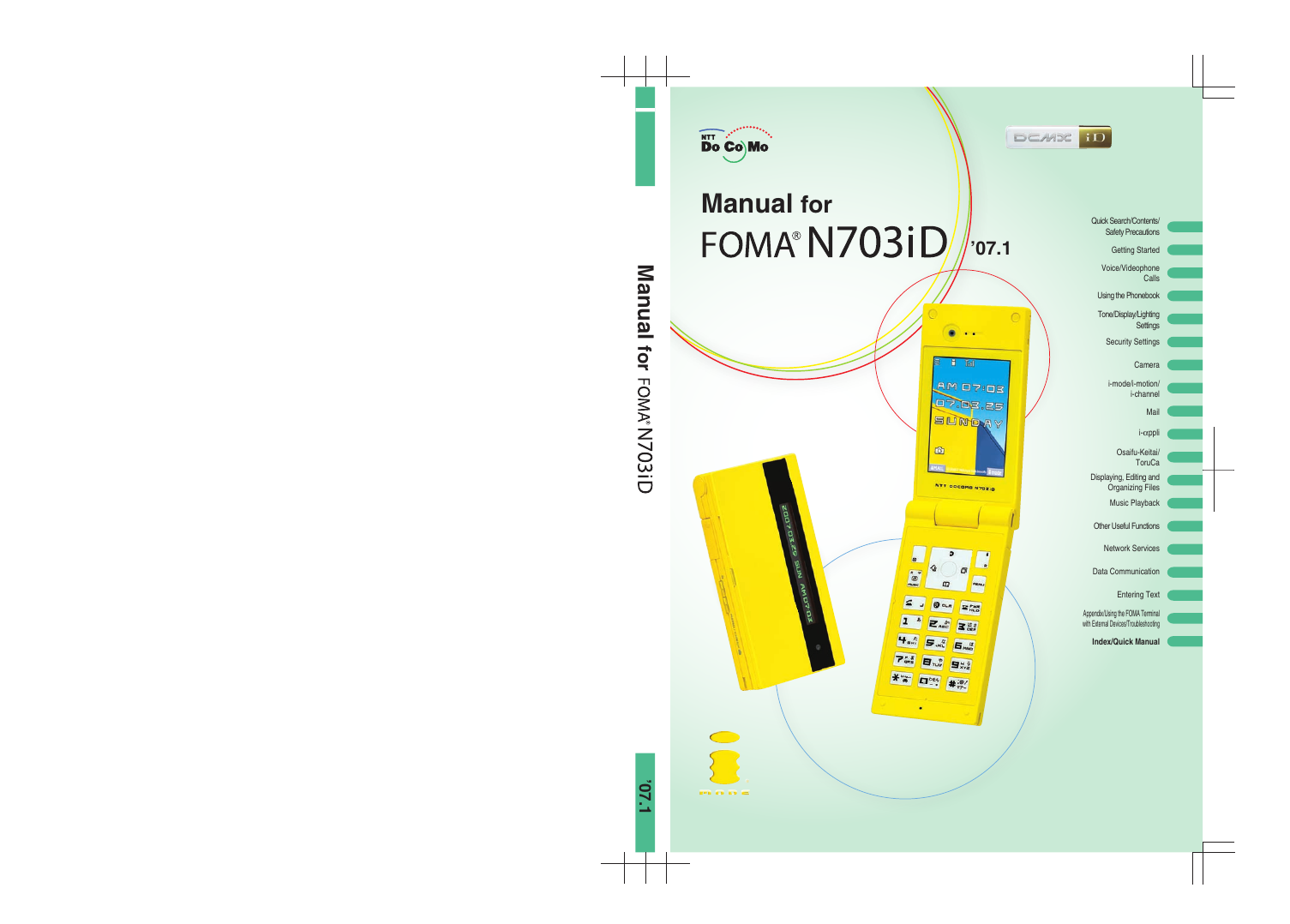
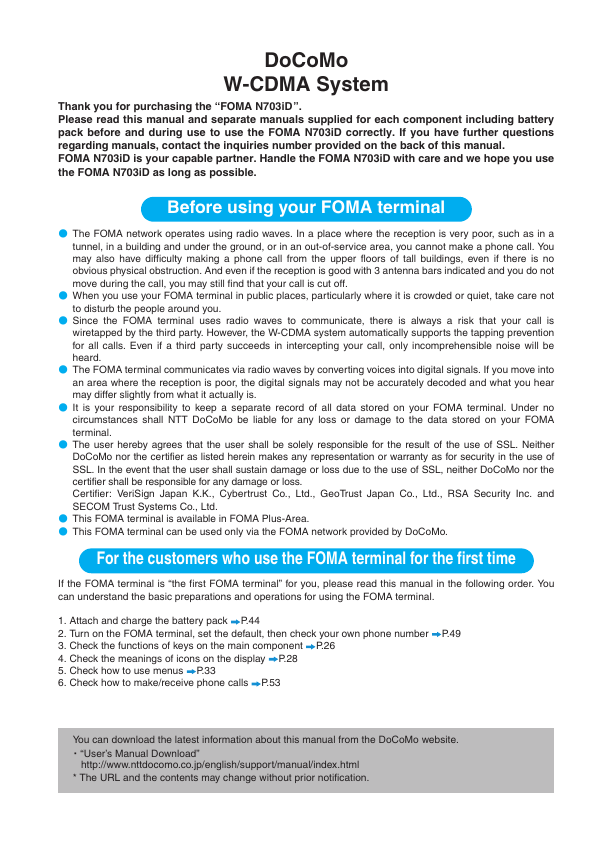
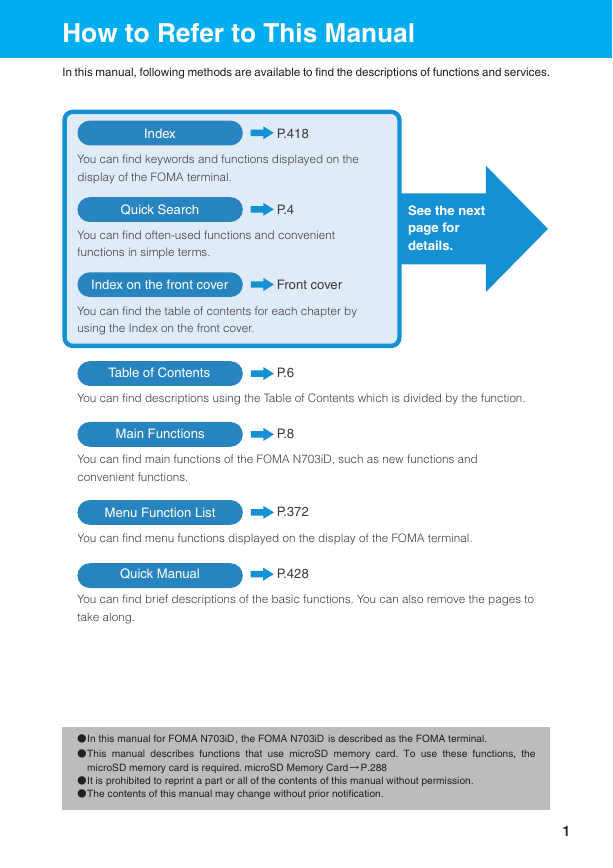
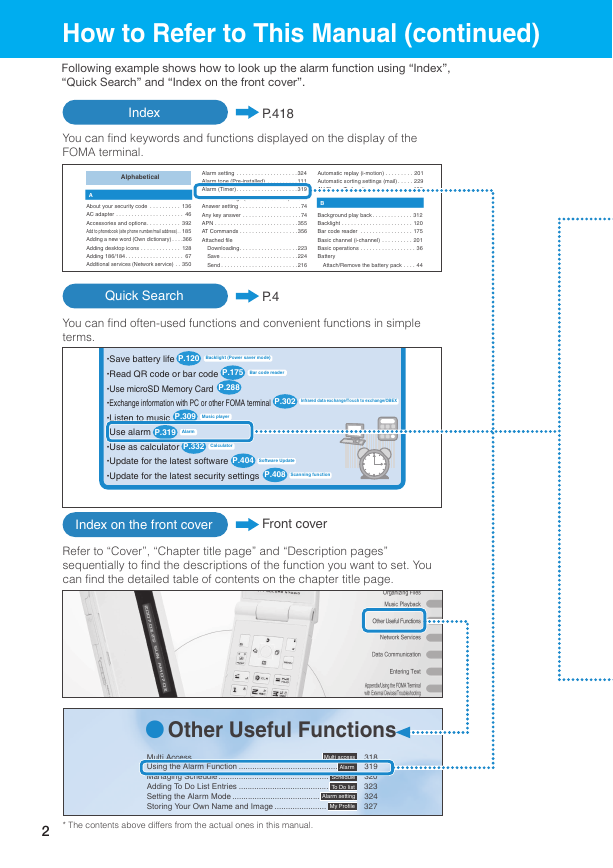
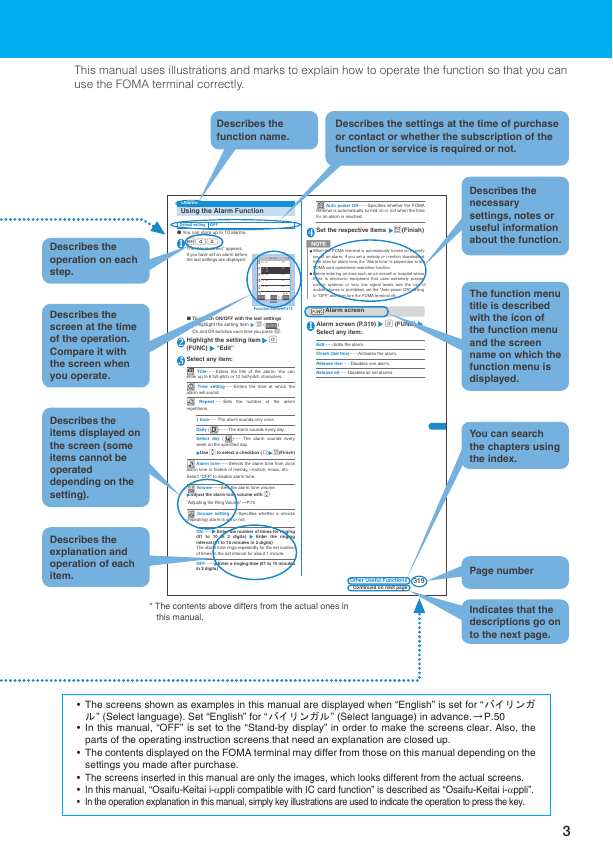
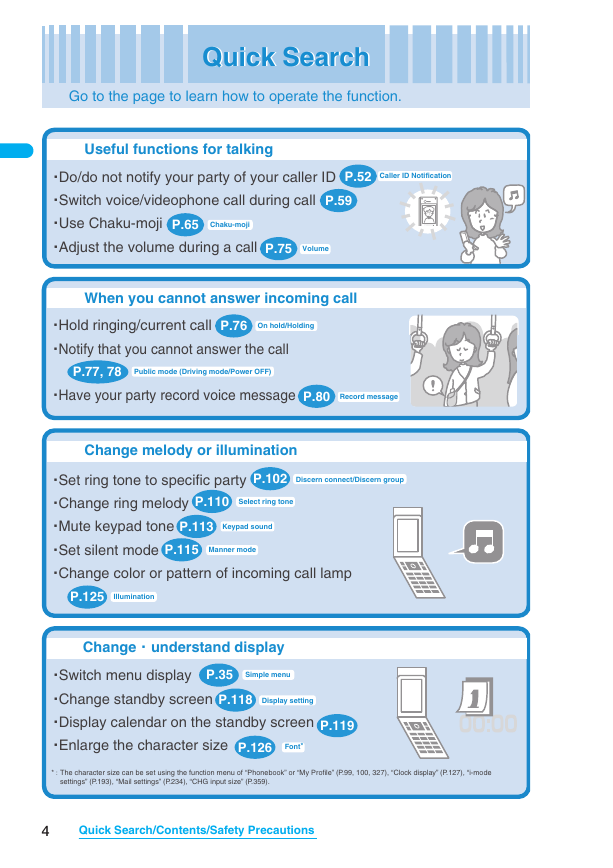
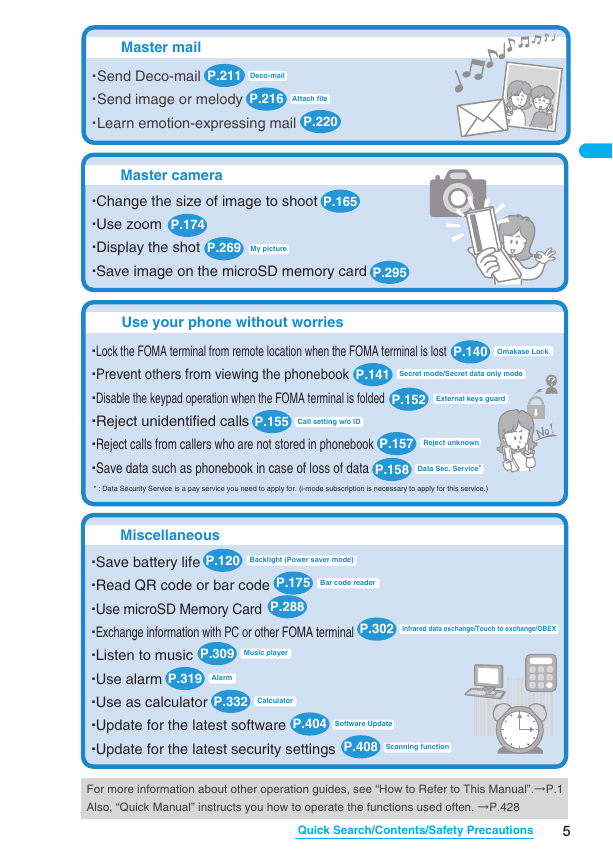
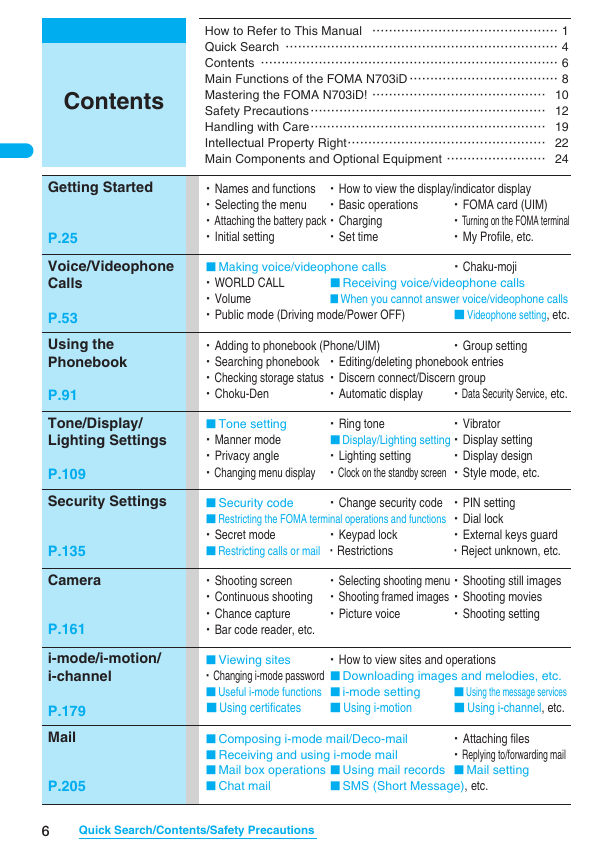
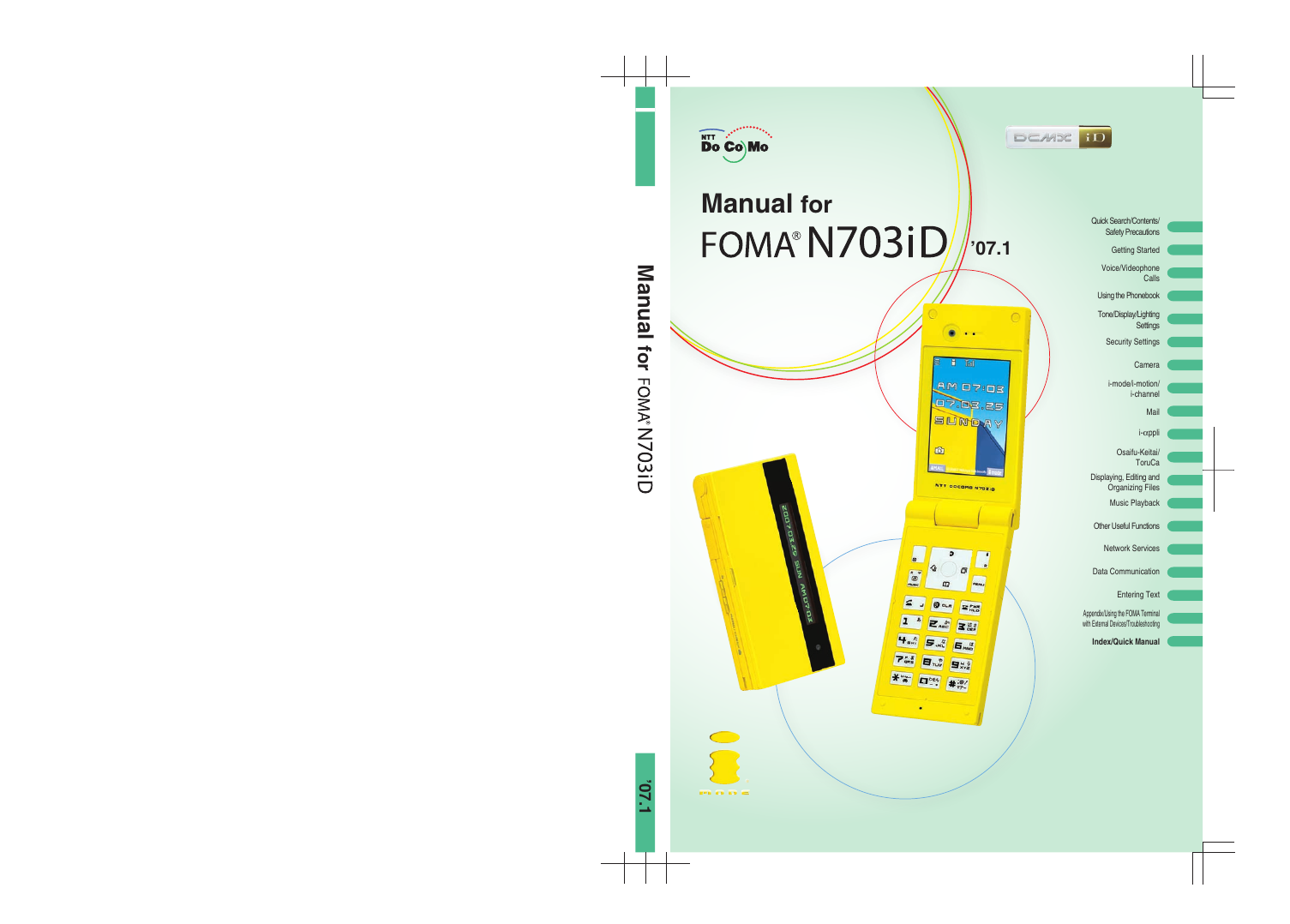
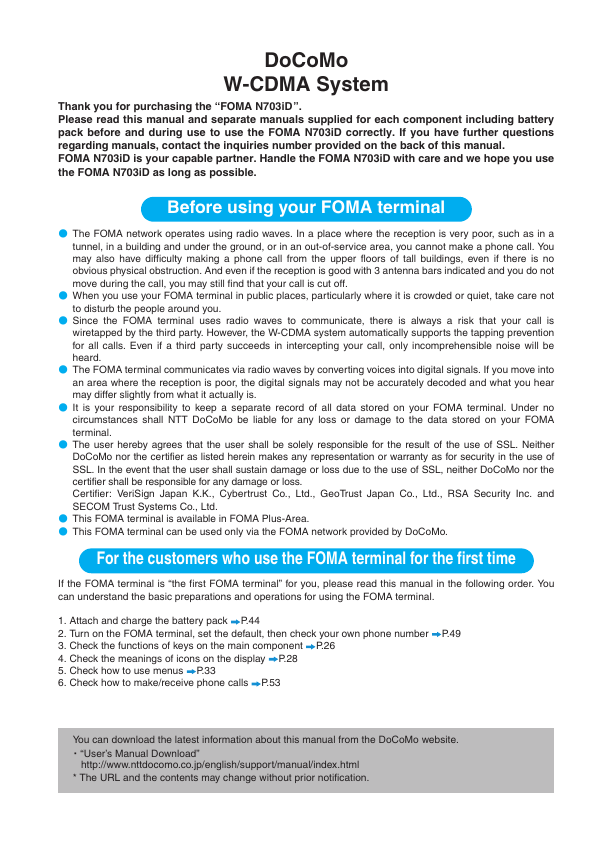
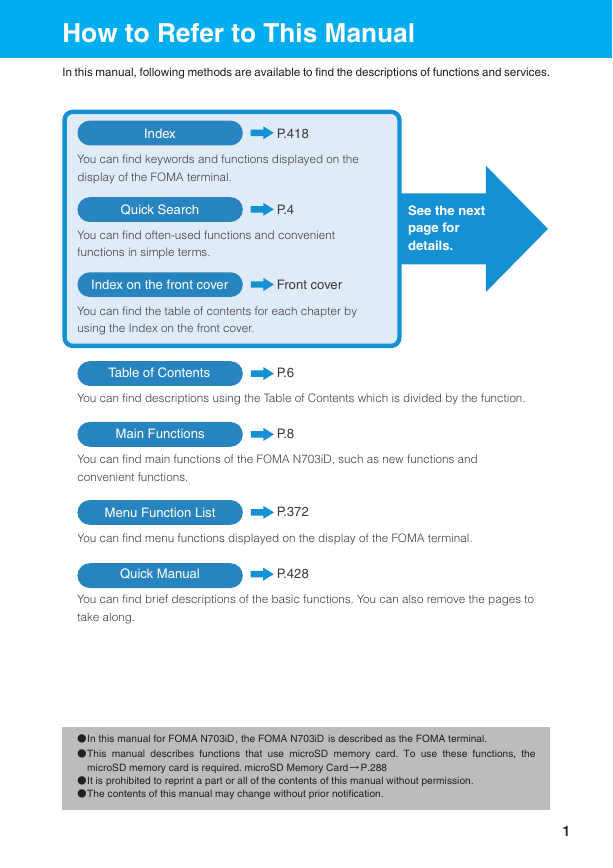
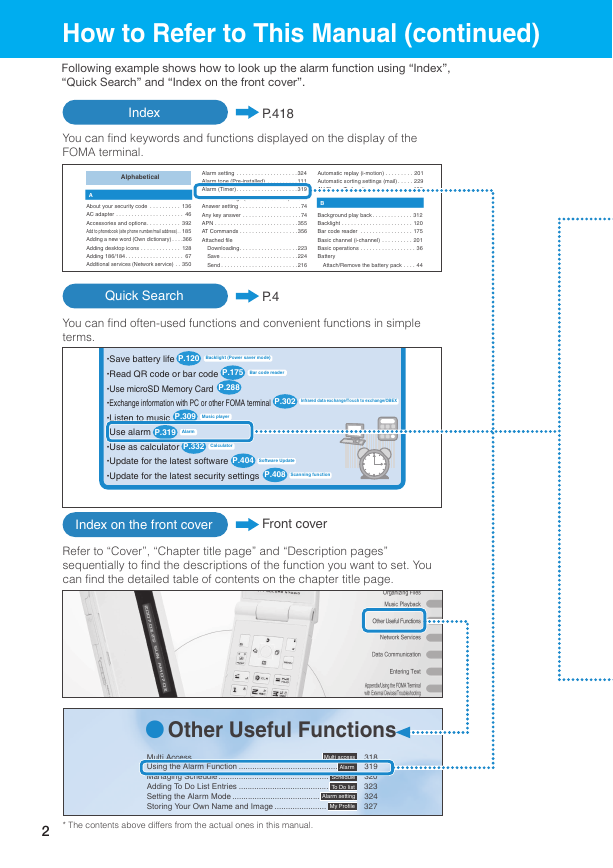
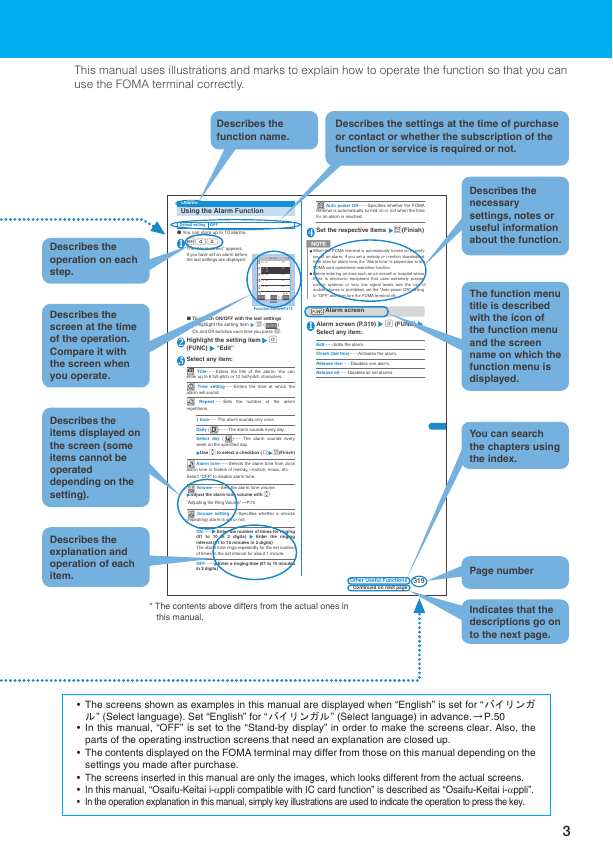
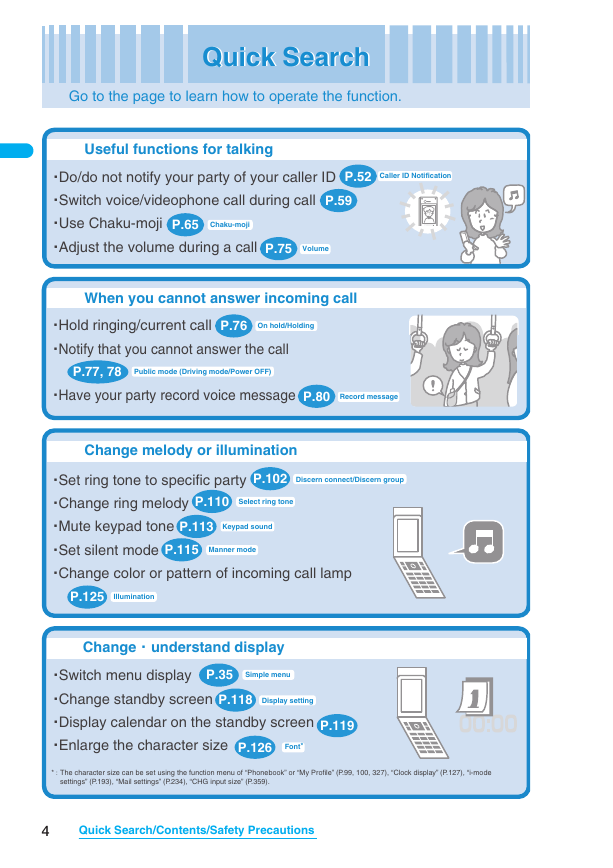
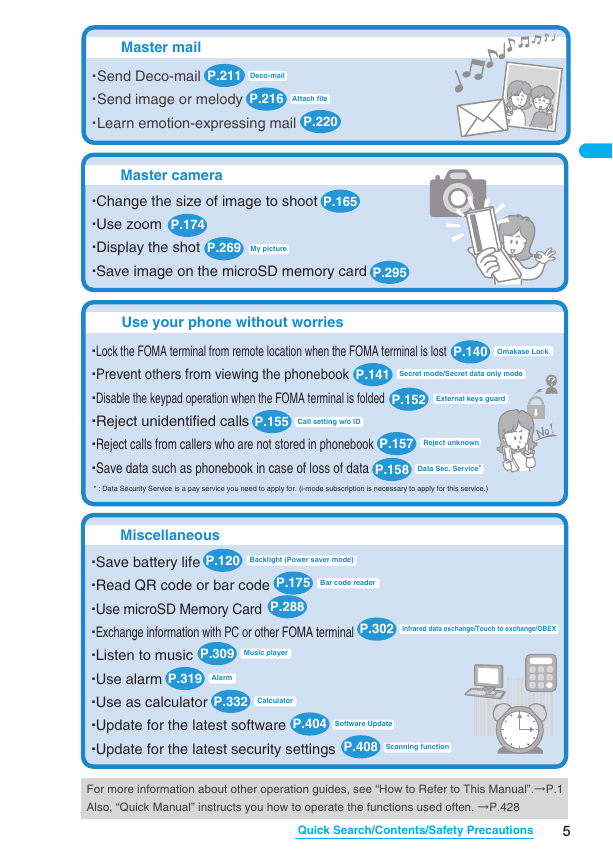
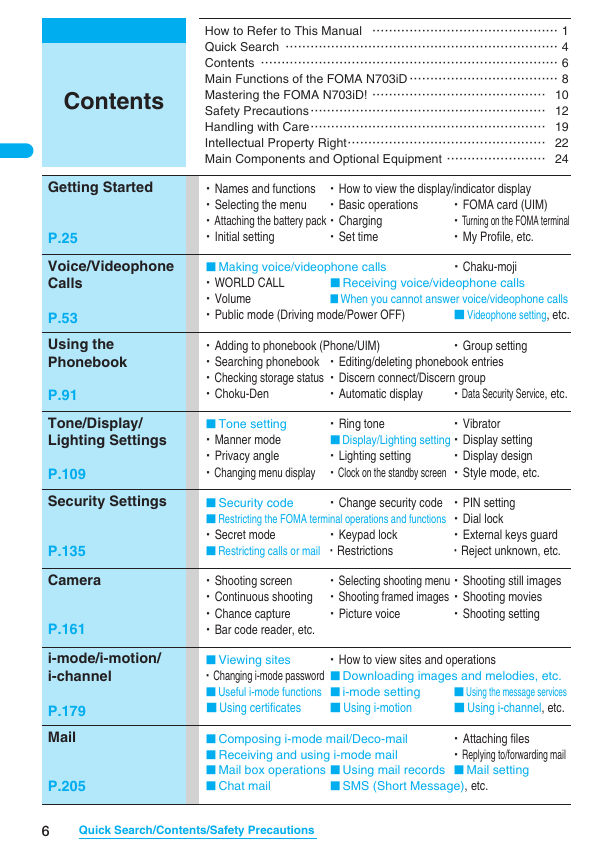
 2023年江西萍乡中考道德与法治真题及答案.doc
2023年江西萍乡中考道德与法治真题及答案.doc 2012年重庆南川中考生物真题及答案.doc
2012年重庆南川中考生物真题及答案.doc 2013年江西师范大学地理学综合及文艺理论基础考研真题.doc
2013年江西师范大学地理学综合及文艺理论基础考研真题.doc 2020年四川甘孜小升初语文真题及答案I卷.doc
2020年四川甘孜小升初语文真题及答案I卷.doc 2020年注册岩土工程师专业基础考试真题及答案.doc
2020年注册岩土工程师专业基础考试真题及答案.doc 2023-2024学年福建省厦门市九年级上学期数学月考试题及答案.doc
2023-2024学年福建省厦门市九年级上学期数学月考试题及答案.doc 2021-2022学年辽宁省沈阳市大东区九年级上学期语文期末试题及答案.doc
2021-2022学年辽宁省沈阳市大东区九年级上学期语文期末试题及答案.doc 2022-2023学年北京东城区初三第一学期物理期末试卷及答案.doc
2022-2023学年北京东城区初三第一学期物理期末试卷及答案.doc 2018上半年江西教师资格初中地理学科知识与教学能力真题及答案.doc
2018上半年江西教师资格初中地理学科知识与教学能力真题及答案.doc 2012年河北国家公务员申论考试真题及答案-省级.doc
2012年河北国家公务员申论考试真题及答案-省级.doc 2020-2021学年江苏省扬州市江都区邵樊片九年级上学期数学第一次质量检测试题及答案.doc
2020-2021学年江苏省扬州市江都区邵樊片九年级上学期数学第一次质量检测试题及答案.doc 2022下半年黑龙江教师资格证中学综合素质真题及答案.doc
2022下半年黑龙江教师资格证中学综合素质真题及答案.doc