Manual for mova P506iC
Before using your mova
Structure of This Manual
Contents/Precautions
Contents
Features of the mova P506iC
Phone Parts and Functions
Display
Safety Precautions
Notes on Handling
Standard Set and Main Optional Accessories
Selecting Method for Menu
Confirming before Use
Attaching/Removing Battery
Charging mova
Monitoring Battery Level
Turning Power on/off
Switching to English
Initial Settings
Setting Date and Time
Notifying Other Party’s Phone of Your Phone Number
Confirming Your Phone Number
Dialing Out
Making Calls
Making Use of International Calls
Redialing Phone Numbers You Have Dialed
Setting to Notify or Not Notify Phone Number by Every Call
Convenient Features by Storing Phone Number in DoCoMo Network
Sending Touch-tone Signals Quickly
Sending Message to Pagers
Hands-free Calls
Hands-free Calls while Driving (Option)
Taking Calls
Receiving Calls
Using Received Call Record
Adjusting Volume of Other Party’s Voice during Call
Adjusting Ring Volume
Setting Sound Quality
Sounding Loud from Speaker
Accepting Calls Only from Specified Phone Numbers
Rejecting Calls from Specified Phone Numbers
Confirming Accepted/Rejected Phonebook Entries
Rejecting Anonymous Calls
Muting Ring Tone from Parties Whose Numbers are not Stored in the Phonebook
Rejecting Calls from Parties Whose Numbers are not Stored in the Phonebook
Settings for when Unable to Answer Calls
Putting Phone on Hold
Rejecting Calls during Ringing
Not Receiving Calls during Driving
Confirming Missed Call
Recording Messages when You cannot Answer Calls
Recording Message by One Touch while Ringing
Playing Back Record Message and Voice Memo
Using Phonebook
Storing into Phonebook
Storing Group Name
Dialing from Phonebook
Editing Phonebook Entries
Deleting Phonebook Entries
Preventing Phonebook Entries from Prying Eye
Confirming Stored Phonebook Entries
Making Calls with a Few Touches
Activating Manner Mode
Silencing Tone
Vibration to Inform You of Incoming Calls
Silencing the Sound for when Keypad is Pressed
Changing Ring Tones
Changing Ring Tone
Changing Ring Volume
Recording Voice or Melody as Ring Tone
Creating and Arranging Your Original Ring Tone
Combining Rhythm Elements to Create Melody
Setting Ringing Duration for Ring Tone
Hearing Ring Tone through Earphone Only (option)
Changing Key Effect Tone and Other Effect Tones
Using Camera Functions
Before You Use Camera
Taking Photos with Camera
Changing Settings for Taking Photos
Confirming Number of Remaining Photos that Can Be Taken
Displaying Images from Data Folder during Camera Mode
Editing Image Data Item
Using Photococktail♪
Using Animeditor
Using ケータイPHOTO手帳
Using Bar Code Reader
Using Text Reader
Shooting in Video Mode
Displaying Moving Image from Data Folder during Video Mode
Changing Displays and Key Lights
Setting Screen
Displaying the Image Stored in the Phonebook
Converting Phone Number to Name
Setting Power Save Mode
Displaying Callers when Ringing
Setting Wake-up Display
Changing Graphic Character Type
Adjusting Display for Easier Viewing
Turning Off Key Light
Extending Display Lighting Time
Setting Continuous Lighting
Customizing Standby Icon or Shortcut Icon Display
Changing Font Settings
Changing Font Size
Restricting Operations
Changing Terminal Security Code
Restricting Phonebook Operations
Preventing Key Operation Errors
Preventing Other People from Using Your Phone
Setting whether to Display Redial and Received Call Record
Locking Schedule Events
Making Mail in the Outbox/Inbox List not to be Displayed without Permission
Setting Voice Memo/Record Message not to be Played Back without Permission
Setting/Canceling Security Functions at a Time
Preventing Data from Prying Eye
Using Timer and Schedule
Turning On Power Automatically
Turning Off Power Automatically
Alarming at Specified Time
Storing Schedule Events/Anniversaries
Searching for Schedule Events
Accessing Information through i-mode
What is i-mode?
Bringing up i-mode Menu
Displaying Sites
Viewing and Operating a Web Site
Registering Sites in My Menu
Changing i-mode Password
Bringing up a Web Page
Using Bookmark
Saving Web Site Information
Downloading Images from Web Sites or Messages
Downloading i-melody from Web Sites
Downloading from Web Sites
Using Phone To/Mail To/Web To Functions
Set the i-mode Settings
Using Message Service
Receiving Messages
Inquiring whether Center Holds Messages
Displaying Messages Stored in the Message List
Using i-mode Mail Service
What is i-mode Mail?
Bringing Up the Mail Menu
Setting Kirari Mail
Creating and Sending i-mode Mail
Saving i-mode Mail and Sending Later
Sending Melodies by i-mode Mail
Sending i-mode Mail with Images
Editing Outgoing Mail
Confirming Contents before Sending i-mode Mail
Automatically Receiving i-mode Mail
Receiving after Selecting i-mode Mail
Inquiring whether Center Holds i-mode Mail
Replying to i-mode Mail
Transferring i-mode Mail to Other Addresses
Calling Sender of i-mode Mail
Storing i-mode Mail Senders in Phonebook
Retrieving Melody Data Item of i-mode Mail
Displaying Images from Mail with Pasted Images
Displaying Mail Stored in the Outbox/Inbox List
Displaying Outbox/Inbox History List
Setting Mail Functions of the i-mode Center
Setting Mail Functions of mova
Creating and Sending Short-mail
When You Have Received Short-mail
Using Chat Mail
Using i-shot Service
What is i-shot?
Sending Images via i-shot
Saving i-shot Mail and Sending Later
Displaying Mail Received via i-shot
Changing i-shot Connecting Destination
Using i-αppli
What is i-αppli?
What is i-αppli DX?
Downloading i-αppli
Running i-αppli
Running i-αppli Fast
Auto-running i-αppli
Running i-αppli from Web Site or Mail
Setting i-αppli Standby Display
Managing i-αppli
Using Various Functions from i-αppli
Using FeliCa
What is FeliCa?
Using Network Service
Network Services Available with the mova
Voice Mail Service (fee charged)
Call Waiting Service (fee charged)
Call Forwarding Service (free of charge)
Three-Way Calling Service (fee charged)
Number Plus (fee charged)
Caller ID Display Request Service (free of charge)
Using Infrared Data Exchange
Infrared Data Exchange
Sending and Receiving Data Item One by One
Sending and Receiving All Data
Switching Infrared Data Exchange Mode
Using the Infrared Remote-controller Function
Managing Data
About Data Folder
miniSD Memory Card
About Image Data
About Melody Data
Handling Folders and Data
Using Other Functions
Quickly Accessing Frequently-used Functions
Accessing Functions Using Shortcut Icon
Quick Setting for Frequently-used Functions
Entering Own Name and Images
Opening the mova to Start Talking
Starting Call with the mova Closed
Using Roll-navi Button
Saving Power Consumption during Calls
Recording Caller’s Voice
Alarm Tone just before Disconnection
Automatically Recovering Interrupted Calls
Filtering out Surrounding Noise
Confirming Call Duration/Call Cost
Resetting Total Calls Duration, Total Calls Cost
Displaying Date and Time/Cost Reset Last Time
Automatically Resetting Total Calls Cost Every Month
Setting Call Cost Limit
Playing Back Record Message/Voice Memo from Speaker
Flickering Call Indicator during Call
Changing LED Color
Using Call Indicator to Notify Missed Call and Mail
Using Voice Recorder
Using Calculator Function
Entering Memo
Data/FAX Transmission (Option)
Using Switch-equipped Earphone/Microphone Set (Option)
Automatic Answering when Earphone/Microphone Connected (Option)
Using Self Mode
Resetting Functions to Initial Settings
When You Do Not Remember Key Operation
Connecting Car Navigation System or “PlayStation” (Option)
Services Available with Your mova
Entering Text
Entering Text
Entering Character by “5-touch”
Correcting and Storing Common Phrases
Copying, Cutting, and Pasting Characters
Switching Unit for Counting Entered Characters
Displaying Conversion Candidates Used Well
Using S-JIS Codes to Enter Text
Storing Frequently-used Words
Using NIKO-touch Input Method to Enter Characters
Using 2-touch Input Method to Enter Characters
Appendix
S-JIS Code List
List for Characters Assigned to Respective Keys (5-touch Input Method)
Character Conversion Table (NIKO-touch Method)
Character Conversion Table (2-touch Method)
Entering Other Symbols
Symbol, Special Character, and Pictograph List
Common Phrase List
Menu List
Optional Accessories/Peripheral Devices
Troubleshooting
Troubleshooting
Error Messages
Warranty and Maintenance Services
Updating the mova’s Software
Memo
Index
How To Use Quick Manual
Quick Manual
Don’t forget your mova . . . or your manners!
Backcover

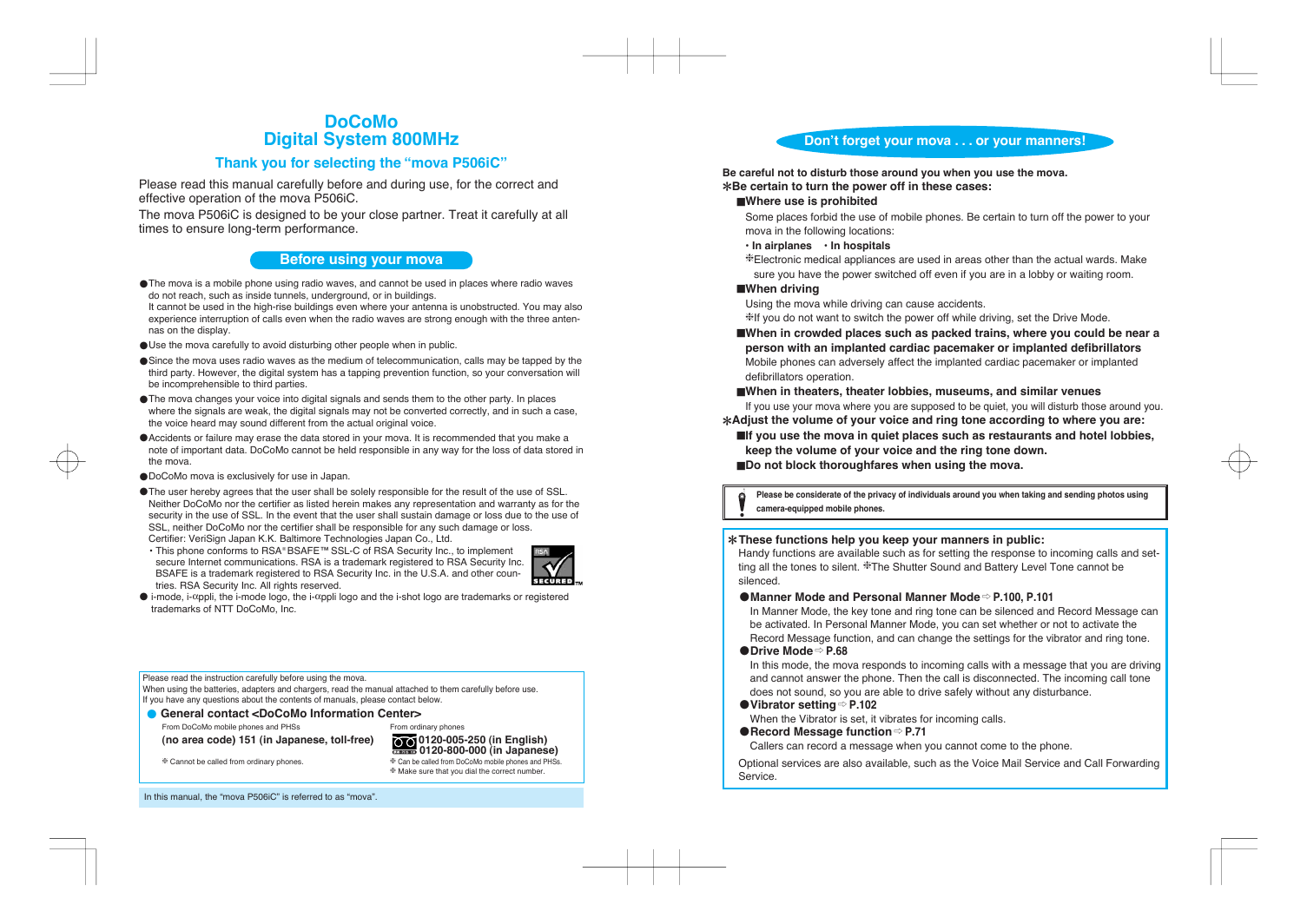
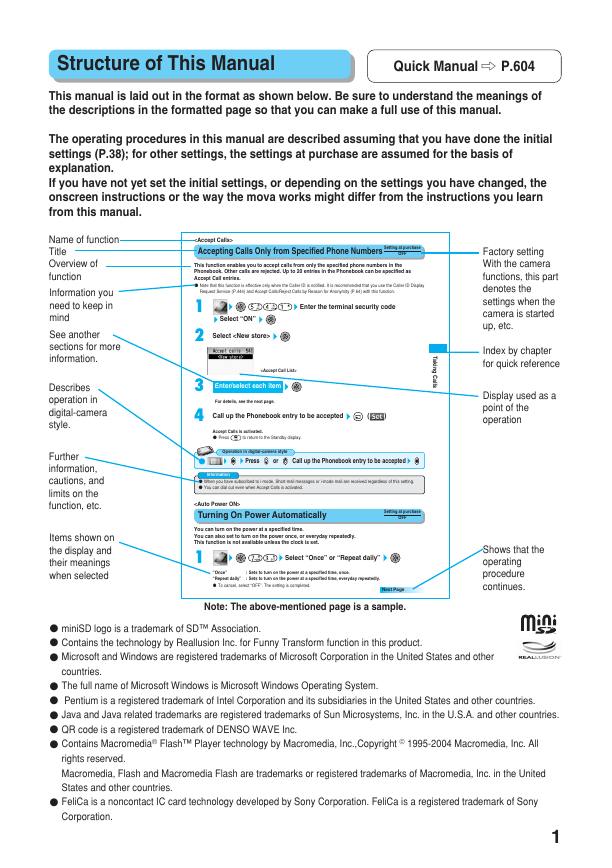
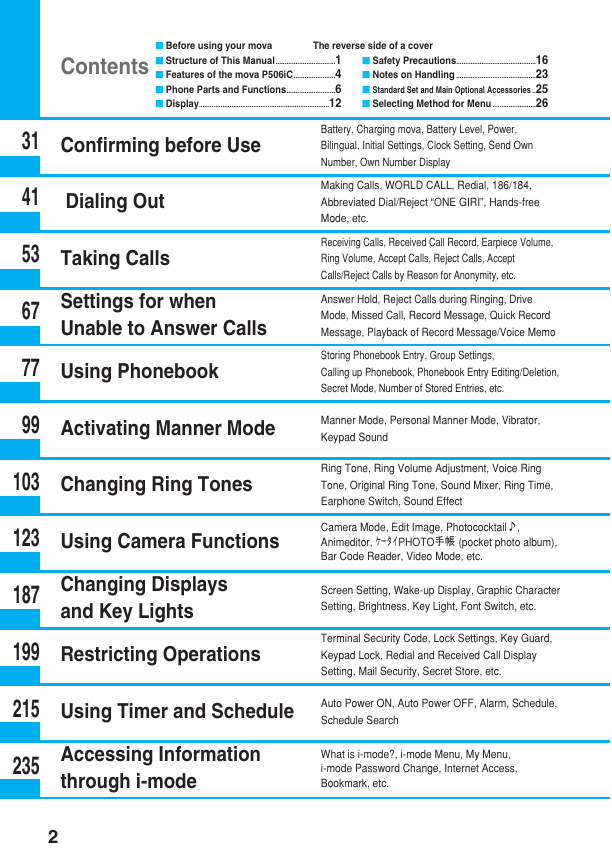
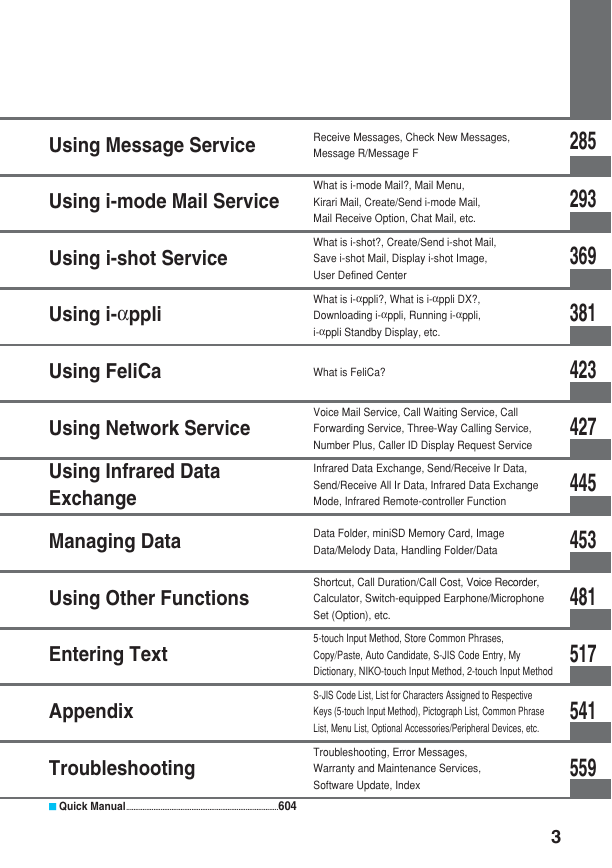
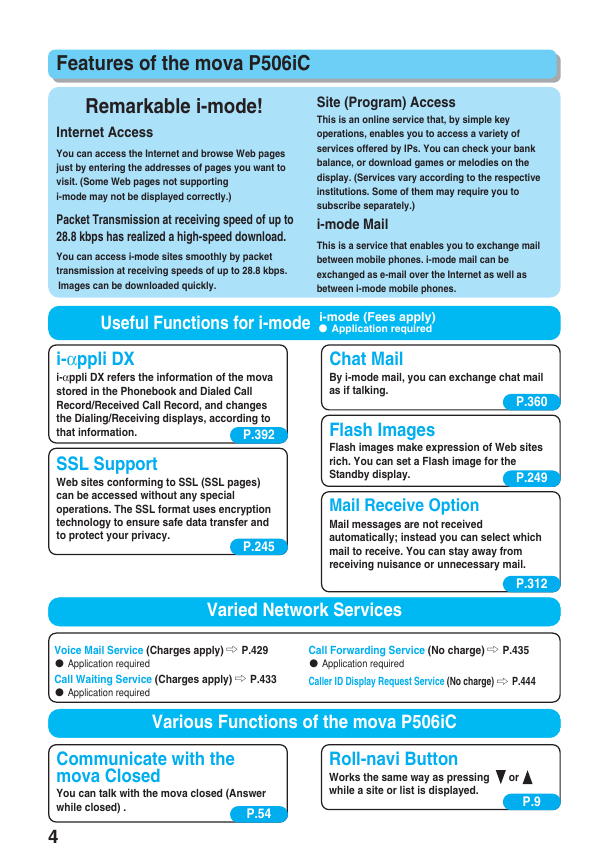
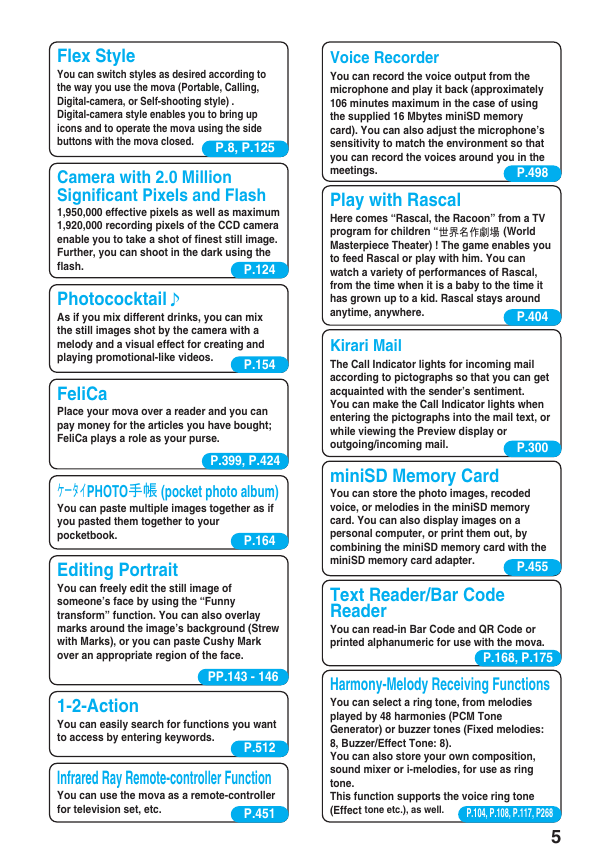
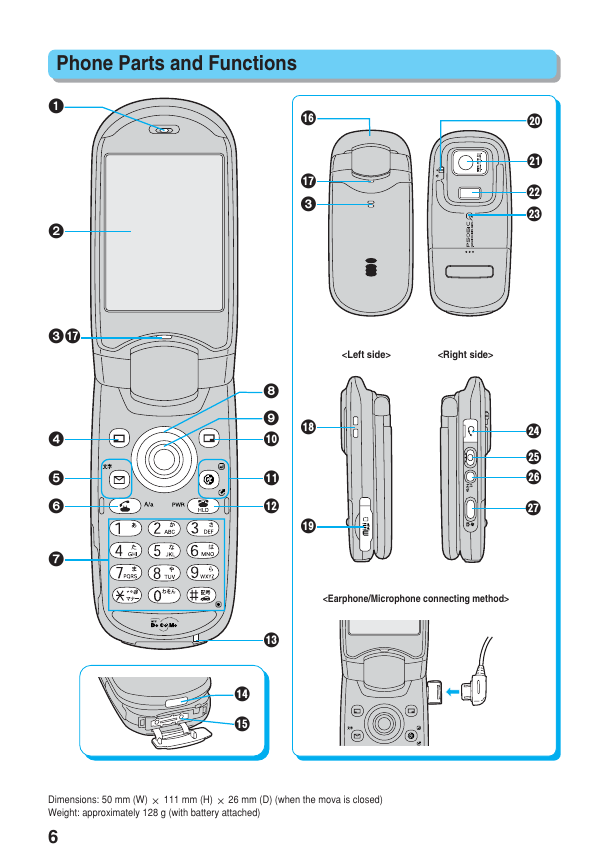

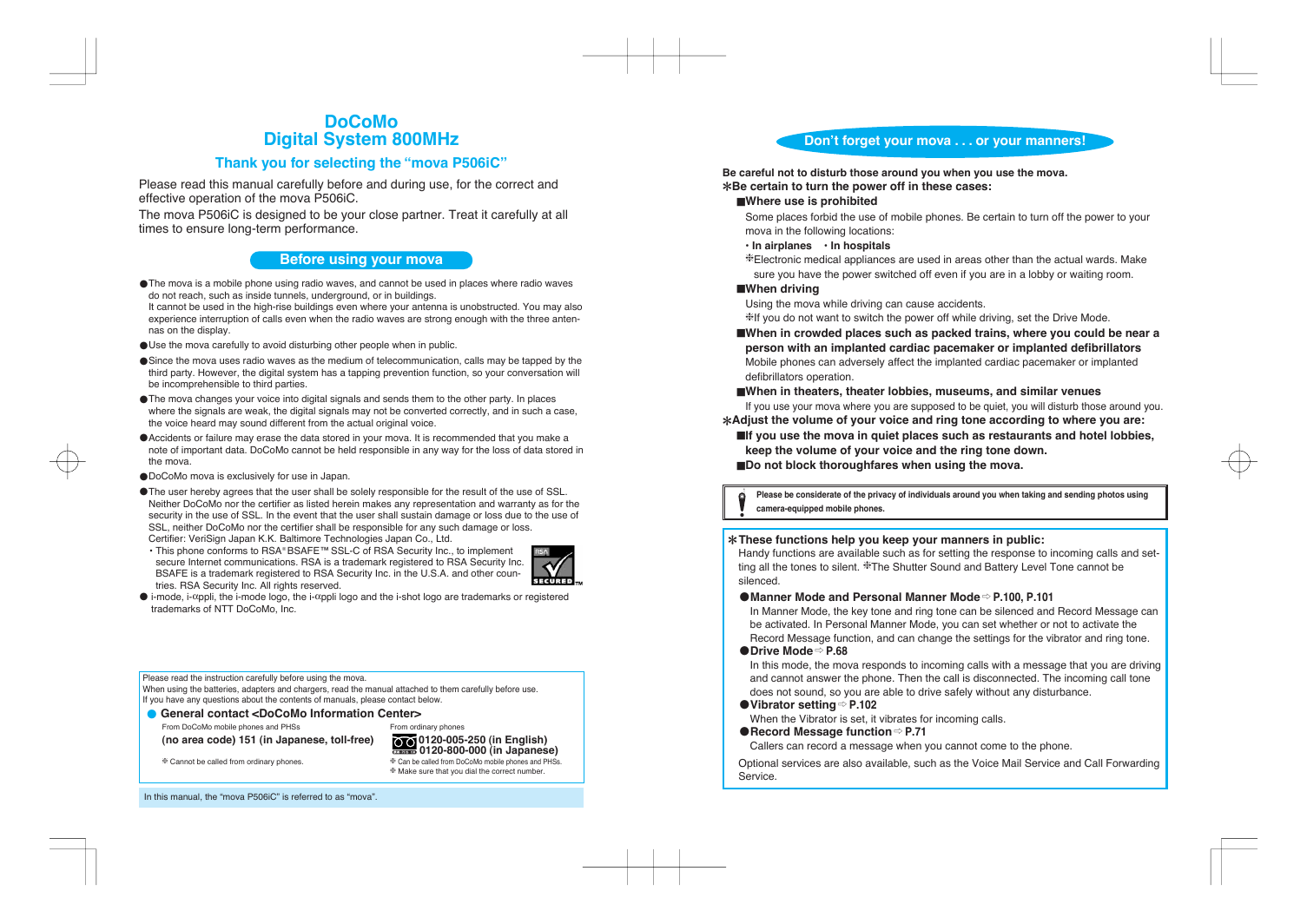
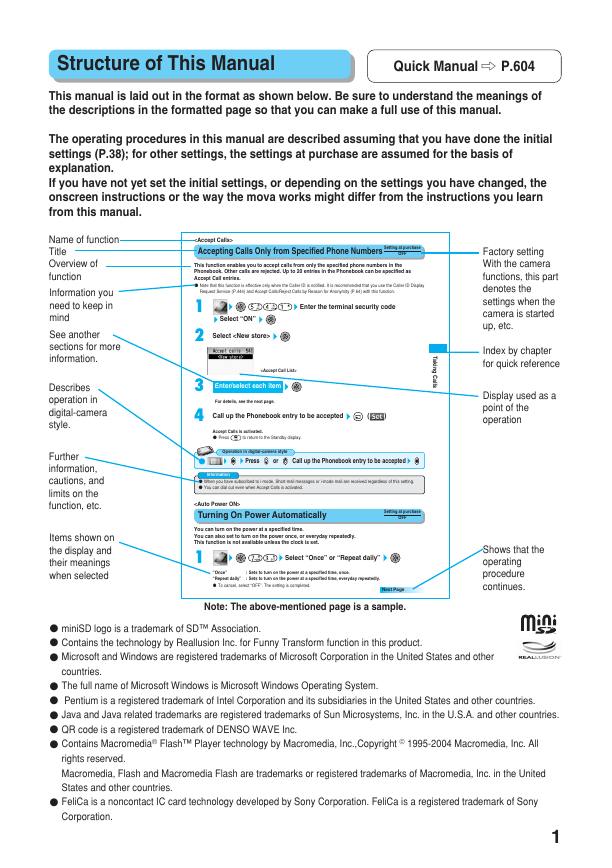
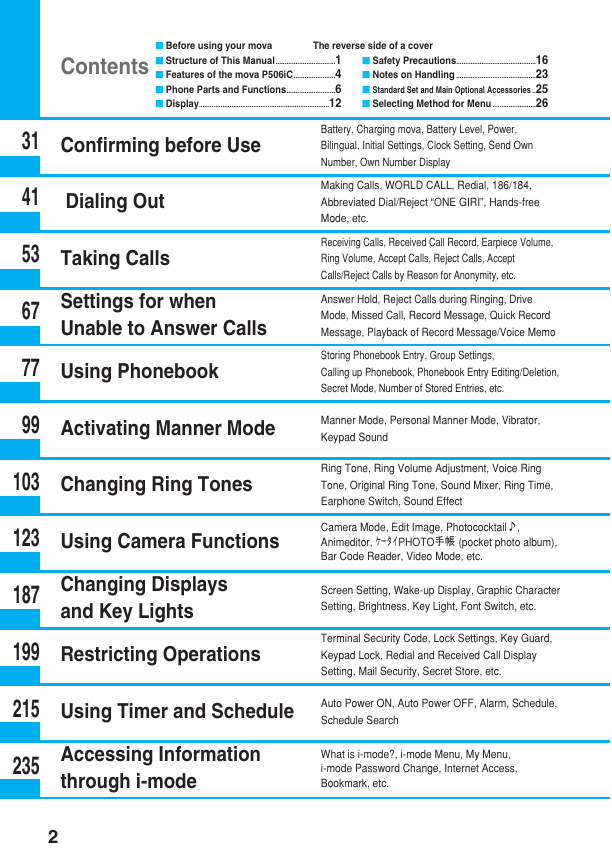
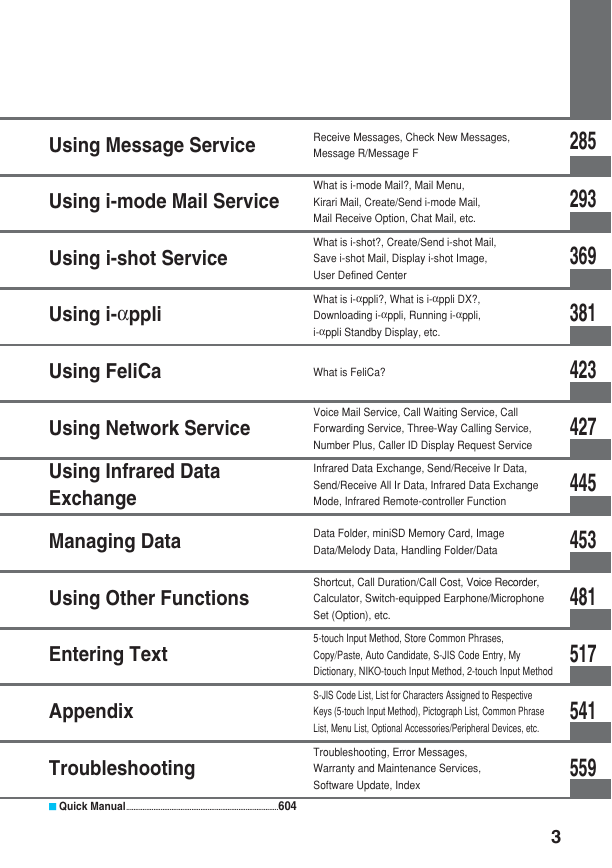
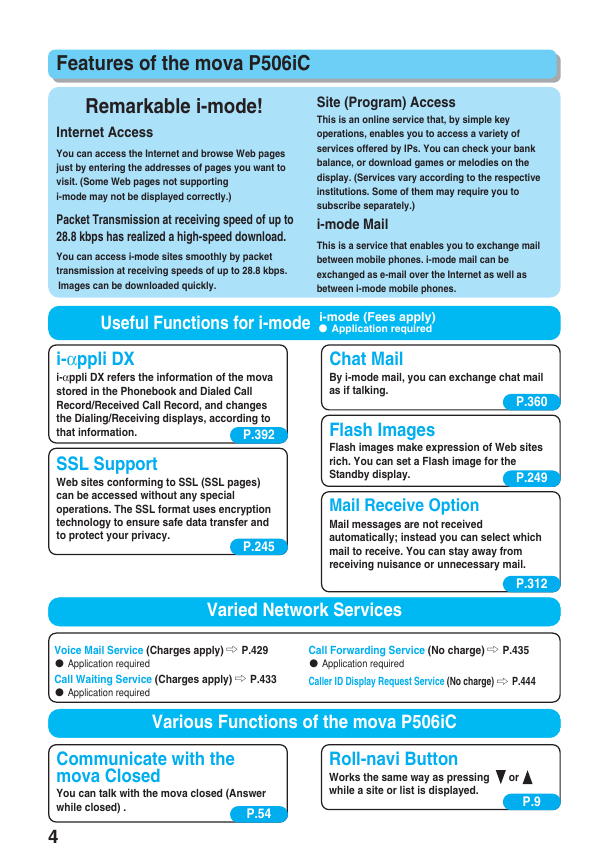
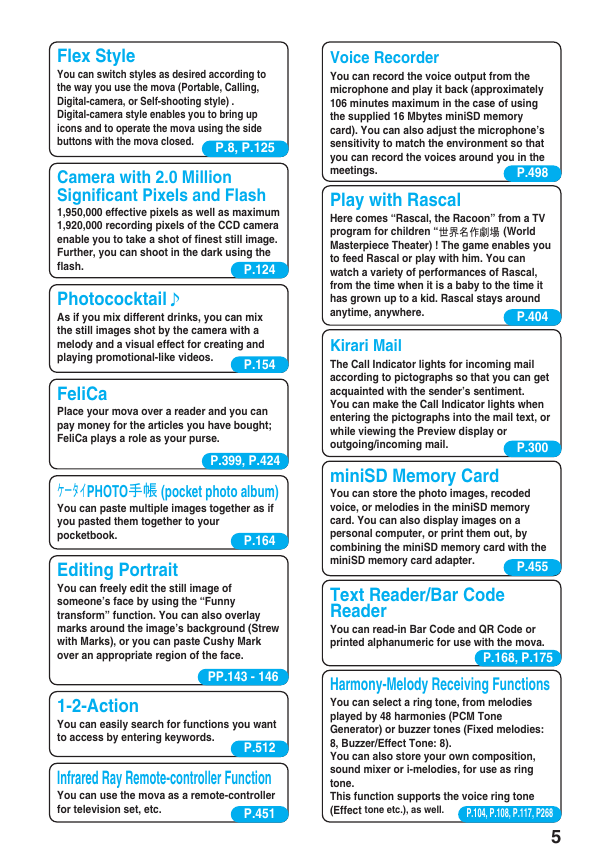
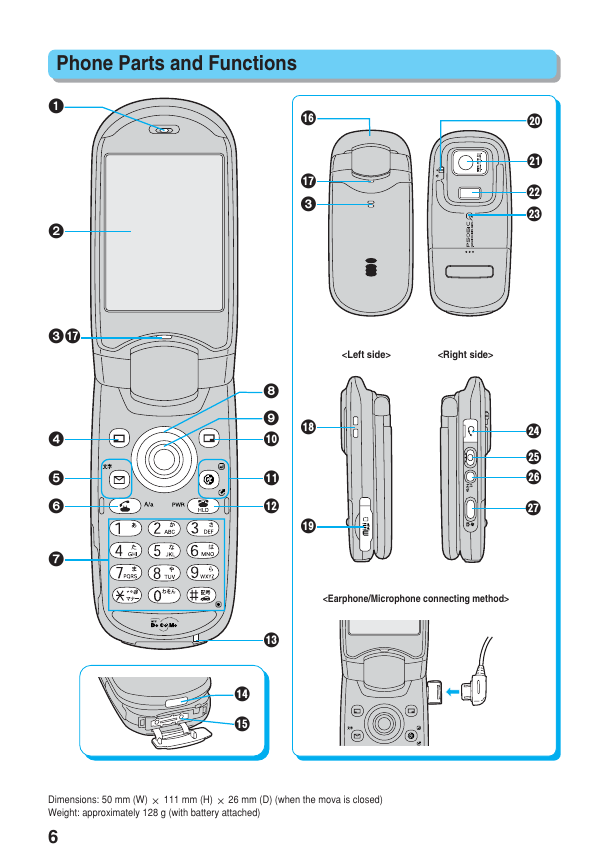
 2023年江西萍乡中考道德与法治真题及答案.doc
2023年江西萍乡中考道德与法治真题及答案.doc 2012年重庆南川中考生物真题及答案.doc
2012年重庆南川中考生物真题及答案.doc 2013年江西师范大学地理学综合及文艺理论基础考研真题.doc
2013年江西师范大学地理学综合及文艺理论基础考研真题.doc 2020年四川甘孜小升初语文真题及答案I卷.doc
2020年四川甘孜小升初语文真题及答案I卷.doc 2020年注册岩土工程师专业基础考试真题及答案.doc
2020年注册岩土工程师专业基础考试真题及答案.doc 2023-2024学年福建省厦门市九年级上学期数学月考试题及答案.doc
2023-2024学年福建省厦门市九年级上学期数学月考试题及答案.doc 2021-2022学年辽宁省沈阳市大东区九年级上学期语文期末试题及答案.doc
2021-2022学年辽宁省沈阳市大东区九年级上学期语文期末试题及答案.doc 2022-2023学年北京东城区初三第一学期物理期末试卷及答案.doc
2022-2023学年北京东城区初三第一学期物理期末试卷及答案.doc 2018上半年江西教师资格初中地理学科知识与教学能力真题及答案.doc
2018上半年江西教师资格初中地理学科知识与教学能力真题及答案.doc 2012年河北国家公务员申论考试真题及答案-省级.doc
2012年河北国家公务员申论考试真题及答案-省级.doc 2020-2021学年江苏省扬州市江都区邵樊片九年级上学期数学第一次质量检测试题及答案.doc
2020-2021学年江苏省扬州市江都区邵樊片九年级上学期数学第一次质量检测试题及答案.doc 2022下半年黑龙江教师资格证中学综合素质真题及答案.doc
2022下半年黑龙江教师资格证中学综合素质真题及答案.doc