S55i/X55i
Multimedia Projector
Operator's Guide
Thank you for purchasing this projector.
WARNING ►Before using this product, please read the "Product Safety
Guide" and related manuals to ensure the proper use of this product. After
reading them, store them in a safe place for future reference.
About this manual
Various symbols are used in this manual. The meanings of these symbols are
described below.
WARNING This symbol indicates information that, if ignored, could possibly
result in personal injury or even death due to incorrect handling.
CAUTION This symbol indicates information that, if ignored, could possibly
result in personal injury or physical damage due to incorrect
handling.
Please refer to the pages written following this symbol.
NOTE • The information in this manual is subject to change without notice.
• The manufacturer assumes no responsibility for any errors that may appear in this manual.
• The reproduction, transfer or copy of all or any part of this document is not permitted
without express written consent.
Trademark acknowledgment
• VGA and XGA are registered trademarks of International Business Machines Corporation.
• Apple and Mac are registered trademarks of Apple Computer, Inc.
• VESA and SVGA are trademarks of Video Electronics Standard Association.
• Windows is a registered trademark of Microsoft Corporation.
All other trademarks are the properties of their respective owners.
© 3M 2005. All Rights Reserved.
1
�
3M™ Digital Projector S55i/X55i
Content
Content
About this manual . . . . . . . . . . 1
Content . . . . . . . . . . . . . . . . . . 2
Projector features . . . . . . . . . . 3
Preparations . . . . . . . . . . . . . . 3
About contents of package . . . . . . . 3
Part names . . . . . . . . . . . . . . . 4
Projector . . . . . . . . . . . . . . . . . . . . . 4
Control buttons . . . . . . . . . . . . . . . . 6
Remote control . . . . . . . . . . . . . . . . 6
Setting up . . . . . . . . . . . . . . . . 7
Fastening the lens cover . . . . . . . . . 7
Arrangement . . . . . . . . . . . . . . . . . . 8
Adjusting the projector's elevator . . 9
Using the Security Bar . . . . . . . . . . 10
Connecting your devices . . . . . . . . .11
Connecting power supply . . . . . . . 14
Remote control . . . . . . . . . . . 15
Putting batteries . . . . . . . . . . . . . . 15
Using the remote control . . . . . . . . 16
Power on/off . . . . . . . . . . . . . 17
Turning on the power . . . . . . . . . . . 17
Turning off the power . . . . . . . . . . . 17
Operating . . . . . . . . . . . . . . . 18
Adjusting the volume . . . . . . . . . . . 18
Temporarily muting the sound . . . . 18
Selecting an input signal . . . . . . . . 18
Searcting an input signal . . . . . . . . 19
Selecting an aspect ratio . . . . . . . . 19
Adjusting the zoom and focus . . . . 19
Using the automatic adjustment feature . 20
Adjusting the position . . . . . . . . . . 20
Correcting the keystone distortions 21
Using the magnify feature . . . . . . . 21
Freezing the screen . . . . . . . . . . . . 22
Temporarily blanking the screen . . 22
Operating the computer screen . . . 23
Multifunctional settings . . . . 24
Using the menu function . . . . . . . . 24
EASY Menu . . . . . . . . . . . . . . . . . . 25
Aspect, Keystone, Mode, Brightness,
Contrast, Color, Tint, Sharpness,
Whisper, Mirror, Reset, Filter time,
Language,
Go to advanced menu
PICTURE Menu . . . . . . . . . . . . . . . 27
Brightness, Contrast, Gamma,
Color temp, Color, Tint, Sharpness,
Progressive, My memory
IMAGE Menu . . . . . . . . . . . . . . . . . 30
Aspect, Over scan, V. position, H. position,
H. phase, H. size, Auto adjust execute
INPUT Menu . . . . . . . . . . . . . . . . . 32
Color space, Component, Video format,
Frame lock, Information
SETUP Menu . . . . . . . . . . . . . . . . . 34
Keystone, Whisper, Mirror, Volume,
Audio
SCREEN Menu . . . . . . . . . . . . . . . 35
Language, Menu position, OSD bright.,
Blank, Start up, MyScreen,
MyScreen lock, Message
OPTION Menu . . . . . . . . . . . . . . . . 38
Auto search, Auto off, Lamp time,
Filter time, Service
Maintenance . . . . . . . . . . . . . 40
Lamp . . . . . . . . . . . . . . . . . . . . . . . 40
Air filter . . . . . . . . . . . . . . . . . . . . . 42
Other care . . . . . . . . . . . . . . . . . . . 44
Troubleshooting . . . . . . . . . . 45
Related messages . . . . . . . . . . . . . 45
Regarding the indicator lamps . . . . 46
Phenomena that may easily be
mistaken for machine defects . . . . 48
Specifications . . . . . . . . . . . . 51
Technical (English only)
(Please see the end of this book, although only in English.)
2
© 3M 2005. All Rights Reserved.
�
3M™ Digital Projector S55i/X55i
Projector features / Preparations
Projector features
This projector is used to project various computer signals as well as NTSC/PAL/
SECAM, Component (SD, HD) video signals onto a screen. It requires just a little
space for installation and gets a large image from short distance.
High Brightness
Newly developed 180W UHB (Ultra High Brightness) lamp gives you a higher
brightness image on a screen. The image can be still kept as bright and clean
enough for use in bright rooms.
Low Noise
WHISPER mode is available for reducing acoustic noise to realize quieter
operation. It is perfect for use in low luminance rooms where low noise is more
important than brightness.
Rich Connectivity
This projector has a variety of I/O ports. It can be easily connected to many
signal sources like PC, DVD and so on. The rich connectivity provides you
more options to make your presentation impressive.
Compact Body
Even with its many features, this projector is extremely compact and slim,
which gives you more flexibility and usability to use it where you want.
Preparations
About contents of package
Your projector should come with the items shown below. Contact immediately your
dealer if anything is missing.
NOTE • Keep the original packing materials for future reshipment. For
moving the projector, be sure to use the original packing materials. Use special
caution for the lens part.
VIDEO
RGB
SEARCH
STANDBY/ON
ASPECT
AUTO BLANK
MAGNIFY
HOME
PAGE UP
VOLUME
ON
OFF
END
PAGE DOWN
MUTE
FREEZE
KEYSTONE
POSITION
MENU
ENTER
ESC
RESET
S55i/X55i
USB cable
RCA
Component cable
RCA
Video/Audio cable
© 3M 2005. All Rights Reserved.
Lens cover, Rivet and Strap
Soft case
3
�
Part names
Part names
Projector
Lamp door (41)
(Lamp unit is inside.)
Zoom ring (19)
Focus ring (19)
Vent (7)
Lens (17)
Lens cover (3)
Front-Right side
3M™ Digital Projector S55i/X55i
Control buttons (6)
Remote sensor (16)
Speaker
Security bar (10)
(Use for attaching a
commercial anti-theft
chain or wire.)
Elevator button (9)
Elevator foot (9)
Filter cover (42)
(Air filter and intake vent
are inside.)
Bottom side
WARNING ►During use or immediately after use, do not touch around the
lamp and vents of the projector. () It could cause a burn.
4
© 3M 2005. All Rights Reserved.
�
3M™ Digital Projector S55i/X55i
Part names
Power switch (17)
AC inlet (14)
Elevator button (9)
Elevator foot (9)
Rear-Left side
Vent (7)
Ports (See below.)
CONTROL port (12)
AUDIO-OUT port (12)
AUDIO IN2 L/R port (13)
(In the default setting, the
AUDIO IN2 L/R port is the audio
port for the VIDEO, S-VIDEO
and COMPONENT VIDEO
ports, however it is possible to
change the settings. 34)
COMPONENT
VIDEO ports (13)
Y
CB/PB
CR/PR
VIDEO port (13)
S-VIDEO port (13)
Y
AUDIO IN2
R
L
CB/PB
CR/PR
VIDEO
S-VIDEO
AUDIO IN1 port (12)
(In the default setting, the AUDIO
IN1 port is the audio port for the
RGB IN1 and RGB IN2 ports,
however, it is possible to change
the settings. 34)
Restart switch (*) (48)
RGB IN1 port (12)
RGB IN2 /RGB OUT port (12)
(Use the RGB IN OUT switch to select
RGB IN2 or RGB OUT for this port.)
RGB IN2 port: Inputs the RGB signal from
a PC.
RGB OUT port: When connected to a
monitor, outputs the signal input via RGB
IN1.
USB port (12)
CONTROL
AUDIO OUT
AUDIO IN1
RGB IN1
RGB IN2
RGB OUT
USB
K
Ports
RGB IN OUT switch (12)
Use this button to select either RGB IN2
or RGB OUT for the corresponding port.
When this switch is not pushed in, RGB
IN2 is selected.
When this switch is pushed in, RGB OUT
is selected.
NOTE (*) About Restart switch: This projector is controlled by an internal
microprocessor. Under certain exceptional circumstances, the projector may not
operate correctly and the microprocessor will need to be reset. In such a case,
please push the Restart switch by using a cocktail stick or similar, and before
turning on again, make the projector cool down at least 10 minutes without
operating. Only push the Restart switch in these exceptional instances.
© 3M 2005. All Rights Reserved.
5
�
Part names
Control buttons
Cursor buttons
▲,▼,◄,► (24)
STANDBY/ON button
(17)
Remote control
SEARCH button (19)
RGB button (18)
VIDEO button (19)
ASPECT button (19)
HOME button (23)
MAGNIFY
ON button (21)
OFF button (21)
END button (23)
FREEZE button (22)
POSITION button (20)
ESC button (24)
Battery cover (15)
(on the back)
6
3M™ Digital Projector S55i/X55i
LAMP indicator (46, 47)
TEMP indicator (46, 47)
POWER indicator (17)
INPUT button (18)
VIDEO
RGB
SEARCH
STANDBY/ON
ASPECT
AUTO BLANK
MAGNIFY
HOME
PAGE UP
VOLUME
ON
OFF
END
PAGE DOWN
MUTE
FREEZE
KEYSTONE
POSITION
MENU
ENTER
ESC
RESET
STANDBY/ON button (17)
AUTO button (20)
BLANK button (22)
PAGE UP button (23)
VOLUME button (18)
MUTE button (18)
PAGE DOWN button (23)
KEYSTONE button (21)
MENU button (24)
Cursor buttons
▲,▼,◄,► (24)
ENTER button (24)
RESET button (24)
© 3M 2005. All Rights Reserved.
�
Setting up
3M™ Digital Projector S55i/X55i
Setting up
WARNING ►Place the projector in a stable position horizontally. A fall or
a turnover could cause an injury and/or damage to the projector. Then using
damaged projector could result in a fire and/or an electric shock.
• Do not place the projector on an unstable, slant or vibrant surface such as a
wobbly or inclined stand.
• Do not place the projector in the side/front/rear-up position, except cleaning
the air filter.
►Place the projector in a cool place, and pay attention enough to ventilation.
The high temperature of the projector could cause a fire, a burn and/or
malfunction to the projector.
• Do not stop up, block and cover the projector's vents.
• Keep a space of 30 cm or more between the sides and other objects such as
walls.
• Do not place the projector on a metallic thing or anything weak in heat.
• Do not place the projector on a carpet, cushion or bedding.
• Do not place the projector in direct sunlight or near a hot object such as a
heater.
• Put nothing about lens and vents of the projector. Put nothing on the projector.
• Put nothing that is sucked or sticks to the bottom of projector. This projector
has some intake vents also on the bottom.
►Do not place the projector on the place that gets wet. Damping the projector
or inserting liquid in the projector could cause a fire, an electric shock and/or
malfunction to the projector.
• Do not place the projector in a bathroom or the outdoors.
• Put nothing containing the liquid near the projector.
CAUTION ►Avoid a smoky, humid or dusty place. Placing the projector
in such place could cause a fire, an electric shock and/or malfunction to the
projector.
• Do not place the projector near a humidifier, a smoking space or a kitchen.
►Adjust the direction of the projector to keep the light from directly hitting the
projector's remote sensor.
Fastening the lens cover
To avoid losing the lens cover, please fasten it the lens cap to the projector using
the strap.
Strap ring
Strap
1. Fix the strap to the strap ring of the lens cover.
2. Put the strap into the groove on the rivet.
3. Push the rivet into the strap hole.
© 3M 2005. All Rights Reserved.
Bottom side
Strap hole
7
�
3M™ Digital Projector S55i/X55i
Setting up
Arrangement
Refer to the illustrations and tables below to determine the screen size and projection distance.
The values shown in the table are calculated for a full size screen: S55i : 800×600, X55i :
1024×768
(a) The screen size (diagonal)
(b) Distance from the projector to the screen (±10%)
(c) The height of the screen (±10%)
16:9
(a)
(c) up
4:3
(a)
(b)
(c) down
For the model S55i
(a) Screen
[inch (m)]
[m (inch)]
size
(b) Projection distance
4 : 3 screen
(c) Screen height
[cm (inch)]
(b) Projection distance
[m (inch)]
16 : 9 screen
© 3M 2005. All Rights Reserved.
up
min.
min.
max.
max.
(16)
41
(22)
55
(27)
69
(32)
82
(38)
96
110 (43)
123 (49)
137 (54)
165 (65)
206 (81)
down
1.1 (43)
1.0 (39) 1.2 (47)
30 (0.8) 0.9 (36)
5
(2)
1.3 (52) 1.6 (63)
(2)
6
1.5 (57)
40 (1.0) 1.2 (48)
1.7 (65) 2.0 (79)
(3)
8
1.8 (72)
50 (1.3) 1.5 (60)
2.0 (79) 2.4 (94)
(4)
2.2 (87)
9
60 (1.5) 1.8 (72)
2.3 (92) 2.8 (110)
2.6 (101) 11
(4)
70 (1.8) 2.1 (84)
2.7 (105) 3.2 (126)
(5)
80 (2.0) 2.4 (96)
2.9 (116) 12
3.0 (118) 3.6 (142)
(5)
90 (2.3) 2.8 (109) 3.3 (130) 14
3.3 (132) 4.0 (158)
(6)
100 (2.5) 3.1 (121) 3.7 (145) 15
4.0 (158) 4.8 (190)
(7)
120 (3.0) 3.7 (145) 4.4 (174) 18
5.0 (198) 6.0 (238)
150 (3.8) 4.6 (182) 5.5 (218) 23
(9)
(12) 274 (108) 6.7 (264) 8.1 (317)
200 (5.1) 6.2 (242) 7.4 (291) 30
(15) 343 (135) 8.4 (330) 10.1 (397)
250 (6.4) 7.7 (303) 9.3 (364) 38
(18) 411 (162) 10.1 (397) 12.1 (476)
300 (7.6) 9.2 (364) 11.1 (437) 46
For the model X55i
(a) Screen
[inch (m)]
(b) Projection distance
(b) Projection distance
down
1.0 (39) 1.2 (47)
1.1 (43)
30 (0.8) 0.9 (36)
(2)
5
1.3 (52) 1.6 (63)
6
(2)
1.5 (58)
40 (1.0) 1.2 (48)
1.7 (66) 2.0 (79)
(3)
8
1.8 (73)
50 (1.3) 1.5 (60)
2.0 (79) 2.4 (95)
(4)
2.2 (87)
9
60 (1.5) 1.8 (73)
2.4 (93) 2.8 (111)
(4)
2.6 (102) 11
70 (1.8) 2.2 (85)
2.7 (106) 3.2 (127)
3.0 (117) 12
(5)
80 (2.0) 2.5 (97)
3.0 (119) 3.6 (143)
(5)
90 (2.3) 2.8 (109) 3.3 (132) 14
3.4 (133) 4.0 (159)
(6)
100 (2.5) 3.1 (122) 3.7 (146) 15
4.0 (159) 4.9 (192)
(7)
120 (3.0) 3.7 (146) 4.5 (176) 18
(9)
150 (3.8) 4.6 (183) 5.6 (220) 23
5.1 (200) 6.1 (240)
(12) 274 (108) 6.8 (266) 8.1 (320)
200 (5.1) 6.2 (244) 7.5 (294) 30
(15) 343 (135) 8.5 (333) 10.2 (400)
250 (6.4) 7.8 (306) 9.3 (367) 38
(18) 411 (162) 10.2 (400) 12.2 (480)
300 (7.6) 9.3 (367) 11.2 (441) 46
8
(16)
41
(22)
55
(27)
69
(32)
82
96
(38)
110 (43)
123 (49)
137 (54)
165 (65)
206 (81)
(c) Screen height
4 : 3 screen
[cm (inch)]
[m (inch)]
[m (inch)]
max.
max.
min.
min.
size
up
(c) Screen height
[cm (inch)]
up
39
51
64
77
90
down
(15)
-1
(0)
(20)
(-1)
-2
(25)
(-1)
-2
(30)
(-1)
-2
(35)
-3
(-1)
(-1) 103 (41)
-3
(-1)
-4
116 (46)
(-2) 129 (51)
-4
(-2) 154 (61)
-5
-6
(-2) 193 (76)
-8
(-3) 257 (101)
-10 (-4) 322 (127)
-12 (-5) 386 (152)
(c) Screen height
[cm (inch)]
up
39
51
64
77
90
down
(15)
(0)
-1
(20)
-2
(-1)
(25)
(-1)
-2
(30)
(-1)
-2
(-1)
-3
(35)
(-1) 103 (41)
-3
(-1)
-4
116 (46)
(-2) 129 (51)
-4
(-2) 154 (61)
-5
(-2) 193 (76)
-6
-8
(-3) 257 (101)
-10 (-4) 322 (127)
-12 (-5) 386 (152)
16 : 9 screen
�
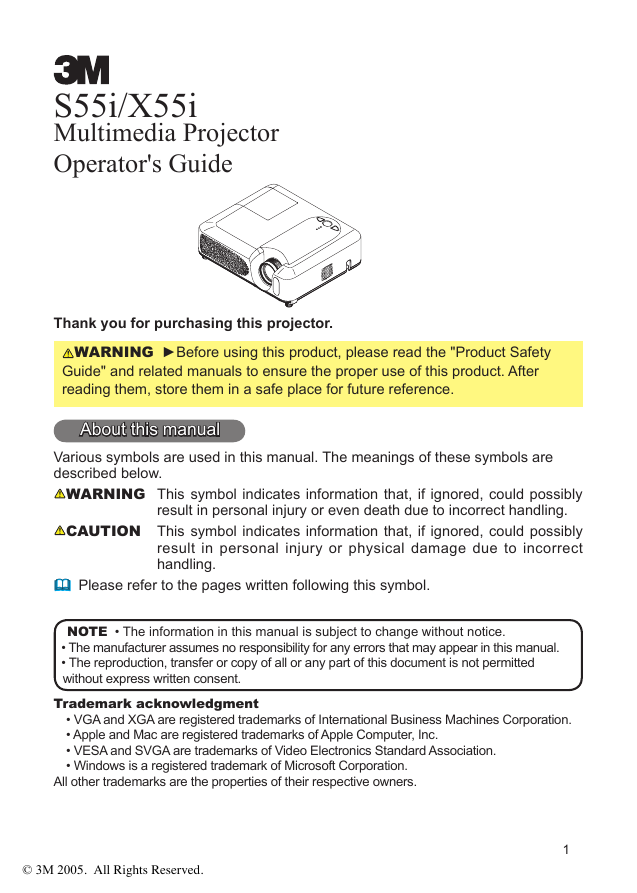
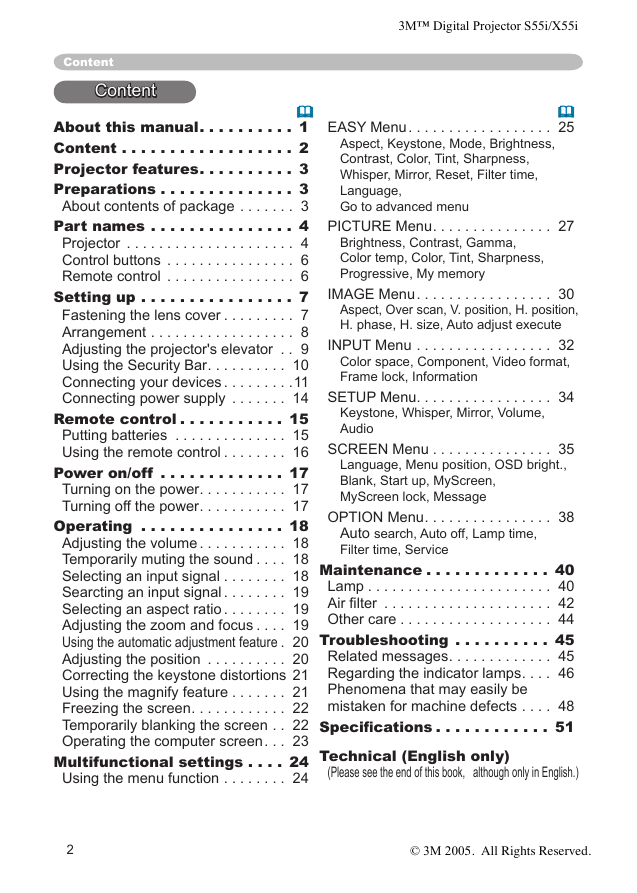
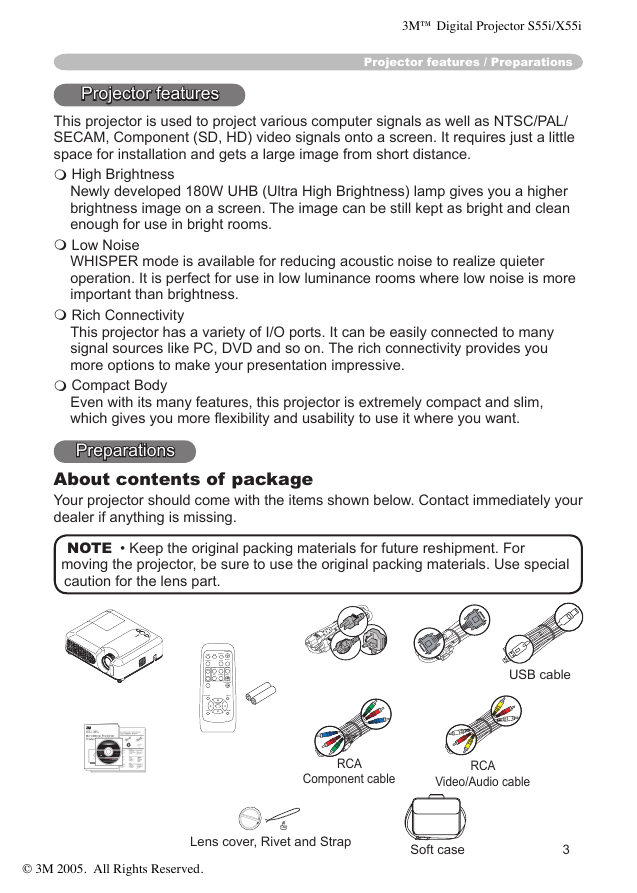

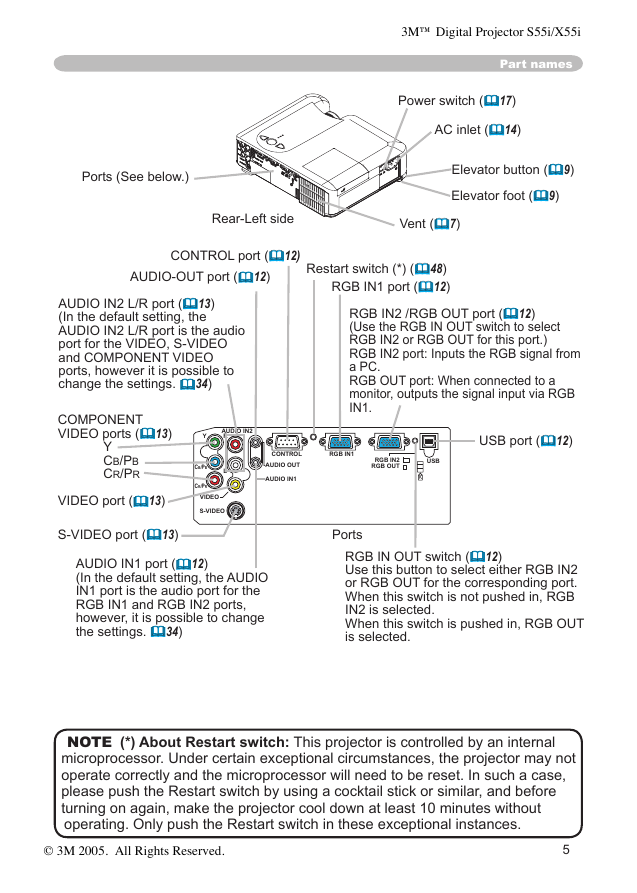
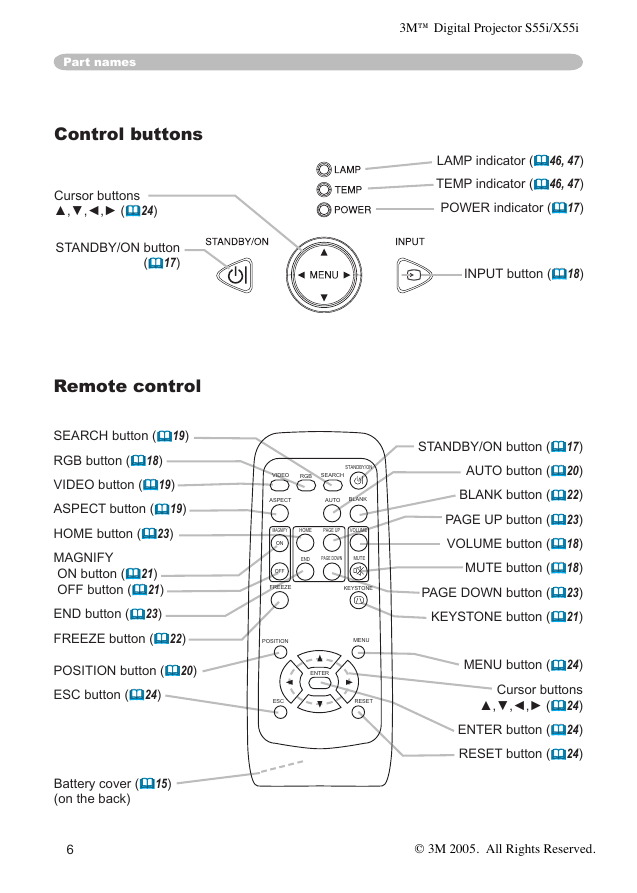
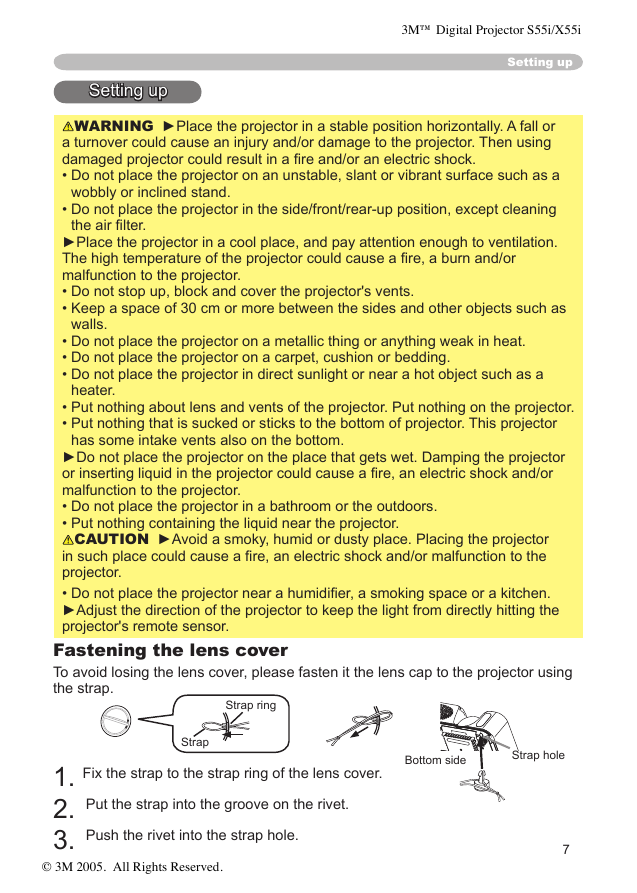
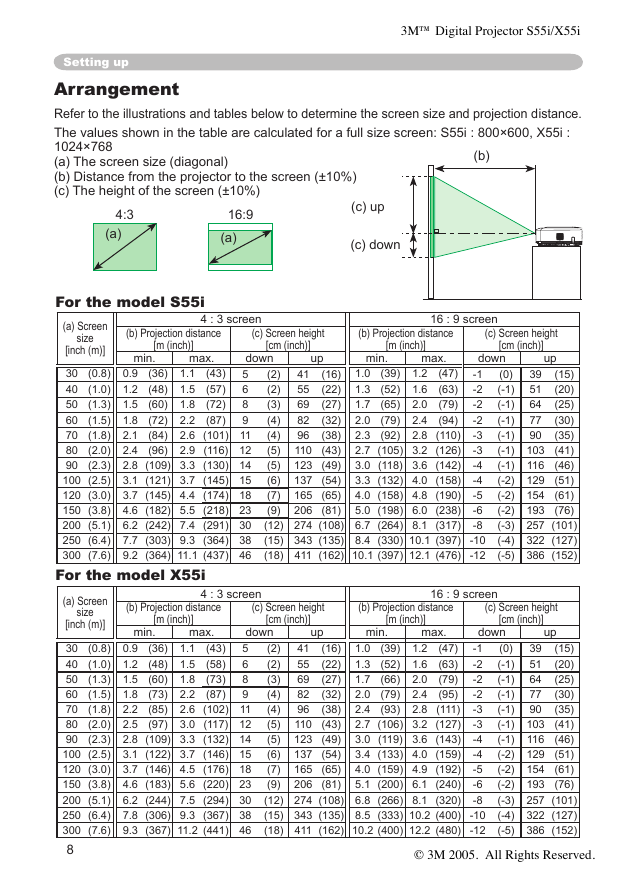
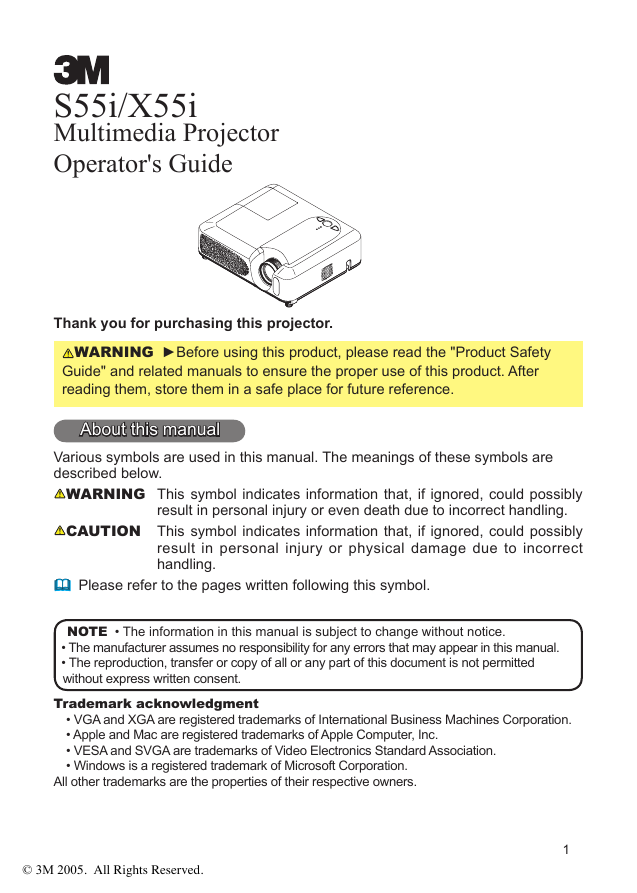
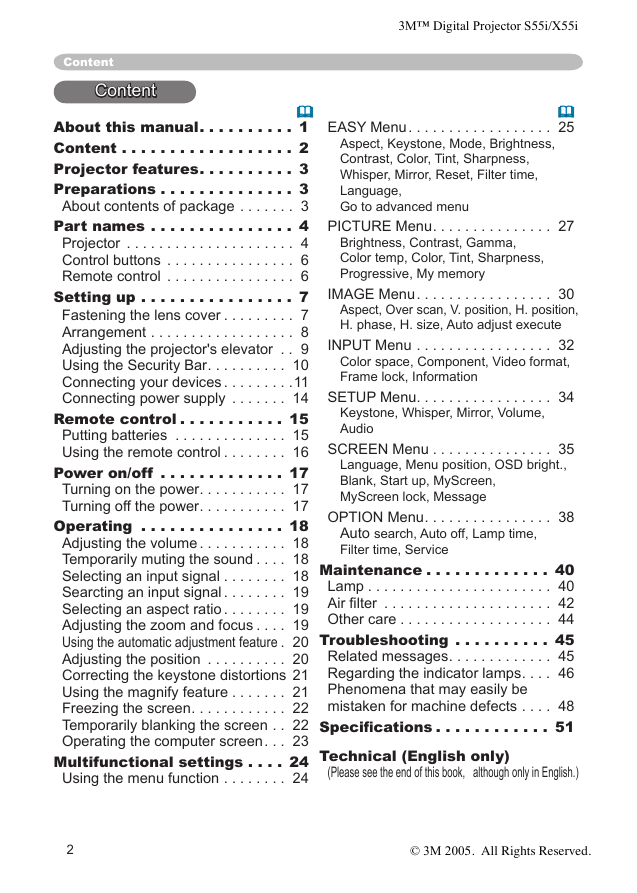
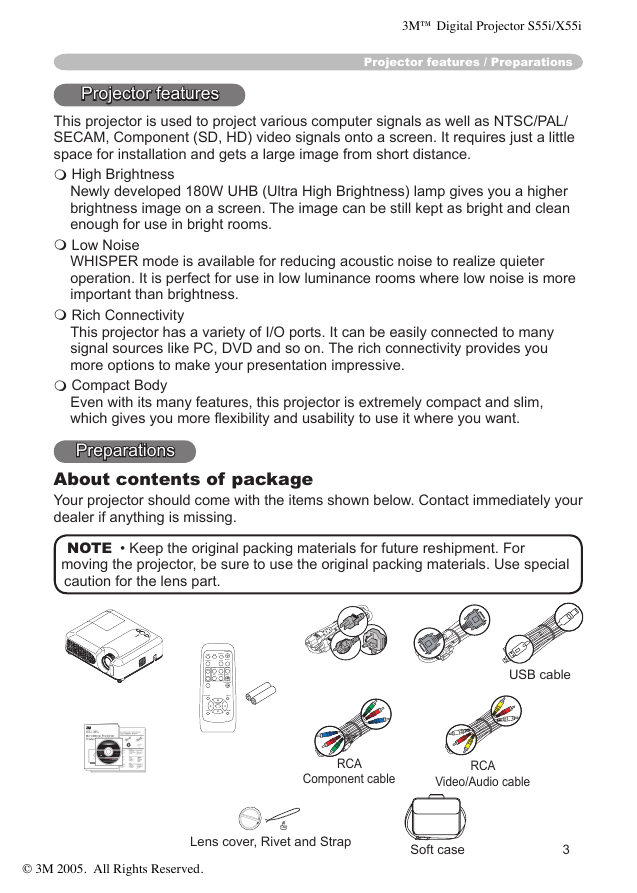

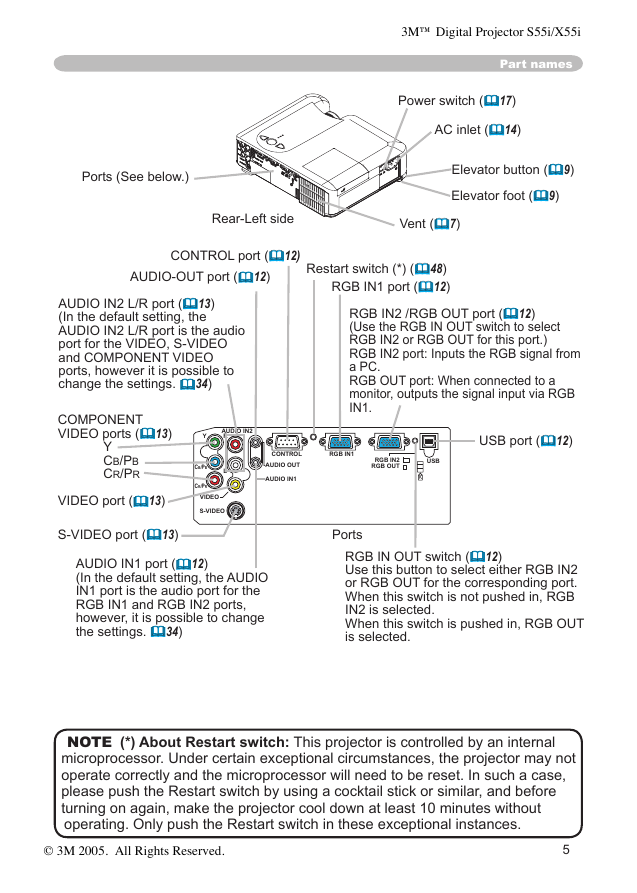
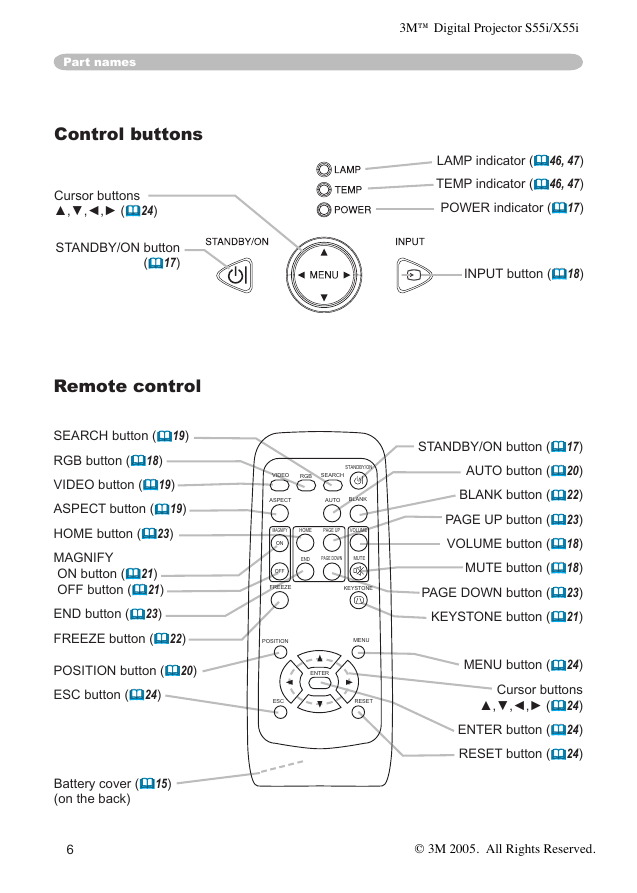
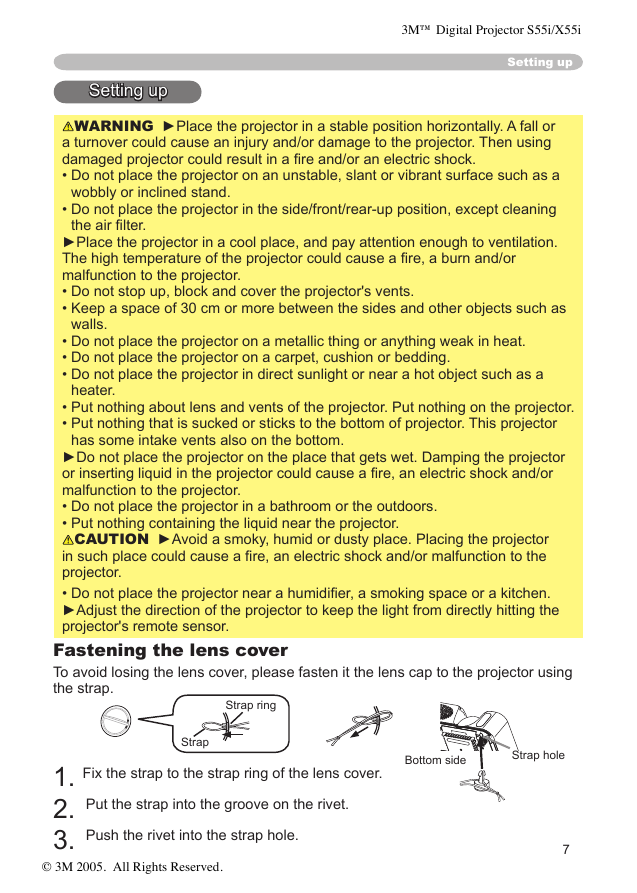
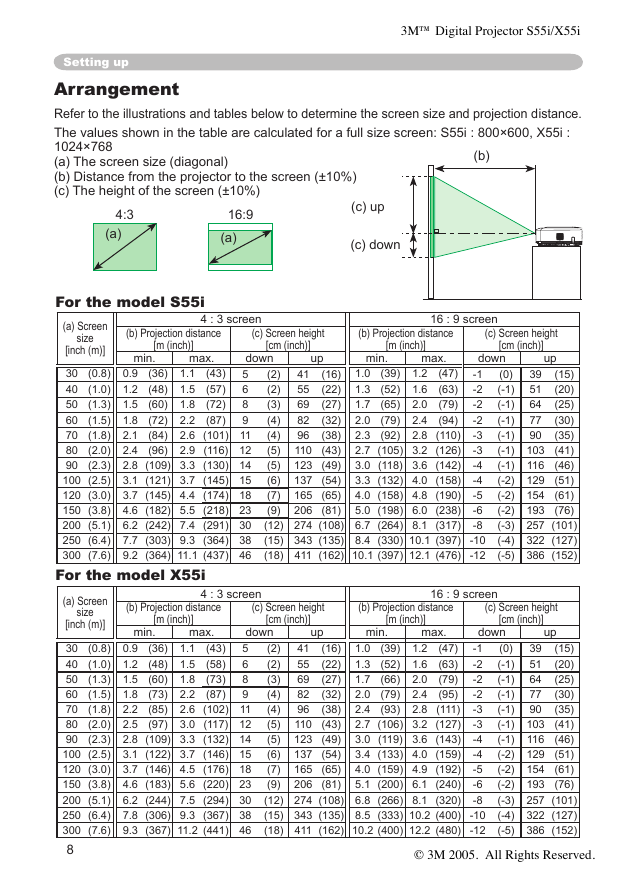
 2023年江西萍乡中考道德与法治真题及答案.doc
2023年江西萍乡中考道德与法治真题及答案.doc 2012年重庆南川中考生物真题及答案.doc
2012年重庆南川中考生物真题及答案.doc 2013年江西师范大学地理学综合及文艺理论基础考研真题.doc
2013年江西师范大学地理学综合及文艺理论基础考研真题.doc 2020年四川甘孜小升初语文真题及答案I卷.doc
2020年四川甘孜小升初语文真题及答案I卷.doc 2020年注册岩土工程师专业基础考试真题及答案.doc
2020年注册岩土工程师专业基础考试真题及答案.doc 2023-2024学年福建省厦门市九年级上学期数学月考试题及答案.doc
2023-2024学年福建省厦门市九年级上学期数学月考试题及答案.doc 2021-2022学年辽宁省沈阳市大东区九年级上学期语文期末试题及答案.doc
2021-2022学年辽宁省沈阳市大东区九年级上学期语文期末试题及答案.doc 2022-2023学年北京东城区初三第一学期物理期末试卷及答案.doc
2022-2023学年北京东城区初三第一学期物理期末试卷及答案.doc 2018上半年江西教师资格初中地理学科知识与教学能力真题及答案.doc
2018上半年江西教师资格初中地理学科知识与教学能力真题及答案.doc 2012年河北国家公务员申论考试真题及答案-省级.doc
2012年河北国家公务员申论考试真题及答案-省级.doc 2020-2021学年江苏省扬州市江都区邵樊片九年级上学期数学第一次质量检测试题及答案.doc
2020-2021学年江苏省扬州市江都区邵樊片九年级上学期数学第一次质量检测试题及答案.doc 2022下半年黑龙江教师资格证中学综合素质真题及答案.doc
2022下半年黑龙江教师资格证中学综合素质真题及答案.doc