CONTENTS
English
I Getting to know your camera……………………..1
1. Configuration & installation…………………..….1
2. Monitor screen display……………….….…….2
3. Preparation before capture……………………..2
4. Shooting……………………………………………3
5. Video& Audio recording…………………….…7
6. Audio input /output………………………………..8
7. Image review setup……………………….…..10
8. Other setup………………………………………12
II Software & Download………………………………15
1 PC-CAM driver installation…………………..15
2 How to use PC CAM function…………………22
3 How to download the photos………………......23
III Maintenance…………………………………….……23
IV Specification and system requirement………....27
�
I Getting to know your camera
1. Configuration & installation
English
Shutter button
1
Power button
2
Flash light
3
Macro switch
4
USB jack
5
Lens
6
TFT monitor screen
7
Left/self-timer button
8
Playback button
9
Zoom out button
10
Zoom in button
11
12
Busy light
13 Macro light
14 Up/Display button
15 Ok button
16 Right / Flash button
17 Down/Mode button
18 Delete Button
19 Menu button
Battery cover
20
21
SD card slot
Tripod socket
22
1
�
2. Monitor screen display
English
3. Preparation before capture
3.1 Battery
It’s optional to use AAA alkaline batteries or rechargeable batteries.
Open the battery cover and load the batteries according to the polarity
indicated on the battery door.
3.2 Insert the memory card
Insert the memory card to the card slot carefully. Check the right direction
before insert the memory card.
Attention: If you can not insert the SD card, take it out
and insert again.
2
�
4. Shooting
1): Press POWER button to enter the default capture mode;
2): Press the SHUTTER button to take pictures.
Attention:
English
Do not take the memory card or battery out when camera is saving
the image, otherwise, the image won't be saved completely.
The screen will power off automatically if the camera is not in working
status for 30 seconds. Press any key to restart the screen.
4.1 Review photos
Press PLAYBACK button to view the pictures. Press the LEFT or
RIGHT button to select the picture.
4.2 Delete photos
a) Press the PLAYBACK button to enter review mode.
b) Press the DELETE button to enter the DELETE mode;
c) Press the LEFT button to select “Yes”;and press the OK button to
delete the file.
4.3 Shooting setup
Press “MENU” to enter main menu for 2 options: “Image” mode and “Setup”
mode:
Select “Image”, the following settings are: Resolution, Quality, White
Balance, Color Effect, Exposure, DateStamp, Selftimer, and Burst
Snapshot
3
�
A. Resolution:
English
a) Press the UP or DOWN button
to select the “resolution” mode,
then press the RIGHT button
for 5 options : 2592*1944 ,
2048*1536,1600*1200,1280*960,640*480. Press the UP or
DOWN button
to select the resolution .
b) press the “OK” button to confirm and press “MENU” button to exit.
B. Quality:
a) Press the UP or DOWN button
to select “Quality” and press
the RIGHT button
for 3 options: “Super”, “Fine”, “Normal”.
b) Press the UP or DOWN button
to select the image quality.
c) Press the OK button to confirm and press the MENU button to exit.
C. White Balance:
a) Press the UP or DOWN button
the RIGHT button
and Cloudy;
to select “White Balance”, press
for 5 options: Auto, Day Light, Tungsten, Fluorescent,
b) Press the UP or DOWN button
to select the proper mode;
c) Press the “OK” button to confirm and press the MENU button to exit;
D. Color Effect:
a) Press the UP or DOWN button
to select “Color Effect”, press
the RIGHT button
for 3 options: “Color”, “Sepia”, “Monochrome”;
b) Press the UP or DOWN button
to select the color you desired;
c) Press the “OK” to confirm and press the MENU button to exit.
4
�
E. Exposure:
English
a) Press the UP or DOWN button
press the RIGHT button
to select;
to select “Exposure”, and then
b) Press the LEFT or RIGHT button
-2.0 to +2.0; then press the “OK” button to confirm.
to adjust the exposure from
F. Date Stamp:
Set up "date stamp" if you would like to show the “date" on you picture
a) Press the UP or DOWN button
RIGHT button
to select;
b) Press the UP or DOWN button
to select “Date Stamp”, press the
to select “Enable” or “Disable”;
c) Press the “OK” button to confirm and press the MENU button to exit.
G. Self-timer:
a) Press the UP or DOWN button
RIGHT button
to select: “Disable”, “10SEC”, “20SEC”;
to select “Selftimer”, press the
b) Press the UP or DOWN button
to select the time you desired;
c) press the “OK” to confirm and press MENU button to exit.
Attention: select “Disable” if you want to cancel the selftimer function.
H. Burst Snapshot:
You can select the Burst Snapshot to take 3 pictures continuously.
a) Press the UP or DOWN button
to select “Burst Snapshot”, press
the RIGHT button
for 2 option: ”Single”, “Burst”;
b) Press the UP or DOWN button
5
to select “Burst”;
�
c) Press the “OK” button to confirm and press the MENU button to exit.
English
Flashlight
Auto: Automatically turn on/off according
to the light
Flash on: Force on the flash
Flash off: Force off the flash
In capture mode, press the FLASH button
to adjust the flash mode.
● The screen is in blank when the flash is in charge status, the next image
can be shot only when the charge is completed.
●If shooting with flash under a bright environment, the facular in the image
will cause the incorrect exposure.
Attention: The flash does not work in “Burst snapshot” mode.
In order to save power, the flash will not work when battery is low.
Digital zoom
To view the zoom effected by LCD.
Note: digital zoom may affect the quality of image. The higher digital zoom
multiples, the lower of the image quality, maximum 4X digital zoom is
available.
In the camera/video/playback mode, press the ZOOM IN or ZOOM OUT
button to zoom in or zoom out;
6
�
English
5. Video recording:
1): Press the “MODE” button to select video mode“ ” ;
2): Press the SHUTTER button to start video recording;
3): Press the SHUTTER button again to stop recording.
5.1 Play video files
a) Press the PLAYBACK button to view the video file.
b): Press the LEFT
or RIGHT button
to select the video file;
c): Press the SHUTTER button to play video file and press the SHUTTER
button again to end the playing;
d): Press the OK button to pause, press it again to continue.
Attention: Please note that this camera does not support the speaker;
the volume is only available when connecting with TV or PC.
5.2 Delete video file
See page 3 for detail set up.
5.3 Video recording setup
In the video mode press the “MENU” button to enter the main menu for 2
options: “video” and “setup”. There are 4 options available for “video” setup:
“Resolution”, “Frame rate”, “White balance” and “Audio”.
A: Video Resolution:
a) Press the UP or DOWN button
RIGHT button
to select: 640*480 or 320*240;
to select “Resolution”, press the
7
�
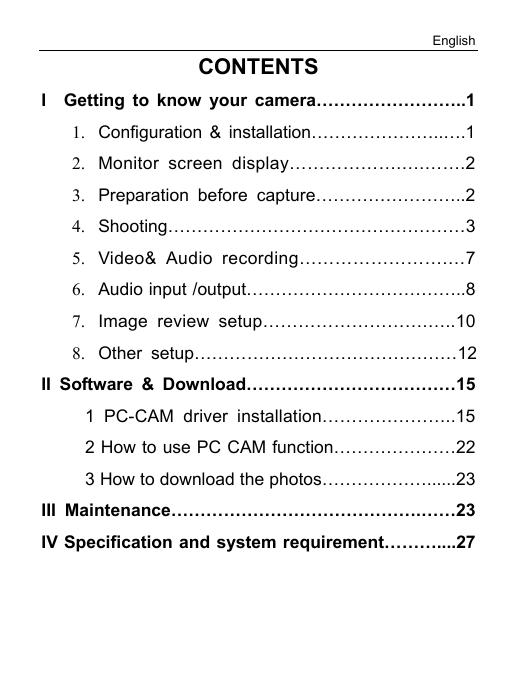
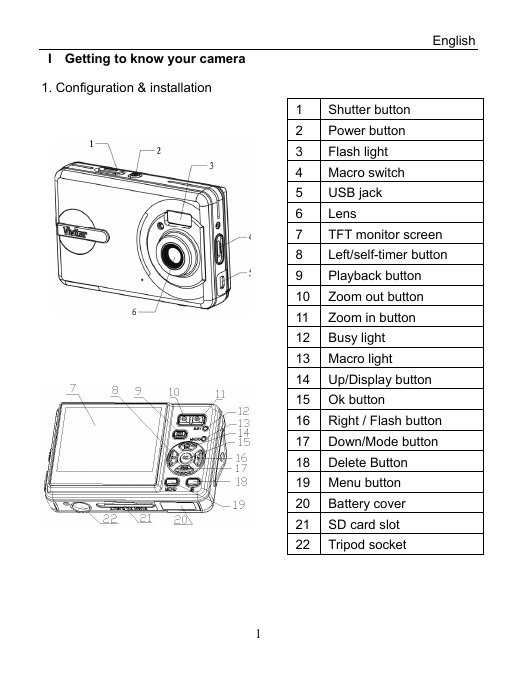
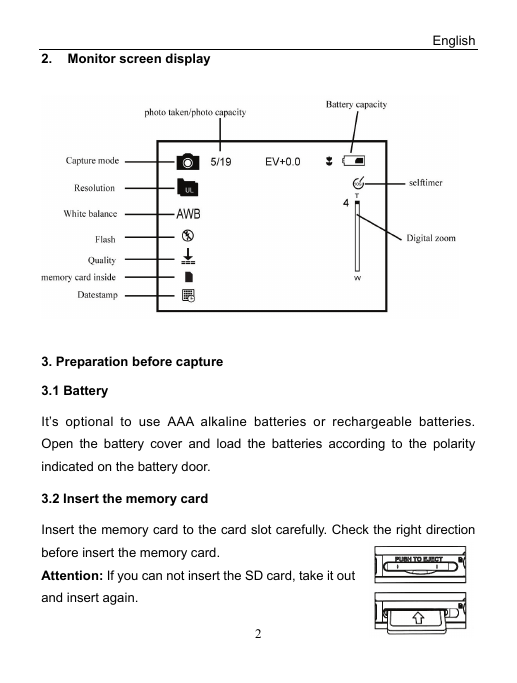
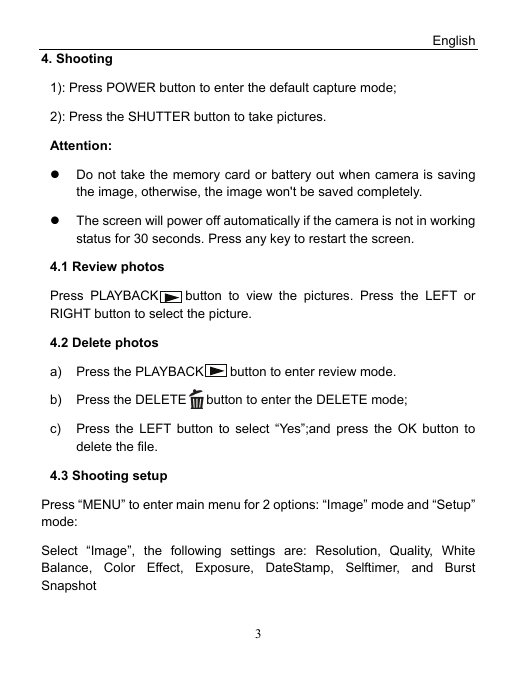
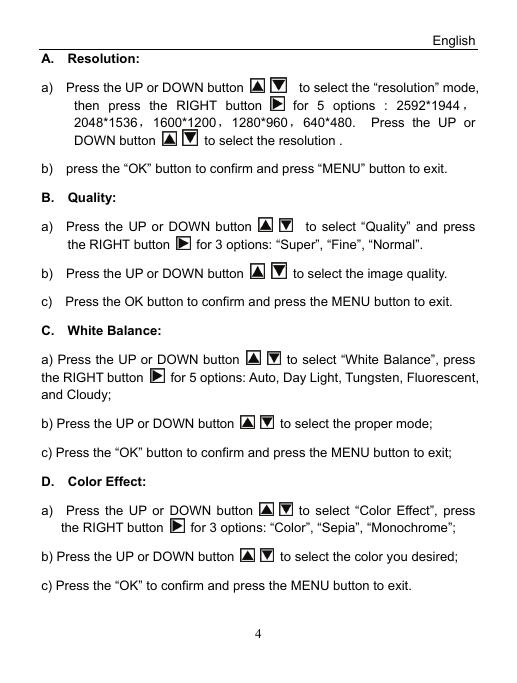
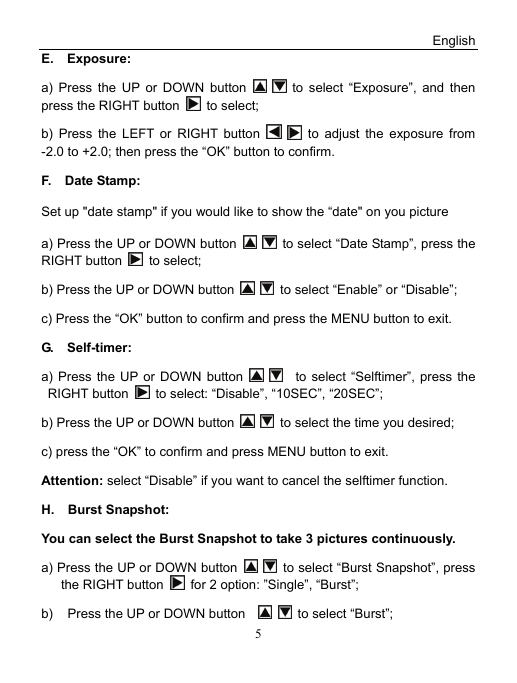
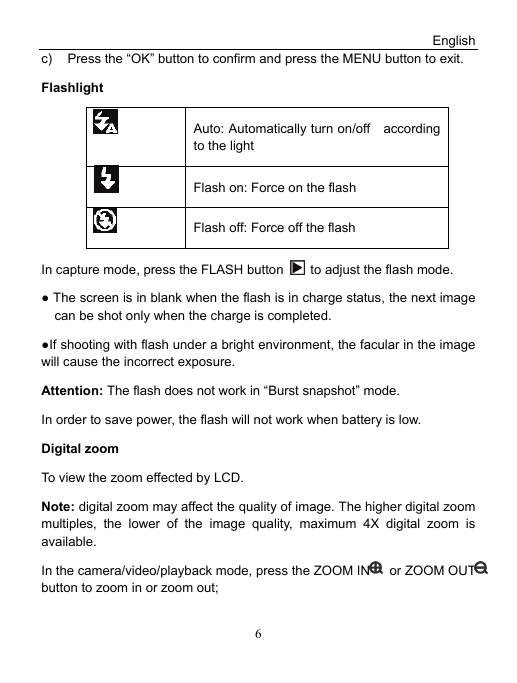
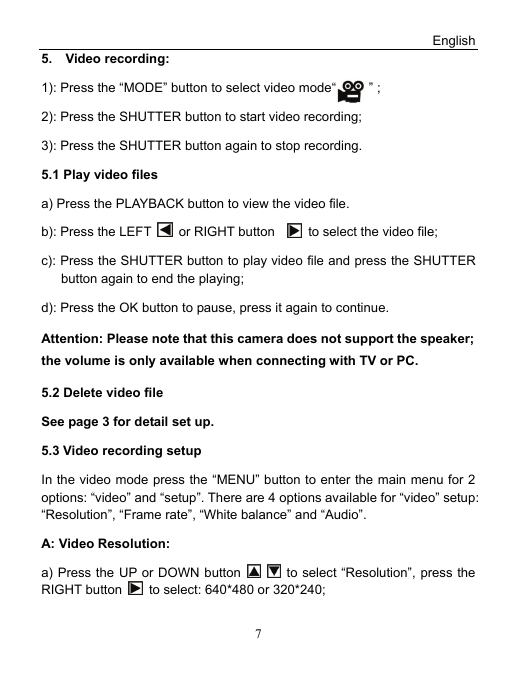
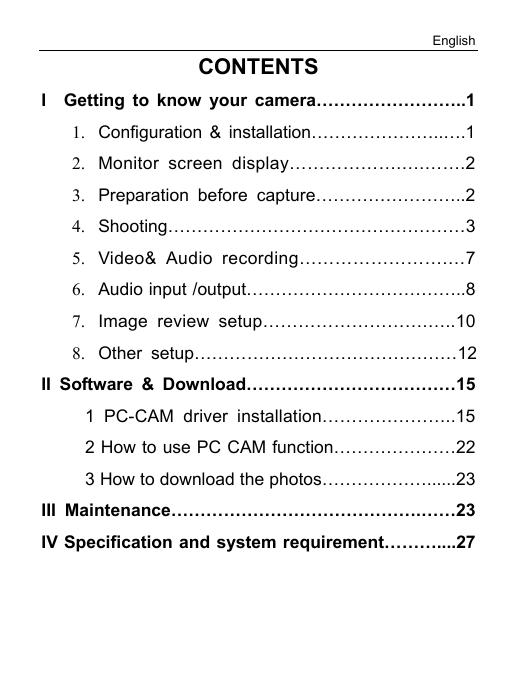
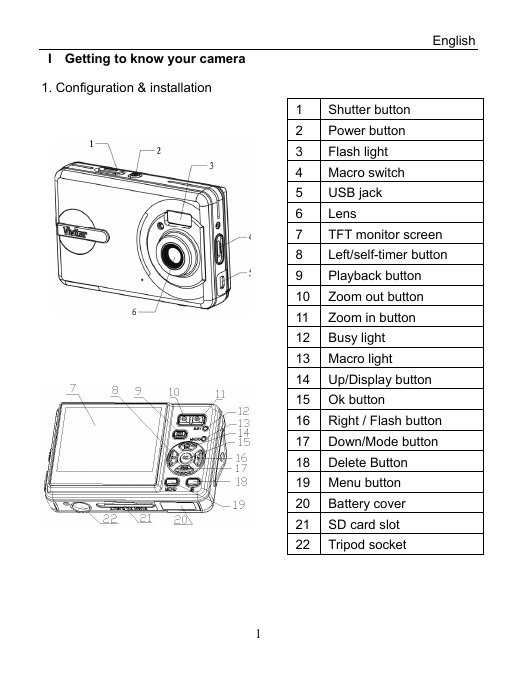
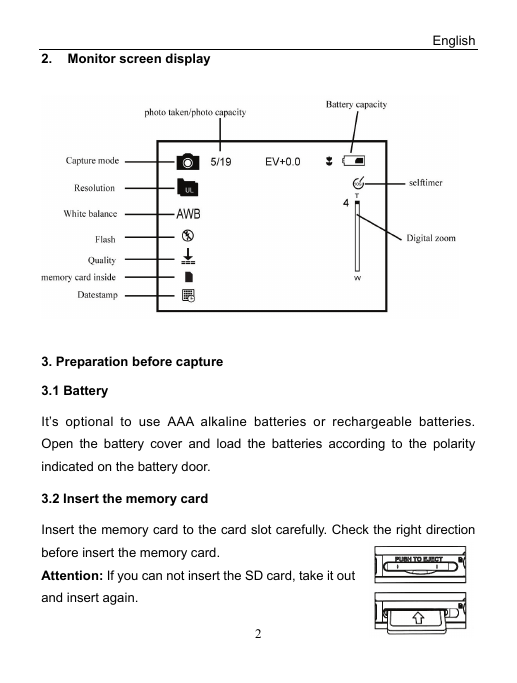
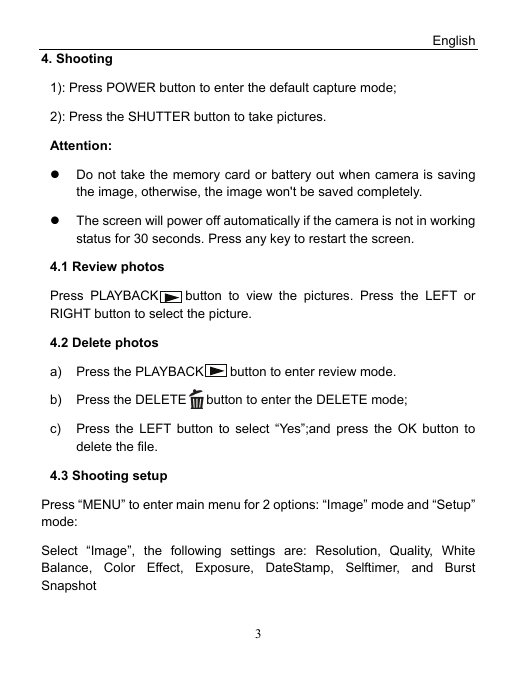
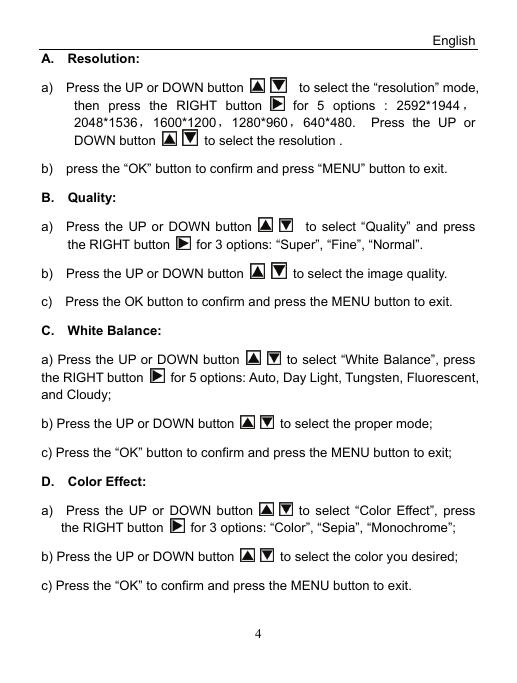
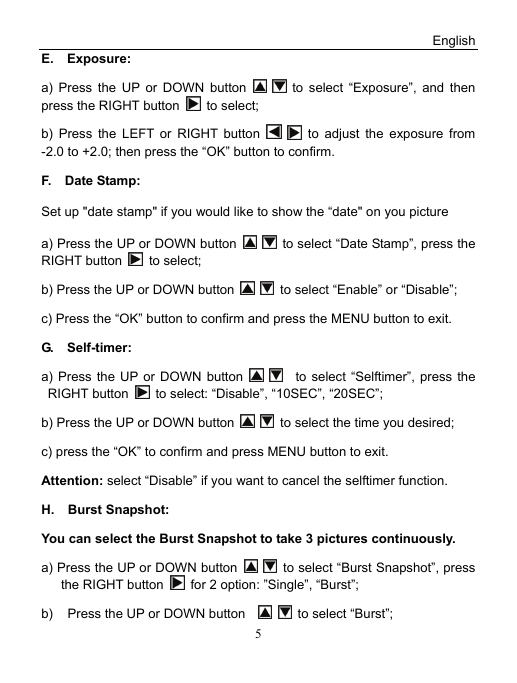
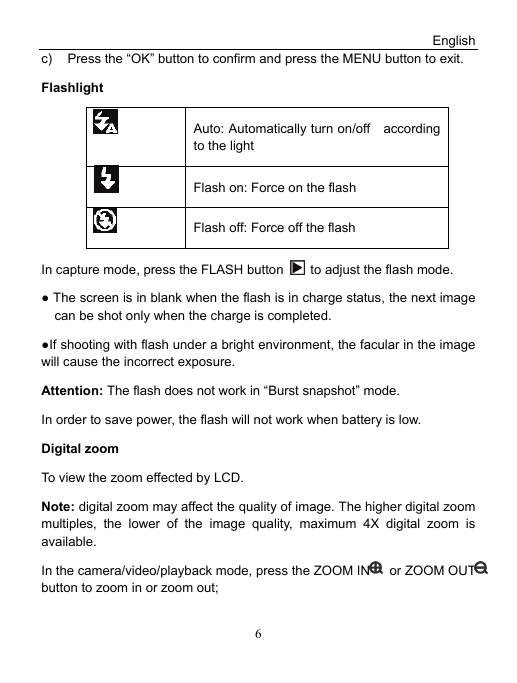
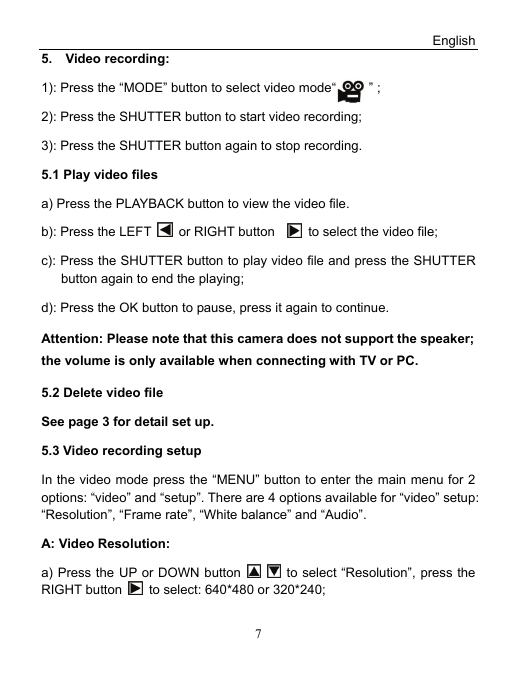
 2023年江西萍乡中考道德与法治真题及答案.doc
2023年江西萍乡中考道德与法治真题及答案.doc 2012年重庆南川中考生物真题及答案.doc
2012年重庆南川中考生物真题及答案.doc 2013年江西师范大学地理学综合及文艺理论基础考研真题.doc
2013年江西师范大学地理学综合及文艺理论基础考研真题.doc 2020年四川甘孜小升初语文真题及答案I卷.doc
2020年四川甘孜小升初语文真题及答案I卷.doc 2020年注册岩土工程师专业基础考试真题及答案.doc
2020年注册岩土工程师专业基础考试真题及答案.doc 2023-2024学年福建省厦门市九年级上学期数学月考试题及答案.doc
2023-2024学年福建省厦门市九年级上学期数学月考试题及答案.doc 2021-2022学年辽宁省沈阳市大东区九年级上学期语文期末试题及答案.doc
2021-2022学年辽宁省沈阳市大东区九年级上学期语文期末试题及答案.doc 2022-2023学年北京东城区初三第一学期物理期末试卷及答案.doc
2022-2023学年北京东城区初三第一学期物理期末试卷及答案.doc 2018上半年江西教师资格初中地理学科知识与教学能力真题及答案.doc
2018上半年江西教师资格初中地理学科知识与教学能力真题及答案.doc 2012年河北国家公务员申论考试真题及答案-省级.doc
2012年河北国家公务员申论考试真题及答案-省级.doc 2020-2021学年江苏省扬州市江都区邵樊片九年级上学期数学第一次质量检测试题及答案.doc
2020-2021学年江苏省扬州市江都区邵樊片九年级上学期数学第一次质量检测试题及答案.doc 2022下半年黑龙江教师资格证中学综合素质真题及答案.doc
2022下半年黑龙江教师资格证中学综合素质真题及答案.doc