INSTRUCTION MANUAL
MODE D’EMPLOI
DIGITAL STILL CAMERA PDR-M5
�
INSTRUCTION MANUAL
To ensure that you use the Toshiba
PDR-M5 Digital Still Camera safely
and correctly, read this Instruction
Manual carefully before you start using
the camera. Once you have finished
reading this Instruction Manual, keep it
handy at all times.
H
S
I
L
G
N
E
DIGITAL STILL CAMERA
PDR-M5
PDR-M5
In the space provided below, please record the model and Serial No. of your camera.
Model No.
Please retain this information for future reference.
Serial No.
�
Attention
For customers in the U.S.A.
DIGITAL STILL CAMERA PDR-M5
Tested To Comply
With FCC Standards
FOR HOME OR OFFICE USE
FCC Statement
This device complies with Part 15 of the FCC Rules. Operation is subject to the following two conditions:
(1) This device may not cause harmful interference, and
(2) this device must accept any interference received, including interference that may cause undesired operation.
NOTE
This equipment has been tested and found to comply with the limits for a Class B digital device, pursuant to Part 15
of the FCC Rules. These limits are designed to provide reasonable protection against harmful interference in a
residential installation.
This equipment generates, uses and can radiate radio frequency energy and, if not installed and used in
accordance with the instructions, may cause harmful interference to radio communications. However, there is no
guarantee that interference will not occur in a particular installation. If this equipment does cause harmful
interference to radio or television reception, which can be determined by turning the equipment off and on, the user
is encouraged to try to correct the interference by one or more of the following measures:
• Change the direction of the radio or TV antenna.
Move the equipment or the radio or TV. For example, if the equipment is to the right of the TV, move it to the left of
the TV.
Or, move the equipment farther away from the radio or TV.
• Plug the equipment into a different outlet. Don’t plug your radio or TV into the same circuit as your equipment.
• Ensure that all expansion slots (on the back or side of the equipment) are covered.
Also, ensure that all metal retaining brackets are tightly attached to the equipment.
• If these suggestions don’t help, consult your equipment dealer or experienced radio/TV technician for help.
- 1 -
G
e
t
t
i
n
g
R
e
a
d
y
P
h
o
t
o
g
r
a
p
h
y
B
a
s
c
i
E
r
a
s
n
g
i
I
m
a
g
e
s
i
l
P
a
y
n
g
B
a
c
k
/
A
p
p
l
i
c
a
t
i
o
n
s
O
t
h
e
r
I
A
d
d
i
t
i
o
n
a
n
f
o
r
m
a
t
i
o
n
l
�
Attention (continued)
CAUTION
If you modify the camera in any way, without getting approval from Toshiba Corporation, your camera may violate
FCC regulations. Violation of FCC regulations may cause the FCC to void your right to use the modified camera.
TOSHIBA AMERICA INFORMATION SYSTEMS, INC.
Imaging Systems Division
9740 Irvine Boulevard,
Irvine, California 92618-1697
Phone Number: (800)288-1354
For customers in Canada
CAUTION
This Class B digital apparatus complies with Canadian ICES-003.
Cet appareil numérique de la classe B est conforme à la norme NMB-003 du Canada.
y
d
a
e
R
g
n
i
t
t
e
G
i
c
s
a
B
y
h
p
a
r
g
o
t
o
h
P
/
k
c
a
B
g
n
y
a
P
l
i
s
e
g
a
m
I
i
g
n
s
a
r
E
r
e
h
t
O
s
n
o
i
t
a
c
i
l
p
p
A
l
n
o
i
t
a
m
r
o
f
n
a
n
o
i
t
i
d
d
A
I
- 2 -
�
Before Reading This Manual
Thank you for purchasing the Toshiba PDR-M5 Digital Still Camera.
To ensure that you use this camera safely and correctly, read this Instruction Manual carefully before you start using
the camera. Once you have finished reading this Instruction Manual, keep it handy at all times.
Trademark Information
• Macintosh and QuickTime are trademarks of Apple
Computer, Inc.
• MS-DOS, Windows, Windows NT are registered
trademarks of the Microsoft Corporation of the U.S.
registered in the USA and other countries.
Windows is an abbreviated term referring to the
Microsoft Windows Operating System.
• SmartMedia is a trademark of Toshiba Corporation.
• Other companies or product names are trademarks
or registered trademarks of the respective
companies.
Conventions Used In This Manual
IMPORTANT
• Indicates items or details that you should observe to
prevent loss of data, malfunction and impaired
performance. Also indicates information relating to
specifications and functions.
Memo
• Indicates extra useful information.
+ Indicates another page to refer to for extra
information.
About OS Abbreviations
• Windows 98
This abbreviation stands for the Microsoft®
Windows® 98 operating system.
• Windows 95
This abbreviation stands for the Microsoft®
Windows® 95 operating system.
• Windows NT
This abbreviation stands for the Microsoft®
Windows® NT Workstation 4.0 operating system.
- 3 -
G
e
t
t
i
n
g
R
e
a
d
y
P
h
o
t
o
g
r
a
p
h
y
B
a
s
c
i
E
r
a
s
n
g
i
I
m
a
g
e
s
i
l
P
a
y
n
g
B
a
c
k
/
A
p
p
l
i
c
a
t
i
o
n
s
O
t
h
e
r
I
A
d
d
i
t
i
o
n
a
n
f
o
r
m
a
t
i
o
n
l
�
Contents
The name in paretheses ( ) is the function name on the PDR-M5.
Preface
Basic Photography
n Attention ................................................................ 1
n Before Reading This Manual ................................. 3
n Contents ................................................................ 4
n Safety Precautions ................................................ 6
n Using Your Camera Correctly .............................. 12
n Features .............................................................. 17
n The Function Map ................................................ 18
Getting Ready
n Accessories ......................................................... 19
n Names of Parts .................................................... 20
n Attaching the Strap .............................................. 24
n Preparing the Battery ........................................... 25
Loading the Battery .............................................. 25
Removing the Battery ........................................... 27
Charging the Battery ............................................. 27
n Using the Power Outlet ........................................ 29
n About SmartMedia™ ........................................... 30
Notes on SmartMedia™ ....................................... 30
Loading SmartMedia™ ......................................... 31
Removing SmartMedia™ ..................................... 32
Write Protection .................................................... 34
n Turning the Power ON/OFF ................................. 35
Turning the Power ON .......................................... 35
Turning the Power OFF ........................................ 35
n LCD Monitor Display ............................................ 36
In Photography Mode ........................................... 36
In Playback mode ................................................. 37
n How to Hold Your Camera ................................... 38
n How to Press the Shutter Button ......................... 39
n About the Color of the Viewfinder LED ................ 41
n Photography (Auto Photography) ........................ 42
Using the Viewfinder ............................................. 42
Using the LCD Monitor ......................................... 43
n Setting the Image Size and Quality ..................... 45
n Zoom Photography .............................................. 47
n Digital Zoom Photography ................................... 48
n Close-up Photography
(Macro approximately Photography) ................... 49
n Photography Using the Self-timer
(Self-timer Photography) ..................................... 50
n Photography Using the Flash
(Flash Photography) ............................................ 51
n Taking Photographs Continuously
(Burst Photography) ............................................ 54
n Multi Image Photography
(Multi Photography) ............................................. 57
n Long Exposure Photography
(Bulb Photography) .............................................. 58
n Making Movies ..................................................... 59
n Taking Photographs Manually
(Manual Photography) ......................................... 60
n Changing the Preset Conditions
(REC MENU) ....................................................... 65
- 4 -
y
d
a
e
R
g
n
i
t
t
e
G
i
c
s
a
B
y
h
p
a
r
g
o
t
o
h
P
/
k
c
a
B
g
n
y
a
P
l
i
s
e
g
a
m
I
i
g
n
s
a
r
E
r
e
h
t
O
s
n
o
i
t
a
c
i
l
p
p
A
l
n
o
i
t
a
m
r
o
f
n
a
n
o
i
t
i
d
d
A
I
�
Contents (continued)
The name in paretheses ( ) is the function name on the PDR-M5.
Playing Back/Erasing Images
Other Applications
n Playing Back Photographed Images
n Basic Photographic Settings
(Single-Frame Playback) ..................................... 69
n Playing Back Movies ........................................... 70
n Enlarging Photographed Images
(Zoom Playback) ................................................. 73
n Displaying a List of Images
(Thumbnail Display) ............................................. 74
n Auto Playback (Slideshow) .................................. 75
n Playback of Multi Image Pictures ........................ 76
n Reducing the Image Size (Resize) ...................... 77
n Compressing Images (Quality) ............................ 79
n Copying Images ................................................... 81
n Selecting the Folder to Play Back ........................ 84
n Erasing Images (Erase Frame) ........................... 86
n Erasing All Images in a Folder (Erase All) ........... 88
n Formatting the SmartMedia™ ............................. 89
n Protecting Images ................................................ 90
Protecting an Image ............................................. 90
Removing the Protection ...................................... 92
(SET-UP mode) ................................................... 93
AUTO-OFF ........................................................... 94
SOUND ................................................................ 95
TIME .....................................................................95
LANGUAGE .......................................................... 95
SCREEN .............................................................. 96
IMAGE number .....................................................96
DEFAULT .............................................................. 97
n Adjusting the LCD Monitor Brightness ................. 98
n DISP Button and LCD Monitor Display ................ 99
n Taking and Playing Back
Photographs on a TV ......................................... 100
n Transferring Images to a PC .............................. 102
n Separately Sold Accessories ............................. 103
n Connecting to Other Devices ............................. 105
Additional Information
n Specifications .................................................... 106
n Warnings and Messages Displayed
on LCD Monitor ................................................. 110
n Troubleshooting ................................................. 111
n Glossary ............................................................ 114
n Customer Support ............................................. 115
n Demo Mode ....................................................... 116
- 5 -
G
e
t
t
i
n
g
R
e
a
d
y
P
h
o
t
o
g
r
a
p
h
y
B
a
s
c
i
E
r
a
s
n
g
i
I
m
a
g
e
s
i
l
P
a
y
n
g
B
a
c
k
/
A
p
p
l
i
c
a
t
i
o
n
s
O
t
h
e
r
I
A
d
d
i
t
i
o
n
a
n
f
o
r
m
a
t
i
o
n
l
�
Safety Precautions
y
d
a
e
R
g
n
i
t
t
e
G
Read these safety precautions carefully before using the PDR-M5. These instructions contain valuable information
on safe and proper use that will prevent harm and damage to the operator and other persons.
Make sure that you fully understand the following details (indications) before proceeding to the main descriptions in
this manual.
Indication definitions
Graphic symbol definitions
Indication
Meaning
Graphic symbol
Meaning
Indicates a prohibited action that must
not be carried out.
The actual prohibited action is
indicated in the symbol or nearby
graphically or described in text.
Indicates a necessary action that must
be carried out.
The actual necessary action is
indicated in the symbol or nearby
graphically or described in text.
Exemption Clauses
• Toshiba Corporation bears no responsibility in the case of
damages arising from earthquakes, fire not liable to
Toshiba Corporation, operating by third parties, other
accidents, or use under abnormal conditions including
erroneous or improper operation and other problems.
• Toshiba Corporation bears no responsibility for incidental
damages (lost profit, work interruption, corruption or loss
of the memory contents, etc.) arising from the use of or
the inability to use this unit.
• Toshiba Corporation accepts no liability whatsoever for
DANGER
WARNING
CAUTION
This indicates the existence of a
hazard that could result in death or
serious bodily injury, if the safety
instruction is not observed.
This indicates the existence of a
hazard that could result in bodily
injury, if the safety instruction is not
observed.
This indicates the existence of a
hazard that could result in bodily
injury *1 or property damage *2.
*1:
*2:
“Bodily injury” means injuries, burns, and shock which
does not require hospitalization or prolonged treatment.
“Physical damage” means extended harm to home,
household effects, domesticated animals, and pets.
i
c
s
a
B
y
h
p
a
r
g
o
t
o
h
P
/
k
c
a
B
g
n
y
a
P
l
i
s
e
g
a
m
I
i
g
n
s
a
r
E
r
e
h
t
O
s
n
o
i
t
a
c
i
l
p
p
A
l
n
o
i
t
a
m
r
o
f
n
a
n
o
i
t
i
d
d
A
I
- 6 -
any damages arising from not having followed the
descriptions in this Instruction Manual.
• Toshiba Corporation accepts no liability whatsoever for
any damages arising from malfunctions arising from
combination with equipment or software that is not
related to Toshiba Corporation.
�

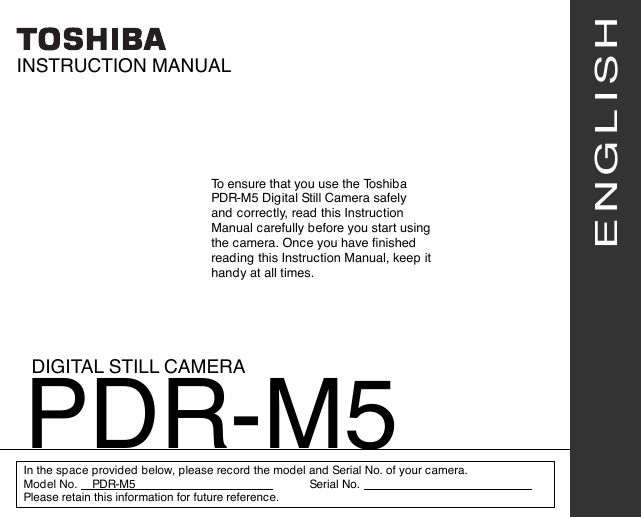




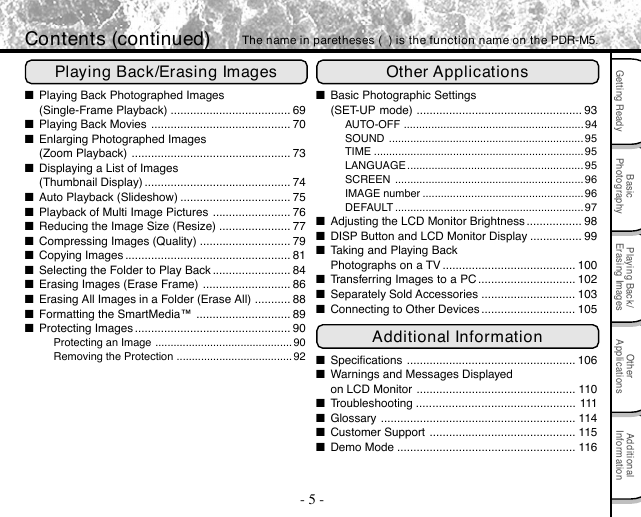
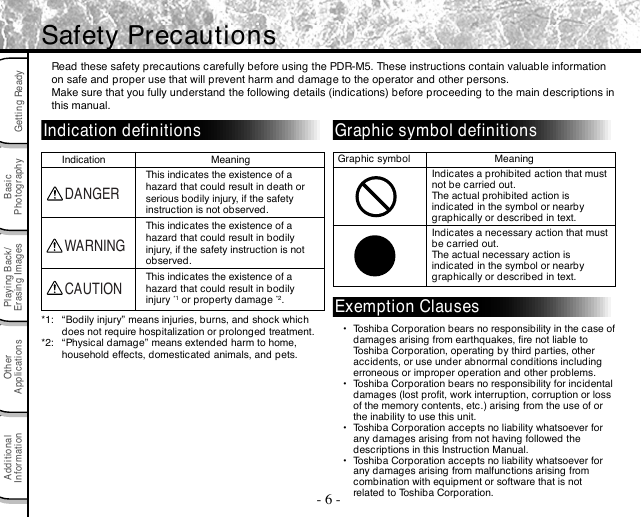

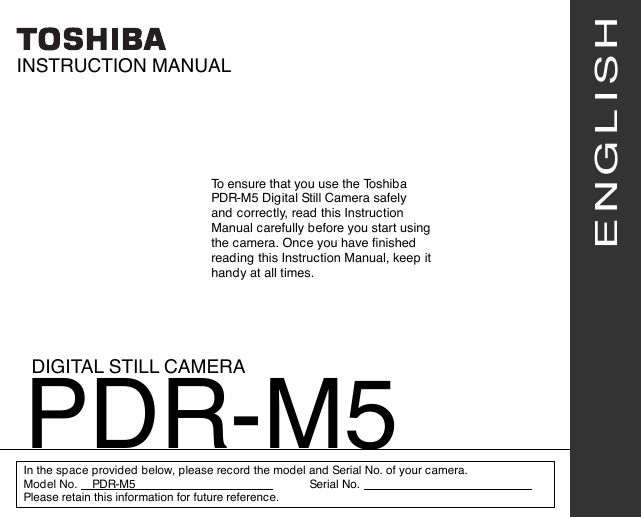




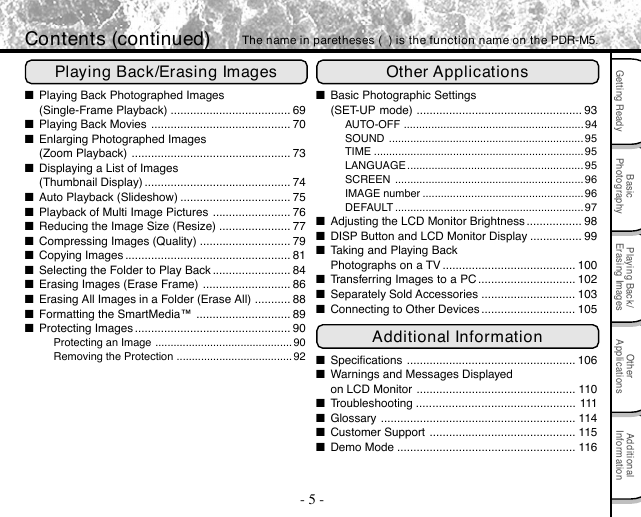
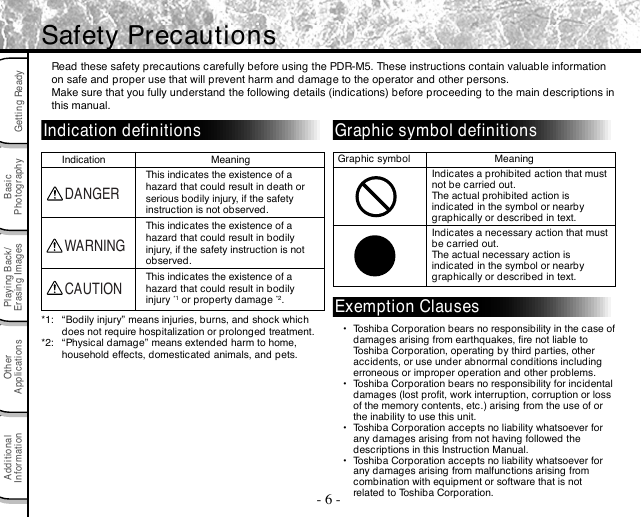
 2023年江西萍乡中考道德与法治真题及答案.doc
2023年江西萍乡中考道德与法治真题及答案.doc 2012年重庆南川中考生物真题及答案.doc
2012年重庆南川中考生物真题及答案.doc 2013年江西师范大学地理学综合及文艺理论基础考研真题.doc
2013年江西师范大学地理学综合及文艺理论基础考研真题.doc 2020年四川甘孜小升初语文真题及答案I卷.doc
2020年四川甘孜小升初语文真题及答案I卷.doc 2020年注册岩土工程师专业基础考试真题及答案.doc
2020年注册岩土工程师专业基础考试真题及答案.doc 2023-2024学年福建省厦门市九年级上学期数学月考试题及答案.doc
2023-2024学年福建省厦门市九年级上学期数学月考试题及答案.doc 2021-2022学年辽宁省沈阳市大东区九年级上学期语文期末试题及答案.doc
2021-2022学年辽宁省沈阳市大东区九年级上学期语文期末试题及答案.doc 2022-2023学年北京东城区初三第一学期物理期末试卷及答案.doc
2022-2023学年北京东城区初三第一学期物理期末试卷及答案.doc 2018上半年江西教师资格初中地理学科知识与教学能力真题及答案.doc
2018上半年江西教师资格初中地理学科知识与教学能力真题及答案.doc 2012年河北国家公务员申论考试真题及答案-省级.doc
2012年河北国家公务员申论考试真题及答案-省级.doc 2020-2021学年江苏省扬州市江都区邵樊片九年级上学期数学第一次质量检测试题及答案.doc
2020-2021学年江苏省扬州市江都区邵樊片九年级上学期数学第一次质量检测试题及答案.doc 2022下半年黑龙江教师资格证中学综合素质真题及答案.doc
2022下半年黑龙江教师资格证中学综合素质真题及答案.doc