The
Guide to Digital Photography
with the
COOLPIX 990
DIGITAL CAMERA
Electronic Edition
Product Documentation
First Steps
Basic Photography
Advanced Photography
Playback
Camera Setup
Connections
Technical Notes
1
C
o
n
t
e
n
t
s
Click
to go
�
Product Documentation
Thank you for your purchase of a COOLPIX 990 digital cam-
era. The documentation for this product includes the manuals
listed below. Please be sure to read all instructions thoroughly
to get the most from your camera.
Fast Track Guide/For Your Safety
In addition to taking first time users step-by-step through
the process of setting up and using the camera, the printed
Fast Track Guide gives a quick overview of camera settings.
For Your Safety, printed on the reverse of the Fast Track Guide,
lists warnings and cautions that should be observed when
using and storing your camera, together with legal informa-
tion. Please keep this document where all those who use
the camera will read it.
Menu Guide
This printed guide provides an overview of the camera’s
menus.
Guide to Digital Photography
The Guide to Digital Photography (this manual, available in both
electronic and printed formats) provides detailed informa-
tion about your camera. The electronic edition features
clickable links not available in the printed guide; otherwise
the contents of the two manuals are identical. Both are
divided into the following chapters:
2
P
r
o
d
u
c
t
D
o
c
u
m
e
n
t
a
t
i
o
n
First Steps
Guides you step-by-step through the process of setting up
your camera and taking your first photograph
Basic Photography
Introduces the shooting options available in A-REC mode, a
“point-and-shoot” mode that gives you control over flash,
focus, and image quality settings, while the camera auto-
matically adjusts other settings for the best results
Advanced Photography
Details the shooting options available in M-REC mode, an
advanced shooting mode that gives you complete control
over camera settings
Playback
Explains how to view and delete the photographs stored in
the camera’s memory
Camera Setup
Details the options available in the SET-UP menus
Connections
Describes how to connect your camera to a television or
computer
Technical Notes
Provides information on caring for your camera, camera
accessories, specifications, and troubleshooting
�
To make it easier to find the information you need, the follow-
ing symbols and conventions are used:
About
A table of contents appears on the first page of the
electronic Guide to Digital Photography. In addition,
each chapter begins with an outline of the topics
covered. Click on the heading to open the guide
to the indicated chapter or section.
Click the
icon at the bottom right corner of
each page for an explanation of the symbols and
conventions used in this manual.
icon at the bottom of each page for
Click the
an explanation of how to use the camera menus.
Click the
a quick overview of camera menus.
icon at the bottom of each page for
Click the
view an illustration identifying camera parts.
icon at the bottom of each page to
Blue text indicates a link to another part of the
Guide to Digital Photography. To follow the link, click
the blue text.
Printing this manual
While this guide is also available in printed format, you may find it conve-
nient to print portions of the electronic edition for ease of reference. The
desired pages can be printed using the Print… command in the Adobe
Acrobat Reader File menu.
3
P
r
o
d
u
c
t
D
o
c
u
m
e
n
t
a
t
i
o
n
This icon marks cautions, information that you
should read before use to prevent damage to your
camera.
This icon marks notes, information that you should
read before using your camera.
This icon marks tips, additional information you may
find helpful when using your camera.
This icon marks references to other documenta-
tion or to another part of this manual.
This icon is used throughout these manuals to mark
cross references to the Fast Track Guide.
This icon is used throughout these manuals to mark
cross references to For Your Safety.
This icon is used throughout these manuals to mark
cross references to the Guide to Digital Photography.
Life-Long Learning
As part of Nikon’s “Life-Long Learning” commitment to providing ongoing
product support and education, a continuing set of new and updated infor-
mation is always available on-line at www.nikon-euro.com. Please visit this
site to keep up-to-date with the latest in product information, tips, FAQs,
and general advice on the subjects of Digital Imaging and Photography.
�
First Steps
This chapter:
•
Introduces you to the parts of the COOLPIX 990 and the
camera menus
• Takes you step-by-step through the process of setting up
your camera
• Outlines the steps involved in taking photographs and play-
ing them back
4
F
i
r
s
t
S
t
e
p
s
Getting to Know the COOLPIX 990
Putting Batteries in the Camera
Inserting the Memory Card
Choosing a Language
Setting the Time and Date
Taking a Photograph
Playback and Deletion
Click
to go
�
Getting to Know the COOLPIX 990
Take a few moments to familiarize yourself with camera con-
trols, displays, and menus.
The lens section is attached to the camera body by a hinge that permits
the lens to be rotated through 270°. For more information, see:
“First Steps: Taking a Picture”
MODE (FUNC 1)
Shutter-release
button
button
Control panel
Mode dial
DC-IN
connector
Lens
Viewfinder
USB/serial
connector
MENU button
MONITOR
button
Viewfinder
eyepiece
Flash-ready
lamp
LCD
Monitor
Exposure compensation
(FUNC 2) button
Command
dial
VIDEO
OUT
Memory-card
slot
Eyelet for
camera strap
Multi
selector
Zoom-in (Tele)
button
Zoom-out (Wide)
button
Autofocus
lamp
Focus mode
(Delete)
button
Image-quality/
Size button
Flash/Sensitivity
(Thumbnail)
button
Built-in
flash
Red-eye
reduction
lamp
Photocell
Connector
for external
flash
Diopter-adjust-
ment dial
Tripod
socket
Battery-
chamber
cover
Battery-
chamber latch
Click
for more information
5
F
i
r
s
t
S
t
e
p
s
:
G
e
t
t
i
n
g
t
o
K
n
o
w
t
h
e
C
O
O
L
P
I
X
9
9
0
�
Control Panel
Through the Viewfinder
6
Manual focus
indicator
Metering
mode
Sensitivity (ISO equivalency)
indicator
Shutter-speed/aperture
display (press
to
switch between shutter-
speed and aperture)
Focus target (A-REC)/
Center focus area for manual or
automatic AF area selection (M-REC)
F
i
r
s
t
S
t
e
p
s
:
G
e
t
t
i
n
g
t
o
K
n
o
w
t
h
e
C
O
O
L
P
I
X
9
9
0
Battery
indicator
Memory-card
indicator
White-balance
indicator
(FUNC. 1/
FUNC. 2)
Exposure
mode
Image size
Focus mode
Continuous
Flash mode
Exposure
compensation
indicator
Exposure count display
(shows number of
exposures remaining)
Use this area to frame
photographs at ranges of
less than 90 cm (1 yd)
Image quality
Click
for more information
Use the diopter-adjustment dial to adjust viewfinder focus.
�
LCD Monitor
NONOV
BSS
WB-L
AE-L
24
22
20
26
25
23
21
19
18
28
+0.7
P 1/60 F2.7
17
15
16
29
30
14
1
27
2
X2.0
3
31
54
6
8
10
12
13
ISOISO
VGAGA
FINEFINE
[ 10]
7
9
11
1 Zoom indicator
2 Digital zoom
3 Focus mode/manual focus dis-
tance
4 External flash indicator
5 Flash mode (built-in flash)
6 Battery indicator
7 Image sharpening
8 White-balance program
9 Sensitivity (ISO equivalency)
10 Image adjustment
11 Image size
12 Image quality
13 Number of exposures remain-
ing at current settings
14 Exposure compensation
15 Aperture (f number)
16 Shutter speed
17 Exposure mode
18 Metering mode
19 Continuous (multi-shot) mode
20 Exposure bracketing indicator
21 Auto-exposure lock
22 White-balance lock
23 Best-shot selection
24 Lens converter indicator
25 Current folder
26 User set number
27 Self-timer indicator
28 Auto-exposure target (spot
metering)
29 Focus areas
30 Exposure display (manual expo-
sure mode)
31 “Date not set” icon
Camera Menus
Changes to some settings can be made with the help of menus
that appear in the LCD monitor. Separate menus are available
for each operating mode:
Mode
Controls
Menu
A-REC,
M-REC,
PLAY
SET-UP
Basic camera setup (e.g., formatting
memory cards, setting time and
date). SET-UP menus for M-REC
and PLAY accessible from SHOOT-
ING and PLAY BACK menus
respectively. Options available
depend on operating mode.
M-REC
SHOOTING
Advanced shooting options (e.g.,
white balance, metering)
PLAY
PLAY BACK
Playback options
Menu operations are performed with the multi selector, the
MENU button, and the command dial, as described on the pages
that follow.
7
F
i
r
s
t
S
t
e
p
s
:
G
e
t
t
i
n
g
t
o
K
n
o
w
t
h
e
C
O
O
L
P
I
X
9
9
0
�
Viewing the menus
Press the MENU button to display the menu for the current mode.
8
WHITE BALANCE
A
1
2
S
A
A
MENU PAGE2
SELECT
SET
• The menu can be hidden by pressing the MENU button when
is dis-
played in the lower left corner of the LCD monitor (to clear the M-REC menu
from the monitor when MENU PAGE2 is displayed as shown at left, press the MENU
button twice: once to display the second page of the M-REC menu, the second
time to clear the menu from the screen).
F
i
r
s
t
S
t
e
p
s
:
G
e
t
t
i
n
g
t
o
K
n
o
w
t
h
e
C
O
O
L
P
I
X
9
9
0
Making a selection
Use the multi selector to make a selection.
1
2
METERING
A
1
2
S
A
A
MENU PAGE2
A
1
2
S
A
A
MENU PAGE2
Highlight
menu item
4
Make selection
3
A
1
2
S
A
A
MENU OF F
METERING
Matrix
Spot
Center-Weighted
Spot AF Area
SELECT
SET
A
1
2
S
A
A
MENU OF F
METERING
Matrix
Spot
Center-Weighted
Spot AF Area
SELECT
SET
Highlight
option
SELECT
SET
Display
options
METERING
• To go back one step, press the multi selector to the left.
• The selection for some menu options is made from a sub-menu. Repeat steps 3
and 4 to select the desired setting from the sub-menu.
SELECT
SET
• Changes to settings apply as soon as the selection is made.
•
In M-REC mode, the view through the lens is visible behind the main menu. Photo-
graphs can be taken while the menu is displayed by pressing the shutter-release
button.
In A-REC mode, the view through the lens can be restored by half-pressing the
shutter-release button. You can take a picture at any time by pressing the shutter-
release button all the way down. The A-REC menu will be restored when you
remove your finger from the shutter-release button.
•
�
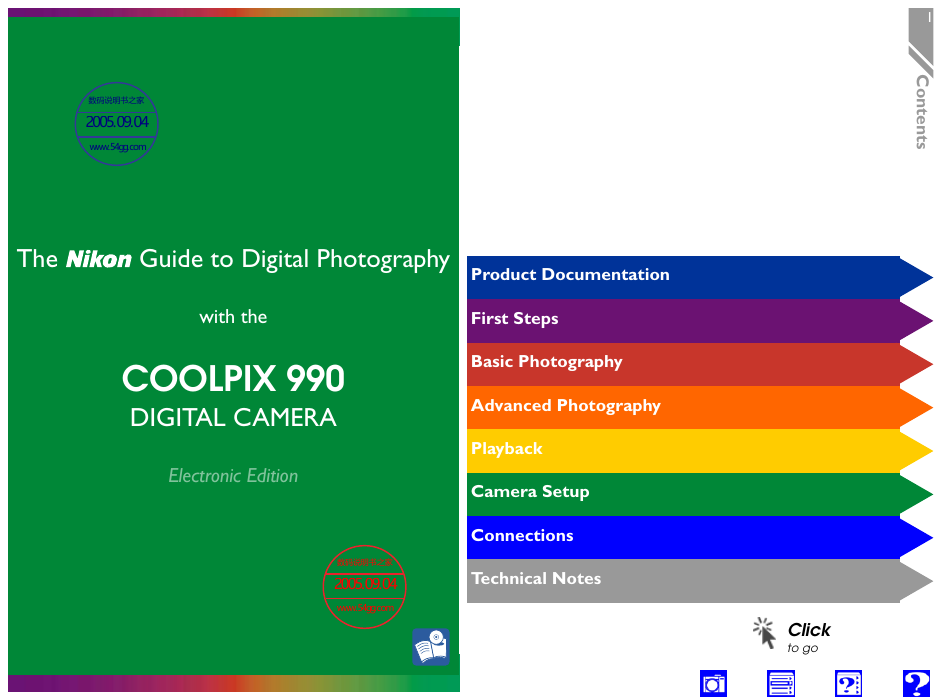
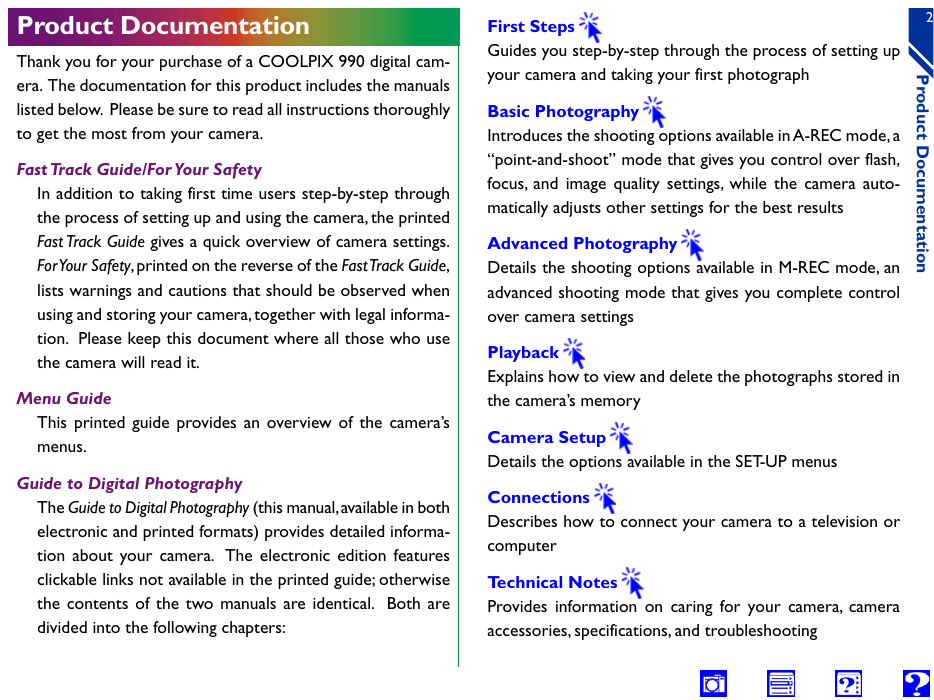
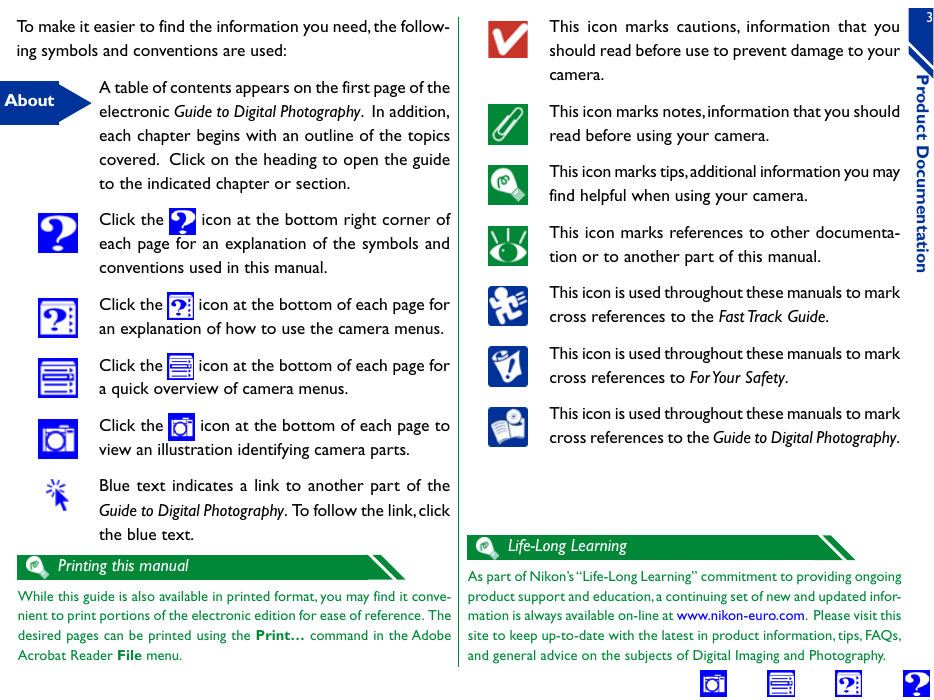
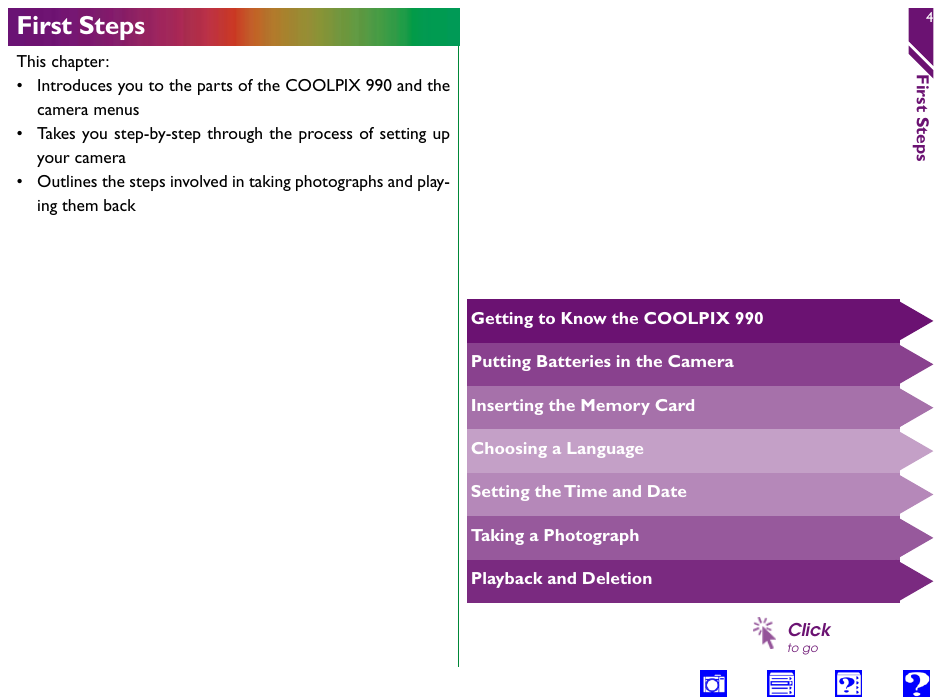
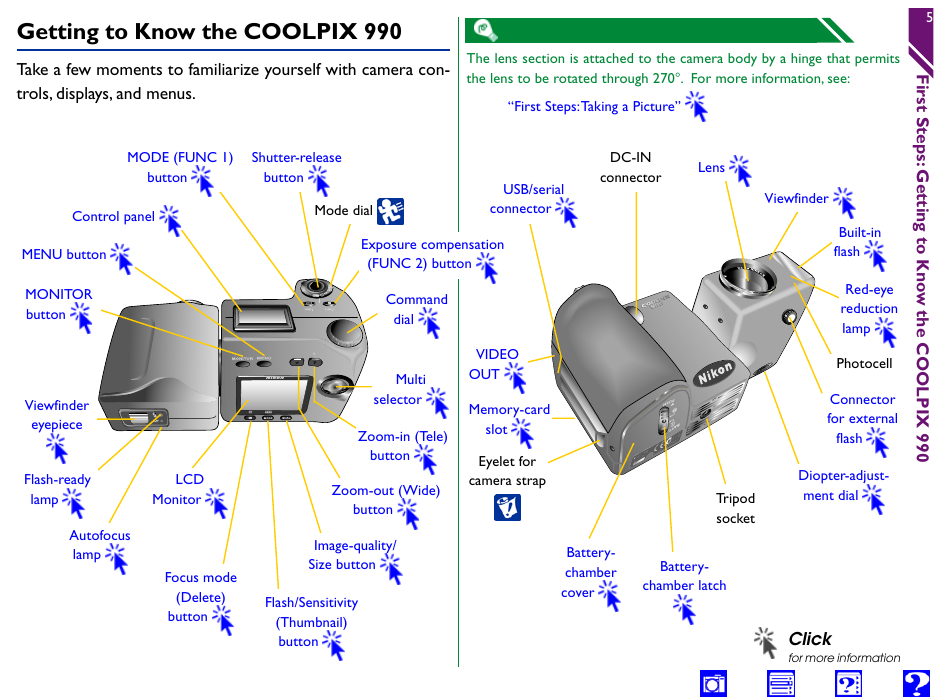
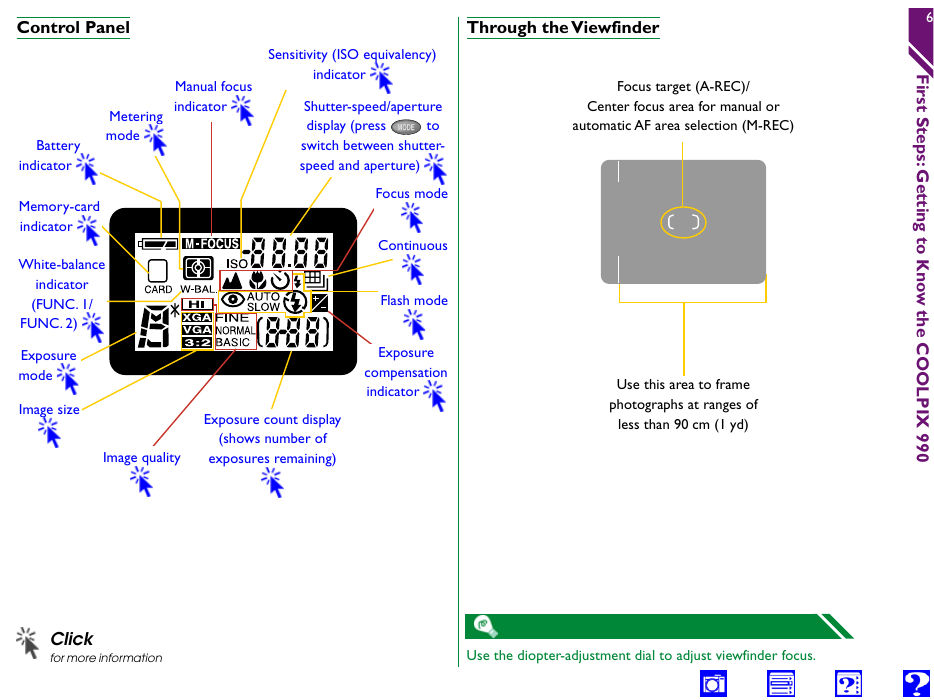
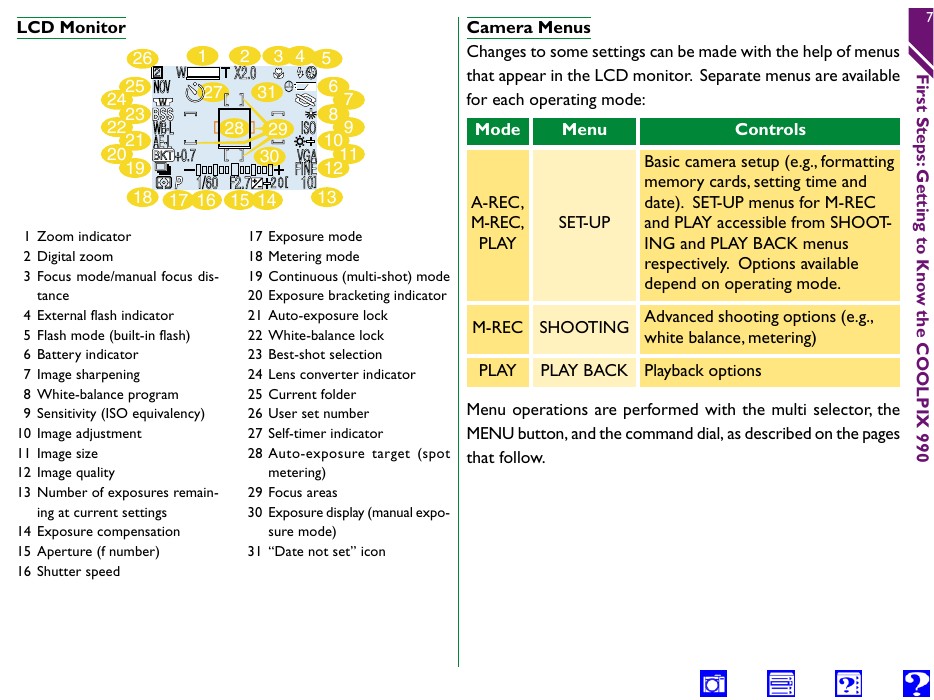
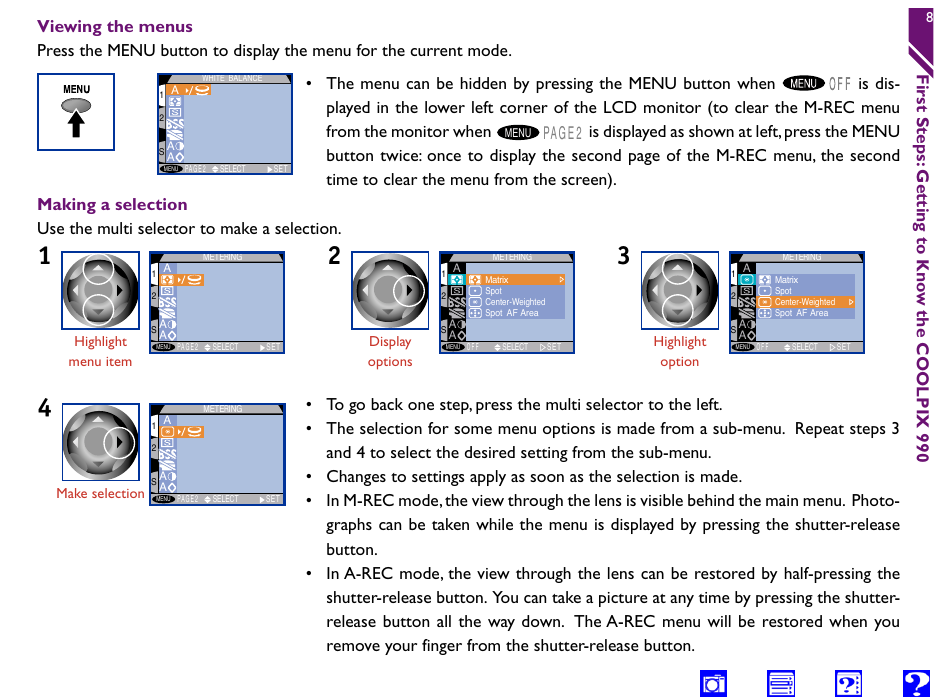
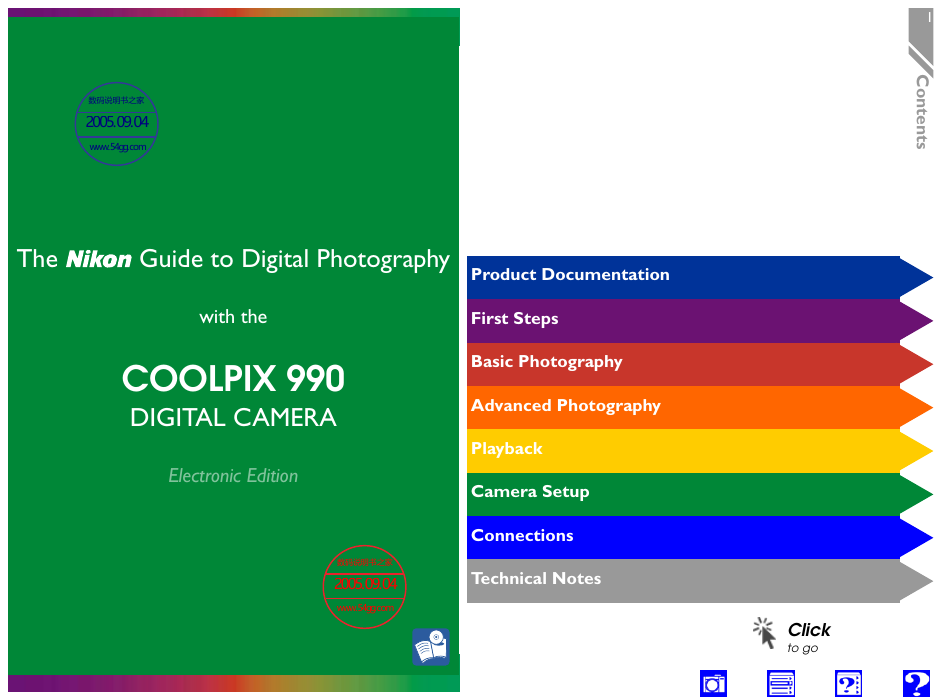
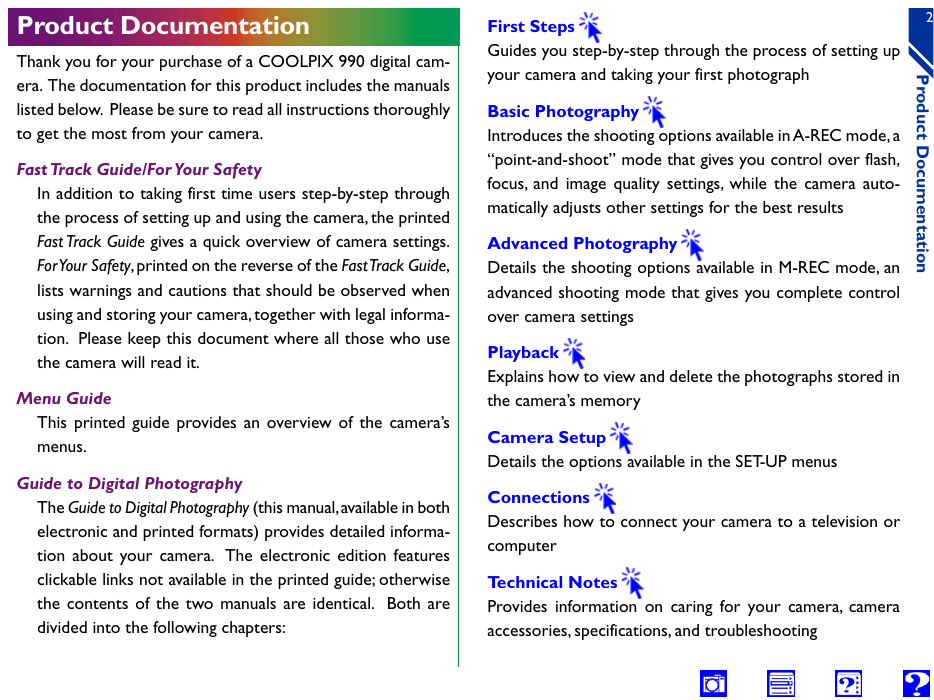
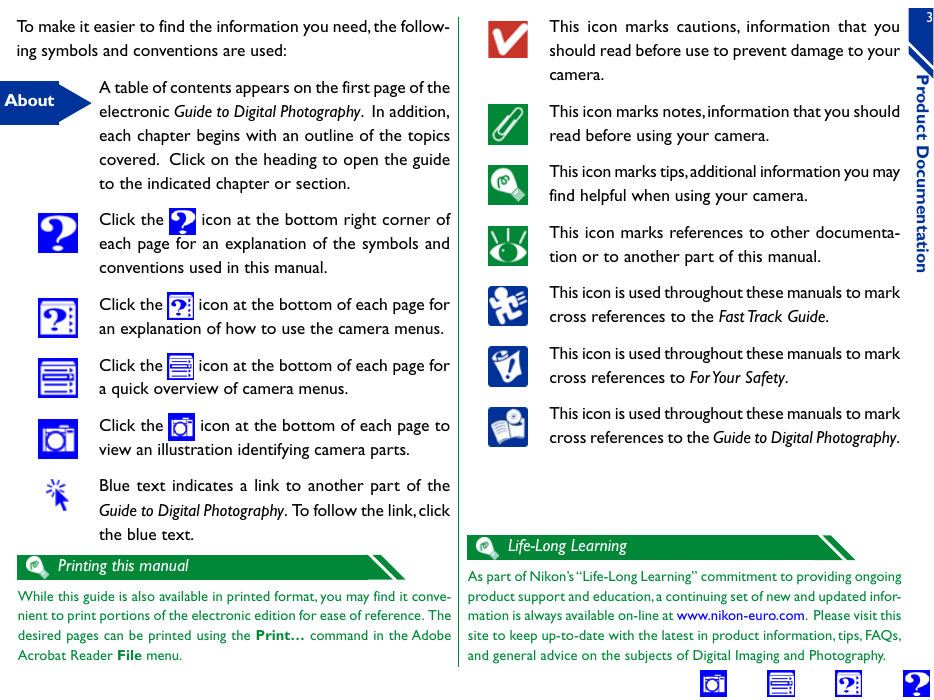
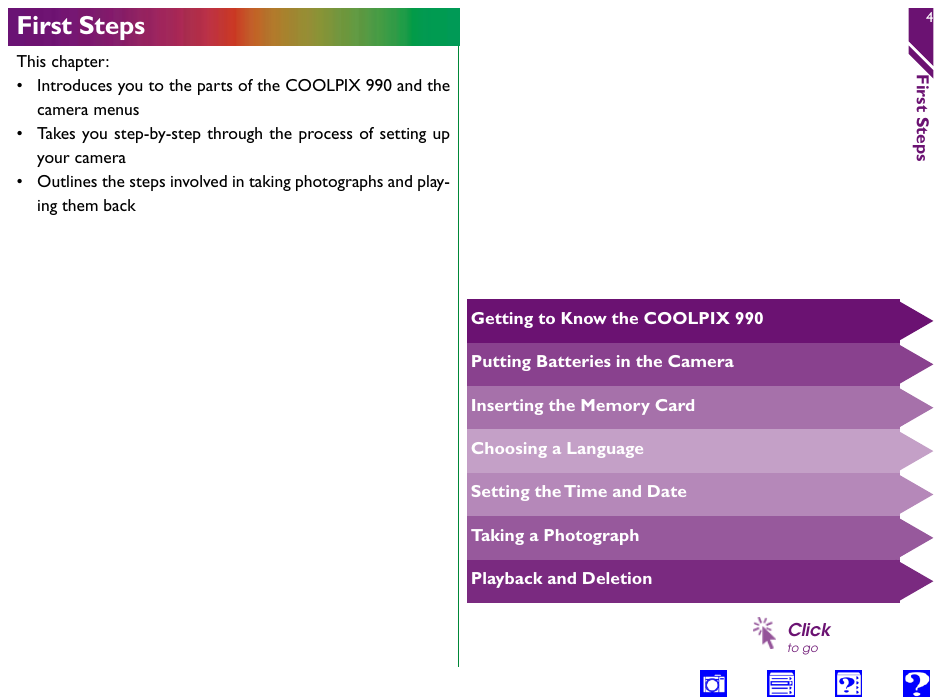
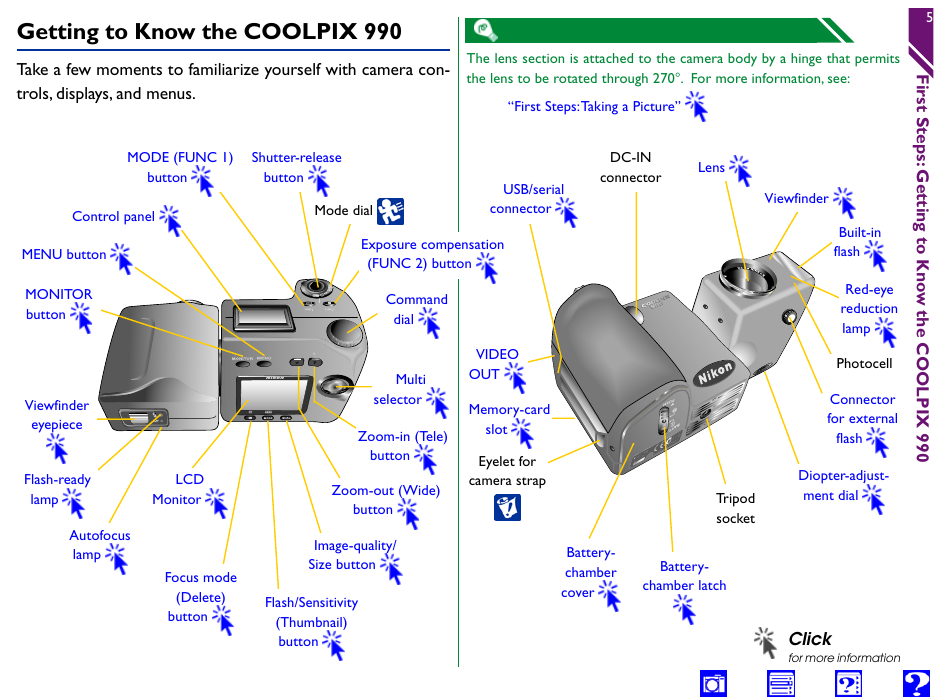
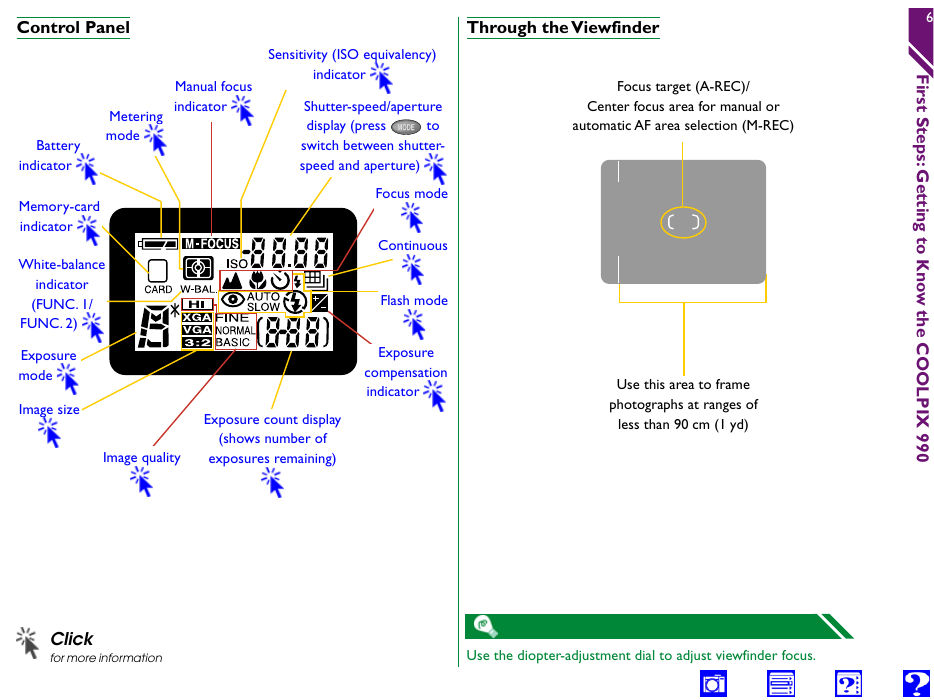
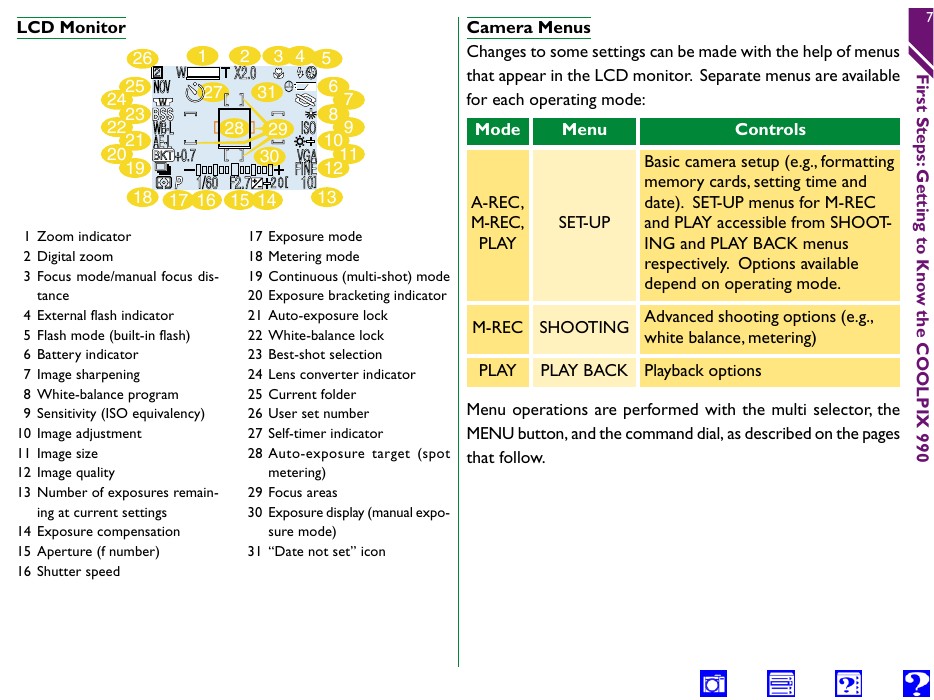
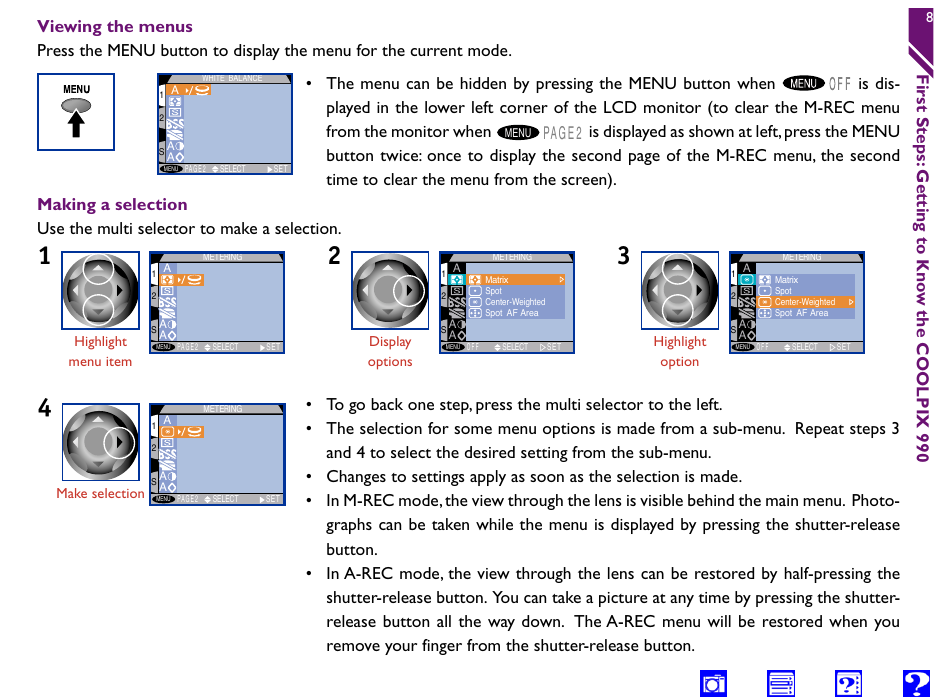
 2023年江西萍乡中考道德与法治真题及答案.doc
2023年江西萍乡中考道德与法治真题及答案.doc 2012年重庆南川中考生物真题及答案.doc
2012年重庆南川中考生物真题及答案.doc 2013年江西师范大学地理学综合及文艺理论基础考研真题.doc
2013年江西师范大学地理学综合及文艺理论基础考研真题.doc 2020年四川甘孜小升初语文真题及答案I卷.doc
2020年四川甘孜小升初语文真题及答案I卷.doc 2020年注册岩土工程师专业基础考试真题及答案.doc
2020年注册岩土工程师专业基础考试真题及答案.doc 2023-2024学年福建省厦门市九年级上学期数学月考试题及答案.doc
2023-2024学年福建省厦门市九年级上学期数学月考试题及答案.doc 2021-2022学年辽宁省沈阳市大东区九年级上学期语文期末试题及答案.doc
2021-2022学年辽宁省沈阳市大东区九年级上学期语文期末试题及答案.doc 2022-2023学年北京东城区初三第一学期物理期末试卷及答案.doc
2022-2023学年北京东城区初三第一学期物理期末试卷及答案.doc 2018上半年江西教师资格初中地理学科知识与教学能力真题及答案.doc
2018上半年江西教师资格初中地理学科知识与教学能力真题及答案.doc 2012年河北国家公务员申论考试真题及答案-省级.doc
2012年河北国家公务员申论考试真题及答案-省级.doc 2020-2021学年江苏省扬州市江都区邵樊片九年级上学期数学第一次质量检测试题及答案.doc
2020-2021学年江苏省扬州市江都区邵樊片九年级上学期数学第一次质量检测试题及答案.doc 2022下半年黑龙江教师资格证中学综合素质真题及答案.doc
2022下半年黑龙江教师资格证中学综合素质真题及答案.doc