Alienware Area-51 m5750 Technical Reference
Notice
The information in this user’s manual is subject to change without notice.
THE MANUFACTURER OR RESELLER SHALL NOT BE LIABLE FOR ERRORS OR OMISSIONS
CONTAINED IN THIS MANUAL AND SHALL NOT BE LIABLE FOR ANY CONSEQUENTIAL
DAMAGES, WHICH MAY RESULT FROM THE PERFORMANCE OR USE OF THIS MANUAL.
The information in this user’s manual is protected by copyright laws. No part of this
manual may be photocopied or reproduced in any form without prior written authorization
from the copyright owners.
Copyright 4/2006
All rights reserved.
Microsoft and Windows are registered trademarks of Microsoft Corporation. DOS,
Windows 95/98/ME/2000/NT/XP are trademarks of Microsoft Corporation.
Product names mentioned herein may be trademarks and/or registered trademarks of
their respective owners/companies.
The software described in this manual is delivered under a license agreement. The
software may be used or copied only in accordance with the terms of the agreement.
This product incorporates copyright protection technology that is protected by U.S.
patents and other intellectual property rights. Use of this copyright protection technology
must be authorized by Macrovision, and is intended for home and other limited
viewing uses only unless otherwise authorized by Macrovision. Reverse engineering or
disassembly is prohibited.
Rev 1.0
1
�
Alienware Area-51 m5750 Technical Reference
TABLE OF CONTENTS
PREFACE
Symbols and Conventions
Protecting Your Computer - Avoid Abusive Handling and Adverse
Environments
Chapter Summaries
1. GETTING TO KNOW THE BASICS
Performance Features (1-2,3)
System at a Glance (1-4)
Top View (1-4,5,6)
Front and Rear Views (1-7,8)
Side Views (1-9,10,11)
Bottom View (1-12,13)
AC Adapter (1-14)
LED Status Indicators (1-15)
Keyboard Features (1-16)
Function (Quick) Keys (1-16)
Windows Keys (1-17)
Numeric Keypad (1-17)
IR Remote Control (1-18)
18-key Remote Control (1-18,19)
26-key MCE Remote Control (Optional) (1-20,21)
Touch Pad (1-22)
Graphic Subsystem (1-23)
Adjusting the Display Brightness (1-23)
Extending the Life of the TFT Display Panel (1-23)
Opening and Closing the Display Panel (1-24)
Audio Subsystem (1-25)
Adjusting the Volume Manually (1-25)
Adjusting the Volume in Windows (1-25)
Voice Recording (1-25)
Modem and Modem Setting (1-26,17)
Ethernet Adapter (1-28)
�
�
Alienware Area-51 m5750 Technical Reference
�. BIOS SETUP AND SECURITY
Entering the BIOS Setup Screen (2-3)
Leaving the BIOS Setup Screen (2-3)
BIOS Action Keys (2-3)
Modifying the BIOS Settings (2-4)
Main Setup (2-4)
Advanced Setup (2-4)
Security Setup (2-5)
Power Setup (2-6)
Boot Setup (2-7)
Exit Setup (2-8)
�. BATTERY POWER & POWER MANAGEMENT
The Battery Pack (3-2)
Lithium-Ion Battery Technology (3-2)
Battery Low-Power Warning (3-3)
Installing and Removing the Battery Pack (3-4,5)
Charging the Battery and Charging Time (3-5)
Checking the Battery Level (3-6)
Prolonging the Battery’s Life and Usage Cycles (3-6)
Using Windows Power Options (3-7)
Windows’ Power Schemes (3-7,8)
Suspend Modes (3-9,10)
Power Button Action (3-11)
Low Battery Warning (3-12)
Power Manual Quick Access (3-13)
4. UPGRADING YOUR COMPUTER
Upgrading the Hard Disk Drive (4-2,3,4,5)
Upgrading the System Memory (4-6,7,8,9)
Installing the Wireless Mini-Card to the System (4-10,11,12)
�
�
Alienware Area-51 m5750 Technical Reference
5. TROUBLESHOOTING
First Step (5-2,3)
Audio Problems (5-4)
Hard Disk Problems (5-5,6)
Optical Drive Problems (5-7)
Display Problems (5-8)
Keyboard and Mouse Problems (5-9)
CMOS Battery Problems (5-10)
Memory Problems (5-11)
Modem Problems (5-12)
Network Adapter / Ethernet Problems (5-13)
Performance Problems (5-14)
Firewire (IEEE1394) and USB2.0 Problems (5-15)
APPENDIX A
Product Specification
APPENDIX B
Agency Regulatory Notices
4
�
Alienware Area-51 m5750 Technical Reference
Preface
Using This Manual
This User’s Manual contains general information about the hardware and software setup,
troubleshooting, and technical specifications of your notebook computer.
Symbols and Conventions
The following conventions and symbols are used in this manual:
When keys are to be pressed at the same time, a plus (+) symbol is used. For instance,
Fn+F7 means holding Fn and F7 keys at the same time.
When a series of clicking actions is needed in Windows O/S, [ ] and > symbols are used.
For instance, [Start > Settings > Control Panel > Display] means clicking the Start icon first,
then the Settings, then the Control Panel, then the Display icon.
When you need to make a selection with the touch pad (or mouse), you will be asked to
’select’, ‘click’, ‘double-click’, or ‘right-click’ the item.
Note: Text in this format and symbol means specific instructions, commentary, sidelights,
or any additional information or notes that you should be aware of.
Warning: Text in this format and symbol means that failure to comply with the given
instructions or information could result in damage to your computer or could cause bodily
harm or loss of life.
5
�
Alienware Area-51 m5750 Technical Reference
Protecting Your Computer - Avoid Abusive Handling and Adverse
Environment
Following the advice below will help ensure that you get the most out of your
investment.
Your computer will serve you well if you take good care of it.
• Do not expose your computer to direct sunlight or place it near sources of heat.
• Do not subject it to temperatures below 0oC (32oF) or above 35oC (95oF).
• Do not expose your computer to magnetic fields.
• Do not expose your computer to moisture or rain.
• Do not spill water or liquid on your computer.
• Do not subject your computer to adverse shock and vibration.
• Do not expose your computer to dust and dirt.
• Do not place objects on top of your computer.
• Do not place your computer on rocky surfaces.
Here are some ways of taking care of your AC adapter.
the plug.
• Do not connect the adapter to any devices other than your computer.
• Do not let water get into the adapter.
• Do not block the ventilation airway of the adapter.
• Keep the adapter in a cool and ventilated place.
• Do not step on the power cord or place heavy objects on top of it.
• Carefully tuck away the power cord and any cables away from pedestrian traffic.
• When unplugging the power cord, do not pull on the cord itself but pull on
• Keep the adapter away from children.
• If using an extension cord, the total ampere ratings of the equipment plugged
• The total current rating of all equipment plugged into a single wall outlet
should not exceed the fuse rating.
• Do not connect an AC adapter that did not come with your notebook. This
notebook uses the following AC adapter exclusively: Liteon PA-1121-22
in should not exceed the ampere rating of the cord if you are using.
(120W) or Li-shin 0227A20120 (120W)
When cleaning the computer, observe these steps:
1. Power off the computer and remove the battery pack.
2. Disconnect the AC adapter.
3. Use a soft cloth dampened with water. Do not use liquid or aerosol cleaners.
�
�
Alienware Area-51 m5750 Technical Reference
Contact your dealer or see your service technician if any of the following occurs:
• The computer has been dropped or the body has been damaged.
• Liquid has been spilled into the product.
• The computer does not operate normally.
Cleaning the Ventilation Grills
It is suggested that you clean the ventilation grills regularly to maintain optimal thermal
regulation of the notebook. To do this, you may use a soft brush or a vacuum cleaner
(with appropriate head adapter) to remove the dust buildup on the ventilation grills.
7
�
Alienware Area-51 m5750 Technical Reference
Chapter Summaries
The following is a summary of the available chapters and appendices in this manual.
Chapter 1: Getting to Know the Basics
In this chapter, you will learn the basic operations and features of your computer. It
gives you a general understanding of the components of your notebook.
Chapter �: BIOS Setup / Security
In this chapter, you will learn how to change various firmware settings and what the
settings mean. Also, you will learn how to take advantage of the built-in security
feature provided by the BIOS.
Chapter �: Battery Power & Power Management
In this chapter, you will learn the fundamentals of power management and how to use
them to achieve longer battery life.
Chapter 4: Upgrading Your Computer
In this chapter, you will learn how to upgrade your system memory and the hard disk
drive, and how to to install the wireless mini-card.
Chapter 5: Troubleshooting
In this chapter, you will learn how to solve common hardware and software problems.
Appendix A: Product Specification
In this section, you will find a list of your computer’s system specifications.
Appendix B: Agency Regulatory Notices
In this section, you will find the general electro-magnetic and safety regulatory information.
�
�

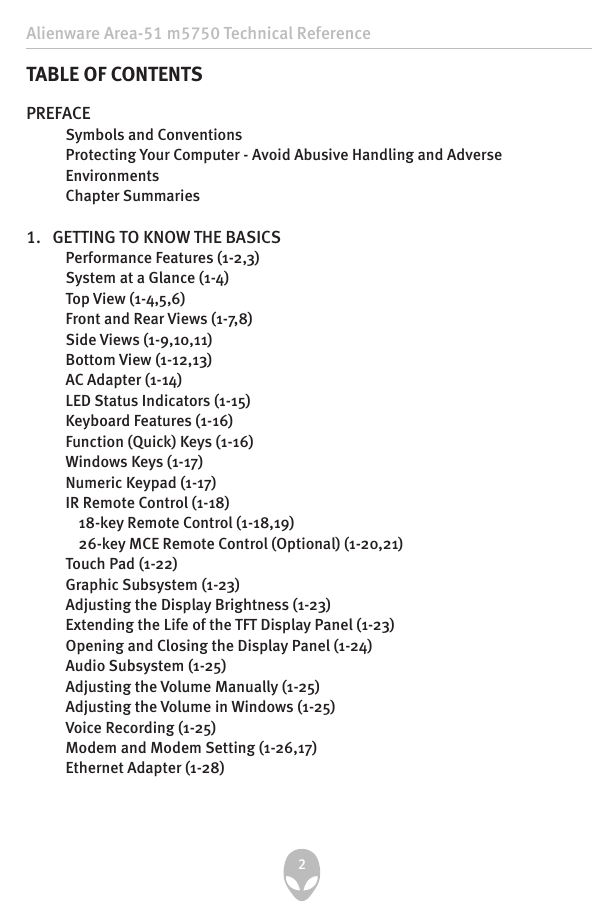
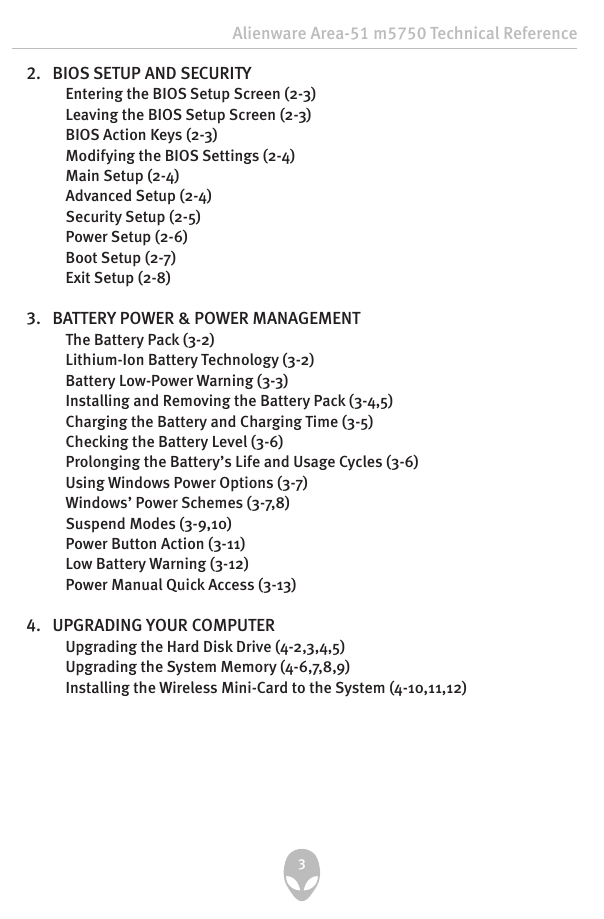
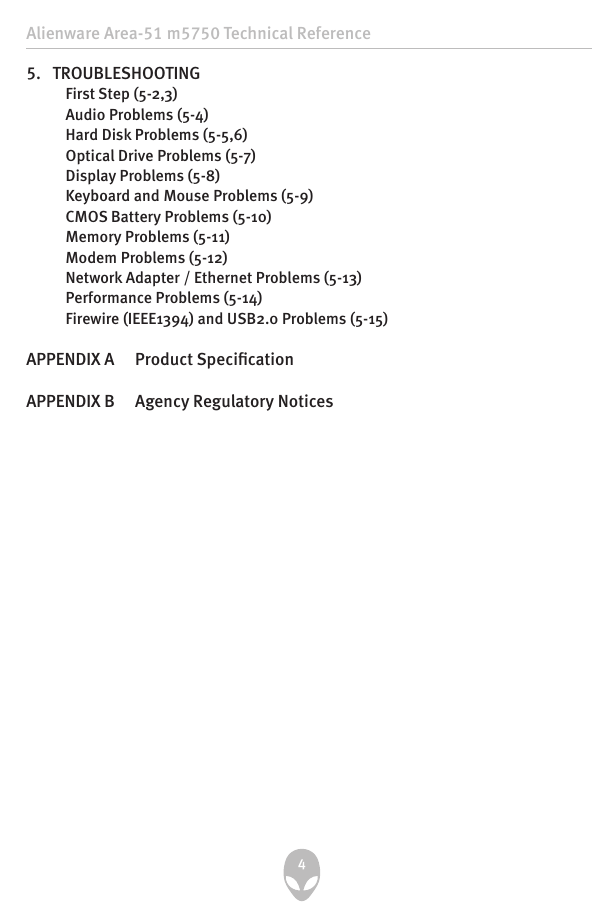
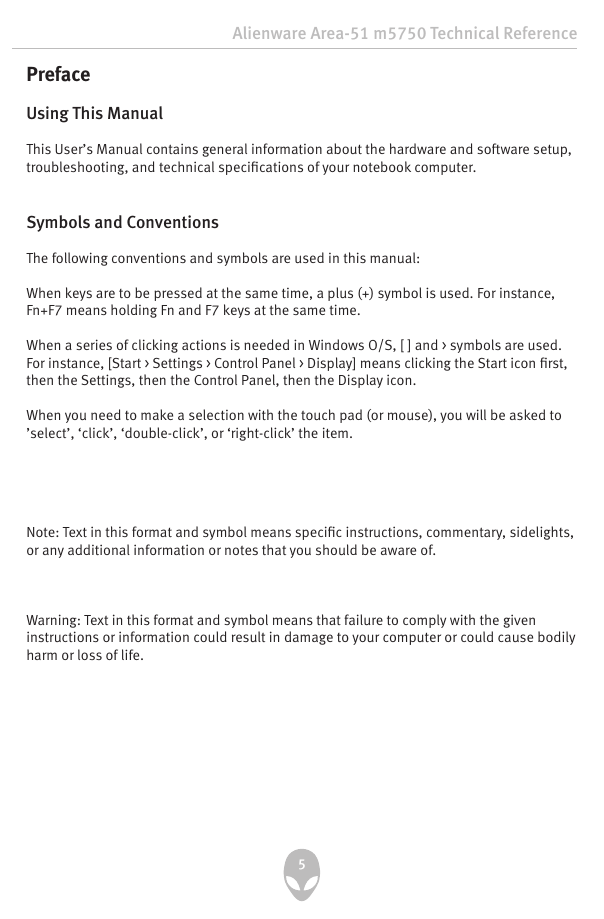
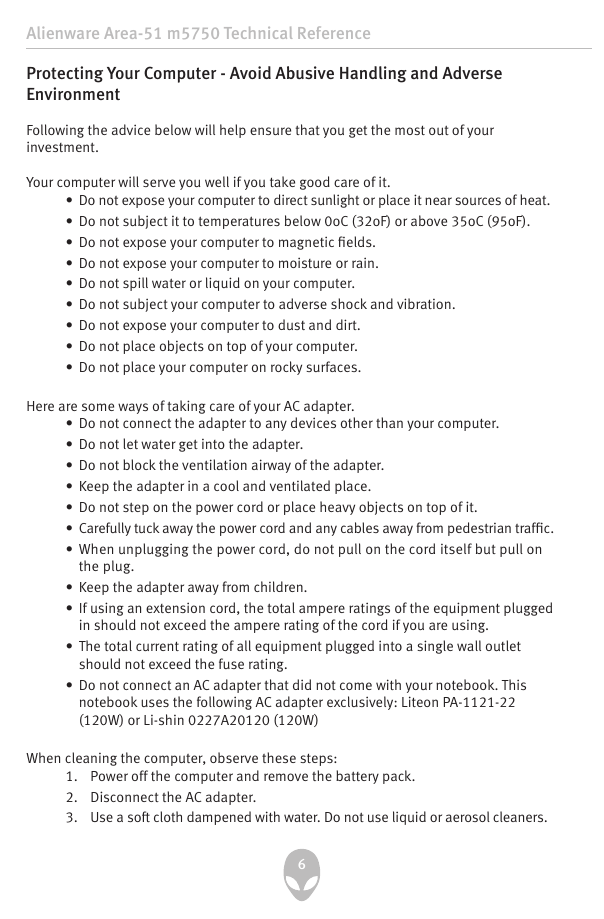
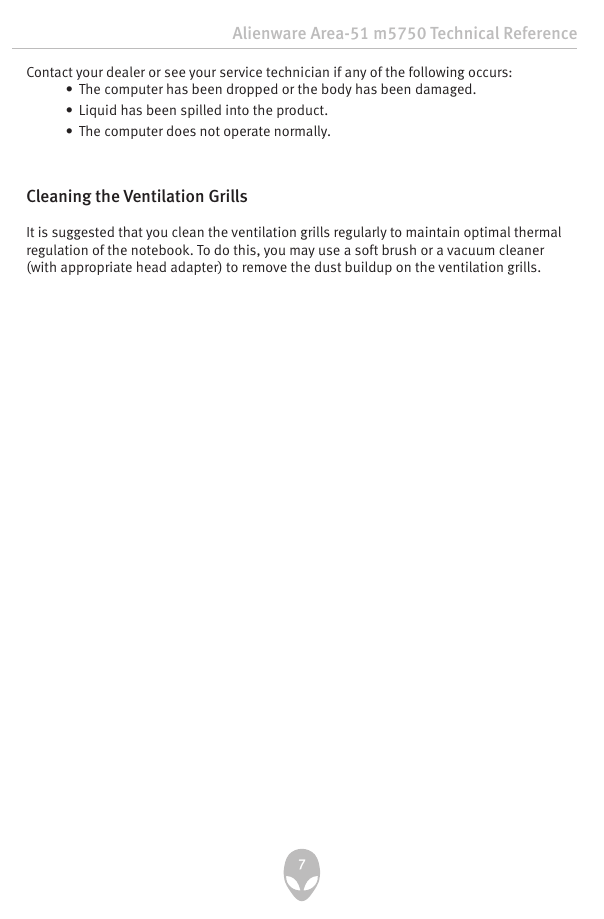
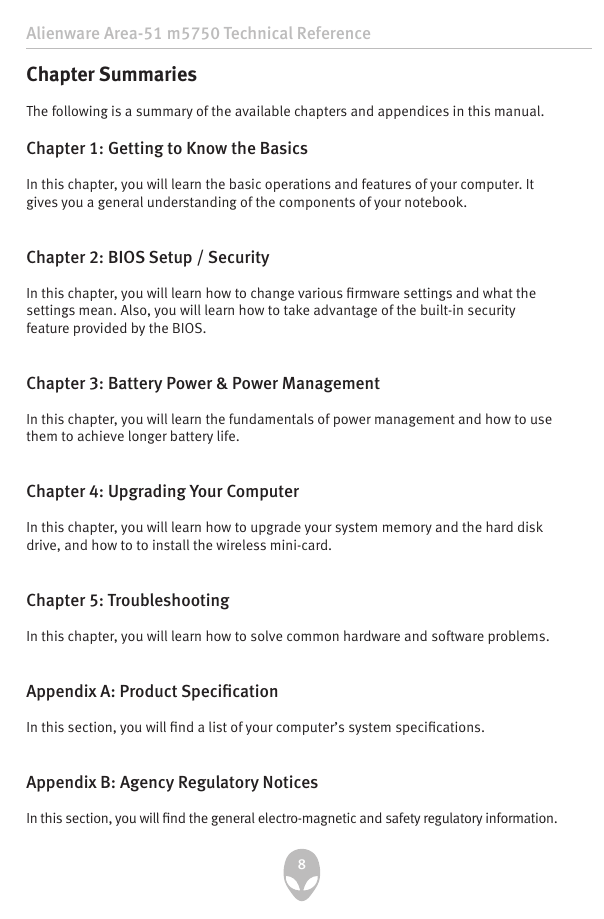

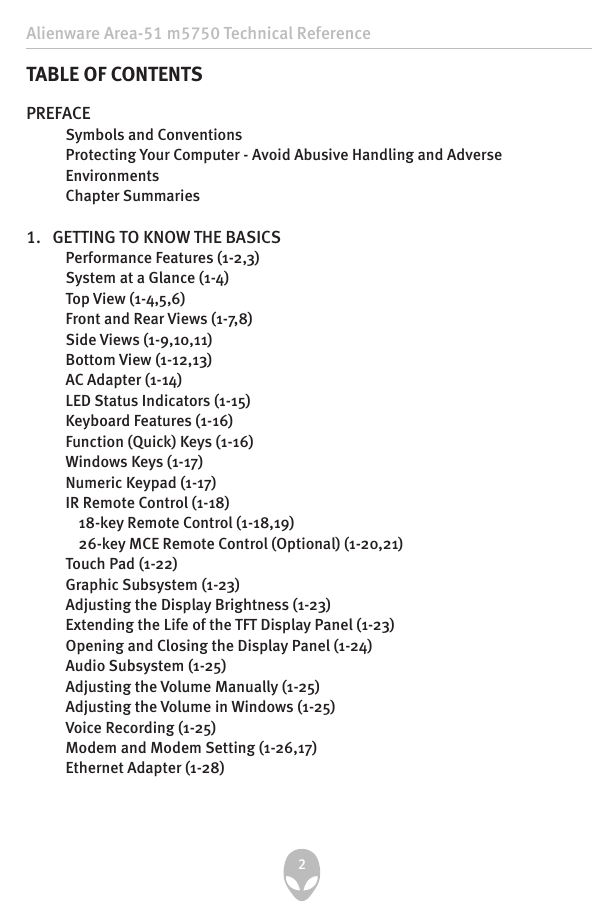
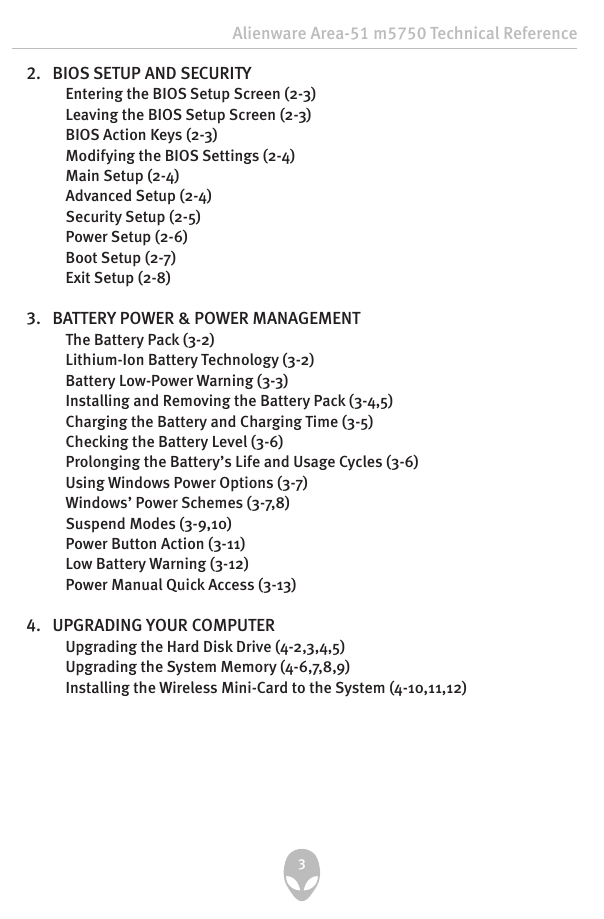
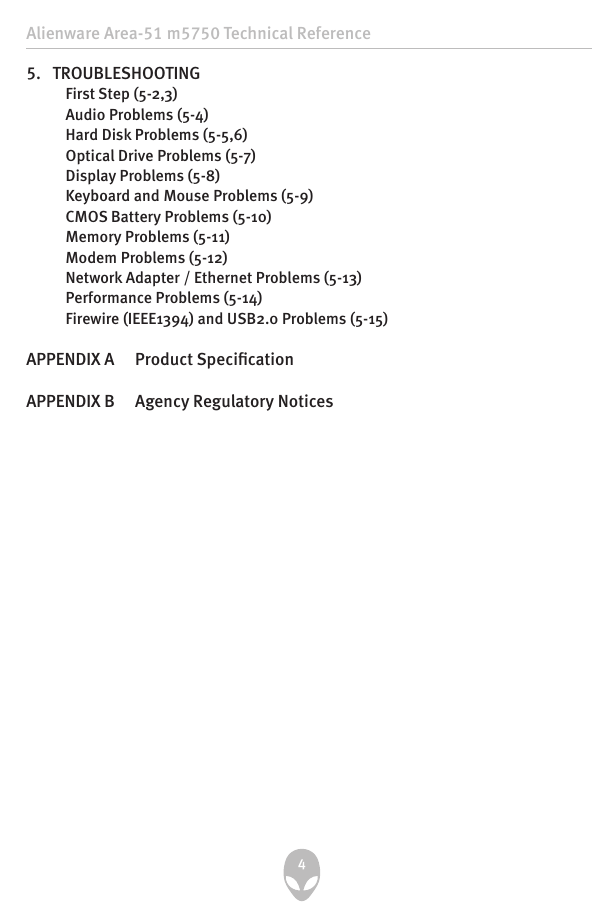
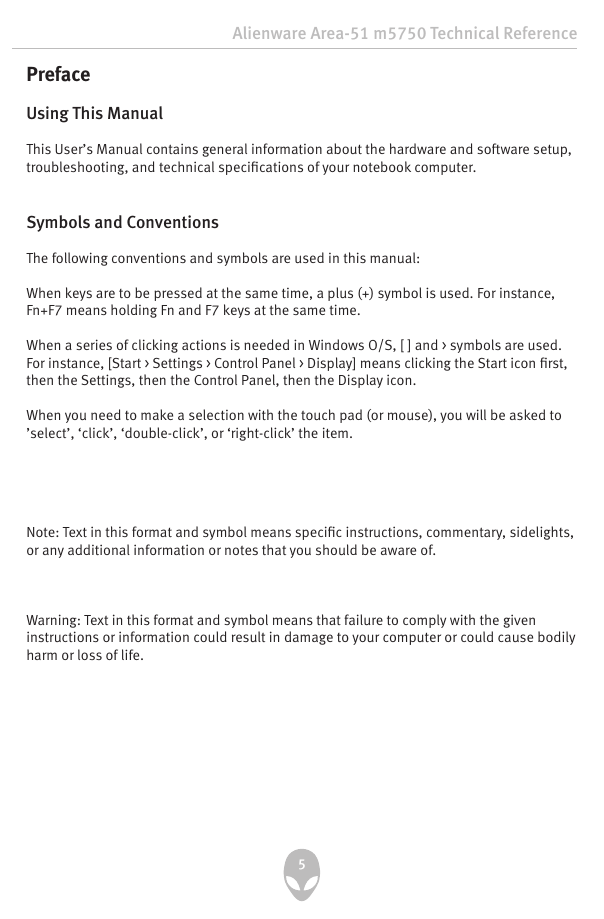
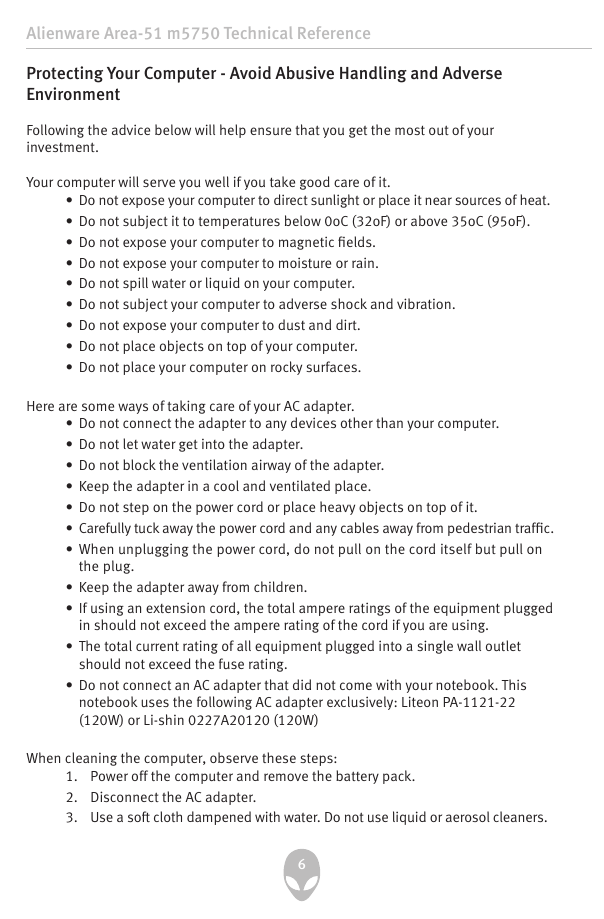
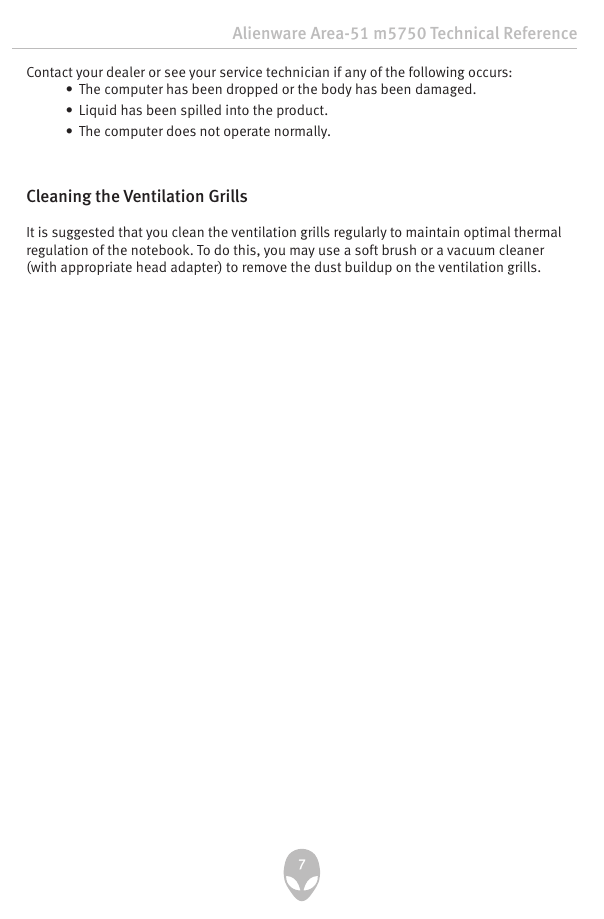
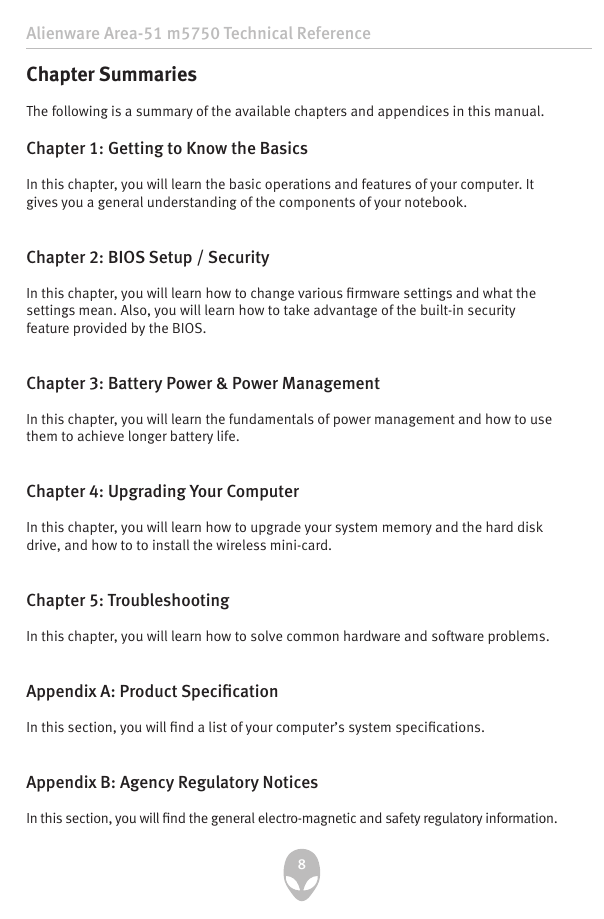
 2023年江西萍乡中考道德与法治真题及答案.doc
2023年江西萍乡中考道德与法治真题及答案.doc 2012年重庆南川中考生物真题及答案.doc
2012年重庆南川中考生物真题及答案.doc 2013年江西师范大学地理学综合及文艺理论基础考研真题.doc
2013年江西师范大学地理学综合及文艺理论基础考研真题.doc 2020年四川甘孜小升初语文真题及答案I卷.doc
2020年四川甘孜小升初语文真题及答案I卷.doc 2020年注册岩土工程师专业基础考试真题及答案.doc
2020年注册岩土工程师专业基础考试真题及答案.doc 2023-2024学年福建省厦门市九年级上学期数学月考试题及答案.doc
2023-2024学年福建省厦门市九年级上学期数学月考试题及答案.doc 2021-2022学年辽宁省沈阳市大东区九年级上学期语文期末试题及答案.doc
2021-2022学年辽宁省沈阳市大东区九年级上学期语文期末试题及答案.doc 2022-2023学年北京东城区初三第一学期物理期末试卷及答案.doc
2022-2023学年北京东城区初三第一学期物理期末试卷及答案.doc 2018上半年江西教师资格初中地理学科知识与教学能力真题及答案.doc
2018上半年江西教师资格初中地理学科知识与教学能力真题及答案.doc 2012年河北国家公务员申论考试真题及答案-省级.doc
2012年河北国家公务员申论考试真题及答案-省级.doc 2020-2021学年江苏省扬州市江都区邵樊片九年级上学期数学第一次质量检测试题及答案.doc
2020-2021学年江苏省扬州市江都区邵樊片九年级上学期数学第一次质量检测试题及答案.doc 2022下半年黑龙江教师资格证中学综合素质真题及答案.doc
2022下半年黑龙江教师资格证中学综合素质真题及答案.doc