BlackBerry Wireless Handheld
User Guide
�
BlackBerry 5790 Wireless Handheld User Guide
900 Mobitex Networks
Model Number: RAM10MN
Last modified: 13 February 2004
Part number: PDF-06795-001
At the time of publication, this documentation complies with handheld software
version 3.7.1.
' 2004 Research In Motion Limited. All Rights Reserved. The BlackBerry and RIM
families of related marks, images and symbols are the exclusive properties of Research
In Motion Limited. RIM, Research In Motion, Always On, Always Connected, the
envelope in motion symbol, BlackBerry, and the BlackBerry logo are registered with
the U.S. Patent and Trademark Office and may be pending or registered in other
countries. Microsoft is either a registered trademark or trademark of Microsoftfi
Corporation in the United States and/or other countries. Lotusfi and Dominofi are
trademarks of International Business Machines Corporation in the United States, other
countries, or both. Intellisyncfi is a registered trademark of Pumatech, Inc. All other
brands, product names, company names, trademarks and service marks are the
properties of their respective owners.
The handheld and/or associated software are protected by copyright, international
treaties and various patents, including one or more of the following U.S. patents:
6,278,442; 6,271,605; 6,219,694; 6,075,470; 6,073,318; D445,428; D433,460; D416,256. Other
patents are registered or pending in various countries around the world. Visit
www.rim.com/patents.shtml for a current listing of applicable patents.
This document is provided as is and Research In Motion Limited (RIM) assumes no
responsibility for any typographical, technical, or other inaccuracies in this document.
RIM reserves the right to periodically change information that is contained in this
document; however, RIM makes no commitment to provide any such changes, updates,
enhancements, or other additions to this document to you in a timely manner or at all.
RIM MAKES NO REPRESENTATIONS, WARRANTIES, CONDITIONS, OR
(INCLUDING WITHOUT
COVENANTS, EITHER EXPRESS OR
LIMITATION, ANY EXPRESS OR IMPLIED WARRANTIES OR CONDITIONS OF
FITNESS
PARTICULAR
NON-INFRINGEMENT,
MERCHANTABILITY, DURABILITY, TITLE, OR RELATED TO THE PERFORMANCE
OR NON-PERFORMANCE OF ANY SOFTWARE REFERENCED HEREIN OR
PERFORMANCE OF ANY SERVICES REFERENCED HEREIN). IN CONNECTION
WITH YOUR USE OF THIS DOCUMENTATION, NEITHER RIM NOR ITS
AFFILIATED COMPANIES AND THEIR RESPECTIVE DIRECTORS, OFFICERS,
EMPLOYEES, OR CONSULTANTS SHALL BE LIABLE TO YOU FOR ANY
DAMAGES WHATSOEVER BE THEY DIRECT, ECONOMIC, COMMERCIAL,
SPECIAL, CONSEQUENTIAL,
INDIRECT
DAMAGES, EVEN IF RIM HAS BEEN ADVISED OF THE POSSIBILITY OF SUCH
DAMAGES, INCLUDING WITHOUT LIMITATION, LOSS OF BUSINESS REVENUE
OR EARNINGS, LOST DATA, DAMAGES CAUSED BY DELAYS, LOST PROFITS, OR
A FAILURE TO REALIZE EXPECTED SAVINGS.
Research In Motion Limited
295 Phillip Street
Waterloo, ON N2L 3W8
Canada
Published in Canada
INCIDENTAL, EXEMPLARY, OR
IMPLIED
PURPOSE,
FOR
A
�
�
4
User Guide
�
Contents
Messages......................................................................................................................... 7
Email and PIN messages ......................................................... 8
Managing messages ............................................................... 20
Address book ...............................................................................................................29
Adding contacts...................................................................... 30
Managing the address book.................................................. 33
Setting address book options................................................ 36
Browser ..........................................................................................................................37
About the handheld browser................................................ 38
Browsing web pages .............................................................. 38
Configuring a browser........................................................... 43
Using bookmarks.................................................................... 44
Managing the browser........................................................... 49
Setting browser options......................................................... 51
Calendar ........................................................................................................................53
Navigating in the calendar.................................................... 54
Managing appointments and meetings............................... 56
Setting calendar options ........................................................ 63
Other applications......................................................................................................65
Tasks......................................................................................... 66
MemoPad................................................................................. 69
Calculator................................................................................. 70
Alarm........................................................................................ 72
Options ..........................................................................................................................73
Options..................................................................................... 74
Reference ......................................................................................................................95
�
Icons.......................................................................................... 96
Troubleshooting...................................................................... 98
Maintenance .......................................................................... 100
Index............................................................................................................................101
�
1
Messages
This section provides information on the following topics:
Email and PIN messages
Opening messages
Sending email and PIN messages
Managing address book attachments
Managing file attachments
Setting message options
Managing messages
Saving messages
Deleting messages
Reconciling email messages
Filing email messages
Searching for messages
Marking messages
�
1: Messages
Email and PIN messages
You can send and receive email messages. Email messages that are
sent from or received by your handheld are routed through an
existing email account.
You can also send and receive PIN messages. A personal
identification number (PIN) uniquely identifies each BlackBerry
handheld on the network. If you know another persons handheld
PIN, you can send a PIN message to that person. PIN messages are
not routed through an existing email account.
Tip: To locate your handheld PIN, on the Home screen, click the Options
icon. The Options screen appears. Click Status. The PIN field displays your
PIN.
Opening messages
You can receive email messages from any email account and you
can receive PIN messages from other BlackBerry handheld users.
Open a message
1. On the Home screen, click the Messages icon. The Messages
screen appears.
2. Click a message. A menu appears.
3. Click Open. The message appears.
Tip: Long messages are sent to your handheld in sections. If the text More
Available appears at the bottom of your handheld screen, click the
trackwheel to request more of the message. A menu appears.
To request the next section of the message, click More.
To request the rest of the message, click More All.
8
User Guide
�
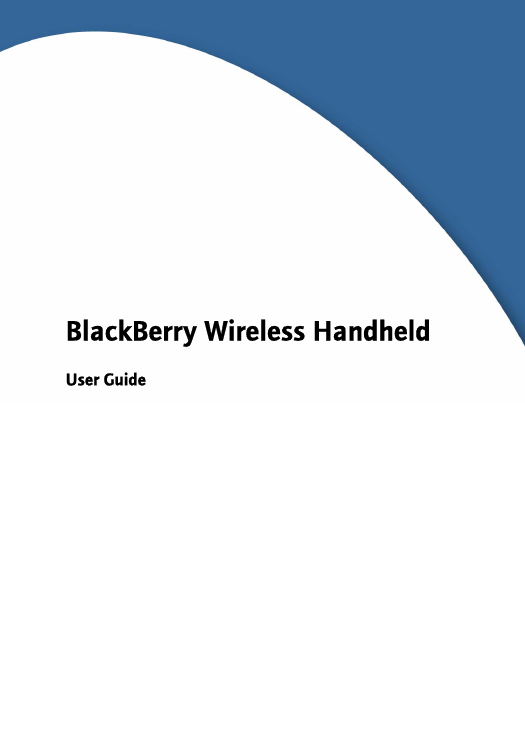
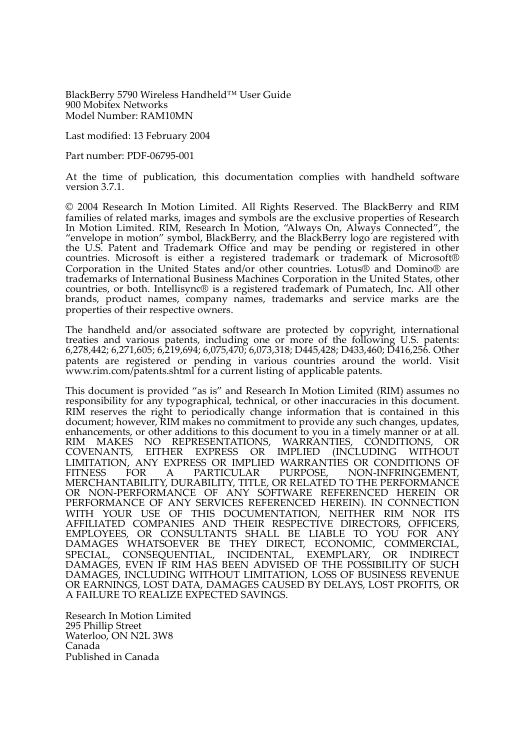
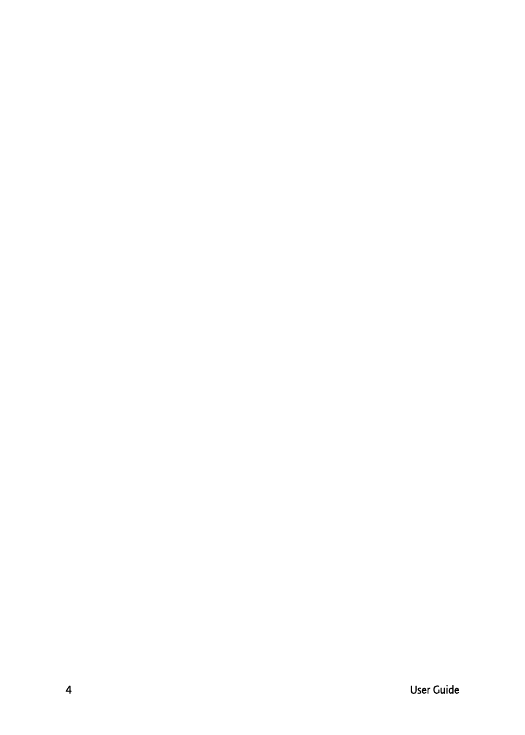
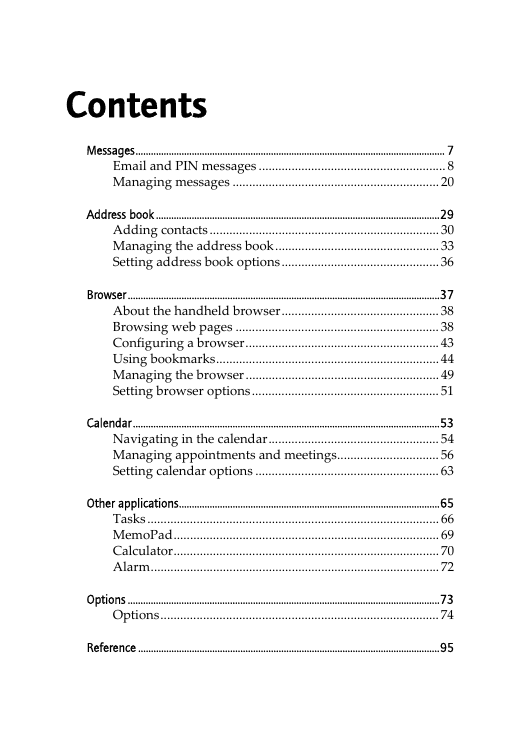
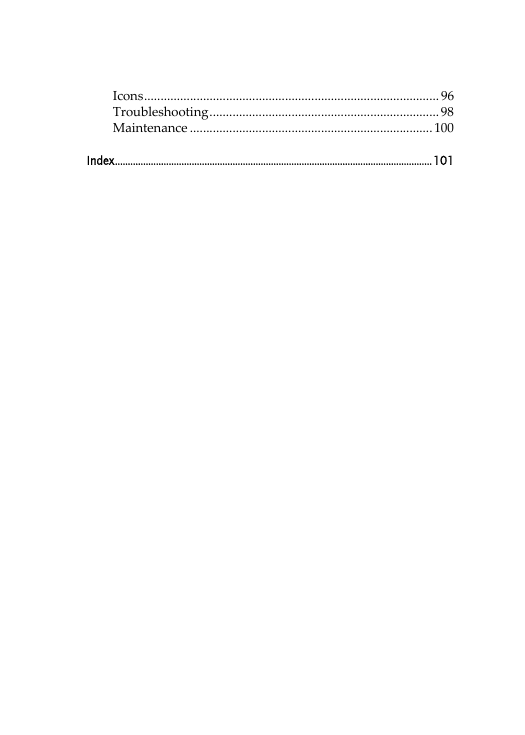
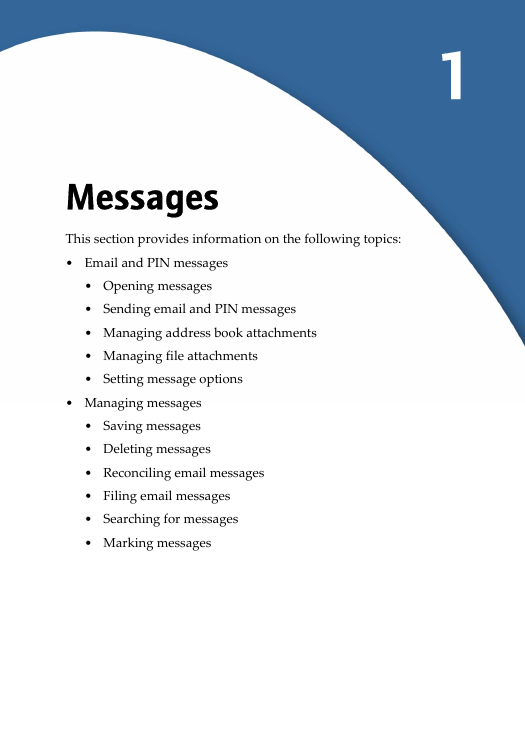
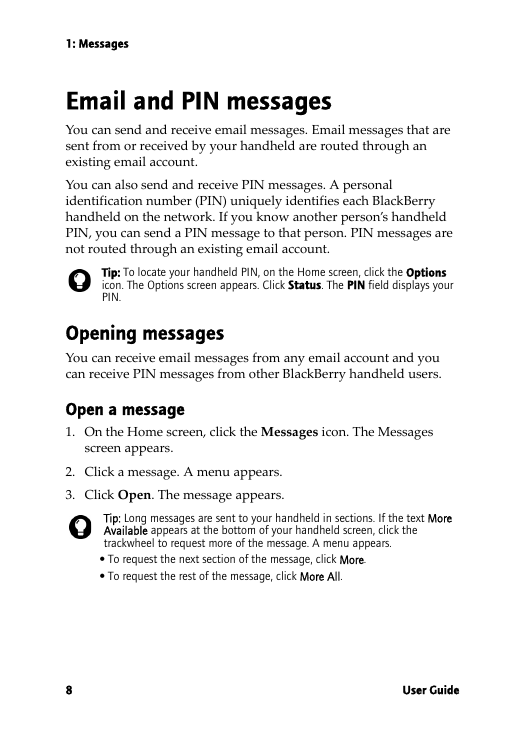
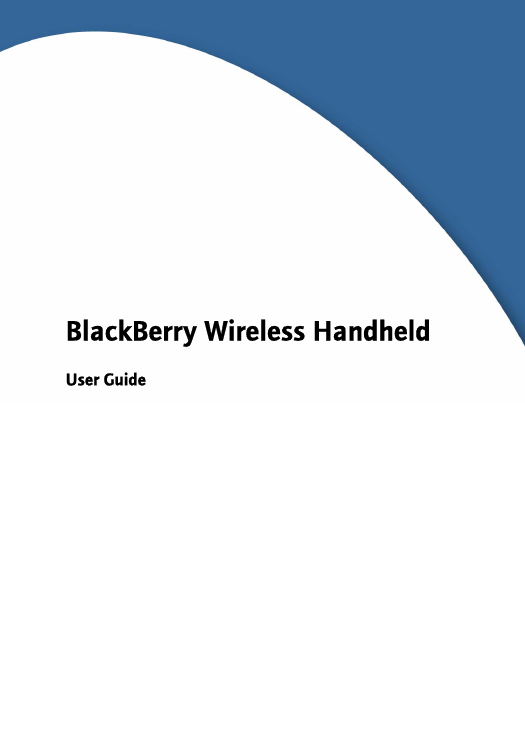
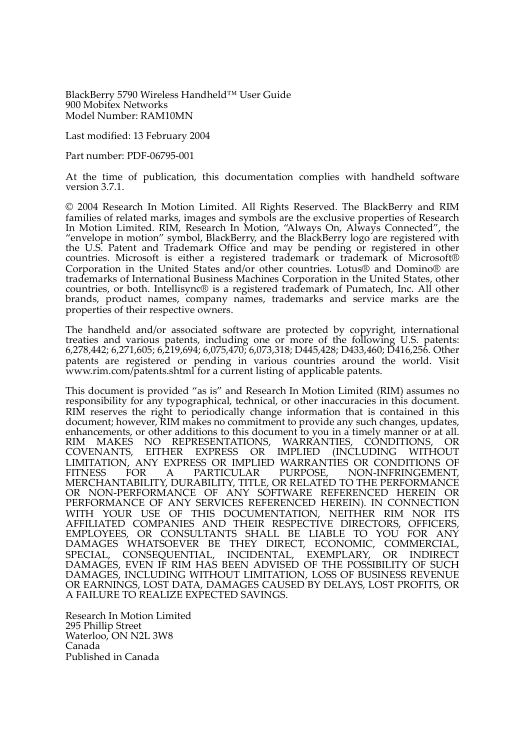
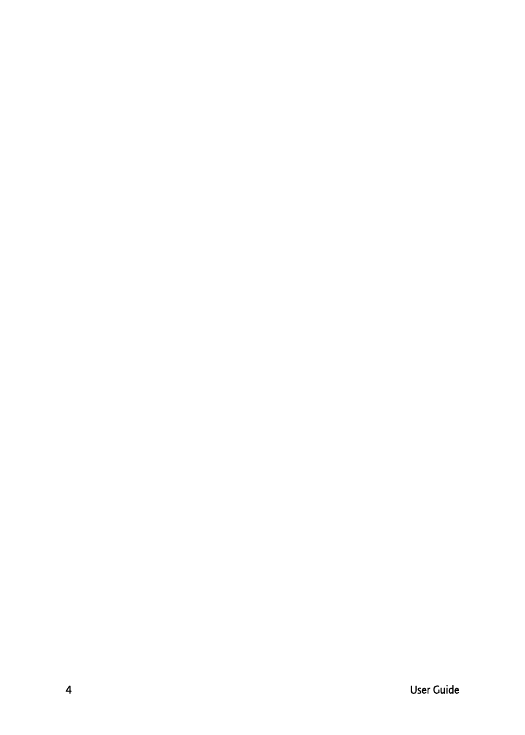
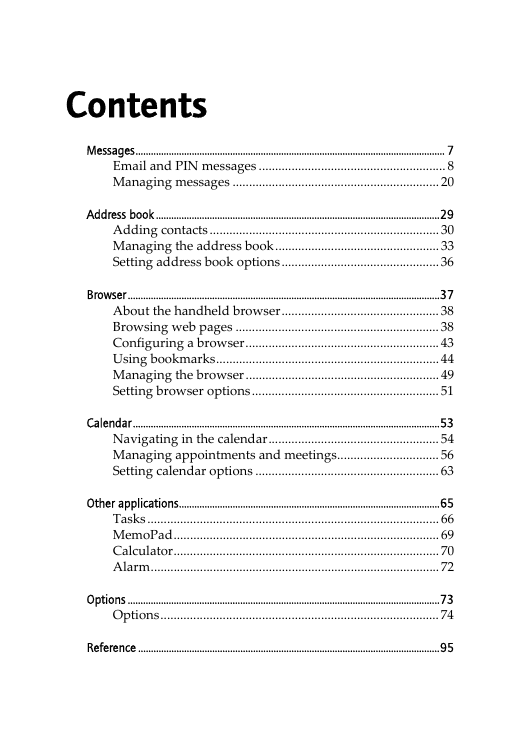
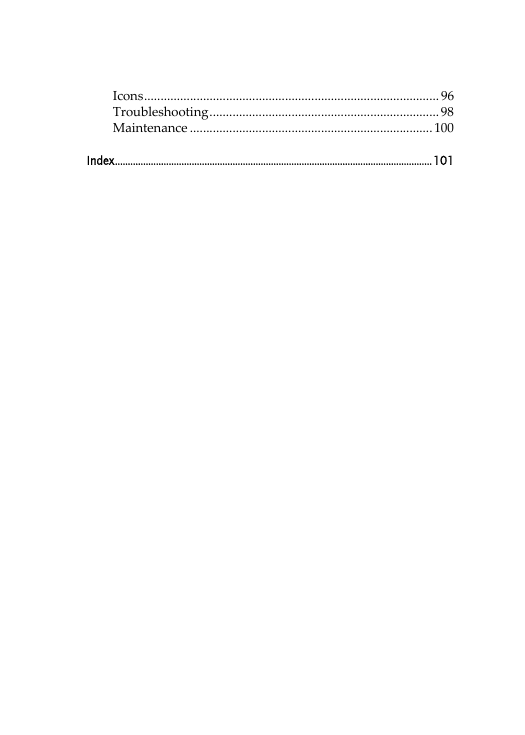
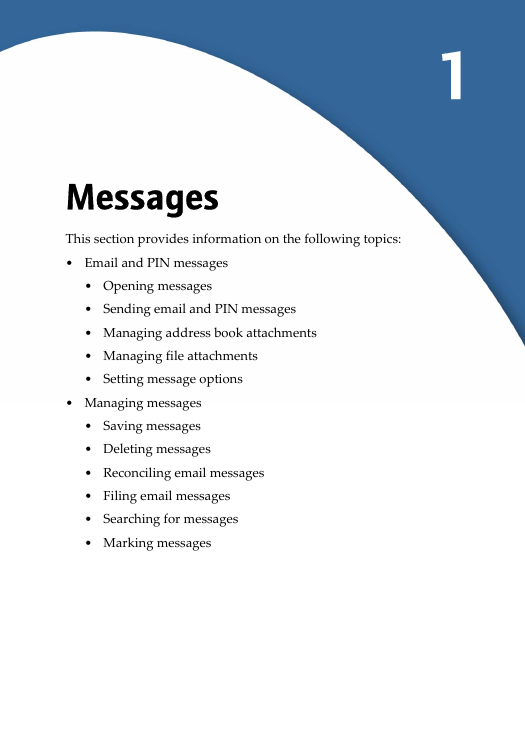
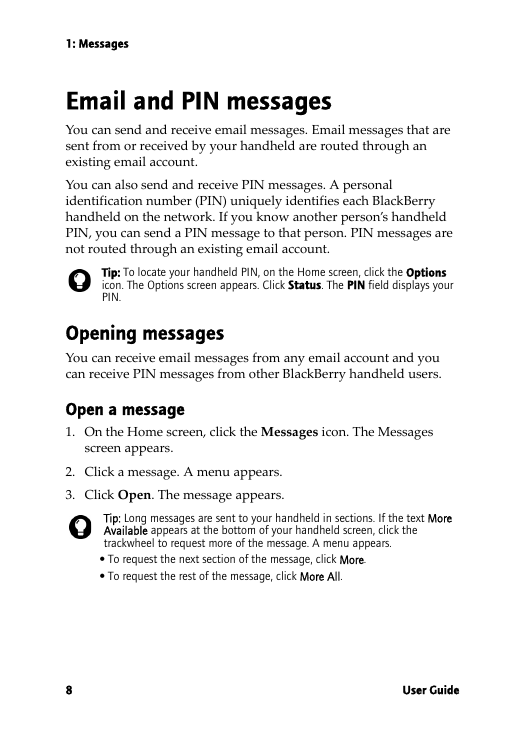
 2023年江西萍乡中考道德与法治真题及答案.doc
2023年江西萍乡中考道德与法治真题及答案.doc 2012年重庆南川中考生物真题及答案.doc
2012年重庆南川中考生物真题及答案.doc 2013年江西师范大学地理学综合及文艺理论基础考研真题.doc
2013年江西师范大学地理学综合及文艺理论基础考研真题.doc 2020年四川甘孜小升初语文真题及答案I卷.doc
2020年四川甘孜小升初语文真题及答案I卷.doc 2020年注册岩土工程师专业基础考试真题及答案.doc
2020年注册岩土工程师专业基础考试真题及答案.doc 2023-2024学年福建省厦门市九年级上学期数学月考试题及答案.doc
2023-2024学年福建省厦门市九年级上学期数学月考试题及答案.doc 2021-2022学年辽宁省沈阳市大东区九年级上学期语文期末试题及答案.doc
2021-2022学年辽宁省沈阳市大东区九年级上学期语文期末试题及答案.doc 2022-2023学年北京东城区初三第一学期物理期末试卷及答案.doc
2022-2023学年北京东城区初三第一学期物理期末试卷及答案.doc 2018上半年江西教师资格初中地理学科知识与教学能力真题及答案.doc
2018上半年江西教师资格初中地理学科知识与教学能力真题及答案.doc 2012年河北国家公务员申论考试真题及答案-省级.doc
2012年河北国家公务员申论考试真题及答案-省级.doc 2020-2021学年江苏省扬州市江都区邵樊片九年级上学期数学第一次质量检测试题及答案.doc
2020-2021学年江苏省扬州市江都区邵樊片九年级上学期数学第一次质量检测试题及答案.doc 2022下半年黑龙江教师资格证中学综合素质真题及答案.doc
2022下半年黑龙江教师资格证中学综合素质真题及答案.doc