微信小程序ibeacon三点定位详解
微信小程序
三点定位详解
主要为大家详细介绍了微信小程序ibeacon三点定位的方法,具有一定的参考价值,感兴趣的小伙伴们可以参考
一下
空余时间简单写了一个微信小程序ibeacon三点定位。
事先淘宝买了七八个ibeacon小设备,放置在办公司角落。分别设置三个ibeacon的位置坐标点,根据每一个ibeacon到已经开
启蓝牙的目标物距离,计算出目标物在当前区域内坐标位置。适用于区域内购物指示。当然,进入该区域事先要打开手机蓝
牙。
下面代码:
var app = getApp()
Page({
data: {
motto: 'Hello World',
openBLE:'打开蓝牙设备',
startBLEDiscovery:'初始化蓝牙设备',
startBLEDevices:'目标定位',
reStartSearchBLE:'重置蓝牙',
startSearchBLE:'默认空',
userInfo: {},
deviceId: '',
searchFlag:true,
deviceRSSI:'',
deviceName:'',
deviceId:[],
advertisServiceUUIDs: [],
advertisData:[],
canvasPointX:'',
canvasPointY:'',
avatarUrl:'../index/bg-image.jpg',
showPosition:''
},
//事件处理函数
bindViewTap: function() {
wx.navigateTo({
url: '../logs/logs'
})
},
onLoad: function () {
var that = this
//调用应用实例的方法获取全局数据
//that.setData({ deviceId: opt.deviceId })
app.getUserInfo(function(userInfo){
//更新数据
that.setData({
userInfo:userInfo
})
//判断兼容性
if (wx.openBluetoothAdapter) {
//打开蓝牙适配器,如果没有打开 showtoast
wx.openBluetoothAdapter({
success: function(res){
// success
//获取本机的蓝牙适配器状态
wx.getBluetoothAdapterState({
success: function(res){
// success
that.setData({
searchFlag:true
})
},
fail: function(res) {
// fail
that.setData({
searchFlag:false
})
},
complete: function(res) {
// complete
}
})
},
fail: function(res) {
// fail 本机是否已经打开蓝牙设备
wx.showToast({title:'请打开本机蓝牙设备,重新扫码', duration:10000 })
�
},
complete: function(res) {
// complete
}
})
} else {
// 如果希望用户在最新版本的客户端上体验您的小程序,可以这样子提示
wx.showModal({
title: '提示',
content: '当前微信版本过低,无法使用该功能,请升级到最新微信版本后重试。'
})
}
})
},
startBLEDevices: function(){
var that = this
wx.startBluetoothDevicesDiscovery({
services: [],
success: function(res){
//获取本机蓝牙设备状态
// success
that.setData({
showPosition:setInterval(that.devicesFunc,1000)
})
},
fail: function(res) {
// fail
},
complete: function(res) {
// complete
}
})
},
// startBLEDevices: function(){
// var that = this
// that.setData({
// showPosition:setInterval(that.devicesFunc,1000)
// })
// },
devicesFunc: function(){
var that = this
wx.getBluetoothDevices({
success: function(res){
// console.log(res);
var arrayRSSI = new Array();
var arraydeviceName = new Array();
var arraydeviceId = new Array();
// var arrayUUIDs = new Array();
var arrayadvertisData = new Array();
var pointADistance = '';
var pointBDistance = '';
var pointCDistance = '';
for(var i = 0; i
if(res.devices[i].name.indexOf('craft02')==0){
var pointBRSSi = res.devices[i].RSSI;
var iRssi = Math.abs(pointBRSSi);
var power = (iRssi-55)/(10*2.0);
var pointBDistance = Math.pow(10, power);
console.log("b"+pointBDistance);
console.log(pointBRSSi);
}
if(res.devices[i].name.indexOf('craft03')==0){
var pointCRSSi = res.devices[i].RSSI;
var iRssi = Math.abs(pointCRSSi);
var power = (iRssi-57)/(10*2.0);
var pointCDistance = Math.pow(10, power);
console.log("c"+pointCDistance);
console.log(pointCRSSi);
}
}
}
// 从 arrayRSSI 取三个距离定位点最近的ibeacon参与定位
if(arrayRSSI.length > 3){
//根据arrayRSSI进行信号强弱排序.距离越远rssi值越小
for(var i = 0 ; i < arrayRSSI.length ; i ++){
for(var j = i+1 ; j< arrayRSSI.length ; j++){
if(arrayRSSI[i]
0 && pointDY > 0){
wx.showToast({title:'欢迎进入25楼craft', duration:4000 });
}
that.setData({
canvasPointX:pointDX,
canvasPointY:pointDY
})
� //创建画布
//计算坐标点在规定canvas上的位置显示
var context = wx.createCanvasContext();
context.setStrokeStyle("#00ff00");
//a,b,c,d,e,f a,b起始坐标,c半径,d,e起始和终止角度
context.arc(that.data.canvasPointX*30,that.data.canvasPointY*30,5,0,2*Math.PI);
context.fill();
wx.drawCanvas({
canvasId: 'firstCanvas',
actions: context.getActions() // 获取绘图动作数组
})
wx.showModal({title:'X轴:'+pointDX+'Y轴:'+pointDY, duration:5000 });
//开始网络请求
wx.request({
url: 'http://craftww.cn/weixinIbeacon/index.php',
data: {},
method: 'GET', // OPTIONS, GET, HEAD, POST, PUT, DELETE, TRACE, CONNECT
// header: {}, // 设置请求的 header
success: function(res){
// success
},
fail: function(res) {
// fail
},
complete: function(res) {
// complete
}
})
}else{
wx.showToast({title:'正在搜索...', duration:1000 })
开始网络请求
wx.request({
url: 'http://craftww.cn/weixinIbeacon/index.php',
data: {},
method: 'GET', // OPTIONS, GET, HEAD, POST, PUT, DELETE, TRACE, CONNECT
// header: {}, // 设置请求的 header
success: function(res){
// success
},
fail: function(res) {
// fail
},
complete: function(res) {
// complete
}
})
}
},
fail: function(res) {
// fail
},
complete: function(res) {
// complete
}
})
} ,
//动态显示
createList: function(thisName){
var that = this
that.setData({
array:[{deviceDistance:"1"},{deviceDistance:"1"},{deviceDistance:"1"},{deviceDistance:"1"},{deviceDistance:"1"}]
})
},
reStartSearchBLE: function(){
var that = this
//清除本地数据缓存
wx.stopBluetoothDevicesDiscovery({
success: function(res){
// success
},
fail: function(res) {
// fail
},
complete: function(res) {
// complete
}
})
wx.clearStorageSync();
�
clearInterval(that.data.showPosition);
console.log(that.data.showPosition);
// that.context.clearRect(0,0,canvas.width,canvas.height);
//断开蓝牙
var that = this
wx.closeBluetoothAdapter({
success: function(res){
// success
console.log('重置成功');
//打开蓝牙适配器,如果没有打开 showtoast
wx.openBluetoothAdapter({
success: function(res){
// success
//获取本机的蓝牙适配器状态
wx.getBluetoothAdapterState({
success: function(res){
// success
},
fail: function(res) {
// fail
},
complete: function(res) {
// complete
}
})
},
fail: function(res) {
},
complete: function(res) {
// complete
}
})
},
fail: function(res) {
// fail
},
complete: function(res) {
// complete
}
})
}
//zheli
})
以上就是本文的全部内容,希望对大家的学习有所帮助,也希望大家多多支持我们。
�
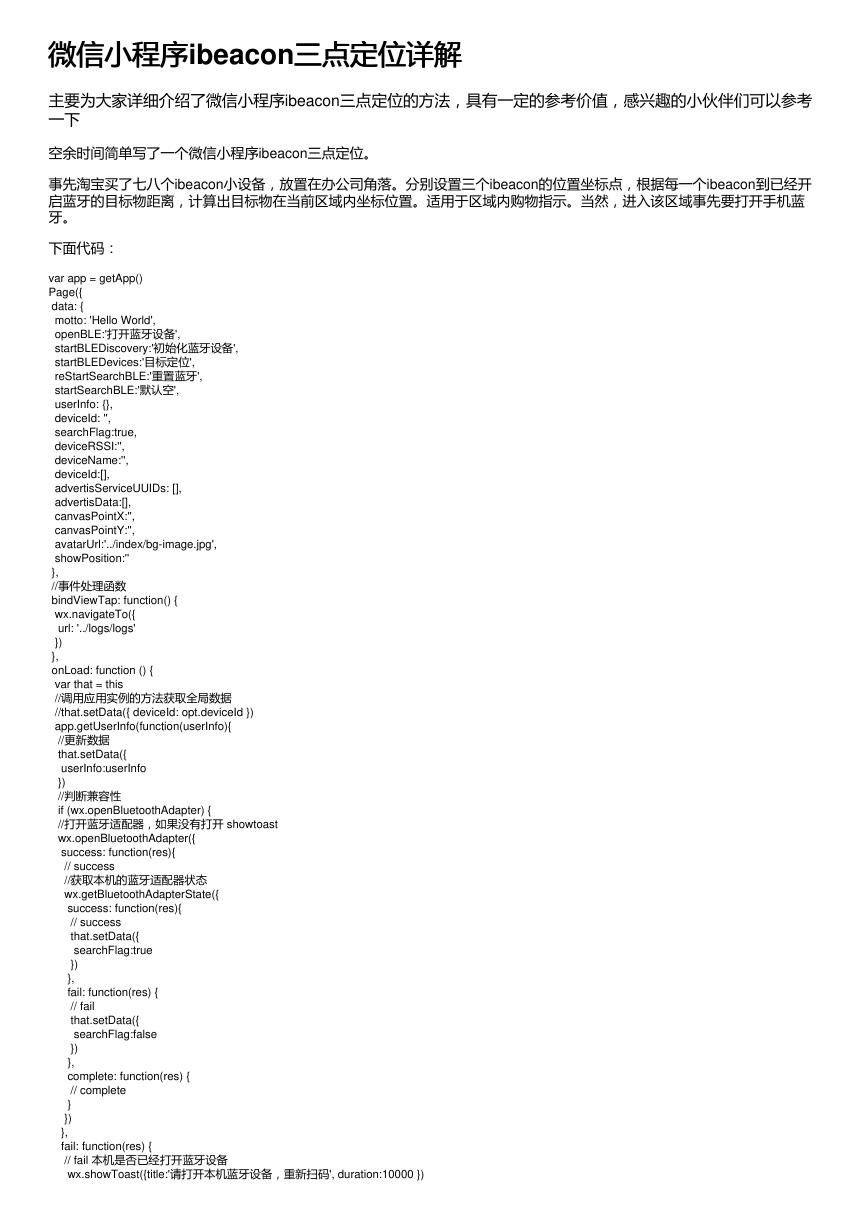
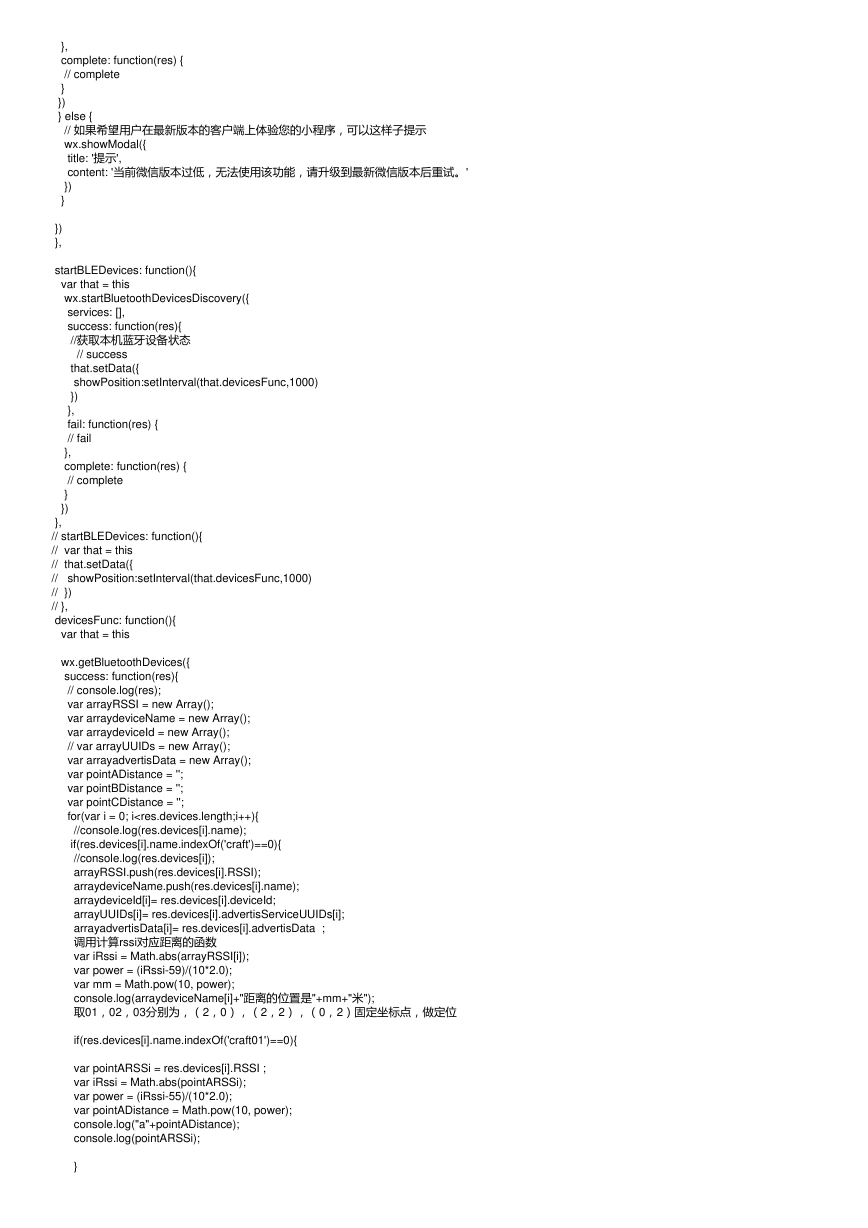
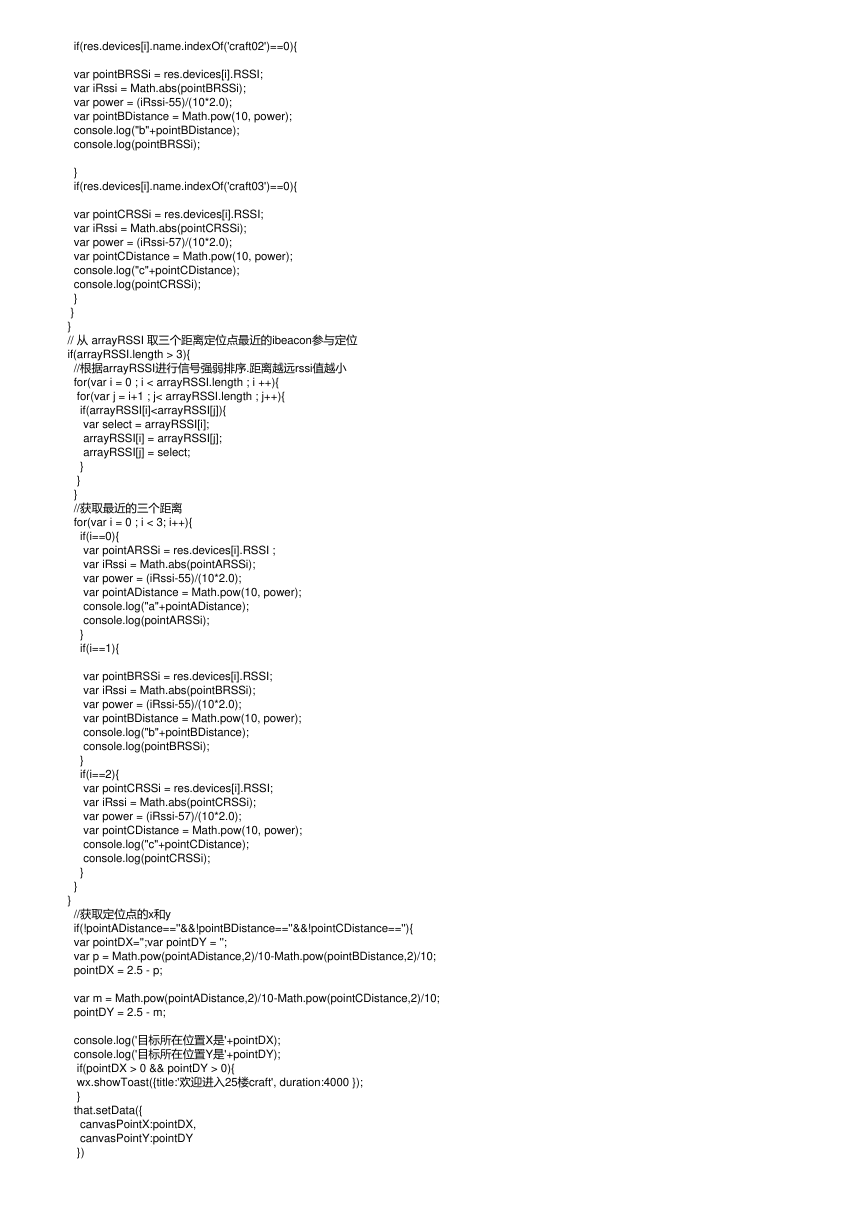
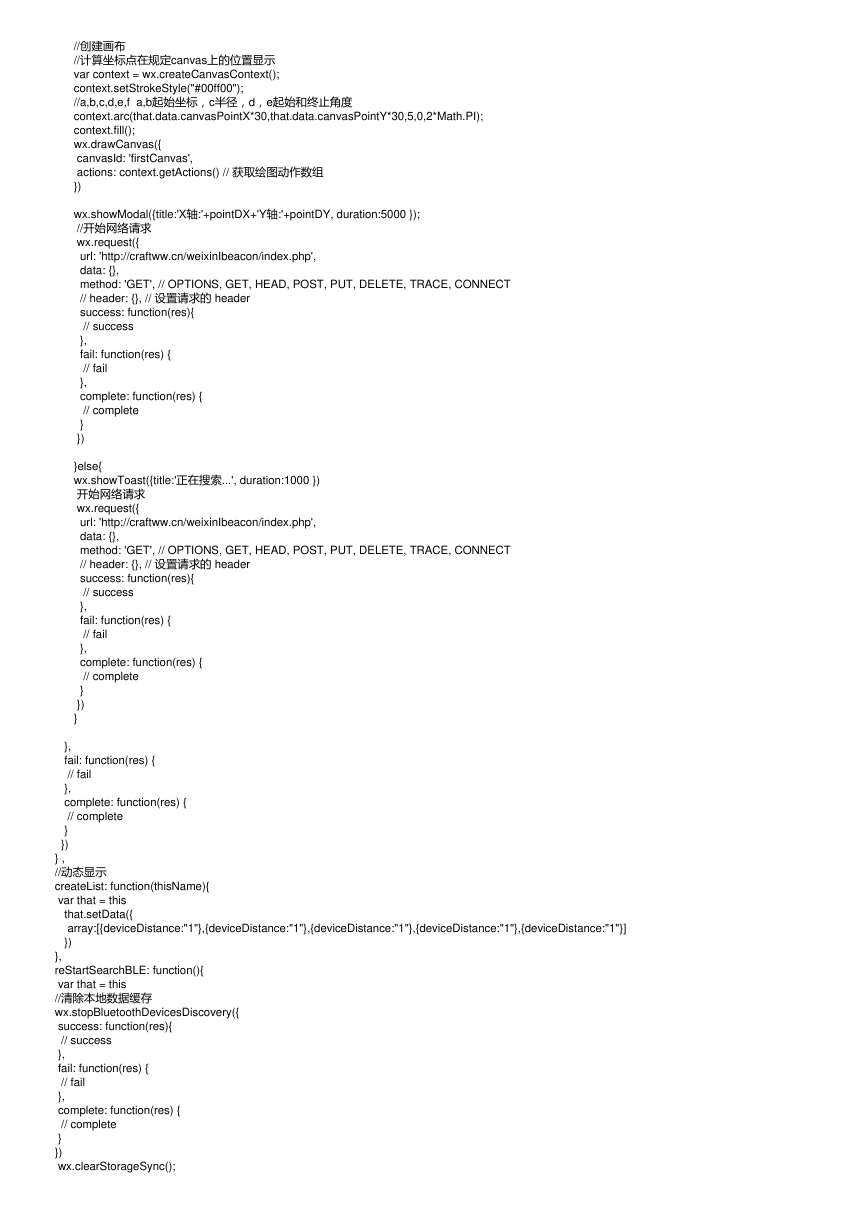
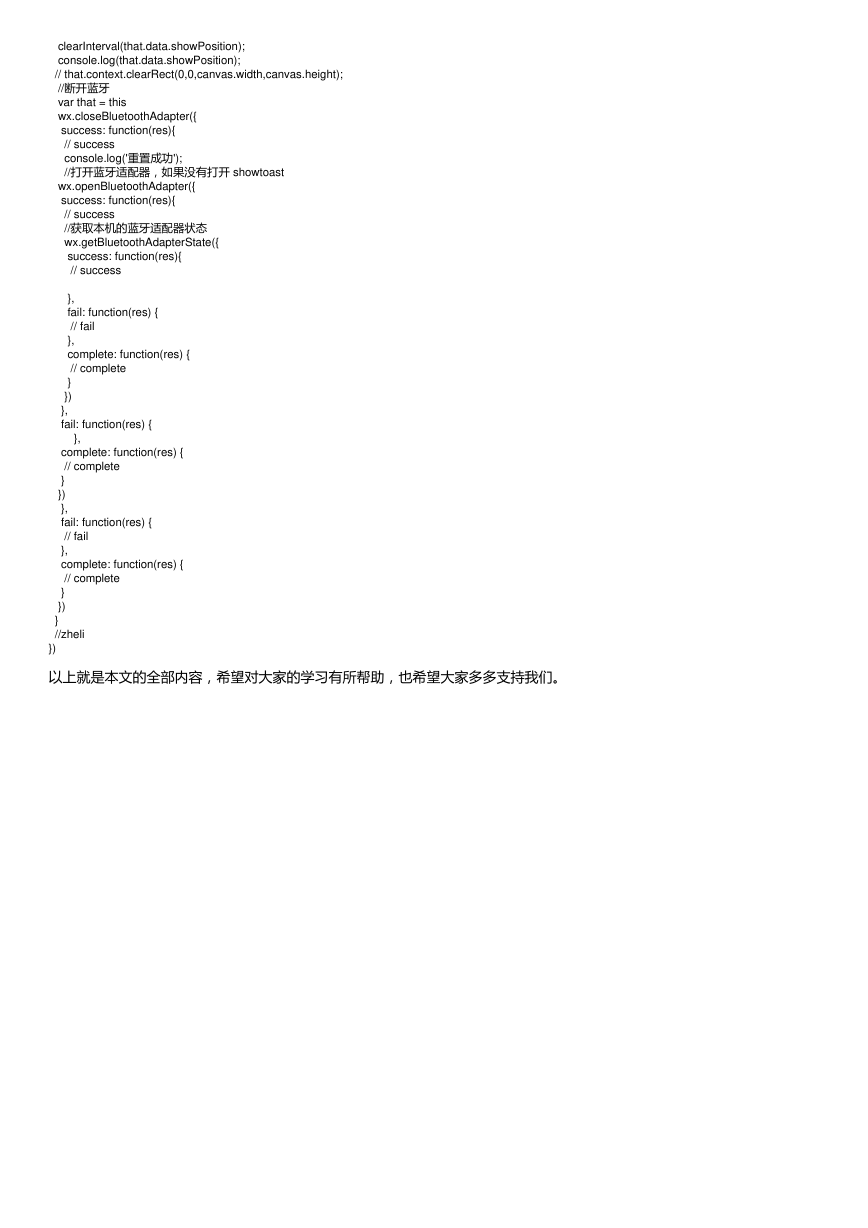
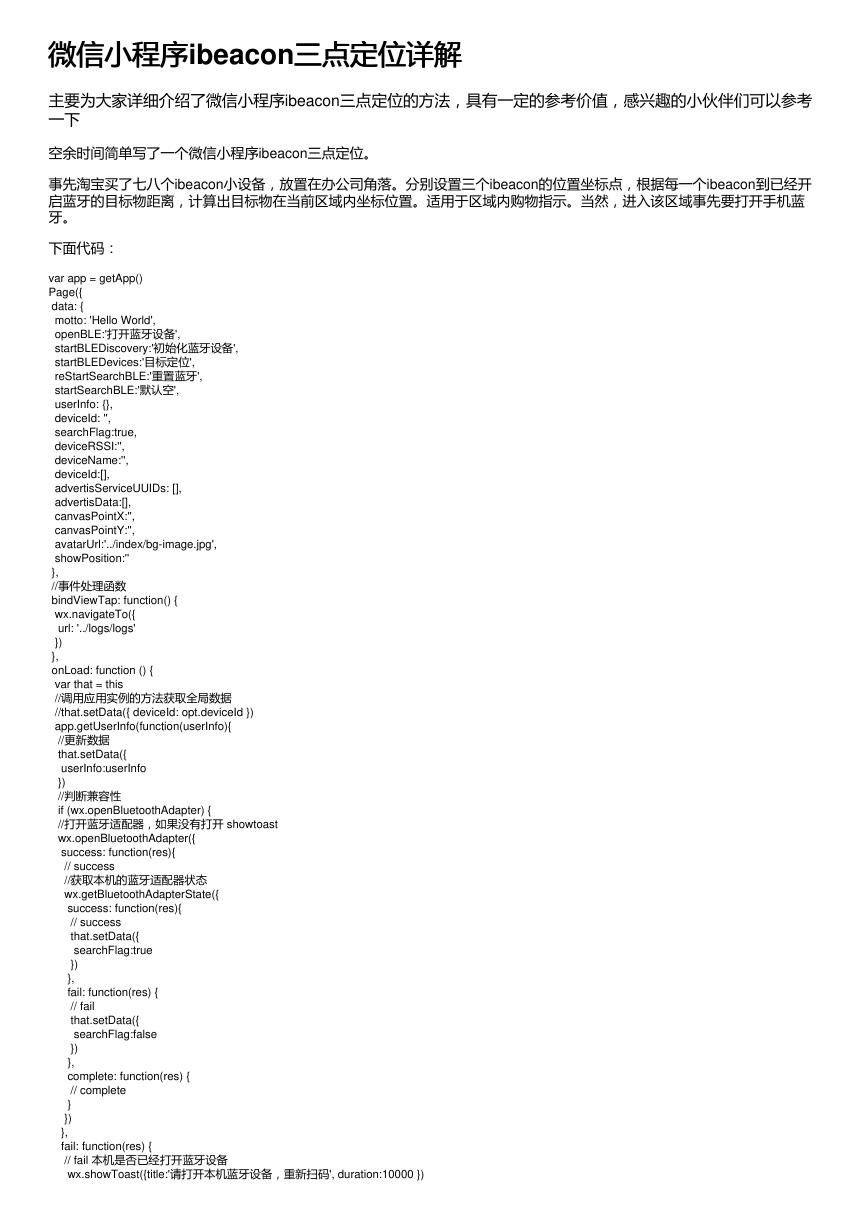
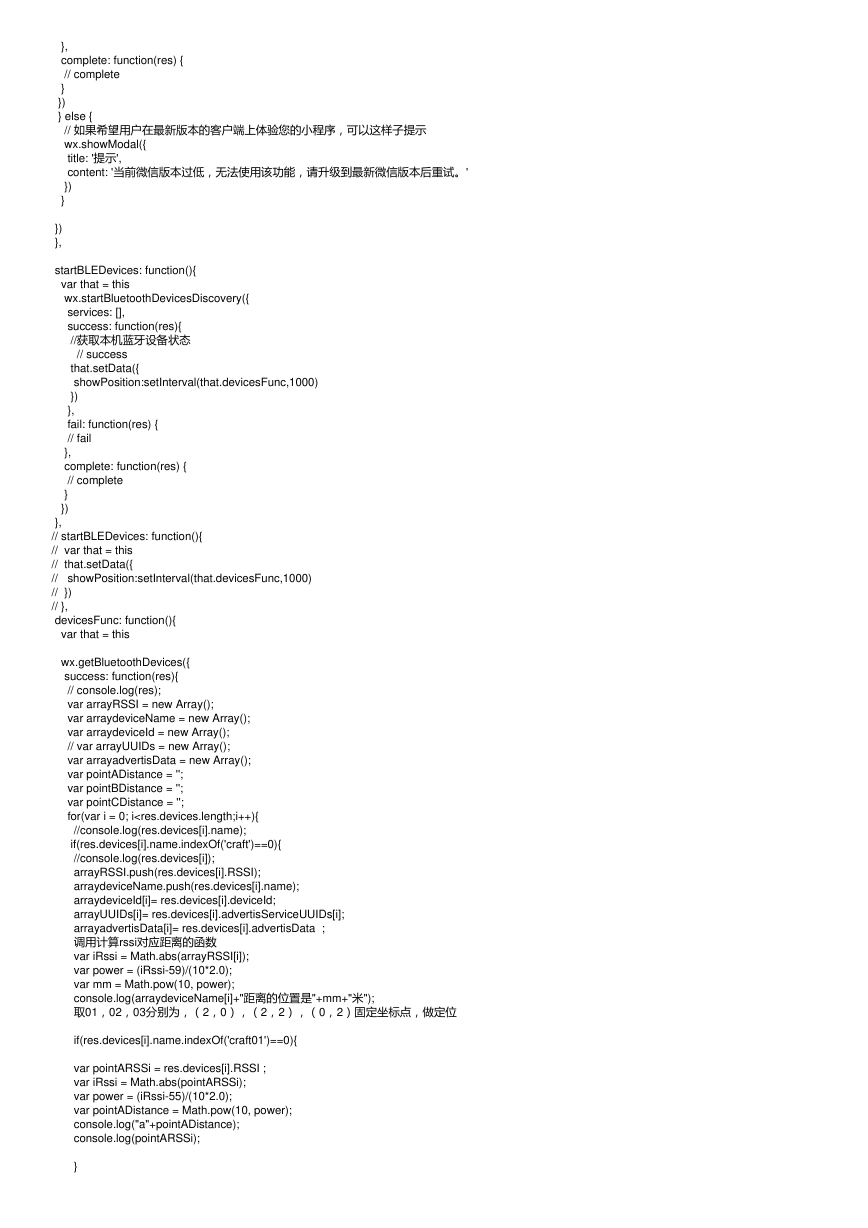
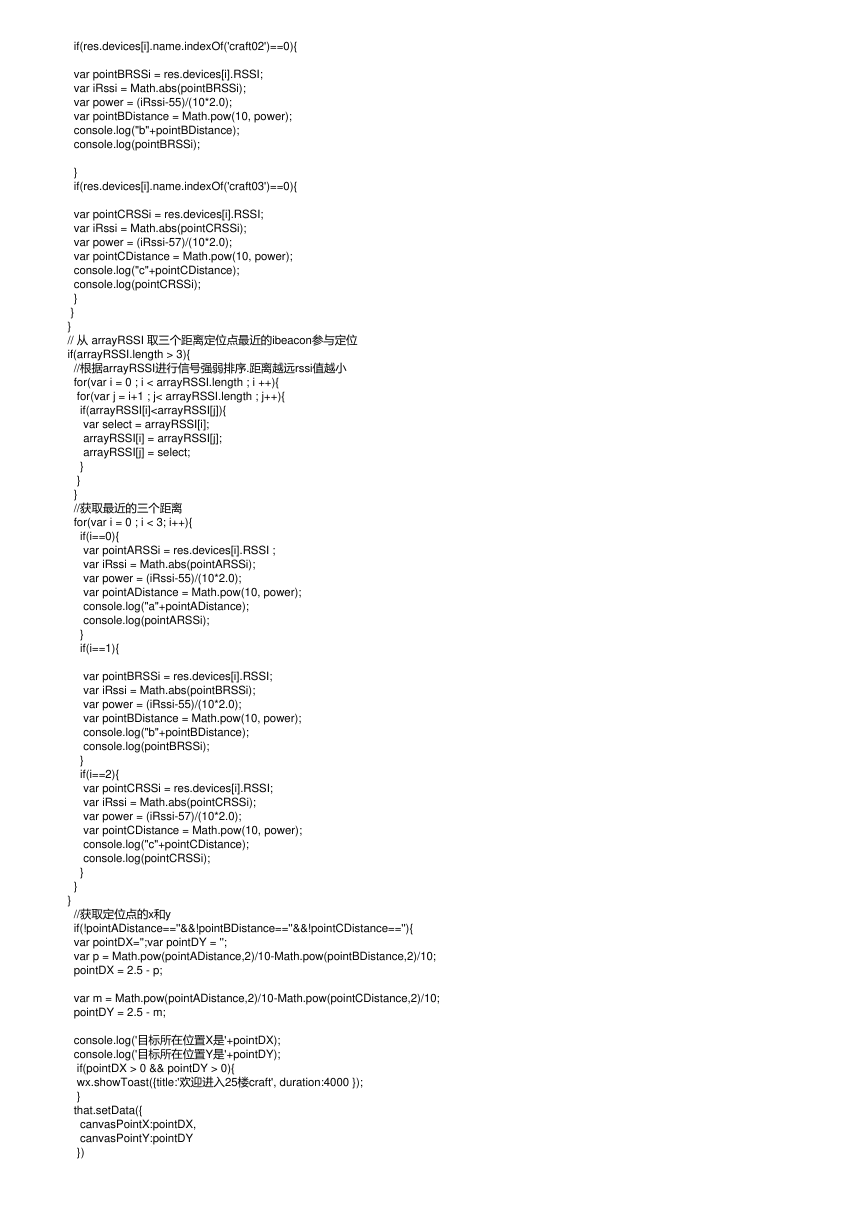
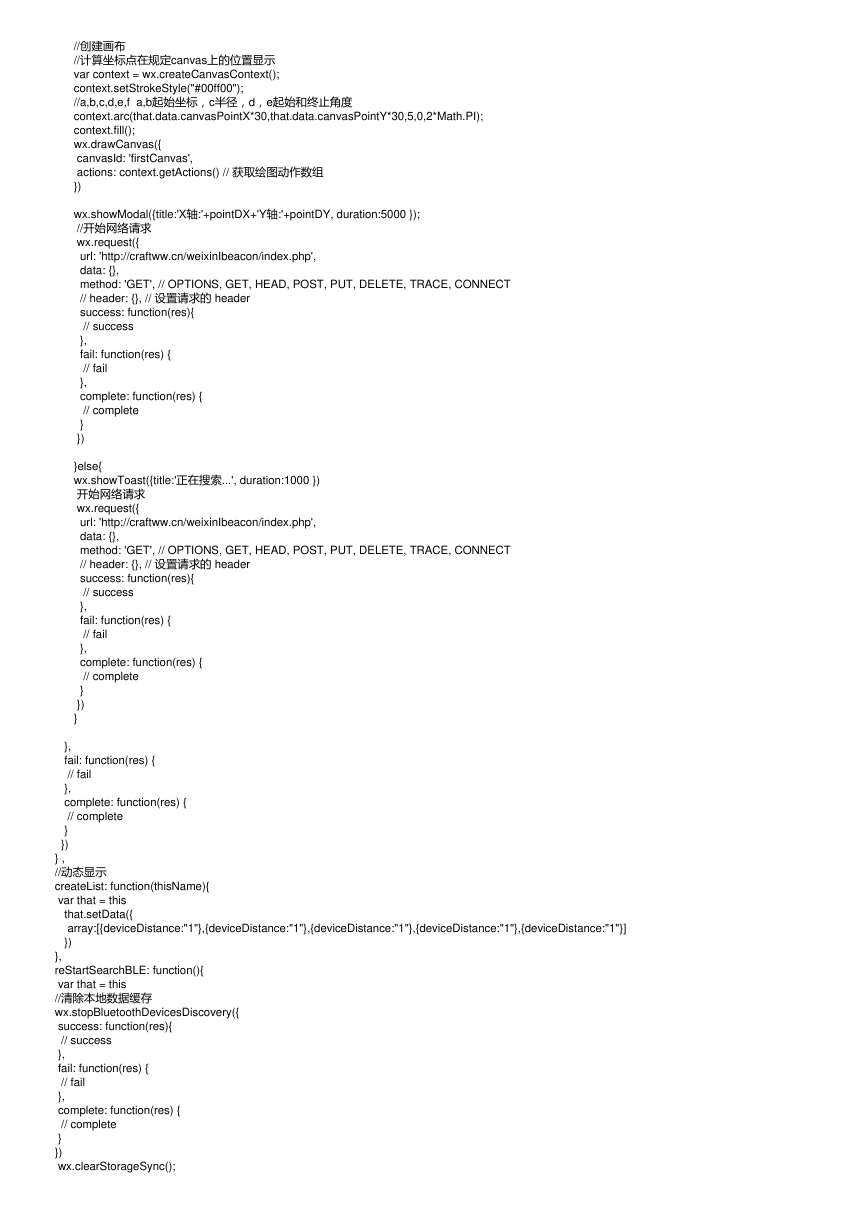
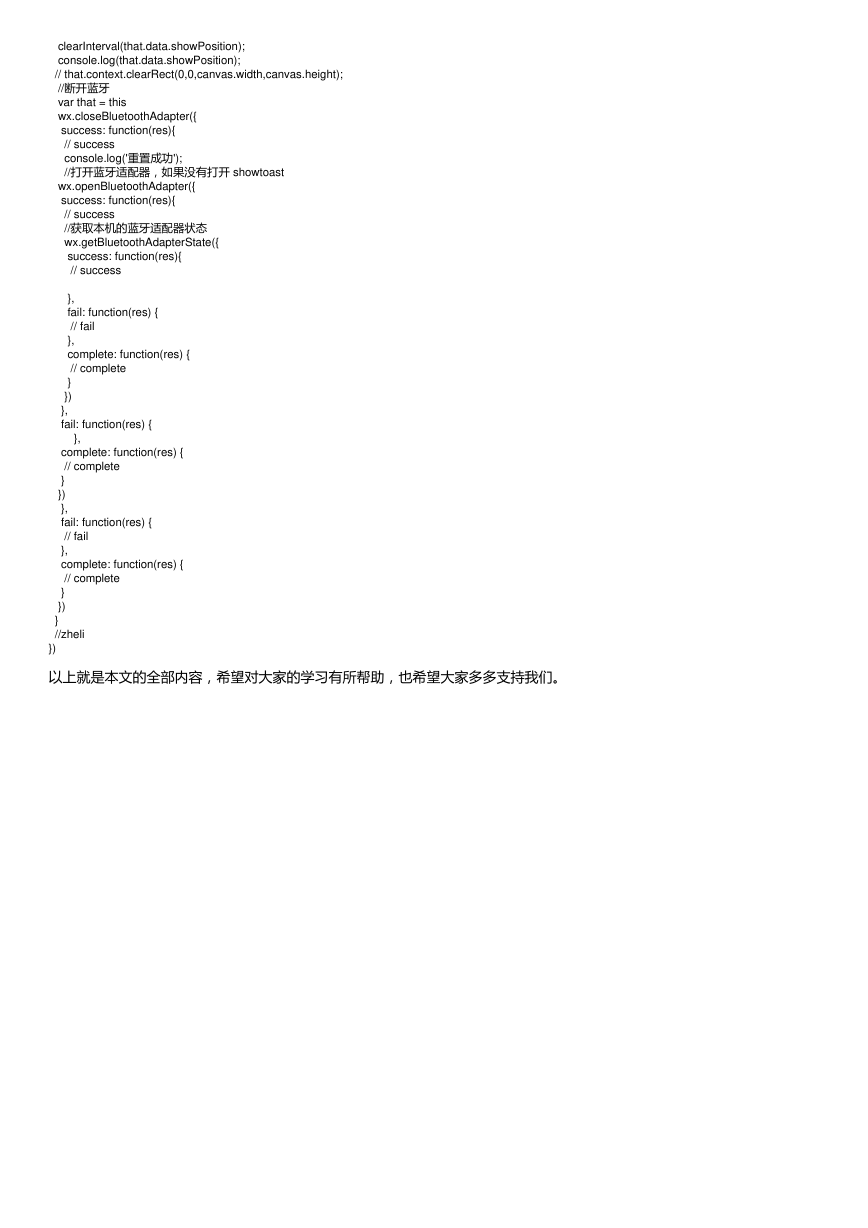
 2023年江西萍乡中考道德与法治真题及答案.doc
2023年江西萍乡中考道德与法治真题及答案.doc 2012年重庆南川中考生物真题及答案.doc
2012年重庆南川中考生物真题及答案.doc 2013年江西师范大学地理学综合及文艺理论基础考研真题.doc
2013年江西师范大学地理学综合及文艺理论基础考研真题.doc 2020年四川甘孜小升初语文真题及答案I卷.doc
2020年四川甘孜小升初语文真题及答案I卷.doc 2020年注册岩土工程师专业基础考试真题及答案.doc
2020年注册岩土工程师专业基础考试真题及答案.doc 2023-2024学年福建省厦门市九年级上学期数学月考试题及答案.doc
2023-2024学年福建省厦门市九年级上学期数学月考试题及答案.doc 2021-2022学年辽宁省沈阳市大东区九年级上学期语文期末试题及答案.doc
2021-2022学年辽宁省沈阳市大东区九年级上学期语文期末试题及答案.doc 2022-2023学年北京东城区初三第一学期物理期末试卷及答案.doc
2022-2023学年北京东城区初三第一学期物理期末试卷及答案.doc 2018上半年江西教师资格初中地理学科知识与教学能力真题及答案.doc
2018上半年江西教师资格初中地理学科知识与教学能力真题及答案.doc 2012年河北国家公务员申论考试真题及答案-省级.doc
2012年河北国家公务员申论考试真题及答案-省级.doc 2020-2021学年江苏省扬州市江都区邵樊片九年级上学期数学第一次质量检测试题及答案.doc
2020-2021学年江苏省扬州市江都区邵樊片九年级上学期数学第一次质量检测试题及答案.doc 2022下半年黑龙江教师资格证中学综合素质真题及答案.doc
2022下半年黑龙江教师资格证中学综合素质真题及答案.doc