User Guide for the Zire™ 72 Handheld
Table of Contents
About This Guide
What’s in this guide?
Step-by-step instructions
Links
Sidebars
Tips for viewing this guide in Adobe Acrobat Reader
Setting Up Your Handheld and Your Computer
What’s in the box?
System requirements
Step 1: Charging your handheld
What you should know about your handheld’s battery
Step 2: Turning on your handheld for the first time
Step 3: Installing your software
Step 4: Connecting your handheld to your computer
Switching to another desktop software application
Using Profiles
Creating a user profile
Synchronizing with a user profile
Related topics
Exploring Your Handheld
Locating the controls on your handheld
Front panel controls
Top and side panel controls
Back panel controls
What’s on the screen?
Input area
Application controls
What software is on my handheld?
What’s on the CD?
Related topics
Moving Around in Applications
Opening applications
Using the application buttons
Using the Home screen
Switching between applications
Using menus
Using the Command stroke
Using the 5-way navigator
Moving around the Home screen
Moving around list screens
Moving around record screens
Moving around dialog boxes
Moving around pick lists
Finding information
Related topics
Entering Information
How can I enter information?
Entering information with Graffiti 2 writing
Writing Graffiti 2 characters
Graffiti 2 alphabet
Graffiti 2 numbers
Graffiti 2 gestures
Writing Graffiti 2 symbols and other special characters
Graffiti 2 symbols and special characters
Writing Graffiti 2 ShortCuts
Graffiti 2 ShortCuts
Entering information with the onscreen keyboard
Entering information with your computer
Importing information from other applications
Restoring archived items on your computer
Entering info from Contacts into another application
Editing information
Selecting information
Copying and pasting information
Deleting information
Related topics
Synchronizing Your Handheld with Your Computer
Why synchronize information?
What information is synchronized?
How do I synchronize?
Synchronizing with a cable
Synchronizing using the IR port
Synchronizing over a network
Synchronizing by dialing in to a network
Synchronizing by connecting to a computer on the network
Customizing your synchronization settings
Choosing how your computer responds to synchronization requests
Setting synchronization options
Choosing whether application information is updated
Synchronizing with an external file
Related topics
Expanding Your Handheld
What type of expansion cards can I use?
How can expansion cards help me?
Inserting an expansion card
Removing an expansion card
Opening an application on an expansion card
Opening files on an expansion card
Viewing card information
Renaming a card
Copying applications to an expansion card
Removing all information from a card
Related topics
Managing Your Contacts
Adding a contact
Entering additional contact information
Selecting contact field types
Defining custom fields
Selecting a contact as your business card
Copying contact information into multiple contacts
Locating a contact on your list
Deleting a contact
Customizing the Contacts list
Making connections from Contacts
Using Quick Connect
Customizing Quick Connect settings
Using Tap-to-Connect
Working with Contacts on your computer
Related topics
Managing Your Calendar
Scheduling events
Scheduling an appointment
Scheduling an event without a start time
Scheduling a repeating event-standard interval
Scheduling a repeating event-unusual interval
Scheduling an event that is longer than a day
Entering a location or a note for an event
Color-coding your schedule
Selecting your color-codes
Assigning a color-code to an event
Setting an alarm
Rescheduling an event
Deleting events
Deleting a specific event
Deleting all your old events
Checking your schedule
Viewing your appointments and tasks together
Viewing your daily schedule
Viewing your weekly schedule
Viewing your monthly schedule
Viewing a yearly calendar
Finding events that overlap
Customizing your calendar
Customizing display options for your calendar
Setting alarm and time options
Working with Calendar on your computer
Related topics
Managing Your Tasks
Creating a task
Setting an alarm
Scheduling a repeating task-standard interval
Scheduling a repeating task-unusual interval
Organizing your tasks
Marking a task complete
Deleting tasks
Deleting a specific task
Deleting all your completed tasks
Customizing your Tasks list
Working with Tasks on your computer
Related topics
Writing Memos
Creating a memo
Viewing and editing a memo
Moving memos in your memos list
Deleting a memo
Working with Memos on your computer
Related topics
Writing Notes in Note Pad
Creating a note
Choosing the pen and paper (background) colors
Setting an alarm
Viewing and editing a note
Deleting a note
Working with Note Pad on your computer
Related topics
Performing Calculations
Calculator buttons
Viewing recent calculations
Related topics
Managing Your Expenses
Adding an expense
Choosing currency options
Customizing the currency pick list
Presetting the currency symbol
Creating a currency symbol
Deleting expenses
Deleting an individual expense
Deleting an entire category of expenses
Customizing the expense list
Working with Expense on your computer
Related topics
Recording Voice Memos
Creating a voice memo
Creating a quick voice memo using the application button
Creating a longer voice memo using the pause control
Listening to a voice memo
Setting an alarm for a voice memo
Saving a voice memo to an expansion card
Saving a specific memo to an expansion card
Automatically storing all voice memos on an expansion card
Related topics
Taking and Viewing Photos and Videos
Supported file types
Capturing a photo
Recording a video
Adjusting the camera settings
Viewing photos or videos
Viewing a photo or video in Thumbnail view
Viewing a photo or video in List view
Viewing a slide show
Rotating a photo
Zooming in and out of photos
Viewing and editing photo or video details
Organizing photos and videos
Organizing photos and videos in albums
Moving a photo or video within and between albums
Sorting photos and videos in List view
Sorting albums
Copying a photo
Deleting a photo or video
Sharing photos and videos
Working with palmOne Media on your computer
Related topics
Listening to Music
Transferring MP3 files to an expansion card
Transferring music from a CD to an expansion card
Playing music on your handheld
Managing playlists
Creating a playlist
Playing songs from a playlist
Editing a playlist
Deleting a playlist
Viewing song info
Working with RealOne Player on your computer
Related topics
Connecting Wirelessly to Other Devices
What can I do with the built-in Bluetooth technology?
What types of connections can I make?
What is device discovery?
Entering basic Bluetooth settings
Setting up a phone connection
Accessing e-mail and the web wirelessly
Setting up a connection to your desktop computer
Setting up a connection for wireless synchronization
Setting up a connection to a network
Creating trusted pairs
Setting advanced Bluetooth features
Storing recently found device names
Allowing your handheld to wake up when it is turned off
Related topics
Sending and Receiving E-mail Messages
Upgrading an existing e-mail account
About e-mail accounts
Account and connection types
Using an e-mail provider
Using a corporate e-mail account
VPNs
Creating an account
Setting basic account options
Setting advanced mail options
Testing your new account
Managing e-mail accounts
Editing an e-mail account
Deleting an e-mail account
Selecting a different service for an e-mail account
Adding ESMTP to an account
Getting and reading e-mail
Switching among e-mail accounts
Getting e-mail messages
Scheduling auto get mail
Auto get notifications
Setting notification options
Viewing and using the Reminders screen
Auto get mail retries
Resource issues with auto get mail
Inbox icons in the VersaMail application
Reading e-mail messages
Selecting whether to receive messages as HTML or plain text
Customizing the font of messages you are reading
Sending an e-mail message
Entering an address directly in the To field
Entering an address using Contacts
Entering an address using Smart Addressing
Attaching a personal signature
Send retry
Send retry notifications
Modifying messages in the Outbox
Outbox icons in the VersaMail applications
Working with e-mail folders
Viewing another folder
Customizing the appearance of the message list
Moving messages between folders
Creating and editing mail folders
Working with e-mail messages
Forwarding an e-mail message
Replying to a message that you are reading
Replying to an e-mail message from the message list
Deleting a message
Deleting old messages
Emptying the trash
Setting the trash to be emptied automatically
Marking messages as read or unread
Working with attachments
Downloading an attachment to your handheld
Working with a downloaded attachment
Downloading large attachments
Saving attachments to an expansion card
Attaching files from a handheld application
Attaching files from an expansion card
Attaching photos and videos
Forwarding an attachment
Synchronizing e-mail on your handheld with e-mail on your computer
Setting up an account
Enabling synchronization on your computer
Setting synchronization options for your e-mail account
Setting mail client synchronization options
Setting Microsoft Outlook or Outlook Express as your default e-mail program
Setting advanced e-mail synchronization options
Account information screens
VersaMail conduit shortcuts
Verifying handheld account settings before synchronizing accounts
Excluding one or more accounts during synchronization
Synchronizing an account
Synchronizing multiple accounts
Using SSL with the conduit
Advanced VersaMail application features
Setting preferences for getting, sending, and deleting e-mail
Adding or updating a contact directly from a message
Creating and using filters
Turning filters on and off
Editing or deleting a filter
Managing settings for incoming and outgoing mail
Adding APOP to an account
Setting advanced account preferences
Changing e-mail header details
Backing up mail databases
Synchronizing IMAP mail folders wirelessly
Prerequisites for wireless IMAP folder synchronization
Turning IMAP folder synchronization on or off
Synchronizing handheld/mail server IMAP folders from the Options menu
Working with root folders
Using Secure Socket Layer (SSL)
Related topics
Sending and Receiving Text and Multimedia Messages
Creating and sending messages
Creating and sending a text message
Creating and sending a multimedia message
Requesting a receipt for sent text messages
Setting delivery options for a multimedia messages
Adding a signature to a message
Viewing a text message
Responding to a text message
Replying to a text message
Forwarding a message
Saving a phone number to Contacts
Setting options for text and multimedia messages
Changing the List view and display
Setting how messages are deleted
Setting how your receive text messages
Changing your service account settings
Related topics
Browsing the Web
Accessing a web page
Accessing a web page using the action bar
Accessing a web page using the address field
Using a password to access a web page
Finding information on a web page
Quickly jumping to a page
Following a link
Returning to your home page or a page you recently visited
Changing how you view a page
Bookmarking your favorite pages
Adding a bookmark
Viewing a bookmarked page
Editing information about a bookmark
Disconnecting from and connecting to the Internet
Disconnecting from the Internet
Connecting to the Internet
Downloading files and pages
Downloading a file
Saving a web page
Viewing a saved page
Viewing a saved file on an expansion card
Communicating with other users
Sending e-mail using VersaMail
Sending a web address via VersaMail
Sending e-mail via an Internet e-mail account
Returning to a web page you recently visited
Changing your home and start pages
Changing your Home page
Changing your start page
Setting advanced browser options
Changing how images are downloaded
Setting whether to automatically complete web addresses and form fields
Changing link colors
Allowing web sites to remember personal information
Setting preferences for storing web pages
Setting preferences for connecting to the Internet
Setting preferences for using a proxy server
Related topics
Dialing Phone Numbers from Your Handheld
Dialing a number
Entering a number
Redialing the most recently used number
Dialing a number from the Call History List
Using speed dial
Adding a speed dial entry
Dialing a number using speed dial
Editing a speed-dial entry
Related topics
Sharing Information
Using the Send command
Sending information from within an application using Bluetooth technology
Sending a category
Sending an application
Using the Send command with the VersaMail™ application
Using the Send command with Messages
Beaming
Beaming information from within an application
Beaming a category
Beaming an application
Other ways of sharing information
Related topics
Keeping Your Information Private
Choosing a security level
Marking information as private
Setting the level of privacy
Hiding or masking private entries
Viewing an entry that is masked
Using a password
Creating a password
Changing a password
Deleting a password
Deleting a forgotten password
Locking your handheld
Locking your handheld automatically
Locking your handheld manually
Using Quick Unlock
Creating a Quick Unlock combination
Deleting your Quick Unlock combination
Encrypting your information
Limiting the number of password attempts
Related topics
Using Categories to Organize Information
Adding a category
Renaming a category
Deleting a category
Placing information into a category
Placing an entry into a category
Placing an application into a category
Viewing information by category
Related topics
Installing and Removing Applications
Checking space and version numbers
Installing the additional software from the CD
Installing other applications and files
Installing applications and files on a Windows computer
Using the Palm Quick Install icon
Using the Palm Quick Install window
Installing applications and files on a Mac computer
Using the Send To Handheld droplet
Using commands in the HotSync menu
Removing an application from your handheld
Removing Palm Desktop software from your computer
Related topics
Managing Clock Settings
Checking the current date and time
Setting the primary location
Setting the date and time for the primary location
Choosing secondary locations for other time zones
Modifying the locations list
Adding new locations
Deleting a location
Setting the alarm clock
Responding to the alarm clock
Changing the clock display
Related topics
Customizing Your Handheld
Customizing the Home screen
Making the screen easier to read
Changing the screen fonts
Adjusting the brightness
Changing screen colors
Giving your favorite applications a button or icon
Setting the date and time
Selecting a location
Resetting the date and time
Selecting formats for dates, times, and numbers
Customizing the way you enter information
Choosing the input area
Using the full-screen writing area
Customizing Graffiti 2 strokes
Setting up ShortCuts
Changing ShortCuts
Correcting problems with tapping
Selecting sound settings
Entering your owner information
Conserving battery power
Preventing your handheld from turning on by accident
Selecting power-saving settings
Connecting your handheld to other devices
Changing the preset connection settings
Creating your own connection settings
Connecting your handheld to a mobile phone
Customizing network settings
Setting up a service profile
Connecting to your service
Adding details to a service profile
Deleting a service profile
Creating login scripts
Adding plug-in applications
Related topics
Maintaining Your Handheld
Handheld do’s and don’ts
Handheld do’s
Handheld don’ts
Resetting your handheld
Doing a soft reset
Doing a hard reset
Restoring your information after a hard reset
Related topics
Common Questions
Setup
Handheld
Moving around
Entering information
Synchronizing
Calendar
Memos
Notes
Photos
RealOne
Tasks
Voice Memo
Connecting wirelessly
VersaMail
Privacy
Sharing
Problems with incompatible applications
Getting Help
Self-help resources
Technical support
Product Regulatory Information
FCC Statement
Canadian ICES-003 Statement
CE Compliance Statement
Declaration of Conformity
Battery Warning
Static Electricity, ESD, and your palmOne™ handheld
Index
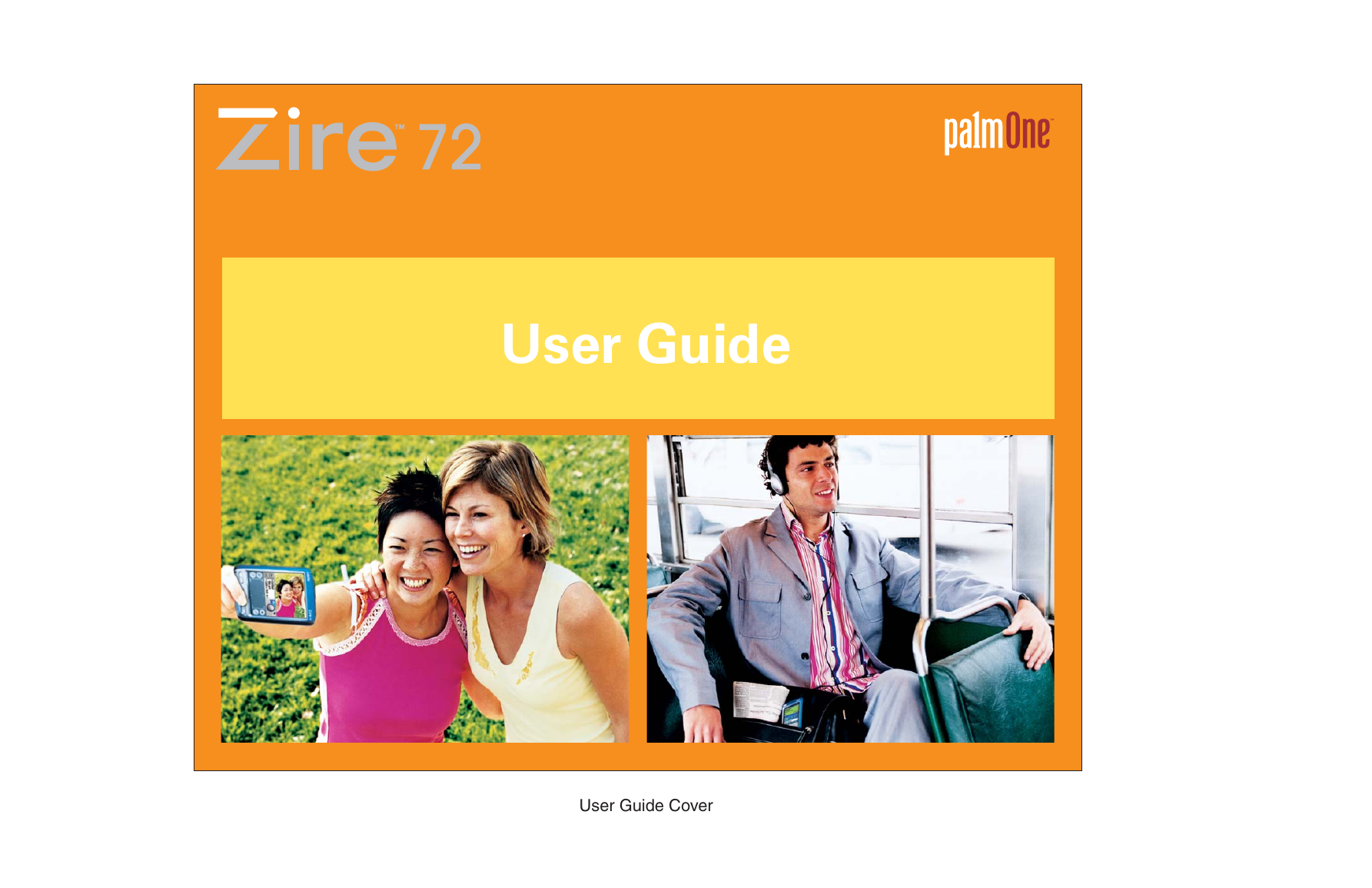
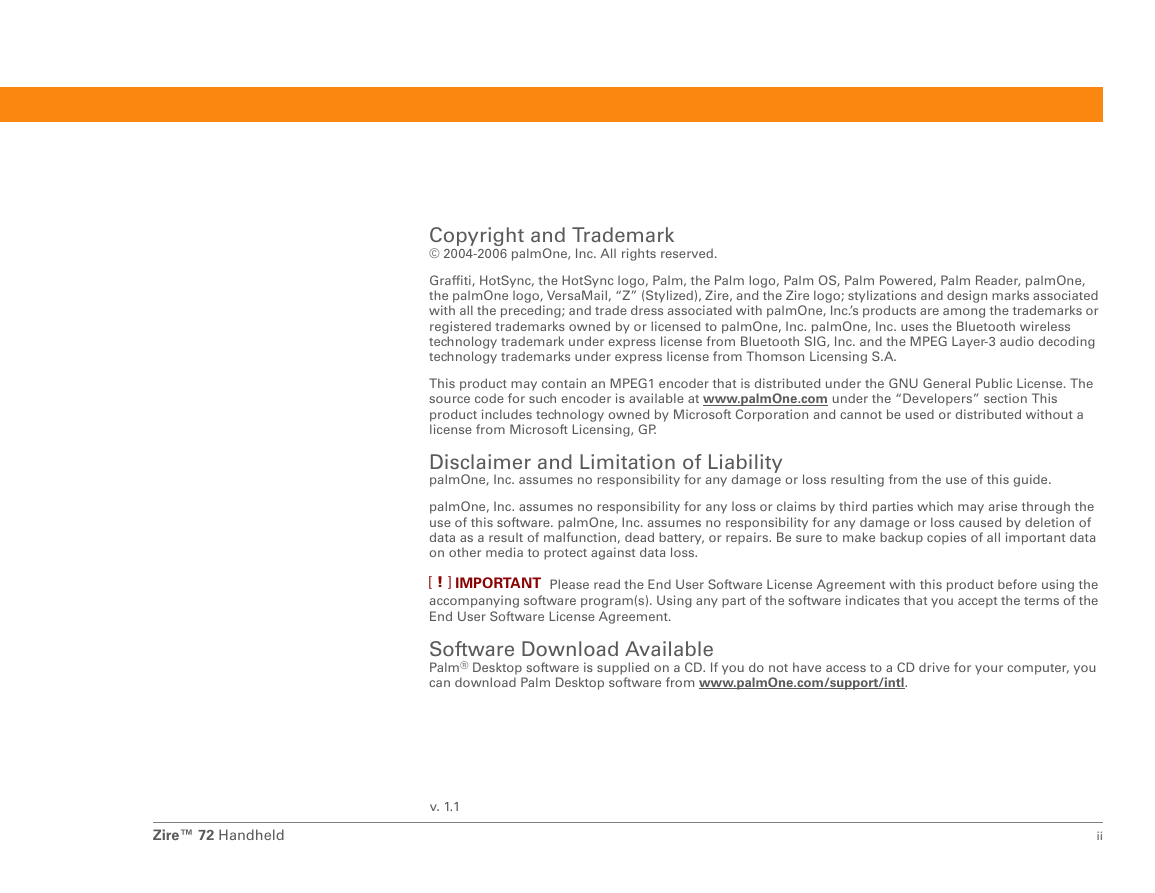
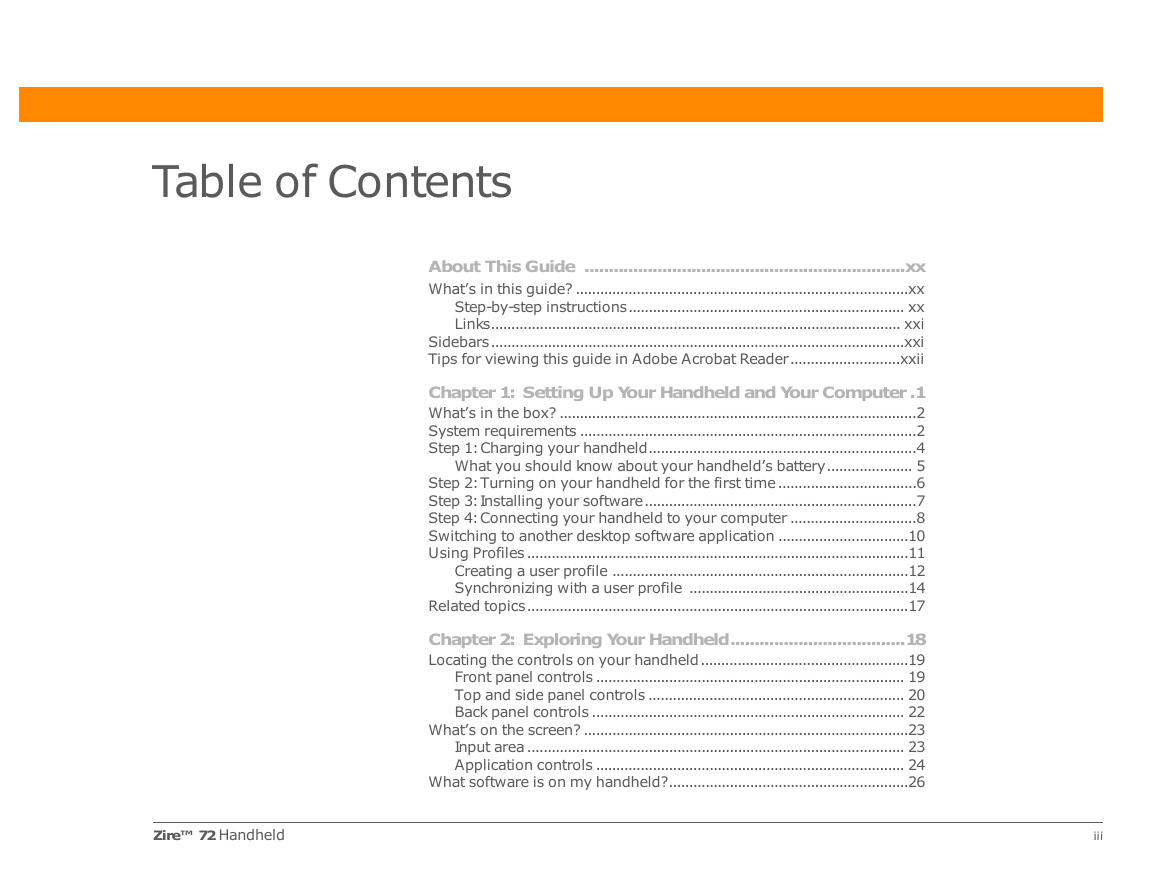
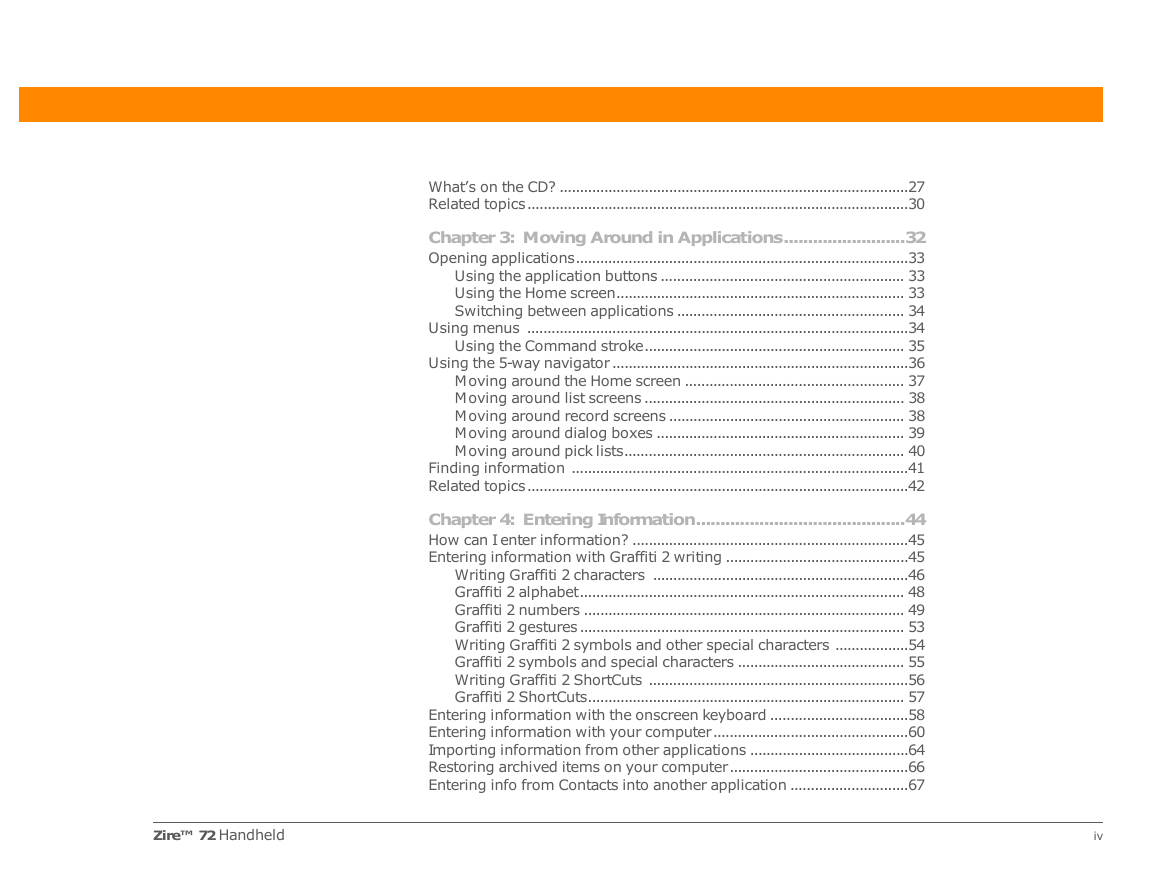
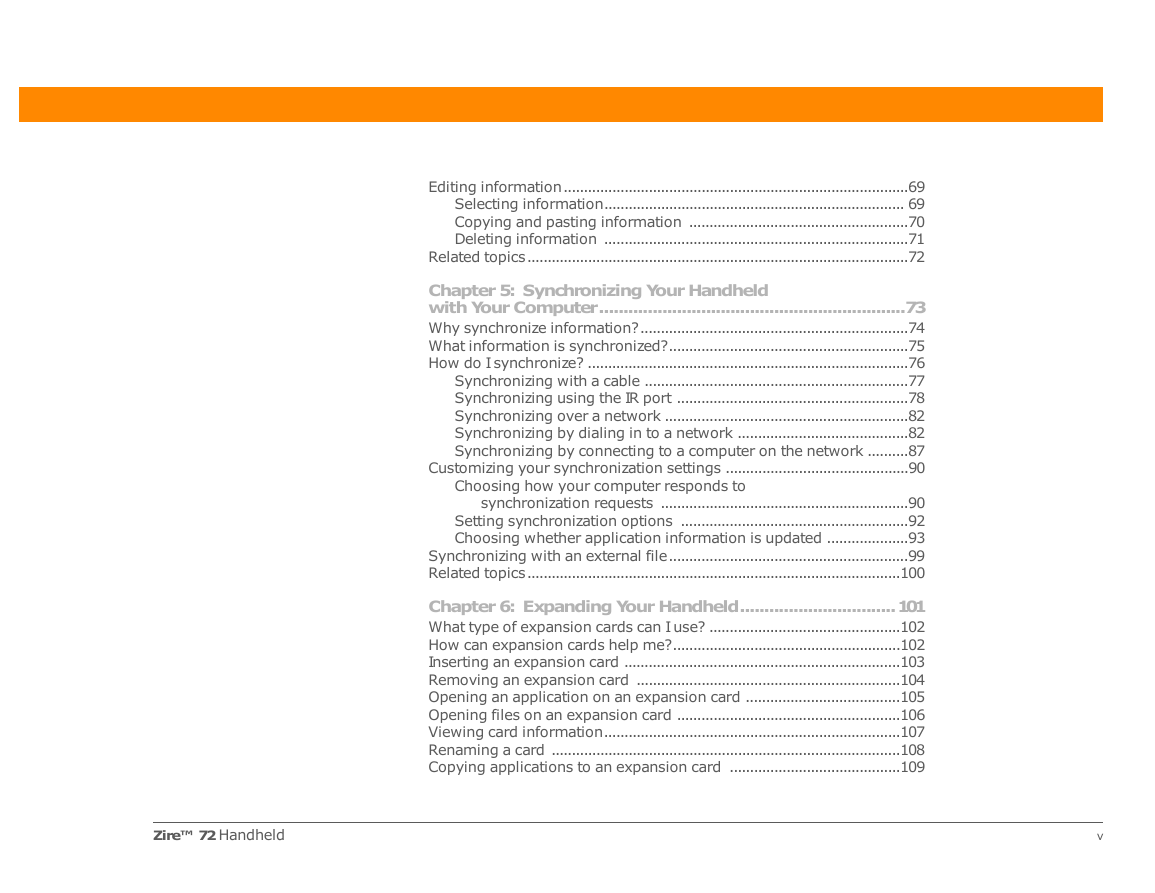
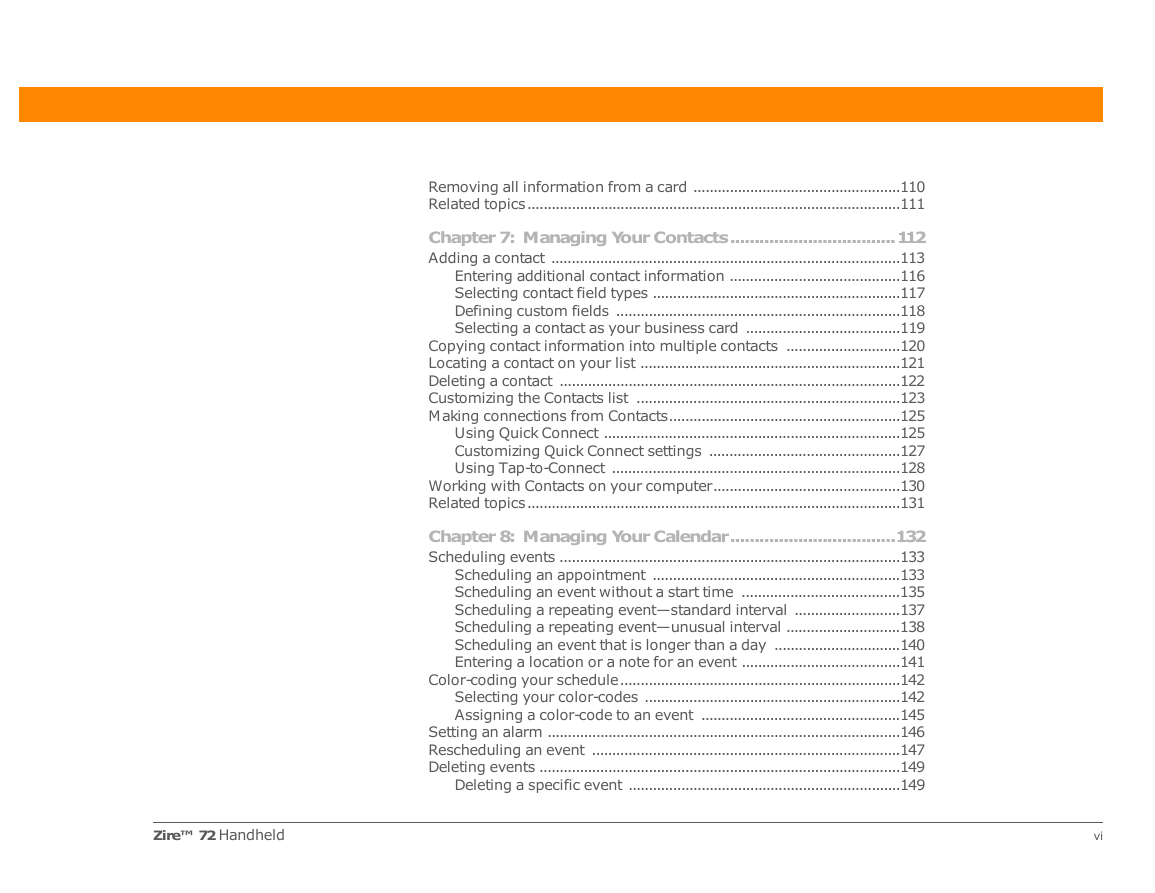
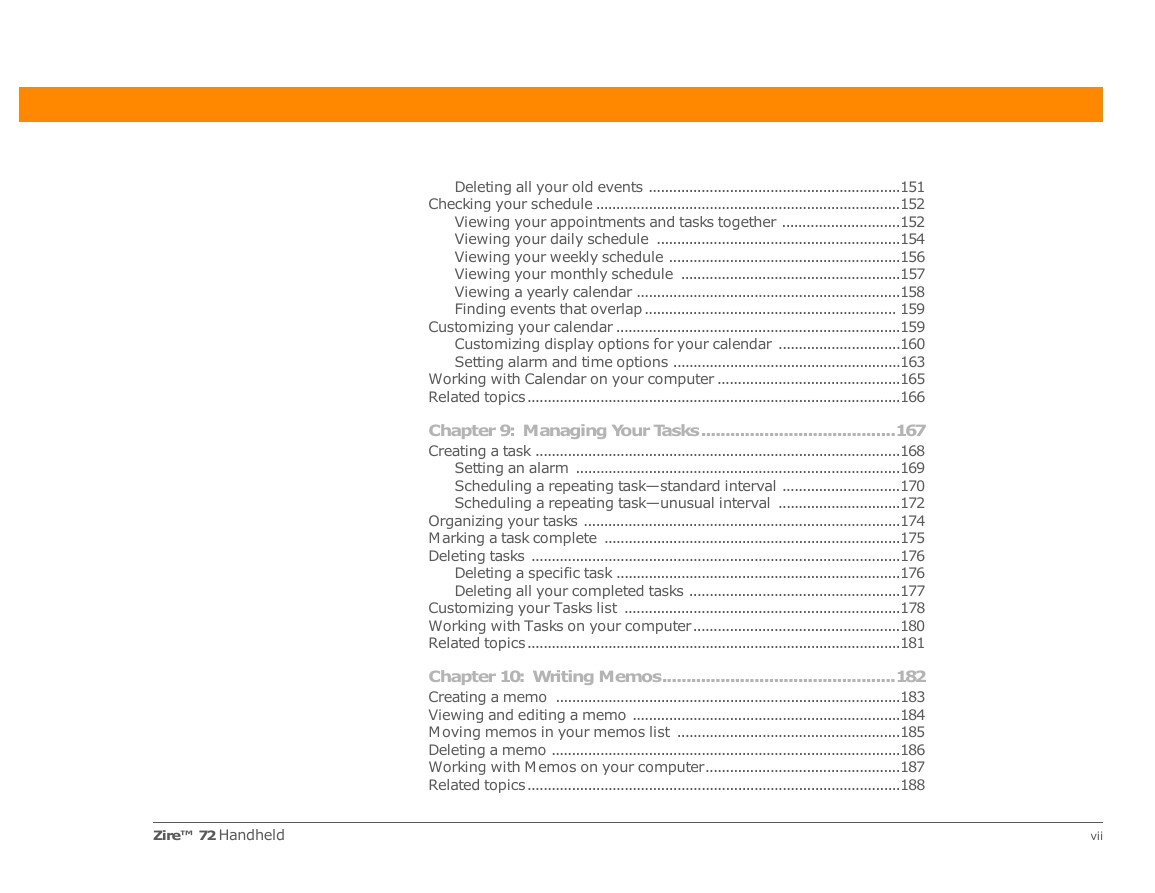
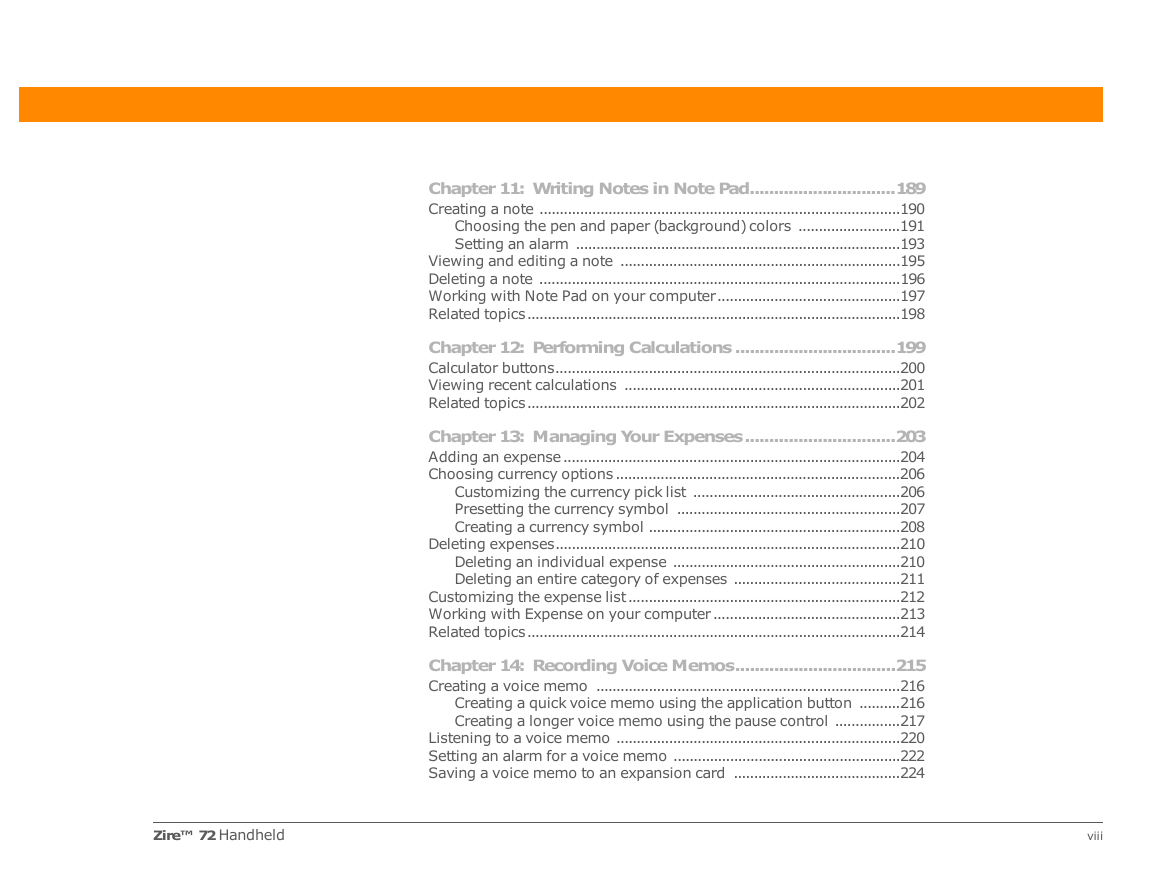
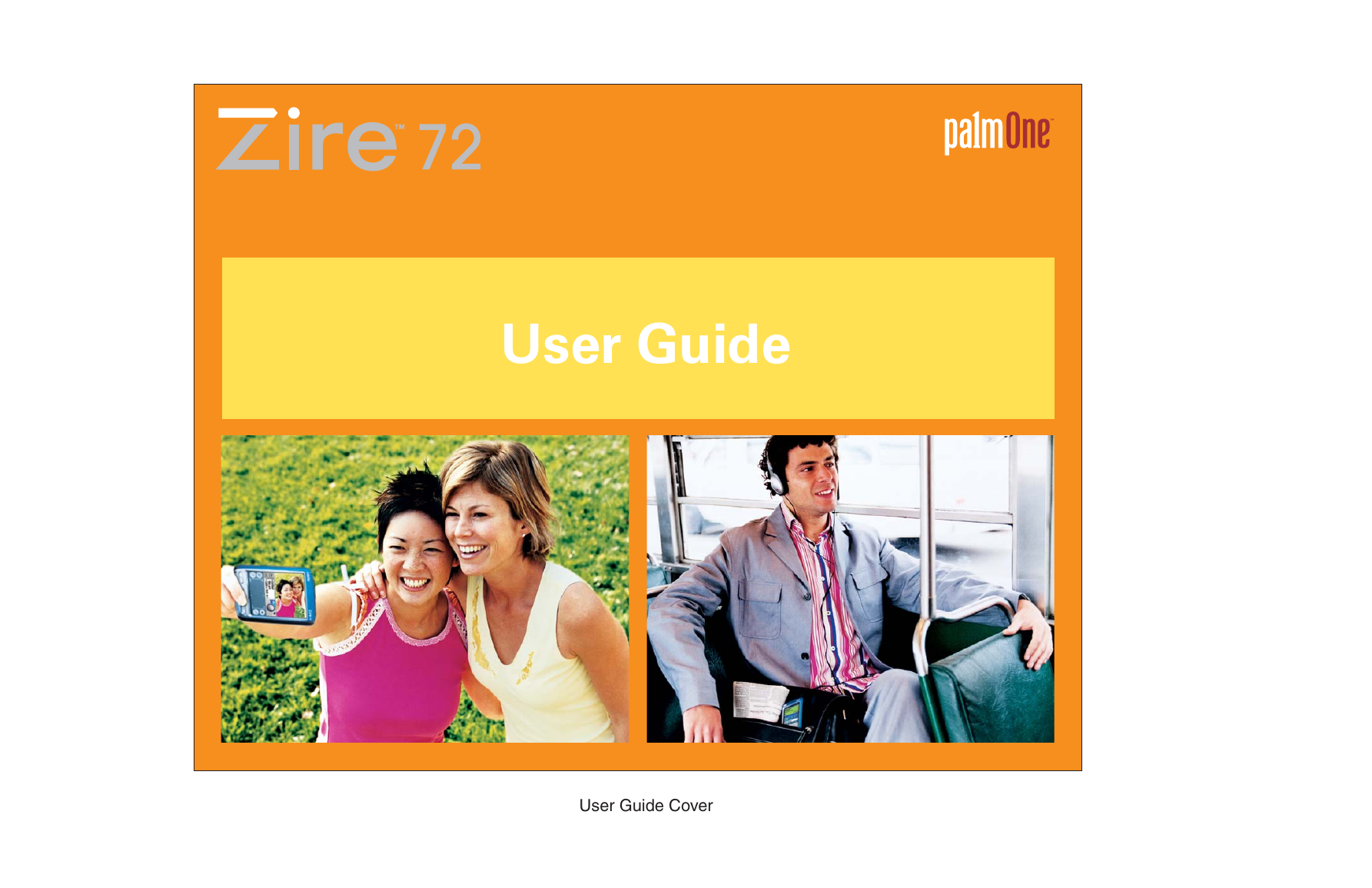
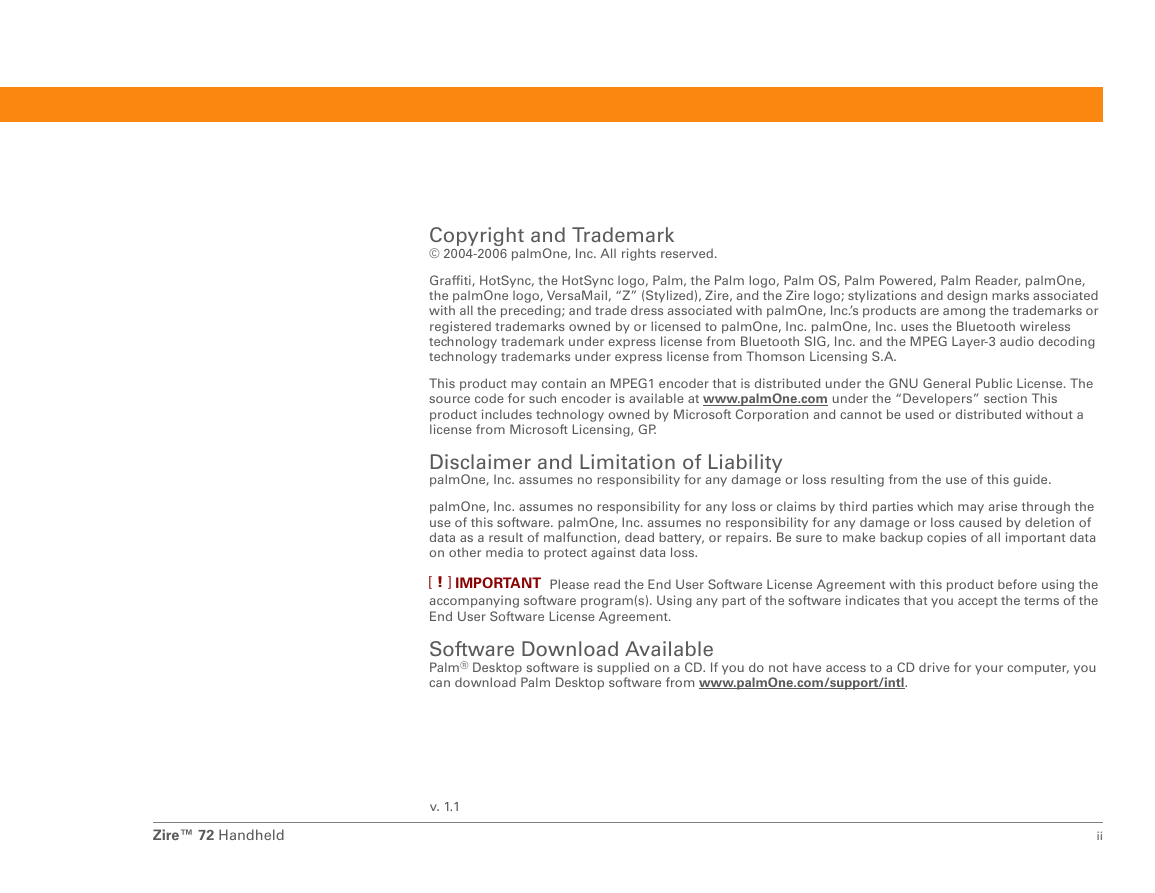
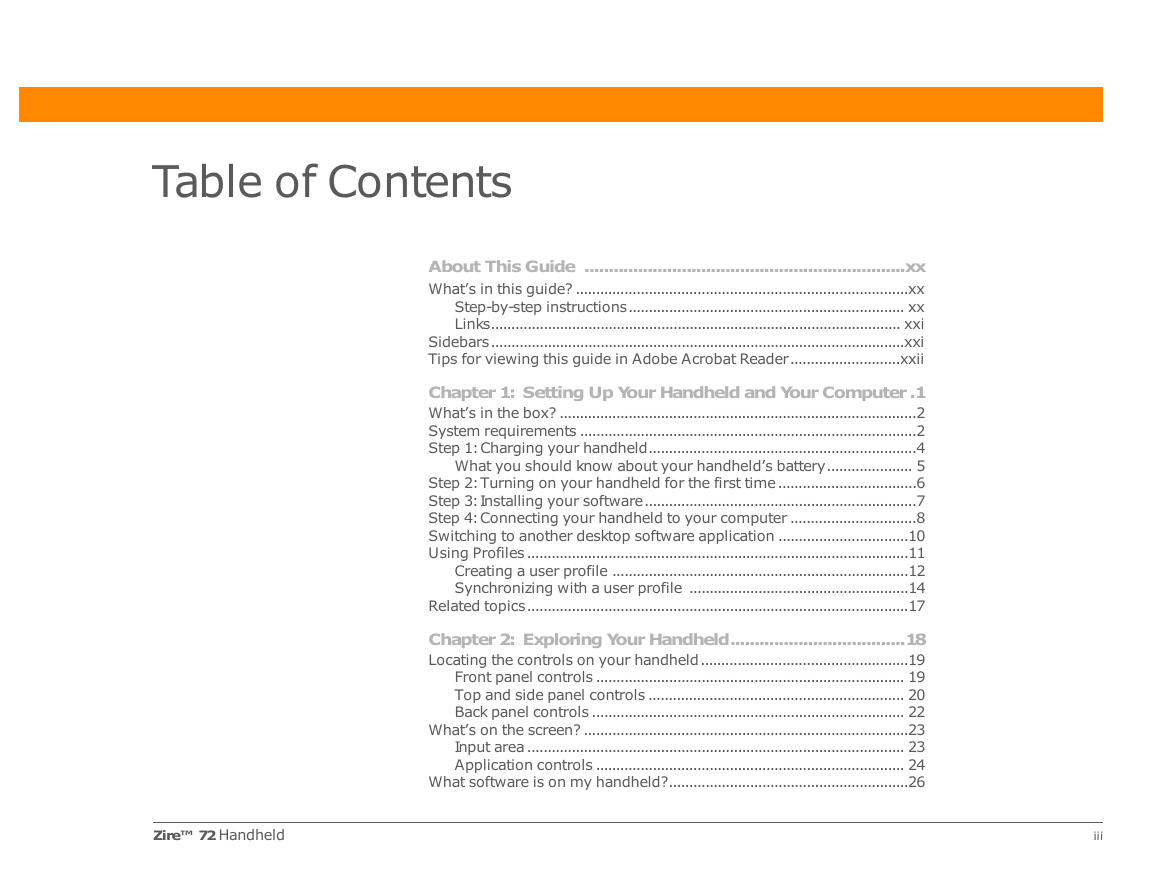
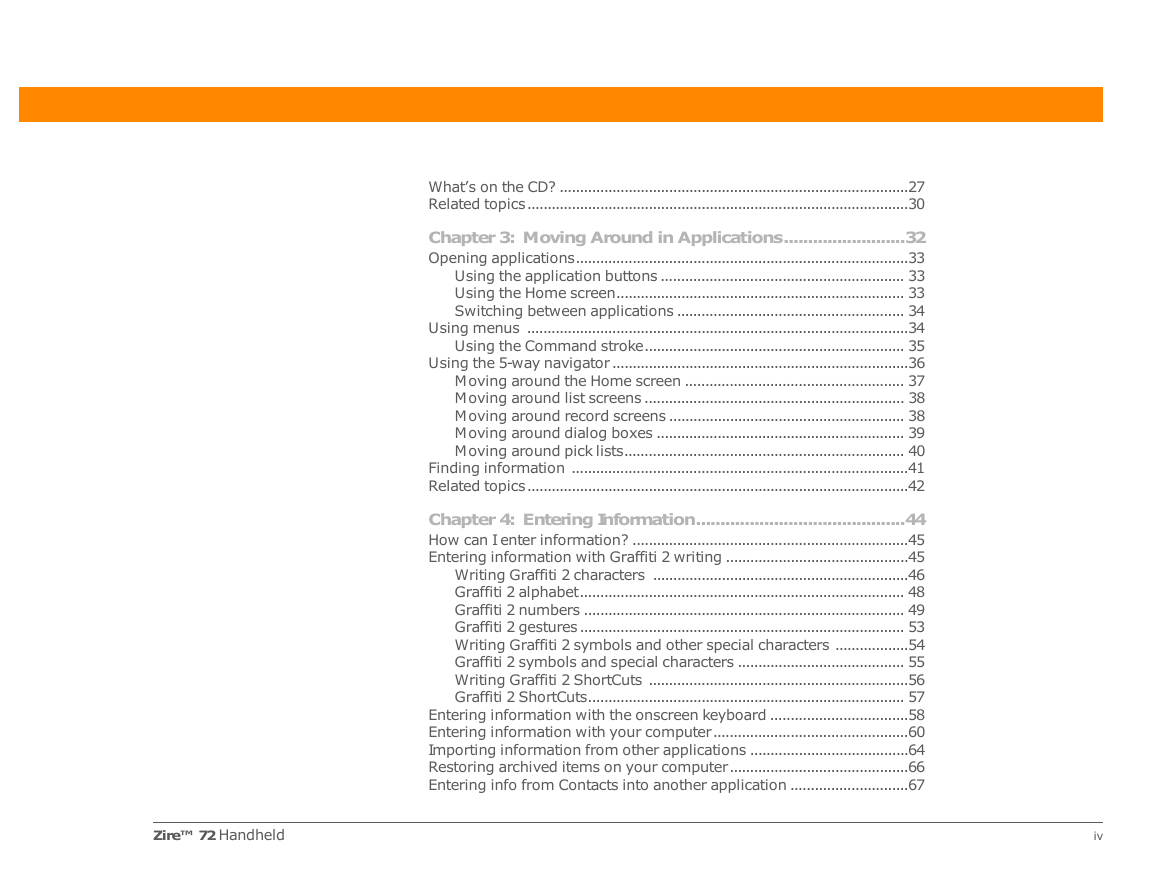
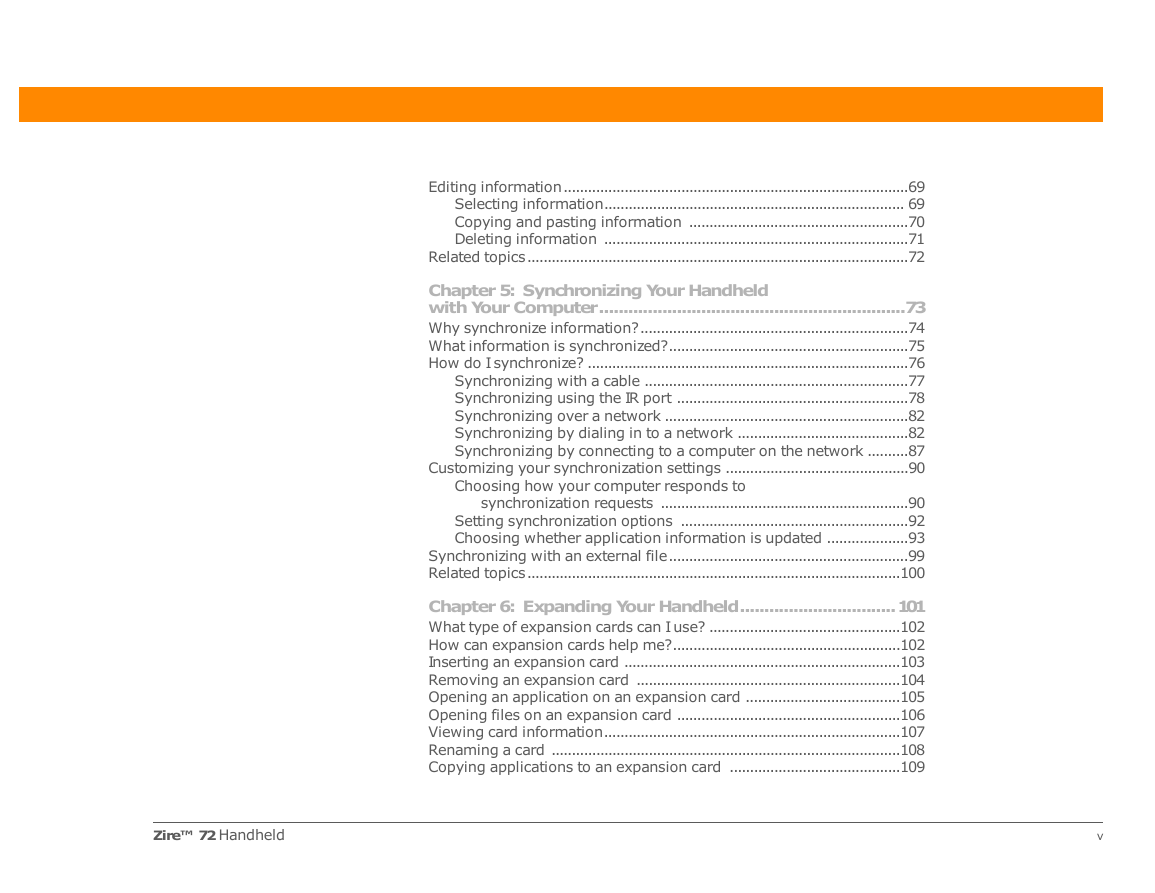
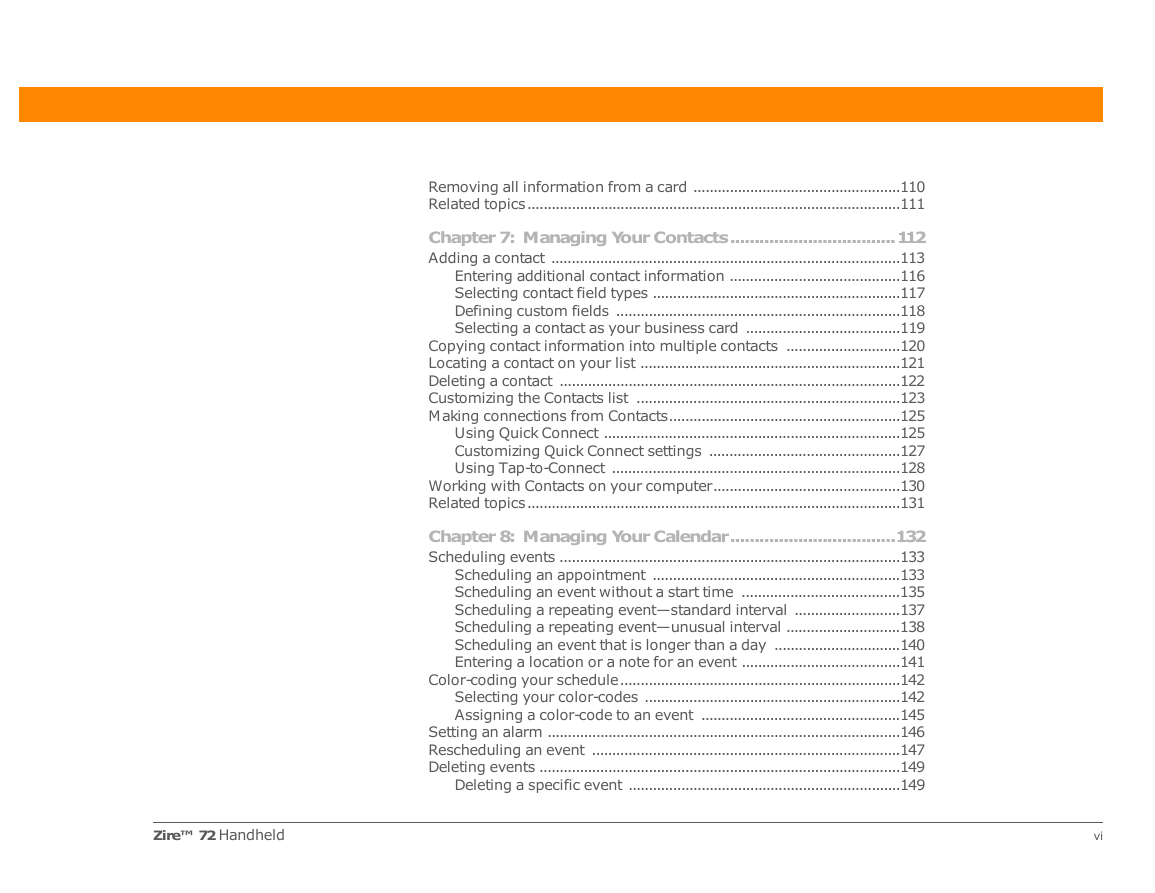
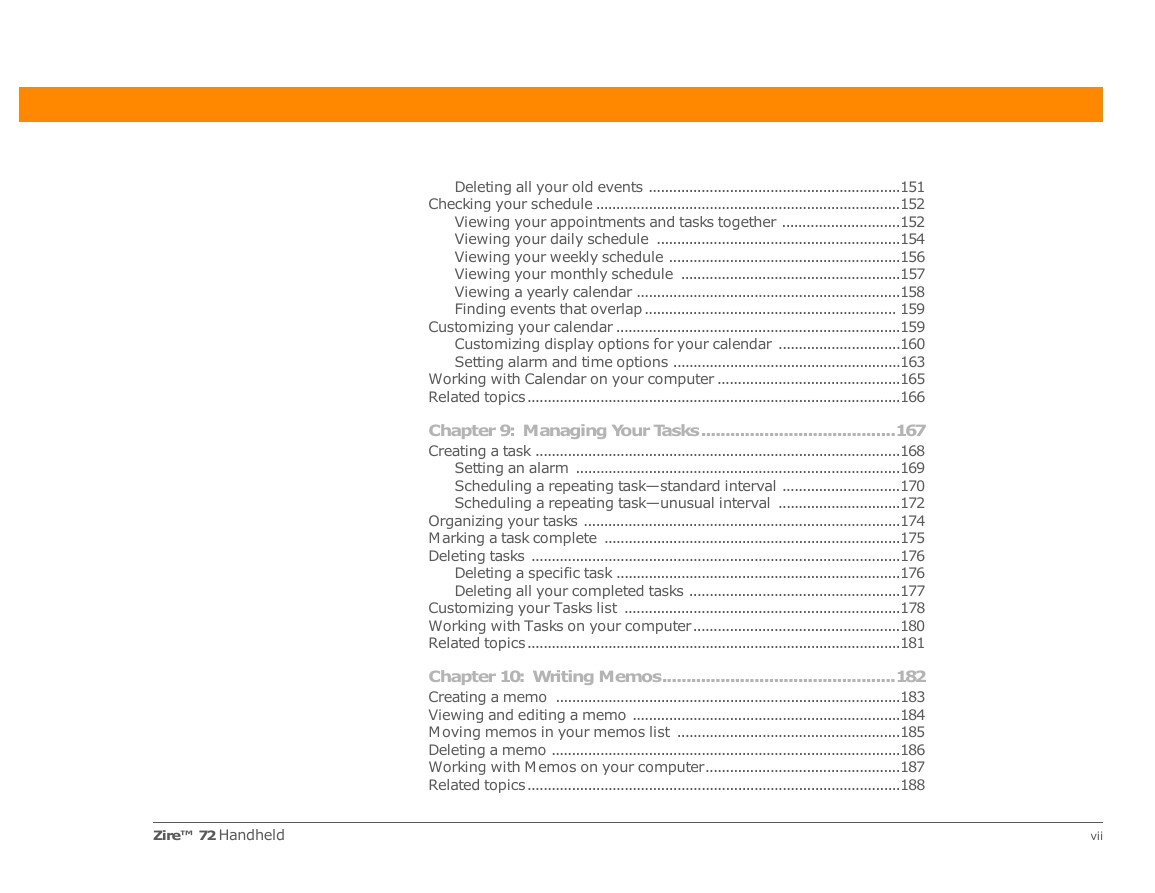
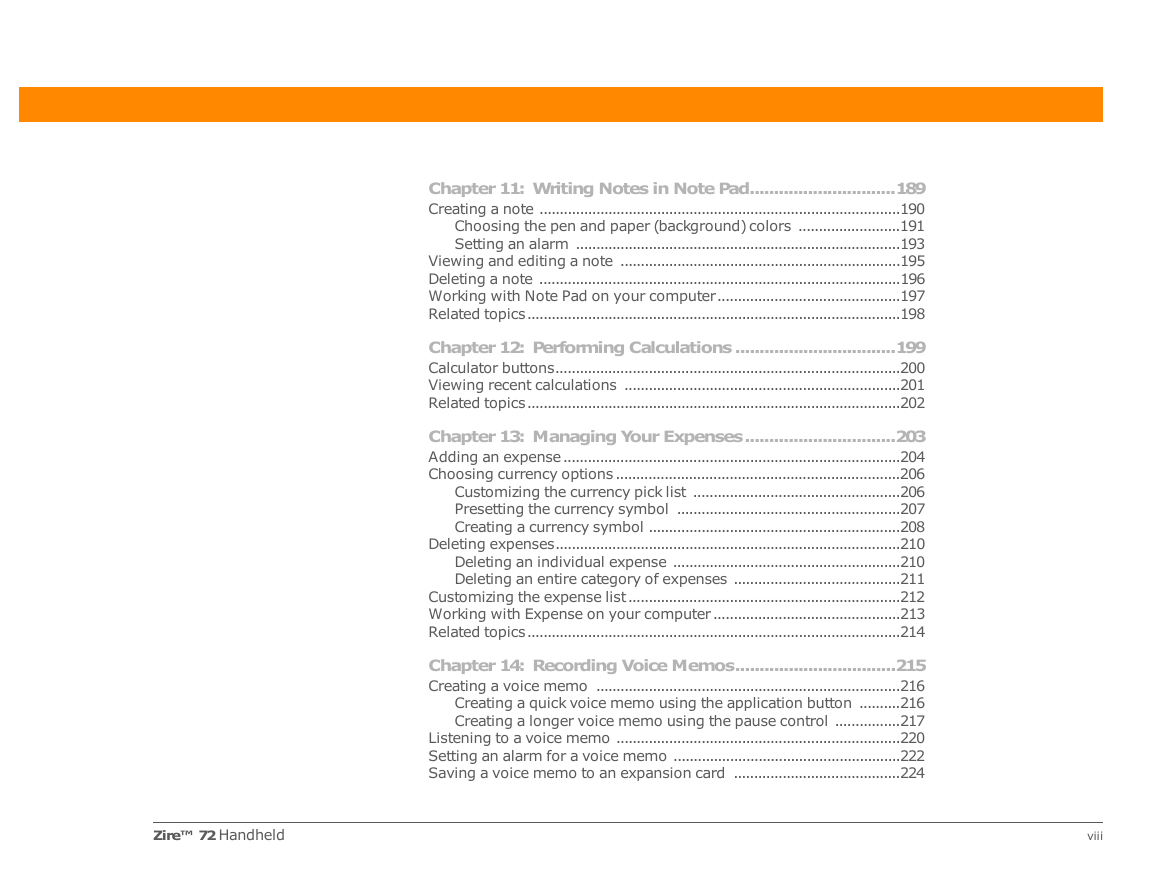
 2023年江西萍乡中考道德与法治真题及答案.doc
2023年江西萍乡中考道德与法治真题及答案.doc 2012年重庆南川中考生物真题及答案.doc
2012年重庆南川中考生物真题及答案.doc 2013年江西师范大学地理学综合及文艺理论基础考研真题.doc
2013年江西师范大学地理学综合及文艺理论基础考研真题.doc 2020年四川甘孜小升初语文真题及答案I卷.doc
2020年四川甘孜小升初语文真题及答案I卷.doc 2020年注册岩土工程师专业基础考试真题及答案.doc
2020年注册岩土工程师专业基础考试真题及答案.doc 2023-2024学年福建省厦门市九年级上学期数学月考试题及答案.doc
2023-2024学年福建省厦门市九年级上学期数学月考试题及答案.doc 2021-2022学年辽宁省沈阳市大东区九年级上学期语文期末试题及答案.doc
2021-2022学年辽宁省沈阳市大东区九年级上学期语文期末试题及答案.doc 2022-2023学年北京东城区初三第一学期物理期末试卷及答案.doc
2022-2023学年北京东城区初三第一学期物理期末试卷及答案.doc 2018上半年江西教师资格初中地理学科知识与教学能力真题及答案.doc
2018上半年江西教师资格初中地理学科知识与教学能力真题及答案.doc 2012年河北国家公务员申论考试真题及答案-省级.doc
2012年河北国家公务员申论考试真题及答案-省级.doc 2020-2021学年江苏省扬州市江都区邵樊片九年级上学期数学第一次质量检测试题及答案.doc
2020-2021学年江苏省扬州市江都区邵樊片九年级上学期数学第一次质量检测试题及答案.doc 2022下半年黑龙江教师资格证中学综合素质真题及答案.doc
2022下半年黑龙江教师资格证中学综合素质真题及答案.doc