Important Info About IAS!
FRONT MATTER
CONTENTS
INTRODUCTION
PhotoPC�750Z Features
Optional Accessories
Minimum System Requirements
Windows Systems
Macintosh Systems
Where To Get Help
Software Support
Software Licensing
Registration
Safety Instructions
CHAP 1-USING ADVANCED CAMERA FEATURES
Taking Pictures With the Timer
Using Macro Mode to Take Close-ups
Taking Digital Panoramic Pictures
Taking Digital Zoom Pictures
Using the View Mode Menus
Continuous Shooting
Automatic Continuous Shooting
Taking Quick Shots
Taking HyPict Mode Pictures
Using Advanced Settings
Using White Balance
Photographing With Fixed White Balance
Photographing With User Defined White Balance
Adjusting Exposure
Adjusting Sensitivity for Night or Indoor Photos
Using Slow Synchronized Flash Mode for Night Photography
CHAP 2- PLAYING BACK PHOTOS
Using the Playback Mode
Playing Back Pictures One by One
Playing Back Multiple Pictures
Playing Your Pictures as a Slide Show
Turning Off Picture Information
Magnifying a Picture
Erasing Pictures
Erasing the Currently Displayed Picture
Selecting Pictures to Erase
Locking Photos
Unlocking Photos
Playing Back Pictures on TV
CHAP 3-GETTING PHOTOS INTO APPLICATIONS AND DOCUMENTS
Getting Images Into TWAIN Applications
Getting Images That You Can Import
What To Do If the Camera Is Not Responding
Importing Images Into Documents
Using Drag and Drop From an Album (Not Available in All Operating Systems)
Getting Images With the Camio Viewer (Windows�95, Windows�98, and Windows�NT�4.0)
Dragging and Dropping a Picture Into a Document
Transferring Images Before Placing Them
CHAP 4-WORKING WITH PHOTOS AND ALBUMS
Using Albums
Organizing Pictures in Albums
Renaming a Picture
Viewing Picture Information
Printing an Image or Album
Choosing the Layout Style
Adding Text
Choosing Album Images
Adjusting the Printed Area
Adding Sound to an Image (Windows Only)
Playing Back Sounds
Editing Sounds
Deleting Sounds
Adding Annotations (Windows Only)
Blending In Annotations
Deleting Annotations
Displaying Albums as Slide Shows
Using an Album as a Screen Saver
Setting an Image as Wallpaper
Copying to Diskette or Zip™ Disk
Viewing the Pictures on Diskette or Zip Disk
Sending Pictures and Sound by E-mail
CHAP 5-EDITING IMAGES
Viewing and Selecting Images
Applying Quick Fix
Correcting an Image
Cropping an Image
Resizing an Image
Rotating an Image
Flipping an Image
Applying Special Effects
Creating Panoramas
Picture-Taking Tips
Stitching Images
Troubleshooting Panoramas
Changing the Number of Colors
CHAP 6-USING CUSTOM AND ADVANCED FEATURES
Taking Pictures From Your Computer With Image Expert
Using the Self Timer
Setting the Shutter Speed
Taking Pictures With EPSON Photo!2
Adjusting Camera Settings From Your Computer
Changing Settings With Image Expert
Changing Settings With EPSON Photo!2
Customizing Settings With the LCD Screen
Setting the Camera Clock
Setting the Alert Beep
Setting the LCD Brightness
Setting the Power Mode
Setting the Language
CHAP 7-USING YOUR CAMERA FOR PRESENTATIONS
Uploading Images to the Camera
Uploading Existing Images From Your Windows�PC
Uploading Images From Your Macintosh
Converting Presentations
Capturing Windows Screens
Capturing Macintosh Screens
Projecting Your Presentation
CHAP 8-USING COMPACTFLASH MEMORY CARDS
Installing a Memory Card
Formatting a Memory Card
Removing a Memory Card
Getting Images From a Card to Your Computer
Using a PCMCIA Adapter
Transferring Photos
Getting Memory Information
Copying To and From a Memory Card
CHAP 9-PRINTING DIRECTLY FROM THE CAMERA
Uploading Direct Print
Connecting the Camera to the Printer
Starting Direct Print
Printing
Printing a Full Size or 5 x 7 Image
Producing Your Printout
Printing a Card
Printing Album Images
Printing Stickers
Printing a Contact Sheet
Cleaning the Print Heads
Removing Direct Print
Reading Error Messages
CHAP 10-MAINTENANCE AND TROUBLESHOOTING
Caring for the Camera and Battery Charger
Cleaning the Camera and Battery Charger
Storing the Camera
Solving Camera Problems
Solving Picture Problems
APPENDIX A-OPTIONAL ACCESSORIES
Using the Optional AC Adapter
Using an Optional Tripod
About the IOMEGA Clik! Drive
APPENDIX B-SPECIFICATIONS
Camera
Physical Dimensions
Safety Specifications
Power
Technical
Environmental
Photographic
Camera Picture Capacity
NiMH Battery Charger
Physical Dimensions
Technical
Optional AC Adapter
Physical Dimensions
Technical
INDEX
WARRANTY
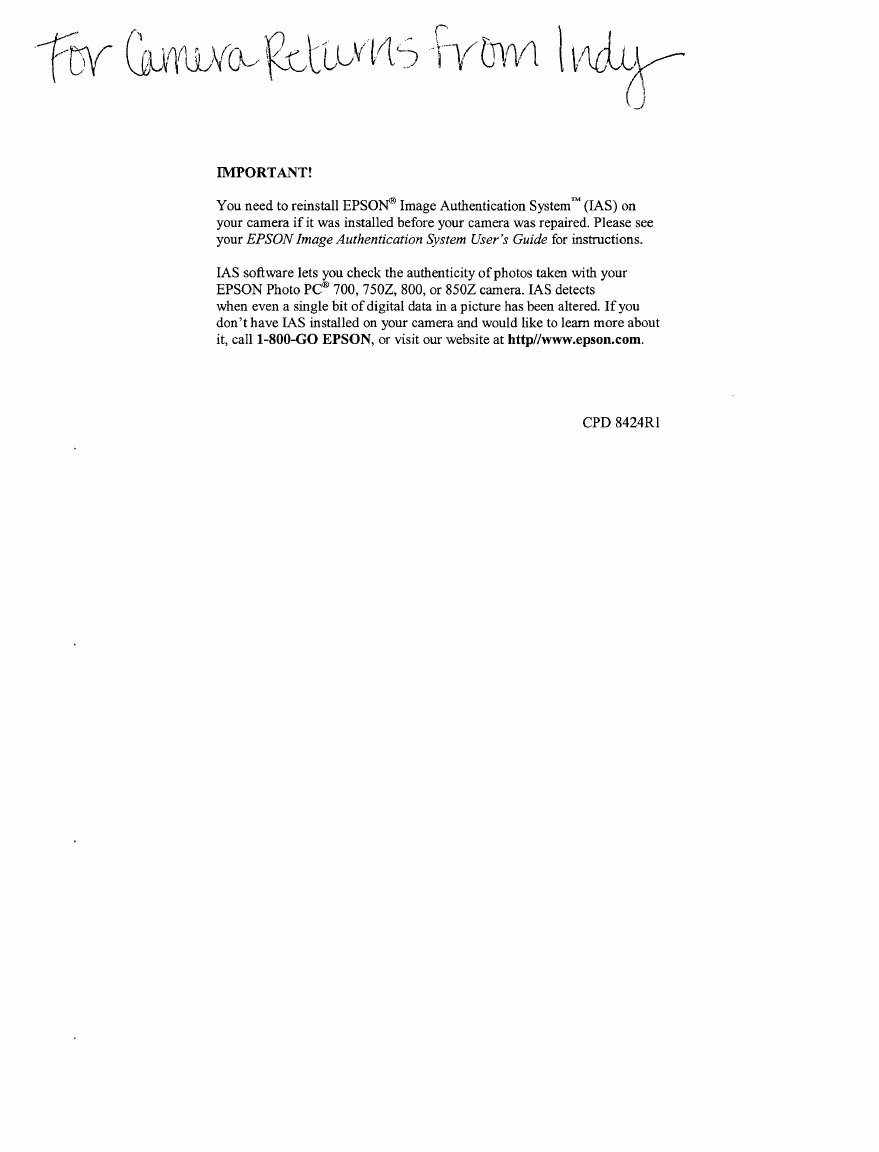
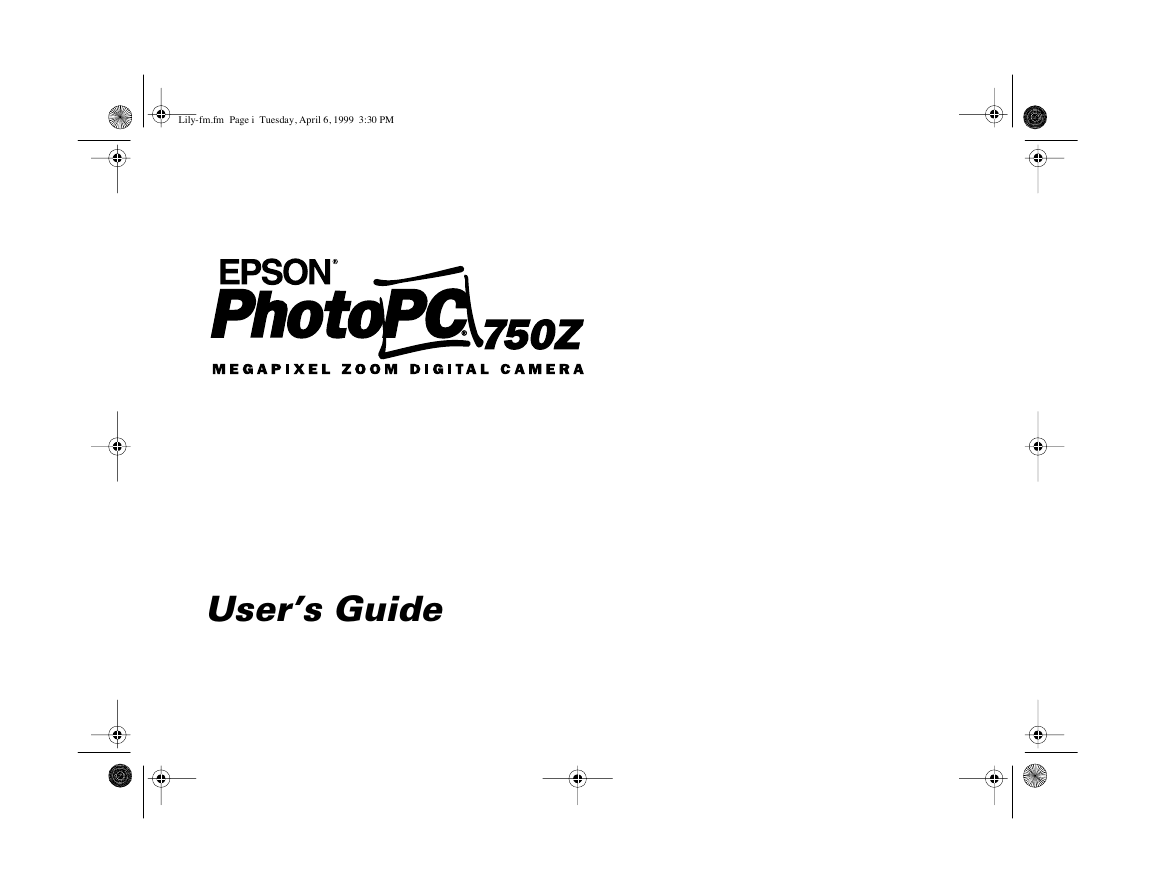
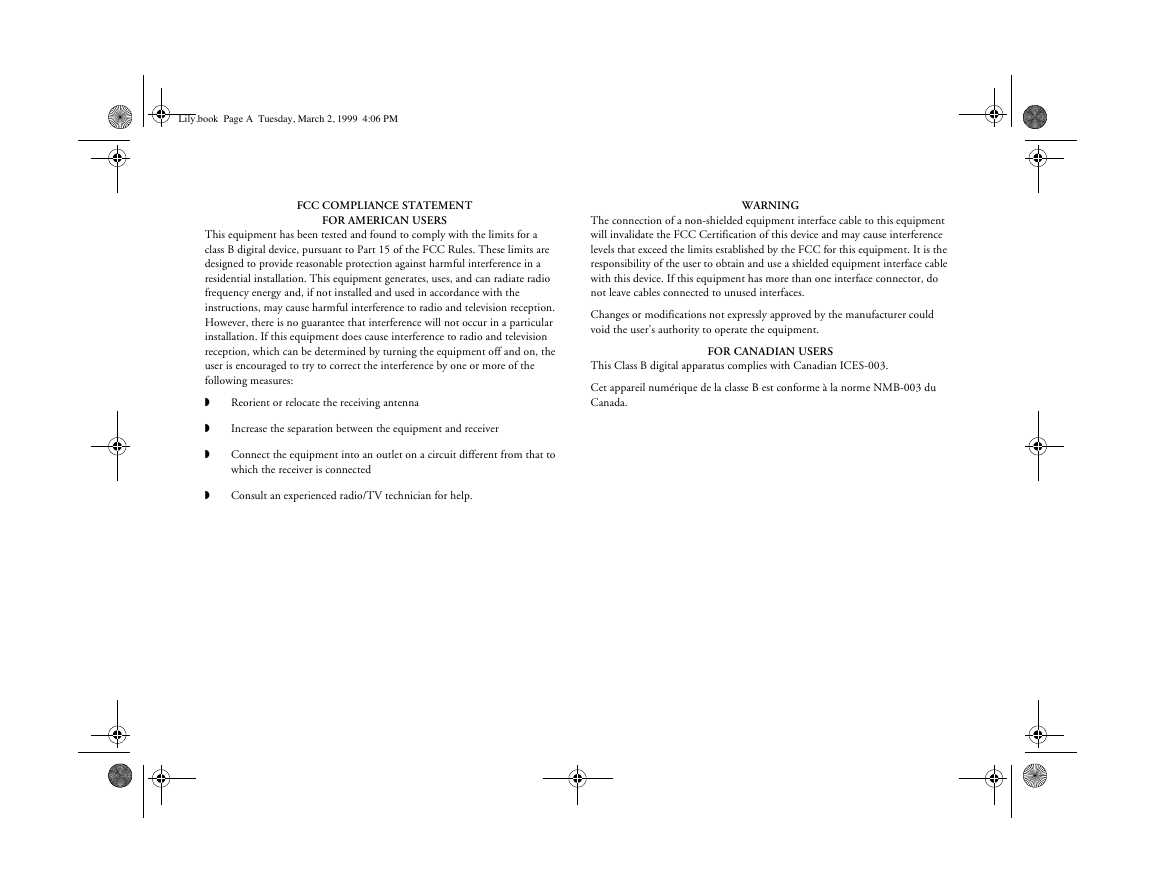
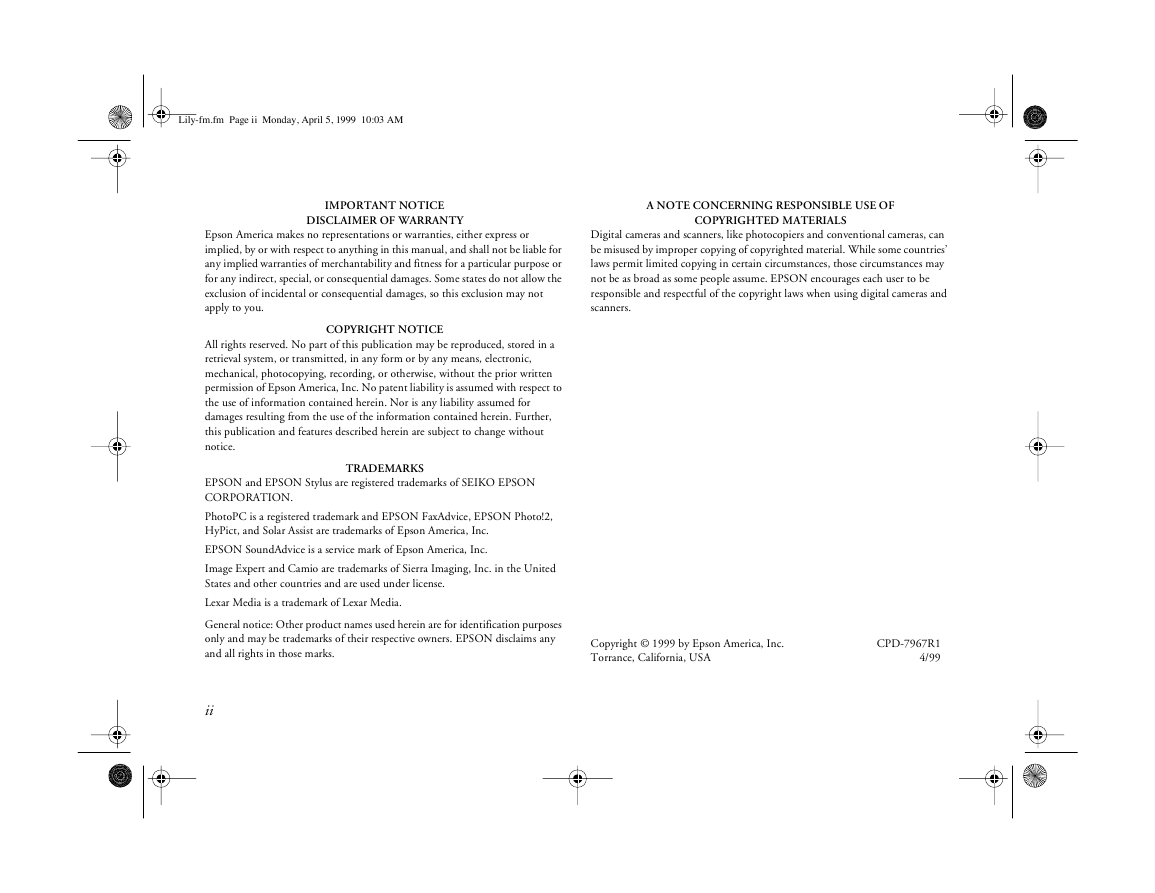
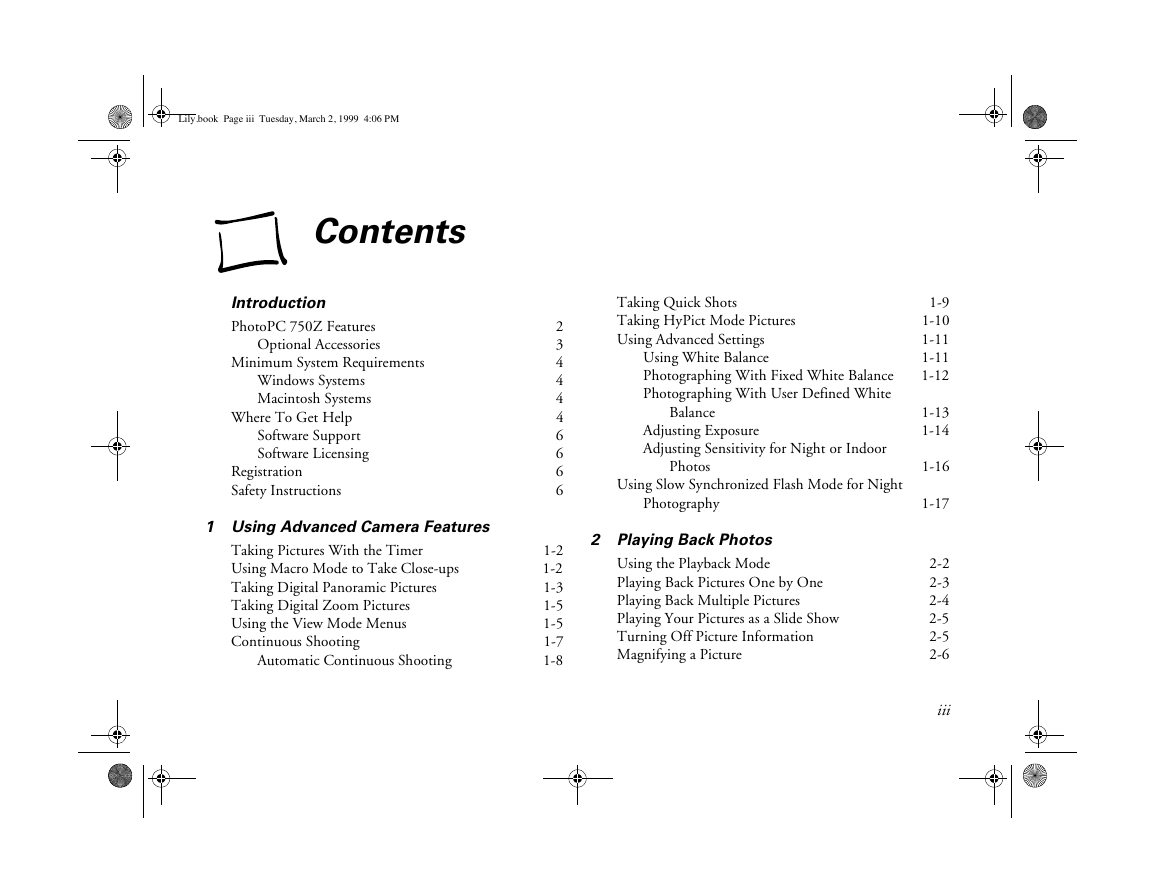
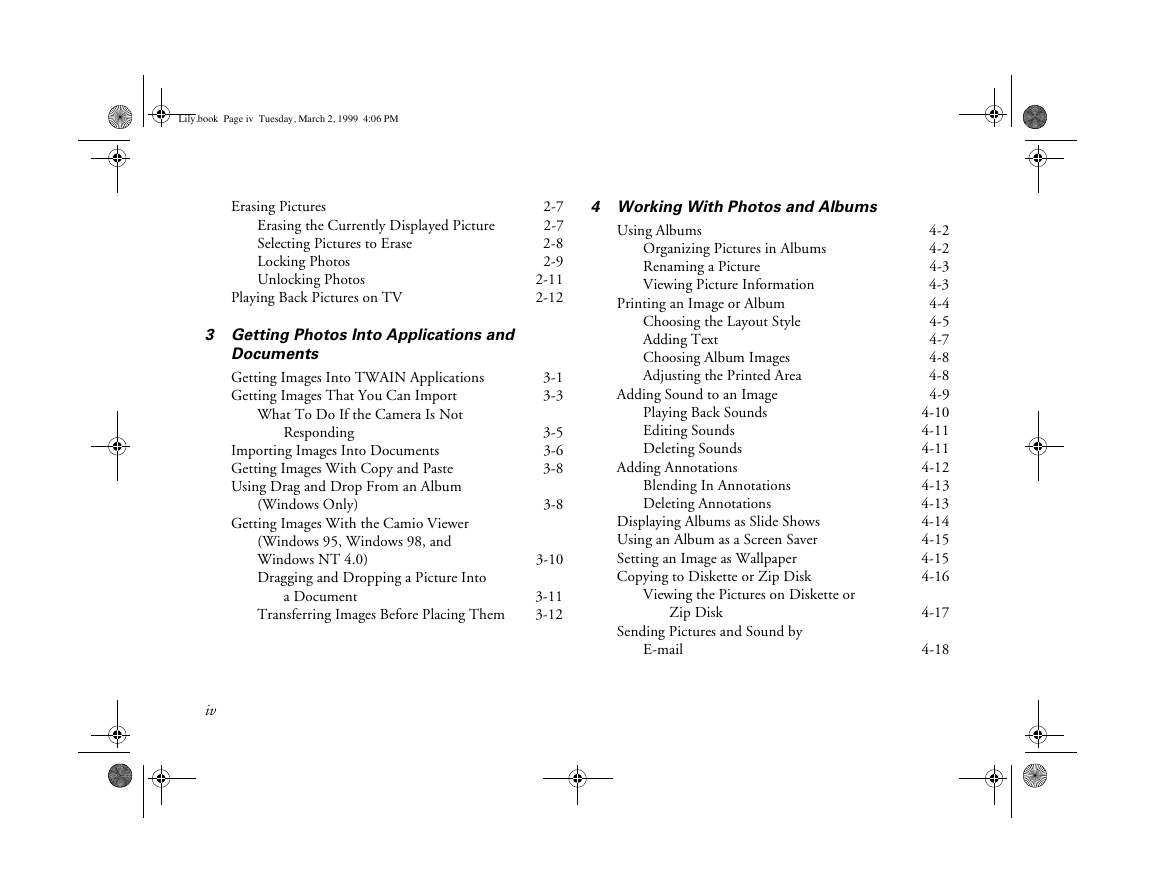
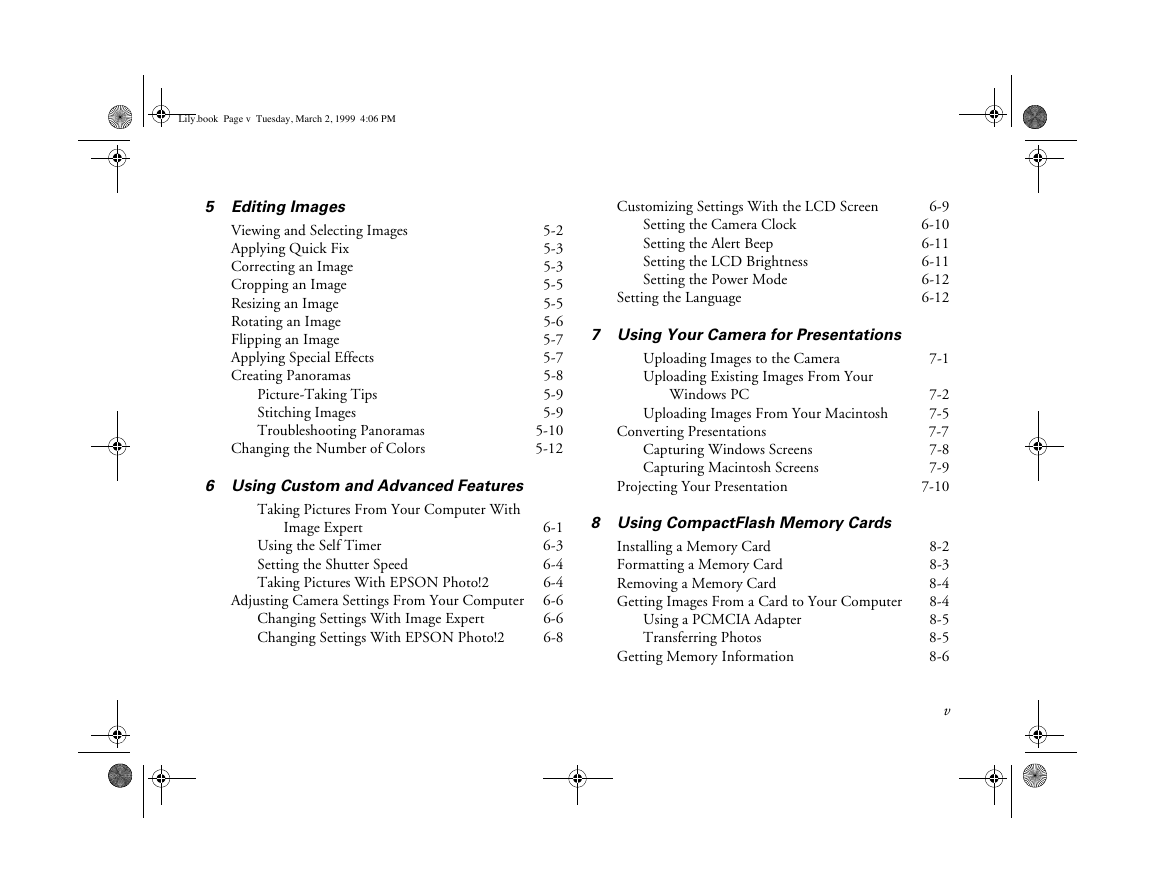
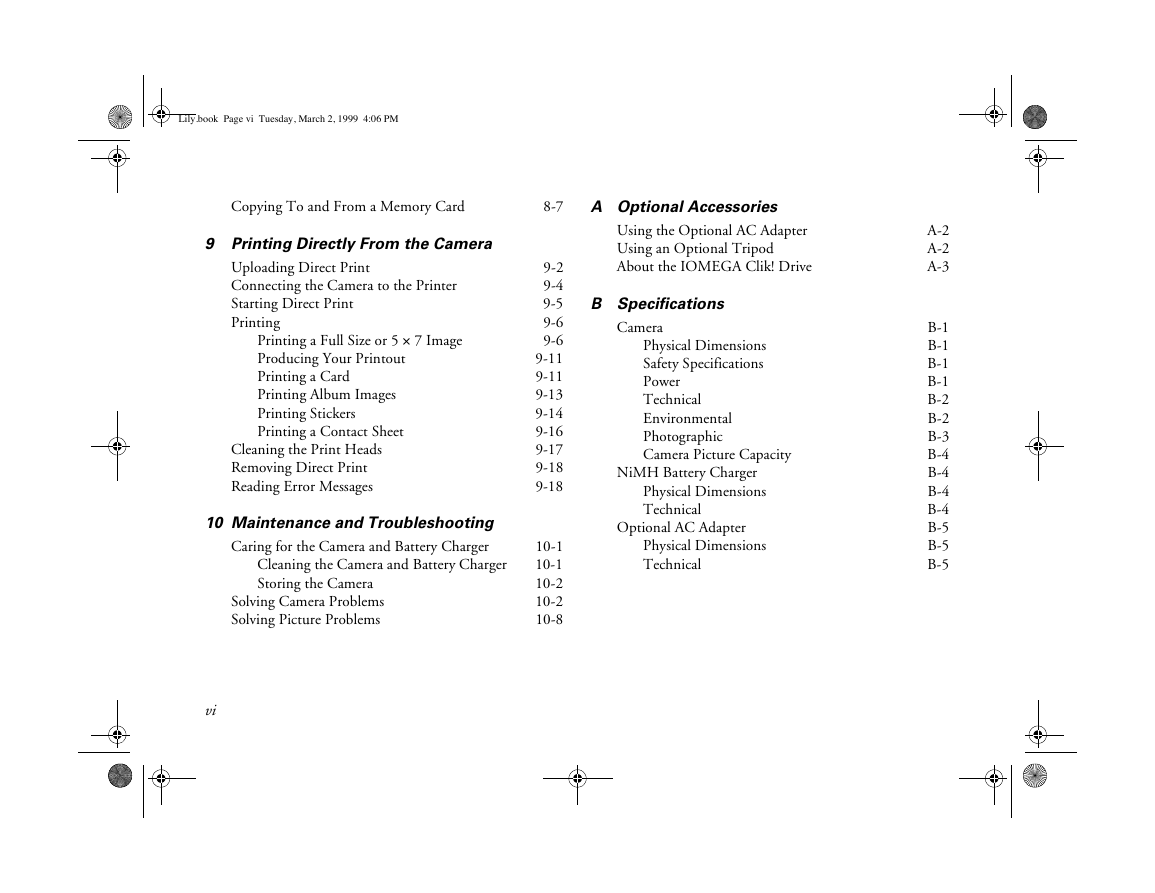
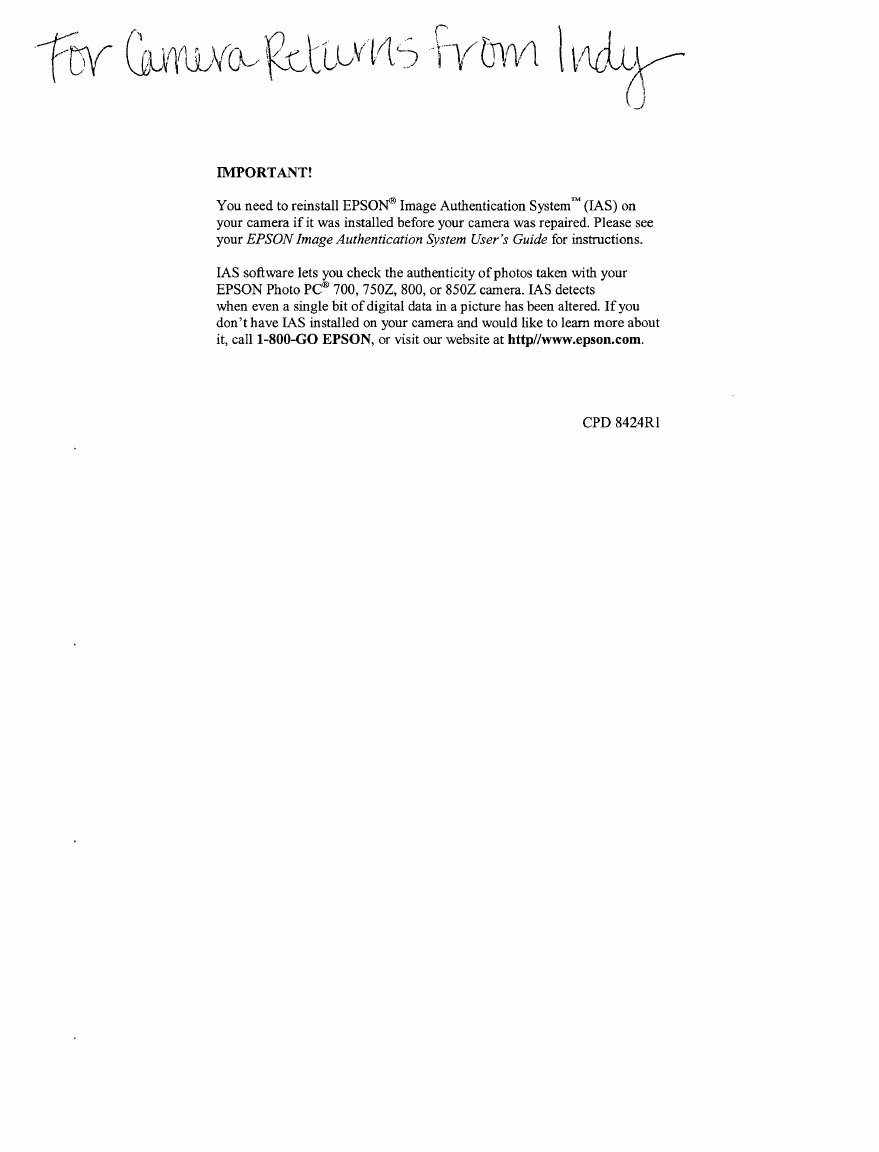
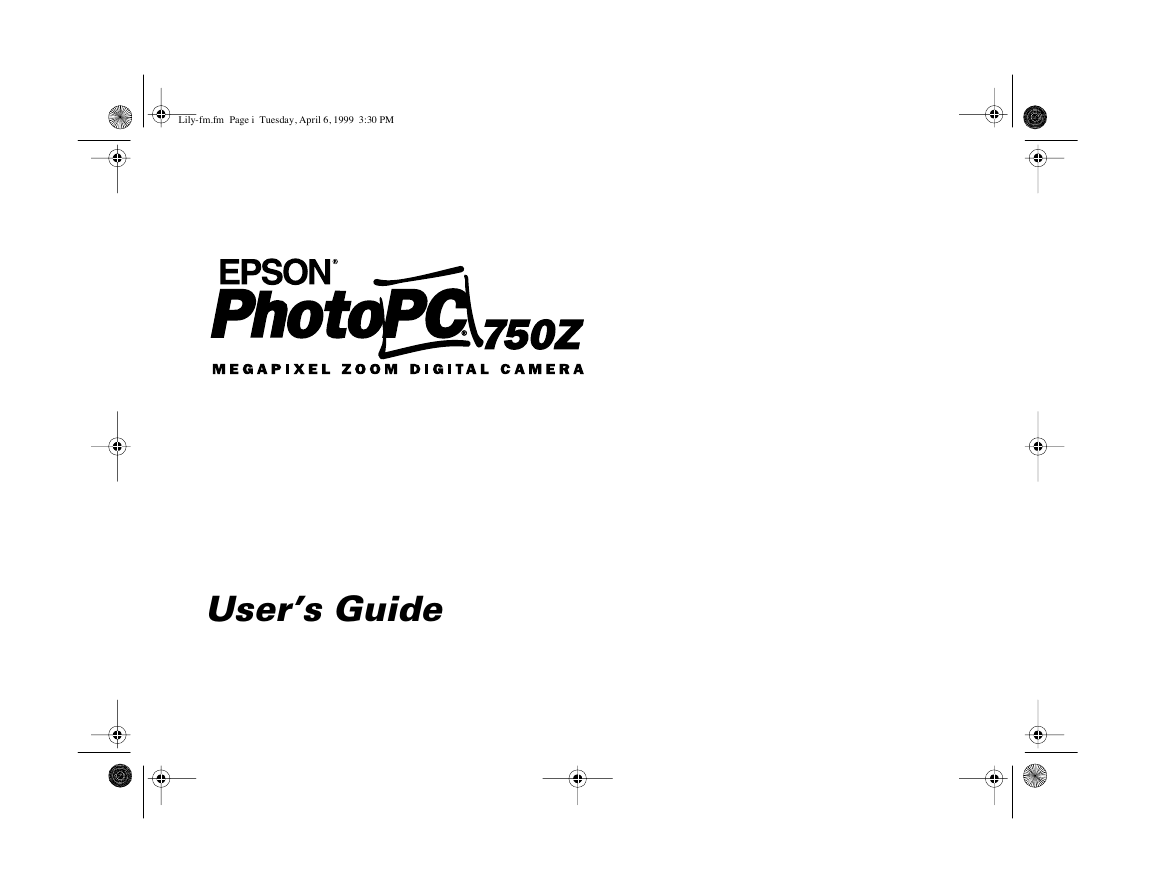
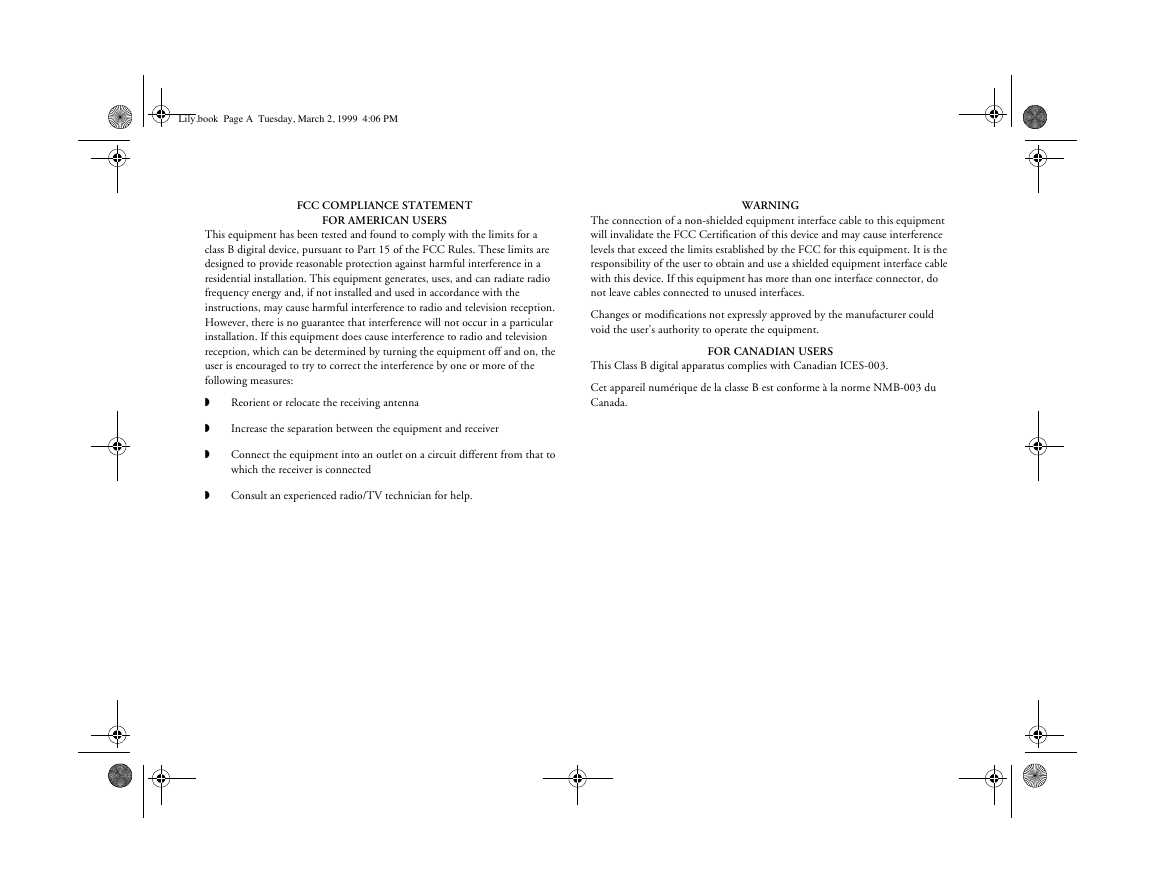
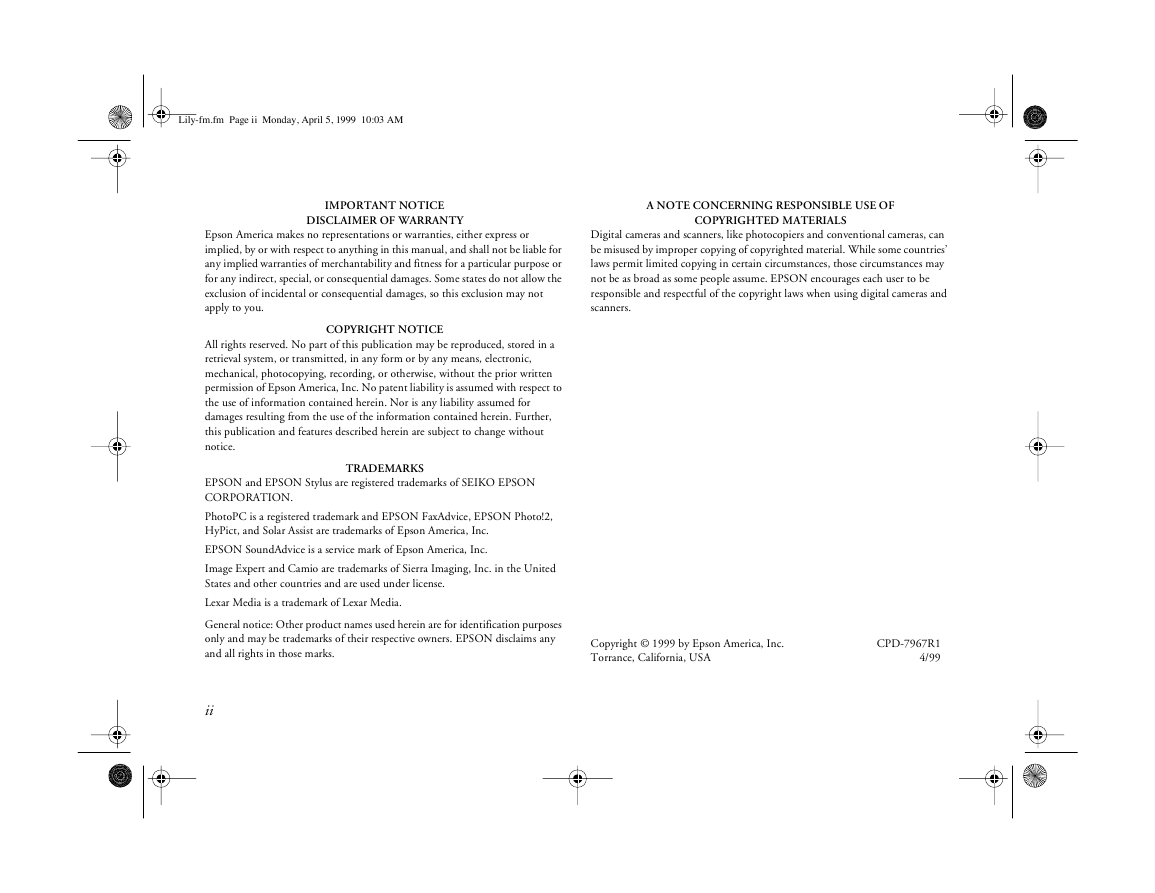
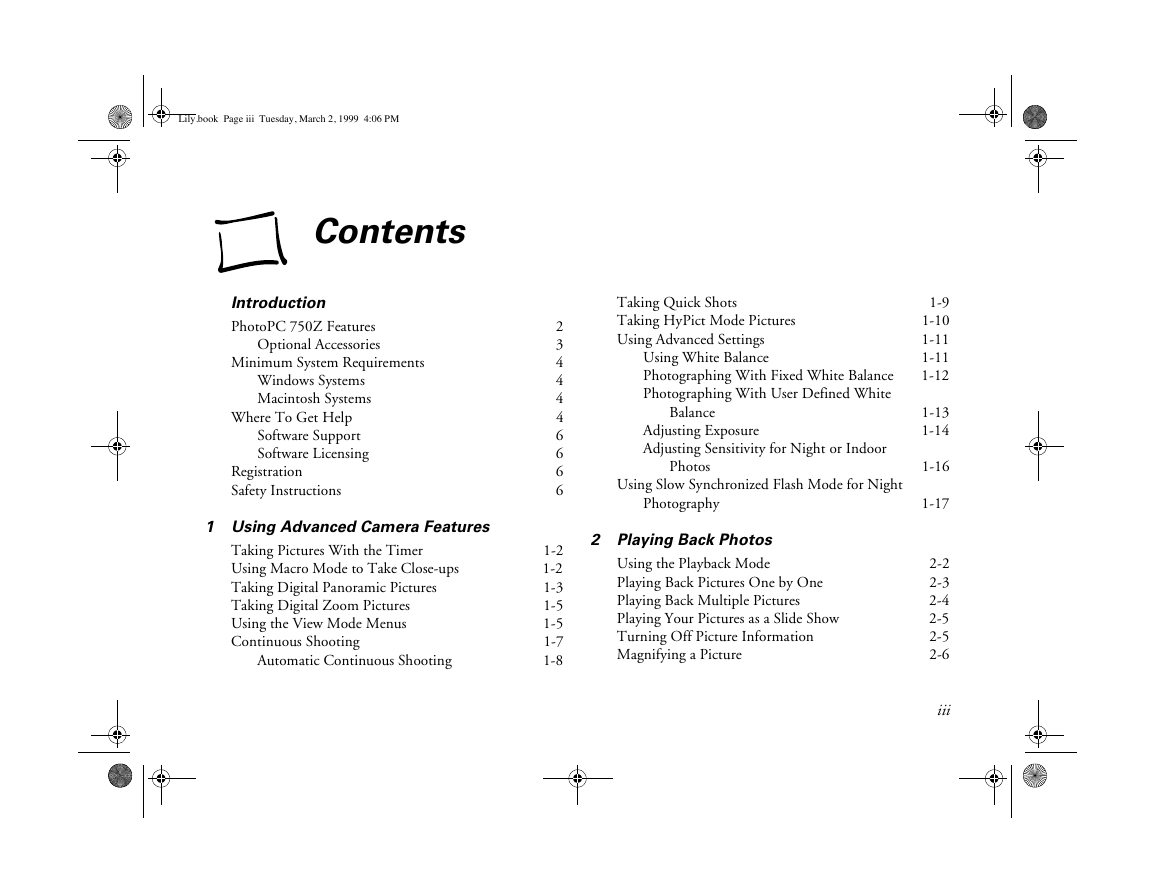
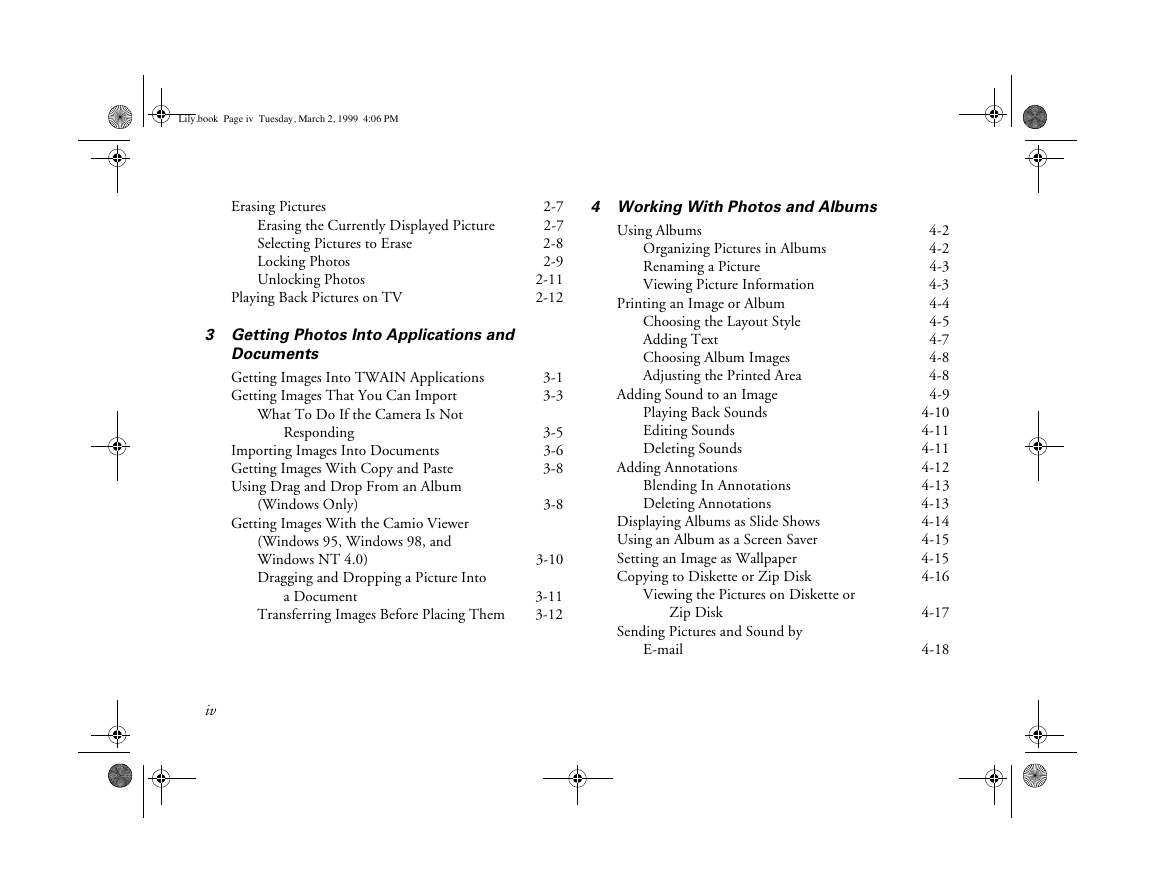
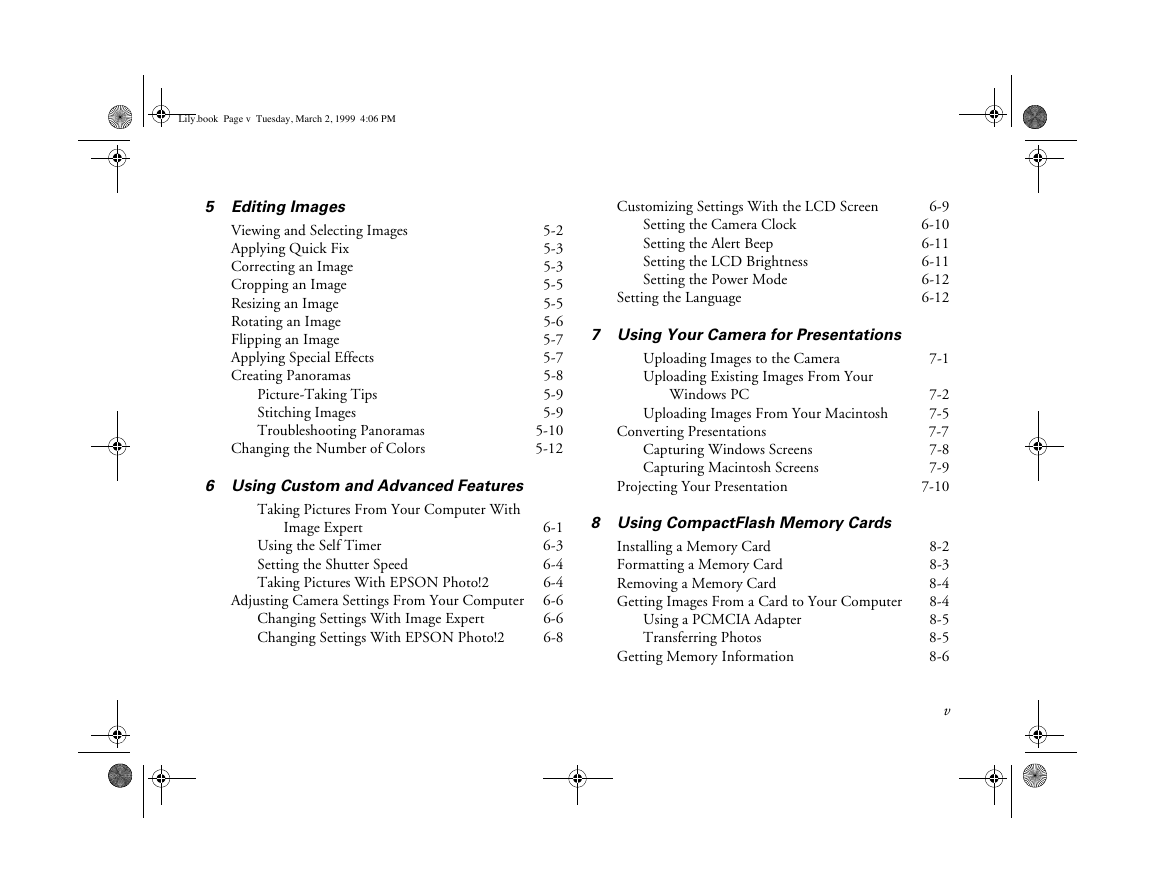
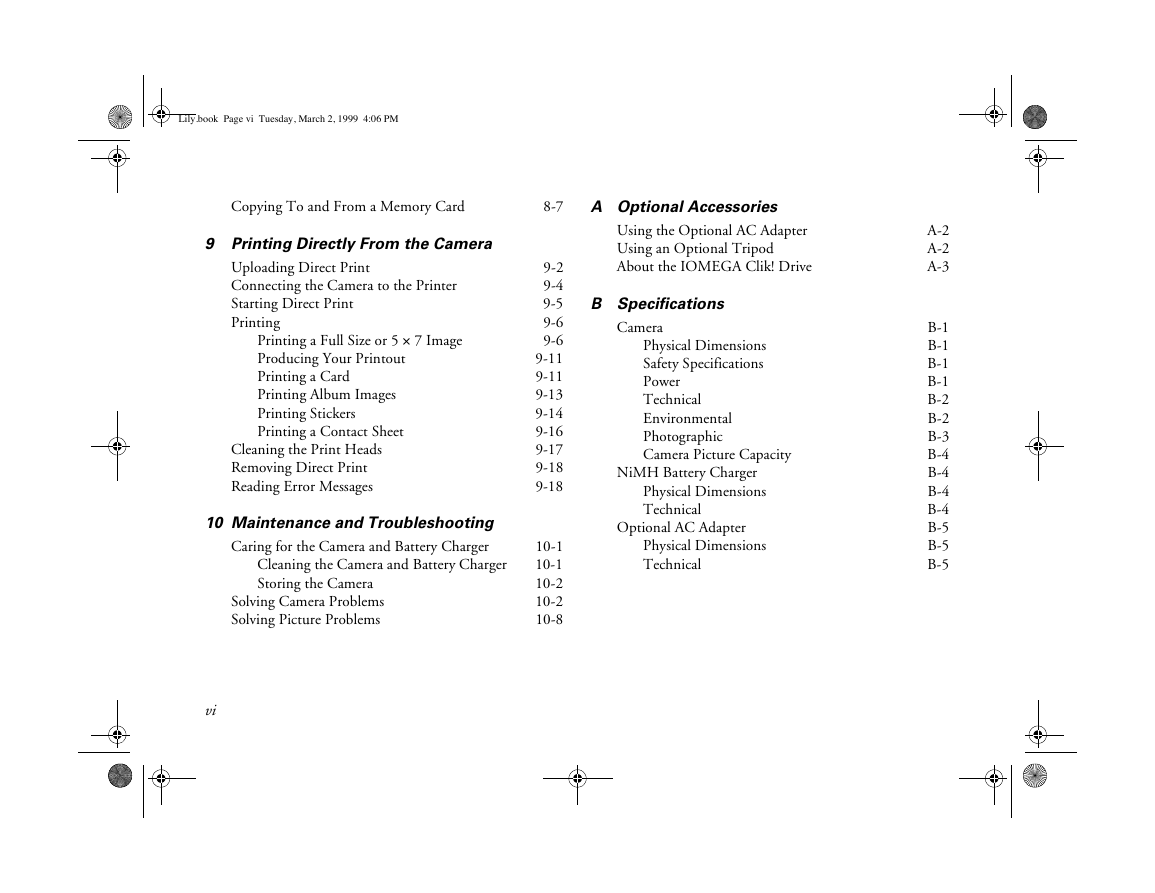
 2023年江西萍乡中考道德与法治真题及答案.doc
2023年江西萍乡中考道德与法治真题及答案.doc 2012年重庆南川中考生物真题及答案.doc
2012年重庆南川中考生物真题及答案.doc 2013年江西师范大学地理学综合及文艺理论基础考研真题.doc
2013年江西师范大学地理学综合及文艺理论基础考研真题.doc 2020年四川甘孜小升初语文真题及答案I卷.doc
2020年四川甘孜小升初语文真题及答案I卷.doc 2020年注册岩土工程师专业基础考试真题及答案.doc
2020年注册岩土工程师专业基础考试真题及答案.doc 2023-2024学年福建省厦门市九年级上学期数学月考试题及答案.doc
2023-2024学年福建省厦门市九年级上学期数学月考试题及答案.doc 2021-2022学年辽宁省沈阳市大东区九年级上学期语文期末试题及答案.doc
2021-2022学年辽宁省沈阳市大东区九年级上学期语文期末试题及答案.doc 2022-2023学年北京东城区初三第一学期物理期末试卷及答案.doc
2022-2023学年北京东城区初三第一学期物理期末试卷及答案.doc 2018上半年江西教师资格初中地理学科知识与教学能力真题及答案.doc
2018上半年江西教师资格初中地理学科知识与教学能力真题及答案.doc 2012年河北国家公务员申论考试真题及答案-省级.doc
2012年河北国家公务员申论考试真题及答案-省级.doc 2020-2021学年江苏省扬州市江都区邵樊片九年级上学期数学第一次质量检测试题及答案.doc
2020-2021学年江苏省扬州市江都区邵樊片九年级上学期数学第一次质量检测试题及答案.doc 2022下半年黑龙江教师资格证中学综合素质真题及答案.doc
2022下半年黑龙江教师资格证中学综合素质真题及答案.doc