Unity实现鼠标或者手指点击模型播放动画
实现鼠标或者手指点击模型播放动画
主要为大家详细介绍了Unity实现鼠标或者手指点击模型播放动画,文中示例代码介绍的非常详细,具有一定的参考价
值,感兴趣的小伙伴们可以参考一下
本文实例为大家分享了unity鼠标或者手指点击模型播放动的具体代码,供大家参考,具体内容如下
using UnityEngine;
using System.Collections;
public class ClickPlayAnimation : MonoBehaviour {
///
/// 实现功能为点击模型播放动画
/// 使用方法,给模型添加碰撞,添加脚本
///
bool isPlayAnim = false;
// Use this for initialization
void Start () {
}
// Update is called once per frame
void Update () {
//animation.Play();
if (Application.platform == RuntimePlatform.IPhonePlayer || Application.platform == RuntimePlatform.Android)
{
foreach (Touch touch in Input.touches)
{
if (Input.touchCount > 0 && Input.GetTouch(0).phase == TouchPhase.Began || Input.GetTouch(0).phase == TouchPhase.Moved)
{
Ray ray = Camera.main.ScreenPointToRay(new Vector3(touch.position.x, touch.position.y, 0));
RaycastHit hit;
if (Physics.Raycast(ray, out hit))
{
// Debug.DrawLine(ray.origin, hit.point);
if (hit.collider.gameObject.name == gameObject.name)
{
isPlayAnim = true;
print("123");
}
}
}
}
}
else
{
if (Input.GetMouseButtonDown(0))
{
Ray ray = Camera.main.ScreenPointToRay(Input.mousePosition);
RaycastHit hit;
if (Physics.Raycast(ray, out hit))
{
Debug.DrawLine(ray.origin, hit.point);
//print(hit.collider.gameObject.name);
//curObject = hit.collider.gameObject;
if (hit.collider.gameObject.name == gameObject.name)
{
isPlayAnim = true;
print("123");
}
// 显示当前选中对象的名称
// print(hit.collider.gameObject);
}
}
}
if(isPlayAnim)
{
animation.Play();
isPlayAnim = false;
}
}
}
�
以上就是本文的全部内容,希望对大家的学习有所帮助,也希望大家多多支持我们。
�
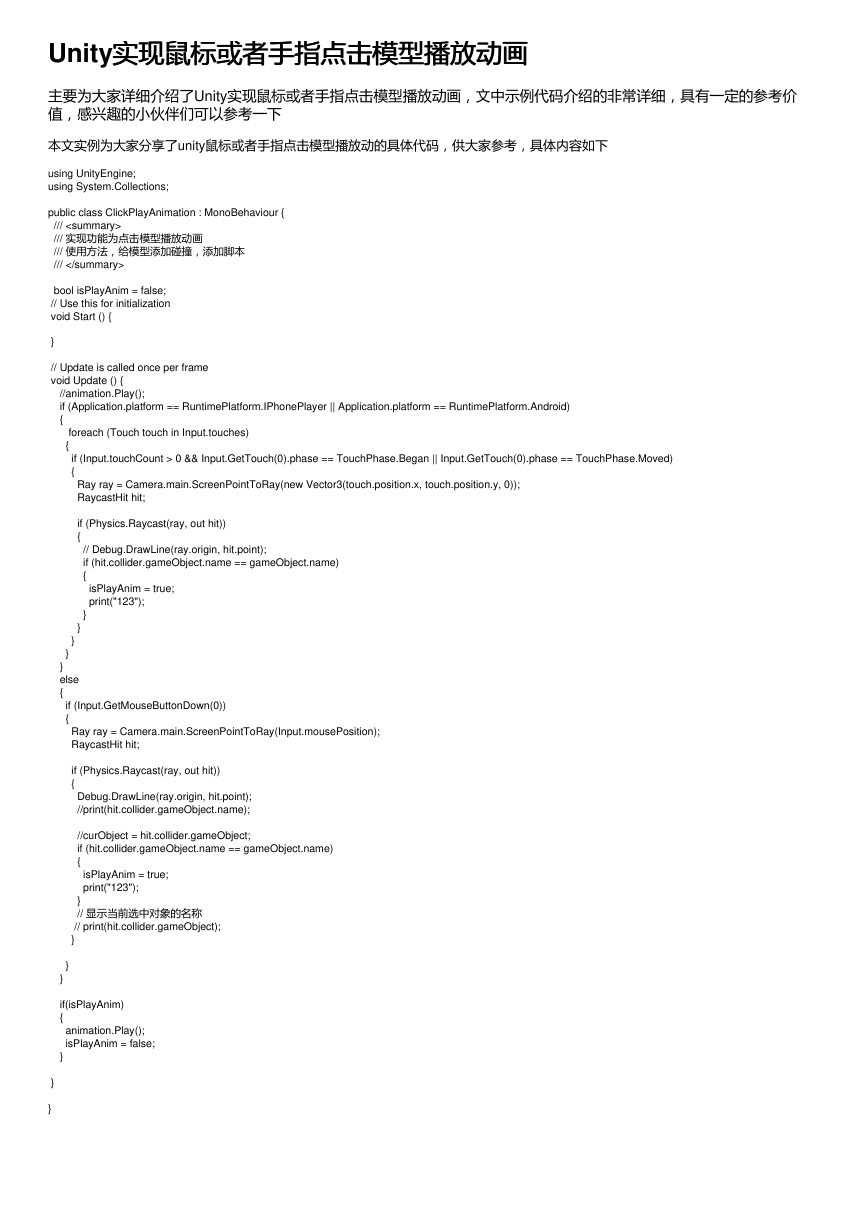

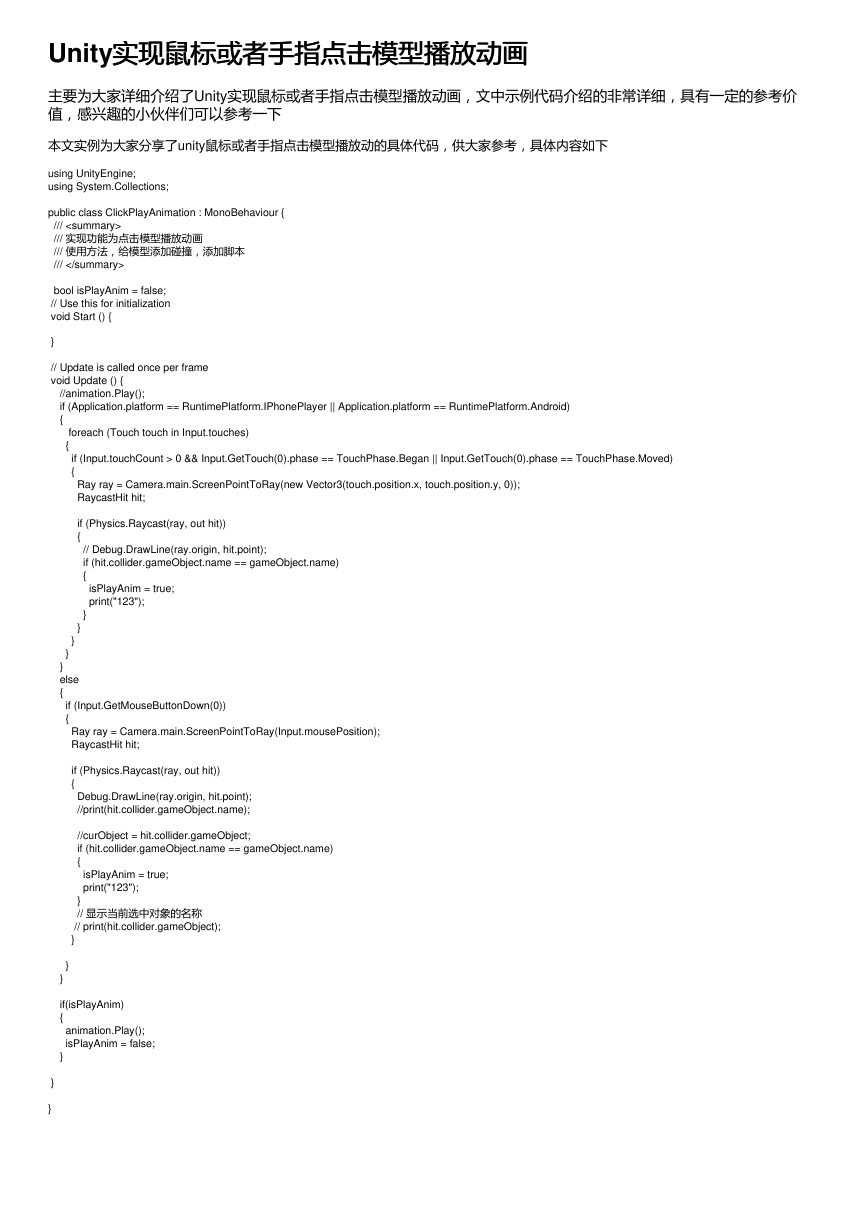

 2023年江西萍乡中考道德与法治真题及答案.doc
2023年江西萍乡中考道德与法治真题及答案.doc 2012年重庆南川中考生物真题及答案.doc
2012年重庆南川中考生物真题及答案.doc 2013年江西师范大学地理学综合及文艺理论基础考研真题.doc
2013年江西师范大学地理学综合及文艺理论基础考研真题.doc 2020年四川甘孜小升初语文真题及答案I卷.doc
2020年四川甘孜小升初语文真题及答案I卷.doc 2020年注册岩土工程师专业基础考试真题及答案.doc
2020年注册岩土工程师专业基础考试真题及答案.doc 2023-2024学年福建省厦门市九年级上学期数学月考试题及答案.doc
2023-2024学年福建省厦门市九年级上学期数学月考试题及答案.doc 2021-2022学年辽宁省沈阳市大东区九年级上学期语文期末试题及答案.doc
2021-2022学年辽宁省沈阳市大东区九年级上学期语文期末试题及答案.doc 2022-2023学年北京东城区初三第一学期物理期末试卷及答案.doc
2022-2023学年北京东城区初三第一学期物理期末试卷及答案.doc 2018上半年江西教师资格初中地理学科知识与教学能力真题及答案.doc
2018上半年江西教师资格初中地理学科知识与教学能力真题及答案.doc 2012年河北国家公务员申论考试真题及答案-省级.doc
2012年河北国家公务员申论考试真题及答案-省级.doc 2020-2021学年江苏省扬州市江都区邵樊片九年级上学期数学第一次质量检测试题及答案.doc
2020-2021学年江苏省扬州市江都区邵樊片九年级上学期数学第一次质量检测试题及答案.doc 2022下半年黑龙江教师资格证中学综合素质真题及答案.doc
2022下半年黑龙江教师资格证中学综合素质真题及答案.doc