Welcome
About your phone
Thank you for purchasing this Micromax mobile device. You are now
the proud owner of Micromax X269 which offers you the following
rich array of exciting features and much more:
□ Dual SIM
□ FM Radio
□ Digital Camera
□ Video Player
□ Music Player
□ Image Viewer
□ LED Torch
□ SIM Security
□ Bluetooth
Copyright
This manual may not be reproduced, distributed or translated in part
or in whole in any form or any means without the prior written
permission of Micromax Informatics Ltd.
Disclaimer
The colors and specifications shown/mentioned in the user manual may differ
from the actual product. Images shown are for representation purpose only.
Other product logos and company names mentioned herein may be
trademarks or trade names of their respective owners.
SIM Card/Memory Card Insertion
1.Switch on/Off
Insert SIM card, battery, restore the battery cover and press the
End/Power key for a few seconds to turn on your phone.
Press the End/power key for a few seconds to turn off your
device.
3.Dial a call
Enter a complete phone number, or access the desired contact
number from the Phonebook, press call key to dial.
To make an international call, tap“*” key twice till “+”
displays on the screen. Next add the country prefix “+” , e.g. + 62
represents Indonesia. Enter the desired phone number. and
press the call key.
4.Adjust Call volume
When engaged in a call, you can press Right or Left key to adjust
the volume.
5.Answer a call
Press call key to answer an incoming call; press End/Power key
to reject the call.
6.Dual SIM Setting
Menu> Settings> Dual SIM Setting
Choose ether SIM 1 or SIM 2 or both for incoming and outgoing
calls.
1
2
2
3
4
7. Lock Your phone from Unauthorized Use
The mobile phone allows you to lock your phone from
unauthorized use
A. Go to Settings > Security settings > Phone security >
.
SIM1/SIM2 Security> Phone lock.
B. Set the Phone lock status to ON.
C. Change the Phone lock password by providing the correct old
password and the desired new password.
Each time you switch on the mobile, you need to provide the
password you had set. The default password to use this feature is
0000 (You can change this as required).
8.Lock your SIM Card
Menu> Settings> Security Settings>SIM 1/SIM 2 Security
Let you lock your SIM card via a security password which you can
change anytime.
You need to activate PIN lock to use this feature by going to Menu >
Settings> Security > PIN Lock.
The default security code to unlock the SIM is 0000.
Note: After you activate the PIN lock, you need to enter a
password whenever your phone or any other phone accesses the
SIM card.
9. Connect to Internet
You can connect to the Internet via GPRS connection. For this you
need to set up a data connection.
A. Go to Settings> Connectivity> Data account.
B. Select from the list of data accounts listed by the network
provider's SIM.
By Default, your network provider sends the data account and
WAP settings via SMS which you need to install, or it comes with
your SIM card. You can thus choose from the listed data accounts.
If the data accounts are not listed by default, please contact your
network porovider for the same.
Frequently Asked Questions
1.How do I unlock the phone's keypad?
a. Press the Left key and then “*” key to unlock the phone.
b. To set auto lock timing, go to Settings > Security settings > Auto
Keypad lock and choose the timings or On/Off as desired.
2.How do I activate the Silent mode?
In standby mode, press and hold “#“ key until silent mode is activated;
press and hold “#” key again to activate the previous mode.
3. Is there a security code to lock/unlock your Phone?
Yes. The default security code to unlock the phone is 0000.
4.How can I use single key press to quickly dial specific numbers?
a) Select Phonebook> Options> Phonebook Settings> Speed Dial.
b)Set the status to On and then Set the numbers.
5.Change the phone preferred storage for data:
a) Select Phonebook> Options> Phonebook Settings>Preferred
Storage.
b)Choose the desired location such as SIM, Phone or Both.
6. How can I Manage my files in the phone?
You can view and manage your files available in the phone or memory
card using the File Manager You can format, rename, view details,
share, move, or delete files and so on.
7. How can I put on/off the LED torch?
a. Press and hold the 0 key to switch on the LED torch.
b. Press and hold the 0 key again to switch off the LED torch.
Safety Guidelines
Taking Care of Your Device
Safe Driving
□ Do not use the phone while driving. When you have to use the
phone, please use the personal hands-free kit.
During Flight
□ Flight is influenced by interference caused by the phone. It is
illegal to use a phone on the airplane. Please turn off your phone
during flight.
In Hospitals
□Your Phone's radio waves may interfere with the function of
inadequately shielded medical devices. Consult a physician or
the manufacturer of the medical device to determine whether they
are adequately shielded from external RF energy. Switch off your
device when regulations posted instruct you to do so.
□ To avoid potential interference with implanted medical devices
such as a pacemaker or cardioverter defibrillator:
□ Always keep your phone at least 15.3 centimetres (6 inches) from
the medical device
□ Do not carry the wireless device in a breast pocket.
□ Turn off the phone
is any reason to suspect that
interference is taking place.
□ Follow the manufacturer directions for the implanted medical
device.
Unsafe Areas
□ Please turn off your phone when you are close to a gas station or
if there
in the vicinity of any place where fuel and chemical preparations, or
any other dangerous goods are stored.
□ Keep the device dry. Precipitation, humidity, and all types of liquids or
moisture can rust electronic circuits.
□ Do not use or store the device in dusty, dirty areas. Its moving parts
and electronic components may get damaged.
□ Do not store the device in high or cold temperature as it can shorten
the life of electronic devices and damage batteries.
□ Do not attempt to repair the phone by yourself other than our
authorized service agents/center as this goes against the warranty
rules.
□ Do not drop, knock, or shake the device. Rough handling can break
internal circuit boards and fine mechanics.
□ Do not use harsh chemicals, cleaning solvents, or strong
detergents to clean the device. Only use a soft, clean, dry cloths
to clean the surface of the device.
□ Do not store your device near magnetic fields for extended period of
time.
□ Use manufacturer approved batteries, chargers, accessories and
supplies. Micromax will not be held responsible for user's safety
when using unapproved accessories or supplies.
Disclaimer
Micromax keeps the right to make modifications to any of the content
here in this User Guide without prior notice. The content of this manual
may vary from the actual content displayed in the mobile phone. In such
a case, the latter shall govern.
5
6
7
8
�
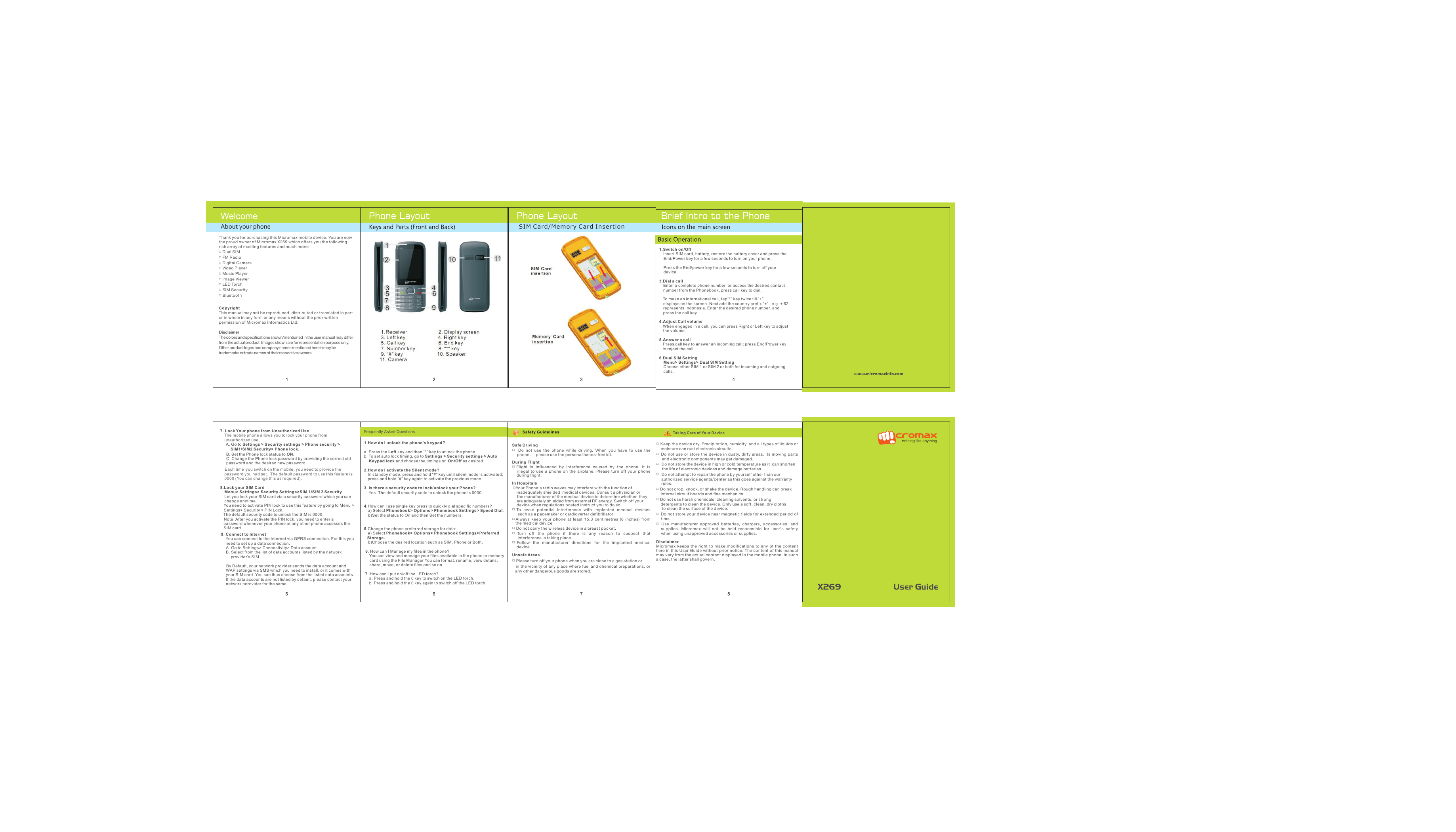
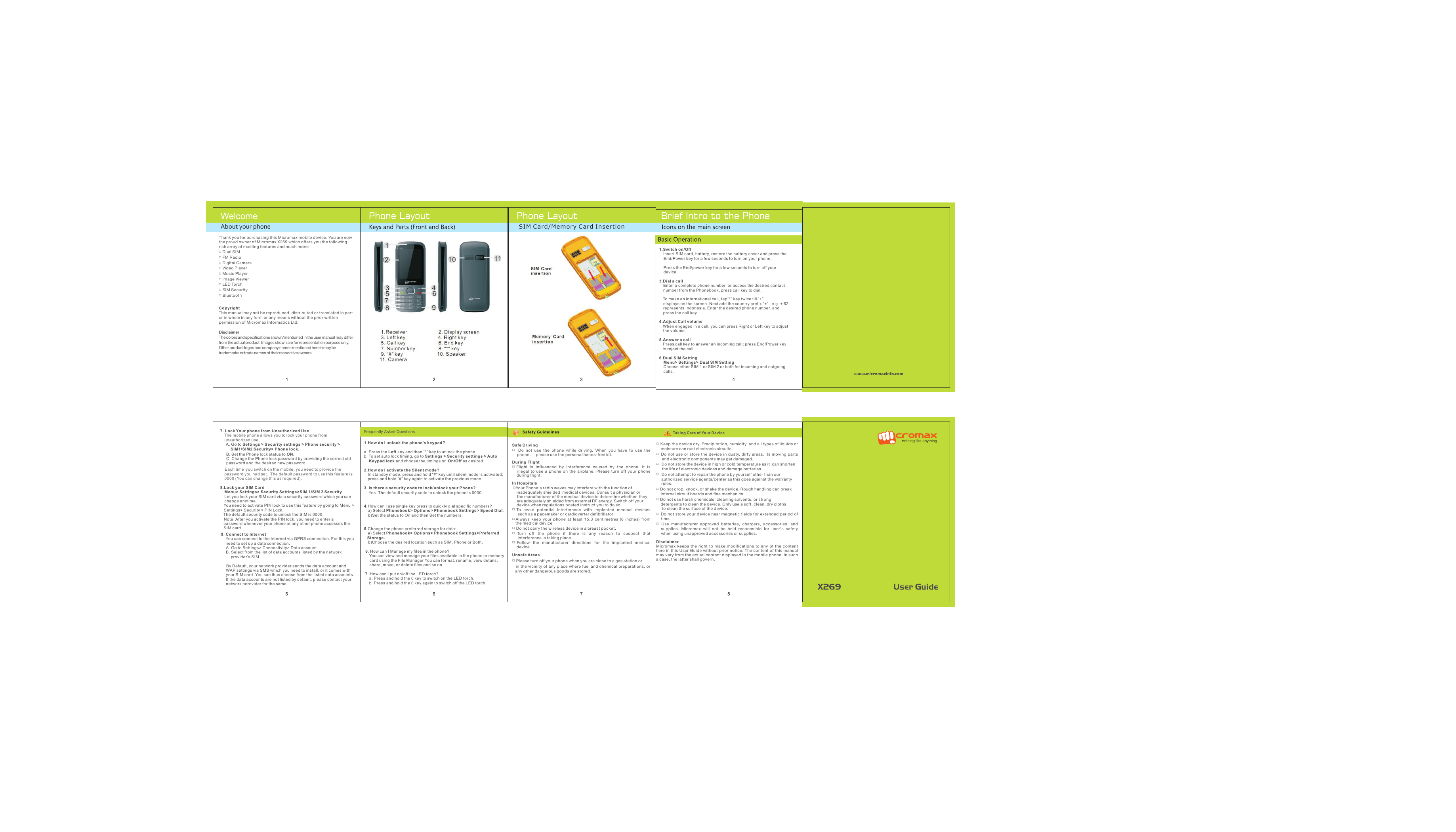
 2023年江西萍乡中考道德与法治真题及答案.doc
2023年江西萍乡中考道德与法治真题及答案.doc 2012年重庆南川中考生物真题及答案.doc
2012年重庆南川中考生物真题及答案.doc 2013年江西师范大学地理学综合及文艺理论基础考研真题.doc
2013年江西师范大学地理学综合及文艺理论基础考研真题.doc 2020年四川甘孜小升初语文真题及答案I卷.doc
2020年四川甘孜小升初语文真题及答案I卷.doc 2020年注册岩土工程师专业基础考试真题及答案.doc
2020年注册岩土工程师专业基础考试真题及答案.doc 2023-2024学年福建省厦门市九年级上学期数学月考试题及答案.doc
2023-2024学年福建省厦门市九年级上学期数学月考试题及答案.doc 2021-2022学年辽宁省沈阳市大东区九年级上学期语文期末试题及答案.doc
2021-2022学年辽宁省沈阳市大东区九年级上学期语文期末试题及答案.doc 2022-2023学年北京东城区初三第一学期物理期末试卷及答案.doc
2022-2023学年北京东城区初三第一学期物理期末试卷及答案.doc 2018上半年江西教师资格初中地理学科知识与教学能力真题及答案.doc
2018上半年江西教师资格初中地理学科知识与教学能力真题及答案.doc 2012年河北国家公务员申论考试真题及答案-省级.doc
2012年河北国家公务员申论考试真题及答案-省级.doc 2020-2021学年江苏省扬州市江都区邵樊片九年级上学期数学第一次质量检测试题及答案.doc
2020-2021学年江苏省扬州市江都区邵樊片九年级上学期数学第一次质量检测试题及答案.doc 2022下半年黑龙江教师资格证中学综合素质真题及答案.doc
2022下半年黑龙江教师资格证中学综合素质真题及答案.doc