IPNC RDK on DM36x/DMVAx
Users Guide
Release Version: 5.0.0
March 2013
�
IMPORTANT NOTICE
Texas Instruments Incorporated and its subsidiaries (TI) reserve the right to make corrections, modifications, enhancements,
improvements, and other changes to its products and services at any time and to discontinue any product or service without
notice. Customers should obtain the latest relevant information before placing orders and should verify that such information is
current and complete. All products are sold subject to TI’s terms and conditions of sale supplied at the time of order
acknowledgment.
TI warrants performance of its hardware products to the specifications applicable at the time of sale in accordance with TI’s
standard warranty. Testing and other quality control techniques are used to the extent TI deems necessary to support this warranty.
Except where mandated by government requirements, testing of all parameters of each product is not necessarily performed.
TI assumes no liability for applications assistance or customer product design. Customers are responsible for their products and
applications using TI components. To minimize the risks associated with customer products and applications, customers should
provide adequate design and operating safeguards.
TI does not warrant or represent that any license, either express or implied, is granted under any TI patent right, copyright, mask
work right, or other TI intellectual property right relating to any combination, machine, or process in which TI products or services are
used. Information published by TI regarding third-party products or services does not constitute a license from TI to use such
products or services or a warranty or endorsement thereof. Use of such information may require a license from a third party under
the patents or other intellectual property of the third party, or a license from TI under the patents or other intellectual property of TI.
Reproduction of TI information in TI data books or data sheets is permissible only if reproduction is without alteration and is
accompanied by all associated warranties, conditions, limitations, and notices. Reproduction of this information with alteration is an
unfair and deceptive business practice. TI is not responsible or liable for such altered documentation. Information of third parties
may be subject to additional restrictions.
Resale of TI products or services with statements different from or beyond the parameters stated by TI for that product or service
voids all express and any implied warranties for the associated TI product or service and is an unfair and deceptive business
practice. TI is not responsible or liable for any such statements.
TI products are not authorized for use in safety-critical applications (such as life support) where a failure of the TI product would
reasonably be expected to cause severe personal injury or death, unless officers of the parties have executed an agreement
specifically governing such use. Buyers represent that they have all necessary expertise in the safety and regulatory ramifications
of their applications, and acknowledge and agree that they are solely responsible for all legal, regulatory and safety-related
requirements concerning their products and any use of TI products in such safety-critical applications, notwithstanding any
applications-related information or support that may be provided by TI. Further, Buyers must fully indemnify TI and its
representatives against any damages arising out of the use of TI products in such safety-critical applications.
TI products are neither designed nor intended for use in military/aerospace applications or environments unless the TI products
are specifically designated by TI as military-grade or "enhanced plastic." Only products designated by TI as military-grade meet
military specifications. Buyers acknowledge and agree that any such use of TI products which TI has not designated as military-
grade is solely at the Buyer's risk, and that they are solely responsible for compliance with all legal and regulatory requirements in
connection with such use.
TI products are neither designed nor intended for use in automotive applications or environments unless the specific TI
products are designated by TI as compliant with ISO/TS 16949 requirements. Buyers acknowledge and agree that, if they use
any non-designated products in automotive applications, TI will not be responsible for any failure to meet such requirements.
Following are URLs where you can obtain information on other Texas Instruments products and application solutions:
Products
amplifier.ti.com
Amplifiers
dataconverter.ti.com
Data Converters
dsp.ti.com
DSP
www.ti.com/clocks
Clocks and Timers
interface.ti.com
Interface
logic.ti.com
Logic
power.ti.com
Power Mgmt
microcontroller.ti.com
Microcontrollers
www.ti-rfid.com
RFID
RF/IF and ZigBee® Solutions www.ti.com/lprf
www.ti.com/audio
www.ti.com/automotive
www.ti.com/broadband
www.ti.com/digitalcontrol
www.ti.com/medical
www.ti.com/military
www.ti.com/opticalnetwork
www.ti.com/security
www.ti.com/telephony
www.ti.com/video
www.ti.com/wireless
Applications
Audio
Automotive
Broadband
Digital Control
Medical
Military
Optical Networking
Security
Telephony
Video & Imaging
Wireless
Mailing Address: Texas Instruments, Post Office Box 655303, Dallas, Texas 75265
Copyright 2013, Texas Instruments Incorporated
�
About This Guide
Preface
Read This First
IPNC RDK (IPNC Reference Design Kit) is reference design that highlights the
DaVinci DM36x/DMVAx architecture and helps you to evaluate the power and
performance of DaVinci DM36x/DMVAx as a Surveillance IP Network Camera.
This guide is intended to be used as an introductory document for the IPNC
Reference Design Kit. It provides information about the hardware and the
software provided with the board. Other documents provide more in-depth
information. See the release notes for a complete list of documents that have
been included with the product.
Notational Conventions
This document uses the following conventions:
Program listings, program examples, and interactive displays are shown in
a mono-spaced font. Examples use bold for emphasis, and interactive
displays use bold to distinguish commands that you enter from items that
the system displays (such as prompts, command output, error messages,
and so on.).
Square brackets ( [ and ] ) identify an optional parameter. If you use an
optional parameter, you specify the information within the brackets. Unless
the square brackets are in a bold typeface, do not enter the brackets
themselves.
Abbreviations
The following abbreviations are used in this document.
Table 1-1. List of Abbreviations
Abbreviation
Description
CCTV
DHCP
FTP
IPNC
JPEG
Closed Circuit Television
Dynamic Host Configuration Protocol
File Transfer Protocol
IP Network Camera
Joint Picture Experts Group
iii
�
Read This First
Abbreviation
Description
MJPEG
Motion JPEG
NTSC
PAL
SMTP
SNTP
UPnP
National Television System Committee
Phase Alternate Line
Simple Mail Transfer Protocol
Simple Network Time Protocol
Universal Plug and Play
Trademarks
Texas Instruments logo and Texas Instruments are registered trademarks of
Texas Instruments. Trademarks of Texas Instruments include TI, DaVinci, the
DaVinci logo, XDS, Code Composer, Code Composer Studio, Probe Point,
Code Explorer, DSP/BIOS, RTDX, Online DSP Lab, DaVinci, TMS320,
TMS320C54x, TMS320C55x, TMS320C62x, TMS320C64x, TMS320C67x,
TMS320C5000, and TMS320C6000.
MS-DOS, Windows, and Windows NT are trademarks of Microsoft Corporation.
UNIX is a registered trademark of The Open Group in the United States and
other countries.
Linux is a registered trademark of Linus Torvalds.
Solaris, SunOS, and Java are trademarks or registered trademarks of Sun
Microsystems, Inc.
All other brand, product names, and service names are trademarks or
registered trademarks of their respective companies or organizations.
iv
�
Contents
2.4
1.2.1
Read This First ............................................................................................................. 0-iii
About This Guide .................................................................................................... 0-iii
Notational Conventions........................................................................................... 0-iii
Abbreviations .......................................................................................................... 0-iii
Trademarks ............................................................................................................ 0-iv
Contents ........................................................................................................................ 0-v
Figures ......................................................................................................................... 0-vii
Tables............................................................................................................................. 0-x
IPNC - Overview ........................................................................................................... 1-1
1.1 What’s in the Box? ........................................................................................... 1-1
1.2 What’s in the Hardware? .................................................................................. 1-3
IPNC Panel Details ........................................................................................... 1-3
IPNC Installation ............................................................................................................ 2-1
2.1
Installing the Release Package ........................................................................ 2-1
2.2 Hardware Setup ............................................................................................... 2-3
2.2.1 Connecting Ribbon Cable and Debug Board ..................................................... 2-3
2.2.2 Connecting JTAG to Hardware .......................................................................... 2-4
2.3 Connecting to Console Window ....................................................................... 2-7
2.3.1 Minimum PC Requirement ................................................................................. 2-7
Installing U-Boot and UBL ................................................................................ 2-7
2.4.1
Installation using CCS ........................................................................................ 2-7
2.4.2 Updating UBL, U-Boot and Diagnostic file using tftp ....................................... 2-12
2.5 Starting UBOOT on Hyper Terminal ............................................................... 2-14
Installing the Linux Kernel & File System ....................................................... 2-17
2.6
2.6.1 Flashing by UART on U-Boot ........................................................................... 2-17
2.6.2 Flashing by TFTP on U-Boot............................................................................ 2-19
2.6.3 Flash by SDCARD using Application ............................................................... 2-22
2.6.4 Booting from Flash Using NFS File System ..................................................... 2-24
2.6.5 Booting from Flash Using TFTP & NFS File System ....................................... 2-25
2.6.6 Booting from Flash Using Static IP .................................................................. 2-26
2.7 Environment Setting....................................................................................... 2-27
2.7.1 Connection Using DHCP .................................................................................. 2-27
2.7.2 Connection Using Static IP .............................................................................. 2-29
2.8 VLC Media Player Installation/Setting ............................................................ 2-32
2.9
IPNC Application Build Installation/Procedure ................................................ 2-35
2.10 IPNC Utils Build Procedure ............................................................................ 2-40
2.10.1 UBL & Nand-programmer Build Procedure ...................................................... 2-40
2.10.2 Diagnostic Utility Build Procedure .................................................................... 2-42
Running IPNC Application ......................................................................................... 3-43
3.1 Starting the Application .................................................................................. 3-43
3.2 Uninstalling ActiveX component ..................................................................... 3-47
3.3 Browsing Images from IPNC .......................................................................... 3-50
3.3.1 Notes on Using Evaluation version of Advanced Features .............................. 3-55
3.3.2 Notes on Using Evaluation Version of 2A algorithm ........................................ 3-55
v
�
Contents
3.4 Modifying User Settings ................................................................................. 3-56
3.5 Modifying Video/Image Settings ..................................................................... 3-58
3.6 Modifying Video Advanced Settings ............................................................... 3-63
3.7 Modifying Advanced Features Settings .......................................................... 3-66
3.8 Modifying Smart Analytics Settings ................................................................ 3-70
3.9 Modifying Camera Settings ............................................................................ 3-79
3.10 Modifying Network Settings ............................................................................ 3-83
3.10.1 Setting Network Options .................................................................................. 3-83
3.10.2 Setting FTP ...................................................................................................... 3-84
3.10.3 Setting SMTP ................................................................................................... 3-84
3.10.4 Setting SNTP.................................................................................................... 3-85
3.10.5 Setting RTSP.................................................................................................... 3-85
3.10.6 Setting Port ....................................................................................................... 3-85
3.11 Modifying Date/Time Settings ........................................................................ 3-86
3.12 Modifying Audio Settings ............................................................................... 3-88
3.13 Modifying Alarm Settings ............................................................................... 3-90
3.14 Modifying Storage Settings ............................................................................ 3-92
3.15 SD-CARD Explorer Page ............................................................................... 3-94
3.16 Support Page ................................................................................................. 3-95
3.17 Maintenance Page ......................................................................................... 3-97
3.18 FTP Settings ................................................................................................ 3-101
3.19 SVC Usage Details ...................................................................................... 3-104
3.20 IPNC Application Measurement ................................................................... 3-105
3.20.1 End-to-End Low Latency Environment Setting .............................................. 3-105
3.20.2 Frame-rate Measurement .............................................................................. 3-108
3.20.3 ARM CPU Loading Measurement .................................................................. 3-109
Universal Plug and Play ................................................................................................ 4-1
4.1 Overview .......................................................................................................... 4-1
4.2 Verifying and Modifying IP Class of your PC .................................................... 4-2
4.3
Installing UPnP Package ................................................................................. 4-5
4.4 Turning On Services ........................................................................................ 4-7
4.5 Scanning IP Camera Through My Network Place .......................................... 4-11
vi
�
Figures
Figure 1-1. IPNC Front and Rear Panels. ..................................................................... 1-3
Figure 1-2. Right Flank Panel ....................................................................................... 1-4
Figure 1-3. Left Flank Panel. ......................................................................................... 1-4
Figure 2-1. Signum JTAG. ............................................................................................. 2-5
Figure 2-2. Signum JTAG with Debug Board .............................................................. 2-5
Figure 2-3. XDS510 PP JTAG ........................................................................................ 2-6
Figure 2-4. Signum JTAG with Debug Board .............................................................. 2-6
Figure 2-5. JTAG Connected to IPNC ........................................................................... 2-8
Figure 2-6. Target Connected Message ....................................................................... 2-8
Figure 2-7. UBL Upload Message. ................................................................................ 2-9
Figure 2-8. U-Boot Upload Message. ......................................................................... 2-10
Figure 2-9. U-Boot Entry/Load Message. ................................................................... 2-10
Figure 2-10. Diagnostic Upload Message. ................................................................. 2-11
Figure 2-11. Target Disconnect Message. ................................................................. 2-12
Figure 2-12. IPNC Hardware Boot Message. .............................................................. 2-12
Figure 2-13. IPNC Hardware Uart Message. ............................................................... 2-15
Figure 2-14. IPNC Environment Variables ................................................................. 2-16
Figure 2-15. Kernel/Filesystem Download Window .................................................. 2-17
Figure 2-16. Root Login Prompt ................................................................................. 2-19
Figure 2-17.TFTP Boot Window .................................................................................. 2-20
Figure 2-18. TFTP Boot Complete .............................................................................. 2-20
Figure 2-19. TFTP Boot Login Window ...................................................................... 2-22
Figure 2-20. Writing the New Kernel .......................................................................... 2-23
Figure 2-21. PC connected to IPNC. ........................................................................... 2-27
Figure 2-22. PC connected to IPNC through Router ................................................. 2-27
Figure 2-23. Aligning DIP Switch to DHCP. ............................................................... 2-28
Figure 2-24. Live Video Window ................................................................................. 2-29
Figure 2-25. IP Address Details .................................................................................. 2-29
Figure 2-26. Microsoft Internet Explorer window. ..................................................... 2-30
Figure 2-27. Static IP Network Page ........................................................................... 2-30
Figure 2-28. DHCP Network Settings ......................................................................... 2-31
Figure 2-29. Preferences dialog box. ......................................................................... 2-32
Figure 2-30. Overlay Video Output Option Selected. ................................................ 2-33
Figure 2-31. Caching Value. ........................................................................................ 2-34
Figure 2-32. Open dialog box. .................................................................................... 2-35
Figure 2-33. IPNC Install Organization ....................................................................... 2-36
Figure 2-34 IPNC EXEC File Details ........................................................................... 2-39
Figure 2-35. CodeGen Details ..................................................................................... 2-41
Figure 3-1. IE address bar IP address. ....................................................................... 3-44
Figure 3-2. Certification installation Dialog Box. ...................................................... 3-45
Figure 3-3. Login Screen. ............................................................................................ 3-45
Figure 3-4. Live Video Window ................................................................................... 3-46
Figure 3-5. Manage Add-ons window ......................................................................... 3-47
vii
�
Figure 3-6. Video Control DLL Window ..................................................................... 3-48
Figure 3-7. Clean Cache Window ............................................................................... 3-48
Figure 3-8. Live Video page. ....................................................................................... 3-50
Figure 3-9. Left panel .................................................................................................. 3-51
Figure 3-10. Live Video Icons ..................................................................................... 3-51
Figure 3-11. Snapshot View ........................................................................................ 3-52
Figure 3-12. Display All Streams Page. ...................................................................... 3-53
Figure 3-13. Example screen. ..................................................................................... 3-54
Figure 3-14. ADD/EDIT User Page .............................................................................. 3-56
Figure 3-15. Video/Image Setting. .............................................................................. 3-58
Figure 3-16. Video/Image Advanced Setting. ............................................................ 3-63
Figure 3-17. Region of Interest Setting. ..................................................................... 3-64
Figure 3-18 Advanced Feature Setting ...................................................................... 3-66
Figure 3-19. Face Detect ROI Setting ......................................................................... 3-67
Figure 3-20. Motion Detection Setting ....................................................................... 3-69
Figure 3-21 Smart Analytics Event Monitoring Page ................................................ 3-70
Figure 3-22 Trip Zone Settings Screen ...................................................................... 3-72
Figure 3-23 Intelligent Motion Detection Settings Screen ........................................ 3-73
Figure 3-24 Object Counting Screen .......................................................................... 3-74
Figure 3-25 Streaming Meta Screen ........................................................................... 3-76
Figure 3-26 Camera Tamper Detect Screen ............................................................... 3-76
Figure 3-27 DMVA Scheduler ..................................................................................... 3-77
Figure 3-28. Camera Setting ....................................................................................... 3-79
Figure 3-29. Network Options Page. .......................................................................... 3-83
Figure 3-30. Date and Time page. ............................................................................... 3-86
Figure 3-31. Audio Settings. ....................................................................................... 3-88
Figure 3-32. Alarm Settings. ....................................................................................... 3-90
Figure 3-33. Storage Settings. .................................................................................... 3-92
Figure 3-34. Schedule Settings. ................................................................................. 3-93
Figure 3-35. SDCARD Explorer. .................................................................................. 3-94
Figure 3-36. Support Details. ...................................................................................... 3-95
Figure 3-37. Maintenance Page .................................................................................. 3-97
Figure 3-38. System Logs ........................................................................................... 3-98
Figure 3-39. Acess Logs ............................................................................................. 3-98
Figure 3-40. Default value screen ............................................................................... 3-99
Figure 3-41. GuildFTPd window. .............................................................................. 3-101
Figure 3-42. Add/Edit User dialog box. .................................................................... 3-102
Figure 3-43. Add/Edit Path dialog box. .................................................................... 3-102
Figure 3-44. FTP Upload View. ................................................................................. 3-103
Figure 3-45. SVC Streaming Details ......................................................................... 3-104
Figure 3-39 Latency Measurement ........................................................................... 3-105
Figure 3-47 VLC Setting Window ............................................................................. 3-105
Figure 3-48 Reset Setting in VLC ............................................................................. 3-106
Figure 3-49 Overlay Video Output Selection ........................................................... 3-106
Figure 3-50 Caching Value Setting ........................................................................... 3-107
Figure 3-51 Latency Value ........................................................................................ 3-108
Figure 3-52 Frame Rate Measurement ..................................................................... 3-108
Figure 3-53 ARM CPU Load Measurement .............................................................. 3-109
Figure 4-1. UPnP Setting - Process. ............................................................................. 4-2
Figure 4-2. Network Connections window. .................................................................. 4-3
Figure 4-3. Local Area Connection Properties dialog box. ........................................ 4-4
viii
�
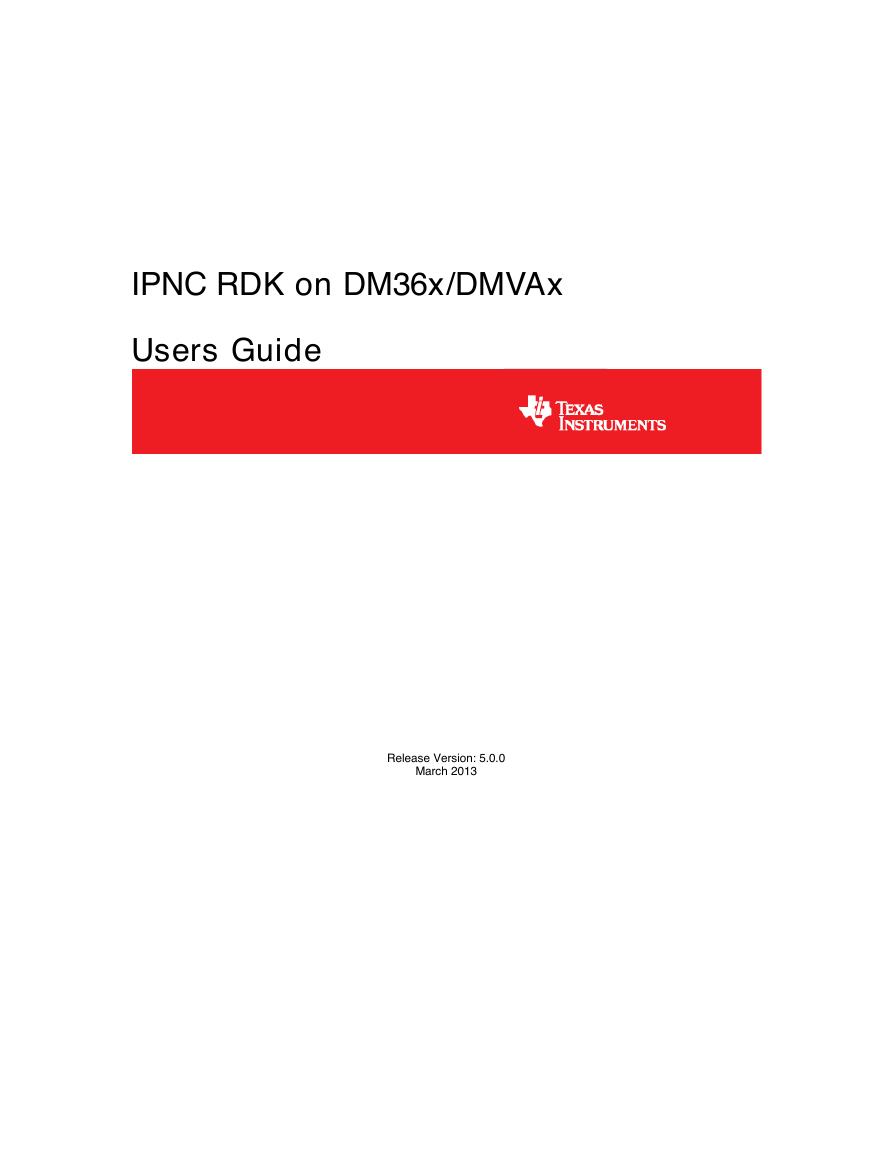
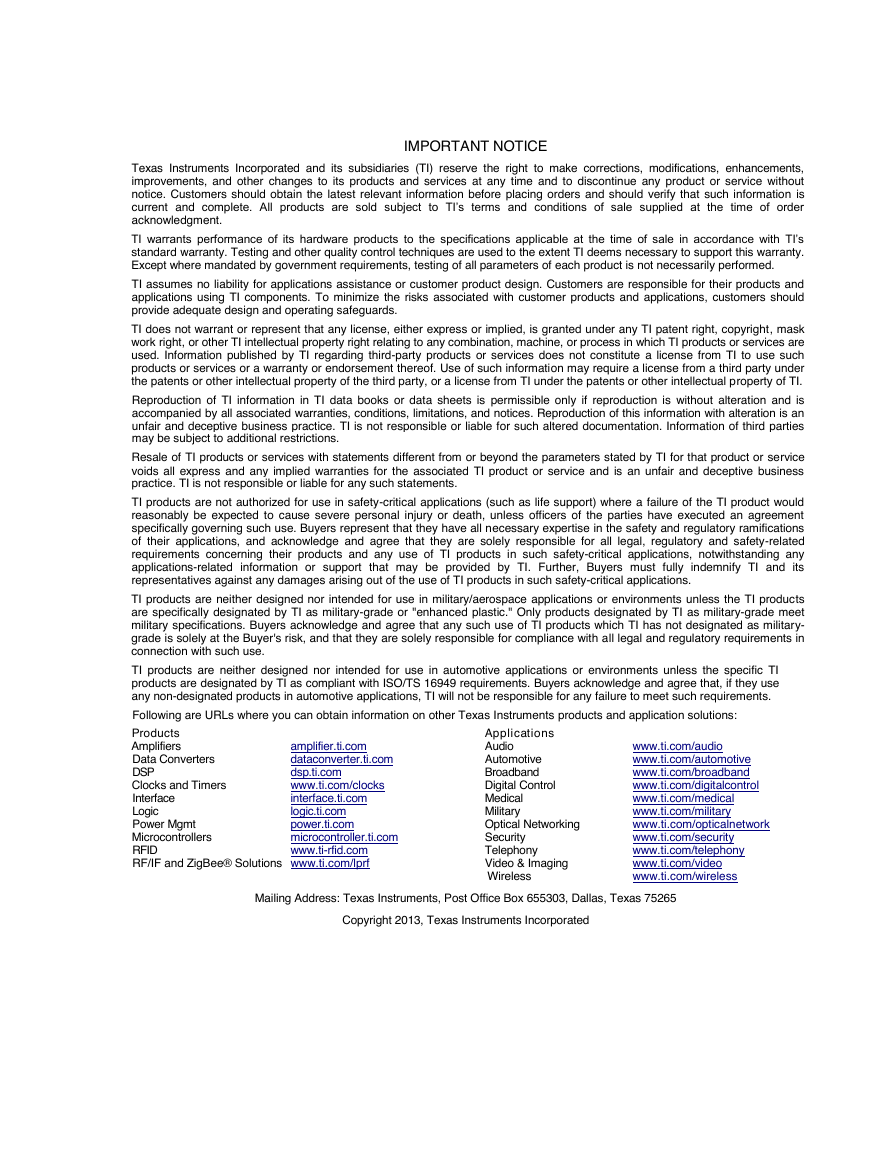
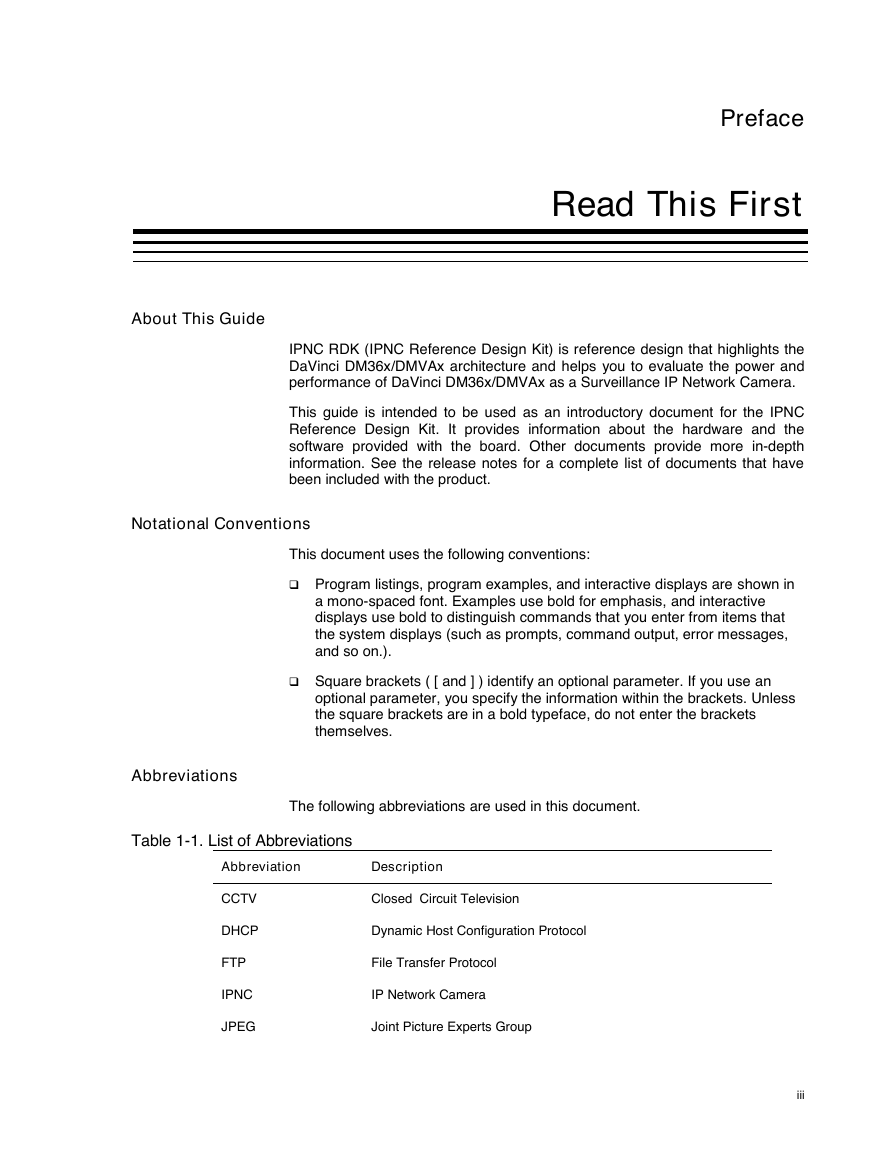
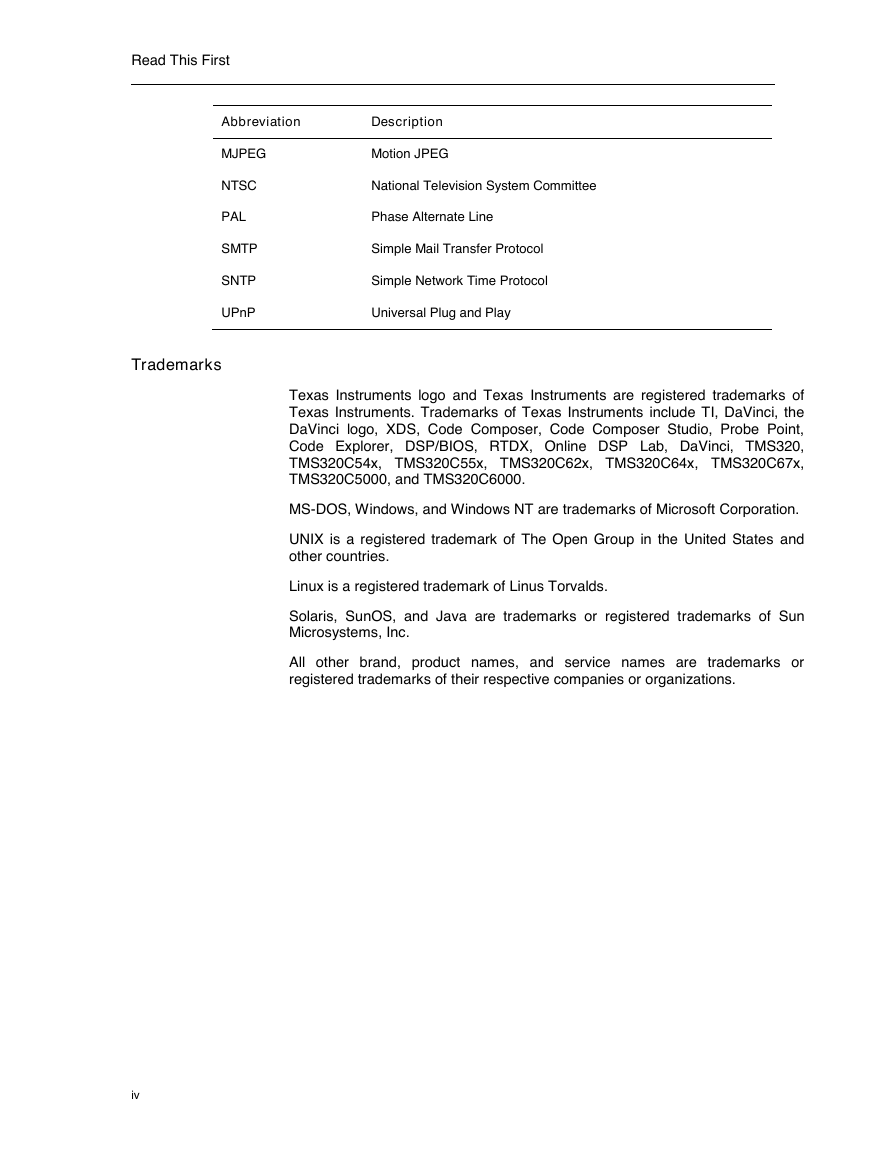
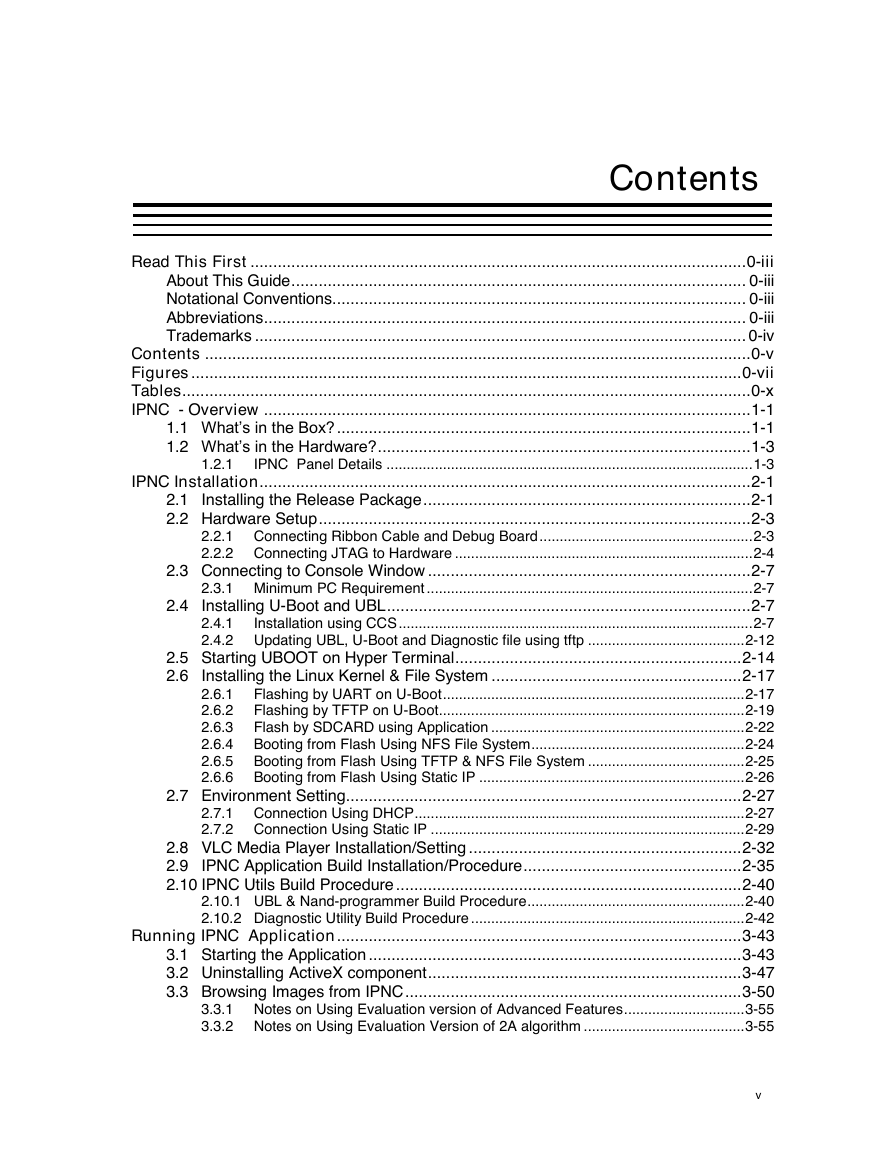
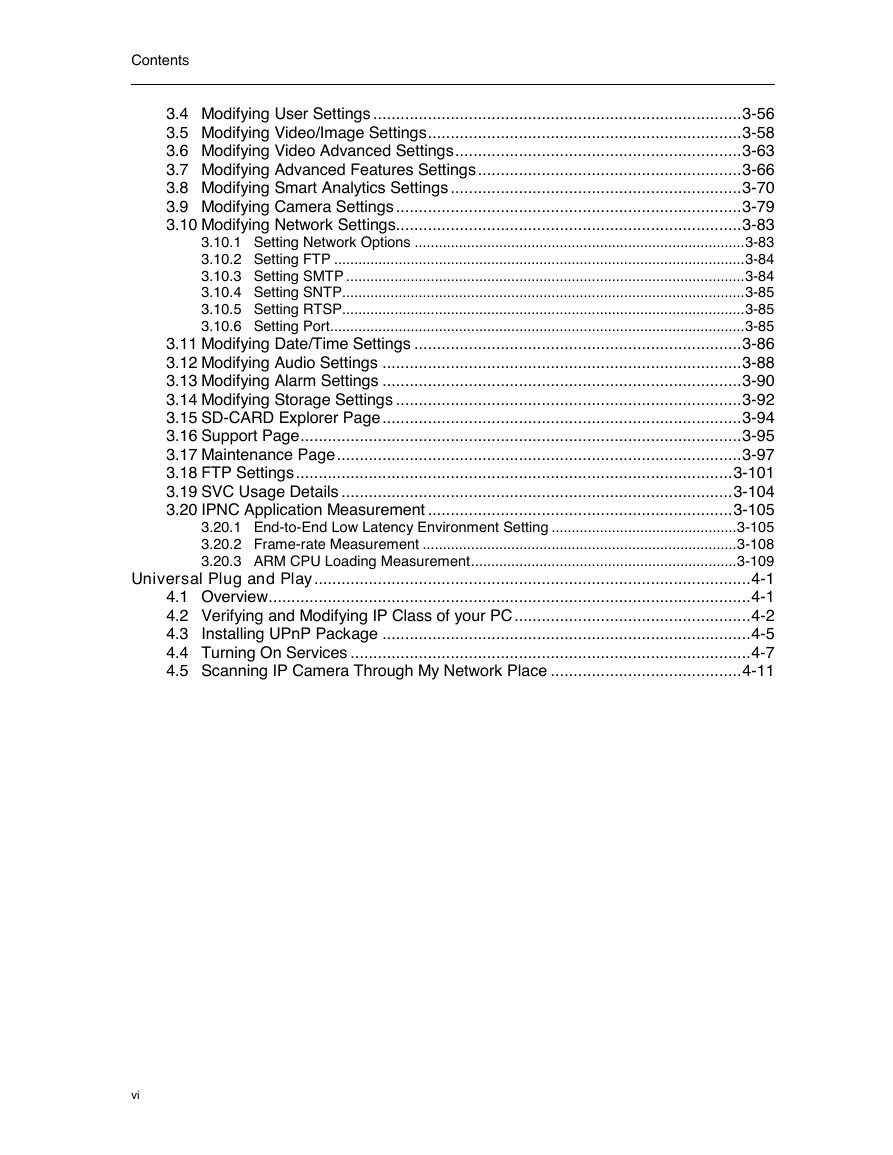
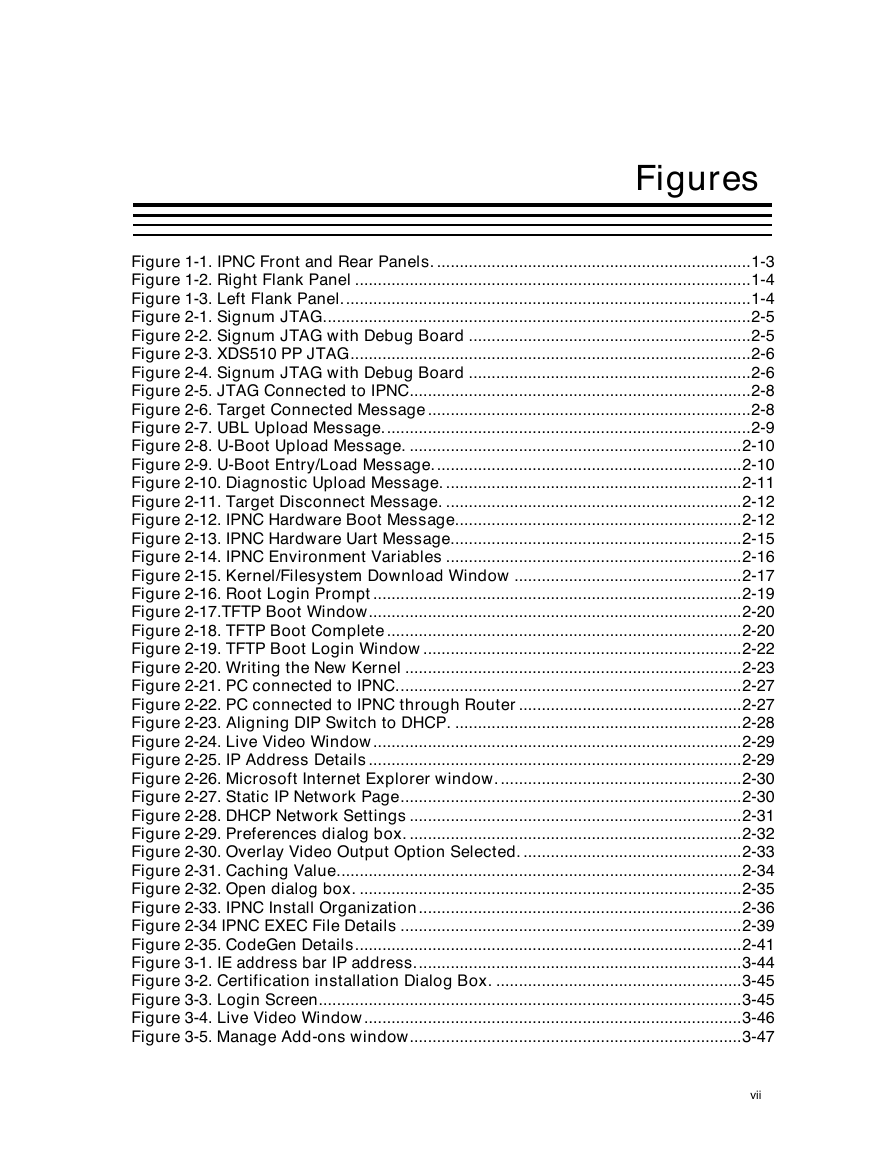
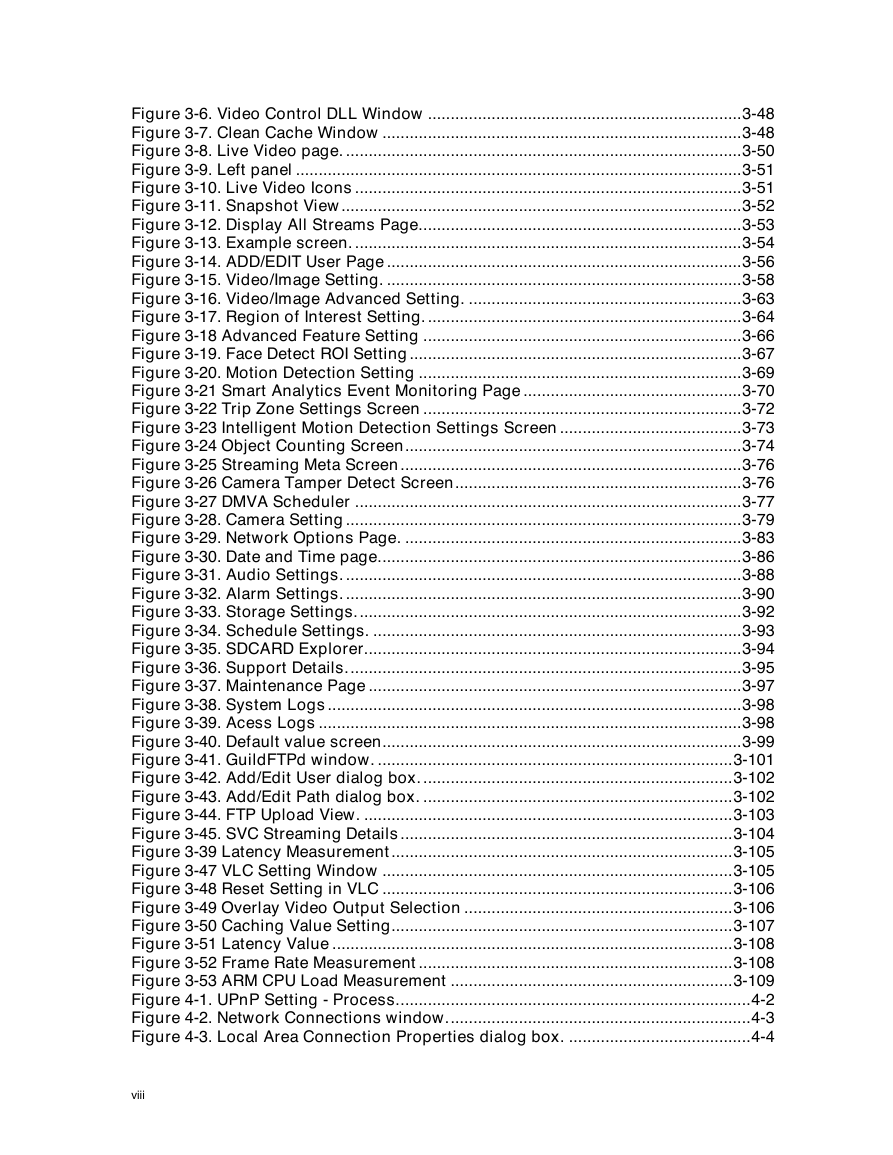
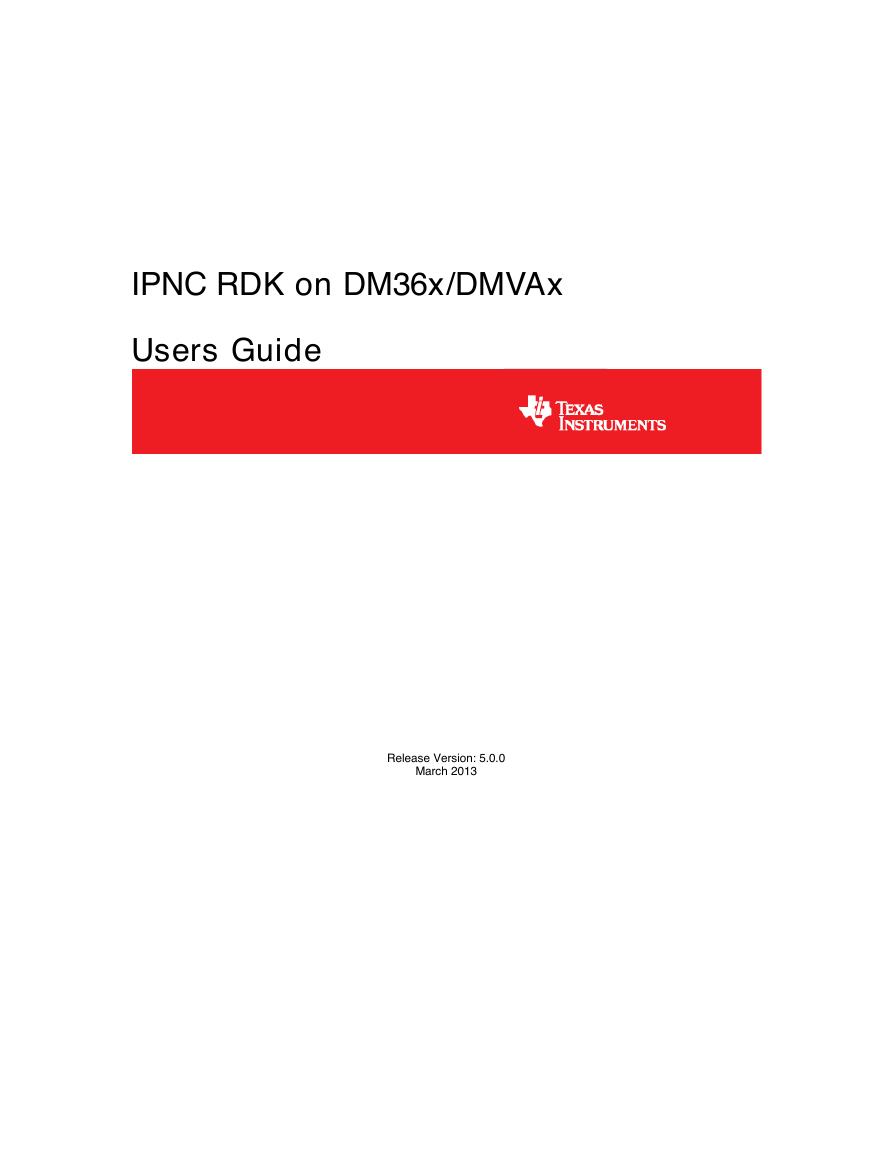
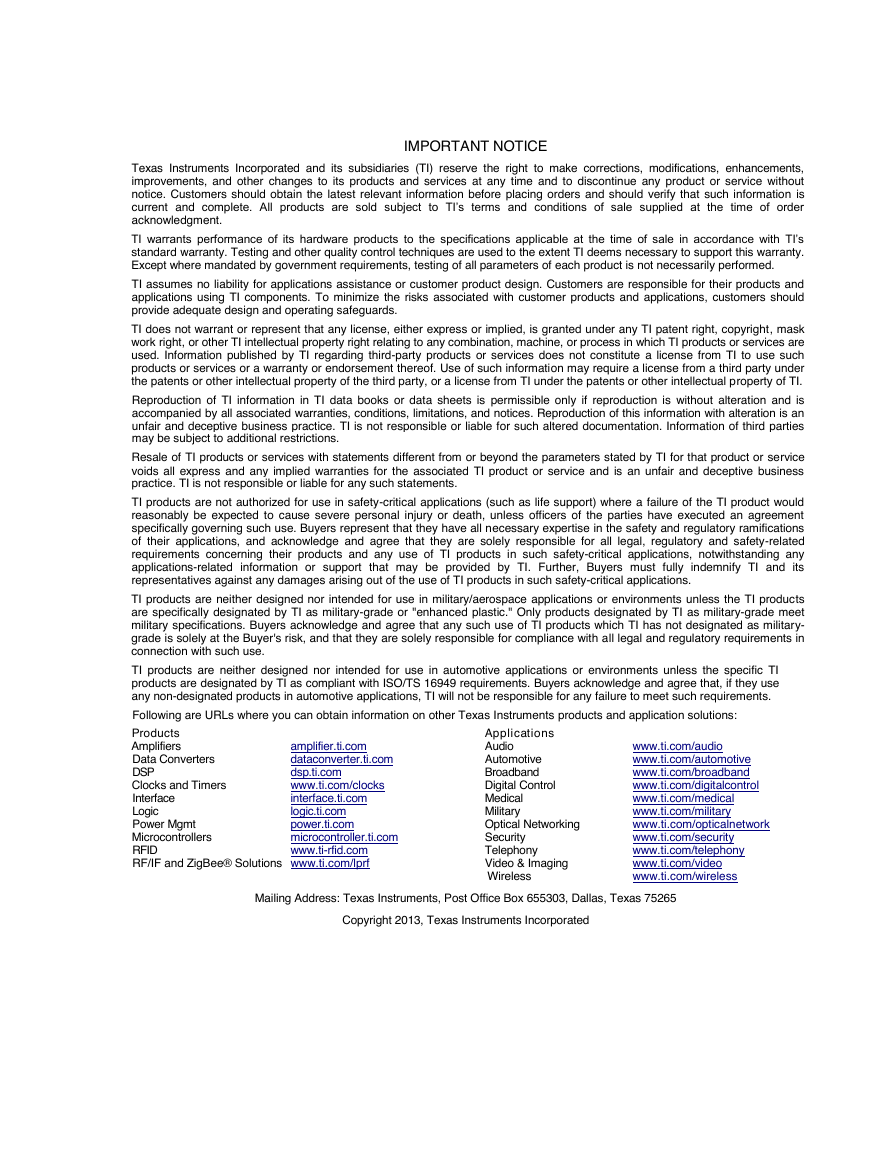
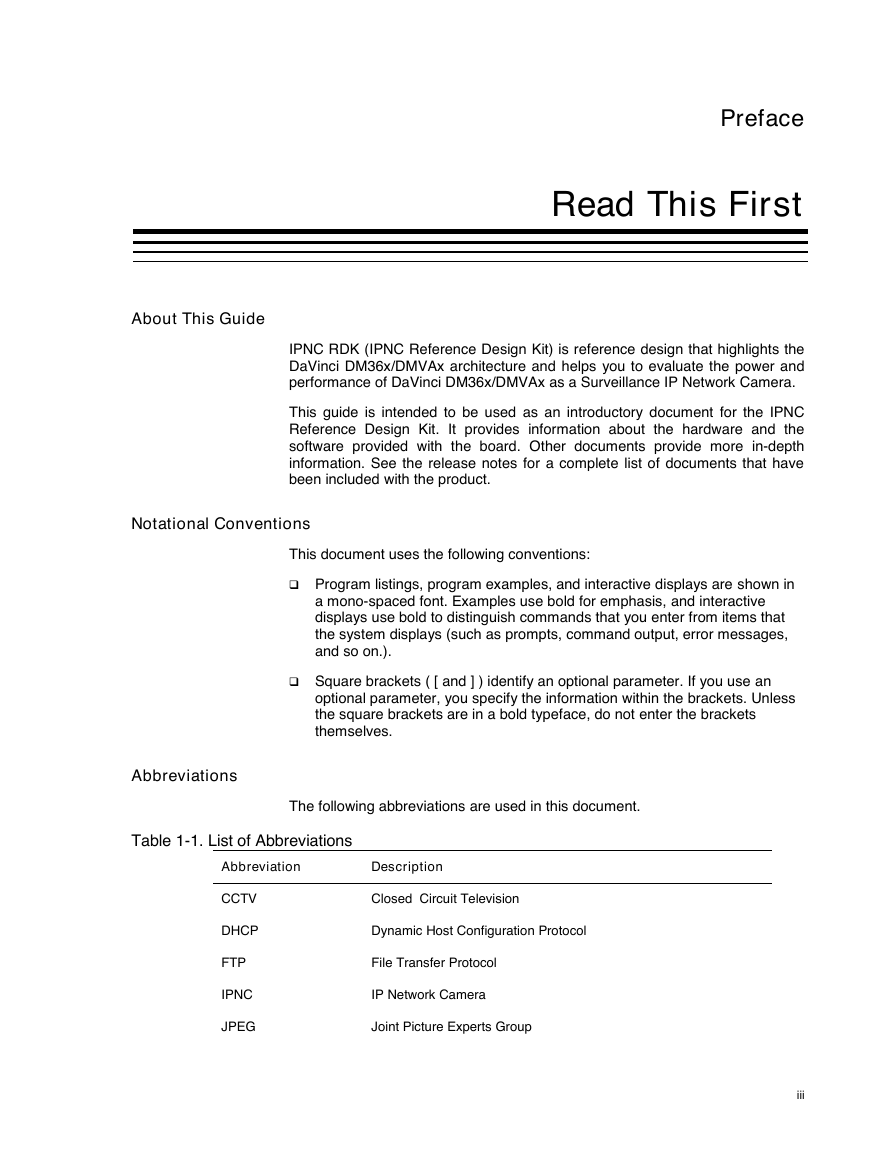
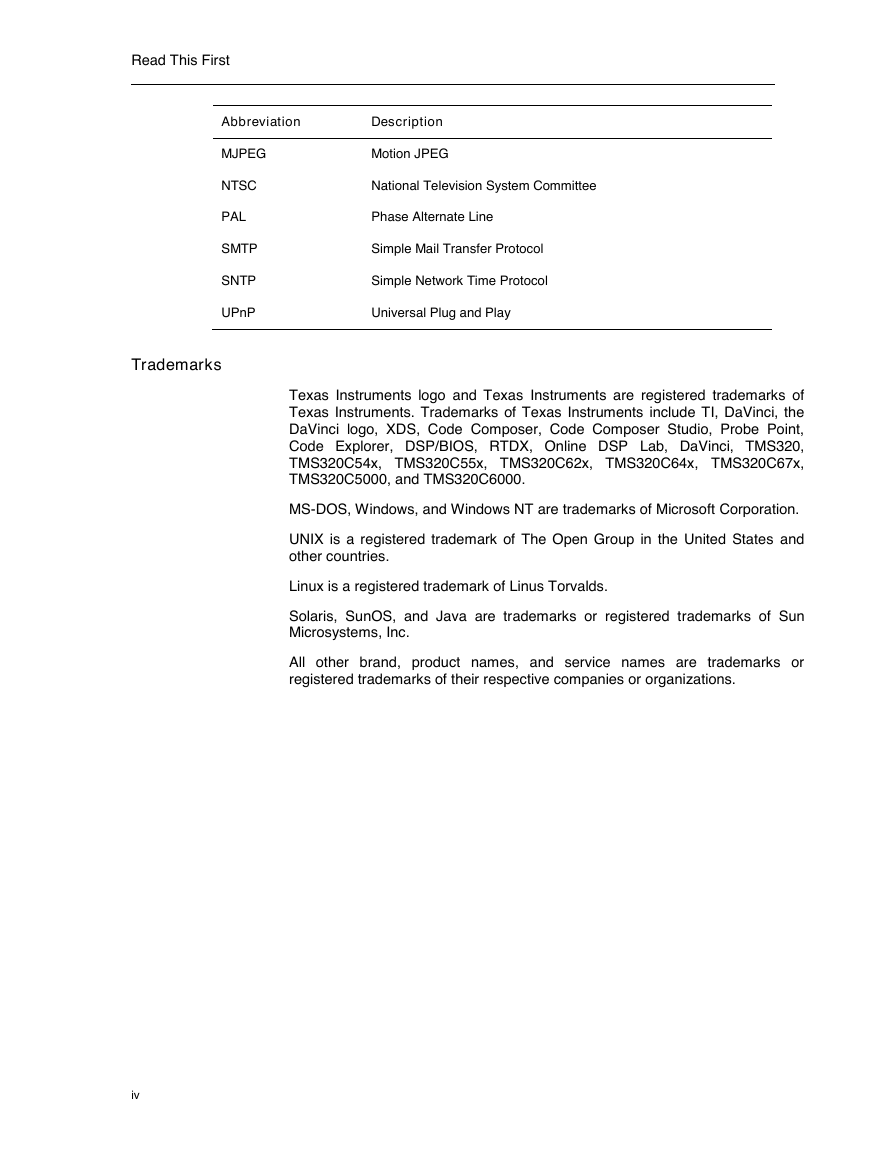
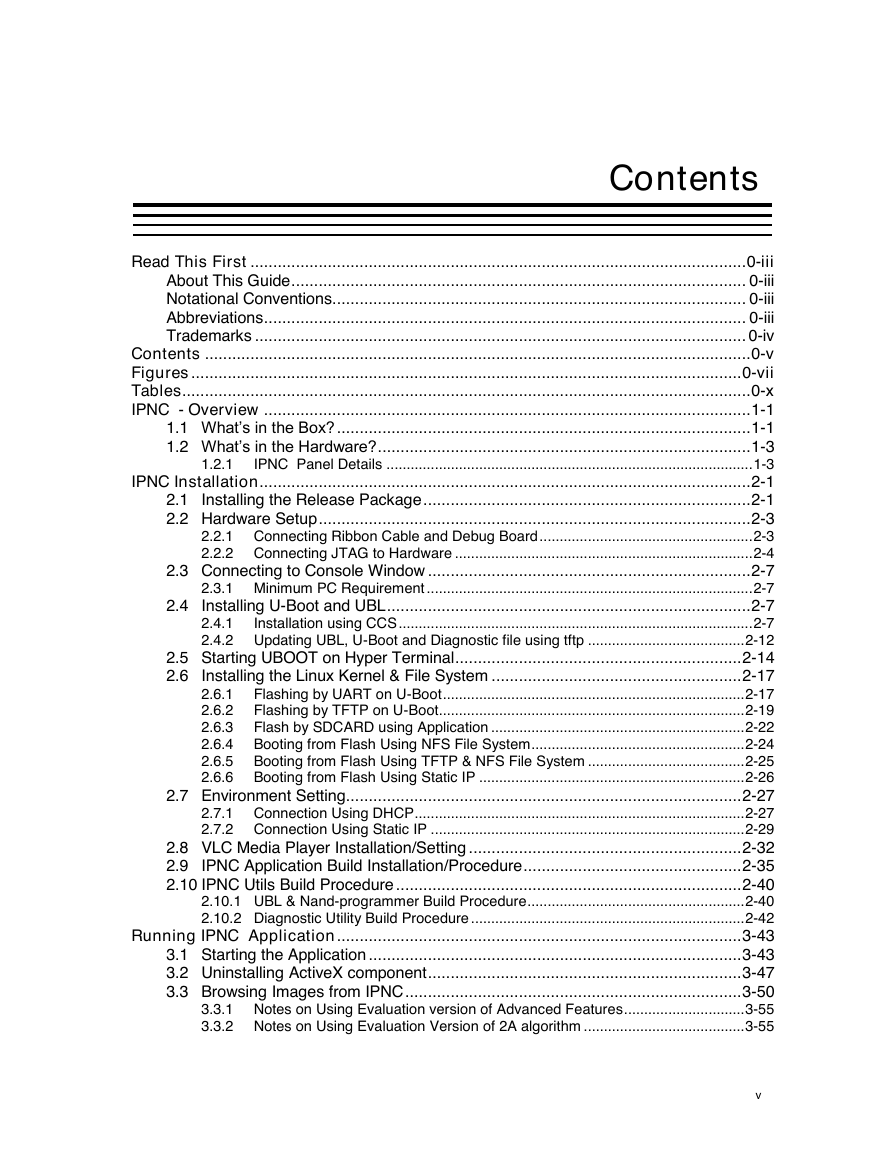
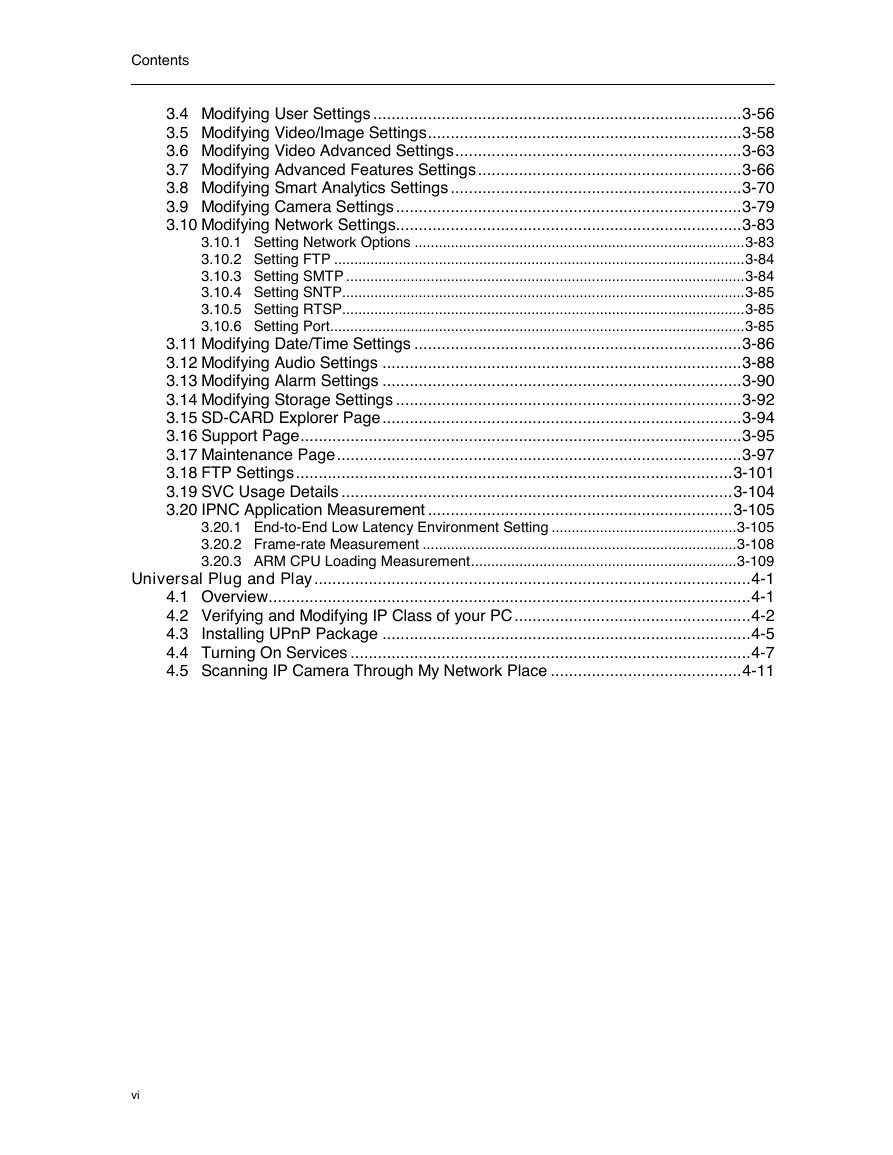
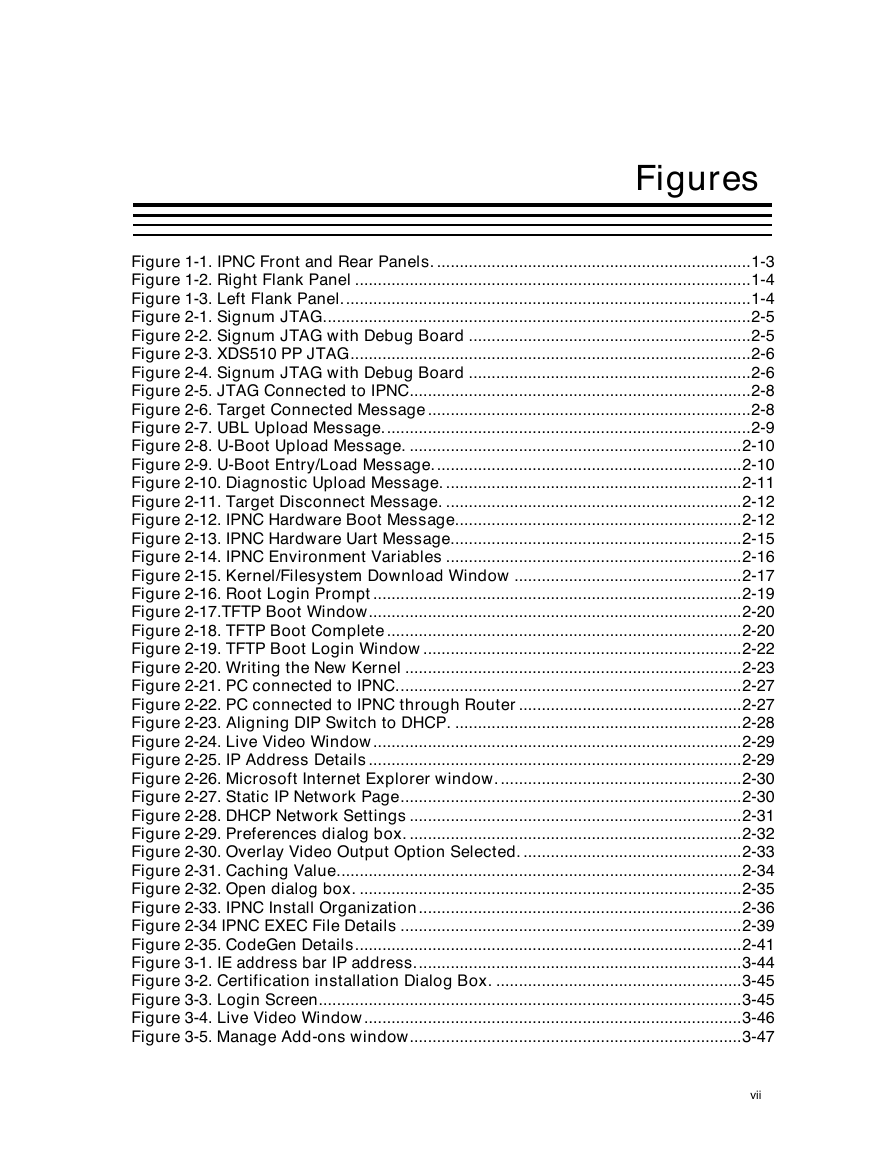
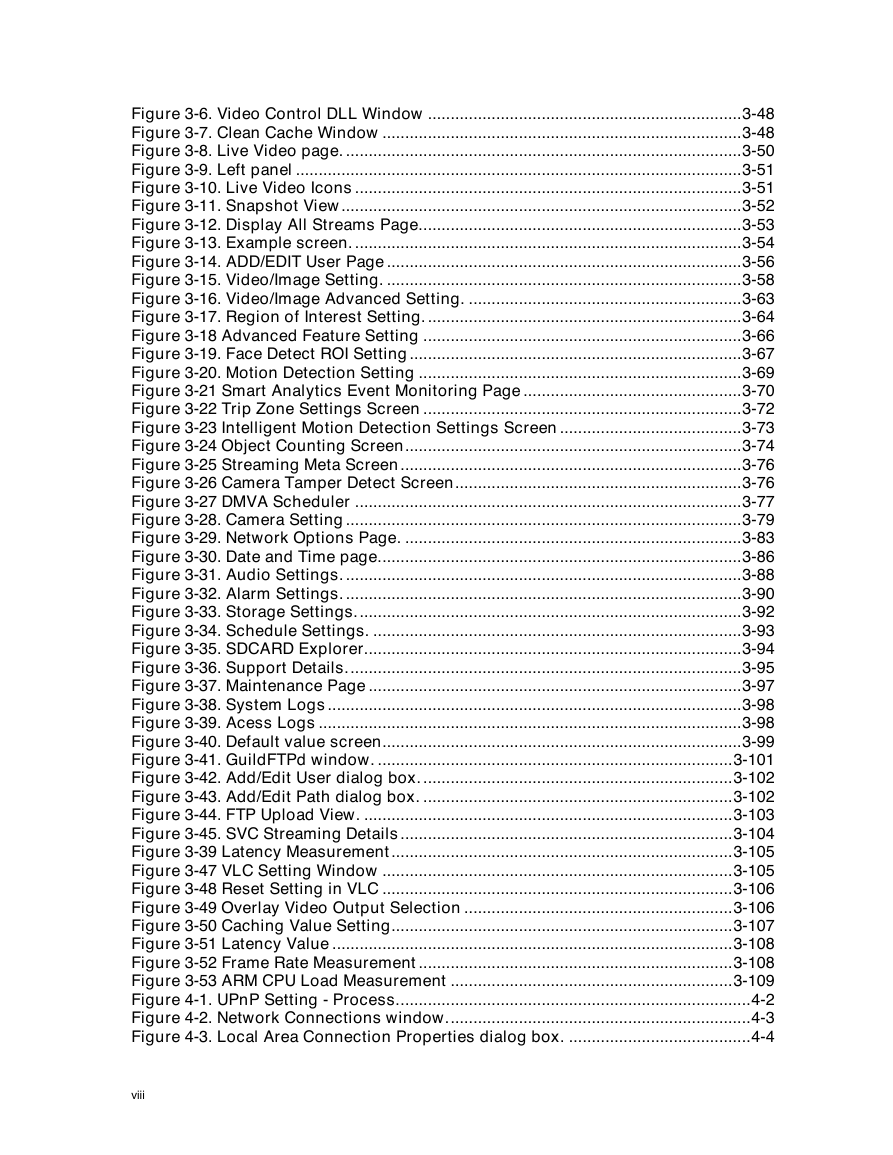
 2023年江西萍乡中考道德与法治真题及答案.doc
2023年江西萍乡中考道德与法治真题及答案.doc 2012年重庆南川中考生物真题及答案.doc
2012年重庆南川中考生物真题及答案.doc 2013年江西师范大学地理学综合及文艺理论基础考研真题.doc
2013年江西师范大学地理学综合及文艺理论基础考研真题.doc 2020年四川甘孜小升初语文真题及答案I卷.doc
2020年四川甘孜小升初语文真题及答案I卷.doc 2020年注册岩土工程师专业基础考试真题及答案.doc
2020年注册岩土工程师专业基础考试真题及答案.doc 2023-2024学年福建省厦门市九年级上学期数学月考试题及答案.doc
2023-2024学年福建省厦门市九年级上学期数学月考试题及答案.doc 2021-2022学年辽宁省沈阳市大东区九年级上学期语文期末试题及答案.doc
2021-2022学年辽宁省沈阳市大东区九年级上学期语文期末试题及答案.doc 2022-2023学年北京东城区初三第一学期物理期末试卷及答案.doc
2022-2023学年北京东城区初三第一学期物理期末试卷及答案.doc 2018上半年江西教师资格初中地理学科知识与教学能力真题及答案.doc
2018上半年江西教师资格初中地理学科知识与教学能力真题及答案.doc 2012年河北国家公务员申论考试真题及答案-省级.doc
2012年河北国家公务员申论考试真题及答案-省级.doc 2020-2021学年江苏省扬州市江都区邵樊片九年级上学期数学第一次质量检测试题及答案.doc
2020-2021学年江苏省扬州市江都区邵樊片九年级上学期数学第一次质量检测试题及答案.doc 2022下半年黑龙江教师资格证中学综合素质真题及答案.doc
2022下半年黑龙江教师资格证中学综合素质真题及答案.doc